Haier Telecom 20151029U10 Mobile Phone User Manual
Haier Telecom (Qingdao) Co., Ltd. Mobile Phone
User Manual
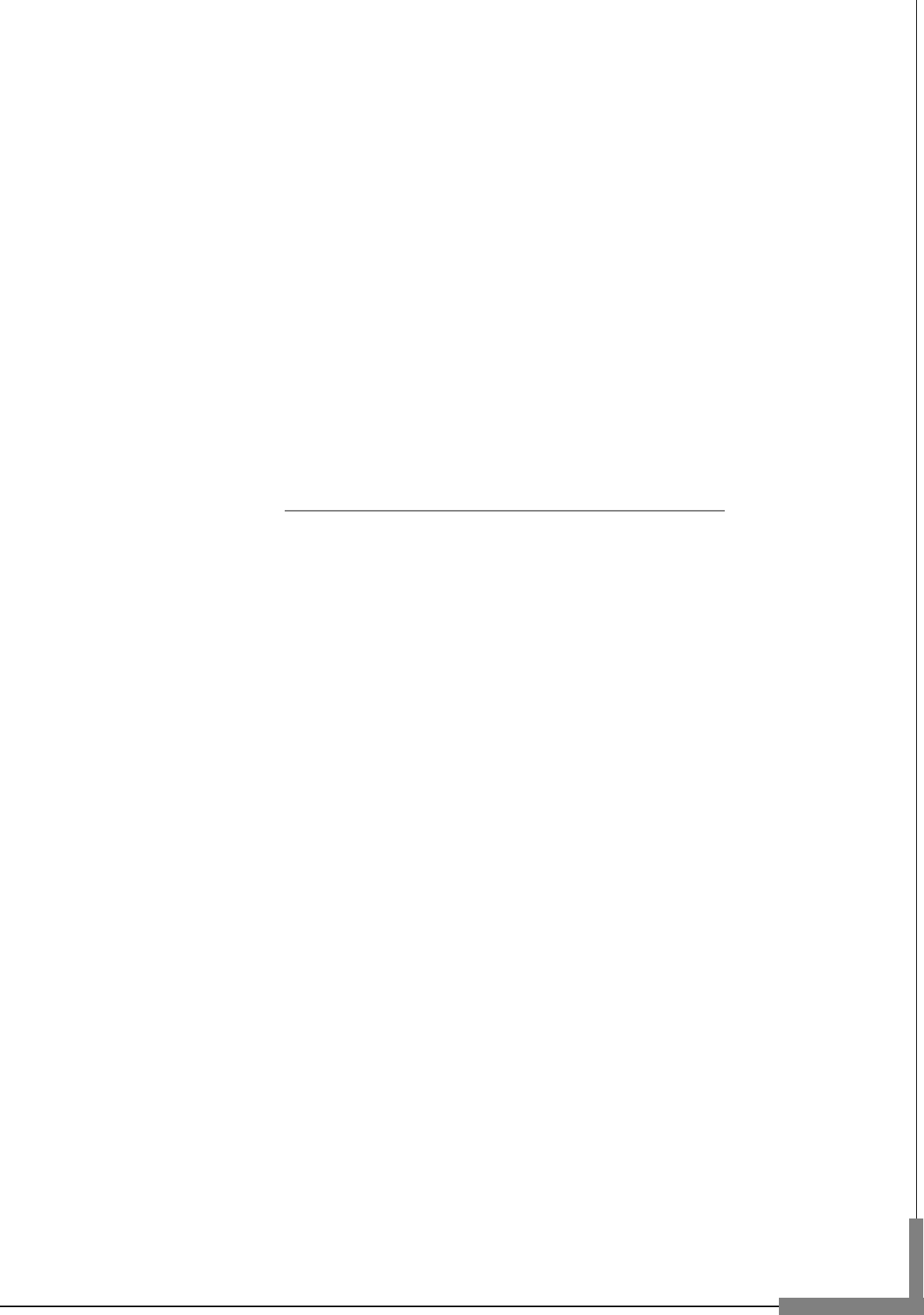
User Manual
Model: U10
Read this manual carefully before operation.
Music Cell Phone

1
Table of Contents
------------------------------------------------------------------------------------------------------------------ 0
------------------------------------------------------------------------------------------------------------------ 0
User Manual ------------------------------------------------------------------------------------------------- 0
Table of Contents ------------------------------------------------------------------------------------------ 1
Safety and Maintenance --------------------------------------------------------------------------------- 3
Basic Knowledge ------------------------------------------------------------------------------------------- 7
Your Cell Phone --------------------------------------------------------------------------------------------- 8
1.1 APPEARANCE ................................................................................................................ 8
1.2 KEY DESCRIPTION ........................................................................................................... 8
1.3 SCREEN BACKGROUND LIGHT ............................................................................................ 9
Instructions before Use --------------------------------------------------------------------------------- 10
2.1 INSTALLING THE SIM CARD AND THE BATTERY ..................................................................... 10
2.2 CHARGE BATTERY ......................................................................................................... 10
2.3 POWER ON/OFF .......................................................................................................... 10
2.4 SECURITY PASSWORD .................................................................................................... 11
2.4.1 PIN code ........................................................................................................... 11
2.4.2 PUK code .......................................................................................................... 11
Basic Functions ------------------------------------------------------------------------------------------- 12
3.1 DIAL PHONE ............................................................................................................... 12
3.2 ANSWER INCOMING CALL ............................................................................................... 12
3.3 TERMINATE CALL ......................................................................................................... 13
3.4 MAKE EMERGENCY CALL ................................................................................................ 13
3.5 MAKE INTERNATIONAL LONG-DISTANCE CALL ...................................................................... 13
3.6 TALK OPTIONS ............................................................................................................. 13
3.7 TEXT INPUT ................................................................................................................ 14
3.8 SCREEN LOCK .............................................................................................................. 14
Menu Functions ------------------------------------------------------------------------------------------ 15
4.1 PHONEBOOK .............................................................................................................. 15
4.2 CALL CENTER .............................................................................................................. 15
4.3 SETTINGS ................................................................................................................... 15
2
4.4 ORGANIZER ................................................................................................................ 17
4.5 MESSAGING ............................................................................................................... 17
4.6 MULTIMEDIA .............................................................................................................. 17
4.7 PORTAL ..................................................................................................................... 18
4.8 STK ......................................................................................................................... 18
4.9 SERVICES ................................................................................................................... 18
4.10 FUN ....................................................................................................................... 18
4.11 EXTRA ..................................................................................................................... 19
FAQ ---------------------------------------------------------------------------------------------------------- 20
T-Flash Card Introduction ------------------------------------------------------------------------------ 22
T-FLASH CARD INSTALL/REMOVE ........................................................................................... 22
T-FLASH CARD USE ............................................................................................................ 22
3
Safety and Maintenance
While using the cell phone, please observe following points:
• Before use, please read instruction manual carefully.
• Do not power on the cell phone when use of cell phone is prohibited or it may
cause interruption or danger.
• Please keep your cell phone off when you are on a plane. If functions that will
automatically power on your cell phone, such as alarm clock or calendar, are
setup, please check and cancel the configuration before boarding the plane.
• While using the cell phone, please keep away from heat source and high
voltage environment, such as electric appliances or electric cooking devices.
Please use the cell phone under normal temperature. Use it under temperature
above 55℃ or below -10℃ may damage the phone.
• Pay attention to fire prevention. Power off the phone while near flammable
materials, such as gas-filling station and fuel storage.
• Do not hold the cell phone in your hand while driving. Do not put the phone
above air bag or within reach of airbag so as to prevent damage when airbag is
inflated.
• Please use Standard battery, charger and accessories provided by us. We are
not responsible for any consequence caused by use of third party accessories.
• Cell phone may cause interference to nearby electronic devices, so keep it
away from electronic devices such as radio, PC, pacemaker and hearing aid, etc.
Do not place the cell phone near credit card or magnetic field. Please power off
your cell phone in hospital and other special places according to specific
regulations there.
• Keep the cell phone away from mechanic vibration or shaking. Do not hit the
screen of your phone with sharp tool.
• If plastic cover or case is used for cell phone, surface coating may be damaged.
• Do not disassemble the cell phone boldly.
• Do not use benzene, thinner or alcohol to clean the cover of your cell phone.
Keep your cell phone away from corrosive chemicals such as detergent. Use
clean and soft cloth instead and wipe gently.
• Prevent your cell phone from insulation or places with excessive smoke or dust.
4
• Your cell phone is not water-proof, so please keep it dry. Do not use it in damp
environment, such as bathroom. Keep it away from rain and moisture.
• If your cell phone has external antenna, do not touch the antenna when it is
not necessary. Use original antenna only, for use of unauthorized antenna may
cause damage to the phone.
• When you are to pull the charger away from your cell phone or cut off power
supply of charger, please hold the connector tightly and then pull out. Do not
drag the power cable.
• Do not rely on cell phone only as communication device for emergency, such as
medical rescue.
• Keep the cell phone out of reach of children so as to avoid danger.
While using battery, please observe following points:
• Before use, please read instructions for use and as well as label on the surface
of battery.
• Please charge the battery in a cool and well-ventilated room. Otherwise, high
environment temperature may lead to overheat, smoking, burning, distortion or
even explosion of battery.
• There are special protection circuits and devices inside battery, so do not open
the battery; Otherwise it may lead to short circuit or electrolyte leak. If
electrolyte enters eyes, there is danger of blindness. In such case, immediately
wash eyes with clean water (Do remember not to rub the eyes with hands) and
then go to hospital for treatment.
• Do not squeeze the battery and keep it away from mechanical vibration and
shaking. Do not short connect the battery, for this may damage the battery and
components connected to it. Short circuit may be caused by coin or clip directly
connecting anode and cathode of the battery, so do not put the battery together
with metal objects.
• Please keep the metal contact points and battery clean.
• Do not use damaged or depleted battery.
• The battery should be replaced when it can not meet the requirement for
performance. Battery can be charged hundreds of times before it should be
5
replaced. Battery belongs to consumables. Though it can be charged hundreds of
times, its quantity of electric charge may decrease gradually. When service time
(talk time and standby time) is found to have decreased, the battery shall be
replaced.
• Prevent the battery from exposure to the sin or places with excessive smoke or
dust. Do not use it in damp environment, such as bathroom. The battery is not
waterproof; so keep it away from rain and moisture.
• Do not put the battery in places that are too hot or too cold. Temperature
above 55℃ or below -10℃ may affect performance of the battery.
• Do not put the battery in fire so as to avoid explosion.
• Do not put the battery in water so as to avoid short circuit inside, resulting in
battery overheat, smoking, distortion, damage or even explosion.
• Treat battery according to local regulations (for example, recycling). Do not
treat battery as domestic garbage so as to avoid explosion and pollution.
• Special charger should be used for this battery for charging, and charging time
should not exceed 12 hours.
• Keep battery out of reach of children to avoid danger.
• Do not place the battery in fire; follow local laws and ordinances in disposing
used battery.
Check the model number of the charger before using it to charge the mobile.
Only use approved battery, charger and accessories applicable to the specific
mobile model. Using other types of battery, charger and accessories may
violate the certification or warranty terms of equipment and may result in
danger.
Return waste and used batteries to the supplier or specified recovery site.
CAUTION!
Risk of explosion if battery is replaced by an incorrect type.
Dispose of used batteries according to the instructions.
While using battery charger, please observe following points:
• Before use, please read instructions for use and as well as label on the surface
of the charger.
6
• Do not disassemble or modify the charger or use it when power cable is
damaged; otherwise there will be electric shock or fire, or the charger may be
damaged.
• Do not touch the charger with wet hands. If the charger contacts water or
other liquid, immediately cut off the power supply.
• Do not short connect the charger and keep it away from mechanical vibration
or shaking and direct sun shine. Do not use it in damp environment, such as
bathroom. The battery charger is not waterproof; so keep it away from rain and
moisture.
• Do not use the charger near electric appliances such as TV set and radio.
• When to pull out the plug, hold the charger instead of dragging the power
cable so as to avoid damage of power cable.
• Keep the charger out of reach of children so as to avoid danger.
7
Basic Knowledge
Thank you for choosing the GPRS/WCDMA function cell phone. You will know
how to use this phone roundly after reading the manual.
Design this cell phone is aim at WCDMA/GPRS network environment, except the
call function, there are basic English input mode, contacts, individuated
ringtone/image, MP3 ringtone, short message, multimedia message, camera,
media player, alarm, calculator, auto on/off, calendar, world clock, stopwatch,
E-book, T-Flash, keyboard lock, video recorder, etc. This cell phone interface is
individuated, the function of design is perfect. It can satisfy your deferent
demand.

8
Your Cell Phone
1.1 Appearance
1.2 Key description
Key
Description
Left soft key
In IDLE, press the key to enter main menu.
Determine the operations and enter the selected
menu.
Right soft key
In the menu, press back to the previous page.
In IDLE,press the key to Phonebook.
Send key
SIM card call.
Press the key to enter SIM card dialed calls
interface。
End key
Press to return to the IDLE.
Long press to power on/off.
OK key
Determine the operations and enter the selected
menu.
Left key
In main menu, move the cursor right.

9
In IDLE,press the key to enter profiles。
Right key
In main menu, move the cursor left.
In IDLE,press the key to enter write message。
Up key
In main menu, move the cursor up.
In IDLE,press the key to enter music。
Down key
In main menu, move the cursor down .
In IDLE,press the key to enter alarm。
Num key
Enter numbers, letters and special characters.
In the menu window can be used as a shortcut to
select and enter keys.
In standby mode, long press 0 key to turn on/off
torch.
# key
Press enter # and to switch the input method
status.
In IDLE, long press to turn on and off silent mode.
* key
Enter all special characters, punctuation marks;
Press to switch the interface with dial-up *, +, P,
W.
1.3 Screen background light
Background light can illuminate the screen. When you power on your cell phone,
background light will turn on for a certain period. If no key is pressed within the
period, the background light will turn off automatically so as to save battery.
Setup back ground light brightness in [Settings] – [Display] –– [LCD backlight].
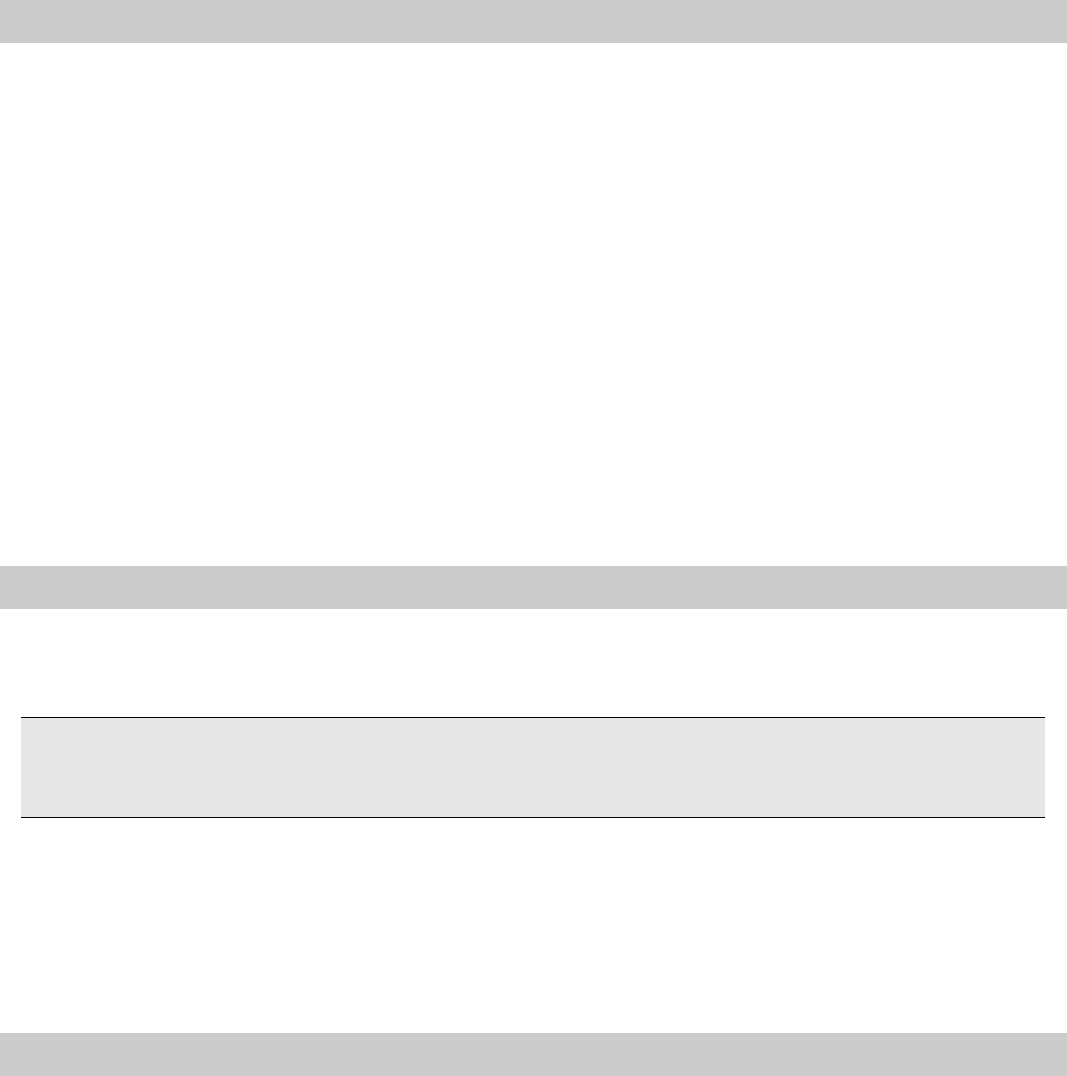
10
Instructions before Use
2.1 Installing the SIM card and the battery
You need to insert the SIM card and charge the battery before using the phone.
Keep all miniature SIM cards out of the reach of little children.
Be careful to handle, insert or remove the SIM card since the SIM card and the
contacts inside can easily be damaged by scratching or bending.
Before installing/removing the SIM card, always make sure that the phone is
switched off.
1. Remove the back cover and lift the battery away.
2. Insert the SIM card, install the battery and attach the battery cover.
Note: make sure that the metallic contacts of the battery are facing the metallic
contacts in the battery slot.
2.2 Charge battery
Hold buttons at the two sides of the battery charger and then plug the charger to
the charging socket at the bottom of cell phone。
Note: Please handle carefully. Do not pull out charging plug by force. This
may damage your cell phone or charger.
• Before use, battery supplied with your cell phone should be completely
charged.
• While charging, do not remove the battery or SIM card.
• Once battery is used up, the cell phone will shutdown automatically.
2.3 Power on/off
Ensure battery is properly installed.
Power on and hold [End key] button until boot screen appears.
Some SIM cards have PIN code protection. If there is prompt for input your PIN
code, input your PIN code and then press [OK].
Default PIN code is 1234.
After power on, if SIM card inserted is valid, your cell phone will automatically
search available network; If not, it will prompt: No SIM card is available.
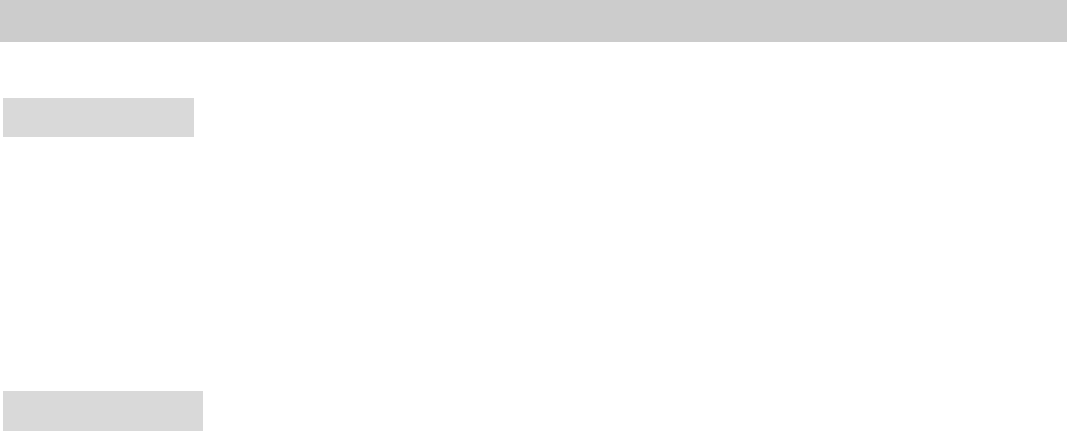
11
To power off, hold [End key] until Sliding interface shutdown appears,then
sliding shutdown.
2.4 Security password
You can use access password to avoid unauthorized use of your SIM card.
2.4.1 PIN code
PIN code is used to prevent illegal use of user’s SIM card. If your cell phone has
enabled PIN code protection, there will be prompt for entering PIN code. If
wrong PIN code is entered for three times, SIM card will be automatically locked.
You have to enter PUK code so as to unlock it. PIN code is related to SIM card
instead of the cell phone, and is provided by network service operator.
2.4.2 PUK code
PUK code, referring to personal unlock code, is used to unlock SIM card that is
locked because of wrong input of PIN code. If wrong input of PUK code amounts
to ten times, SIM card will lose efficacy. PUK code is provided by network service
operator.
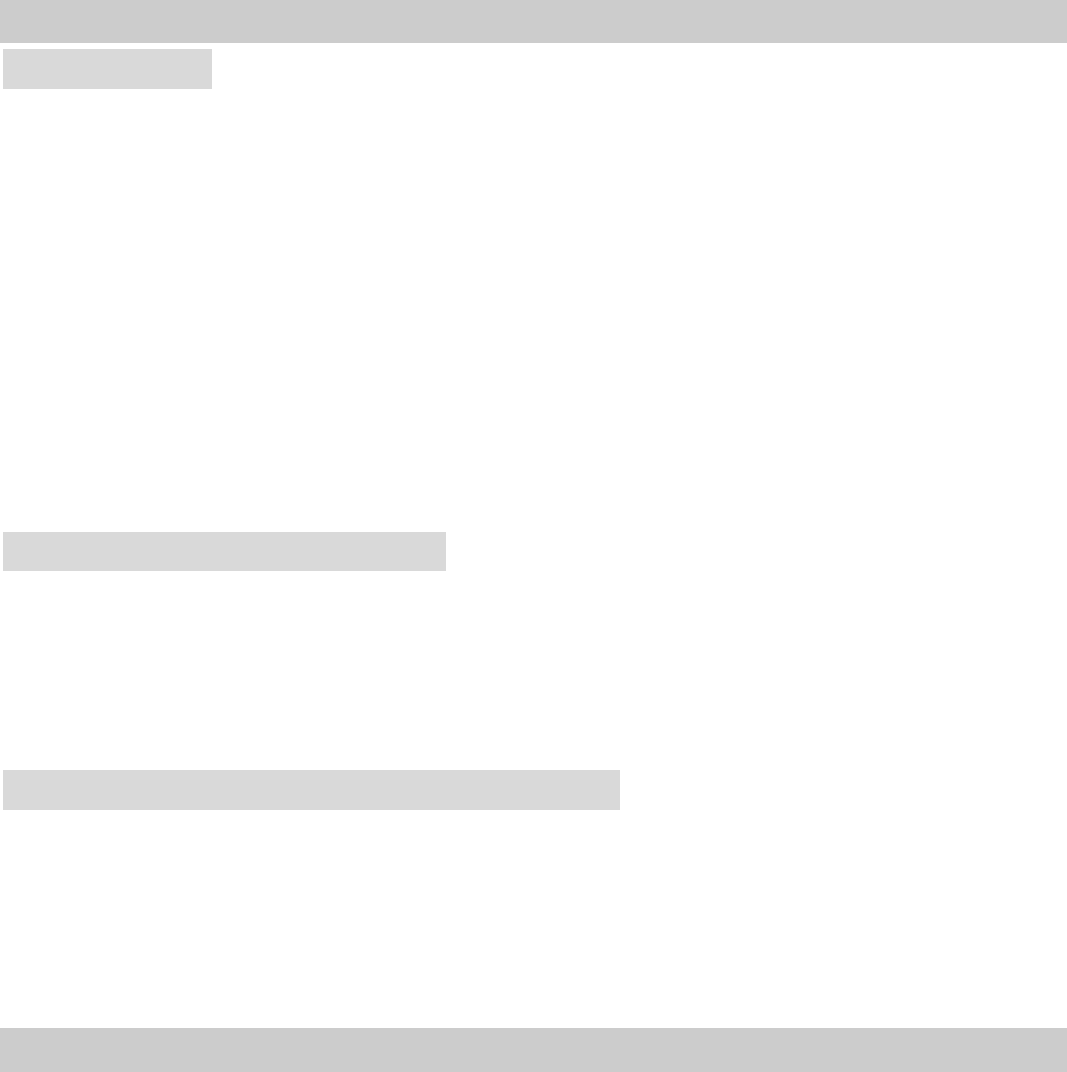
12
Basic Functions
3.1 Dial phone
3.1.1 Direct dial
In standby state, click virtual keyboard by the number keys to enter your phone
number to call.To delete wrong input, press [Delete soft key] to delete a number
before the cursor. To delete all numbers, please click [Delete softkey] until all
numbers are deleted or click [Hang-on] softkey to return to standby interface
directly. Once phone number to dial has been input, click [GSM softkey].
If the phone number being dialed out can be recognized by phonebook, name
and icon of contact person will be displayed on dialing screen, and calling
animation is displayed at the same time.
Click End call key to end a call.
3.1.2 Quick dial from contacts list
Enter the phonebook function
Select List to view the contacts list, and Slide the scroll bar to choose a contact,
or select Search to search out the contact you want to call, either by name orby
number, press [send key] to dial out the number.
3.1.3 Quick dial from dialed phone number list
Click Call history key to enter dialed phone number record page.
Slide the scroll bar to select the person you want to call or the number you want
to dial.
Press send key to dial out the number.
3.2 Answer incoming call
When there is an incoming call, incoming call animation will be displayed
together with special ringtone or vibration. If phone number of the caller can be
recognized, the number will be displayed on incoming call screen. If information
about the number is stored in contacts, caller’s name and icon will also be
displayed. At the same time, specified ringtone will be played or play music or
vibrate according to current settings. If caller hides his/her number or the
network bans call indication, the incoming call is displayed as ******.
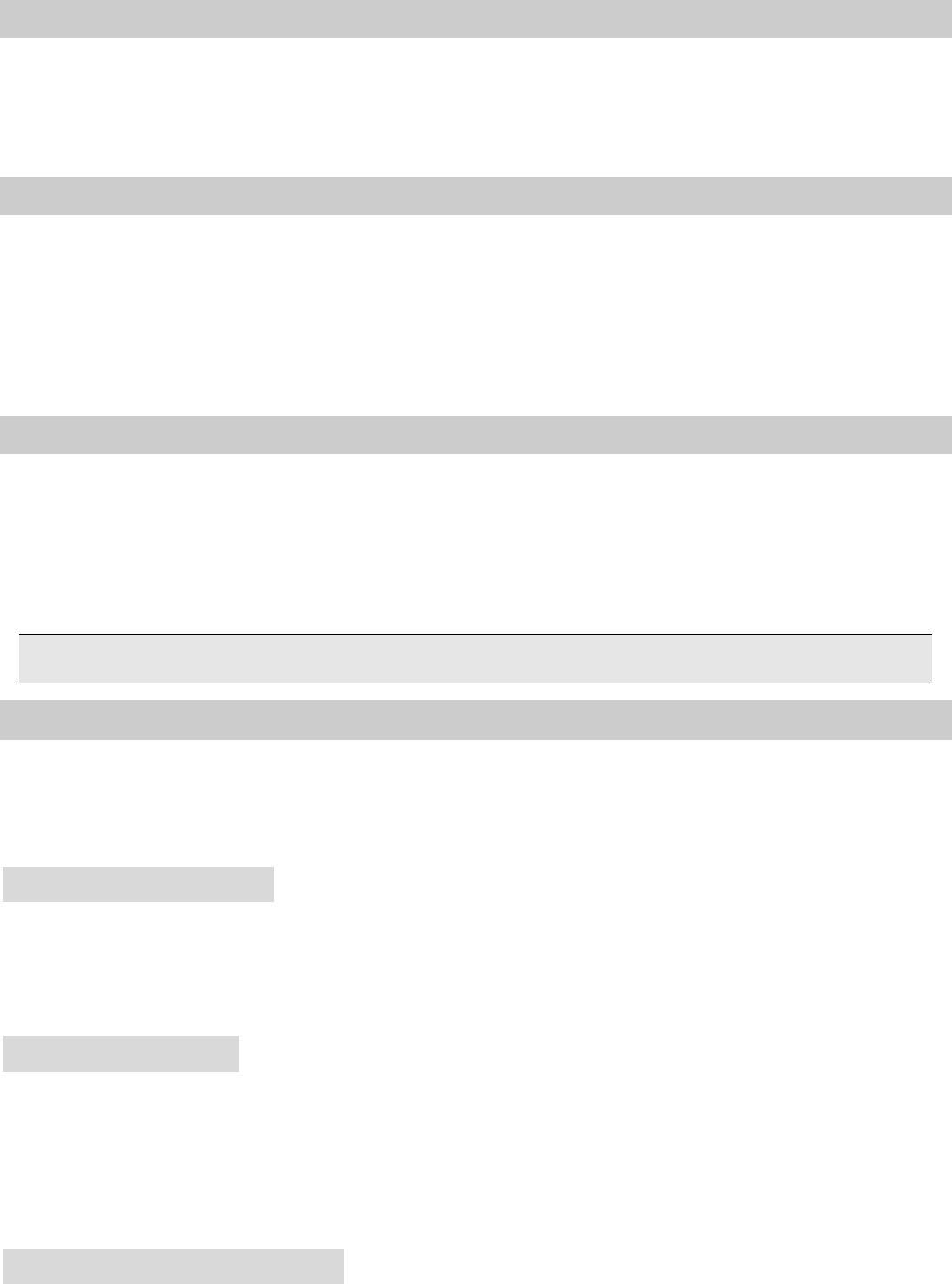
13
Press [Send key] to answer calls. When you want to reject the incoming call,
press [End soft key] directly.
3.3 Terminate call
When there is an incoming call, press End key to reject the call.
During the call, press End key to terminate current call.
Call that has just been dialed can be cancelled by pressing End key.
3.4 Make emergency call
As long as you are within coverage of network, you can make emergency call
even you have not registered to local network or do not have SIM card. Enter 112
and then press [GSM soft key] to make an emergency call,or enter 110 and then
press [soft key] to make an emergency call
3.5 Make international long-distance call
Press [*] key until “+” sign appears before international phone number can be
dialed. “+” sign tells the network you are making an international call.
Input country code, area code (without 0) and phone number and then press
[GSM soft key].
Note: Some networks do not allow “+” for dialing international numbers.
3.6 Talk options
The cell phone provides some talk control functions in the process of GSM talk.
Click [option] to access the talk control functions in the process of talk.
*Click up or down key to control volume during talking
Hold/release talk state
If network supports, you can hold current talk.
Click [Options soft key] and select Hold option in the menu.
To activate held talk, Click [Options soft key] and select Hold option in the menu.
Dial second number
When you are making a call, you can dial another number.
Enter the second number or press [Contacts] option in [Options soft key] to
select in phonebook and then click GSM soft key. When the second number is
put through, the first call will be held automatically.
Answer second incoming call
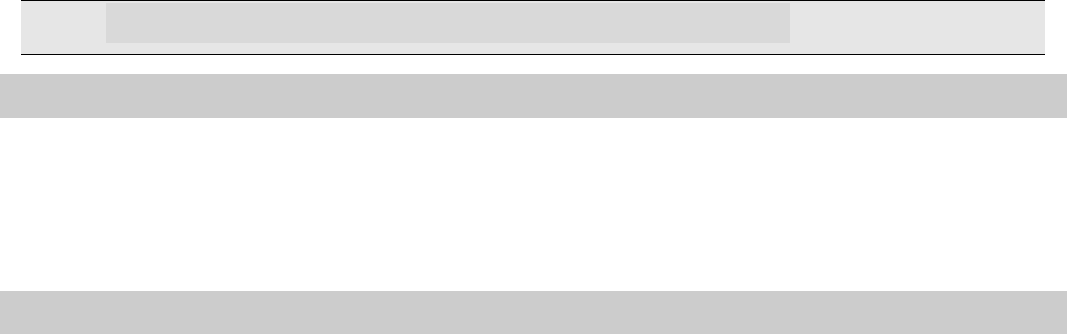
14
If there is a second incoming call in the process of talk, the screen will display a
second call is waiting. Call wait function is only available when the network
supports this service and you have set to Enabled in Call wait menu.
Click [Answer softkey] to answer second call. When the second call is put through,
the first call will be switched to hold state.
Click [End key] to terminate the second call.
By pressing the up and down keys, adjust the volume during talking.
Note: It is not all networks provides the multi-party service.
3.7 Text input
In function to allow the importation of English, Spanish characters in use in
mobile phones allow the writing prompt to write the place. Depart under the
center of the screen with press #key to switch input methods.
3.8 Screen lock
You can select time for automatic keyboard lock [Settings][Security
settings][Auto keypad lock], so that your cell phone can automatically locks the
keyboard.
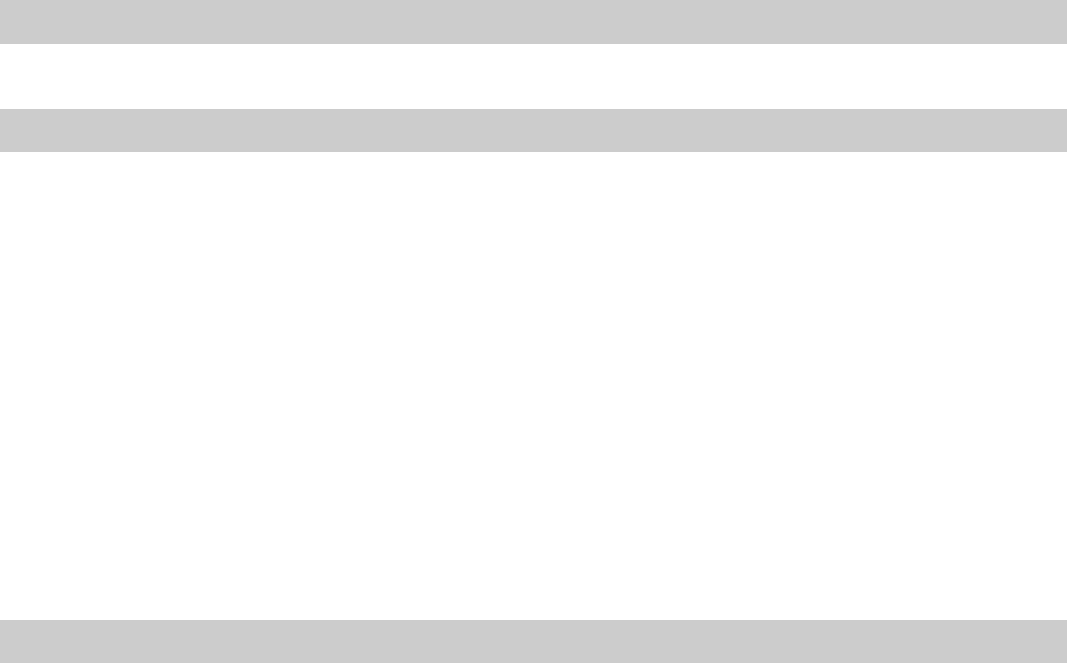
15
Menu Functions
You can press left soft key in standby state to enter the main menu.
Once you have entered the main menu, you can select corresponding options by
Arrow keys move the cursor through then pressing ok key to enter it through
direction key.
Press [Right soft key] or [End key] to return to standby mode.
4.1 Phonebook
This phone can store 1000 phone numbers.
4.2 Call center
Call history
Missed Calls / Dialed Calls/ Received Calls/ Delete call logs/Call timers
You can view a list of the above.
Call settings
SIM Call settings
Call waiting/ Call divert/ Call barring.
You can browse a list of above.
Advanced settings
Through this function, you can set Auto redial, Call time display, Call time
reminder, Auto quick end, Reject by SMS, Connect notice and Answer mode, etc.
4.3 Settings
4.3.1 User Profiles
It provides five profiles: General、Silent、Meeting、Outdoor and My style.
Press [options] to set the followings:
Activate: Activate the profile.
Customize: It contains six options: Tone settings, Volume, Alert type, Ring type,
Extra tone, Answer mode.
4.3.2 Phone settings
1. Time and Data
Set home city, time/data, format and on or off Update with time zone.
2. Schedule Power On/Off
Schedule power on/off from here
3. Language
This allows you to switch between 2 different languages and to select a language
16
for the display texts.
4. Preferred input method
Choose preferred input method.
5. Encoding
Choose different encodings
6. Delicated keys
You can set the function of delicated key
7. Auto update of date and time
Choose on/off.
8. Flight mode
Set on/off.
4.3.3Display
1.Wallpaper:You can select the wallpaper you like and then press [OK] key from
system, user define, picture download.
2. Screen saver: select a screen saver for the phone.
3. Power on display: you select a picture for the power on.
4. Power off display: select a picture for the power off.
5. LCD backlight: set the time and Brightness of the LCD Backlight.
4.3.4 Network settings
Network Setup helps you in Network Selection, selection of Preferred Network.
4.3.5 Security settings
1. SIM security setup:use the menu to open or close the SIM lock, and
change the password of SIM PIN/PIN2. The default PIN code is 1234.
2 .Phone security:use the menu to set the phone lock. The default password
is 0000.
3. Auto keypad lock:open the mode, and then choose the waiting time.
4.3.6 Connectivity
1. Bluetooth
Enter the menu to set the followings: Power, Visibility, My device, Search audio
device, My name, Advanced.
2. Connection management
View the phone's connection information.
3. Date account:
GPRS: Add or edit the GPRS account.
4. Internet tethering
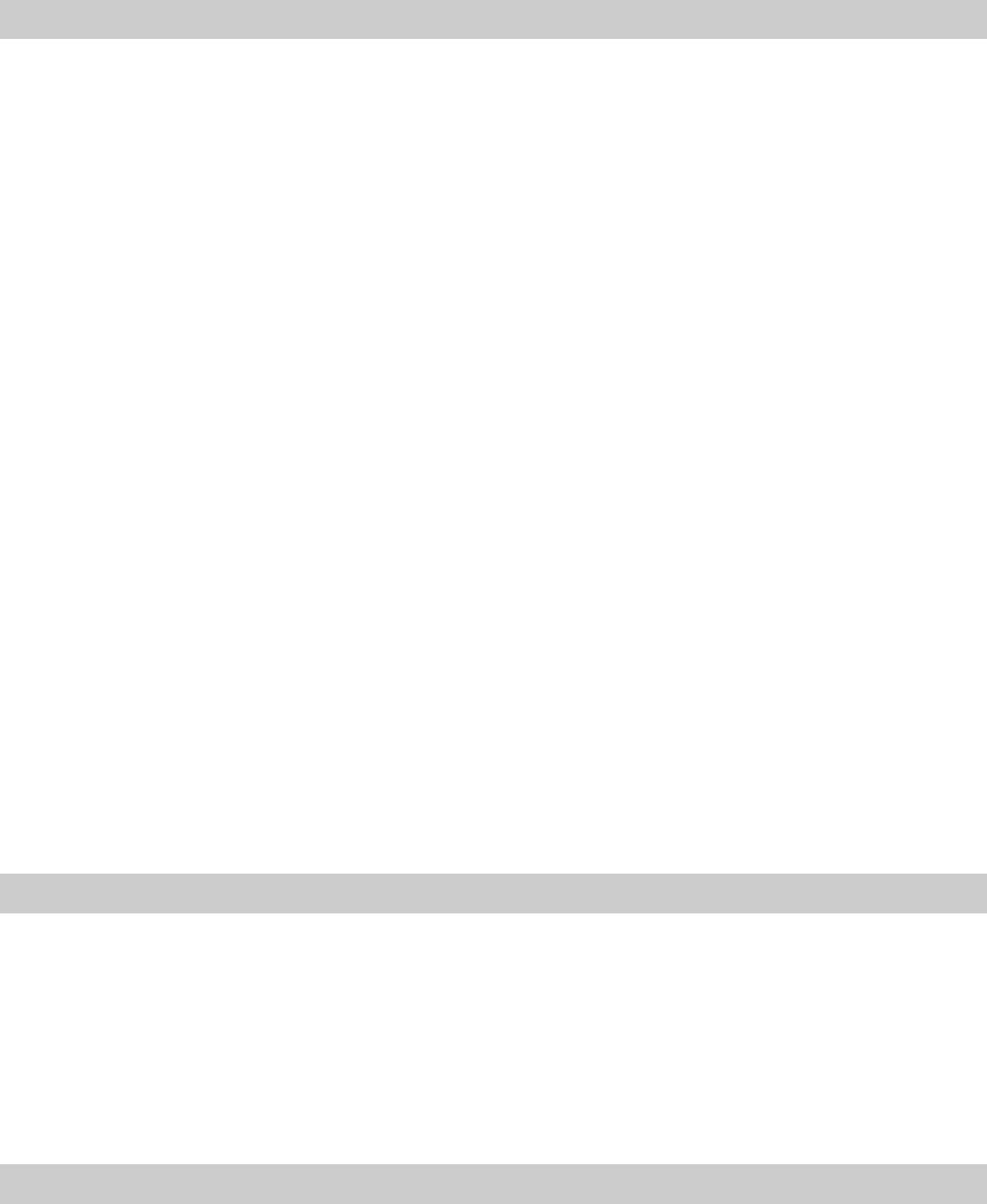
17
Set the data account of internet tethering.
5. Data service
Set on/off.
4.3.7 Restore Factory Settings
Enter the password then the phone will restore factory setting.
4.4 Organizer
1. Torch
On/Off
2. File manager
You can restore or delete the file where contain open, create or format the file.
3. Calendar
Once you enter this menu, there is a monthly-view calendar for you to keep track
of important appointments, etc.
4. Tasks
In the sub-menu, select the memorandum, the memorandum can be edited.
Article storage capacity is based on mobile phone set.
5. Alarm
On the handset may establish five alarm clocks, about the navigation keys may
open and close the alarm clock, the motion high and low cursor input alarm clock
time.
6. World clock
Press arrow key may choose various countries the time, may open or close other
urban start summertime according to the option.
7. Notes
Add or Delect Notes, Article storage capacity is based on mobile phone set.
4.5 Messaging
You can send and receive text message or multimedia message. If the short
message memory is full, a blinking message icon appears on the top of the screen.
While entering the Messaging interface, you will see the following menu options:
Write message, Inbox, Drafts, Outbox, Sent Messages, Templates and SMS
settings.
4.6 Multimedia
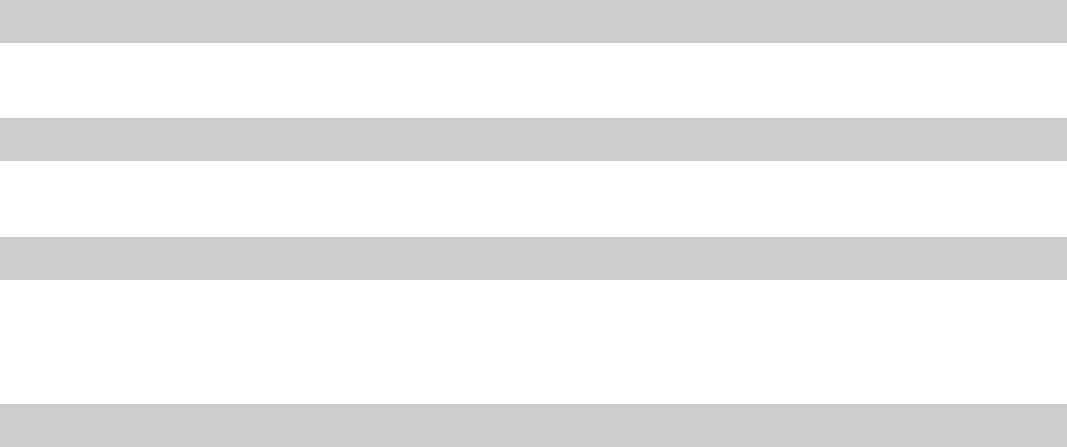
18
Camera
Use this function to capture pictures.
Image viewer
You can view the pictures or images through this function.
Video recorder
Press OK to make a video.
Video player
Play the video, Press [*] [#] to adjust the volume.
Audio player
Playing all songs, Press [*] [#] to adjust the volume.
Sound recorder
Use this function to record audio files. The phone supports AWB format.
FM radio
Once you have entered this function, you must insert the earphone firstly.
[Option soft key]: Following functions are provided for use:
Press [*][#] to adjust the FM volume.
Channel List: Channel the new FM form the list.
Manual Input: You can manual the FM
Auto Search: Preset the FM by auto search.
Settings:
Backgroud Play: This cell phone supports background play mode. When you
selected “On”, you can do other operation when FM is working.
Lound Speaker: you can select On/Off.
4.7 Portal
Link the portal.
4.8 STK
This function provides by the network supplier.
4.9 Services
This phone supports the service function .The specific items are depended by
SIM card and network.
4.10 Fun

19
The phone supports JAVA function and some games.
4.11 Extra
1. Calculator
In this menu, you can do basic calculations of addition, subtraction,
multiplication and division.
2. Unit Convert
Your phone provides you with a unit conversion functions, facilitate the
conversion. Including weight and length units.
3. Currency Converter
You input the rate first and then press OK to enter the window of input currency.
4. Stopwatch
You can use Typical stopwatch and nWay stopwatch, and save the timing record
for future reference.
5. Ebook reader
choose the book you saved, press[options] to operate the followings: Open
E-Book, Clean up bookshelf, Global settings, Book info, Delete, Delete all files,
Sort by, Apply global settings, Help
20
FAQ
If any problems are encountered while using the cell phone, please solve them
with reference to following items. If the problems still exit, please contact
dealers or service provider immediately.
“Enter PIN code" appears on the screen:
Enter valid PIN code of your SIM card. Please contact network service operator
immediately if you do not know the code.
“Enter PUK code" appears on the screen:
Your SIM card will be locked if you enter wrong PIN code for three times. To
unlock your SIM card, you have to enter PUK code. Please contact network
service operator immediately.
“Insert SIM card" appears on the screen:
Make sure SIM card is correctly installed. Check if SIM card works properly. It
may have defects or faults. If so, hand it over to network service operator.
“Not in service area. Network failure.” is displayed.
Check signal intensity indicator. If there is no signal, you may be in the basement
or network blind area in a building. Please move to other locations to receive
signal. Another situation is that you are not covered by network. You can ask
your network service operator to provide network coverage.
Poor sound quality, echo or noise makes communication difficult:
Hang-up your phone and dial again. Network service operator may connect you
to a line with better communication quality.
Standby time declines:
Signal at your location is weak so that the cell phone has to search signal for a
long time. When you don’t want to answer any call, please power off for a time
being. It is also possible that the battery has been used for a long time and
approaches its life-span. In this case, please replace the battery.
Cell phone fails to boot:
Check battery volume or charge the battery. Try to power on while charging. If
your cell phone is put off for a long time, the battery is likely to discharge
excessively. You cannot power on it in this case, and the phone will give no
21
response for quite a long time. The phone cannot be powered on until battery is
restored.
Cannot send short message:
Please check your service center number option to see if you have set up service
center number or if the number is correct. Perhaps you have not open SMS
service, or recipient of short message is invalid, or network service operator of
your region does not support this service.
Cannot charge:
There are three possibilities: 1. Charger of your cell phone does not work
properly. You can contact nearest service provider or dealer; 2. Ambient
temperature is not appropriate. Please change charging environment; 3. Poor
contact. Please check plug of your charger.
Can not add entries into phonebook:
Phonebook is full. Please delete some useless entries.
Can not select some functions:
The service is not available or network service operator of your location does not
support this service. Please contact service provider or dealer or network service
operator immediately.
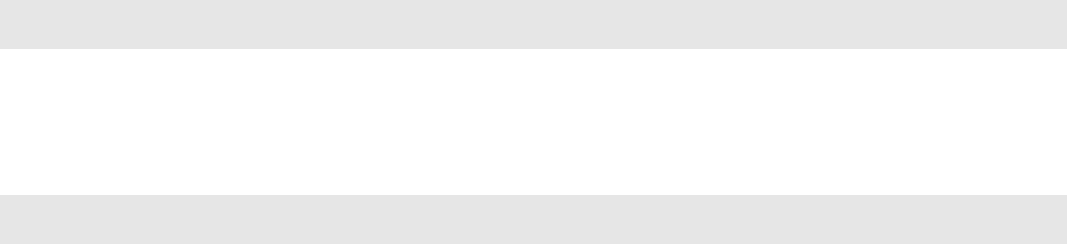
22
T-Flash Card Introduction
The cell phone support T-Flash card to enlarge the storage . Operations as
follows:
T-Flash card install/remove
Take out battery first if you install the T-Flash card, move the sheet metal
downwords,put the T-Flash card on it, then close the sheet metal,that is ok. If
you remove it, operate as contrary operations of installing.
T-Flash card use
T-Flash as one of the memorizer of cell phone, format it when you first use,
operations as follows:
1. Ensure you already installed the T-Flash card properly.
2. Press OK key into main menu, then into Documents,T-Flash , select T-Flash
Format option, press OK key. Later on, restar the phone, then you can use the
T-Flash card normally.
You can use T-Flash card connect with computer by the commutator, and then,
can copy data from the computer.
User can check-up whether there are catalogs in the root, the catalog like these:
AUDIO,VIDEO, PHOTO, SMS,BOOK, PHONEBOOK. you can create them. These
directories only to keep the document, he should not show the save.
For example:
AUDIO can save these format files: mid, mp3.
BOOK can save the format file: txt.
PHONEBOOK can save the contacts what exported from the cell phone.
PHOTO can save these format files: bmp, gif, jpg.
SMS can save the messages what exported from the cell phone.
VIDEO can save these format files: 3gp.
23
FCC RF EXPOSURE INFORMATION:
WARNING!! Read this information before using your phone
In August 1986 the Federal Communications Commission (FCC) of the United States with its action
in Report and Outer FCC 96-326 adopted an updated safety standard for human exposure to radio
frequency (RF) electromagnetic energy emitted by FCC regulated transmitters. Those guidelines are
consistent with the safety standard previously set by both U.S. and international standards bodies.
The design of this phone complies with the FCC guidelines and these international standards. Use
only the supplied or an approved antenna. Unauthorized antennas modifications, or attachments
could impair call quality, damage the phone, or result in violation of FCC regulations. Do not use the
phone with a damaged antenna. If a damaged antenna comes into contact with the skin, a minor
burn
may result. Please contact your local dealer for replacement antenna.
BODY-WORN OPERATION:
This device was tested for typical body-worn operations with the back/front of the phone kept 1cm
from the body. To comply with FCC RF exposure requirements, a minimum separation distance of
1cm must be maintained between the user's body and the back/front of the phone, including the
antenna. Third-party belt-clips, holsters and similar accessories containing metallic components
shall
not be used. Body-worn accessories
that cannot maintain 1cm separation distance between the user’s body and the back/front of the
phone, and have not been tested for typical body-worn operations may not comply with FCC RF
exposure limits and should be avoided.
For more information about RF exposure, please visit the FCC website at www.fcc.gov
Your wireless handheld portable telephone is a low power radio transmitter and receiver. When it is
ON, it receives and also sends out radio frequency (RF) signals. In August, 1996, the Federal
Communications Commissions (FCC) adopted RF exposure guidelines with safety levels for
handheld
wireless phones. Those guidelines are consistent with the safety standards previously set by
both U.S. and international standards bodies:
<ANSIC95.1> (1992) / <NCRP Report 86> (1986) / <ICNIRP> (1999)
Those standards were based on comprehensive and periodic evaluations of the relevant scientific
literature. For example, over 120 scientists, engineers, and physicians from universities, government
health agencies, and industry reviewed the available body of research to develop the ANSI Standard
(C95.1). Nevertheless, we recommend that you use a hands-free kit with your phone (such as an
earpiece or headset) to avoid potential exposure to RF energy. The design of your phone complies
with the FCC guidelines (and those standards).
Use only the supplied or an approved replacement antenna. Unauthorized antennas, modifications,
or attachments could damage the phone and may violate FCC regulations.
NORMAL POSITION:
Hold the phone as you would any other telephone with the antenna pointed up and over your
shoulder.
RF Exposure Information:
This product is compliance to FCC RF Exposure requirements and refers to FCC website
https://apps.fcc.gov/oetcf/eas/reports/GenericSearch.cfm search for FCC ID: SG720151029U10 to
gain further information include SAR Values.
This device complies with part 15 of the FCC rules. Operation is subject to the following two
conditions:
(1) this device may not cause harmful interference, and
(2) this device must accept any interference received, including interference that may cause
undesired operation.
NOTE: The manufacturer is not responsible for any radio or TV interference caused by unauthorized
modifications to this equipment. Such modifications could void the user’s authority to operate the
equipment.
NOTE: This equipment has been tested and found to comply with the limits for a Class B digital
device, pursuant to part 15 of the FCC Rules. These limits are designed to provide reasonable
24
protection against harmful interference in a residential installation. This equipment generates uses
and can radiate radio frequency energy and, if not installed and used in accordance with the
instructions, may cause harmful interference to radio communications. However, there is no
guarantee that interference will not occur in a particular installation. If this equipment does cause
harmful interference to radio or television reception, which can be determined by turning the
equipment off and on, the user is encouraged to try to correct the interference by one or more of the
following measures:
- Reorient or relocate the receiving antenna.
- Increase the separation between the equipment and receiver.
-Connect the equipment into an outlet on a circuit different from that to which the receiver is
connected.
-Consult the dealer or an experienced radio/TV technician for help
Do not use the device with the environment which below minimum -10℃ or over maximum 50℃,
the device may not work.
Changes or modifications to this unit not expressly approved by the party responsible for
compliance could void the user’s authority to operate the equipment.
Ad Hoc function is supported but not able to operate on non-US frequencies.