Haier Telecom 201708I512 Smart Phone User Manual
Haier Telecom (Qingdao) Co., Ltd. Smart Phone
User Manual

1
Haier HM-I512-W
Smart Phone User Manual
2017/08/01
2
LEGAL INFORMATION
Copyright © 2017 Haier Telecom (Qingdao) Co., Ltd.
All rights reserved.
No part of this publication may be quoted,
reproduced, translated or used in any form or by any
means, electronic or mechanical, including photocopying
and microfilm, without the prior written permission
ofQingdao Haier Telecom Co.,LtdCorporation.
Haier Telecom (Qingdao) Co., Ltd.Corporation reserves the right to
make modifications on print errors or update specifications in this guide
without prior notice.
Version No.:V1.0
Edition Time: 2017/08/01
3
Contents
Getting Started ......................................................... 6
Overview .......................................................................... 6
Key Explainrd ................................................................... 6
Starting up........................................................................ 7
Switching Your Phone On/Off .......................................... 8
Getting Around Your Phone ............................................. 9
Phone Calls ............................................................ 11
Calling from the Phone .................................................. 11
Calling from Your Contacts ............................................ 11
Calling from a Text Message ......................................... 11
Receiving Calls .............................................................. 12
Contacts ................................................................. 12
Messaging .............................................................. 13
The Message Box .......................................................... 13
Sending an Message ..................................................... 13
Message Settings .......................................................... 14
Touch Input Settings ...................................................... 14
Getting Connected to the Internet ........................ 14
Adding a New Network Connection ..................... 14
Turning On Wi-Fi............................................................ 15
Connecting to a Wi-Fi Network ...................................... 15
Checking the Wi-Fi Network Status ............................... 15
USB tethering & portable hotspot .................................. 15
4
Browsing the Internet ............................................ 16
Browsing Options .......................................................... 17
Using Bookmarks .......................................................... 17
Making the Most of Multimedia ............................. 17
Camera .......................................................................... 17
FM ................................................................................. 17
Playing Music ................................................................ 18
Gallery ........................................................................... 18
Making Voice Memos .................................................... 18
Sorting out Your Phone Settings .......................... 19
Bluetooth ....................................................................... 19
Setting Date and Time ................................................... 19
Display Settings ............................................................. 19
Sound ¬ification Settings ......................................... 20
Language Settings ........................................................ 20
Security Settings ........................................................... 20
Managing Your Device Memory .................................... 21
Reset to Factory Settings .............................................. 21
Applications ................................................................... 21
Clock.............................................................................. 21
Calculator ...................................................................... 22
For Your Safety ...................................................... 22
General Safety .............................................................. 22
Distraction ..................................................................... 23
Product Handling ........................................................... 24
5
Electrical Safety ............................................................. 27
Interference .................................................................... 27
Explosive Environments ................................................ 29
FCC Compliance............................................................ 29
System update ............................................................... 32
Common fault diagnosis ................................................ 32
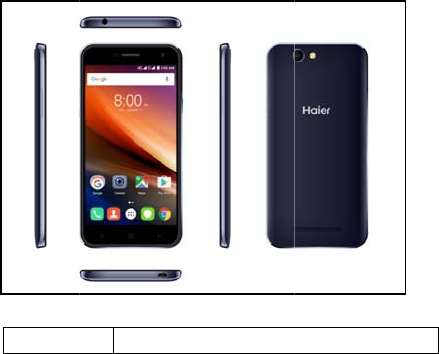
Getting
Overvie
w
KeyExpl
a
Key
Started
w
a
inrd
Function
6
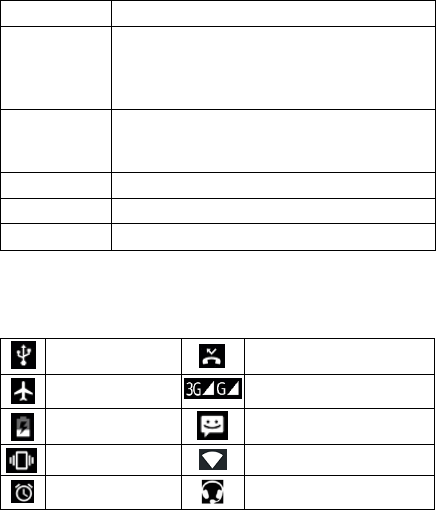
7
Key Function
Power Key Hold to turn on or off Airplane mode, or to power
off, or to reboot.
Press to switch your phone to Sleep mode.
Press to wake up your phone.
Home Key Press to return to the Home Screen from any
application or screen.
Hold to see recently used applications.
Menu Key Press to get the options for the current screen.
Back Key Press to go to the previous screen.
Volume Keys Press or hold to turn the volume up or down.
Startingup
StatusandNotificationlcons
Your phone will tell you exactly what’s going on by showing you simple
icons. Here’s what they mean
USB connected Missed call
Airplane mode Signal strength
Battery charge New message
Meeting mode Wi-Fi network
Alarm set Earphone insert

8
Silent mode New Wi-Fi network detected
Bluetooth icon USB debugging connected
InstallingtheSIM/SD
Switch off your phone before installing or replacing the battery, SIM, or
memory card.
1.Remove the back cover
2.Hold the SIM card with the cut corner oriented as shown and slip it into
the card holder.
3.Insert the memory card into the card slot with the metal contacts facing
down until it inserts to the right position.
4.Press the cover gently back into place until you hear a click.
ChargingtheBattery
When you first get your new phone you’ll need to charge the battery.
Connect the adapter to the charger jack. Ensure that the adapter is inserted
with the correct orientation. Do not force the connector into the charger
jack.
Connect the charger to a standard AC wall outlet.
Disconnect the charger when the battery is fully charged.
SwitchingYourPhoneOn/Off
Make sure the SIM card is in your device and the battery is charged.
1. Hold Power Key to switch on your phone.
2. To switch it off, hold Power Key to get the phone options. Select Power

9
off, and then tap OK.
SettingUpYourPhonefortheFirstTime
When you first power on your phone after you purchase it or reset it to
factory settings (see chapter Sorting out Your Phone Settings – Privacy:
Reset to Factory Settings), you need to do some settings before using it.
SwitchingtoSleepMode
To save battery power, Sleep Mode suspends your device to a
low-power-consumption state while the display is off. Your device also goes
into Sleep Mode by itself when the display is automatically turned off after a
certain period of time. You can start sleep mode by the following method.
Press Power Key to switch to Sleep Mode.
WakingUpYourPhone
Press Power Key to activate your screen display.
Tap the icon, drag to the up.
NOTE: If you have set an unlock pattern, PIN or password for your
phone (see chapter Sorting out Your Phone Settings – Security Settings)
you’ll need to draw the pattern or enter the PIN/password to unlock your
screen.
GettingAroundYourPhone
TouchControl
You can use finger gestures to control your phone. The controls on
your touch-screen change dynamically depending on the tasks you’re
performing.

10
Tap the buttons, icons, or applications to select items or to open
applications.
Flick the screen to scroll up, down, left or right.
Point, drag and drop to move particular items across the screen.
Double-tap the screen to zoom in/out an image.
NOTE: You can view the phone screen in portrait or landscape
orientation simply by holding it upright or turning it on its side. Not all
screens are viewable in landscape.
HomeScreen
In the Home screen, besides the shortcut icon is displayed, you can
also set your own wallpaper, add the widgets or application shortcuts you
need, or remove them as you like.
ChoosingYourWallpaper
Press Home Key to return to the Home Screen.
Tap Menu Key and select Wallpaper.
Tap Gallery, Live Wallpapers, Video Wallpaper, or Wallpapers and choose
the image or animation you want to use as the wallpaper. Some cropping
may be needed for Gallery images.
Tap Set wallpaper.
Adding/RemovingitemstoYourHomeScreen
Press Home Key> tap to enter the Application Program Interface
In the list of applications, touch and hold the icon until the main screen
appears, move the application icon to the idle position, release the finger.
Press Home Key to return to the Home Screen.
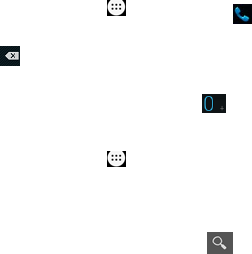
11
Tap and hold the item you want to delete until the remove icon appears on
the top of the screen.
Drag the item to the remove icon and release your finger when the item
turns red.
PhoneCalls
There are many ways to make a call with your phone. And they’re all
easy to do.
CallingfromthePhone
Press Home key> tap > Phone or tap on the Home Screen.
Enter the phone number using the on-screen keypad.
Tap to delete wrong digits.
Tap the dial icon.
TIPS: To make international calls, hold to enter the “+”.
CallingfromYourContacts
Press Home key> tap >Contacts.
Slide your finger to scroll the contacts list and tap the contact name you
want to call, when the contact details appear, click on the number;
choose the SIM card to dial.
You can search for a contact by tapping on the screen.
CallingfromaTextMessage
If a text message contains a phone number that you want to call, you
can make the call while viewing the text message.
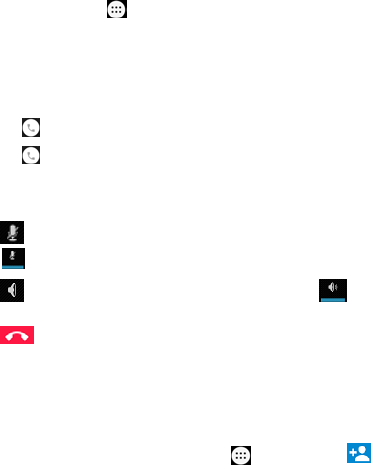
12
Press Home key > tap > Messaging.
Tap the conversation and then find the message that contains the phone
number you need.
Tap the message, the phone will list the options.
ReceivingCalls
Tap the icon, drag to right to answer the call.
Tap the icon, drag to left to reject the call.
During a call, you can mute your microphone so that the person you are
speaking to cannot hear you, but you can still hear them.
Tap to turn your microphone off. To turn your microphone back on,
tap .
Tap during a call to turn the speakerphone on. Tap again to
turn off the speakerphone.
Tap to finish a call.
Contacts
You can add contacts on your phone and synchronize them with the
contacts in your Google account or other accounts that support contact
syncing.
To see your contacts, Press Home key> tap >Contacts. Tap from
the Contacts Screen.Choose the storage location to save the
contact.Enter the contact name, phone numbers, and other information,
and then save it.
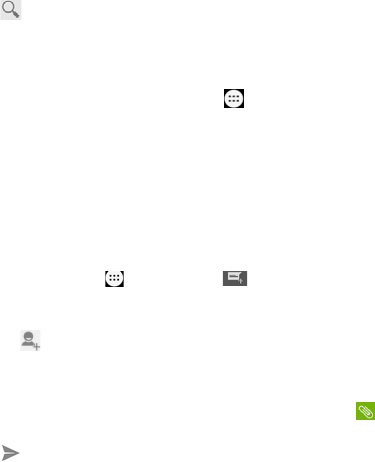
Tap
o
search f
o
Messa
g
Your
S
are combi
n
TheMe
s
Instea
d
you sent a
n
same num
b
Screen. Y
o
someone.
Sendin
g
Press Ho
m
Enter the r
e
willap
p
tap
Tap Type t
Tap Menu
If you are
s
attach pi
c
Tap t
o
NOTE
an MMS a
u
subject fro
m
o
n the Contacts Sc
r
o
r.The contacts ma
t
g
ing
S
MS (text message
n
ed into one menu
i
s
sageBox
d
of an inbox and
o
n
d received into on
b
er are grouped in
t
o
u can tap a thread
g
anMessage
m
e ke
y
> tap >
M
e
cipient’s number
o
p
ear. Tap a sugges
t
to select recipie
n
ext message and t
y
Key to insert quick
s
ending an MMS, t
a
c
tures, videos, aud
o
send your messa
: Add an attachme
n
u
tomatically. Likewi
m
an MMS, it’ll aut
o
13
r
een.Input the cont
a
t
ched will be listed.
) and MMS (multi
m
i
n Home Key>
>
o
utbox, your phone
e box, where Mes
s
t
o one message th
r
to see the convers
M
essaging.Tap
o
r name. As you ty
p
t
ed contact to add
a
n
ts from the contac
t
y
pe your message.
text or contact.
a
p Menu Key to ad
d
io, or slideshow.
ge.
n
t to text message
a
se if you remove a
l
o
matically become
a
ct name you want
m
edia messaging s
e
>
Messaging.
organizes all Mes
s
s
aging exchanged
w
r
ead in the Messag
ation you have ha
d
to create new me
p
e, matching conta
a
s a recipient. You
c
t
s.
d
a subject, or tap
a
nd it will be conve
l
l attachments and
a text message.
to
e
rvice)
s
aging
w
ith the
ing
d
with
ssage.
cts
c
an also
to
rted into
the

14
MessageSettings
The phone’s message settings are pre-configured for you to use
immediately. To change them, tap Menu Key > Settings from the
Messaging Screen.
NOTE: From SMS/MMS settings screen tap Menu Key > Restore
default settings to change the message settings back to the original.
TouchInputSettings
Choose the touch input settings by press Home key> tap
>settings>Language & input from Home Screen.
In the Keyboard&input methods section, you can choose the
settings that you need.
GettingConnectedtotheInternet
Your phone’s impressive networking capabilities allow you to access
the Internet or your corporate network with ease.
You can use default connection settings to connect to the Internet via
your mobile network, or Wi-Fi.
The network connection can be enabled /disabled manually. Just
press Home key> tap >Settings>SIM cards>Cellular Data.To
choose SIM to use for cellular data.
AddingaNewNetworkConnection
To get connected via your mobile network you need a data plan with
your service provider. Also if the networks settings are not pre-configured
on your phone, please contact your provider to get the necessary
information.
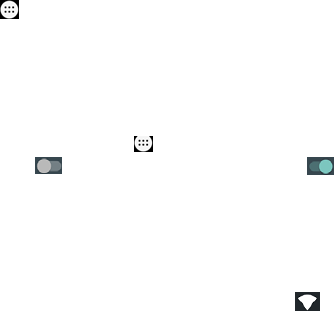
15
You can view settings by pressing Home key> tap
>Settings>More>Cellular networks >Access Point Names.
TurningOnWiFi
Wi-Fi provides wireless Internet access over distances of up to about
300 feet.
ConnectingtoaWiFiNetwork
Press Home key> tap >Settings>Wi-Fi.
Click next to the Wi-Fi menu to turn it on, click you can turn off
the Wi-Fifunction.Tap an access point to connect to it.
NOTE: If security features are implemented, you’ll need to enter a
password.
CheckingtheWiFiNetworkStatus
You can check the Wi-Fi network by looking at the icon in the status
bar.
USBtethering&portablehotspot
Share your phone’s data connection via USB or as a portable Wi-Fi
hotspot.
EnablingUSBtethering
TIPS: The PC accesses the Internet via the phone’s mobile network.
Therefore, set up the networks connection correctly before you try to use
the phone as a modem.

16
DisablingUSBtethering
Press Home Key> tap >Settings>More>Tethering & portable
hotspot and clear the USB tethering check box.
You can also just pull out the USB cable.
EnablingtheWiFiHotspot
You can use the phone as a portable WLAN router, to share your phone’s
internet connection with one or more PC or other devices.
NOTE:
When the portable Wi-Fi hotspot function is enabled, you can’t use your
phone’s applications to access the internet via its Wi-Fi connection.
You can configure the Wi-Fi hotspot as follows:
Press Home Key> tap >Settings>More>Tethering & portable
hotspot, click next to the Wi-Fi hotspot to turn it on.
Tap Set up Wi-Fi hotspot to set up portable Wi-Fi hotspot. Now
youcan find the hotspot on other devices and connect to.
DisablingtheWiFiHotspot
Press Home Key> tap >Settings>More>Tethering & portable
hotspot and click next to the Wi-Fi hotspot to turn it off.
BrowsingtheInternet
You can use your phone to get on the Internet via a network or Wi-Fi
connection.
Press Home Key> tap >Browser.
There are different ways to open web pages:
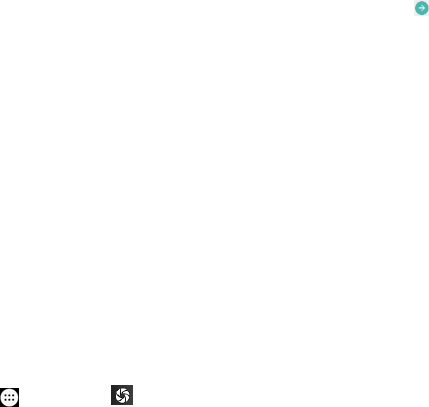
17
Tap the address bar to enter the website you want to browse. Then tap
on the touch keyboard.
Tap Menu Key > Bookmarks/History and select a bookmark or history to
open.
BrowsingOptions
When you browse the Web, you can also do the following:
Press Menu Key > Close and select Quit to exit.
Press Menu Key > Bookmarks/History and select a bookmark or history to
open.
Press Menu Key > Settings to configure browser settings.
UsingBookmarks
If you know the Web address, you can manually add bookmarks. To
bookmark a web page, open it and tap Menu Key>Save to bookmarks.
Give the bookmark a name and save it.
MakingtheMostofMultimedia
Camera
Your phone has camera function. Open it by pressing Home Key> tap
>Camera. Tap to take a picture. To view it, just tap the picture in
the right corner of the screen.
FM
With the FM Radio, you can search for radio channels, listen to them,
and save them on your phone. Note that the quality of the radio broadcast
depends on the coverage of the radio station in your area. The wired
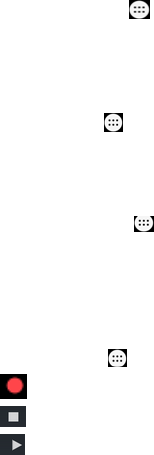
18
headset works as an antenna, so always connect the headset when using
the radio.
To tune in, plug your headset into your phone.
Press Home key> tap >FM Radio.
PlayingMusic
You can play digital audio files from your phone’s memory card in
Music. Before playing music, you need to copy music files to memory card
location.
Press Home Key>tap >Music to open the Music Screen.
Click the Music category label > music files to start playing.
Adjust the volume with Volume Keys.
Gallery
Press Home Key> tap >Gallery. You can use Gallery to view
pictures and play videos. You can also do some basic editing of your
pictures – such as setting them as wallpaper or contact photo, and sharing
with friends.
MakingVoiceMemos
Sound Recorder enables you to record your voice memos.
Press Home Key> tap >Sound Recorder.
Tap to start recording.
Tap to stop recording.
Tap to play back the voice recording.
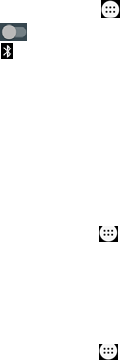
19
Save the voice recording after stop, or tap Discard to delete the recording.
SortingoutYourPhoneSettings
Bluetooth
Bluetooth is a short-range wireless communication technology. Phones
or other devices with Bluetooth capabilities can exchange information
wirelessly within a distance of about 10 meters. The Bluetooth devices
must be paired before the communication is performed.
Press Home Key> tap >Settings>Bluetooth.
Click next to the Bluetooth menu to turn it on.When Bluetooth is on,
the icon will appear in the status bar.
Tap Bluetooth. Your phone will show all visible Bluetooth devices in range.
Tap the device you want to pair with and operate according to the message
prompt.When both devices to be paired accept the connection, the
pairing is completed.
TIPS: Tap your device name to make your phone discoverable if other
devices try to pair with your phone.
SettingDateandTime
Press Home key> tap >Settings> Date & time.
Tap Automatic Date & time and select Off if you want to set the time and
date by yourself.
Set date, time and change the other options.
DisplaySettings
Press Home key> tap >Settings>Display, you can adjust the display
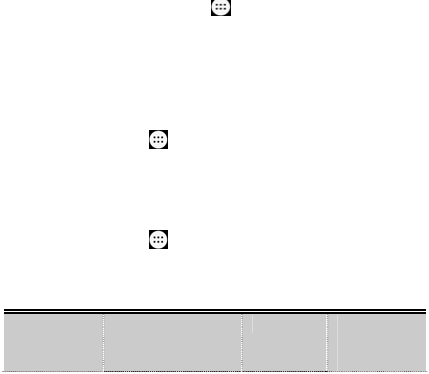
20
settings as you like:
Wallpaper: Set the wallpaper of the phone.
Brightness: Adjust brightness of the screen.
Adaptive brightness: Rotate the screen display as you rotate the phone.
Sleep: Set the delay for the screen to automatically turn off.
Sound¬ificationSettings
By pressing Home Key> tap >Settings>Sound ¬ification.
When you choose the General mode, you can adjust the sound settings,
such as ringtones, volume and vibrate.
LanguageSettings
You can change the language of your phone system in two simple
steps.
Press Home key> tap >Settings>Language & input> Language.
Select a language from the list given.
SecuritySettings
Here’s how to protect your phone and SIM card from unauthorized use.
Press Home key> tap >Settings>Security>Screen lock .You can
select the screen lock. When power on your phone or unlock touch
screen devices you will be required to input pattern/PIN/password/voice,
and etc. The following is the introduction function:
None Disable thescreen
lock
Pattern Creating
Your Screen
Unlock
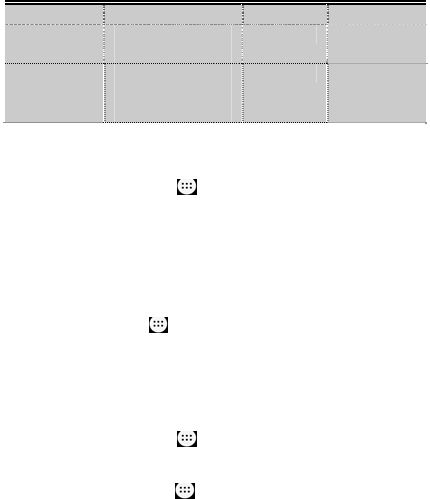
21
Pattern
Slide Select the slide to
unlock
PIN Use the PIN
to unlock
Voice Unlock Creating Unlock
command and
Wake up command
Password Use the
password
lock screen
ManagingYourDeviceMemory
Press Home Key> tap >Settings>Storage& USB.
You can view the space information of the SD card and the phone
storage.
Unmount SD card: You can unmount the SD card to safely remove it.
Erase SD card: Erase all data on the SD card.
ResettoFactorySettings
Press Home key> tap >Settings >Backup & reset>Factory data
reset>Reset phone>Erase everything.
WARNING: All your personal information and downloaded applications on
your phone will be erased after the resetting.
Applications
Press Home Key> tap >Settings>Apps.
Clock
Press Home key> tap >Clock, you can view the clock or set the
alarm.
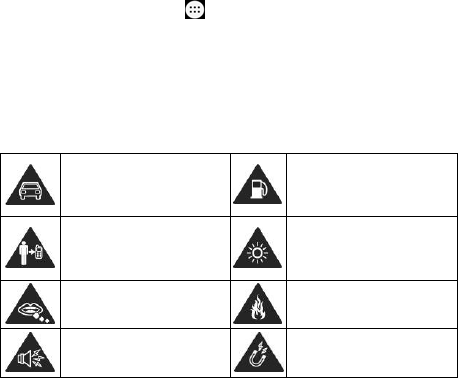
22
Tap the top of the screen icon can be switched to the countdown and
stopwatch functions from the clock interface.
Calculator
You can use the phone directly perform simple mathematical
calculations.
1. Press Home Key> Tap >Calculator.
2. Click the button corresponding with the calculator display, perform
basic arithmetic.
TIPS: Tap Menu Key > Advanced panel to use scientific calculation.
ForYourSafety
GeneralSafety
Don’t make or receive
handheld calls while driving.
And never text while driving.
Don’t use at petrol stations.
Keep your phone at least 15
mm away from your ear or
body while making calls.
Your phone may produce a
bright or flashing light.
Small parts may cause a
choking.
Don’t dispose of your phone
in fire.
Your phone can produce a
loud sound.
Avoid contacting with
anything magnetic.
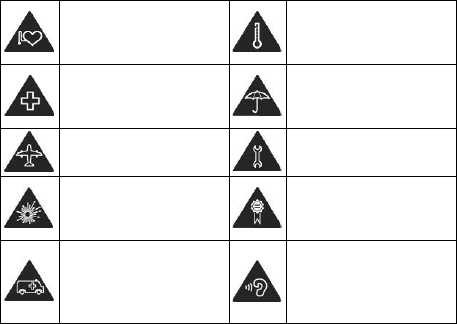
K
p
e
S
h
f
S
a
S
e
l
D
e
c
Distrac
t
Driving
Full at
t
risk of an
a
can cause
laws and r
e
Operatin
g
Full at
t
reduce the
K
eep away from
p
acemakers and ot
e
lectronic medical
d
S
witch off when as
k
h
ospitals and medi
c
f
acilities.
S
witch off when tol
d
a
ircrafts and airpor
t
S
witch off when ne
a
e
xplosive materials
iquids.
D
on’t rely on your
p
e
mergency
c
ommunications.
t
ion
t
ention must be giv
a
ccident. Using a p
h
distraction and lea
d
e
gulations restricti
n
g
Machinery
t
ention must be gi
v
risk of an acciden
t
23
her
d
evices.
k
ed to in
c
al
d
to in
t
s.
a
r
or
p
hone for
en to driving at all
t
h
one while driving
(
d
to an accident. Y
o
n
g the use of wirele
v
en to operating th
e
t
.
Avoid extreme
temperatures.
Avoid contacting
liquids. Keep you
dry.
Don’t take your p
Only use approv
e
accessories.
To prevent possi
b
damage, do not li
high volume leve
l
periods.
t
imes in order to re
d
(
even with a hands
o
u must comply wi
t
ss devices while d
r
e
machinery in ord
e
with
r phone
hone apart.
e
d
b
le hearing
sten at
l
s for long
d
uce the
free kit)
t
h local
r
iving.
e
r to
24
ProductHandling
GeneralStatementonHandlingandUse
You alone are responsible for how you use your phone and any
consequences of its use.
You must always switch off your phone wherever the use of a phone is
prohibited. Use of your phone is subject to safety measures designed to
protect users and their environment.
Always treat your phone and its accessories with care and keep it in a clean
and dust-free place.
Do not expose your phone or its accessories to open flames or lit tobacco
products.
Do not expose your phone or its accessories to liquid, moisture or high
humidity.
Do not drop, throw or try to bend your phone or its accessories.
Do not use harsh chemicals, cleaning solvents, or aerosols to clean the
device or its accessories.
Do not paint your phone or its accessories.
Do not attempt to disassemble your phone or its accessories, only
authorized personnel can do so.
Do not expose your phone or its accessories to extreme temperatures,
minimum - [5] and maximum + [50] degrees Celsius.
Please check local regulations for disposal of electronic products.
25
Do not carry your phone in your back pocket as it could break when you sit
down.
SmallChildren
Do not leave your phone and its accessories within the reach of small
children or allow them to play with it.
They could hurt themselves or others, or could accidentally damage
the phone.
Your phone contains small parts with sharp edges that may cause an
injury or may become detached and create a choking hazard.
Demagnetization
To avoid the risk of demagnetization, do not allow electronic devices or
magnetic media close to your phone for a long time.
ElectrostaticDischarge(ESD)
Do not touch the SIM card’s metal connectors.
Antenna
Do not touch the antenna unnecessarily.
NormalUsePosition
When placing or receiving a phone call, hold your phone to your ear,
with the bottom towards your mouth.
AirBags
Do not place a phone in the area over an air bag or in the air bag
deployment area.
Store the phone safely before driving your vehicle.
26
Seizures/Blackouts
The phone can produce a bright or flashing light.
RepetitiveMotionInjuries
To minimize the risk of RSI when texting or playing games with your
phone:
Do not grip the phone too tightly.
Press the buttons lightly.
Use the special features which are designed to minimize the times of
pressing buttons, such as Message Templates and Predictive Text.
Take lots of breaks to stretch and relax.
EmergencyCalls
This phone, like any wireless phone, operates using radio signals,
which cannot guarantee connection in all conditions. Therefore, you must
never rely solely on any wireless phone for emergency communications.
LoudNoise
This phone is capable of producing loud noises, which may damage
your hearing. Turn down the volume before using headphones, Bluetooth
stereo headsets or other audio devices.
PhoneHeating
Your phone may become warm during charging and during normal
use.
27
ElectricalSafety
Accessories
Use only approved accessories.
Do not connect with incompatible products or accessories.
Take care not to touch or allow metal objects, such as coins or key
rings, to contact or short-circuit in the battery terminals.
ConnectiontoaCar
Seek professional advice when connecting a phone interface to the
vehicle electrical system.
FaultyandDamagedProducts
Do not attempt to disassemble the phone or its accessory.
Only qualified personnel can service or repair the phone or its
accessory.
If your phone or its accessory has been submerged in water,
punctured, or subjected to a severe fall, do not use it until you have taken it
to be checked at an authorized service centre.
Interference
GeneralStatementonInterface
Care must be taken when using the phone in close proximity to
personal medical devices, such as pacemakers and hearing aids.
Pacemakers
Pacemaker manufacturers recommend that a minimum separation of
15 cm be maintained between a mobile phone and a pacemaker to avoid
28
potential interference with the pacemaker. To achieve this, use the phone
on the opposite ear to your pacemaker and do not carry it in a breast
pocket.
HearingAids
People with hearing aids or other cochlear implants may experience
interfering noises when using wireless devices or when one is nearby.
The level of interference will depend on the type of hearing device and
the distance from the interference source, increasing the separation
between them may reduce the interference. You may also consult your
hearing aid manufacturer to discuss alternatives.
MedicalDevices
Please consult your doctor and the device manufacturer to determine if
operation of your phone may interfere with the operation of your medical
device.
Hospitals
Switch off your wireless device when requested to do so in hospitals,
clinics or health care facilities. These requests are designed to prevent
possible interference with sensitive medical equipment.
Aircraft
Switch off your wireless device whenever you are instructed to do so
by airport or airline staff.
Consult the airline staff about the use of wireless devices on board the
aircraft. If your device offers a ‘flight mode’, this must be enabled prior to
boarding an aircraft.
29
InterferenceinCars
Please note that because of possible interference to electronic
equipment, some vehicle manufacturers forbid the use of mobile phones in
their vehicles unless a hands-free kit with an external antenna is included in
the installation.
ExplosiveEnvironments
PetrolStationsandExplosiveAtmospheres
In locations with potentially explosive atmospheres, obey all posted
signs to turn off wireless devices such as your phone or other radio
equipment.
Areas with potentially explosive atmospheres include fuelling areas,
below decks on boats, fuel or chemical transfer or storage facilities, areas
where the air contains chemicals or particles, such as grain, dust, or metal
powders.
BlastingCapsandAreas
Power off your mobile phone or wireless device when in a blasting
area or in areas posted power off “two-way radios” or “electronic devices” to
avoid interfering with blasting operations.
FCCCompliance
This device complies with part 15 of the FCC Rules. Operation is
subject to the condition that this device does not cause harmful
interference.
Caution: Changes or modifications not expressly approved by the
manufacturer could void the user’s authority to operate the equipment.
30
Note: This equipment has been tested and found to comply with the
limits for a Class B digital device, pursuant to part 15 of the FCC Rules.
These limits are designed to provide reasonable protection against harmful
interference in a residential installation. This equipment generates, uses
and can radiate radio frequency energy and, if not installed and used in
accordance with the instructions, may cause harmful interference to radio
communications. However, there is no guarantee that interference will not
occur in a particular installation. If this equipment does cause harmful
interference to radio or television reception, which can be determined by
turning the equipment off and on, the user is encouraged to try to correct
the interference by one or more of the following measures:
—Reorient or relocate the receiving antenna.
—Increase the separation between the equipment and receiver.
—Connect the equipment into an outlet on a circuit different from that
to which the receiver is connected.
—Consult the dealer or an experienced radio/ TV technician for help.
Healthandsafetyinformation
RadioFrequency(RF)Energy
This model phone meets the government’s requirements for exposure
to radio waves.
This phone is designed and manufactured not to exceed the emission
limits for exposure to radio frequency (RF) energy set by the Federal
Communications Commission of the U.S. Government:
The exposure standard for wireless mobile phones employs a unit of
measurement known as the Specific Absorption Rate, or SAR. The SAR
This device complies with part 15 of the FCC Rules. Operation is subject to the following two
conditions: (1) this device may not cause harmful interference, and (2) this device must accept any
interference received, including interference that may cause undesired operation.
Any changes or modifications not expressly approved by the party responsible for compliance
could void the user's authority to operate the equipment.
limit set by the FCC is 1.6W/kg.Tests for SAR are conducted using
standard operating positions accepted by the FCC with the phone
transmitting at its highest certified power level in all tested frequency bands.
Although the SAR is determined at the highest certified power level, the
actual SAR level of the phone while operating can be well below the
maximum value. This is because the phone is designed to operate at
multiple power levels so as to use only the poser required to reach the
network. In general, the closer you are to a wireless base station antenna,
the lower the power output.
The highest SAR value for the model phone as reported to the FCC
when tested for use at the ear is 0.321W/kg and when worn on the body, as
described in this user guide, is 1.189W/kg (Body-worn measurements differ
among phone models, depending upon available enhancements and FCC
requirements).
While there may be differences between the SAR levels of various
phones and at various positions, they all meet the government requirement.
The FCC has granted an Equipment Authorization for this model
phone with all reported SAR levels evaluated as in compliance with the
FCC RF exposure guidelines. SAR information on this model phone is on
file with the FCC and can be found under the Display Grant section of
http://www.fcc.gov/oet/fccid after searching on
FCC ID: SG7201708I512
For body worn operation, this phone has been tested and meets the
FCC RF exposure guidelines for use with an accessory that contains no
metal and the positions the handset a minimum of 1.0 cm from the body.
Use of other enhancements may not ensure compliance with FCC RF
31
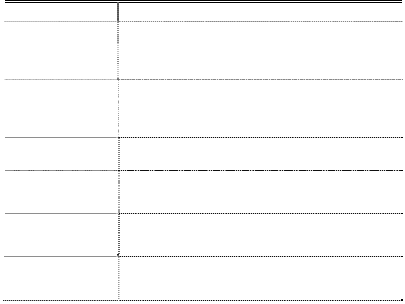
32
exposure guidelines. If you do not use a body-worn accessory and are
not holding the phone at the ear, position the handset a minimum of 1.5 cm
from your body when the phone is switched on.
Systemupdate
System supports firmware upgrade only from official website or server.
If user uses 3rd party ROM image and/or any other root method to upgrade
firmware,it will cause phone unstable and raise further security risk and
pitfalls. Please be noted user should take all responsibility for all these
behaviors.
Commonfaultdiagnosis
The faults possible reasons
Can’t turn on
1、Whether there is electricity in the
battery;
2、Battery is correct.
SIM is wrong
1、SIM is dirty and clean it;
2、install the SIM again;
3、SIM is wrong,replace it.
Bad signal Check the signal display in the stutas bar.
The phone
can't call
May have a strong jamming signal around the
environment.
Can’t charge May be the battery discharge. Need to wait
for a few minutes.
Taking pictures
is not clear
Please make sure that both sides of the
camera lens cleaning.
33