Haier HR-116C Chromebook User Manual J5OLcover
Haier international(hk) limited Chromebook J5OLcover
Haier >
User manual
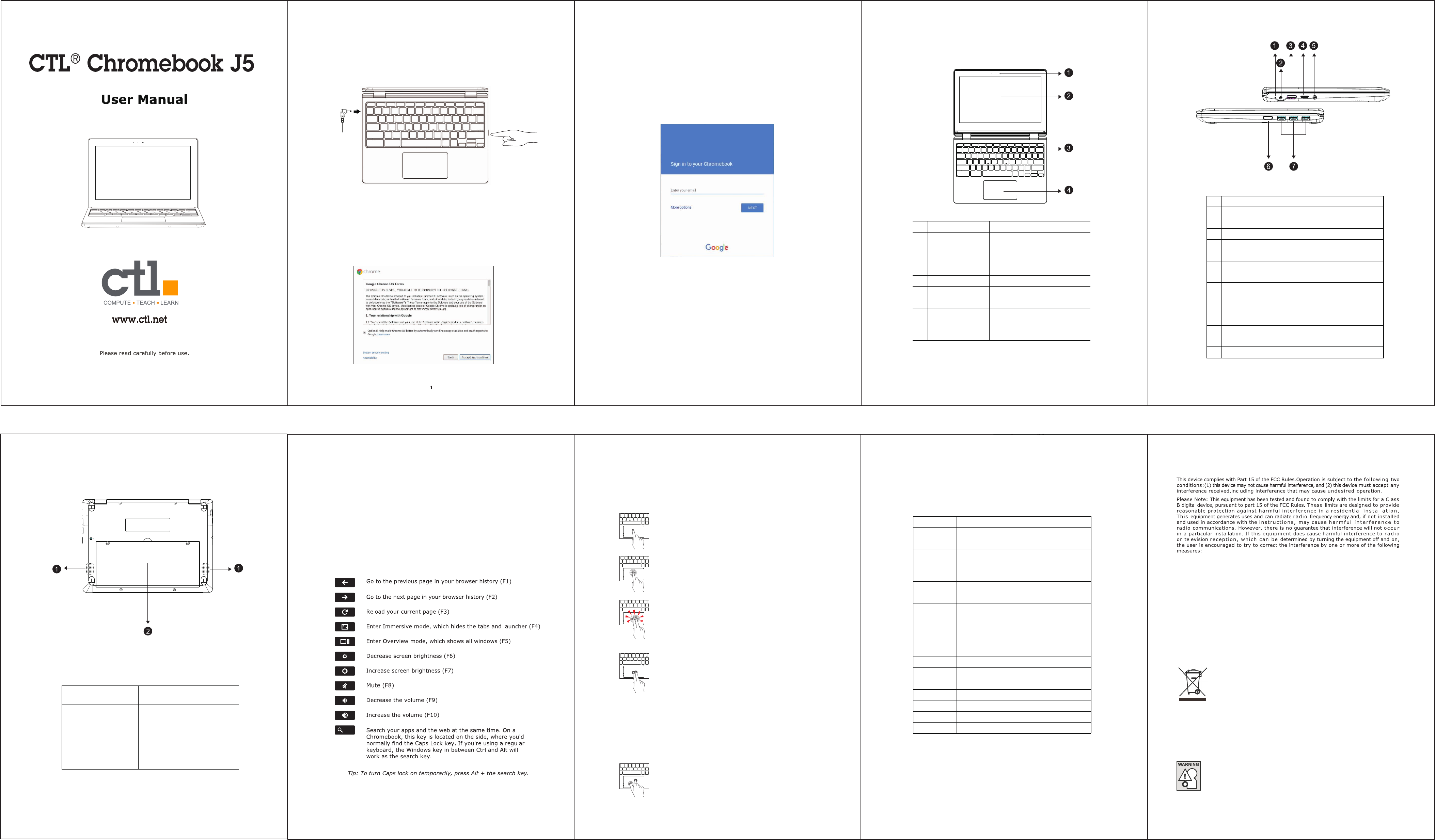
80g双胶纸 双面黑白印 风琴折 折后A5(大规)大小
234
6
4. Touchpad
When you're using a Chromebook, use the touchpad to move the pointer and select
items on the screen. Here are some gestures and actions supported by the touchpad:
Move the pointer: Simply move your finger across the
touchpad.
Click: Press down on the lower half of the touchpad.
Since tap-to-click is on by default, you can quickly tap
the touchpad to click.
Right-click: Click the touchpad with two fingers, or hold
Alt while doing a single click.
Middle-click: Click the touchpad with three fingers.
Scroll: Place two fingers on the touchpad and move
them up and down to scroll vertically, left and right to
scroll horizontally.
If you have Australian scrolling enabled, move two fingers
up to scroll down. (It works in the same way as say, your
smartphone or tablet.) If you have multiple browser tabs
open, you can also swipe left and right with three fingers
to quickly move between tabs.
Swipe: Quickly move two fingers left or right to go backward
or forward on web pages or while using apps. You can also
swipe up with three fingers to see all of your open windows.
Drag and drop: Click the item you want to move with
one finger. With a second finger, move the item. Release
both fingers to drop the item at its new location.
背面
正面
7
1. Getting started
1.1 Turn on your Chromebook
1.2 Connect to your network and wait for update to finish
2. Your Chromebook tour
Now that you are done setting it up, let us show you around your new
Chromebook.
5. Specification
8 9
FCC Compliance Statement
Travel Notice
To reduce the risk of electric shock, fire or damage to the equipment, do
not attempt to power the computer with a voltage converter kit sold for
appliances.
Li-Polymer Battery Warning
This Chromebook contains a Li-polymer battery to power the clock and calendar circuitry.
Ca
ution: Danger of explosion if battery is repl
aced incorrectly. Only qualified service technicians
should replace and discard the battery. Replace only with the same or equivalent type recom-
mended by the manufacturer. Discard used batteries according to the manufacturer’s
instructions.
The European directive 2002/19/EU on Waste Electrical and Electronic Equipment
(WEEE), requires that old household electrical appliances must not be disposed of
in the normal unsorted municipal waste stream. Old appliancesmust be collected
separately in order to optimize the recovery and recycling of the materials they
contain, and reduce the impact on human health and the environment. The crossed
out “wheeled bin”symbol on the product reminds you of your obligation, that when
you dispose of the appliance, it must be separately collected.
• Reorient or relocate the receiving antenna.
• Increase the separation between the equipment and the receiver.
• Connect the equipment into an outlet on a circuit different from
that to which the receiver is connected.
European Notice
Products with the CE marking comply with both the EMC Directive (2014/53/EC), (93/68/EEC),
RED Directive (2014/53/EU)and the Low Voltage Directive (2014/35/EU) issued by the
Commission of the European Community.
The Federal communications Commission warns that changes or modifications to the unit not
expressly approved by the party responsible for compliance could void the user’s authority to
operate the equipment.
Caution: To comply with the limits for an FCC Class B computing device, always use the signal
cord and power cord supplied with this unit.
1.3 Sign in to your Google account
# Item Descripon
1 Integrated HD
camera and
microphone
Capture high-quality audio and
video.
2 Touchscreen Displays Chromebook output.
3 Keyboard Explorers the web and use apps
with touch funconality.
4 Touchpad Touch-sensive poinng
device which funcons like a
computer mouse.
# Item Descripon
1 LED lights Indicates the Chromebook's
status.
2 DC-in Connects to the charger.
3 HDMI port Supports high-definion video
connecons.
4 Micro SD card
reader
5 Audio jack Connects to audio devices
(e.g., speakers, headphones),
or a headset with
microphone.
6Power buon To power on or off your
Chromebook
7 USB ports Connects to USB devices.
5
3. Shortcut keys
Connect the power adapter and turn on your Chromebook. The power button is
located at the right side of your Chromebook. If you already have a Google Account, enter your username and password to sign in.
If you don’t have one, click “More options” to create new account. A Google Account
gives you access to useful web services developed by Google, such as Gmail, Google
Docs and Google Calendar.
Select your wireless network from the “Select a network” list to connect to the internet.
If your network access is protected, you will need to input the password to connect.
Once connected to the internet, accept the terms of service. Your Chromebook will then
download any available system updates, so you automatically get the latest Chrome
OS features.
To help you find things quickly, your Chromebook keyboard has special shortcut
keys, including a dedicated search key. The shortcut keys make it easy to get around
online and control your Chromebook, and the search key lets you search your apps
and the web at the same time.
Some special keys sit along the top of Chromebook keyboards. If you're using a Windows
keyboard with your Chromebook, the F keys at the top of the keyboard will work
just like the keys below.
Important: Sign in with your primary Google Account. This account will be set as the owner and
is the only account that will be able to change certain Chrome settings.
There are four modes for your Chromebook, laptop mode, stand mode, tent mode and tablet
mode. The keyboard and the touchpad is only available at the laptop mode.
*The configuration covers all the SKUs, your Chromebook may differ.
Tip:
LCD 11.6 inch IPS, 1366x768 touchscreen
Plaorm Intel Celeron Processor N3060*
Video Intel HD Graphics 400
Audio Two internal speakers
One microphone on the camera
One 3.5mm Audio combo jack
Memory LPDDR3, 2GB/4GB *
Storage eMMC, 16GB/32GB *
I/O Ports Three USB 3.0 ports
One HDMI port
One Micro SD card reader
One 3.5mm Audio combo jack
One DC in
Camera 720p HD resoluon camera
Wireless Intel Dual Band Wireless-AC 7265
Baery Polymer Li-ion baery, 5400mAh
Power 19V/ 2.1A
OS Chrome OS
Dimensions 292 x 209 x 22.5 mm
Weight 3.06 lbs.
# Item Descripon
1 Speakers Le and right speakers deliver
stereo audio output.
2 Baery The removable baery for
your Chromeboook.
Supports Micro SD card (TF card)
• Consult the dealer or an experienced radio/TV technician for help. ÿ
.
Changes or modifications not expressly approved by the party responsible for
Changes or modifications not expressly approved by the party responsible for compliance could void the user's authority to operate the equipment.compliance could void the user's authority to operate the equipment.