User Manual
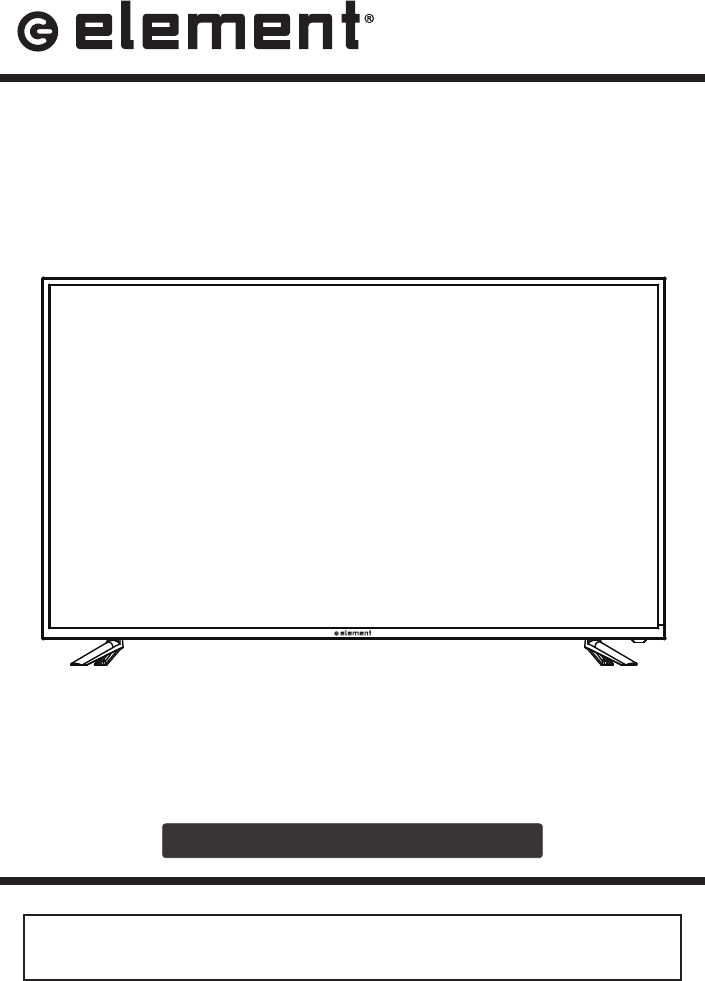
INSTRUCTION MANUAL
Please read all the instructions carefully before using this TV,
and keep the manual for future reference.
LCD TV
E4SFT5517
Please refer to the actual product
15.9952
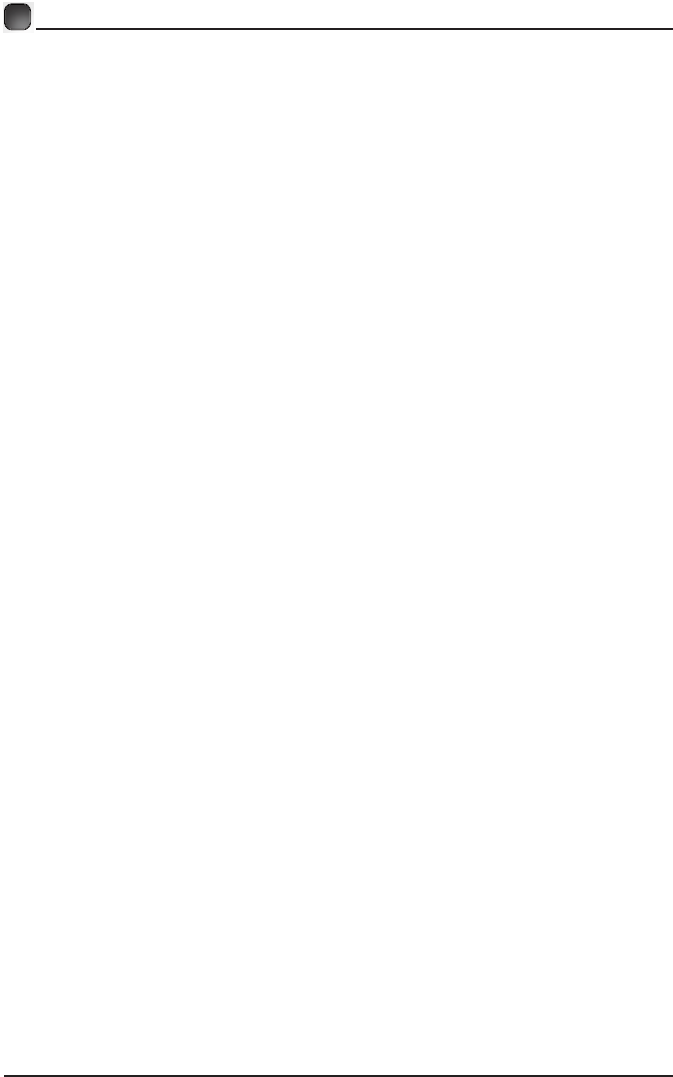
CONTENTS
Important Safety Instructions 2
Additional Safety Information 3
Preparations 4
:KDWV,QFOXGHG
)URQW View 5
Rear View 6
Wall Mounting 6
Remote Control 7
Connecting External Devices 8
TV SETUP 9
Turning On/Off Your TV 9
Initial Setup 9
Source 11
Channel Selection 11
V
Current Channel Information
olume A djustment and Mute Setup 11
Picture 12
Sound 14
Function 15
Time 17
Option 18
Lock 19
Channel 20
Network Setting
INTERNET 25
22
Parental Control 29
Troubleshooting 31
FCC Notes 34
OTT APP Service 35
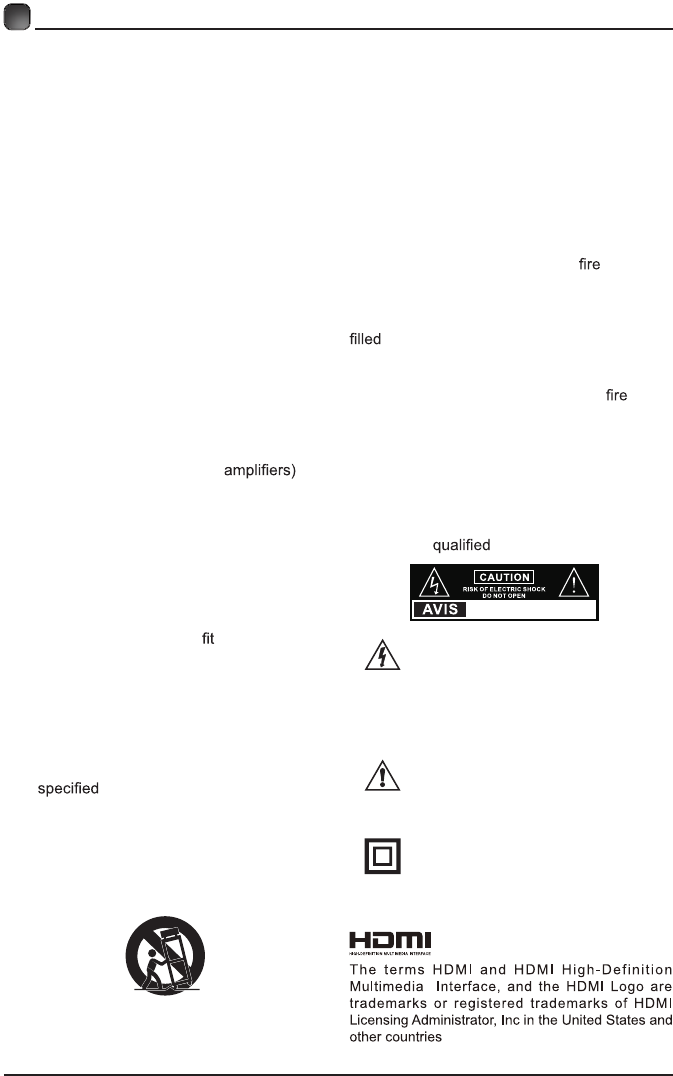
2
IMPORTANT SAFETY INSTRUCTIONS
• Read these instructions – All the safety
and operating instructions should be read
before this product is operated.
•Keep these instructions – The safety
and operating instructions should be
retained for future reference.
•Heed all warnings – All warnings on
the appliance and in t he operating
instructions should be adhered to.
•Follow all instructions – All operating
and use instructions should be followed.
• Do not use this apparatus near water
– The appliance should not be used near
water or moisture – for example, in a wet
basement or near a swimming pool, and
the like.
• Clean only with dry cloth.
• Do not block any ventilation openings.
Install in accordanc e with the
manufacturer’s instructions.
• Do not install near any heat sources such
as radiators, heat registers, stoves, or
other apparatus (including that
produce heat.
• Do not defeat the safety purpose of
the polarized or grounding-type plug. A
polarized plug has two blades with one
wider than the other. A grounding-type
plug has two blades and a third grounding
prong. The wide b lad e or the th ird
prong are provided for your safety. If the
provided plug does not into your outlet,
consult an electrician for replacement of
the obsolete outlet.
• Protect the power cord from being walked
on or pinched particularly at plugs,
convenience receptacles, and the point
where they exit from the apparatus.
•Only us e attachments/acc essories
by the manufacturer.
• Use only with the cart, stand, tripod,
bracket, or table specified by the
manufacturer, or sold with the apparatus.
When a cart is used, use caution when
moving the cart/apparatus combination to
avoid injury from tip-over.
•Unplug this apparatus during lightning
storms or when unused for long periods
of time.
•Refer all servicing to qualified service
personnel. Servicing is required when
the apparatus has been damaged in any
way, such as the power-supply cord or
plug is damaged, liquid has been spilled
or objects have fallen into the apparatus,
the apparatus has been exposed to rain
or moisture, does not operate normally, or
has been dropped.
•Please keep the unit in a well-ventilated
environment.
WARNING: To reduce the risk of or electric
shock, do not expose this apparatus to rain
or moisture. The apparatus should not be
exposed to dripping or splashing. Objects
with liquids, such as vases should not be
placed on apparatus.
WARNING: The batteries shall not be exposed
to excessive heat such as sunshine, or the
like.
WARNI N G : T he main plug is used a s
disconnect device, the disconnect device shall
remain readily operable.
WARNING: To reduce the risk of electric
shock, do not remove cover (or back) as there
are no user-serviceable parts inside. Refer
servicing to personnel.
This lightning flash with arrowhead
symbol within an equilateral triangle
is intended t o alert the u s er t o
the presence of non-insulated “dangerous voltage”
within the product’s enclosure that may be of
sufficient magnitude to constitute a risk of electric
shock.
The exclamation point within a n
equilateral triangle i s intended to
alert the us er t o t he presence o f
important operating and maintenance instructions in
the literature accompanying the appliance.
This equipment is a Class II or double
insulated electrical appliance. It
has been designed in such a way
that it does not require a safety connection to
electrical earth.
RISQUE DE CHOC ELECTRIQUE NE
PAS OUVRIR
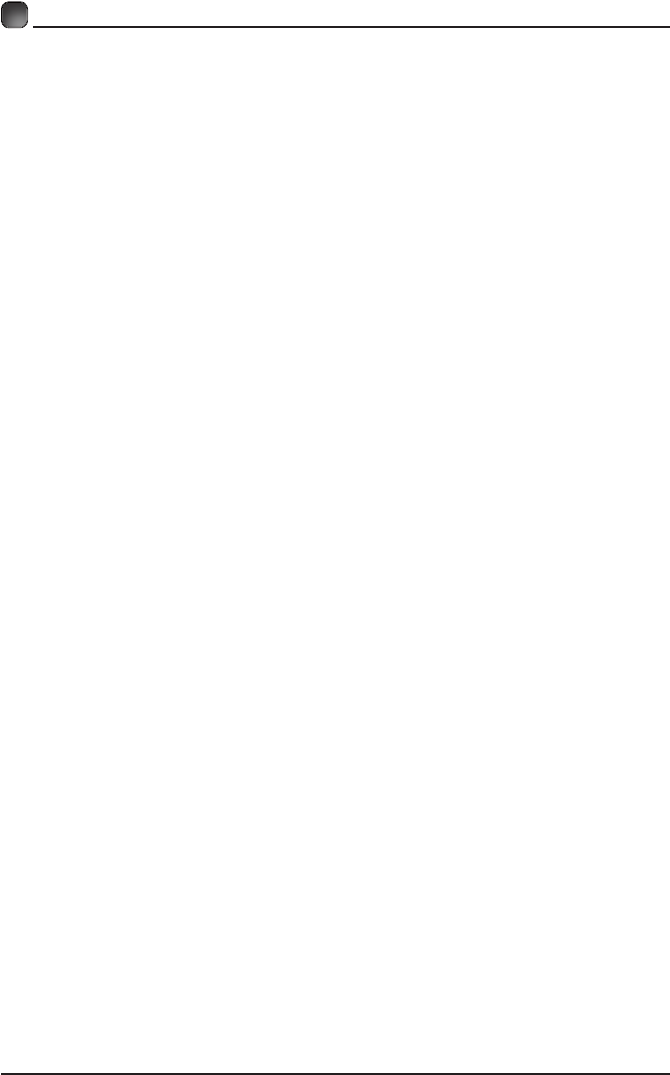
3
ADDITIONAL SAFETY INFORMATION
To ensure reliable and safe operation of this equipment, please read carefully all the
instructions in this user guide, especially the safety information below.
Electrical Safety
•The TV set should only be connected to a main power supply with voltage that
matches the label at the rear of the product.
•To prevent overload, do not share the same power supply socket with too many other
electronic components.
•Do not place any connecting wires where they may be stepped on or tripped over.
•Do not place heavy items on them, which may damage the leads.
•Hold the main plug, not the wires, when removing from a socket.
•During a thunderstorm, or when not using the television for extended period of time,
turn off the power switch on the back of the television.
•Do not allow water or moisture to enter the TV or power adapter. Do NOT use in wet,
moist areas, such as bathrooms, steamy kitchens or near swimming pools.
•Pull the plug out immediately, and seek professional help if the main plug or cable
is damaged, liquid is spilt onto the set, if accidentally exposed to water or moisture,
if anything accidentally penetrates the ventilation slots or if the set does not work
normally.
•Do not remove the safety covers. There are no user serviceable parts inside. Trying
to service the unit yourself is dangerous and may invalidate the product’s warranty.
Qualiedpersonnelmustonlyservicethisapparatus.
•To avoid battery leakage, remove exhausted batteries from the remote control, or
when not using for long period.
• Donotbreakopenorthrowexhaustedbatteriesonare.
•Do not mix old and new batteries.
•DonotmixAlkaline,Standard(Carbon-Zinc)orRechargeable(NickelCadmium) or
(NickelMetalHydride)batteries.
Physical Safety
•Do not block ventilation slots in the back cover. You may place the TV in a cabinet,
butensureatleast5cm(2'')clearanceallaround.
•Do not tap or shake the TV screen, or you may damage the internal circuits. Take
good care of the remote control.
• TocleantheTVuseasoftdrycloth.Donotusesolventsorpetroleumbaseduids.
•Do not install near any heat sources such as radiators, heat registers, stoves or other
apparatus(includingampliers)thatproduceheat.
•Do not defeat the safety purpose of the polarized or grounding-type plug. A polarized
plug has two blades with one wider than the other. A grounding type plug has two
blades and a third grounding prong, the wide blade, or the third prong is provided for
yoursafety.Iftheprovidedplugdoesnottintoyouroutlet,consultanelectricianfor
replacement of the obsolete outlet.
•Protect the power cord from being walked on or pinched particularly at plugs.
•Unplug the apparatus during lightning storms or when unused for long periods.
•Referallservicing toaqualiedservicepersonnel.Servicingisrequiredwhen the
apparatus has been damaged in any way, such as power-supply cord or plug is
damaged, liquid has been spilled, or objects have fallen into the apparatus, has been
exposed to rain or moisture, does not operate normally, or has been dropped.
•Please always connect your television to a power outlet with protective groud
connection.
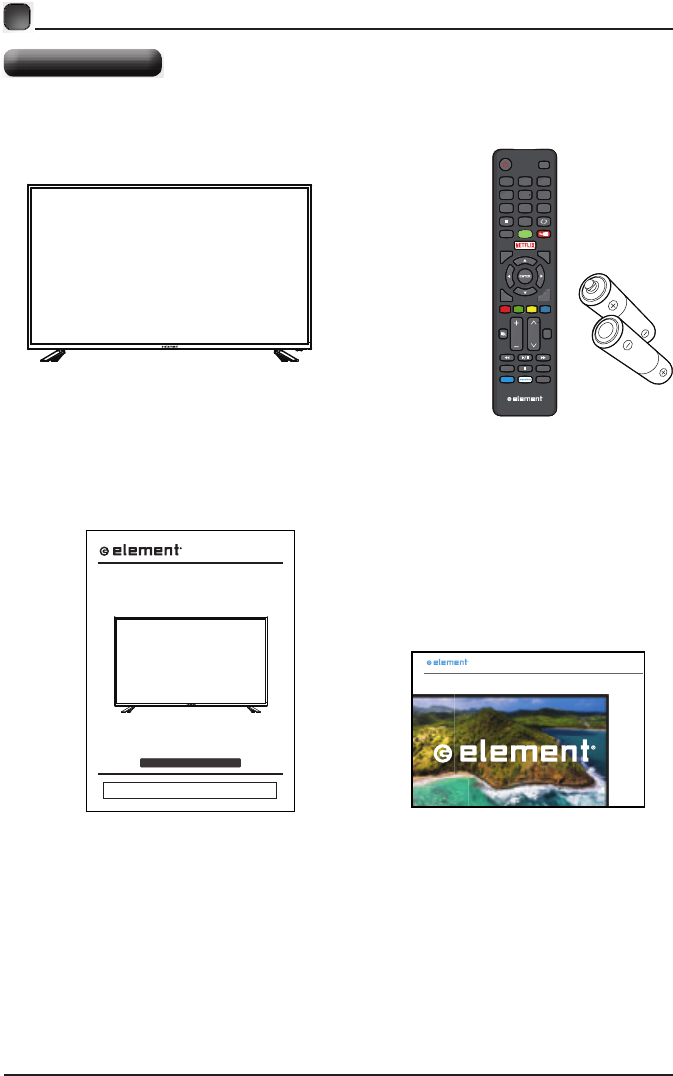
4
What is Included?
PREPARATIONS
TV Set Remote Control with Batteries
User Manual Quick Start Guide
INSTRUCTION MANUAL
Please read all the instructions carefully before using this TV,
and keep the manual for future reference.
LED TV
E4SFT5517
15.9952
15.9952
In pu t
0
7 8 9
456
1 2 3
Q.MENU
Menu
ExitBack
VOL C H
TTS
INFO
MT
VUDU
S/Audio
CC
List
HOM E
QUICK START GUIDE
SMART TV
Please refer to the actual product
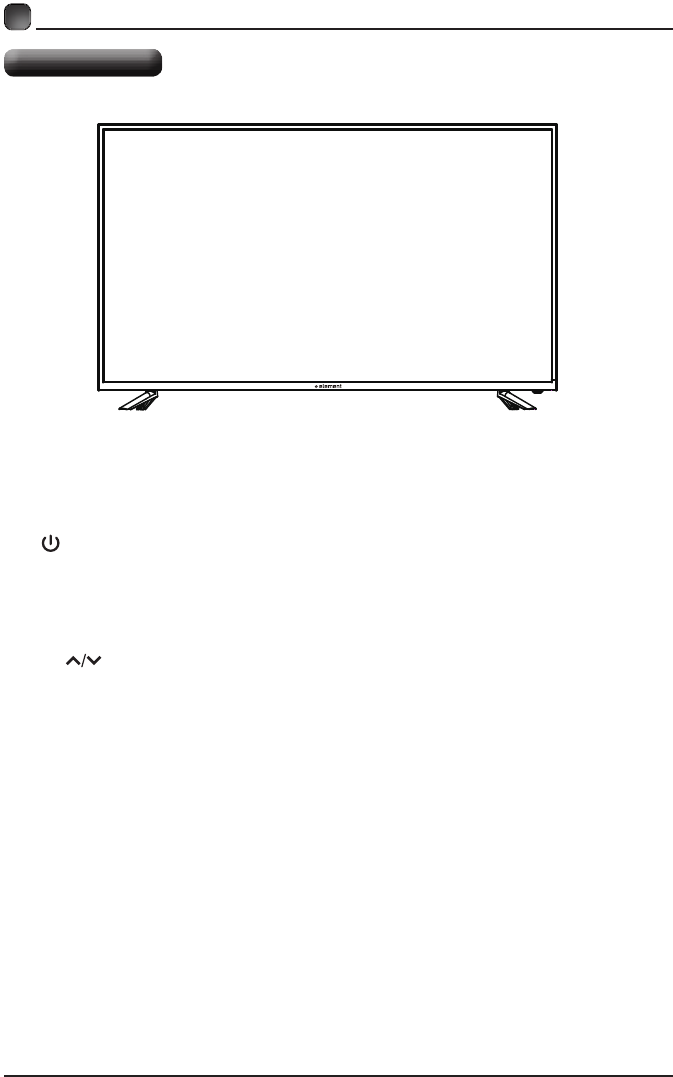
5
PREPARATIONS
Front View
•
Switch the TV between On / Standby mode.
• SOURCE
Press to select among different input signal sources.
• MENU
Display the OSD (on screen display) menu.
• CH
Press to select a channel.
• VOL +/-
Press to adjust the volume.
• LED
The LED light indicates when the TV is activated.
• IR
Infrared Receiver.
15.9952
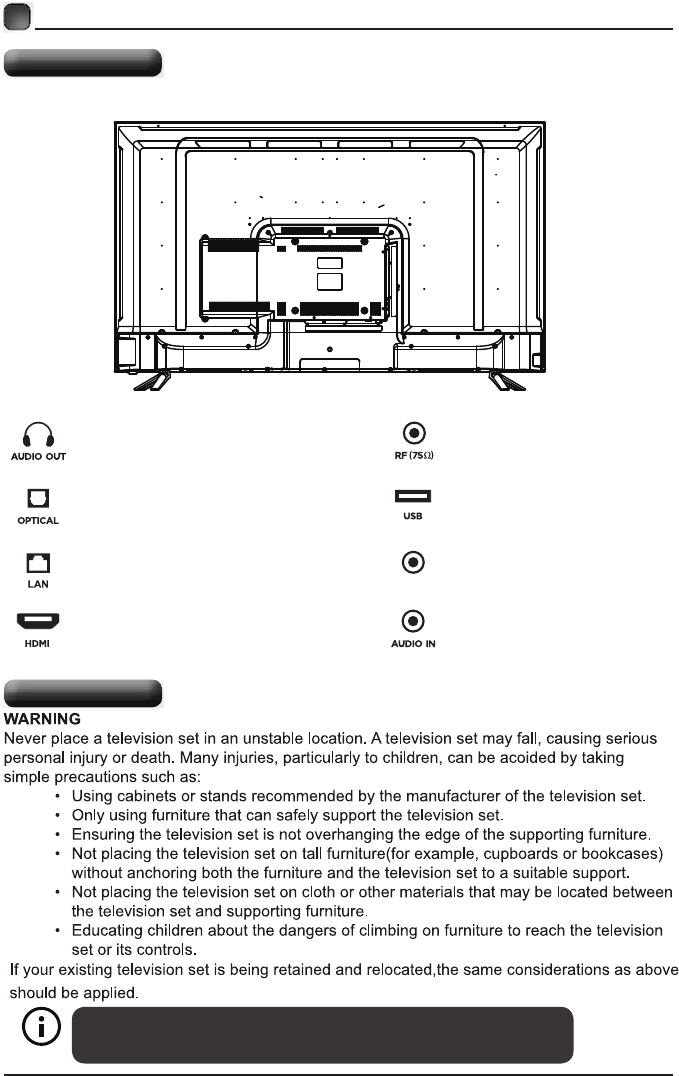
6
PREPARATIONS
Rear View
Your new TV is heavy, please consult with professional wall
mount installer to perform this installation.
Wall Mounting
Headphone Output
HDMI Input
Antenna Input(75Ω VHF/UHF)
Optical Output USB Input
Audio Input
MINI YPBPR/AV
MINI YPBPR/AV IN
LAN(RJ45)
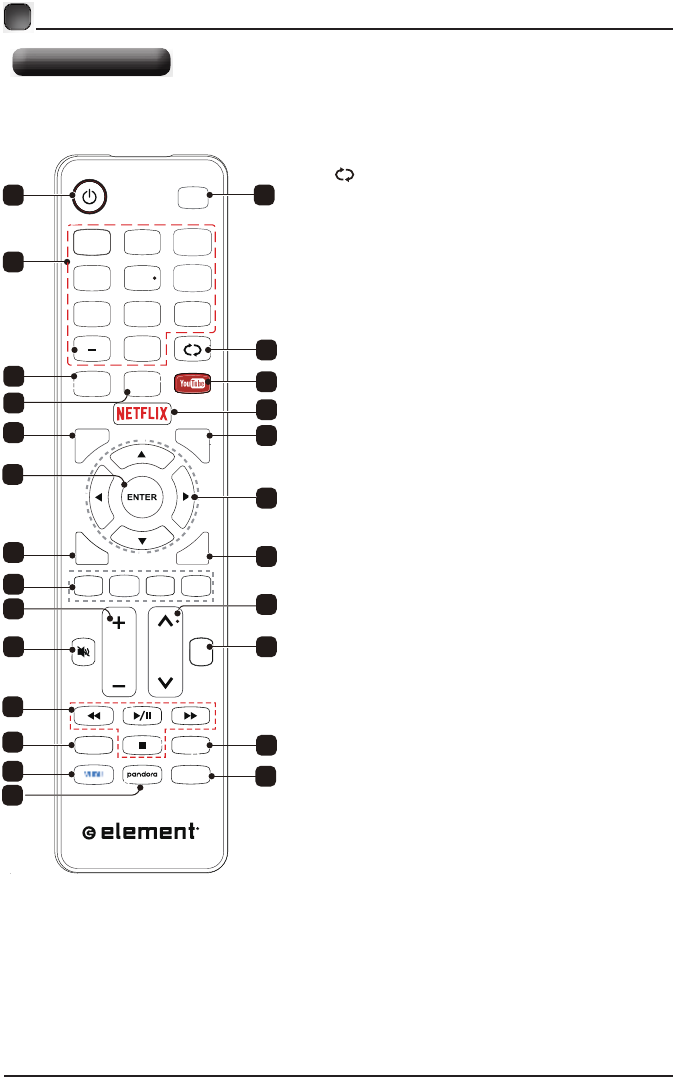
7
PREPARATIONS
Remote Control
In p u t
HOME
0
7 8 9
456
1 2 3
Q.MENU Menu
ExitBack
VOL CH
TTS
INFO
MTS/Audio
CC
LHOME
ist
3
11
9
13
16
23
24
18
15
6
12
7
4
5
12
10
17
22
19
14
25
8
20
21
1. POWER: Turn the TV on and off.
2. Input: This button is used to switch among
different sources, Select a source and press
ENTER button to confirm.
3. Digital Buttons(0-9, -): Directly select channel
with digital buttons.
4. Switch to the previous program.:
5. : If network connects, press this key
to view YouTube directly.
YouTube
6. List: Press it to show channel list and favorite
list on screen.
7. HOME: Press it to go to App home page.
8.
NETFLIX: If network connects, press this key
to view NETFLIX directly.
9. : Press this key to go to quick menu.Q.MENU
10. Menu: Display the main menu or exit the
current menu.
11. ENTER: Validation key.
12. Arrow buttons ����: Use to select
on-screen menu items and change men u values.
13. Back: Return.
14. Exit : Exit the menu.
15.
Color buttons: It's used as it's showed
in the Program Edit menu.
16. MUTE: Press this button to cut off the sound of
the TV set temporarily, press again to resume.
17. TTS (Text-To-Speech):Pree this button to
adjust TTS on or off .
18. : Press these buttons to adjust the
volume.
VOL -+/
19. :CH˄/˅ Press these buttons to change
channel upward or downward.
20. Digital Media Player controlbutton:
Include play/pause, stop,
previous, next, backward, forward is
used in USB mode .
Please refer to relevnat instructions in
the section of multimed player.
21. INFO: Display the program information.
MTS/Audio: In USB mode, press this
button to switch audio track when movie
is playing. In TV mode, press this button
to switch MTS or Audio Language.
22.
23. VUDU:Press this button to select VUDU application.
24. Pandora: Press this button to select pandora
application.
25. CC: Press this button to adjust CC mode.
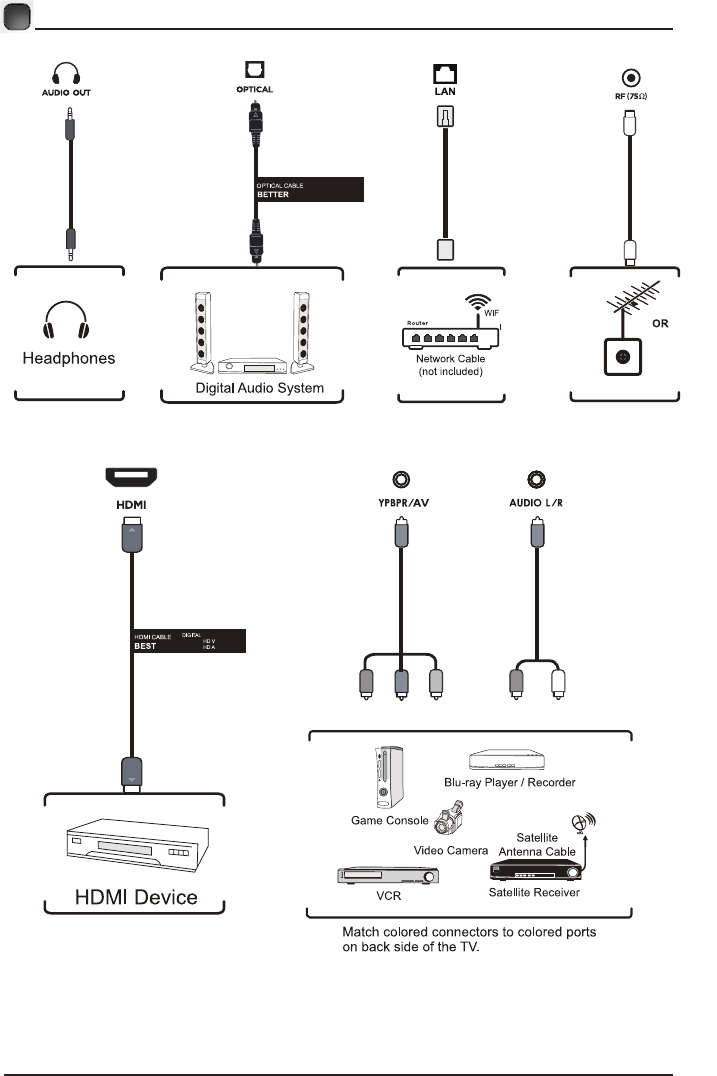
8
Connecting External Devices
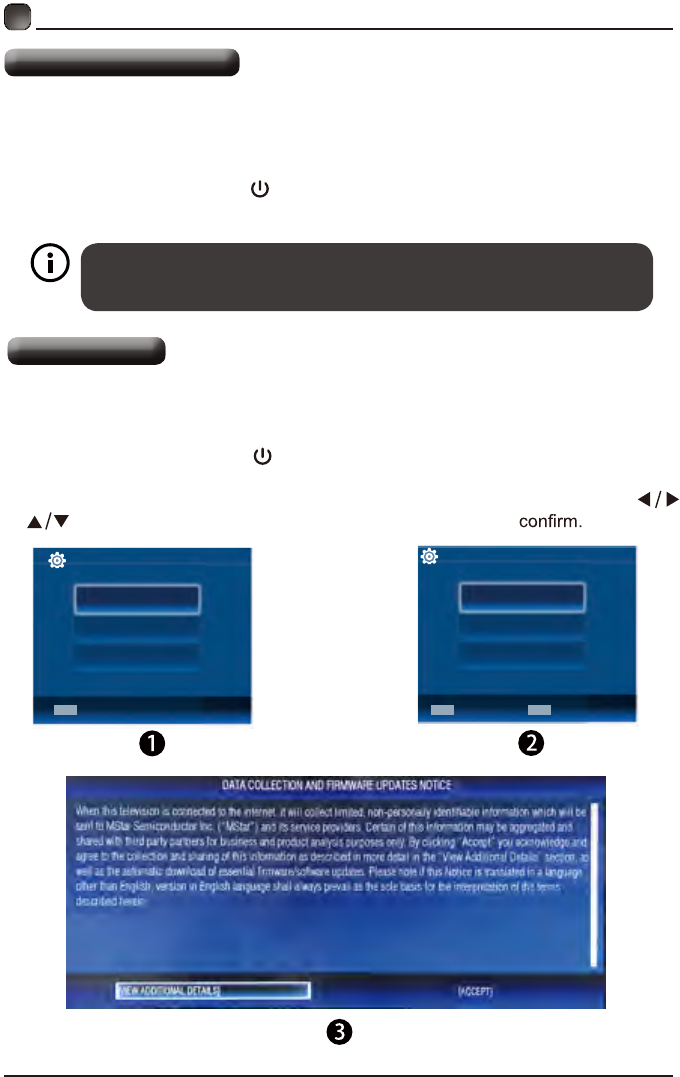
9
Turning On/Off Your TV
• Connect the power cord to the power socket after you have completed all the
physical connections. At this stage, the TV will enter Standby Mode and the blue
LED indicator will illuminate.
• In Standby Mode, press the button on the main unit or on the remote control to
turn the TV on.
The POWER button on the main unit or on the remote control can only
switch the TV into standby. To completely turn off the TV, please disconnect
the power cord from the power socket.
Initial Setup
• Connect the power cord to the power socket after you have completed all the
physical connections. At this stage, the TV will enter Standby Mode and the red
LED indicator will illuminate.
• In Standby Mode, press the button on the main unit or on the remote control to
turn the TV on. The red LED indicator will turn blue.
• The first time you turn the TV on, it will go into the Setup Wizard. Press
buttons to select your desired mode and press ENTER
OSD language
Config Menu language.
ENTER
Select
English
French
Español
Country
Select the country.
US
Canada
Mexico
Select
ENTER BACK
Return
INITIAL SETUP
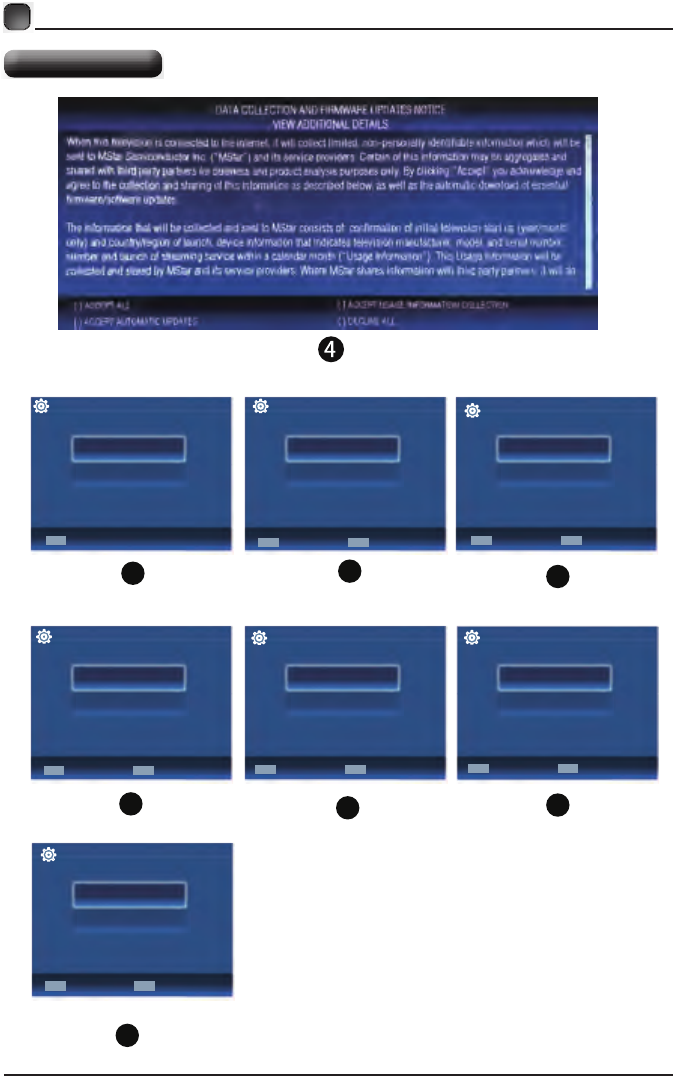
10
CUSTOMIZING TV SETTINGS
Initial Setup
Home or Store
Select where you will use the TV.
Store
Home
ENTER
Select
BACK
Return
6
Time Zone
Select the time zone.
Eastern
Central
Pacific
ENTER
Select
BACK
Return
7
DST
Select Daylight saving time.
On
Off
Return
ENTER
Select
BACK
89
Return
ENTER
Select
BACK
YES
Skip
Network Configuration
Do you want to set Network?
10
Return
ENTER
Select
BACK
WIFI
LAN
Network
Select network scan type.
5
Select
Clock
Select to set the clock.
Manual
Auto
ENTER
11
BABCK
Return
ENTER
Select
Yes
Ship
Auto Search
Do you want to scan the channels?
BACK
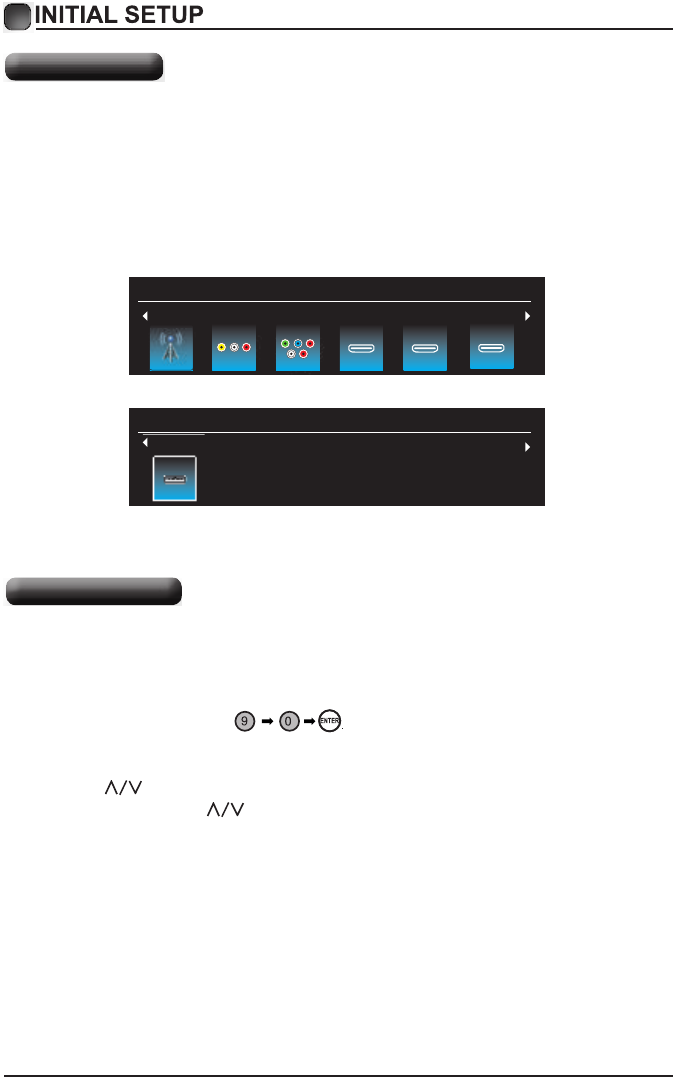
11
Source
Channel Selection
Input Source
TV HDMI 2 HDMI 3AV YPBPR HDMI 1
1 Input Setup
Press Input key on the remote control to enter "INPUT SOURCE" menu. There are
these options for you to select: "TV", "AV","Component", "HDMI1", “HDMI2", “HDMI3",
Use /key to select a input source and press ENTER key to confirm.
2 Channels Selection
There are four ways to select channel:
1) Using number keys, and ENTER keys on the remote control
to select channel directly.
To select channel 90, press
When you use the number buttons, you can directly select channels that were either
erased or not memorized.
2) Using CH∧/∨ key on the remote control or on your TV to select channel.
When you press the CH∧/∨ key, the TV changes channels in sequence. You will see
all the channels that the TV has memorized.
You will not see channels that were either erased or not memorized.
Input Source
USB
USB
“USB".
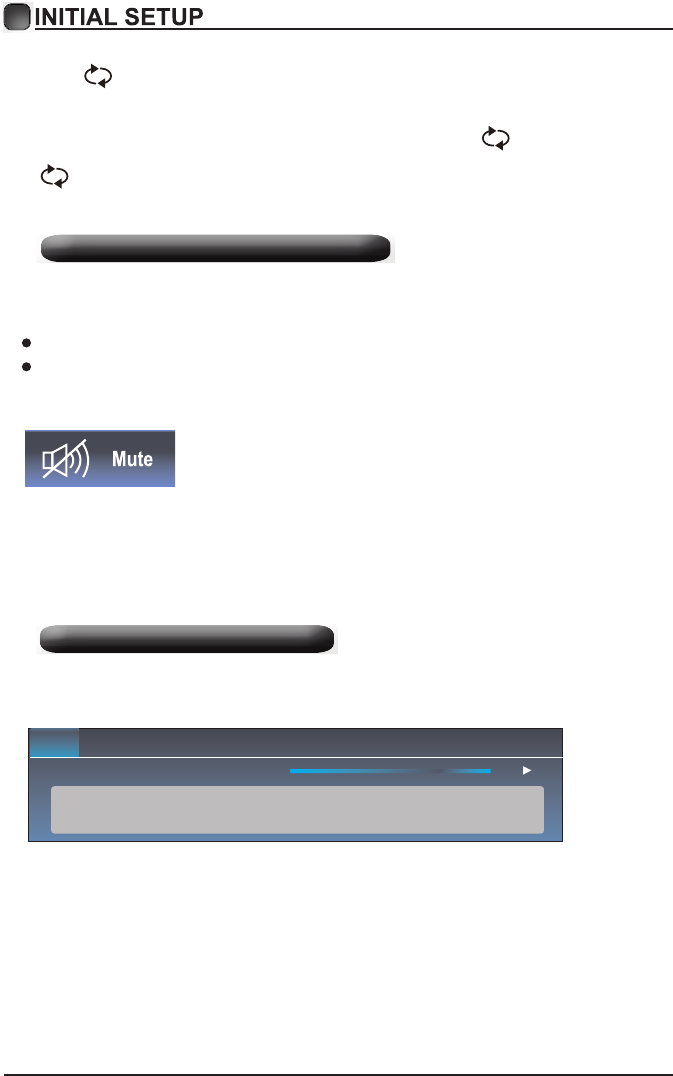
12
3) Press key to return to previous channel, press it again to return to
current channel.
To quickly switch between two channels that are far apart, tune to one channel, then use
the number keys to select the second channel. Then use the button to quickly
alternate between them.
is not activated if no channel has been changed after TV turning on.
4) Select channels from "Channels List" or "Favorite List".
Press List key to choose from "Channel List" menu.
3
Volume
Adjustment and Mute Setup
Volume adjustment
Press VOL+/- key on the remote control or the TV to display "Volume" menu,
adjust the volume of TV between 0 to 100 by using VOL+/- key:
To increase the volume, press VOL+ key;
To decrease the volume, press VOL- key;
Mute
Press “Mute” and the sound cuts off. The MUTE icon will appear in the lower-right
corner of the screen.
To resume sound, press the “ Mute” button again, or simply press the VOL+ key.
4 Current Channel Information
Press “INFO” key on the remote control to view current channel information, the
indications of channel information are listed in the following table.
Press “EXIT” key on the remote control to exit this OSD.
01/ 012005 08:
Moving picture 480i 4:3480i 08:30 09:30
40
14.1 ATSC-1
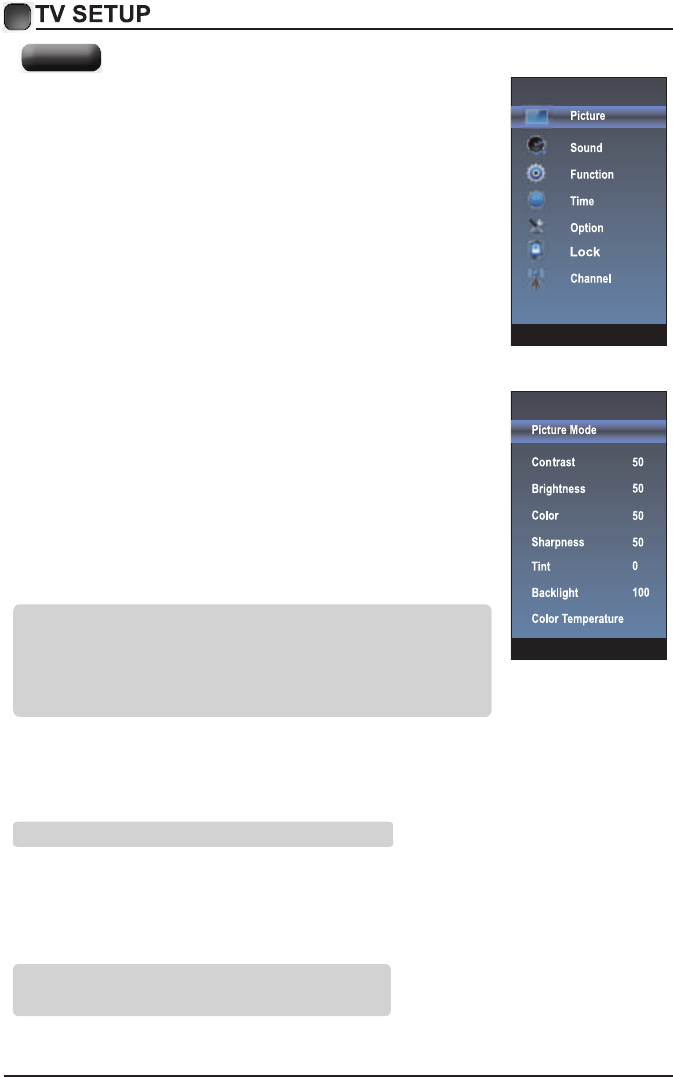
13
Picture
User settings for PICTURE
(Contrast, Brightness, Color, Sharpness,Tint)
Your set has several settings which allow you to control picture
quality.
1. Press ▲/▼ key to select a particular item.
2. Press ◄/► key to decrease or increase the value of a particular
item.
Note: The adjusted values are stored according to the selected
particular item.
Contrast: Adjusts the lightness and darkness between objects and the background.
Brightness: Adjusts the brightness of the picture.
Color: Adjusts the colors, making them lighter or darker.
Sharpness: Adjusts the outline of objects to either sharpen them or make them
more dull.
Tint: Adjusts the Tint of the picture.
Backlight
You can change the brightness of the entire screen according to your preference.
1. Press ▲/▼key to select "Backlight" option.
2. Press◄/►key to increase or decrease the backlight value.
Backlight: Adjusts the brightness of the whole screen.
Color Temperature
You can change the color of the entire screen according to your preference.
1. Press ▲/▼key to select "Color Temperature" option.
3. Press ◄/►key to select one Color Temperature.
Cool: Makes whites bluish.
Standard: Makes whites nature.
Warm: Makes whites reddish.
2. Press “”or "ENTER" key to enter submenu.
1. Press MENU key to display the main menu on the screen.
2. Press / key to select "Picture" option.
3. Press or ENTER key to enter "Picture" submenu.
Picture Mode
Your TV has four picture settings ( Sports, Normal, Soft, User)
that are preset at the factory. Only "User" mode can be
set to your preference by adjusting particular items such as
Contrast, Brightness, Color, Sharpness,Tint.
1. Press
2. Press or "ENTER" key to enter submenu.
▲/▼ key to select "Picture Mode" option.
3. Press ▲/▼key to select one picture mode.
4. You can also press the P.Mode key on the
remote control to select one of the picture settings.
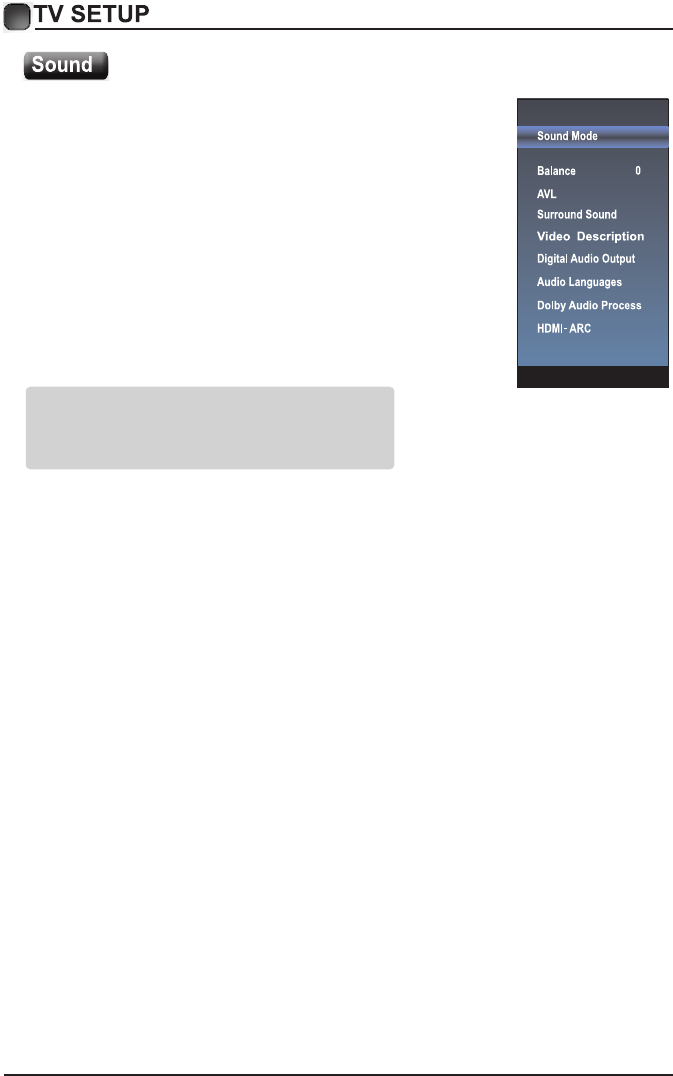
14
Standard: Selects the normal sound mode.
Music: Provides clear and live sound for music.
Movie: Provides live and full sound for movies.
Sports: Emphasizes bass over other sounds.
User: Selects your custom sound settings.
Balance
If the volumes of the left speaker and the right speaker are not the same, you can adjust
the "Balance" to suit your personal preference.
1. Press ▲/▼ key to select "Balance" option.
2. Press ◄/► key to decrease or increase the value of the item.
AVL
Each broadcasting station has its own signal conditions, and it is inconvenient to adjust the
volume every time the channel is changed. “AVL” automatically adjusts the volume of the
desired channel by lowering the sound output when the modulation signal is high or by
raising the sound output whenthe modulation signal is low.
1. Press ▲/▼ key to select “AVL” option,press ENTER/► key to enter submenu.
2. Press ▲/▼ key to select “On” or “Off”.
Surround Sound
This is used to turn on surround sound to gain better sound effect.
1. Press ▲/▼ key to select "Surround Sound” option, press ENTER/► key to enter submenu.
2. Press ▲/▼ key to select “Surround” or “Off”.
Video Description
1. Press ▲/▼ key to select "Video Description” option, press ENTER/► key to enter submenu.
2. Press ▲/▼ key to select “On” or “Off”.
1. Press MENU key to display the main menu on the
screen.
2. Press ▲/▼ key to select "Sound" option.
3. Press ► or ENTER key to enter "Sound" submenu.
4. You can also press the S.Mode key on the remote
control to select one of the sound.
Sound Mode
You can select the type of the special sound effect
to be used when watching a given broadcast.
Your TV has five sound settings (“Standard”, “Music”, “Movie”,
“Sports”, “User”) that are preset at the factory.
1. Press ▲/▼ key to select "Sound Mode" option.
3. Press ◄/► key to select one sound mode.
2. Press “” or "ENTER" key to enter submenu.
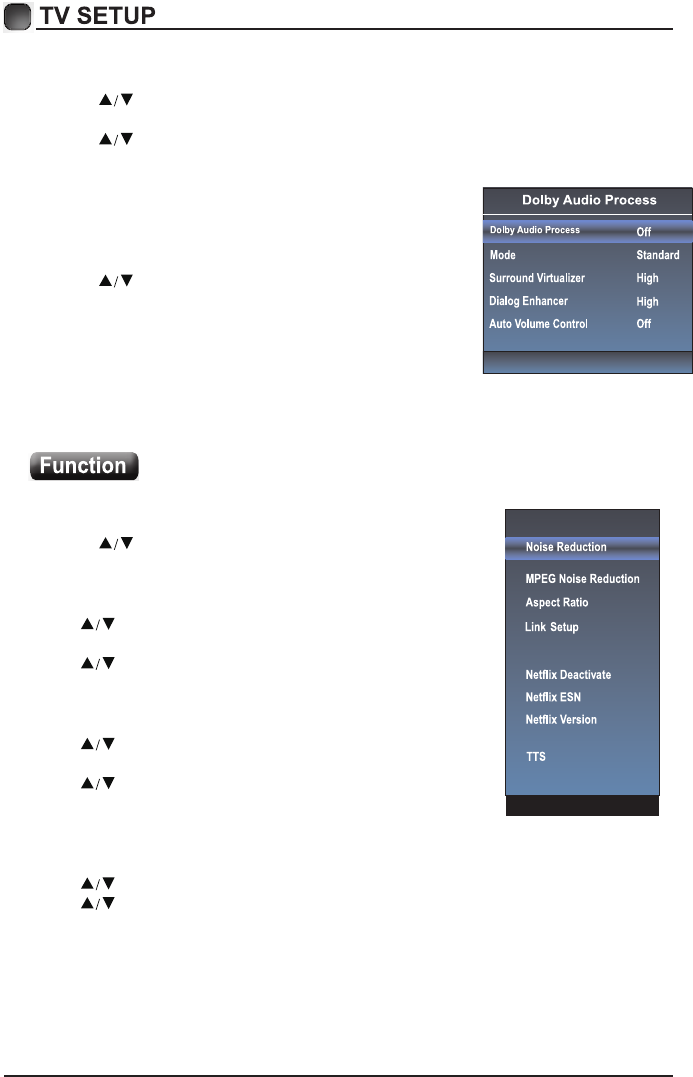
15
Digital Audio Output
This is used to set digital audio output.
1. Press key to select "Digital Audio Output” option.
Press ENTER/► key to enter submenu.
2. Press key to select “Auto” or “PCM”.
Audio Languages
You can set the primary and secondary language for audio.
Dolby Audio Process
This is used to set Dolby Audio Process.
1. Press key to select "Dolby Audio Process” option.
2. Press ENTER/► key to enter “Dolby Audio Process”
submenu.
HDMI ARC
Turn on or turn off the HDMI ARC function.
1. Press MENU key to display the main menu
on the screen.
2. Press key to select “Function” option.
3. Press ENTER/► key to enter “Function” submenu.
Noise Reduction
Press key to select the Noise Reduction mode.
Press ENTER/► key to enter submenu.
Press key to select the
mode: off/low/middle/high/Auto.
MPEG Noise Reduction
Press key to select “MPEG Noise Reduction” option.
Press ENTER/► key to enter submenu.
Press ▲/▼ key to select the mode: off/low/middle/high.
The picture will be better when it is in “high” mode.
Aspect Ratio
Press key to select “Aspect Ratio” option. Press ENTER/► key to enter submenu.
Press ▲/▼ key to change the size of the picture on the size of the picture on the screen.
Select the aspect ratio settings: 4:3/16:9/Movie/Subtitle/Native/Panorama.
Vudu Deactivate
HDMI EDID
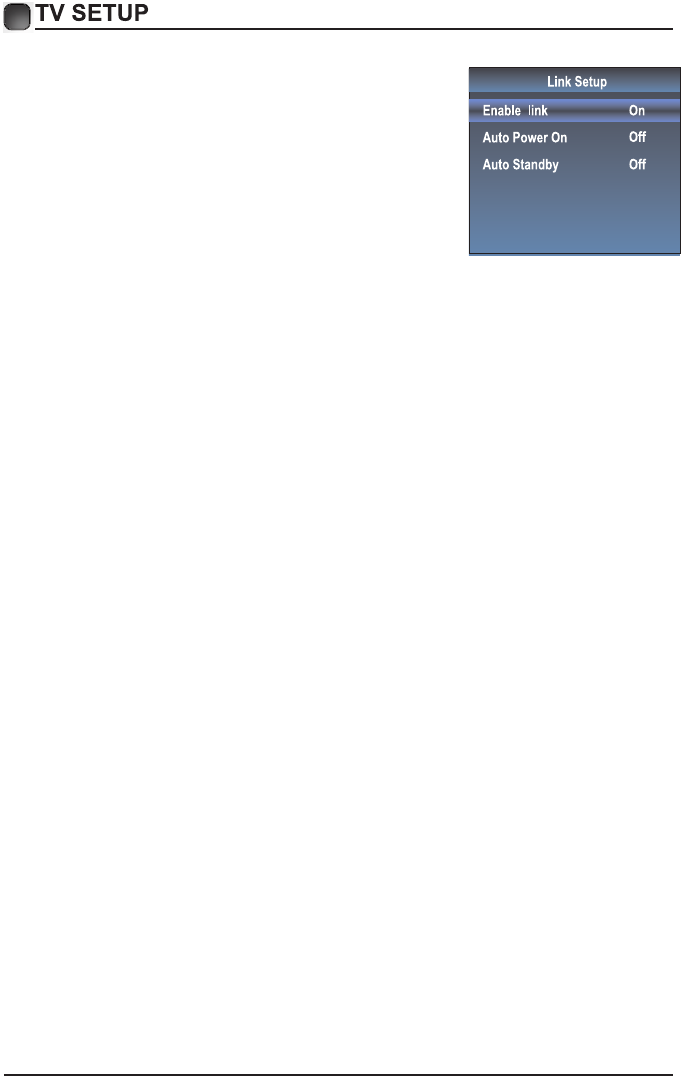
16
Link Setup
1. Press ▲/▼ key to select “Link Setup” option.
2. Press ENTER or ► key to enter “Link Setup” submenu.
Enable Link: Press ◄/► to turn on/off the link setup.
Auto Power On: When this option is “On” and the
TV is in standby mode. To turn on the DVD can also
turn the TV at the same time.
Auto Standby: When this Option is “On” and the TV
is on, to turn off TV can also turn the DVD into
standby mode.
Netflix Deactivate
HDMI EDID
1. Press ▲/▼ key to select “Netflix Deactivate" option.
2. Press ENTER or ► key to confirm.
3. Press "Yes" to confirm again, the Netflix will be activated.
Netflix ESN
Display the Netflix Esn information.
Netflix Version
Display the Netflix version.
TTS
You can set TTS information in the TTS menu.
1. Press “/" key to select “Vudu Deactivate" option.
2. Press “” or "ENTER" key to confirm.
Vudu Deactivate
1. Press “
This function is only used in HDMI mode.
/
" key to select “HDMI EDID" option.
2. Press “” or "ENTER" key to confirm.
3. Press / key to select “ 4K” or “ 2K”.
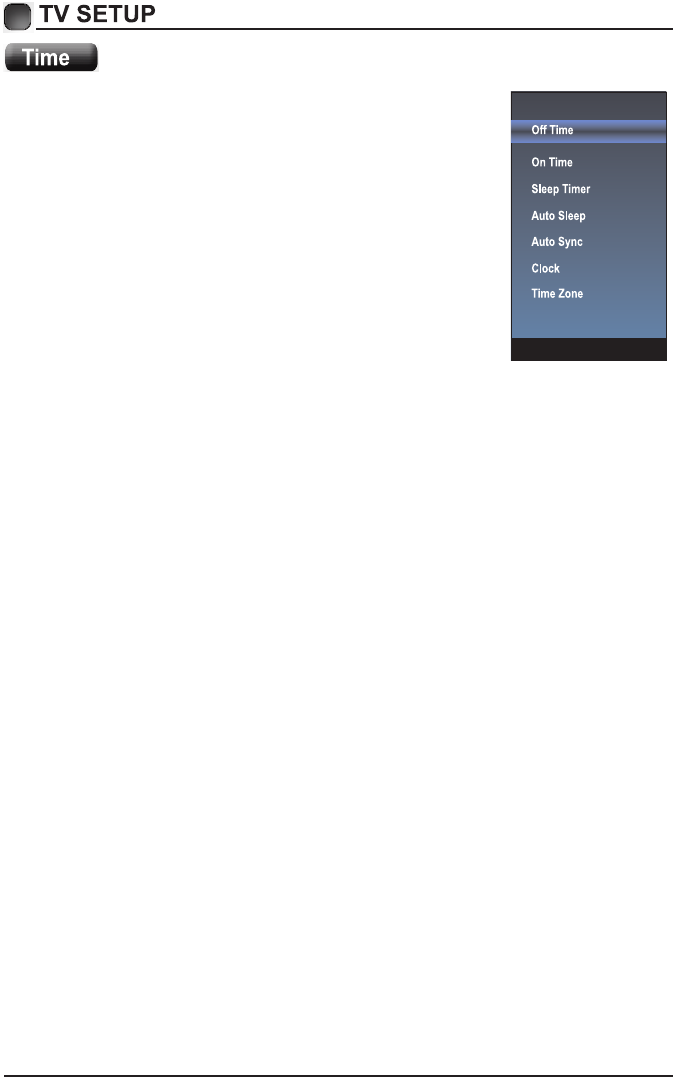
17
1. Press MENU key to display the main menu on the screen.
2. Press ▲/▼ key to select "Time" option.
3. Press ENTER/► key to enter "Time" submenu.
Off Time
In "Off Time” item, press ►button or ENTER button
to enter the submenu, set the day & time to turn off
the TV set.
On Time
In "On Time” item, press ►button or ENTER button
to enter the submenu, set the time to turn on the TV
set, when the TV set is in the standby mode. You
can also choose which day to control you TV set in a week.
Sleep Timer
1. Press ▲/▼ key to select "Sleep Timer" option,press ►or ENTER button
to enter the submenu.
2. Press ▲/▼ key repeatedly until the desired time appears (Off, 10mins, 20mins, 30mins,
60mins, 90mins, 120mins, 180mins, 240mins).
Notes: The sleep timer you have set will be cancelled when the TV turns off or if a power
failure occurs.
Notes: When the time is less than 60 seconds, remind information will be displayed on
the screen. Press any key button to cancel timer function.
Auto Sleep
Press ▲/▼ key to select whether to open the Nosignal Power off features. If this function is
opened, the TV will power off in ten minutes when there is no signal.
Auto Sync
You can modify the time of your TV set in Manual mode. In Auto mode, the “clock” is
decided by the DTV signal.
Clock
When Auto Sync is on, the clock is got from DTV streams; Set the clock when Auto Sync
is off.
Time Zone
You can choose it to modify your time zone in the TV set.
1. Press ▲/▼ key to select "Time Zone" option,press ►or ENTER button
to enter the submenu.
2. Press ▲/▼ key to select time zone.
02:04
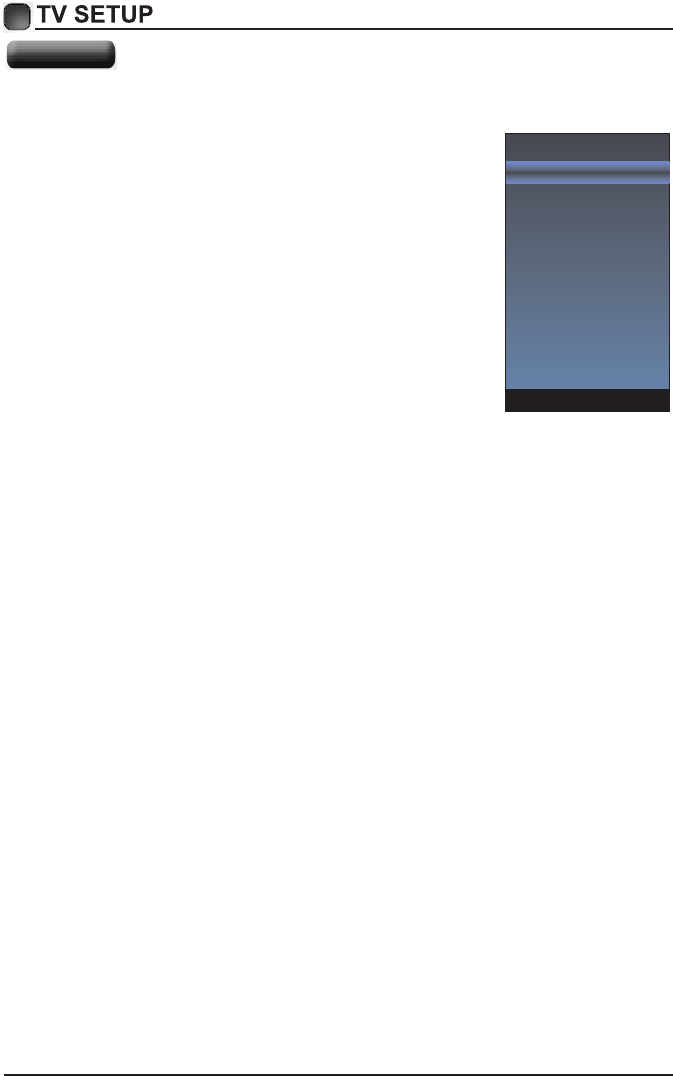
18
Option
1. Press MENU key to display the main menu on the screen.
2. Press / key to select "Option" option.
3. Press key to enter “Option" submenu.
OSD Language
OSD Language1. Press / key to select “ " option.
2. Press ENTER or key to select a proper language for OSD
OSD Time
Set the preferred amount of time for the OSD to be displayed
on the screen.
Closed Caption
1. Press / key to select “Closed Caption" option.
2. Press ENTER key to open CC submenu.
Reset
1.Press “/" key to select "Reset" option.
2.Press “" or "ENTER" key to confirm.
3.Press "Yes" to confirm again, TV will turn off automaticly and change all setting to factory
setting.
Network configuration
Please refer to "Network setting"behind.
Software Update(USB)
When the TV need to be updated, please copy the new software to a USB storage and
inset the USB storage to TV, then operating by following steps.
1.Press “/" key to select "Software Update(USB)" option.
2.Press “” or "ENTER" key to confirm.
View End-User License
1.Press “/" key to select "View End-User License" option.
2.Press “” or "ENTER" key to confirm.
Internet Update Check
1.Press “/" key to select "Internet Update Check" option.
2.Press “” or "ENTER" key to confirm.
Network Update Information
1.Press “/" key to select "NetworkUpdate Information" option.
2.Press “” or "ENTER" key to confirm.
User Mode
1.Press “/" key to select "User Mode" option.
2.Press “
3.Switch to use mode "Home" or "Store".
” or "ENTER" key to confirm.
3.Press "Yes" to confirm again, the TV will update by USB, Please wait a few minutes
and don't turn off the power, it will turn off automaticly when updating is finish.
OSD Language
OSD Time
Closed Caption
Reset
Network Configuration
Software Upadate(USB)
Internet Update Check
View End-User License
Network Update Information
User Mode
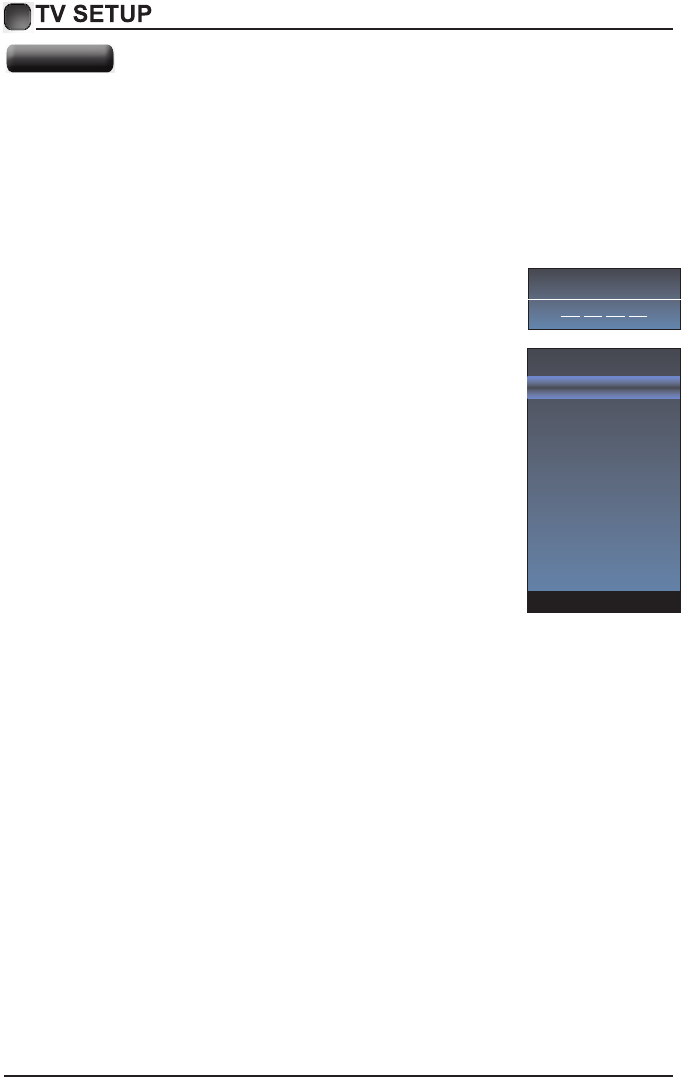
19
Canada French
Canada French 1. Press / key to select " " option.
2. Press ENTER or ►key to open Canada French menu.
RRT Setting
RRT Setting 1. Press / key to select " " option.
2. Press ENTER or ►key to open RRT Setting menu.
RRT Reset
Block Unrated TV
RRT Reset 1. Press / key to select " " option.
2. Press ENTER or ►key to open RRT Reset menu.
Block Unrated TV1. Press / key to select " " option.
2. Press ENTER or ►key to open Block Unrated TV menu.
Lock System
Set the Lock function on or off.
Lock System 1. Press / key to select " " option.
3. Press / key to select "On" or "Off".
Set Password
Password1. Press / key to select "Set " option.
2. Enter your 4-digit password to enter enter "Set
Password" submenu. Choose any 4-digits for your
new password and enter them. As soon as the 4
digits are entered, the cursor skipped to “Confirm
Password” item, re-enter the same 4 digits, and
your new password has been memorized.
When the programs is locked, you can also press the menu
key, Info key and so on. Then you can press / key to call
back the input-password window.
USA TV
USA TV 1. Press / key to select " " option.
2. Press ENTER or .unem VT ASU nepo ot yek
USA MPAA
USA MPAA 1. Press / key to select " " option.
2. Press ENTER or key to open USA MPAA menu.
Lock
Please Enter Password
Lock System
Set Password
USA TV
USA MPAA
Canada English
Canada French
RRT Setting
RRT Reset
Block Unrated TV
2. Press “” or "ENTER" key to confirm.
Canada English
Canada English 1. Press / key to select " " option.
2. Press ENTER or key to open Canada English menu.
The "Lock" feature automatically locks out programming that is deemed inappropriate
for children. The user must first enter a Password before any of the lock restrictions can
be set up or changed.
1. Press / key to select "Lock" option.
2. Press ENTER or key to enter "Lock" submenu, "Enter Password" menu
will appear,enter your 4-digit password to enter "Lock" submenu (the default
password is 0000, and the universal password is 1980).
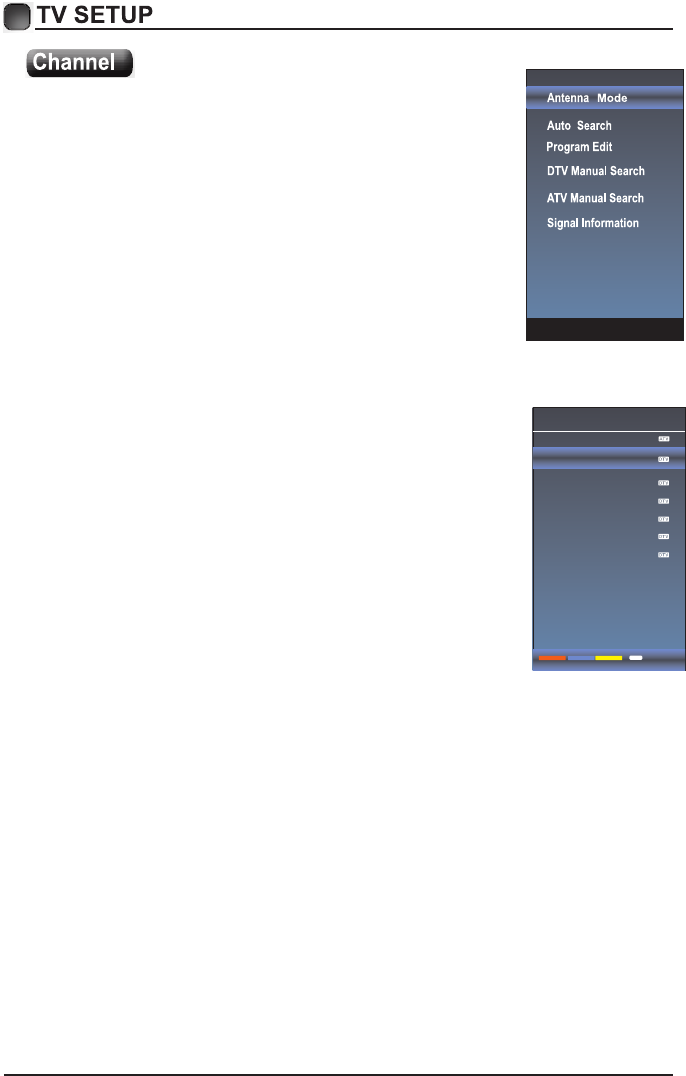
20
Before your television can begin memorizing the
available channels, you must specify the type of
signal source that is connected to the TV (i.e. an
antenna or a cable system).
1. Press MENU key to display the main menu on
the screen.
2. Press / key to select "Channel" option.
3. Press ENTER or key to enter "Channel" submenu.
Antenna Mode
1.Press / key to select "Antenna Mode" option.
2.Press “” or "ENTER" key to enter submenu.
3.Press / key to select "Antenna" or "CABLE"
Auto Search
1. Press / key to select "Auto Search" option.
2. Press or ENTER key to enter submenu.
then a notice window will be displayed on the screen.
Select "Start" to start search or "Cancel" to cancel it.
When searching, press EXIT key to exit tuning at any
moment. Press MENU key to skip DTV tuning when
searching DTV, skip ATV tuning when searching ATV.
3. After all the available channels are stored,
the searching menu will exit.
Program Edit
After the program is searched, select “Program Edit”
in the “Channel” menu, press “ENTER” button,
program can be edited such as delete or skip
according to the user's habit.
Skip (Blue) Button
This function can help shield certain program. Program skips
when selecting program by the “/” button on the TV or
remote control.
1. Select the program to be shielded in the“Program Edit”.
2. Press “Skip” (Blue) button, the skip mark is displayed at the left side of the
program and this program is shielded.
3. To cancel the Skip function, enter the channel edit menu, select the shielded
program and press “Skip” (Blue) button, the skip mark at the left side of the program
disappears then program is recovered.
Delete (Red) Button
This function can help delete program.
1. Select the program to be deleted in the "Program Edit".
2. Press "Delete"(Red) button, the program will be deleted.
Program Edit
5
14-1ATSC-1
14-1ATSC-2
14-1ATSC-3
50-1KOCE-HD
50-2KOCE-SD
50-3KOCE-LB
Delete Return
MENU
Skip Fav
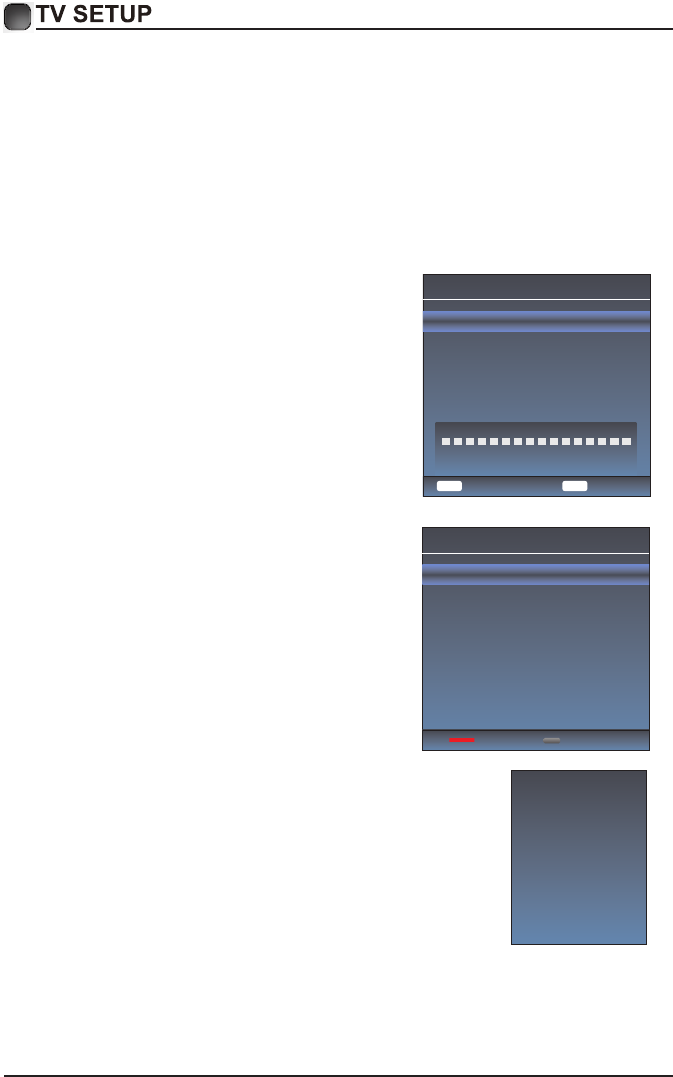
21
Favorite(Yellow) button
This function can help store the favorite program then these programs can be quickly
selected.
1.
Select the program which is favorite.
2.
Press “Fav”(Yellow) Button, the favorite mark is displayed at the left side of the Program
Edit is store into the Favorites.
3.T
o cancel the Favorite function, enter the program edit menu, select the program and
press “Fav”(Yellow) button, the favorite mark at the left side of the program disappears.
DTV Manual Search
Enter digital number and press “ENTER” to
select DTV Channel.
DTV Manual Search
UHF CH 40
ENTER
Search
Bad Normal Good
DTV 0
NO Signal
Return
MENU
ATV Manual Search
1. Press / key to select "ATV Manual Search"
option.
2. Press or "ENTER" key to enter submenu.
Current CH
1. Press / key to select the Current CH.
2. Press / key to select current channel.
Fine-Tune
1. Press / key to select the Fine-Tune.
2. Press / key to select a better frequency for
current channel.
Signal Information(Used only in DTV)
Signal Information1. Press / key to select “ "
option.
2. Press “ENTER” or key ,you can see the
i of the DTV channel. nformation
ATV Manual Search
Current CH 12
Fine-Tune
Save Return
Frequency 205.250 Mhz
MENU
Channel 13
Name ATSC-1
Modulation ATSC-VSB
Quality 100
Strength 100
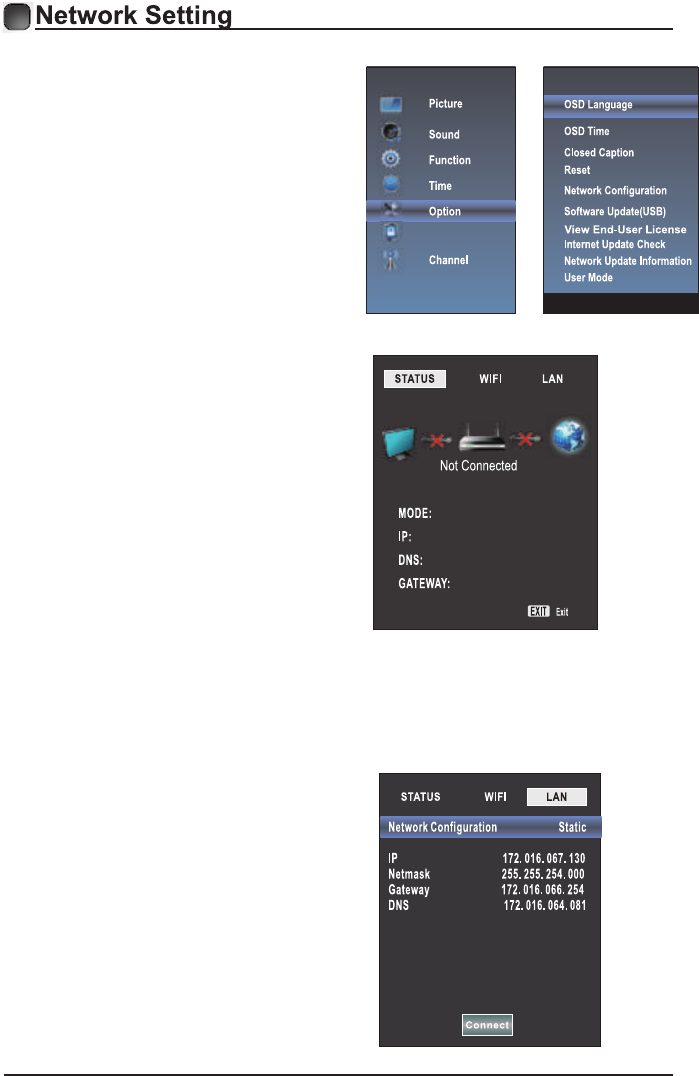
22
1.Press the “Menu” to enter, then pitch on the ”Option”,and press “ENTER” or click the
right button to enter the submenu.
2.Pitch on the "Network Configuration",and press "ENTER" or click right button to
enter the "Network Configuration".
3.When the wired network is used, if select dynamic IP address setting, pitch on the
"DHCP" in the "Network Configuration", then click the "Setting", and press
the "ENTER" button to enter.
If select static IP address setting,pitch on the "Static" in the "Network configuration",
then setting up the IP, Nemask, Gateway and DNS in sequence. When the setting
complete,pitch on the "setting" and press the"Enter".
Lock
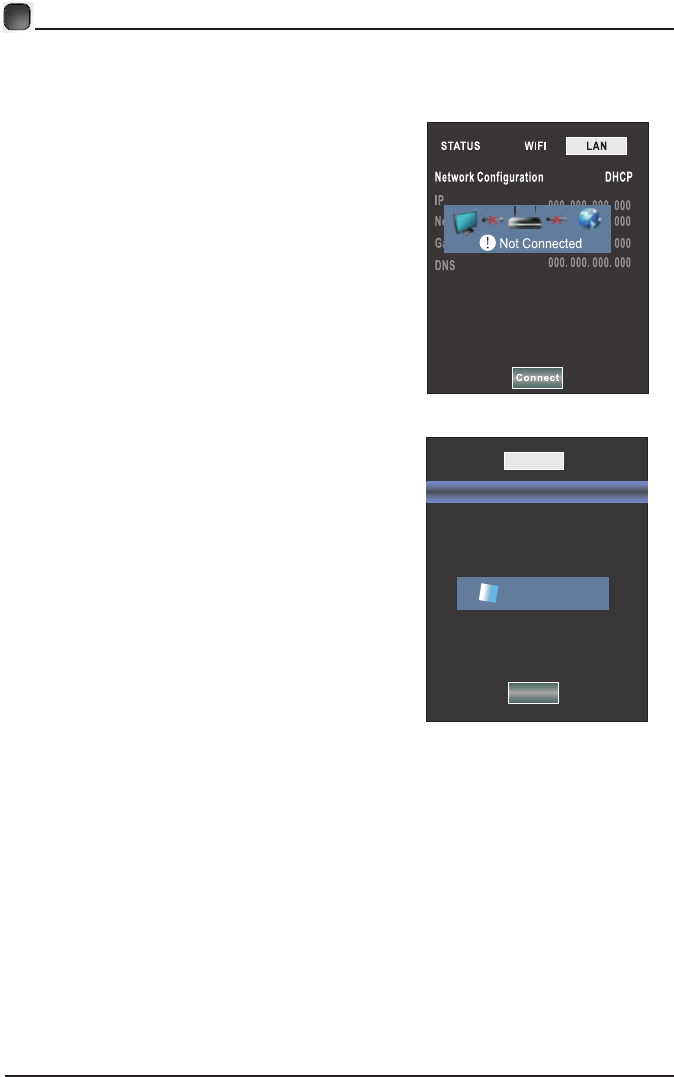
23
4.If shows "Success",the "WLAN" on the bottom right corner will turn to green from
red, and it means the network connected successfully; If shows "Fail", it means the
network can not connect, please check whether the network and router are connected
successfully or not.
5. Select the "WIFI" in the Network Configuration before using WIFI connecting.
STATUS
SSID Not Connected
Password
Network States
IP 000. 000. 000. 000
Netmask 000. 000. 000. 000
Gateway 000. 000. 000. 000
DNS 000. 000. 000. 000
Scan AP
WIFI LAN
Scanning...
Connect
Network setting
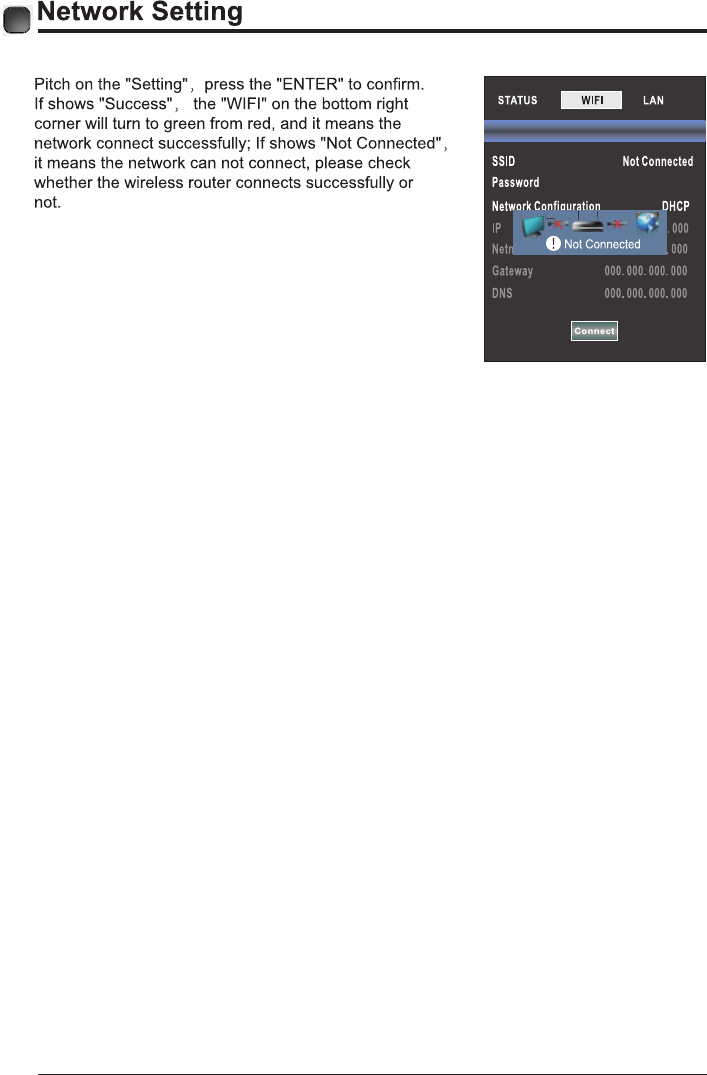
24
Scan Network
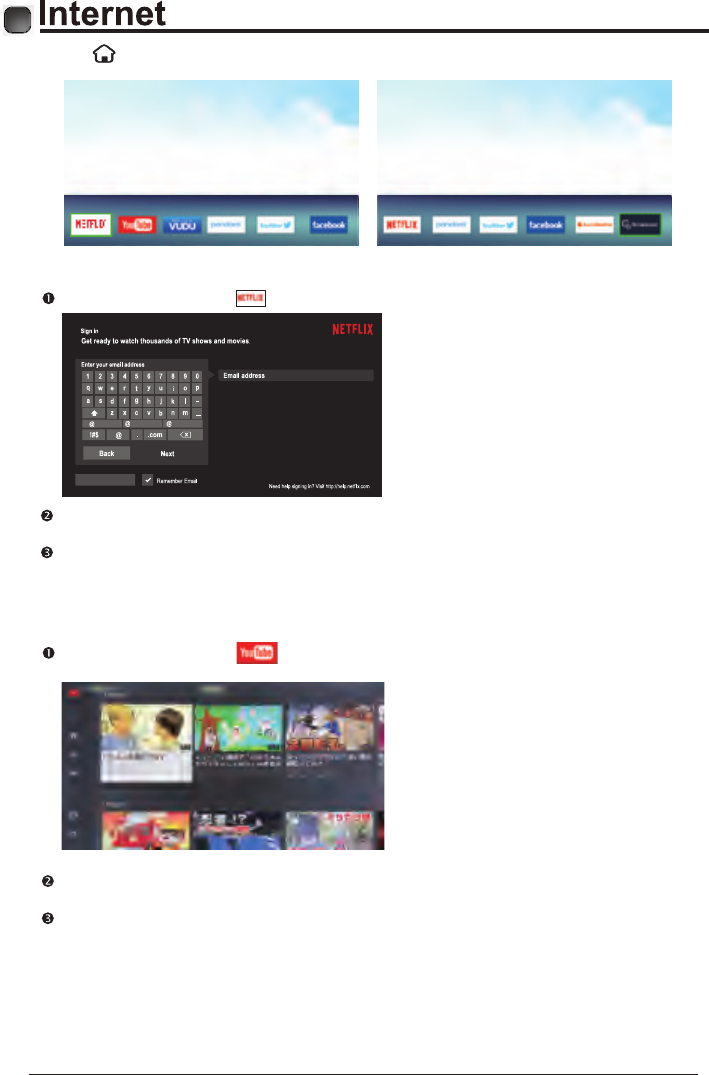
25
Press “ ” key to enter internet interface.
1. NETFLIX
Use arrow key to Select button, then press “ENTER” key to enter NETFLIX.
Use arrow button to select one video and press “ENTER” key to play.
Press “MENU” key to exit playing.
Use arrow key to browse the pages. press “MENU” key to return to main menu and
press “EXIT” key to exit.
2. Youtube
Use arrow key to Select button, then press “ENTER” key to enter Youtube.
Use arrow button to select one video and press “ENTER” key to play.
Press “MENU” key to exit playing.
Press key to open or close control menu when playing.
Forgot Password?
i.softbank.jp gmail.com yahoo.co.jp
Password (4-60 characters)
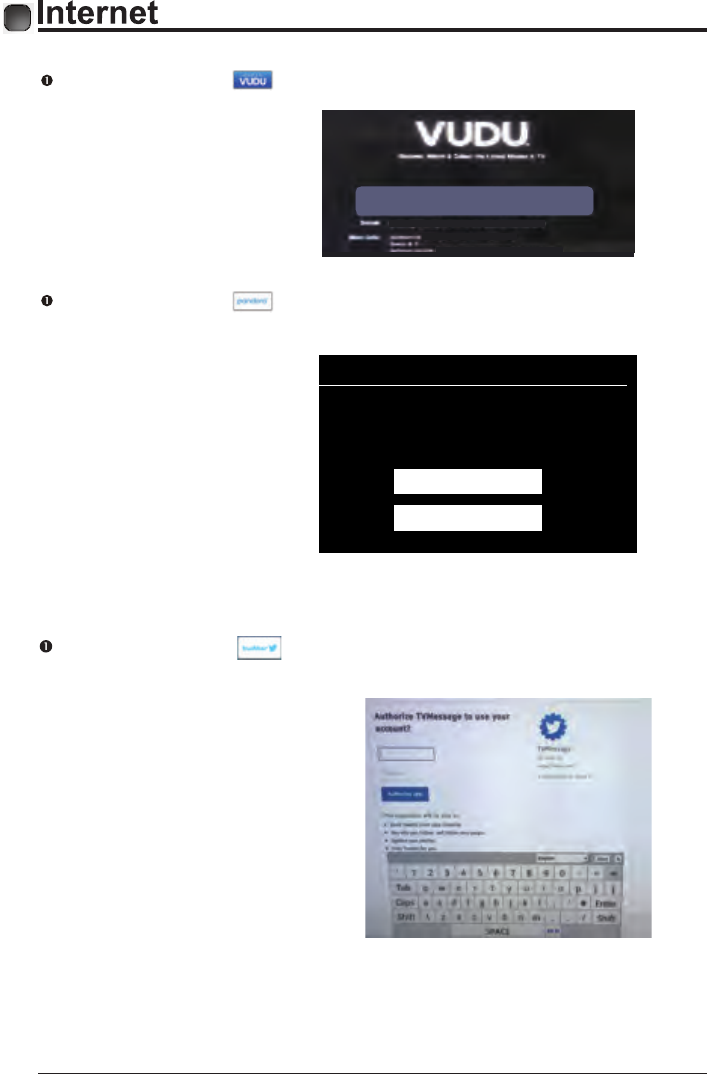
26
5.Twitter
Use arrow key to Select button, then press “ENTER” key to enter Twitter.
PANDORA
Welcome to pandora
Do you have a pandora account?
I have a Pandora Account
I am new to Pandora
3.VUDU
Use arrow key to Select button, then press “ENTER” key to enter VUDU.
4. Pandora
Use arrow key to Select button, then press “ENTER” key to enter pandora.
KNKA60U U001A34 F96C414 88C25AA
Error code 28:Operation timeout.
Failed to connect to the network.
Press “Enter” to retry.
3.1.0-186514-SystemDriverMstar 3.1.0.05.05
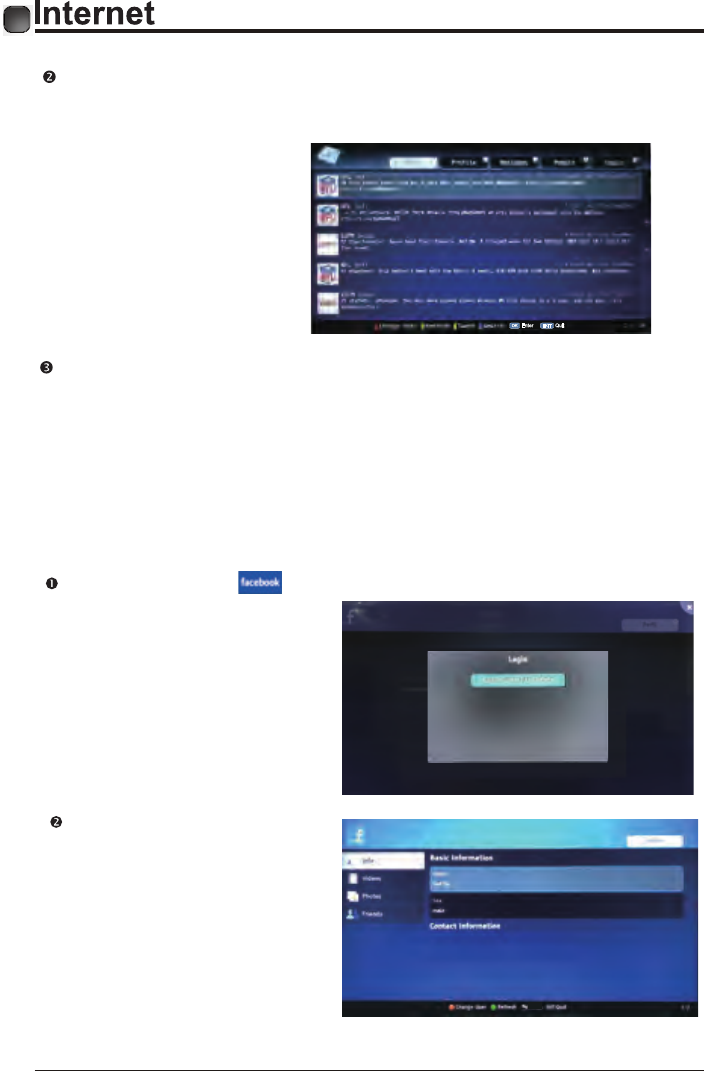
27
6.Facebook
Use arrow key to Select button, then press “ENTER” key to enter Facebook.
Input the right Email and password,
select “log In” button, then press
“ENTER” key to log in.
Back
Input the right Email and password, then select “Authorize app” button and press
“ENTER” key to log in.
Use arrow key to browse the pages. press “MENU” key to return to main menu and
press “EXIT” key to exit twitter.
Red key: log in or log out twitter.
Green key: refresh current page.
Yellow key: write new tweet.
Blue key: Search tweet.
OK Enter EXIT Quit
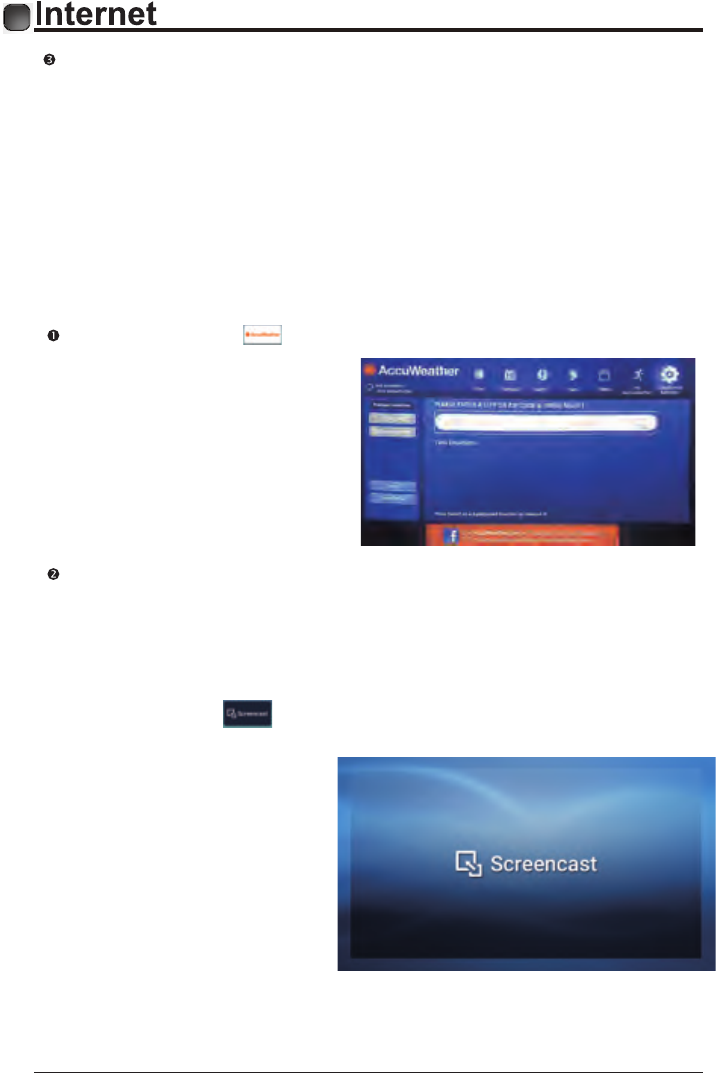
28
8.Screencast
Use arrow key to Select button, then press “ENTER” key to enter Screencast.
7.Accuweather
Use arrow key to Select button, then press “ENTER” key to enter Accuweather.
Input a city or zip code press select to get the weather information.
Press arrow key to browse the pages and press “ENTER” key to view.
Press “MENU” key to return the main menu.
Press “EXIT” key to exit Facebook.
Red key: log in or log out Facebook.
Green key: refresh current page.
Yellow key: sign “like” or “unlike” for current content.
Blue key: view comments and add comments.
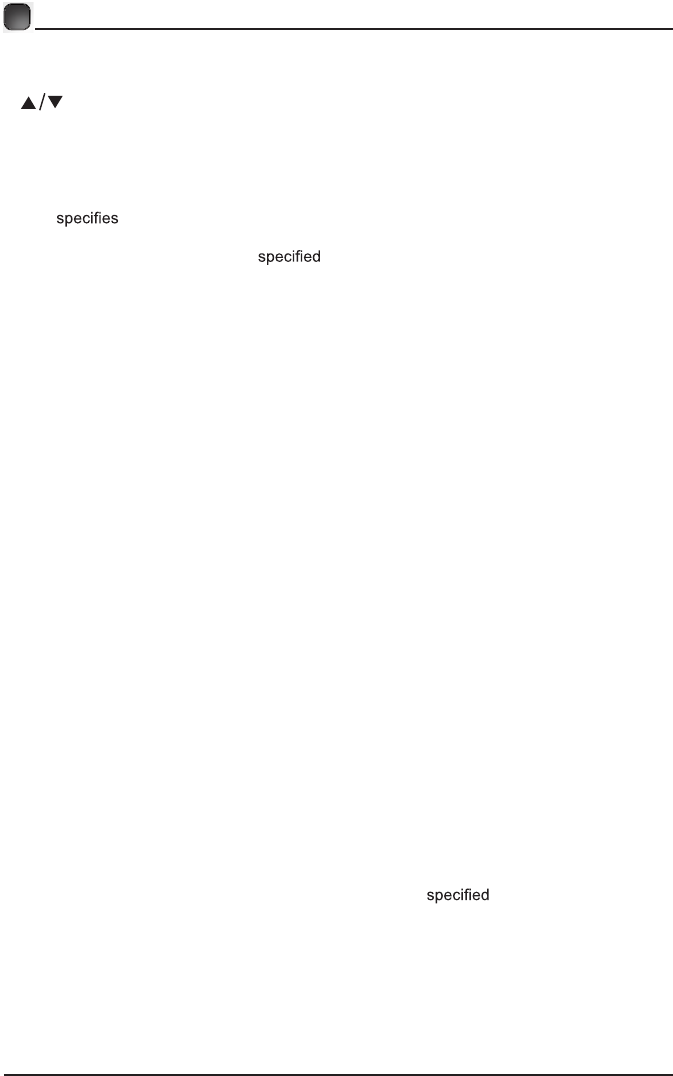
29
Press the MENU button on the main unit or on the remote control and then press the
buttons to select LOCK menu. Use the 0-9 buttons to input 4-digit password to enter
the LOCK menu. If used, this option feature can "block'' undesirable programming from
appearing on the TV. Parental Control offers the user a wide variety of options and settings
that restrict or "block'' the programming that can appear on the TV. Parental Control allows
the user the capability of defining which program rating they consider acceptable to the
younger more sensitive viewer. It can be preset and turned either on or off by the user
who the secret 4-number code, the password. The number of hours blocked are
specified. General audiences and children blocks should be both programmed into the
TV's memory. Viewer ratings are for both TV and the motion picture Industry; both
rating systems should be used, for complete coverage. The ratings are based on the ages
of children.
Overview
To ensure complete coverage for all TV programs, (movies and regular TV shows) choose
a rating for MPAA, from the selections below,as well as ratings from the TV Parental
Guidelines Rating Systems below, using the Age Block option for General Audiences, and
for children. In addition to those, you may wish to add additional restrictions from the content
block menu, and submenus examples below.
Things to Consider before Setting up P
The default password is “0000”.
arental Control
Determine which rating you consider acceptable to the viewer. (For example,if you choose
TV-PG, more restrictive ratings will be automatically blocked; the viewer will not be able to
see: TV-PG,TV-14,or TV-MA rated programming.) Do you want to block the auxiliary video
source entirely? (Blocks the signal sent by the equipment, such as VCR, connected to the
TV Audio/VIdeo Input Jacks) Or leave unblocked, then choose allowable ratings. Block
program "Content" based on individual parameters such as: Strong Dialog, Bad Language,
Sex Scenes,Violence Scenes, or Fantasy. Violent Scenes; in Content Blk option. Select a
secret password, in the Set Password option, using the numbers keys on the remote control.
Do not forget the password, it is the only way you can access the Parental Control menu
and change rating selections, or turn Parental Control off.Do you want the Parental Control
to be active at all times? If not, you can turn it on or off with the Lock On/Off option.
• You can set different Parental Control viewing restrictions for general audiences and for
children, both can be active at the same time.
• Simply specifying one content block such as Sex Scenes, will not automatically restrict
the programming that appears from the video sources.
• Even If you choose to leave the AUX Inputs unblocked, the ratings you specify will
automatically restrict the programming that appears from the video sources.
• You can not disable Parental Control by disconnecting the TV from power. Block hours will
be automatically reset to the original block time setting if power is disconnected.
PARENTAL CONTROL
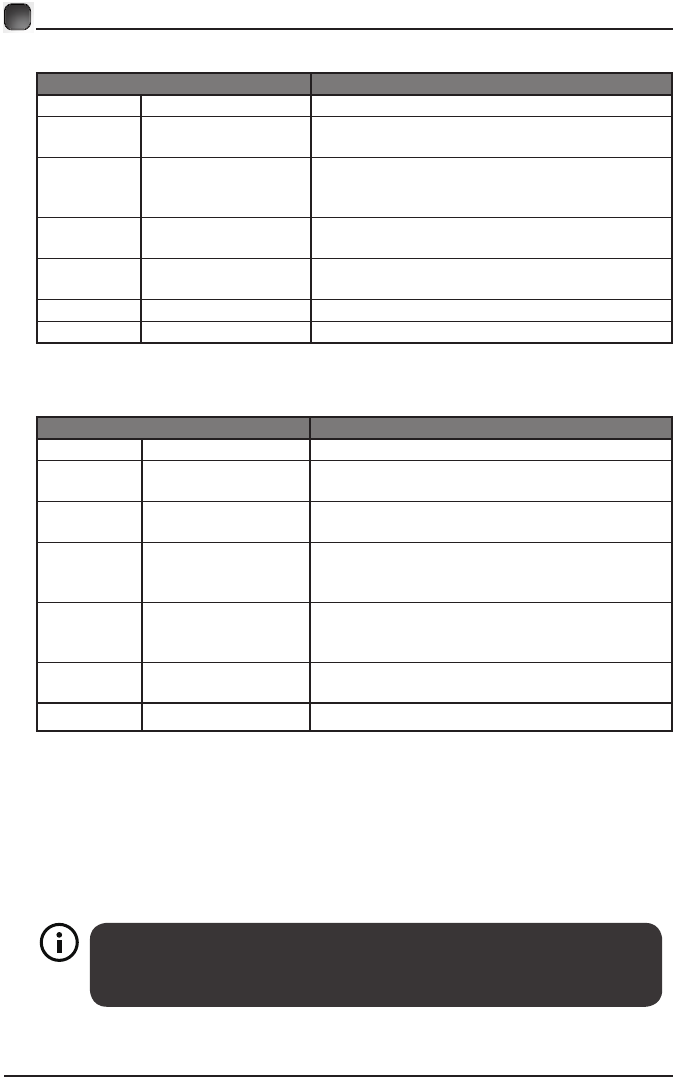
30
Motion Picture Association of America (MPAA) Rating System
Grade Meaning
GGeneral Audiences Content not offensive to most viewers.
PG Parental Guidance
Suggested
Content is such that parents may not want
their children to view the program.
PG-13 Parents Strongly
Cautioned
Program is inappropriate for pre-teens, with a
greater degree of offensive material suggested
than a PG rated program.
RRestricted Not for children under 17, strong element of
sex and/or violence.
NC-17 No children under
age 17
N o t f o r c hildre n unde r 1 7 unde r a n y
circumstances. Strong sexual content.
XHard Core Films Same as NC-17 rating.
No Rating No Rating MPAA Not Rated
TV Parental Guideline Rating System
Grade Meaning
TV-Y All Children Content not offensive to most viewers.
TV-Y7 Directed to Older
Children
Considered suitable for children over 7, may
contain fantasy violence scenes.
TV-G General Audience Considered suitable for all audience; children
may watch unattended.
TV-PG Parental Guidance
Suggested
Suggested unsuitable for younger children,
may contain suggestive language, bad
language, sex and violence scenes.
TV-14 Parents Strongly
Cautioned
Unsuitable for children under 14, may contain
strong language, bad language, sex and
violence scenes.
TV-MA Mature Audience
Only
Adults only, may contain strong language, bad
language, sex and violence scenes.
TV-NONE
All the people No restrictions
Canadian Rating:
• Canadian English is used throughout all English-speaking Canada (C, C8+,G, PG,14+, 18+).
• Canadian French is used in Quebec (G,8 ans+, 13 ans+,16 ans+, 18 ans+).
The V-Chip will automatically block certain categories that are "more
restrictive". If you block TV-Y category, then TV-Y7 will be automatically
blocked. Similarly, if you block TV-G category, then all the categories in the
"young adult" will be blocked (TV-G, TV-PG, TV-14, and TV-MA).
PARENTAL CONTROL
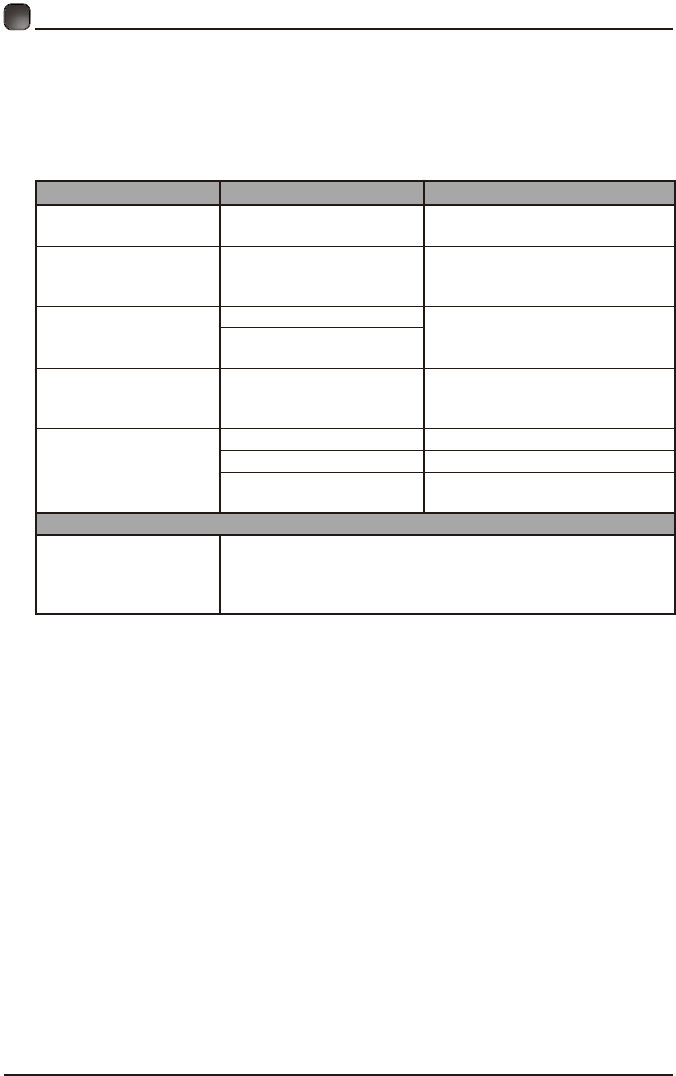
31
TROUBLESHOOTING
If your TV does not operate normally or cannot be turned on, please check
the following troubleshooting questions. Remember also to check any other
connected electronic device, such as DVD or blu-ray player to pinpoint the
problem. If the TV still fails to operate normally, please contact technical support
(Refer to Warranty page).
SYMPTOM POSSIBLE CAUSE REMEDY
Dead. No LED lit No power to the TV. • Check all connections to the
TV's AC socket.
Dead. No LED lit white Set in standby mode.
• Press either the Power button
or the Standby button on the
remote control.
Blue screen
No signal. • Press the SOURCE button to
select the correct source.
Incorrect
source selected.
Noisy, snowy, ghosting
picture (TV) Poor antenna signal.
• If using an indoor antenna, try
adjusting the antenna position.
Check antenna connections.
No sound
Sound "Mute". • Turn sound "Mute" off.
Volume set too low. • Check volume settings.
External leads
not connected "if used".
• Check that all external leads
are connected properly.
PASSWORD
Lost password
Select the SET Password setting in the LOCK menu, then
enter the following master password “0000”. The master
password clears your previous password and allows you to
enter a new password.
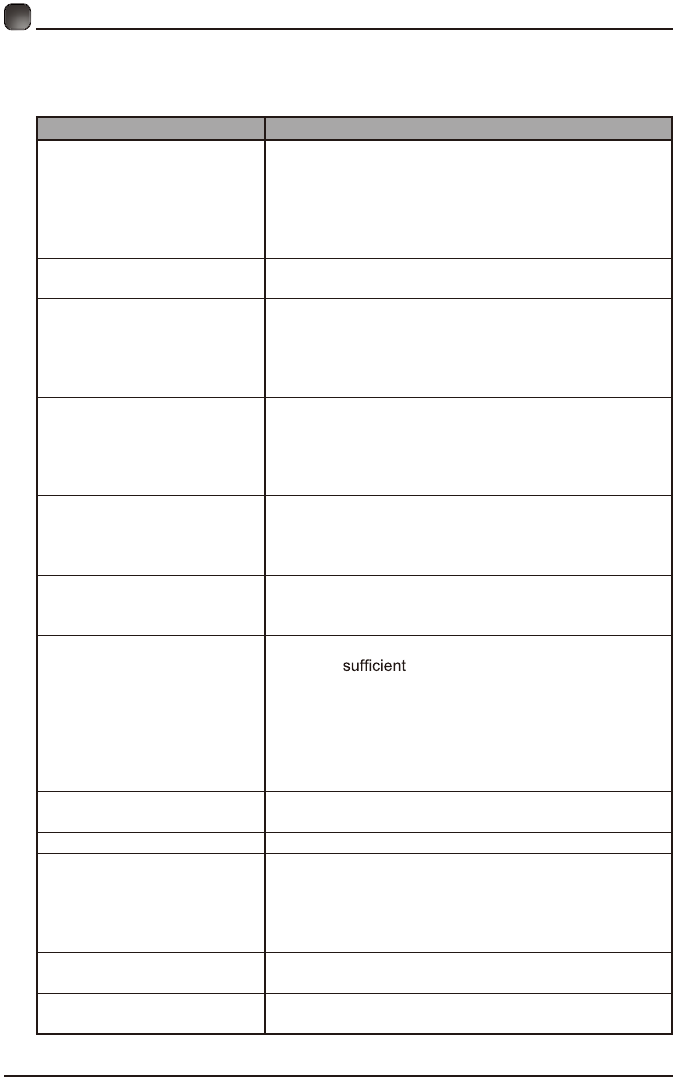
32
Before contacting the service technician, perform the following simple checks. If
any problem still persists, unplug the LED TV and call for assistance.
PROBLEM POSSIBLE SOLUTIONS
No sound and picture
• Check that the main plug has been connected to a
wall outlet.
• Check that you have pressed the POWER on the
front of the TV set.
• Check the picture contrast and the brightness
setting.
White LED indicator lights • Set in standby mode. Press either the Power button
or the Standby button on the remote control.
Normal picture but no sound
• Check the volume.
• Sound muted? Press the MUTE button.
• Try another channel, the problem may be with the
broadcast.
• Are the audio cables installed properly?
The remote control does not
work
• Check to see if there are any objects between the
TV and remote control causing obstruction.
• Are batteries installed with correct polarity (+/-)?
• Correct remote operating mode set: TV, VCR, etc?
• Install new batteries.
Power suddenly turns off
• Is the sleep timer set?
• Check the power connection, power may be
interrupted.
• No broadcast on the station tuned.
Picture appears slowly after
switching on
• This is normal, the image is muted during the product
start up process. Please contact a service provider if
the picture has not appeared after 5 minutes.
Poor color or picture
• Adjust the color in Menu option.
• Keep a distance between the product and
the VCR.
• Try another channel, the problem may be with the
broadcast.
• Are the VIDEO cables installed properly?
• Activate any function to restore the brightness of the
picture.
Horizontal/vertical bars or
picture shaking
• Check for local interference, such as an electrical
appliance or power tool.
Blue screen • Press the SOURCE button to select correct source.
Poor reception on
some channels
• Station or cable experiencing problems. Tune to
another station.
• Station signal is weak, reorient antenna for better
reception.
• Check for sources of possible interference.
Lines or streaks in pictures • Check the antenna (change the direction of the
antenna).
No output from one of the
speakers • Adjust balance in the Menu option.
TROUBLESHOOTING
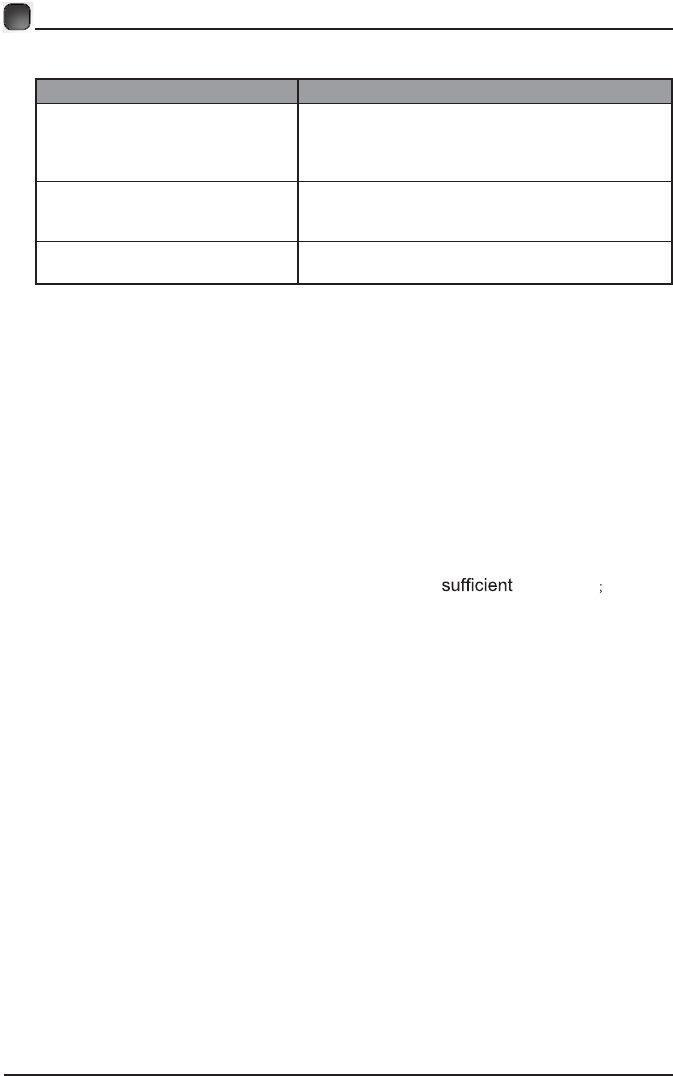
33
TROUBLESHOOTING
Note: When there is a problem in VGA mode (only when VGA mode is applied).
PROBLEM POSSIBLE SOLUTIONS
The signal is out of range
• Adjust resolution, horizontal or vertical frequency.
• Check whether the signal cable is connected or
loose.
• Check the input source.
Vertical bar or strip on the
background, horizontal noise
and incorrect position
• Set the auto configure or adjust clock, phase, or
H/V position.
Screen color is unstable or is a
single color
• Check the signal cable.
• Reinstall the PC video card.
Maintenance
Early malfunction can be prevented. Careful and regular cleaning can extend
the amount of time you will have with your new TV. Be sure to turn the power off
and unplug the power cord before you begin any cleaning.
Do not use your TV in areas that are too hot or too cold, because the cabinet
may warp or the screen may malfunction. Your TV works best in temperatures
that are comfortable to you.
Storage temperatures are 32° to 122°F(0° to 50°C).
Working temperatures are 32° to 95°F(0° to 35°C).
Do not place your TV in direct sunlight or near a heat source.
-minimum 5cm distances around the apparatus for ventilation
-the ventilation should not be impeded by covering the ventilation openings with
items, such as newspapers, table-cloths, curtains, etc.;
-no naked flame sources, such as lighted candles, should be placed on the
apparatus;
-attention should be drawn to the environmental aspects of battery disposal.
Clean the screen
A great tip to dust off your screen: wet a soft cloth in a mixture of lukewarm
water and a little fabric softener or dish washing detergent. Wring the cloth until
it’s almost dry, and then use to wipe the screen.
Make sure the excess water is off the screen, then let air-dry before you turn on
the TV.
Cleaning the cabinet
To remove dirt or dust, wipe the cabinet with a soft, dry, line-free cloth. Please
be sure not to use a wet cloth.
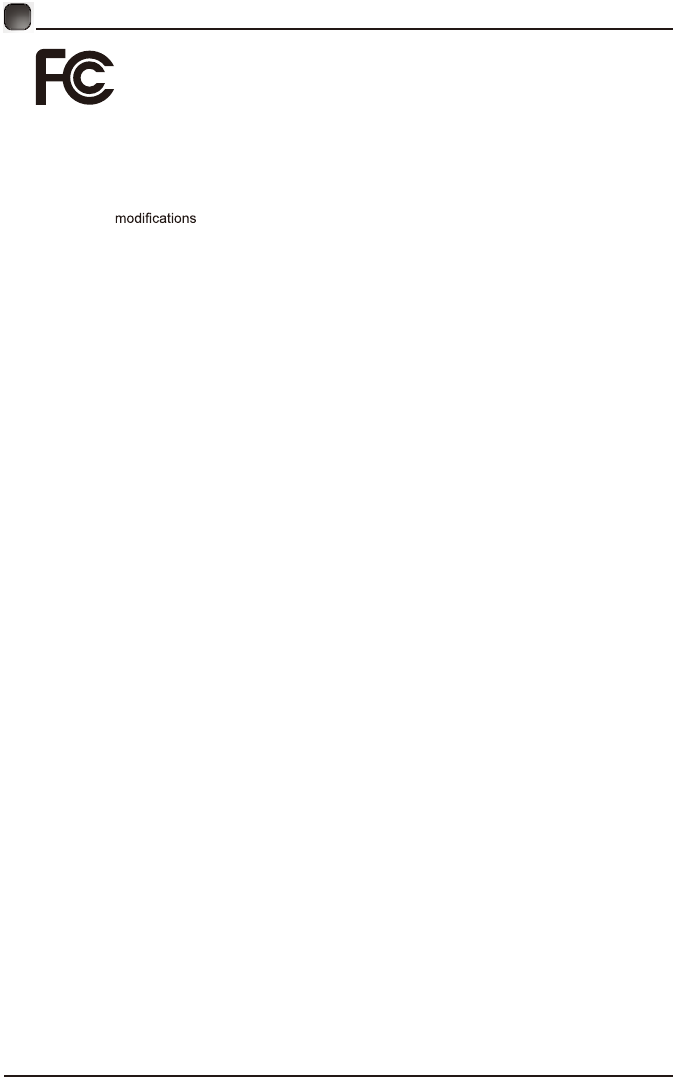
34
FCC NOTES
FCC STATEMENT
This device complies with Part 15 of the FCC Rules. Operation is subject to the following two
conditions:
(1)This device may not cause harmful interference, and
(2)This device must accept any interference received, including interference that may cause undesired
operation.
Changes or not expressly approved by the party responsible for compliance could void
the user's authority to operate the equipment.
NOTE: This equipment has been tested and found to comply with the limits for a Class B digital device,
pursuant to Part 15 of the FCC Rules. These limits are designed to provide reasonable protection
against harmful interference in a residential installation.
This equipment generates uses and can radiate radio frequency energy and, if not installed and used
in accordance with the instructions, may cause harmful interference to radio communications. However,
there is no guarantee that interference will not occur in a particular installation. If this equipment does
cause harmful interference to radio or television reception, which can be determined by turning the
equipment off and on, the user is encouraged to try to correct the interference by one or more of the
following measures:
Reorient or relocate the receiving antenna.
Increase the separation between the equipment and receiver.
Connect the equipment into an outlet on a circuit different from that to which the receiver is connected.
Consult the dealer or an experienced radio/TV technician for help.
FCC Radiation Exposure Statement
This equipment complies with FCC radiation exposure limits set forth for an uncontrolled environment.
This equipment should be installed and operated with minimum distance 20cm between the radiator &
your body.
For customer support: 1-888-842-3577
Please send all correspondence to:
Element TV Company, LP. Customer Service
customerservice@elementelectronics.com
www.elementelectronics.com
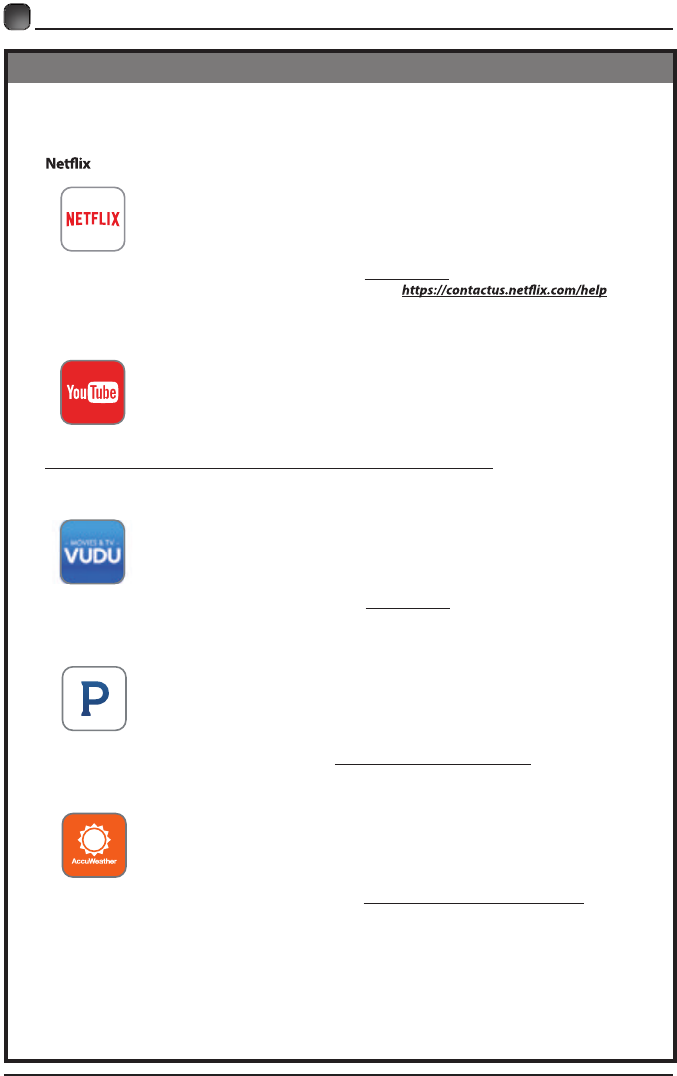
35
OTT APP SERVICE
If you want to know about these APP information or get more service. Please refer to following
content.
•
You can call the following telephone for more help: 866-579-7172
If your matter is regarding customer service, please refer to for
alternative contact information.
• YouTube
You can browse the following website for more help:
https://productforums.google.com/forum/#!categories/youtube/smart-tvs
• VUDU
You can call the following telephone for more help: 888-554-8838
• Pandora
You can send E-mail to Pandora for more help: pandora-support@pandora.com
• AccuWeather
You can send E-mail to AccuWeather for more help: CustomerService@AccuWeather.com
OTT APP SERVICE

This product contains electrical or electronic materials. The presence of these materials may, if
not disposed of properly, have potential adverse effects on the environment and human health.
Presence of this label on the product means it should not be disposed of as unsorted waste
and must be collected separately. As a consumer, you are responsible for ensuring that this
product is disposed of properly.