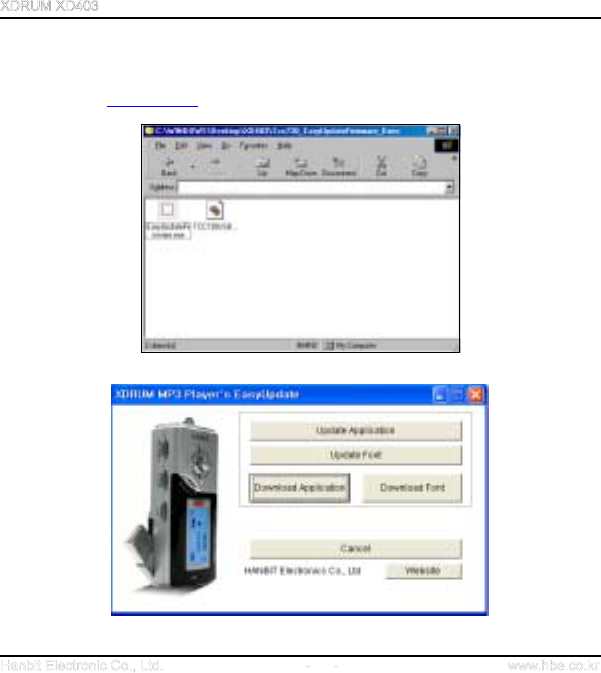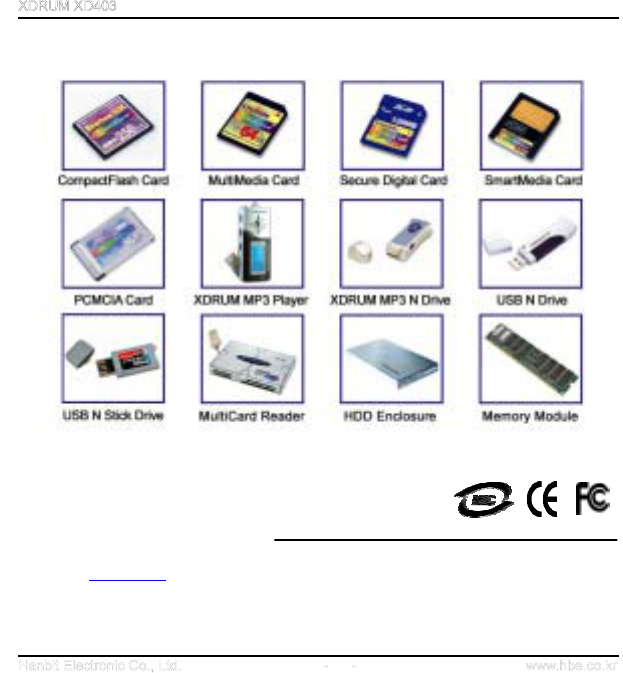Hanbit Electronics XD403 mp3 player User Manual users manual
Hanbit Electronics Co., LTD. mp3 player users manual
users manual

1
4035-MAN5060
User’s Manual
Ver.1.0
S
Sm
ma
ar
rt
t
A
Au
ud
di
io
o
P
Pl
la
ay
ye
e
r
r
Model : XD403
HANBiT Electronics Co., Ltd.
http://www.hbe.co.kr
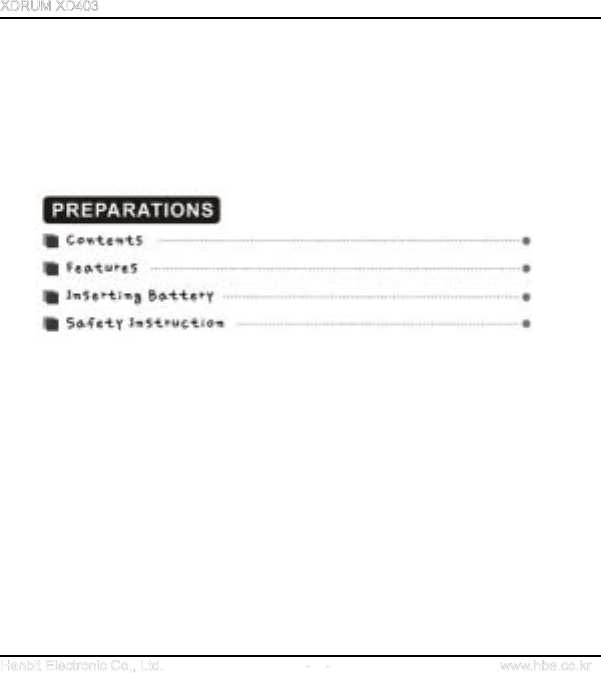
2
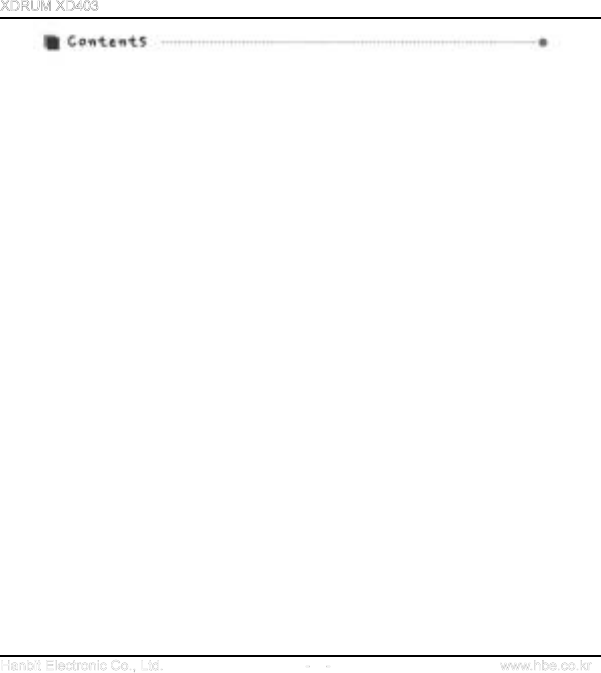
1. Preparations ------------------------------------------------------------ 2
Features ---------------------------------------------------- 4
Safety instruction ---------------------------------------- 5
Inserting battery ---------------------------------------------------- 6
Appearance --------------------------------------------------------------- 7
2. Drive installation for Windows 98 ---------------------------------------- 9
3. Basic function ----------------------------------------------------------- 12
4. Setup menu description ------------------------------------------------ 27
5. Firmware upgrade ------------------------------------------------------- 40
6. Application software ---------------------------------------------------- 48
7. Customer Support ----------------------------------------------------------- 49
Troubleshooting --------------------------------------------------------------- 50
Safety ------------------------------------------------------------------------ 51
Customer support and A/S ------------------------------------------------ 53
Company and website ---------------------------------------------------- 53
Accessories ------------------------------------------------------------------- 54
3
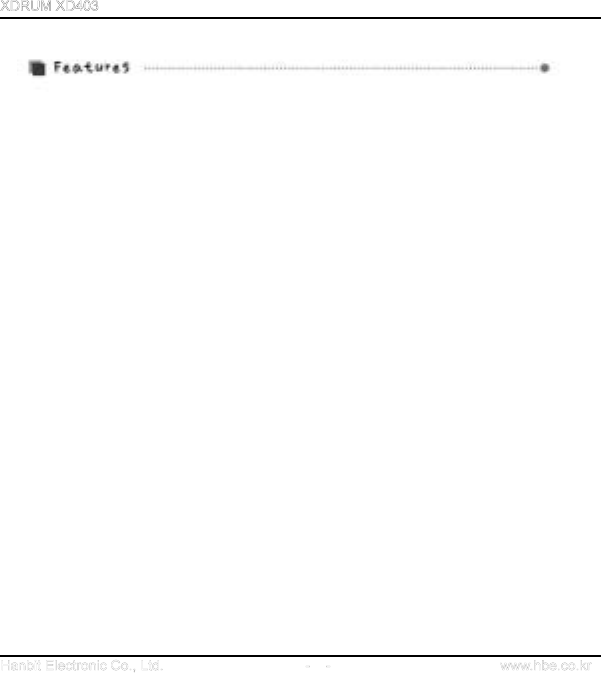
4
USB portable memory storage device
Worldwide FM Tuner / Recorder
LCD back light and 4 line display (4 Line LCD)
Firmware upgradeable
User friendly navigation design
Direct MP3 encoding function: convert external audio files into MP3 files
6 Band 6 EQ / User EQ mode support
Adjustable playback speed and repeat function
Line-in auto sync. function
MP3, WMA, ASF format support
Digital voice recorder
Sleep power off / Stop power off function
Sound balance function
TTS (Text to Speech) function (option)
Playlist function
10 FM Preset / Auto-scan function
Built-In speaker
VAD (Voice Activity Detect) function
Long-lasting playback time only with a AA battery (more than 20 hours)
High-brightness LED flashlight
5 application software : E-mail, PC Lock, Time Lock, File Lock, My-AD
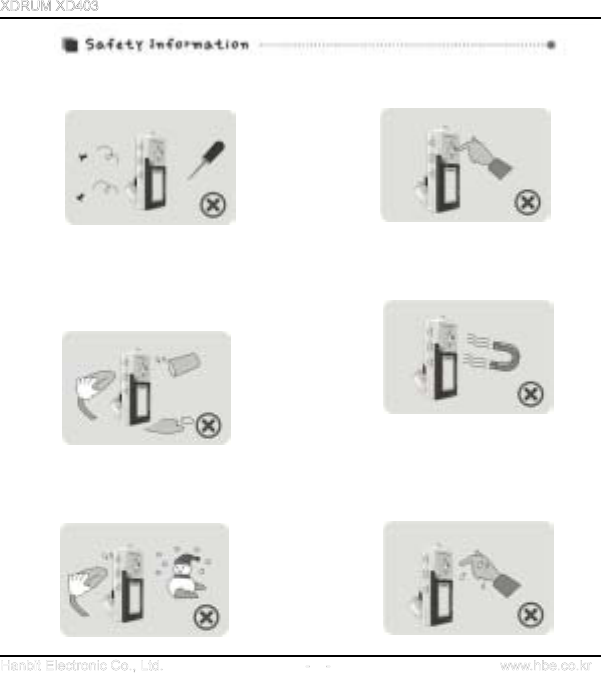
5
Don’t try to disassemble and repair the
device yourself.
Don’t push two buttons at the same
time or disjoint the machine.
Don’t spray or put water directly on the
surface of the device for cleaning. Just
smoothly wipe its surface with dry towel. Don’t
use chemicals or cleaner as they may
damage its surface and color.
Don’t drop or put pressure on the device.
Keep it away from a magnet or a place with
strong vibration
Please contact customer service cente
r
when the player is wet or dropped in water. I
f
you operate the player when it’s wet, it will
cause malfunctioning.
Don’t expose to extreme temperatures
(above 95F or below 23F) Don’t expose to
moisture.
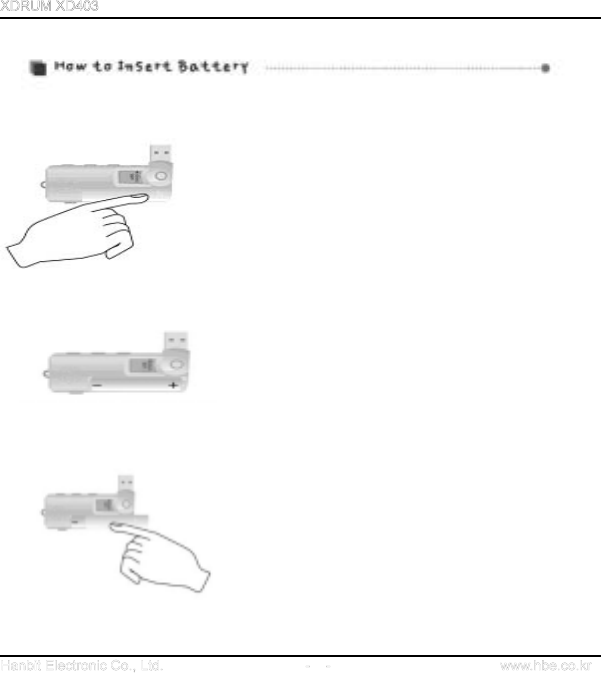
6
1. Slide the battery cover in the
direction of arrow and open it like
the picture.
2. Insert battery properly in
accordance with the plus (+) and
minus (-) directions.
NOTE : Do not place heavy objects on the cover
3. Slide the battery cover in the
direction of arrow and close it like
the picture.
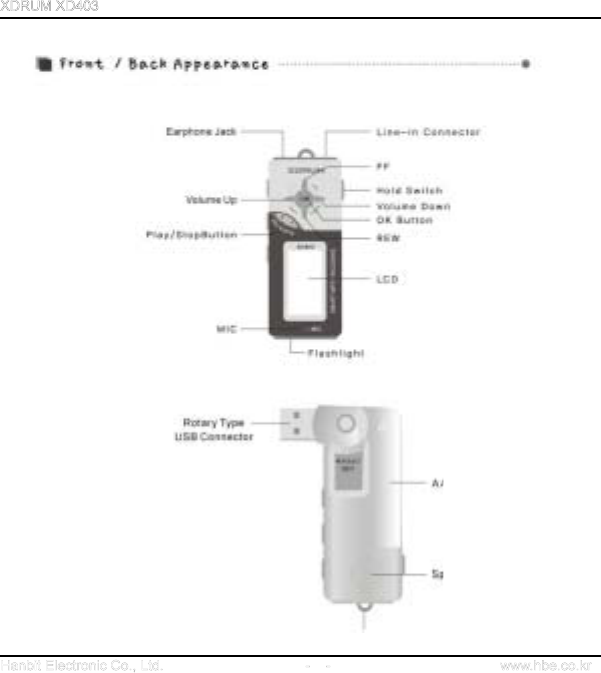
7
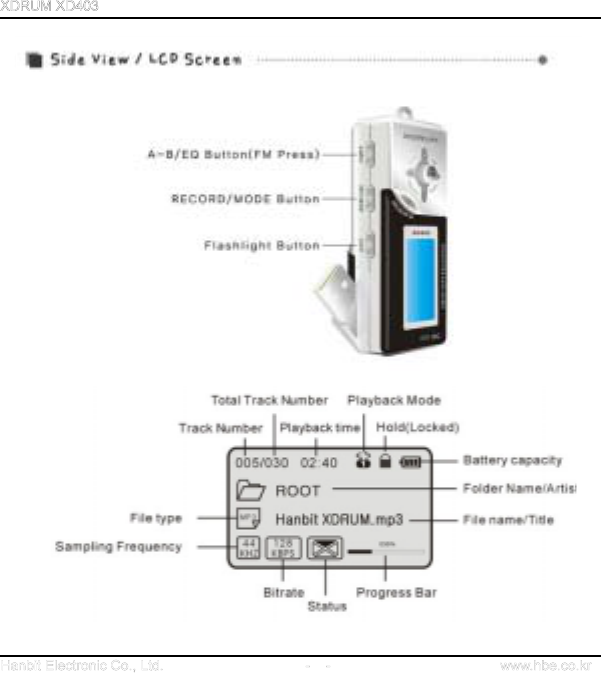
8

9
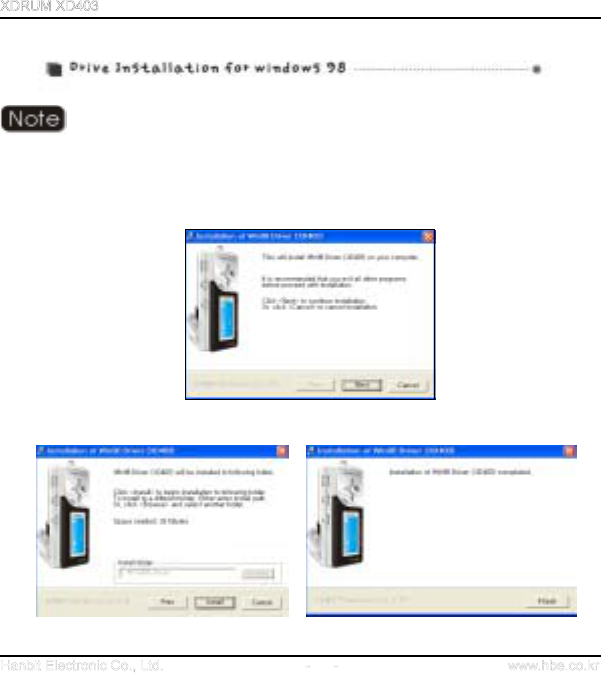
10
Please install the drive before connecting XD403 to PC.
1. Insert the installation CD into CD-ROM Drive.
2. Select Windows 98 Driver folder in the XDRUM XD403 folder in the CD.
3. Execute Win98Driver_XD403_En.exe in the folder.
4. Click “Next” button to continue and complete the installation
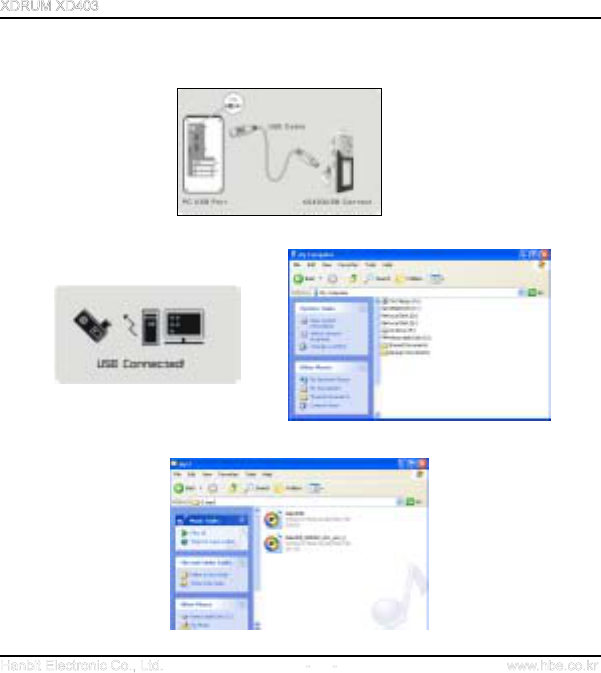
11
5. Restart your Computer (PC) after completing installation.
6. Connect the USB extension cable to PC’s USB port.
7. If you see “USB CONNECTED!” message on LCD screen,
it’s successfully connected.
Copy and paste files like a USB disk drive as shown below
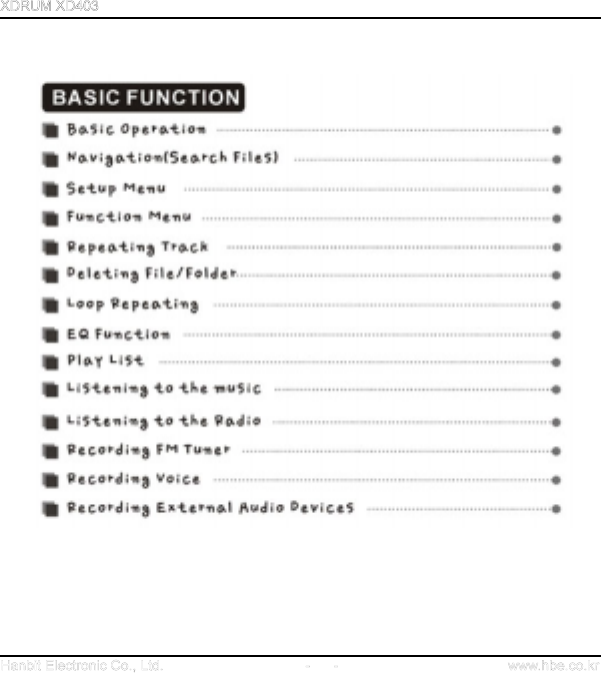
12
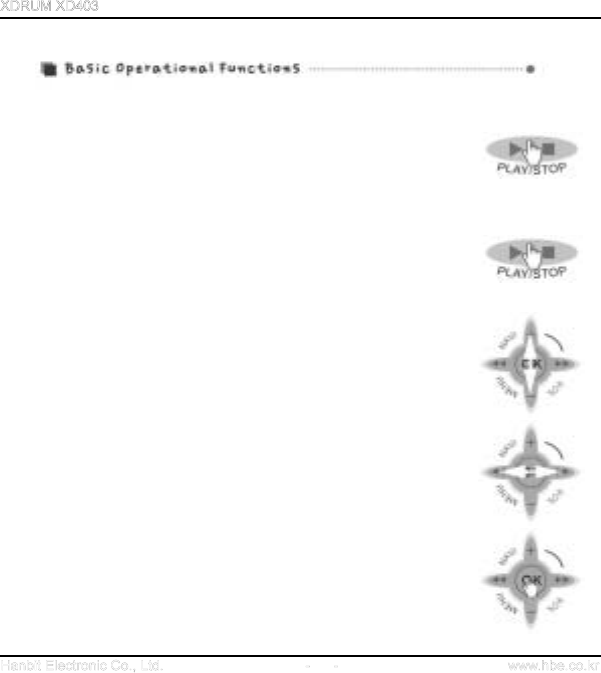
13
● Press and hold PLAY/STOP button to turn on / off the power.
● Lightly press PLAY/STOP button to play or stop music file.
● Push OK button in the direction of + / - to adjust VOLUME.
● Push OK button to or direction to play next or previous music
● Push and hold PLAY/STOP button to play fast forward or rewind.
● Press OK button on its center to select Music/Menu/Folder
● Press and hold OK button to display Setup Menu when stop playing.
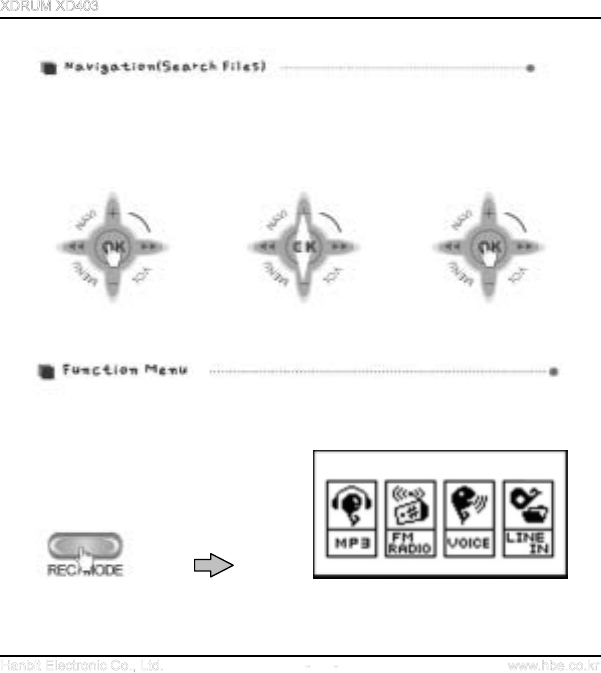
14
You can easily search songs or folders in MP3 mode by using the NAVIGATION function. To
use the NAVIGATION function, lightly press OK button in MP3 mode and search files by pushing
the OK button toward plus (+) or minus (-) directions. Then, if you press OK button again, the
song you found is selected.
After selection, you can enjoy the song by pressing PLAY/STOP button.
Press and hold REC/MODE button to display FUNCTION MENU.
- Move between menus: pushing OK button to or direction.
- Select Menu/Function: pressing OK button.
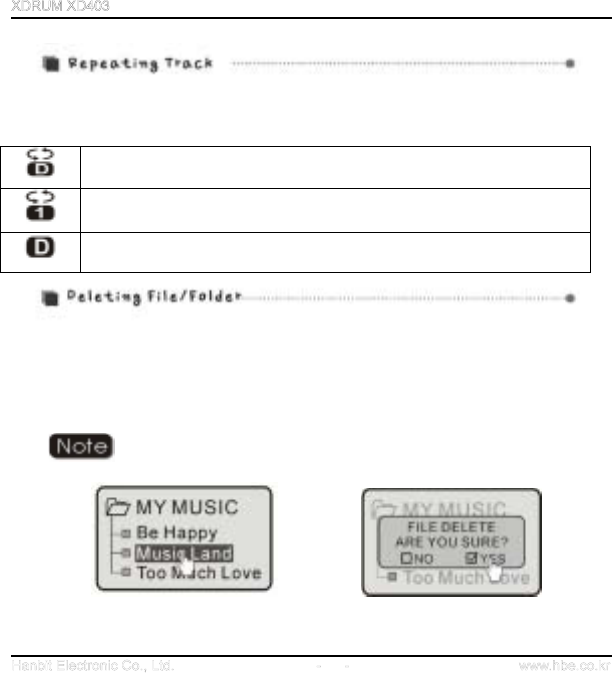
15
To use Repeating track function for folders or songs selected, lightly press REC/MODE button
and select Repeating track options one-by-one when MP3 file is in Play or Stop mode.
Repeats the whole track in the folder
Repeats only one song
Stops when all songs in the folder are played
Deleting FILE/FOLDER function is only available when Play is stopped (in Stop mode).
In NAVIGATION function, go to the file or folder you want to delete and press A-B/EQ button to
display the message of ‘FILE DELETE, ARE YOU SURE?’, Upon seeing the message, push OK
button to or direction to select YES or NO, and press the OK button to delete the file or
folder selected.
Before deleting a folder, data within the folder must be deleted in advance.
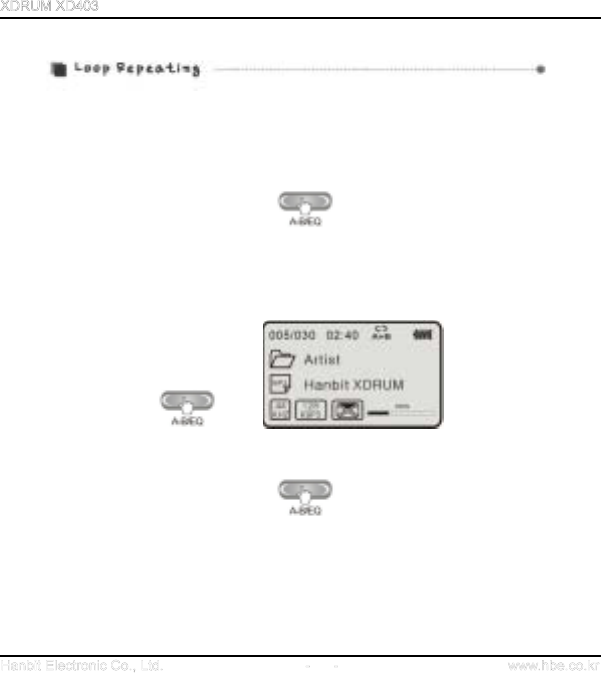
16
Use LOOP REPEATING function when you want to repeat a certain range of file in play.
1. Define Start point of repeat range: define start point (A point) of the repeat range for the
music/voice file in play by pressing A-B/EQ button (A is displayed on the LCD screen).
2. Define End point of repeat range: press A-B/ EQ button again at the point where you want to
stop REPEAT. (AB will be displayed on LCD screen. The defined range is repeatedly played)
3. To release REPEAT RANGE function, lightly press A-B/EQ button again.
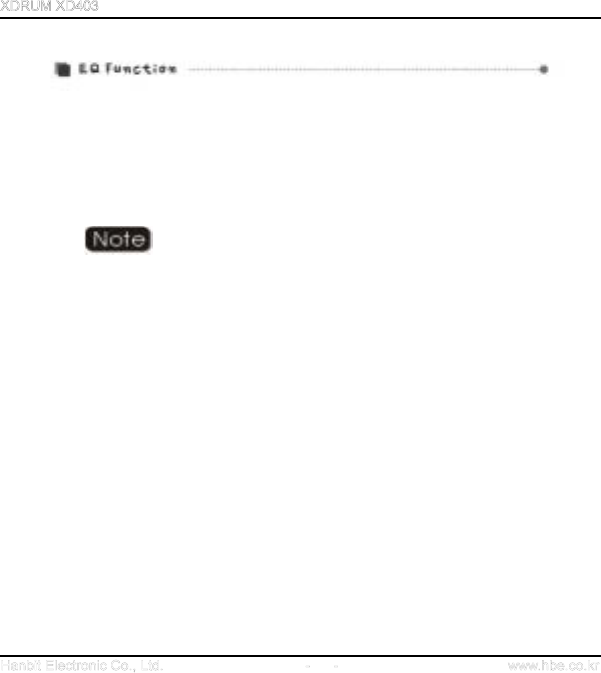
17
EQ function is only operational when MP3 Mode is in Play or Stop.
1. If you press and hold A-B/EQ button when MP3 Mode is in Play or Stop, EQ will be displayed.
If you push the button again and again, the following Timbre will be displayed consecutively.
(NORMAL - CLASSIC - LIVE - POP - ROCK - USER EQ)
EQ function is only activated when Study Mode of Setup Menu is off.
2. If you want to define Timbre to your liking, press and hold OK button and select User EQ in
Setup Menu (Please refer to User EQ in Setup Menu section, later)
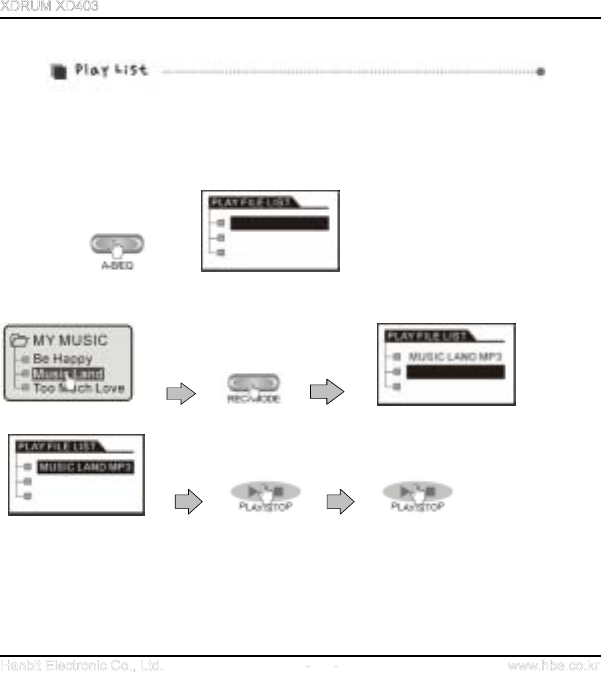
18
Play List function allows you to select and play only the songs (up to 10 songs) you want to listen
out of songs stored in MP3 Mode.
1. Using the NAVIGATION function of OK button, select files by pushing the button toward +/-
direction and store files by pressing REC/MODE button
2. Using the NAVIGATION function of OK button, select files by pushing the OK button toward
+/- direction and store files by pressing REC/MODE button.
3. After selecting songs (files), you can play the selected files by pressing PLAY/STOP button.
When PLAY LIST is in play, songs (files) in PLAY LIST will be continuously repeated regardless
of pre-defined REPEAT MODE.
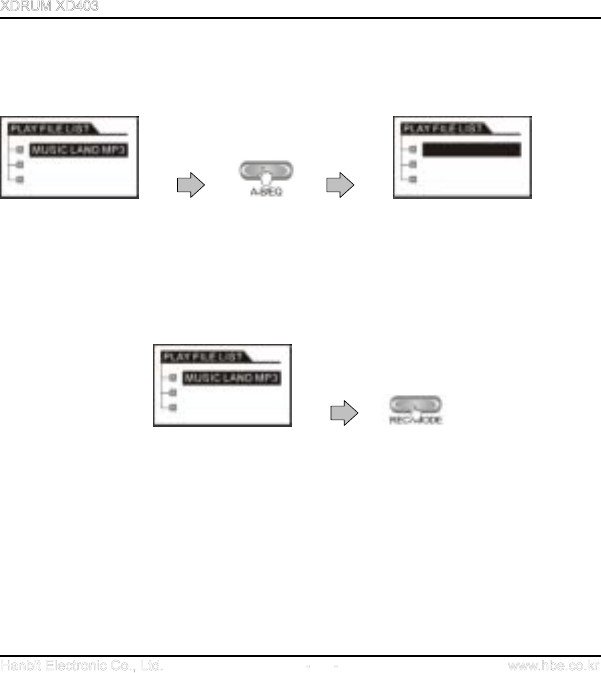
19
4. To delete a file from PLAY LIST, select the file and press A-B/EQ button and then the file will
be deleted from PLAY LIST.
5. How to get out of PLAY LIST: In Play List mode, lightly press REC/MODE button to return to
MP3 Stop Mode.
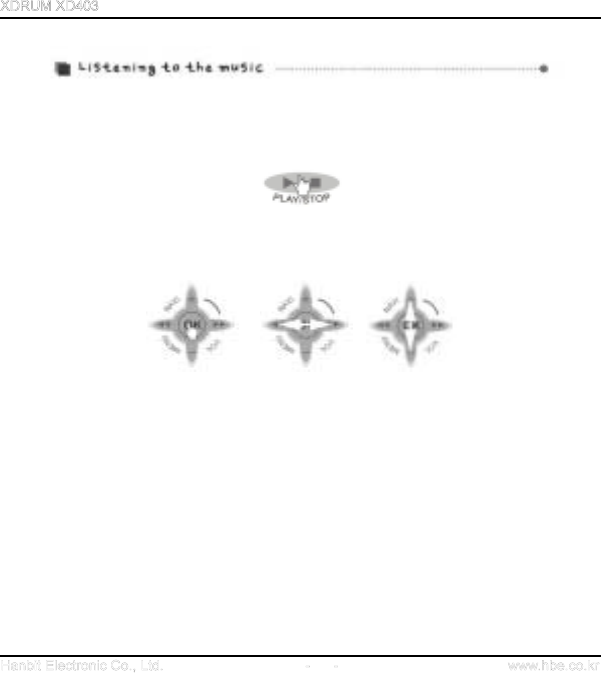
20
1. Press and hold PLAY/STOP button to turn on the power of the Player
If power is not on, check the battery and HOLD switch location.
2. Select music you want to play by using NAVIGATION function.
(Please refer to NAVIGATION function in Basic Operation)
3. You can play the music by pressing PLAY/STOP button after selecting the music.
4. While a music file is in PLAY, if you want to go back to previous music, lightly push OK button
to direction, or to direction if you want to move to Next music.
5. To adjust volume, push OK button toward plus (+) or minus (-) direction.
6. While a music file is in PLAY, push OK button to direction to fast forward (FF), or to
direction to rewind (REW) the file.
7. Lightly press PLAY/STOP button to stop the music.
8. Press and hold PLAY/STOP button to turn off the power.
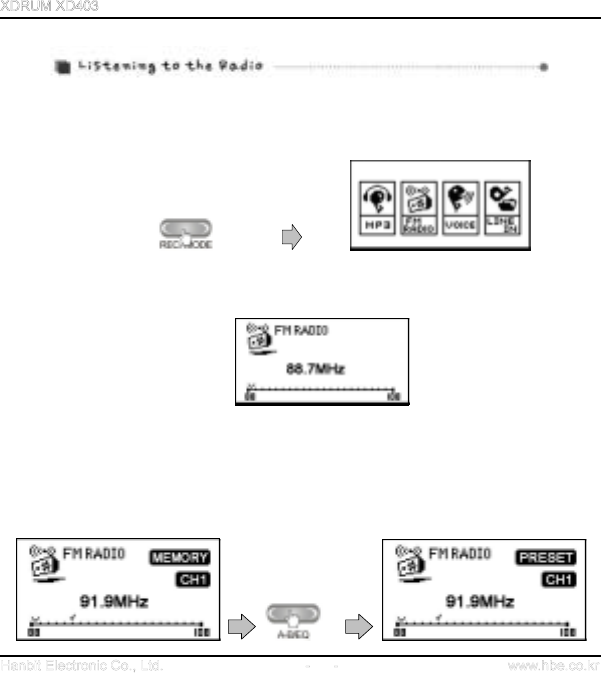
21
1. Press and hold REC/MODE button to display Function Selection screen. Lightly push the OK
button to the left or right to select FM RADIO.
2. Select channels (frequency) by lightly pushing OK button to or direction. If you want to
use AUTOSCAN, press and hold OK button to or direction when PRESET is released.
3. After finding the channel you want, if you want to save the Radio channel, lightly press A-
B/EQ button. When ‘MEMORY’ is displayed on LCD screen, lightly push OK button to or
direction to select ‘CH’ and press A-B/EQ button again to save the channel. You can save up to
10 channels.
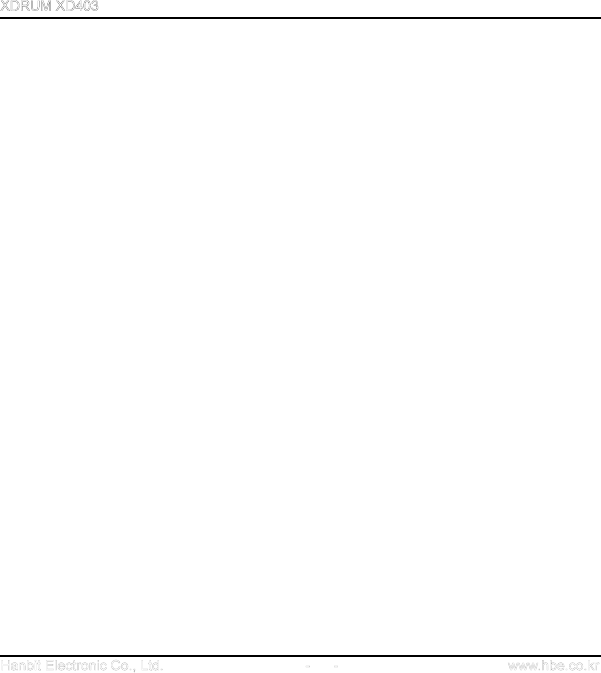
22
4. If you want to search for the channels stored, lightly press the OK button to enter PRESET
mode. After that, select a channel stored by lightly pressing OK button to or direction.
5. If you want to find and save channels using AUTOSCAN:
Upon pressing and holding OK button in PRESET mode, “AUTOSCAN START” will be displayed
on LCD screen and channels will be automatically scanned and stored. When channel saving is
completed, the message of “COMPLETE” will be displayed on LCD screen.
When listening to the Radio, plug-in an earphone set. As an earphone takes the role of antenna,
you cannot clearly listen to the Radio without an earphone. In areas where reception of
frequency is not good, quality of broadcasting may be undermined.
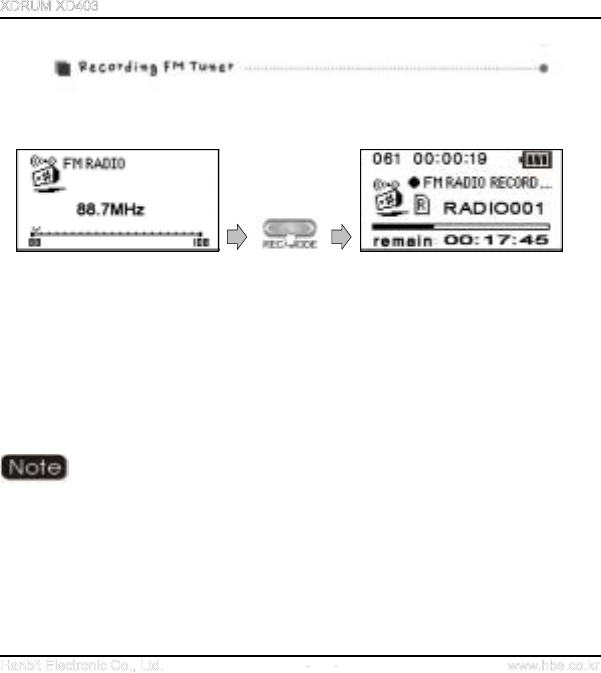
23
1. While listening to the FM Radio, lightly press REC/MODE button to start recording. Please
note that recording is not allowed in PRESET mode.
2. Lightly press PLAY/STOP button to finish recording.
.
3. To suspend recording for some moment, lightly press the REC/MODE button.
4. To play the recorded file, go back to MP3 mode and press the OK button to enter into
RECORD folder and play it.
In that case, the recorded files will be in RADIO***.MP3 file format in the
RECORD folder of the PLAYER. According to their recording order, they will be
saved as RADIO001, RADIO002, *** form.
In the Setup Menu, you can change the environment for FM recording (Refer
to Setup Menu)
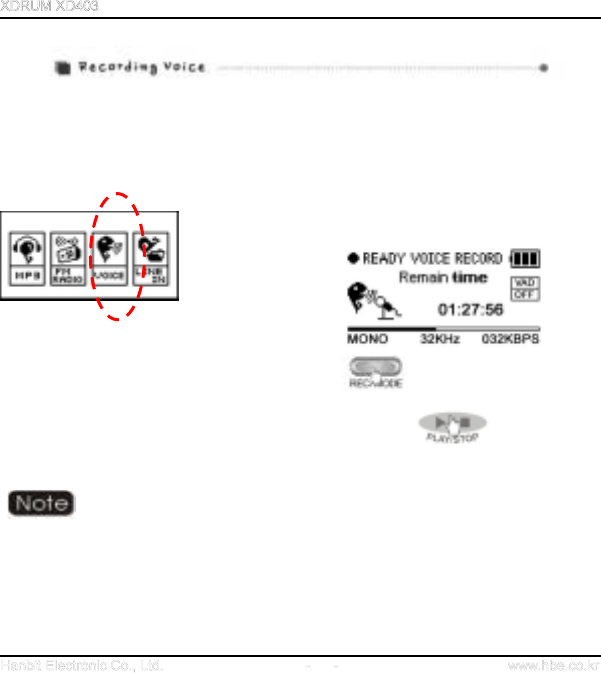
24
1. Press and hold REC/MODE button to move to Function Menu
2. After selecting VOICE by lightly pushing the OK button to or direction, press the OK
button.
3. Upon selection, the Player becomes Voice
Recording Ready mode.
4. Lightly press REC/MODE button to start recording.
5. To suspend recording, lightly press REC/MODE button again.
6. To stop and save recording, lightly press PLAY/STOP button.
7. To play recorded files, go back to MP3 mode and press OK button to go into the VOICE folder.
Recorded files are saved as REC***.MP3 format under VOICE folder. You can play
the files in MP3 mode. You can change the environment for Voice Recording in
Setup Menu. (Refer to Setup Menu)
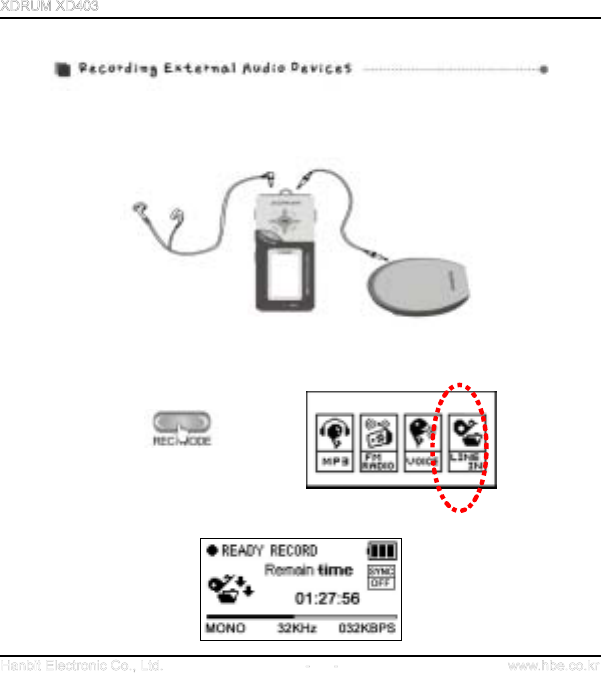
25
1. This function allows you to record an audio signal from external audio device or PC. Connect
external device to the Player using the enclosed audio cable as shown below.
2. Press and hold REC/MODE button to display Function Selection screen. Push OK button to
or direction to select LINE-IN, and press the OK button.
3. Upon selection, the Player becomes Recording ready mode.
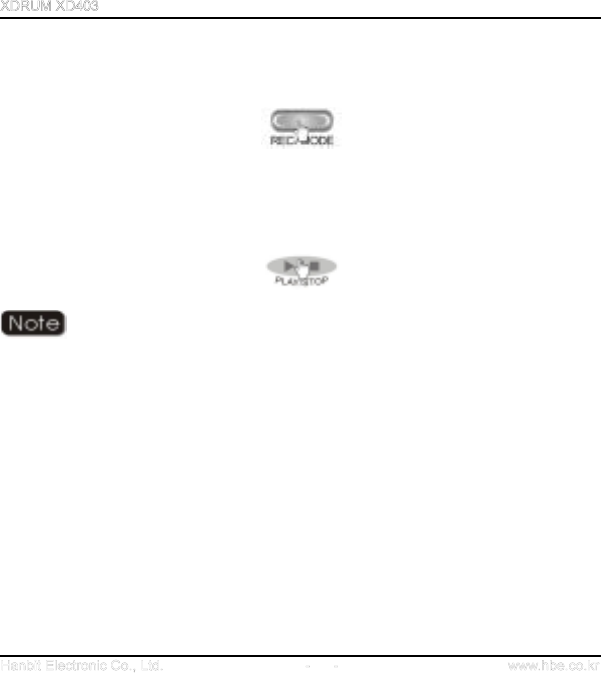
26
4. To start recording, lightly press REC/MODE button.
5. To suspend recording, lightly press REC/MODE button again.
6. To stop and save recording, lightly press the PLAY/STOP button.
Recorded files are saved as REC***.MP3 format under RECORD folder. You can play
the files in MP3 mode. You can change the environment for LINE-IN recording in
Setup Menu (Refer to Setup Menu).
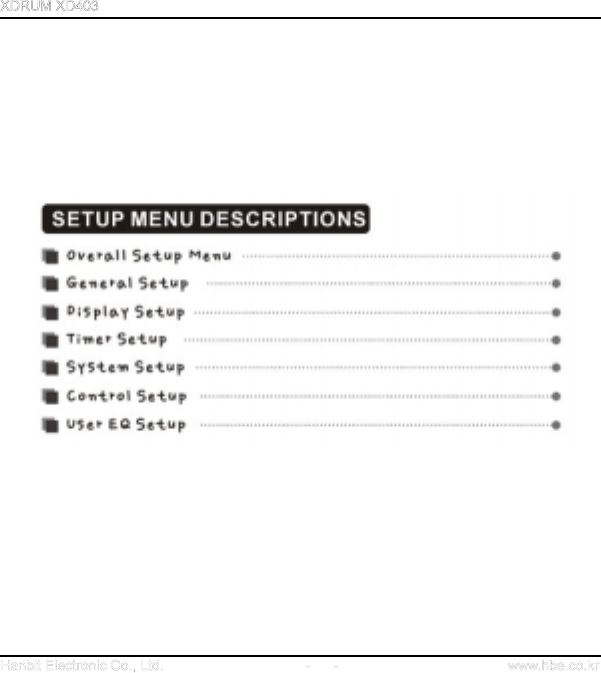
27
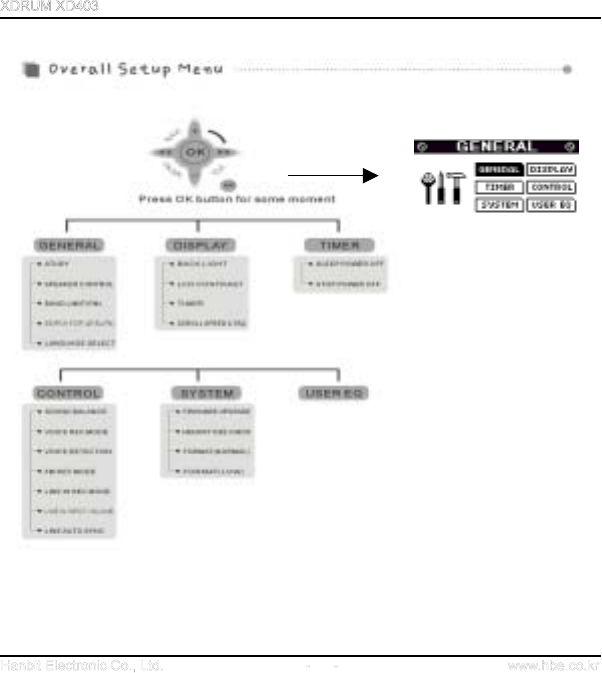
28
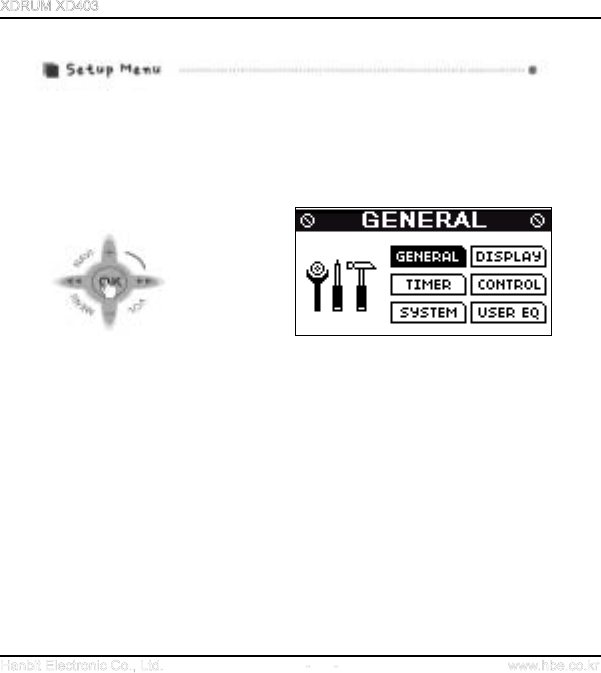
29
To adjust various setups of XDRUM AUDIO PLAYER, press and hold the OK button to enter
Setup Menu. (When recording is underway or the Player is in Mode Change Menu status, you
cannot go into Setup Menu regardless how strongly you press OK button).
- Movement between menus: lightly push the OK button to up · down · left · right directions
- Menu/Function selection: press and hold OK button.
- Function adjustment: lightly push the OK button to or direction.
- Getting out: return to upper menu after saving the setup by pressing PLAY/STOP button.
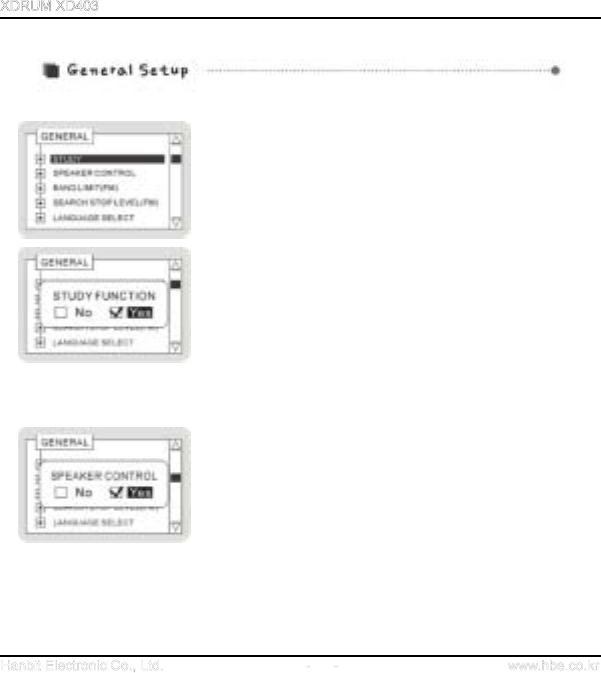
30
STUDY : In STUDY MENU, press OK button to select it.
Then, STUDY FUNCTION menu will be displayed. If you
select YES, STUDY function is activated allowing you to
adjust speed of music in MP3 mode but if you select NO,
EQ function is provided (Default is NO)
In playing MP3 mode, press and hold A-B/EQ button to
select the function and press A-B/EQ button to adjust the
speed by 6 phases
(Normal / Slow1 / Slow2···Slow5).
Setup Menu
GENERAL
STUDY
Function Selection
PLAY/STOP button
SPEAKER CONTROL: Select YES, if you want to use
internal speaker. or NO if you don’t use it.
If you select YES, Electricity will be supported to
speaker. and battery life can be little shorten. So If
you don’t use internal speaker, please select No.
(Default is NO)
Setup Menu
GENERAL
SPEAKER CONTROL
FUNCTION SELECTION
PLAY/STOP button
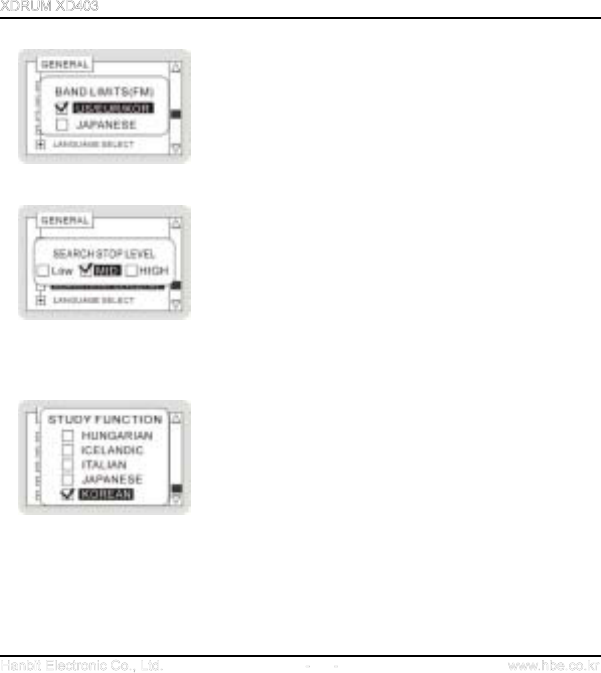
31
BAND LIMITS (FM) : it is to setup FM BAND range by
country. There are two regions (US/KOR/EUR and
JAPANESE). Select JAPANESE in Japan or select
US/KOR/EUR in other regions
(Default is US/KOR/EUR)
Setup Menu
GENERAL
BAND LIMITS (FM)
REGION SELECTION
PLAY/STOP
button
SEARCH STOP LEVEL (FM): it is to define FM reception
level. Setting is available in three levels such as LOW,
MID and HIGH. The lower the level is, the more sensitive
it is in receiving lower frequency.
(Default is MID)
Setup Menu
GENERAL
SEARCH STOP LEVEL
LEVEL SELECT
PLAY/STOP
button
LANGUAGE SELECT: characters may be broken
depending on PC operating system where song titles or
ID3TAG information is entered. Therefore, you need to
select LANGUAGE befitting the PC operating system
where songs are created. It supports languages of over 44
countries including Korean, English and Japanese.
(Default is ENGLISH)
SETUP MENU
GENERAL
STUDY FUNCTION
LANGUAGE SELECT
PLAY/STOP
button
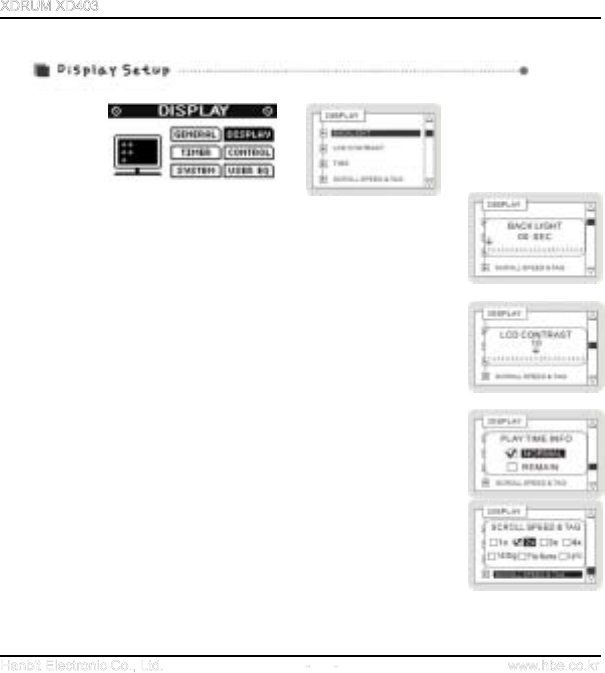
32
BACK LIGHT : you can setup the time during which LCD screen
light is on by pushing OK button to the left or right. (Default is 5 SEC)
Setup Menu
DISPLAY
BACK LIGHT
TIME SETUP
PLAY/STOP
button
LCD CONTRAST : you can adjust contrast of LCD screen by
pushing OK button to the left or right. (Default is 6)
Setup Menu
DISPLAY
LCD CONTRAST
CONTRAST ADJUST
PLAY/STOP button
TIME: if you select NORMAL, play time of a song is displayed. If you
select REMAIN, remaining play time of a song is displayed.
(Default is NORMAL)
Setup Menu
DISPLAY
TIME
SETUP
PLAY/STOP button
SCROLL SPEED & TAG: the display speed of music name/file
name on the screen can be defined as 1x/2x/3x/4x as shown in
the picture. (Default is 3x & File Name)
Setup Menu
DISPLAY
SCROLL SPEED & TAG
TIME SETUP
PLAY/STOP button
1. Id3tag : Display ID3 TAG (or file name)
2. File Name : Display file name / 3. Lyric : Display the words of song(or file name)
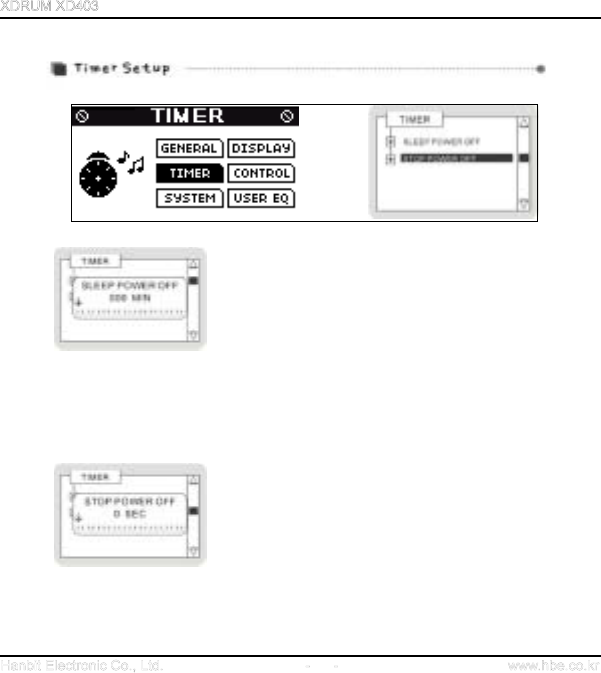
33
SLEEP POWER OFF: you can setup timer by pushing
OK button to the left or right. When it reaches the time
defined, the Player will be automatically turned off. This
function is very useful when you want to fall asleep while
listening to the music. When the power of the player is off,
the initial timer setup will not be effective and it returns to
default timer setup (setup is possible up to 300 minutes).
(Default is 0 SEC)
Setup Menu
TIMER
SLEEP POWER OFF
TIME SETUP
PLAY/STOP button
STOP POWER OFF: you can define Power Off time by
pushing OK button to the left or right. You can define from
30 sec. to 30 minutes. It stops play and turn off power
upon reaching the defined time without requiring further
button inputs. (Note : if you define 0 sec., the power will
not be turned off and the Player stays only in STOP
mode.)
(Default is 30 SEC)
Setup Menu
TIMER
STOP POWER OFF
TIME SETUP
PLAY/STOP button
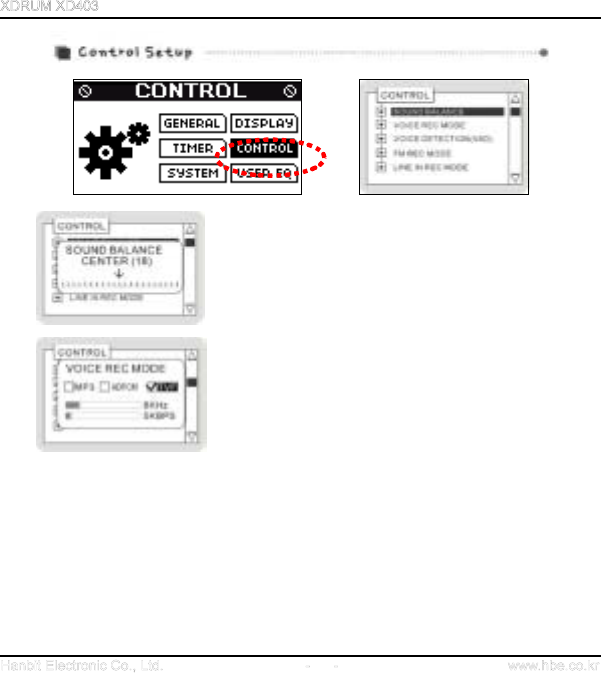
34
SOUND BALANCE : you can adjust output level of left
or right side of earphone or headset by pushing OK
button to the left or right direction. (Default is 18)
Setup Menu
CONTROL
SOUND BALANCE
SETUP
PLAY/STOP button
VOICE REC MODE
you can select sound quality in voice recording
1. File type setup: voice file selection is available in
three types (MP3 / ADPCM / TVF) (Default is MP3)
2. SAMPLING frequency: you can select minimum 8
KHz to maximum 22.5 KHz depending on the file
type you selected. (Default is 22.05KHZ)
3. BITRATE: you can select minimum 8Kbps to maximum 112 Kbps depending on the file type
you selected. (Default is 96KBPS)
Setup Menu
CONTROL
VOICE REC MODE
SETUP
PLAY/STOP button
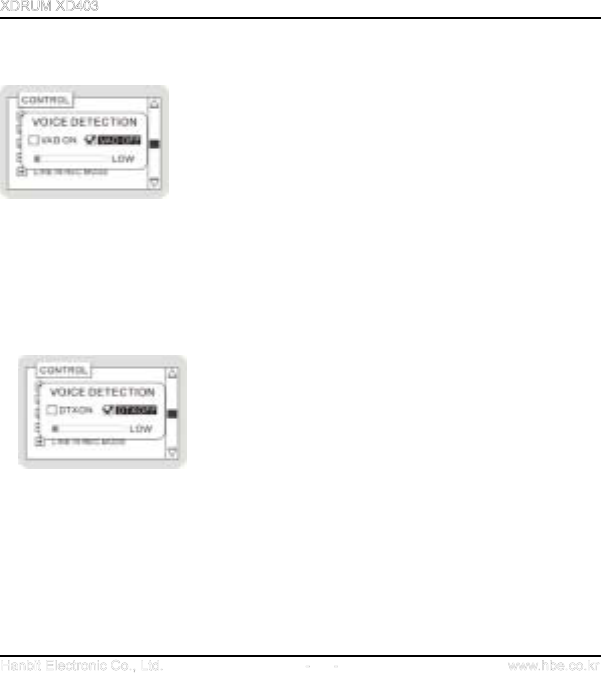
35
VOICE DETECTION:
1. When you select MP 3 in VOICE REC MODE as explained
above – in voice recording, the Player automatically detects
external sound and if voice sound is not detected for a
certain time period, the Player automatically suspends
recording to save its memory capability thereby allowing
longer period voice recording. (Default is VAD OFF)
VAD ON: Voice activity detection function is on
VAD OFF: Voice activity detection function is off
Voice detection level setup: it can be defined as LOW,
MIDDLE and HIGH. (Default is MIDDLE)
2. When you select TVF in VOICE REC MODE – in voice
recording, the Player automatically detects external sound
and if voice sound is not detected, it automatically saves its
memory capability to allow longer period voice recording.
DTX ON: Voice activity detection function is on
DTX OFF: Voice activity detection function is off
Setup Menu
CONTROL
VOICE REC MODE
SETUP
PLAY/STOP button
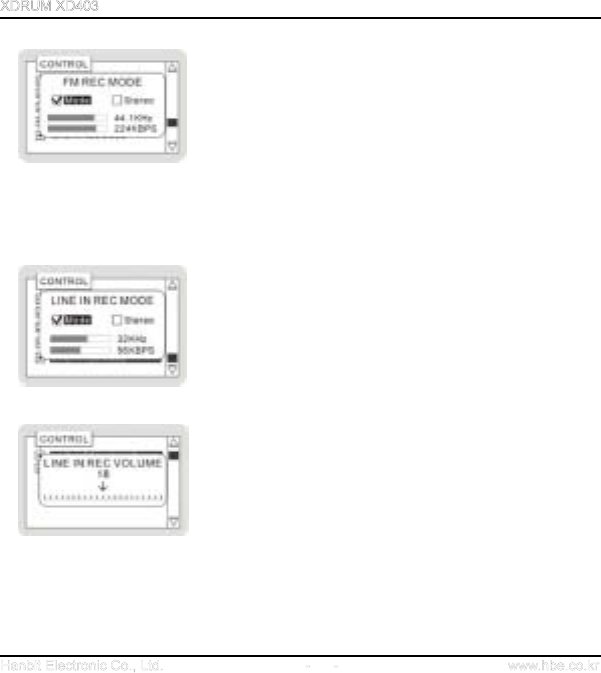
36
FM REC MODE : you can select sound quality in radio
recording
1. RECORD mode: you can define it as MONO or STEREO.
2. SAMPLING frequency: setup is possible from 16 KHz to
44.1 KHz.
3. BIT RATE: you can define it from 32Kbps to 224Kbps.
(Default is Stereo / 44.1KHZ / 128KBPS)
Setup Menu
CONTROL
FM REC MODE
SETUP
PLAY/STOP button
LINE-IN REC MODE: you can select sound quality in line-in
recording.
1. Recording Mode: you can define it as MONO or STEREO
2, BIT RATE: you can define it from 32Kbps to 224Kbps
3. SAMPLING frequency: you can define it from 16KHZ to
44.1KHz. (Default is Stereo / 44.1KHZ / 128KBPS)
Setup Menu
CONTROL
LINE IN REC MODE
SELECT
PLAY/STOP button
LINE-IN INPUT VOLUME : in line-in recording, you can
adjust recording level by pushing OK button to the left or
right. The higher the level is, the bigger the recording
volume is.
(Default is 35)
Setup Menu
CONTROL
LINE IN INPUT VOLUE
SETUP
PLAY/STOP button
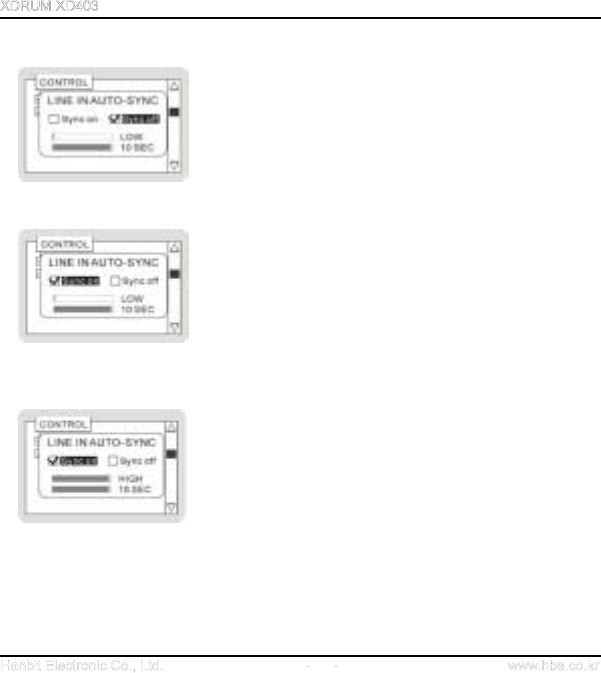
37
LINE-IN AUTO SYNC:
In case of playing and recording multiple files
consecutively from an external audio device through Line-
in input, it automatically detects silent interval between
files. Then it recognizes and records each file separately.
Silent interval can be defined from 1 sec. to 10 sec.
SYNC OFF : it turns off the audio signal detection
function and useful in recording all audio track defined in
one file.
SYNC ON : it activates the audio signal detection function
and creates new file when there is no audio signal within
detection time. It is useful in recording one song in one
file.
Detection Level: you can define detection level which is
available in LOW, MIDDLE and HIGH. The lower the level
is, the more sensitive it is in detecting small signal.
Detection time: it creates new files when there is no
signal during defined time period.
(Default is Sync off / MIDDLE / 3 SEC)
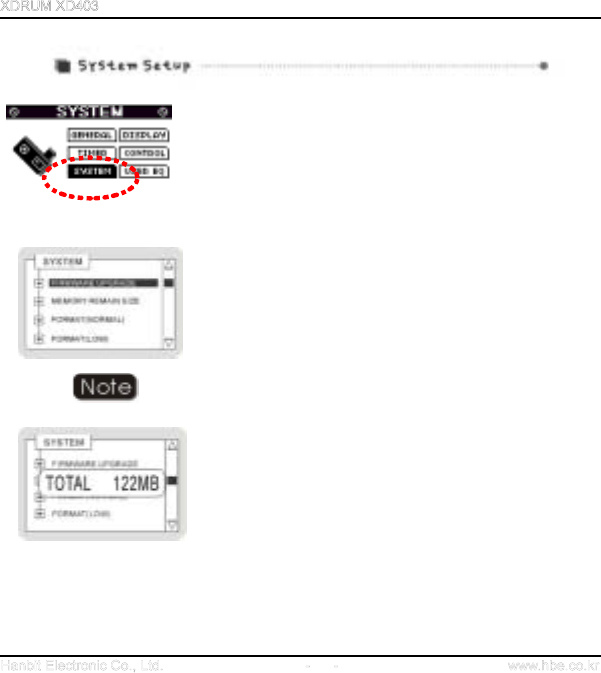
38
Firmware Upgrade
For firmware upgrade, press the OK button in FIRMWARE
UPGRADE. Select YES and press the OK button again.
Then, “FIRMWARE UPGRADE. Not connect!!” message will
be displayed on LCD screen. Upon seeing the message,
connect the Player to USB CONNECTOR of PC. Then, you
can see “Connected” on the LCD screen. Now you can start
Firmware Upgrade.
(Default is NO)
You must install Firmware Upgrade Drive to use Firmware Upgrade.
(Please refer to Firmware Upgrade Section)
MEMORY SIZE CHECK:
It displays total memory capacity. You can check and see total
and remaining memory capacity by pushing the OK button
or direction.
Setup Menu
SYSTEM
MEMORY SIZE CHECK
SETUP
PLAY/STOP button
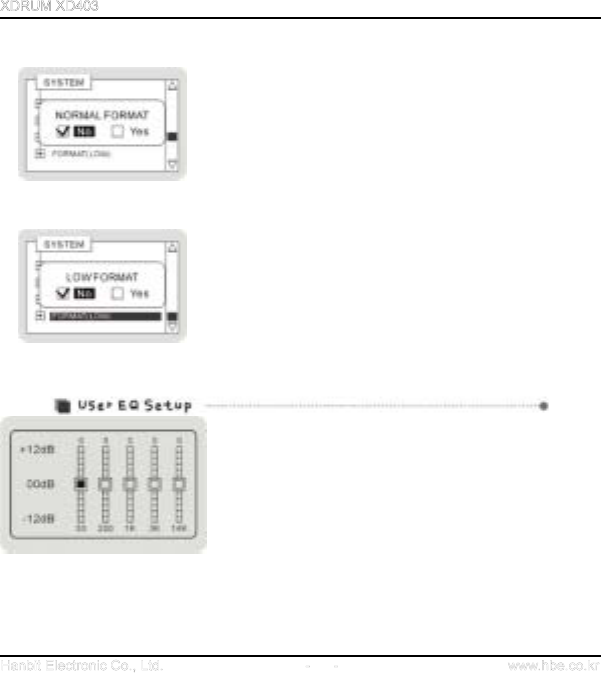
39
FORMAT (NORMAL) : it executes NORMAL FORMAT.
Be careful in executing format as all stored data will be
deleted when format is executed.
(Default is NO)
Setup Menu
SYSTEM
FORMAT (NORMAL)
SETUP
PLAY/STOP button
FORMAT (LOW) :
It executes LOW FORMAT. In case of LOW FORMAT, it
may take some time.
(Default is NO)
Setup Menu
SYSTEM
FORMAT (LOW)
SETUP
PLAY/STOP button
Select frequency band you want to adjust by pushing OK
button to or direction.
Setup your desired level by pushing OK button to plus (+)
or minus (-) direction.
To complete and finish the adjustment, press
PLAY/STOP button.
(Default is 0 dB)
Setup Menu
USER EQ
SETUP
PLAY/STOP button
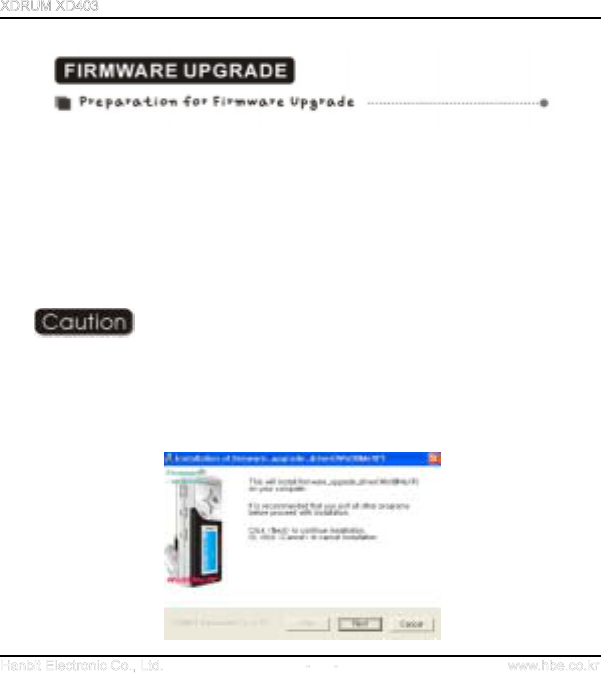
40
1. Prepare and accommodate following requirements.
Acquire a PC (general PC) having USB port
MP3 Player (XD403)
FIRMWARE UPGRADE execution files (ex: EasyUpdateFirmware.exe)
Latest version of FIRMWARE (downloadable via www.hbe.co.kr)
FIRMWARE UPGRADE execution files and driver installation files are available in the CD
provided in the Product package or in the download bulletin board on our website
Before Firmware upgrade, back up important data in XD403 for safety
2. You must install FIRMWARE UPGRADE Drive to use FIRMWARE UPGRADE.
If you use Windows 2000, execute Firmware_Win2K.exe located in the Firmware Upgrade
Driver folder in the CD(If you use Windows 98, Me or Windows XP, execute
Firmware_Win98MeXP.exe) and restart your PC after completing installation
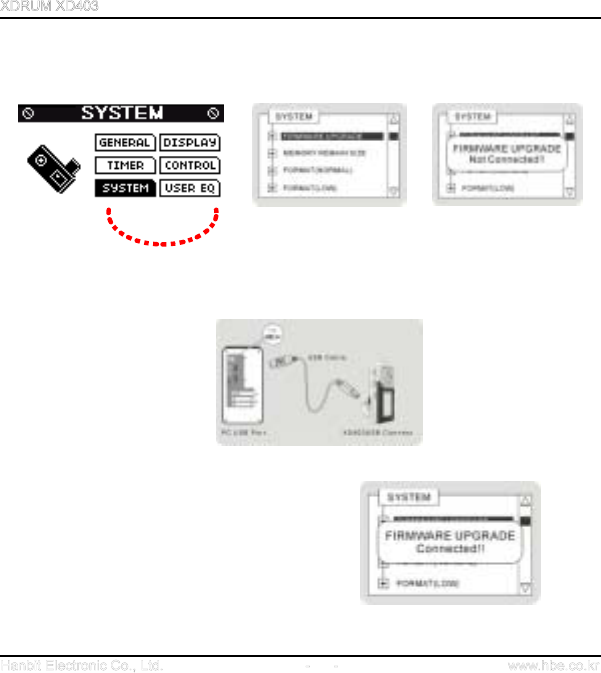
41
3. Now, go into Setup Menu in the MP3 player (XD 403) and define the Player as System
Firmware Update mode.
Connect MP 3 player (XD403) to PC’s USB port as shown in the picture.
If you connect MP3 Player (XD403) to PC’s USB port,
the message of “FIRMWARE UPGRADE Connected!!”
will be displayed on LCD screen.
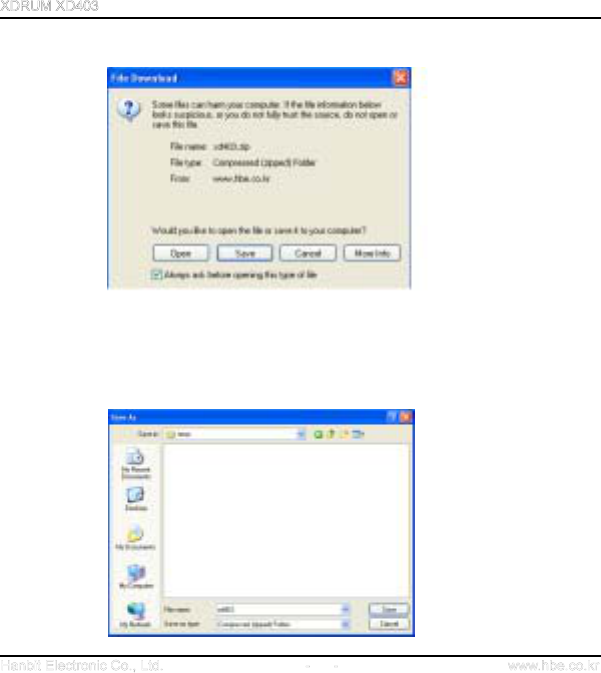
43
6. Click Save when the following window is displayed.
7. Click Save after selecting the location to save the file
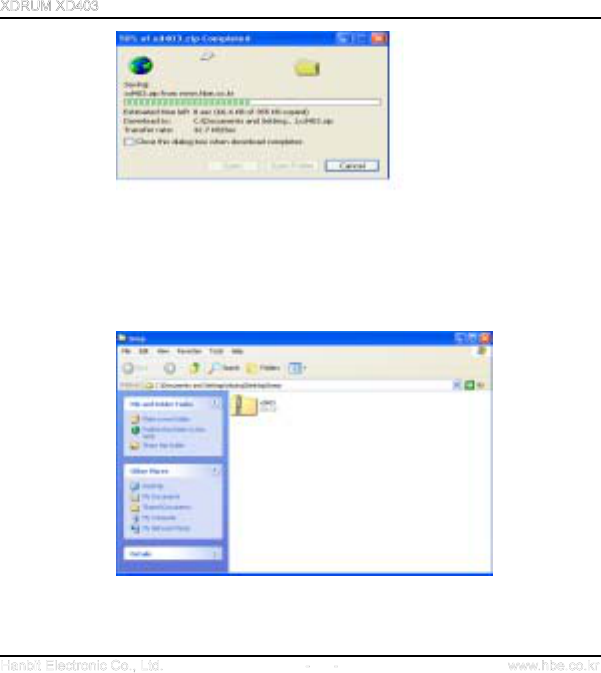
44
Download is executed as shown in the picture and the zip file is saved in the folder you
selected.
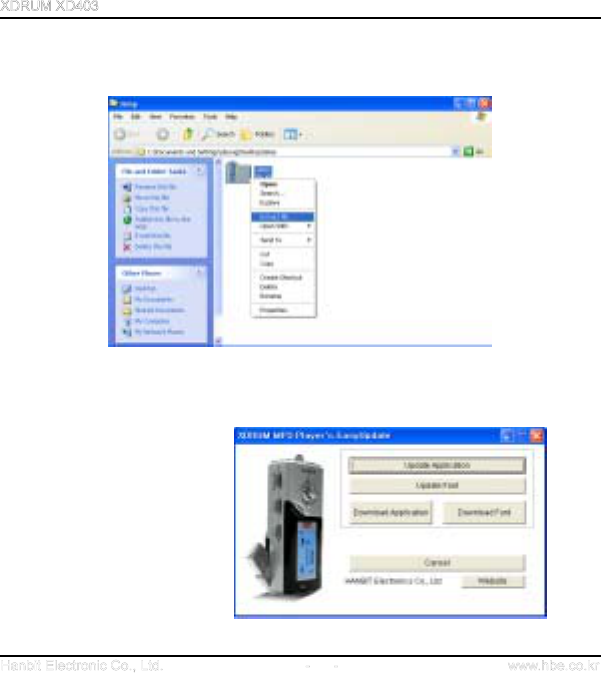
45
8. Unzip the downloaded zip file as shown in the picture.
(Use Winzip program)
9. Click Update Application
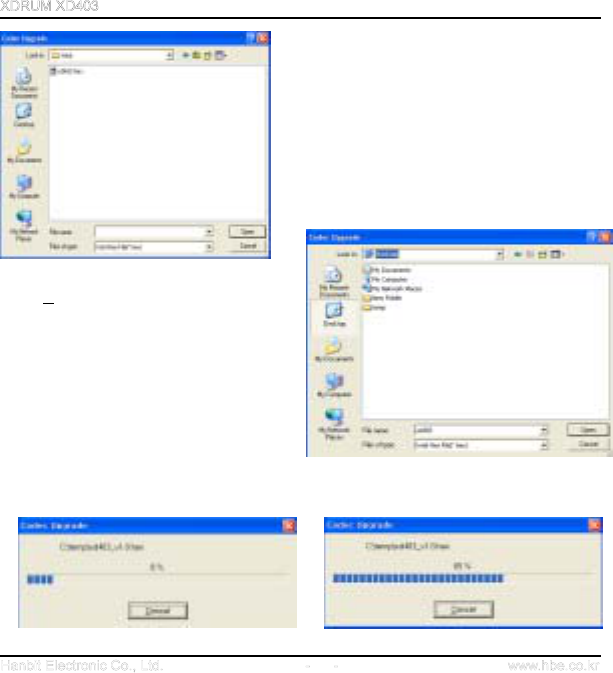
46
10. Select the location of Firmware to be updated.
11. Select hex file that is unzipped, and click
Open (O)
Firmware Upgrade is processed as shown in
the following pictures.
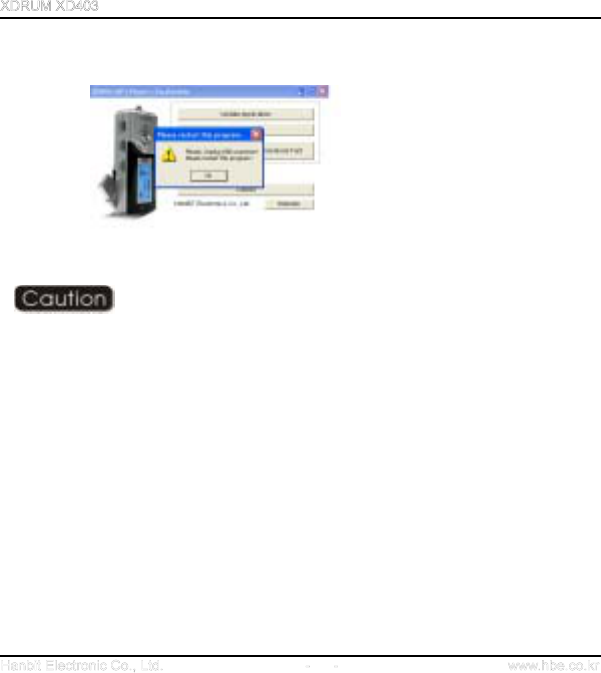
47
12. Click OK to finish the Upgrade.
If the program suddenly stops in the middle of Firmware Upgrade procedure,
firstly release the XD403 from PC and re-operate EasyUpdateFirmware.exe
13, If you release XD403 from PC after completing Firmware Upgrade, XD403 will be turned
off automatically. Then turn on XD403, and execute Format(Normal) operation in the
System Setup Menu to use XD403 safely.
Setup Menu
SYSTEM
FORMAT(NORMAL)
SETUP
PLAY/STOP button
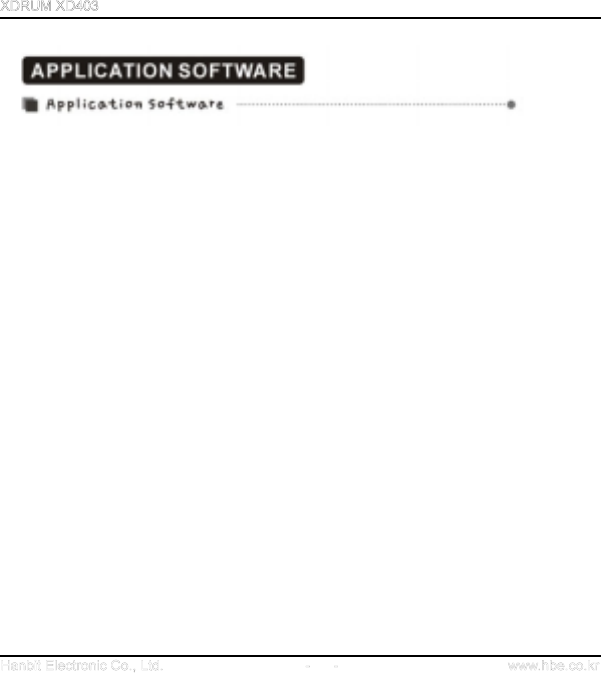
48
HANBiT Electronics supply you with five useful application softwares as shown below.
1. E-MAIL : Enable you to receive and send email on other PC.
2. PC LOCK : Protect from illegal approach by using system lock key
3. TIME LOCK : Limit PC using time to prevent internet addiction
4. FILE LOCK : Hold function for protection document, as well as auto compression and
uncompression
5. MY AD : As a POP UP function, showing desired graphic file on the monitor.
Please refer to Application Software folder in supported CD for usage
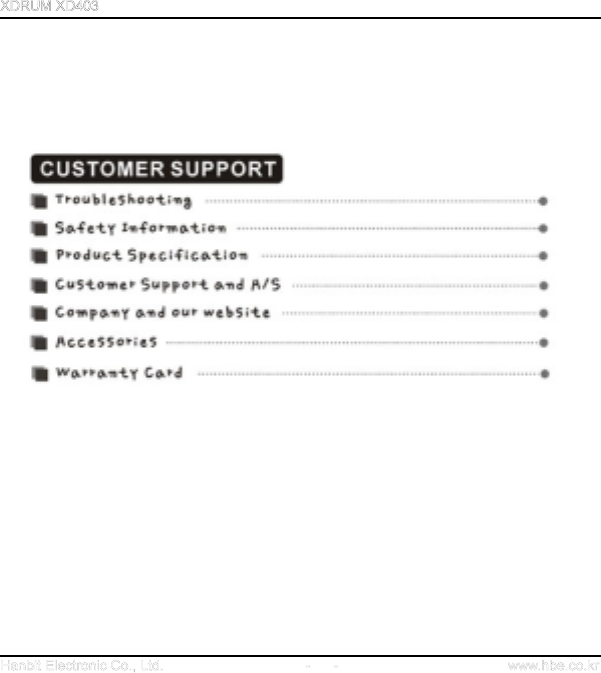
49
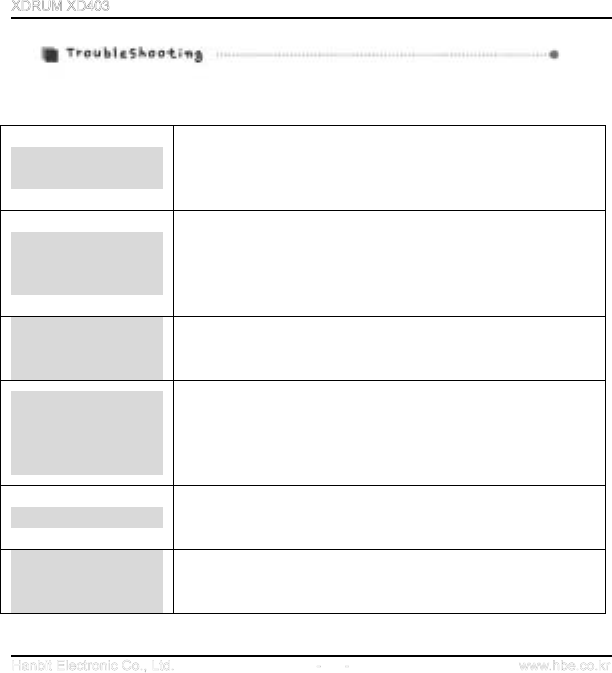
50
Please check the following first when you think there is something wrong with the Player.
I cannot turn on the
Power.
Did you properly insert the battery?
Check whether the HOLD switch of the Player is in the lock
mode. (If it’s in lock mode, please switch it to the unlock mode)
Please check remaining battery fuel gauge.
I cannot hear any
sound or there is
noise in sound.
Is the Volume defined as ‘0’?
Please check whether your earphone is properly inserted or
there is any alien material in the terminal.
In case of MP3 and WMA, noise might be caused when data is
damaged. Please check other files to see whether it’s the case.
Some weird
characters appear on
LCD screen
Please check whether language is properly defined by entering
‘Setup MenuDisplayLanguage menu’.
In listening to the
Radio, there is noise
and frequency is not
clearly captured
Move around the Player or earphone to various directions.
Please turn off other electronic devices nearby.
Earphones take the role of antenna when you listen to the
Radio. Therefore, if you don’t properly insert your earphone, the
frequency may not be clearly received.
I cannot save data
Please check whether battery is out or USB cable is properly
connected between your PC and the Player
Please check whether HOLD switch is in OPEN mode.
I cannot operate any
control and there is no
sign in LCD
Please check the battery to be inserted in the right direction
Please check the battery capacity
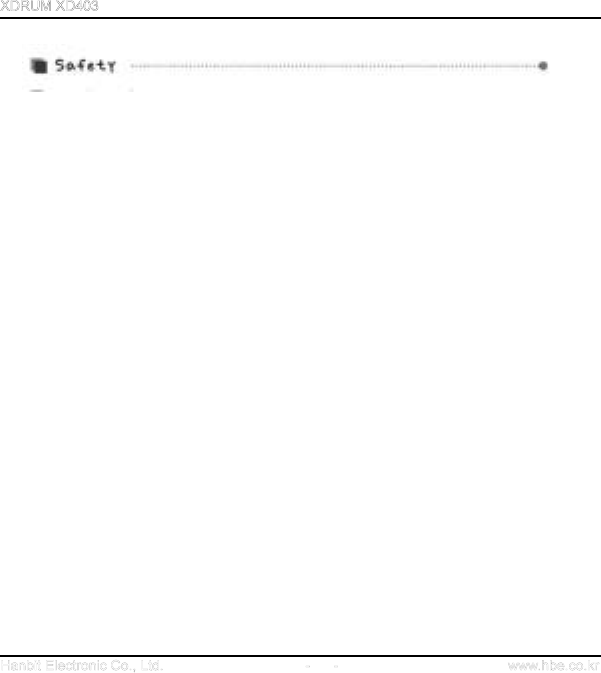
51
Don’t put strong pressure on the Player such as dropping it.
The Player may be significantly damaged if you drop it from a higher place or put strong pressure
on it with a hard object, but the Player is designed to be resistant to movement or vibration
caused by fast walking or exercising.
Please keep it away from water.
If the Player is wet, significant damages or problems may be caused. When the Player is wet,
wipe the Player with dry towel as soon as possible and take the battery out before showing it to
an expert for checkup.
Please remove battery when you don’t use the Player for a long time.
If you put the battery in the Player while not using it for a long time, the Player may be damaged
due to leakage of battery.
Do not leave the player in a location near heat sources, or in a place subject to direct sunlight,
excessive dust or sand, moisture.
Disclaimer
Hanbit shall not be held legally liable for any data loss or damage caused while using the Player
by our consumers. Due to the nature of Flash Memory chip, the frequency of data storage has its
own lifespan. Please secure back-up files in a safer place for important data.
Part or the entire manual shall not be copied or used for any activities illegally without the prior
consent of Hanbit.
Hanbit shall not be held legally liable for any technical/editing related mistakes or errors
mentioned in the User Manual.
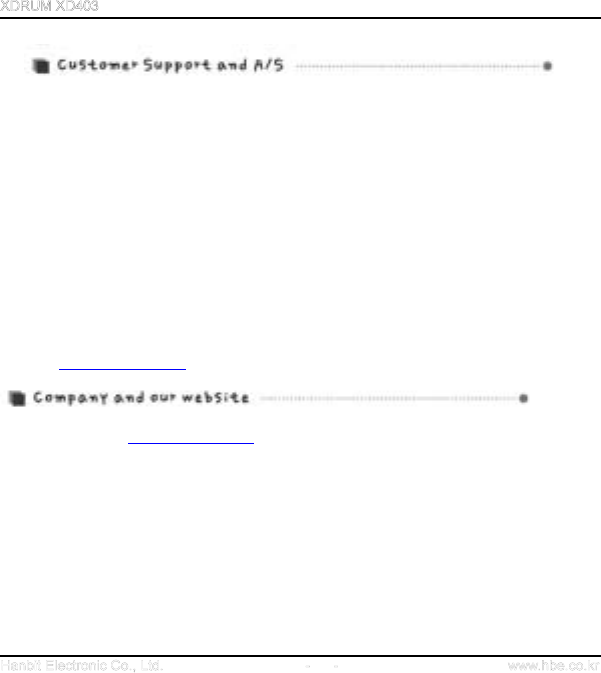
52
Thank you for purchasing Hanbit’s product.
Even though Hanbit has been doing its best to produce quality products, there can be some
problems involving our products. If you have any problems in using our product and you need
A/S (after sales service), please contact us at the following address.
Sorry for the inconveniencies you experience.
Customer Service Team address:
To Customer service responsible person / Customer Service Team of Sales Division, Hanbit Ltd.
414-5 Wonchon-dong, Youngtong-gu, Suwon City, Kyunggi Province
Republic of Korea, 443-823
TEL: 82-31-218-1915 / FAX: 82-31-217-1926
Website: http://www.hbe.co.kr (Customer Support)
Website address: http://www.hbe.co.kr
Our website provides useful information on our products and responses for customers’
inquires or questions.
You can continuously upgrade your Player by using FIRMWARE UPGRADE available on our
company website.
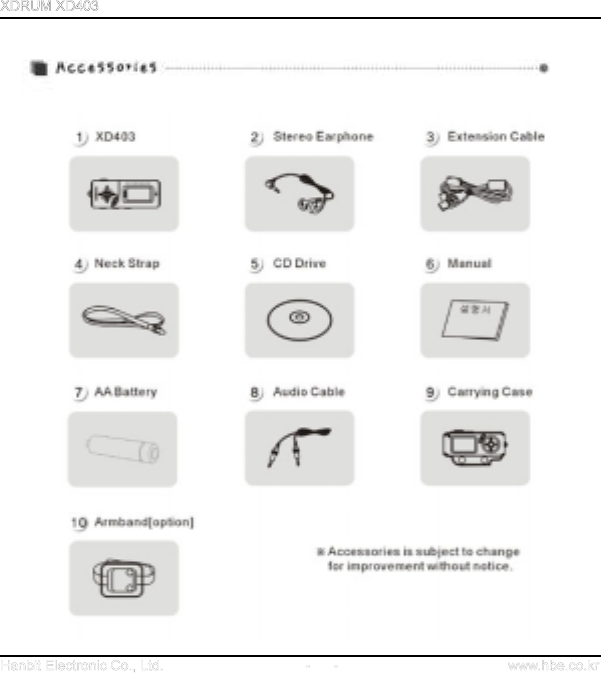
53
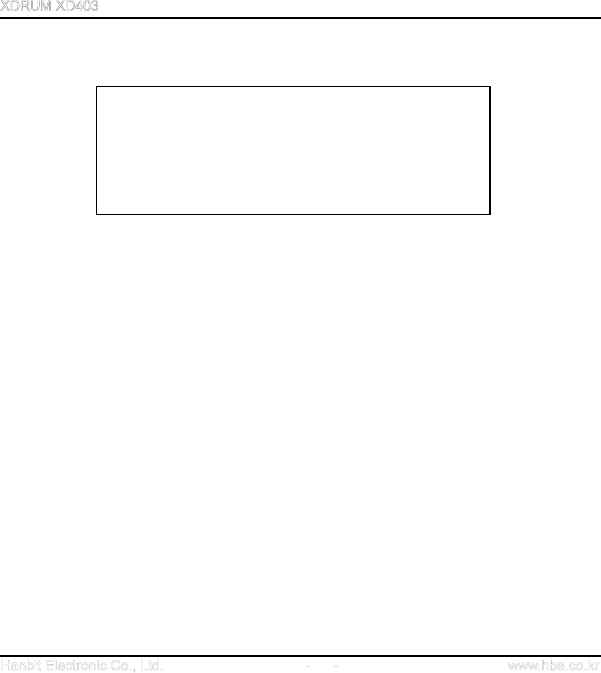
54
FCC Compliance Statement
This device complies with Part 15 of the FCC Rules.
Operation is subject to the following two conditions:
(1)This Device may not cause harmful interference, and
(2) This device must accept any interference received,
including interference that may cause undesired
operation.
Caution : Any changes or modifications in construction of this device which are not expressly
approved the party responsible for compliance could void the user's authority to operate the
equipment.
NOTE : This equipment has been tested and found to comply with the limits for a Class B
digital device, pursuant to part 15 of the FCC Rules. These limits are designed to provide
reasonable protection against harmful interference in a residential installation. This equipment
generates, uses and can radiate radio frequency energy and, if not installed and used in
accordance with the instructions, may cause harmful interference to radio communications,
However, there is no guarantee that interference will not occur in a particular installation. If this
equipment does cause harmful interference to radio or television reception, which can be
determined by turning the equipment off and on, the user is encouraged to try to correct the
interference by one or more of the following measures:
- Reorient or relocate the receiving antenna.
- Increase the separation between the equipment and receiver.
- Connect the equipment into an outlet on a circuit different from that to which the receiver is
connected.
- Consult the dealer or an experienced radio/TV technician for help.