Handheld Group 017LRBT 7 inch Handheld Tablet PC User Manual User Man YY3 017LRBT
Handheld Group AB 7 inch Handheld Tablet PC User Man YY3 017LRBT
User Man_YY3-017LRBT

CC61
User’s Manual
7 inch Handheld Tablet PC
Quick Start Guide
Version: 1.0
CC61 7 inch Rugged Tablet PC
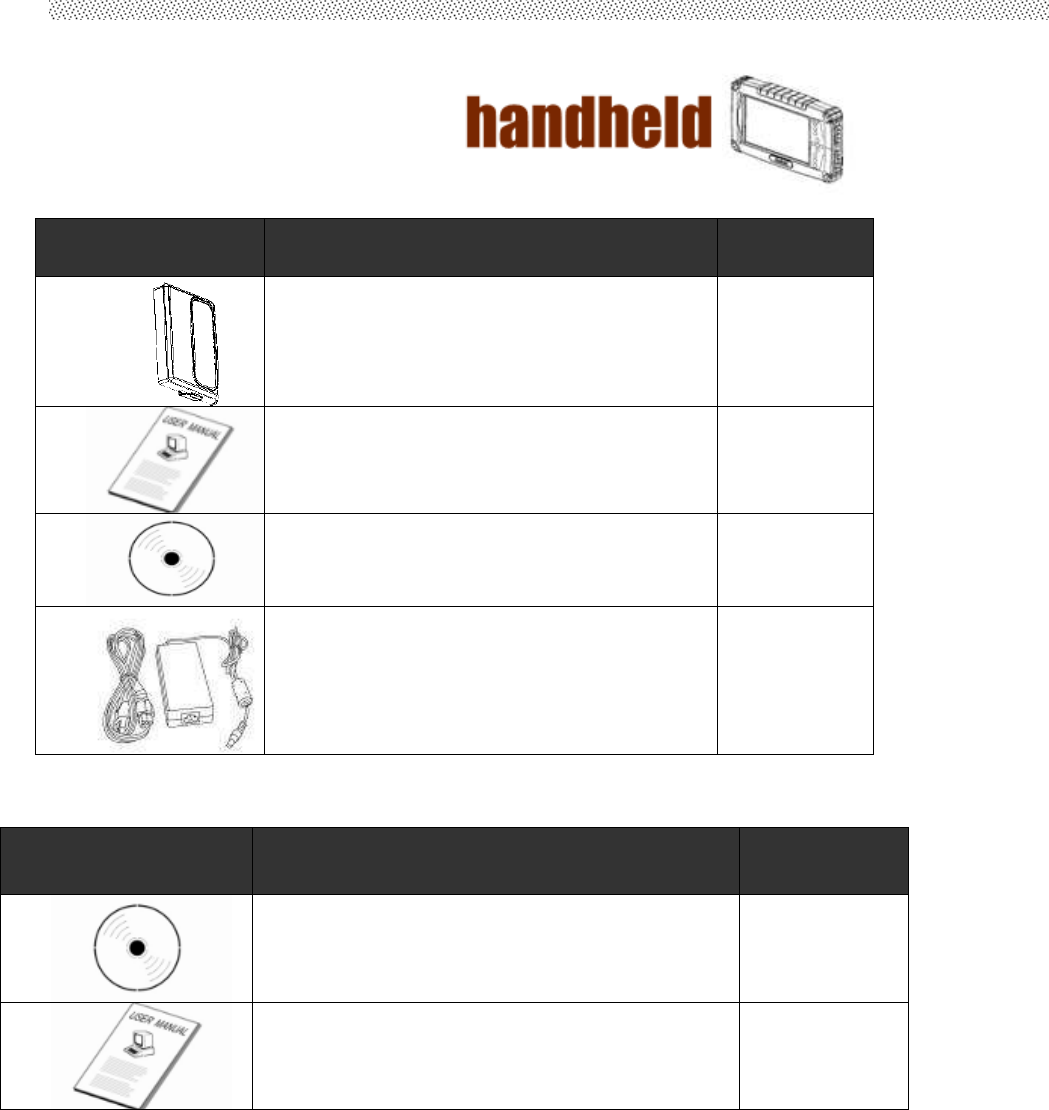
CC61
User’s Manual
2
Accessory
Item Description Note
2 piece of 2 Cell Li-Polymer Battery Pack
Hot-swappable
for battery
change
1 piece of Rugged Tablet PC Users Manual.
1 piece of CD for System Driver Utility.
1 piece of 12V Adapter w/ Standard Power
Cord.
Euro / U.S. Std type, 1.8m
Operation System Packing List
Item Description Note
1 piece of CD for Recovery CD for Operation
System (Windows 7 or Windows XP
embedded).
Optional with
Windows XP
embedded
preinstalled
1 piece of Windows 7 or Windows XP
embedded Recovery User’s Guide. Optional with
Windows XP
embedded
preinstalled
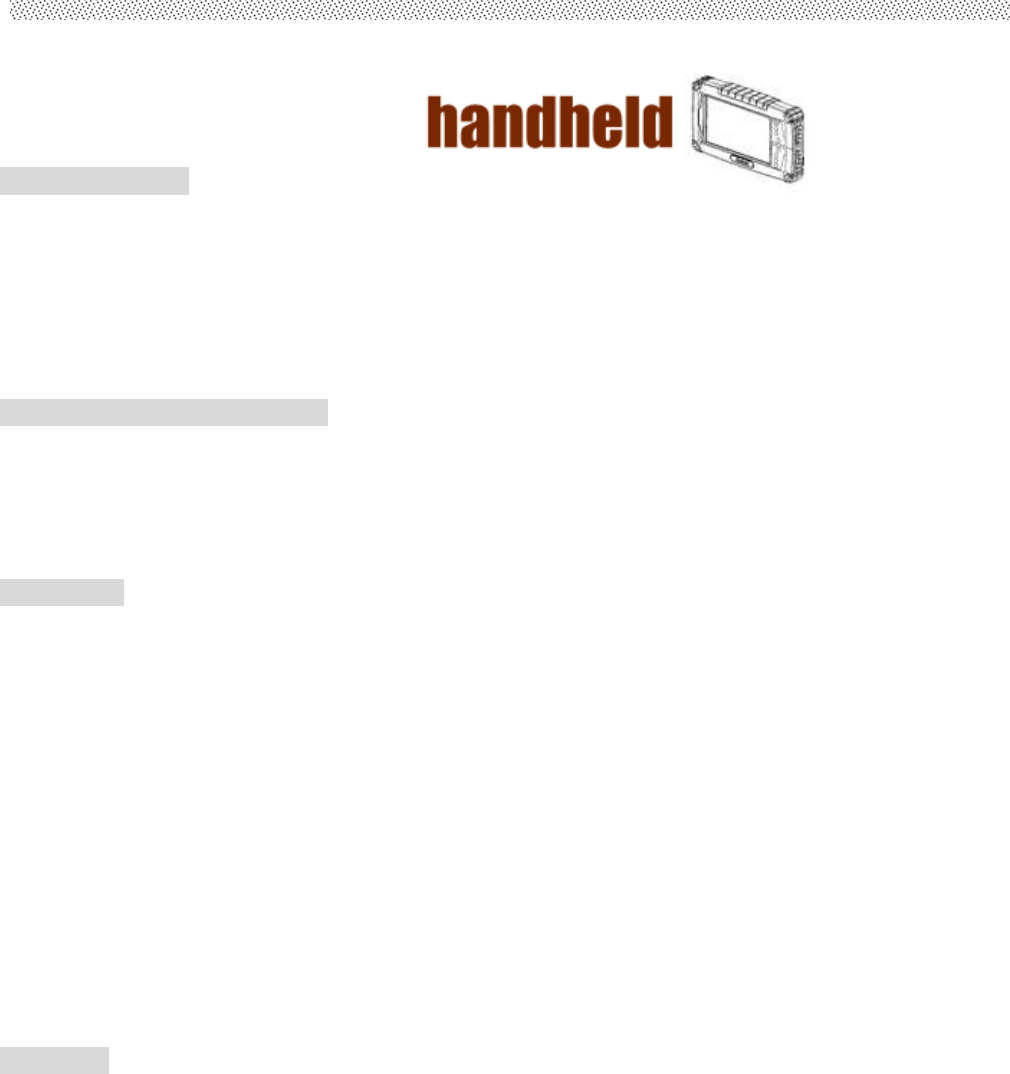
CC61
User’s Manual
3
Copyright Notice
Copyright © 2010 Handheld Inc., ALL RIGHTS RESERVED. No part of
this document may be reproduced, copied, translated, or transmitted in any
form or by any means, electronic or mechanical, for any purpose, without the
prior written permission of the original manufacturer.
Trademark Acknowledgement
Brand and product names are trademarks or registered trademarks of
their respective owners.
Disclaimer
Handheld Inc. reserves the right to make any product changes without
notice, including circuits and/or software described or contained in this
manual in order to improve design and/or performance. Handheld Inc.
assumes no responsibility or liability for the use of the described product(s),
conveys no license or title under any patent, copyright, or masks work rights
to these products, and makes no representations or warranties that these
products are free from patent, copyright, or mask work right infringement,
unless otherwise specified. Applications that are described in this manual are
for illustration purposes only. Handheld Inc. makes no representation or
warranty that such application will be suitable for the specified use without
further testing or modification.
Warranty
Handheld Inc. warrants that each of its products will be free from material
and workmanship defects for a period of one year from the invoice date. If the
customer discovers a defect, Winmate will, at its option, repair or replace the
defective product at no charge to the customer, provided it is returned during
the warranty period of one year, with transportation charges prepaid. The
returned product must be properly packaged in its original packaging to obtain
warranty service.
If the serial number and the product shipping data differ by over 30 days,
the in-warranty service will be made according to the shipping date. In the
serial numbers the third and fourth two digits give the year of manufacture, and
the fifth digit means the month (e. g., with A for October, B for November and C
for December).
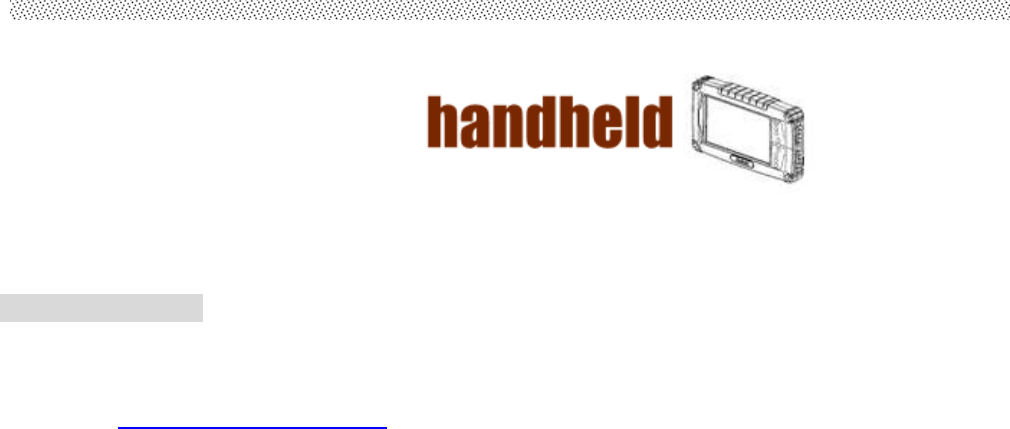
CC61
User’s Manual
4
For example, the serial number 1W10Axxxxxxxx means
October of year 2010.
Customer Service
We provide service guide for any problem as follow steps:First, visit the
website at www.handheldgroup.com
to find the update information about the
product. Secondly, contact with your distributor, sales representative, or our
customer service center for technical support if you need additional assistance.
You may have the following information ready before you call:
Product’s serial number
Peripheral attachments
Software (OS, version, application software, etc.)
Description of complete problem
The exact wording of any error messages with print screen images
In addition, free technical support is available from our engineers in every
business day. We are always ready to give advice on application requirements
or specific information on the installation and operation of any of our products.
Please do not hesitate to call or e-mail us.
Manufacturer:Handheld Inc.
Address:Handheld Group AB, Kinnegatan 17 A, S-531 33, Linkoping, Sweden
TEL:+46 (0) 510-54 71 70
FAX:+46 (0) 510-282 05
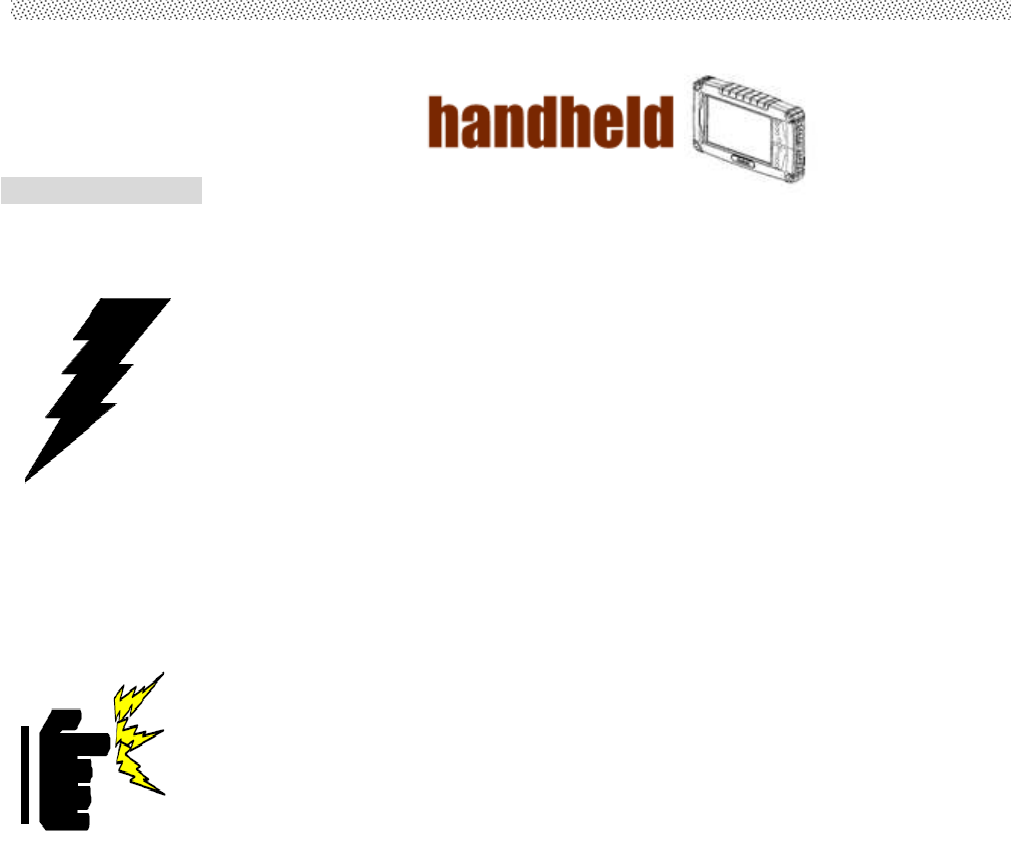
CC61
User’s Manual
5
Safety Precautions
Warning!
Always completely disconnect the power cord from
your chassis whenever you work with the hardware. Do not
connect the electronic device with power socket while the
device’s power is on. Sensitive electronic components can
be damaged by sudden power surges. Only experienced
electronics personnel should open the Pac’s chassis
mechanical housing.
Caution!
Always ground yourself to remove any static charge
before touch the CPU card. The electronic devices are very
sensitive to static electricity. As a safety precaution, use a
grounding wrist strap all the time. Place all electronic
components in a static-dissipative surface or static-shielded
bag when they are not in the chassis.
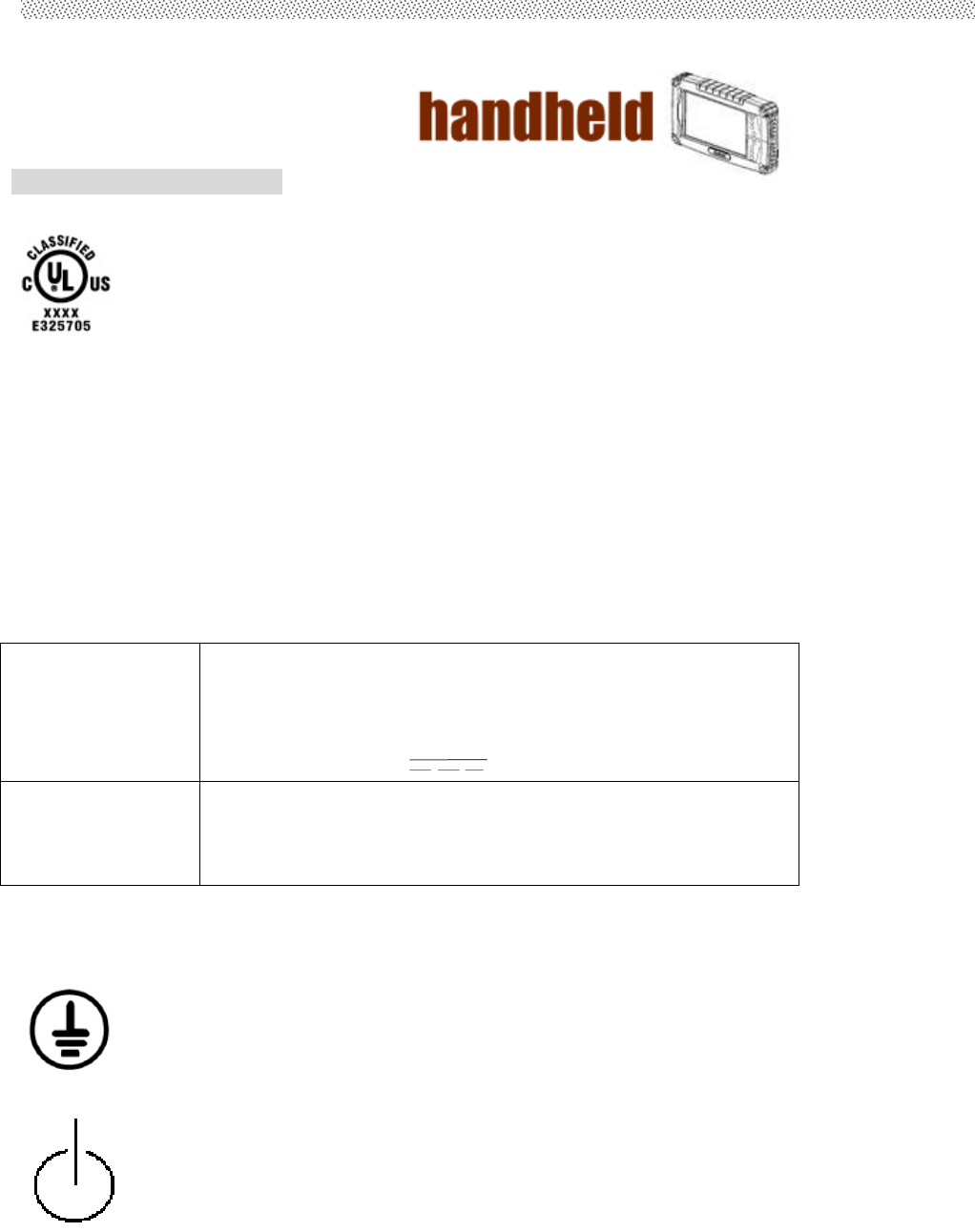
CC61
User’s Manual
6
UL Safety Announcement
UL Classification: Class I mark: with respect to electronic shock;
Fire and hazardous material only in accordance with the regulation
of UL-60950 and CAN/CSA C22.2 No. 601.1.
Power Supply Announcement
The Handheld Rugged Tablet PC Power Supplies are supported by Power
Adapter and Battery Pack, the power rating announcement and manufacturer
information list as below.
Power Notice!
(1) Please aware of the power code of adapter need to be
connected to the Earth ground.
(2) Please notice the Power Standby mode when push power
button at least 4 seconds to go to sleep status. (See Chapter 2.1
Starting and Stopping the Tablet PC)
Power Adapter Manufacture: EDAC Power Electronics Co Ltd
Model: EA1050C-120
Input Rated: 100-240Vac, 1.8A, 50-60Hz.
Output Rated: DC 12V, 0.75A.
Battery Pack Manufacture: JHT energy International Co Ltd
Model: RTB-1
Rated: 2600mAh DC 7.4V
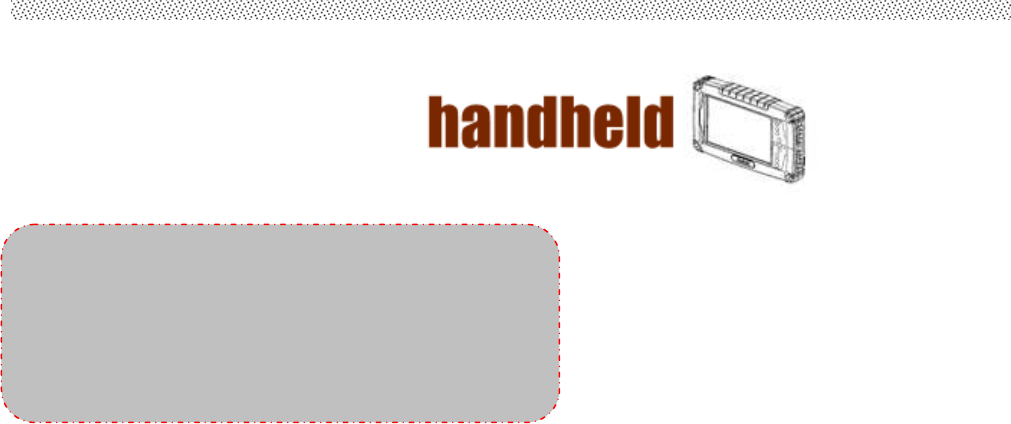
CC61
User’s Manual
7
Battery Notice!
FCC regulatory statements, notices and warning
IMPOTANT SAR INFORMATION
Your wireless phone is a radio transmitter and receiver. It is designed and
manufactured not to exceed the emission limits for exposure to radiofrequency (RF)
energy set by the FCC of USA. These limits are part of comprehensive guidelines and
establish permitted levels of RF energy for the general population. The guidelines are
based on standards that were developed by independent scientific organizations
through periodic and thorough evaluation of scientific studies. The standards include a
substantial safety margin designed to assure the safety of all persons, regardless of
age and health. The exposure standard for wireless mobile phones employs a unit of
measurement known as the Specific Absorption Rate, or SAR. The SAR limit set by
the FCC is 1.6 W/kg. *
Tests for SAR are conducted with the phone transmitting at its highest certified power
level in all tested frequency bands. Although the SAR is determined at the highest
certified power level, the actual SAR level of the phone while operating can be well
below the maximum value. This is because the phone is designed to operate at
multiple power levels so as to use only the power required to reach the network. In
general, the closer you are to a wireless base station antenna, the lower the power
output.
Before a phone model is available for sale to the public, it must be tested and certified
to the FCC that it does not exceed the limit established by the government adopted
requirement for safe exposure. The tests are performed in positions and locations
(e.g., at the ear and worn on the body) as required by the FCC for each model. The
highest SAR value for this model phone when worn on the body, as described in this
user guide, is 0.529 W/Kg. (Body-worn measurements differ among phone models,
depending upon available accessories and FCC requirements). While there may be
differences between the SAR levels of various phones and at various positions, they
all meet the government requirement for safe exposure.
* In the United States and Canada, the SAR limit for mobile phones used by the public
WARNING
Do not fix or replace battery, it may cause
explosion! Only use with specified battery
by following the manufacturer’s user
manual’s instruction.

CC61
User’s Manual
8
is 1.6 watts/kg (W/kg) averaged over one gram of tissue. The
standard incorporates a
substantial margin of safety to give additional protection for the public and to account
for any variations in measurements.
Use only the supplied or an approved antenna. Unauthorized antennas, modifications,
or attachments could impair call quality, damage the phone, or result in violation of
FCC regulations. Do not use the phone with a damaged antenna. If a damaged
antenna comes into contact with the skin, a minor burn may result. Please contact
your local dealer for replacement antenna.
This transmitter must not be co-located or operating in conjunction with any other
antenna or transmitter.
FCC Part 15 Notice
This device complies with part 15 of the FCC Rules. Operation is subject to the
following two conditions: (1) This device may not cause harmful interference, and (2)
this device must accept any interference received, including interference that may
cause undesired operation.
Warning: This device has been tested and found to comply with the limits for a Class
B digital device pursuant to Part 15 of the Federal Communications Commissions
Rules and Regulations. These limits are designed to provide reasonable protection
against harmful interference when the equipment is operated in a commercial
environment. This equipment generates, uses, and can radiate radio frequency
energy and, if not installed and used in accordance with the instruction manual, may
cause harmful interference to radio communications. However, there is no guarantee
that interference will not occur in a particular installation.
If this equipment does cause harmful interference to radio or television reception,
which can be determined by turning the equipment off and on, the user is encouraged
to try and correct the interference by one or more of the following measures:
. Relocate this device
. Increase the separation between the device and the receiver
. Connect the device into an outlet on a circuit different from that of other electronics.
Consult the dealer or an experienced radio technician for help.
FCC Radiation Exposure Statement
Important Note: To comply with FCC RF exposure compliance requirement, the
antenna used for this transmitter must not be co-located or operating in conjunction
with any other transmitter.
Caution:
Any changes or modifications not expressly approved by the party responsible for
compliance could void the user's authority to operate this equipment.

CC61
User’s Manual
9
Contents
CHAPTER 1 SPECIFICATION ...................................................................... 10
1.1
S
YSTEM
S
PECIFICATION
.................................................................................................... 12
1.2
H
OW TO
U
SE THE
T
ABLET
PC ............................................................................................ 13
1.3
LED
I
NDICATOR
................................................................................................................ 14
1.4
U
SING THE
B
ATTERY
P
ACKS
.............................................................................................. 15
1.5
T
HE
B
ATTERY
L
IGHT
S
IGNAL
I
NSTRUCTION
......................................................................... 18
CHAPTER 2 SOFTWARE OPERATION ....................................................... 20
2.1
T
URNING
O
N AND
O
FF THE
T
ABLET
PC .............................................................................. 20
2.1.1 Turn on the Tablet PC .............................................................................................. 20
2.1.2 Turn off the Tablet PC .............................................................................................. 20
2.2
H
OW TO USE THE SOFTWARE UTILITY
................................................................................. 21
2.3
H
OT
TAB
S
OFTWARE
U
TILITY
F
UNCTIONS
.......................................................................... 22

CC61
User’s Manual
10
CHAPTER 1 Specification

CC61
User’s Manual
11
This User Manual cover the use of an CC61 with Microsoft Windows 7
OS, but other operating systems can also be used. Please contact your
supplier for further information.
The CC61 is a compact high performance, low weight rugged Tablet PC
designed for outdoor fieldwork purpose. The CC61 can survive in severe
environmental conditions including vibration, shock, moisture and temperature
variations. The CC61 is suitable for use in harsh environments such as
construction sites, warehousing, defense, manufacturing and field service. The
CC61 is delivered with two batteries and an AC adapter.
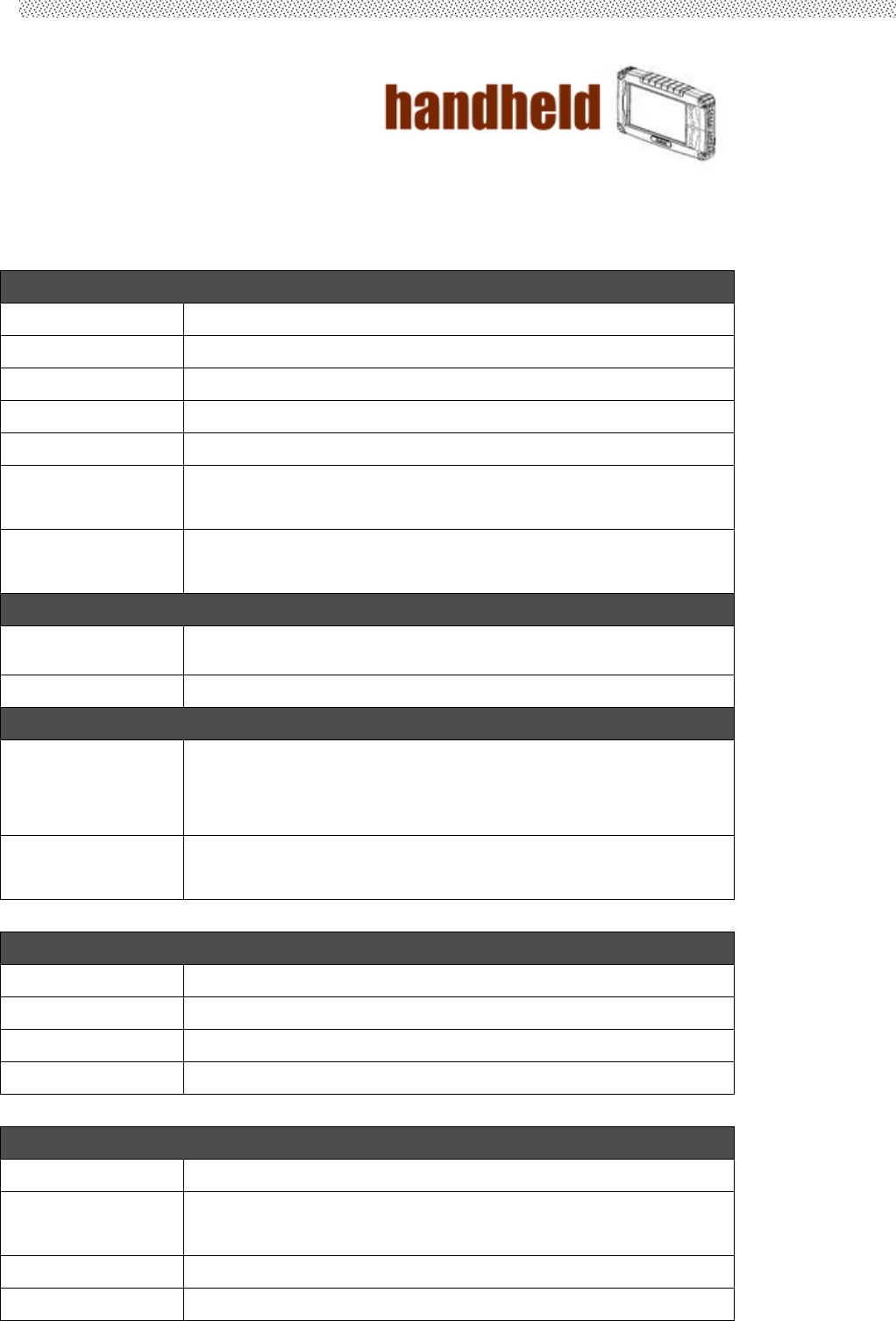
CC61
User’s Manual
12
This Chapter introduces the 7” Handheld Tablet PC CC61
specification.
1.1 System Specification
System
Processor Intel® ATOM™ Z530
BIOS AMI System BIOS
Chipset Intel US15W
Memory 1 x SODIMM, Max 2GB DDR2 400/533 (Default 512MB)
LAN Controller Realtek RTL811B Chipset, 10/100/1000 Mbps
Storage PATA interface support Mini-PCIe interface SSD or 1.8”
SSD (Default 32GB)
Audio Audio out for headset, Micro-in for microphone jack,1.5W
Speaker (Internal)
I/O Connectors
Left I/O Port 1x Micro-In, 1x Audio Out,1x Giga LAN, 1x USB, 1x DC
Power Jack
Right I/O Port 1x RS232, 1x USB
In Front Control
Control Button 1x Power On/Off, 1x Menu, 1x Up, 1x Down, 1x Left, 1x
Right
3x Programmable Hotkeys
LED indicator 1x Power Status, 1x HDD Status, 2x Battery Status, 1x
Wireless Status
Display Specification
Size 7” (16:9)
Resolution 1024x600
Brightness 500 nit
Touch 4 Wire Resistive Touch
Power Management
Power Input 12 V DC @ 0.75A
Power
Consumption
9W
Battery Li-Polymer 7.4V 2S1P, 2600mAh
Adapter 100-240V, 50-60Hz, 12VDC
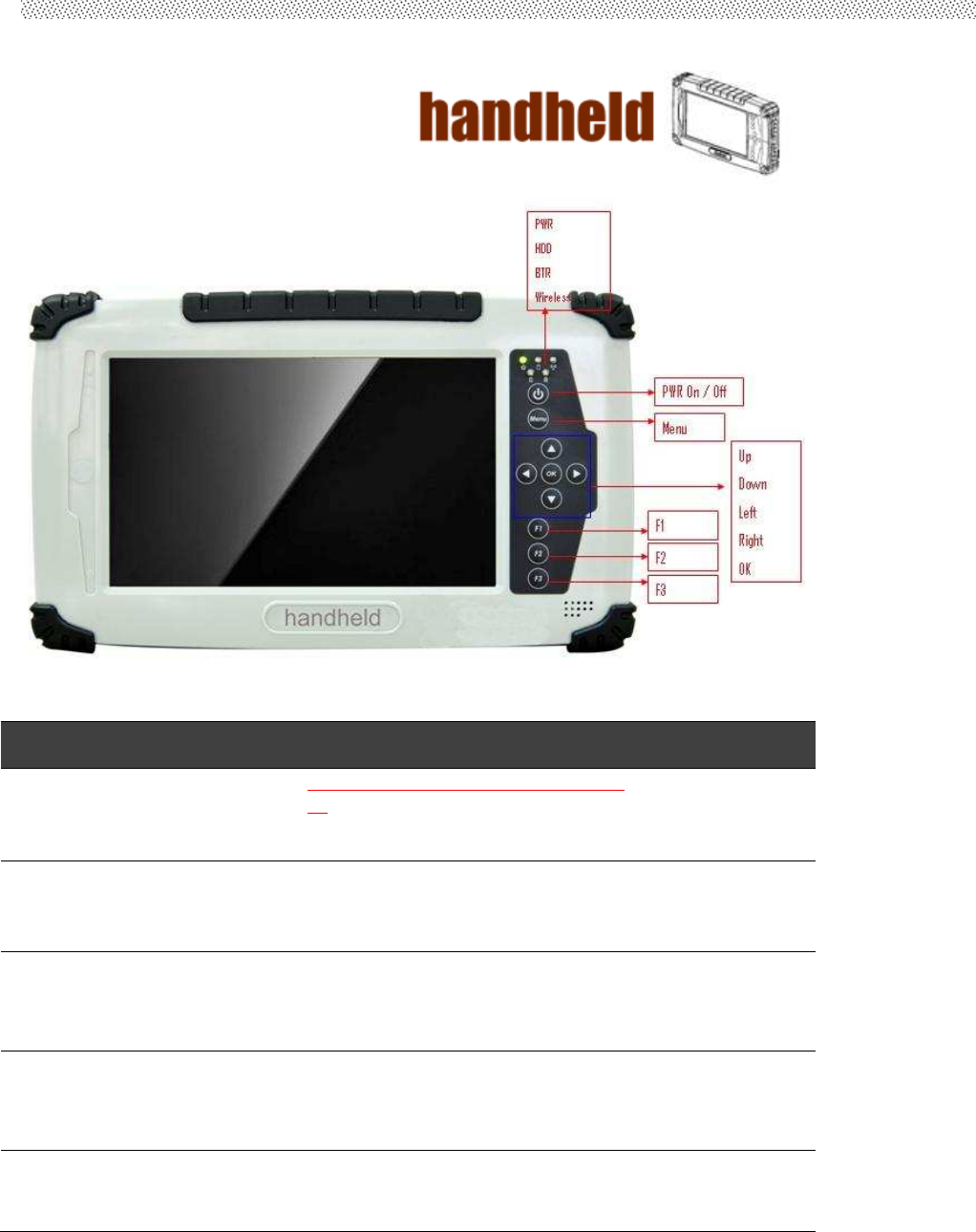
CC61
User’s Manual
13
1.2 How to Use the Tablet PC
This section describes how to control this Tablet PC.
Components Function Description See Other
Intro.
1
Power On
Button PUSH 4 seconds to turn on the tablet
pc
2
LED Indicator Shows the Power Status, HDD
Status, Left and Right Battery Status,
and Wireless Status
3
Menu Push Menu function to show
Brightness, Volume,Battery status
and Wireless Enable/Disable.
4
F1 – F3 Hotkey
6 programmable Hot-key functions
for user to define by application,
default first short push key (F1 short)
will turn-on Outlook Express
5
Up/Down/ Left/
Right/OK
Button
Cotrol the up, down, left, right and
Enter function.
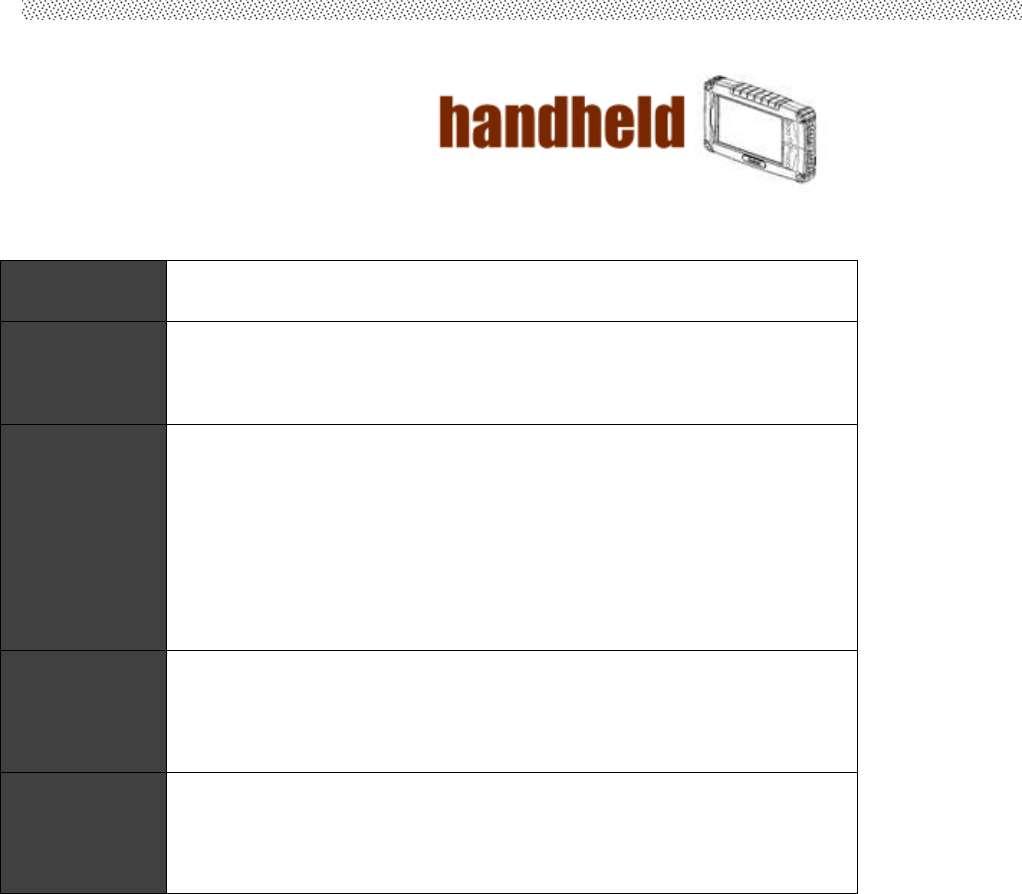
CC61
User’s Manual
14
1.3 LED Indicator
LED Term Indicator Status Description
Power mode
Green: System Turn On.
No Light : System Turn Off
Battery
Status
No Light: 100% full charge or power on with AC adapter
Green Light: Product under charge
Red Light: Low battery status
Red blinking light : Low Battery warning < 5%
Storage
Status Green Light blinking: HDD is using
Wifi status Green Light blinking: Wifi is using
No Light: Wifi is not working
Users Manual Rugged Tablet PCs
1.4 Using the Battery Packs
This section describes the details of using the battery packs.
Using the Battery Packs
Before you use your Handheld tablet PC on the road, you will have to charge
the battery packs, the battery packs begins to charge as soon as the Handheld
tablet PC is connected with the external power source. Please fully charge the
batteries before using them in the first time. The new battery packs must 100%
charged before the Handheld tablet PC is disconnected with the external
power source. The battery pack is fully charged when the battery light indicator
turns OFF. It takes about couple of hours to fully charge the battery when the
Handheld tablet PC is turned OFF.
Battery Care
The Handheld tablet packs like all rechargeable batteries, it have limit on the
number times it can be fully recharged. Fully draining and charging the battery
once a day in each day will leave the batteries last over a year, but
rechargeable time limits are based on your environmental temperature,
humidity, and how your tablet PC is used. The ideal environmental
temperature range between 10∘C and 29 C∘ (50 F and 85 F)∘ ∘ .
Battery Power System
The Handheld tablet PC is designed to work with two removable battery packs
located inside the battery pack compartment. The fully charged batteries pack
will provide several hours of battery life, which can further extended by using
power management features through the BIOS setup. The battery system
implements the power management software which allows the battery to
accurately report the amount of charge percentage left in the battery.
Charging the Battery Pack
You can charge the battery pack by using the power adapter. When the power
adapter is plugged in, the inserted batteries packs automatically recharges
whether your tablet PC is ON or OFF. It takes about couples of hours for
battery to receive fully charge when the power is OFF but takes twice as long
when the tablet PC is in use. When the red charge LED indicator in flashing,
charging is required. The battery is charging when the red LED is solid, when
the LED is turned OFF, the battery pack is fully charged.
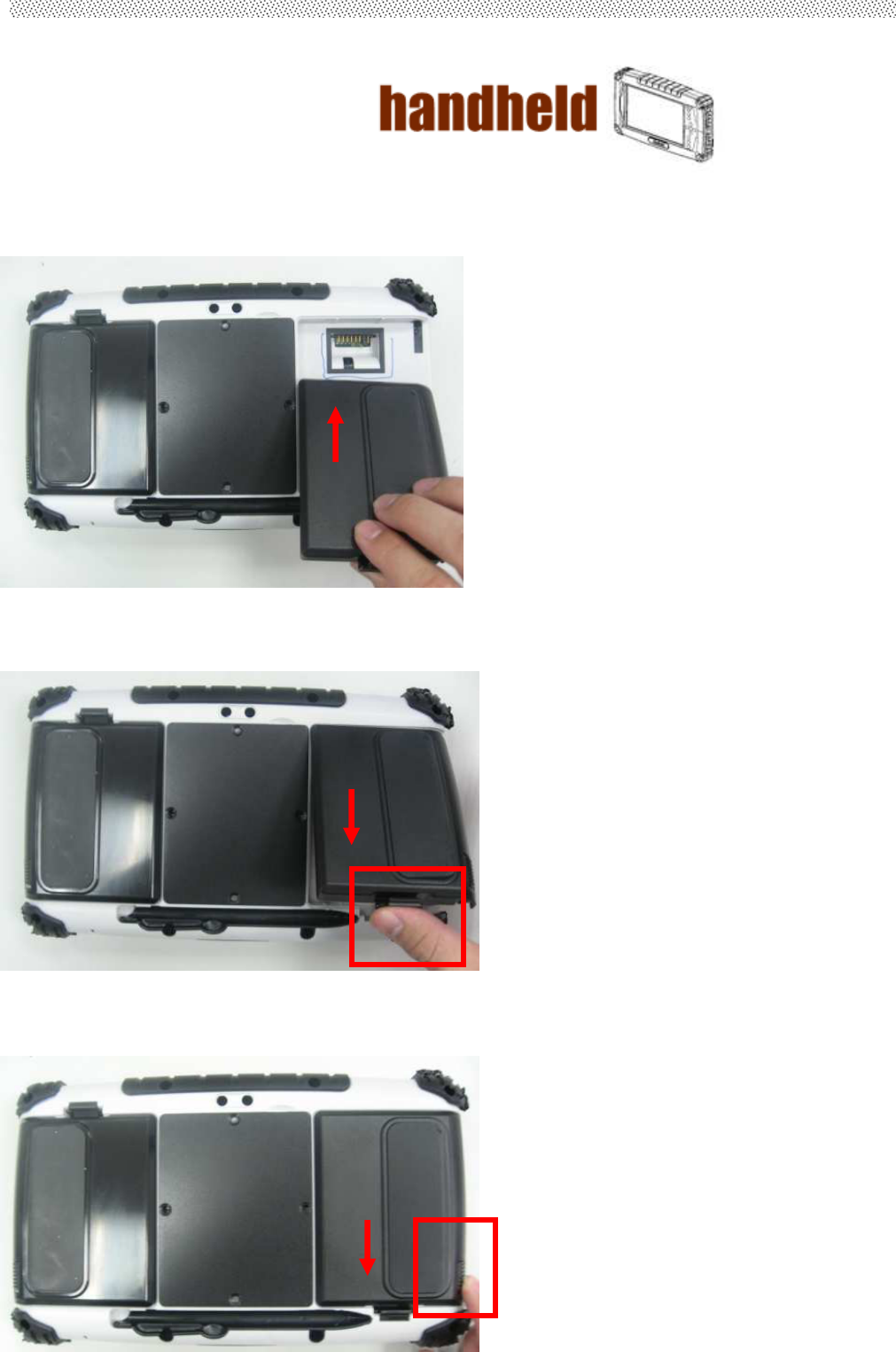
CC61
User’s Manual
16
Insert the battery pack
Step 1
Insert the battery pack into the battery slot.
Step 2
Press down the
compression lock into the tablet pc.
Step 3
Press the latch down to fasten the battery on the tablet PC
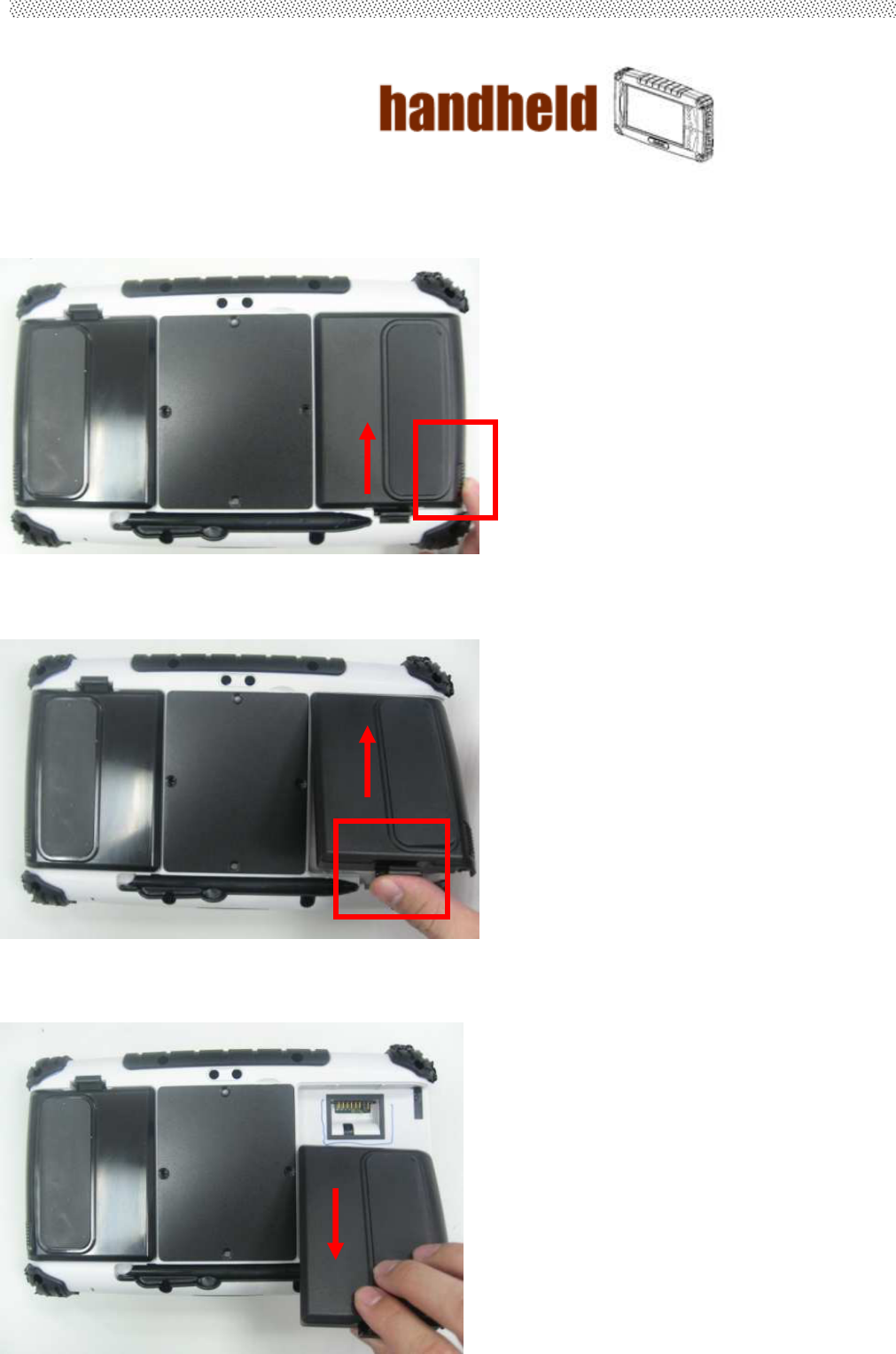
CC61
User’s Manual
17
To remove the Battery
Step 1
Press the latch up to loose the battery pack on the tablet PC
Step 2
Press up the
compression lock from the tablet pc.
Step 3
Take the battery pack from the battery slot.

CC61
User’s Manual
18
1.5 The Battery Light Signal Instruction
1. The two battery packs charging procedure.
When the tablet pc is connected with the power source, the battery packs are
starting to charge.
A. Battery Charging Mechanism:
1. The battery packs are both at low power level
a. If first battery’s power level is higher the second battery than 10%, the PC
will charge the second battery first.
b. If both batteries’ power level differences are lower than 10%, the PC will
charge two batteries at the same time.
2. If one battery is full charged, the other is at low power level, the PC will
charge the battery which is at low power level.
3. If both batteries are full charged, the PC will shut down the charging
current.
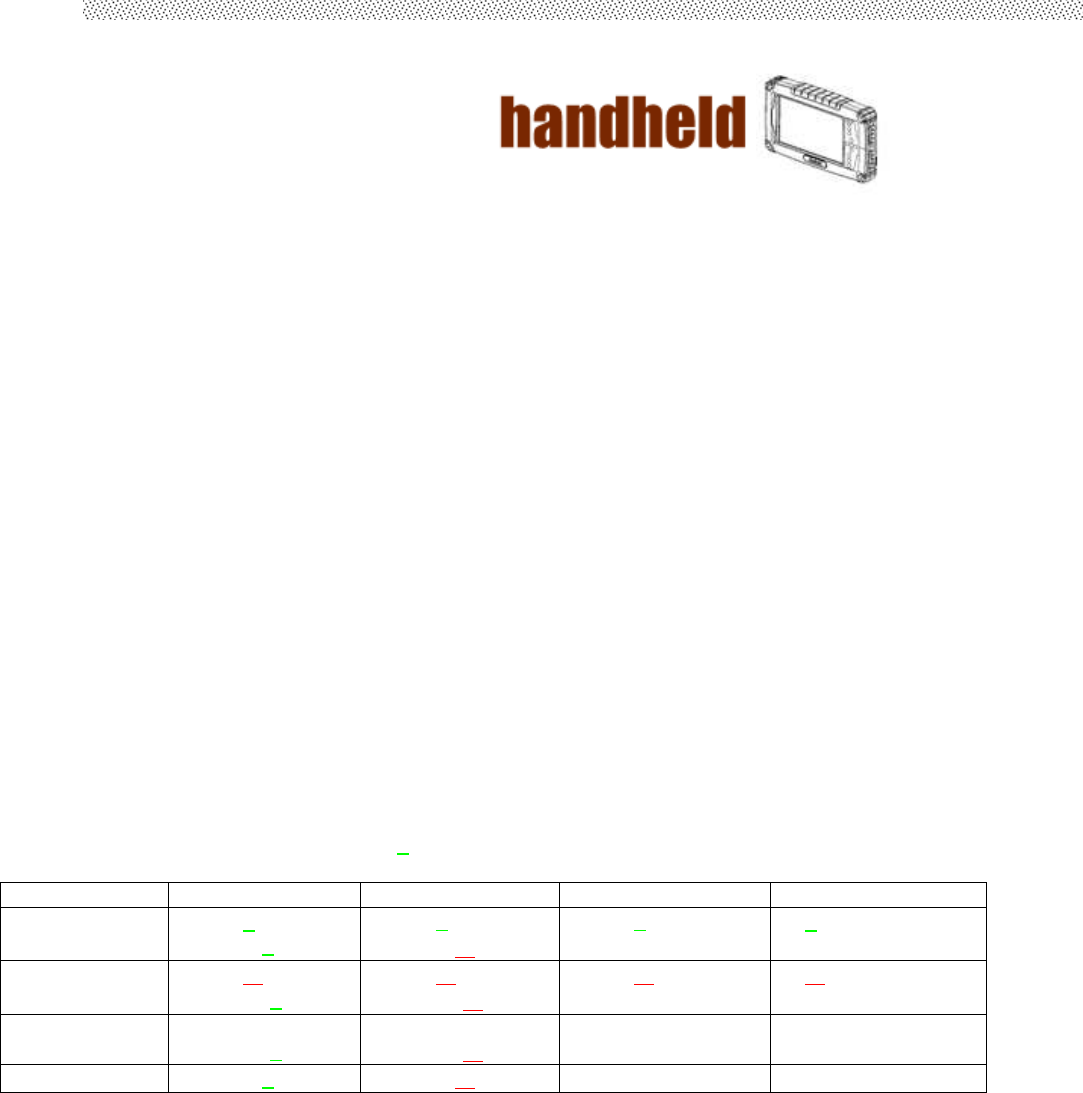
CC61
User’s Manual
19
B. Battery Discharging Mechanism:
1. If the battery on the right is full charged (>3%), the PC will select the right
one as the power source.
2. If the battery on the left is full charged (>3%), the PC will select the left one
as the power source.
3. If the both batteries are full charged, long push the F3 hot tab to switch the
battery power source.
4. When the battery’s power level is under 3%, the PC will automatically
switch the power source to the other battery.
5. When the battery’s power level is under 10%, the battery light is flashing the
red light to alarm.
6. .When both batteries power level are under 10%, the PC will send out the
red light to alarm.
6. When both batteries power level are under 3%, the PC will turn off the power
automatically to protect the battery pack.
Battery Light Signal: Charging
●
Low Power
◎
Battery A\B B: 10%~100% B: 3%~10% B: 0%~3% B: No battery
A: 10%~100% Use A: ● ○
Use B: ○ ●
Use A: ● ◎
Use B: ○ ◎
Use A: ● ◎
Use B: Switch A
A: ● ○
A: 3%~10% Use A: ◎ ○
Use B: ◎ ●
Use A: ◎ ◎
Use B: ◎ ◎
Use A: ◎ ◎
Use B: Switch A
A: ◎ ○
A: 0%~3% Use A: Switch B
Use B: ◎ ● Use A: Switch B
Use B: ◎ ◎ Turn off the PC Turn off the PC
A: No battery Use B: ○ ● Use B: ○ ◎ Turn off the PC Turn off the PC

CC61
User’s Manual
20
CHAPTER 2 Software Operation
This Chapter will guide you how to operate the Tablet PC, including start / stop
the PC, and how to use menu function including basic hardware function
adjustment and the Hot Tab hotkey utility software that is very easy & helpful
for operating the computer.
2.1 Turning On and Off the Tablet PC
2.1.1 Turn on the Tablet PC
1. Place your tablet PC on a flat and stable surface or hold the tablet PC on
your hand.
2. Make sure the tablet PC is either connected with AC power adapter or the
battery pack with power.
3. Press the power button at least for 4 seconds to turn it on.
2.1.2 Turn off the Tablet PC
Turn off the tablet PC power source by using the “Shut Down” command of
your operating system.
**Caution
If you have to turn the tablet PC on again immediately after turning it off,
please wait for at least for five seconds. Be sure to know that turn the tablet PC
off and on rapidly can damage the whole device.
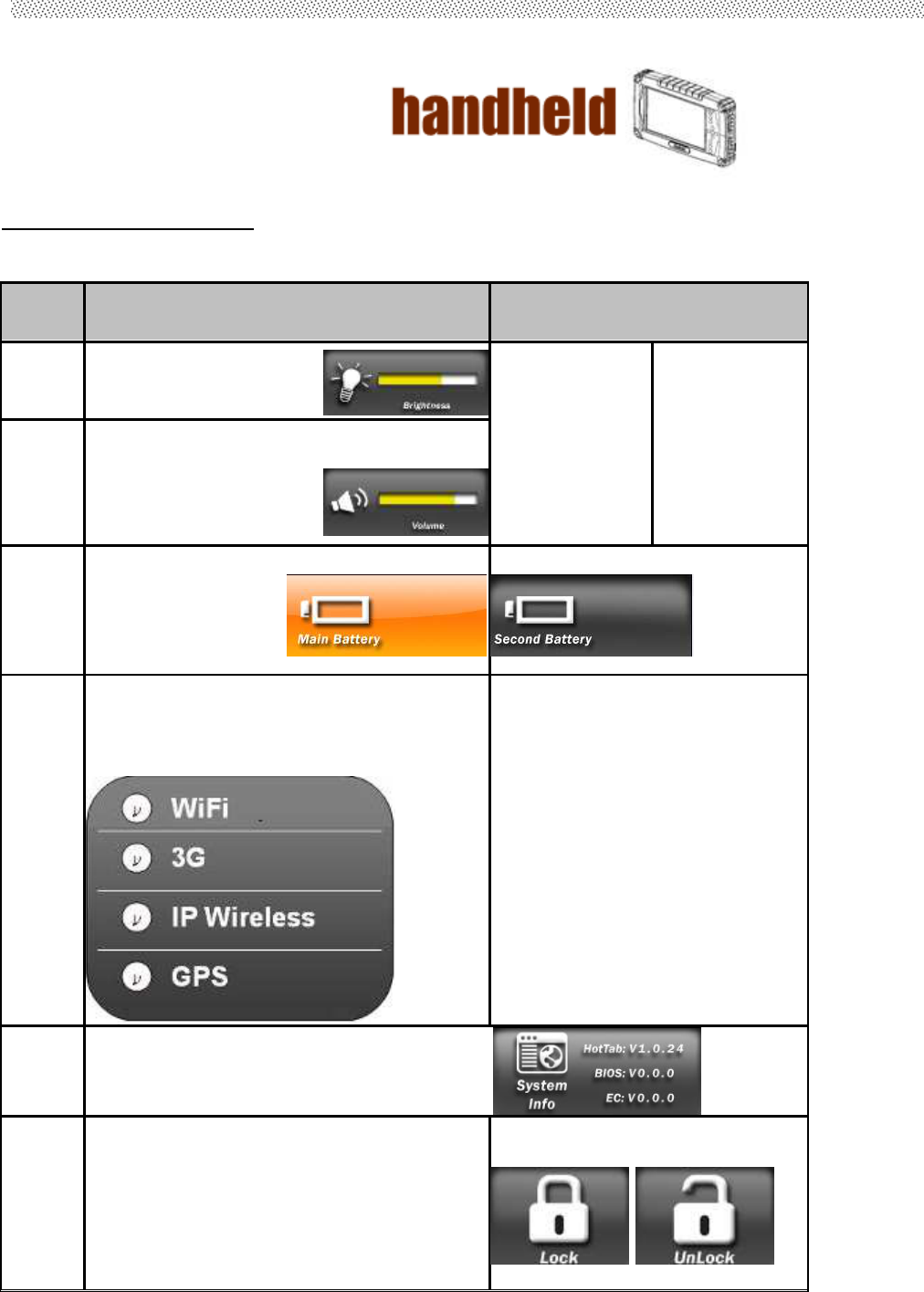
CC61
User’s Manual
21
2.2 How to use the software utility
Hot-Tab Hotkey Function
PUSH
Menu
Function Description Function Adjustment
1st
Time
Show Current
Brightness
Click “Left/
Down” button to
increase
brightness (Or
Drag by Touch)
Click ”OK” to
confirm and
eliminate UI.
Click ”Right/Up”
to decrease
brightness(Or
Drag by Touch)
Click ”OK” to
confirm and
eliminate UI.
2nd
Time
Show current Volume
3rd
Time
Show current Battery Usage and Two
BTR status
4th
Time Show current on/off
of Wireless mode
Use touch button to select all
kind of wireless communication
function Enable/ Disable
5th
Time Show software version for
a. Hot TAB Utility version
b. BIOS / EC version
LONG
PUSH 4
sec
Lock/Unlock all button function
Push 4 seconds to Lock all button**(not
including Touch)
Push 4 seconds to Unlock back
to normal operation
90 %
50 %
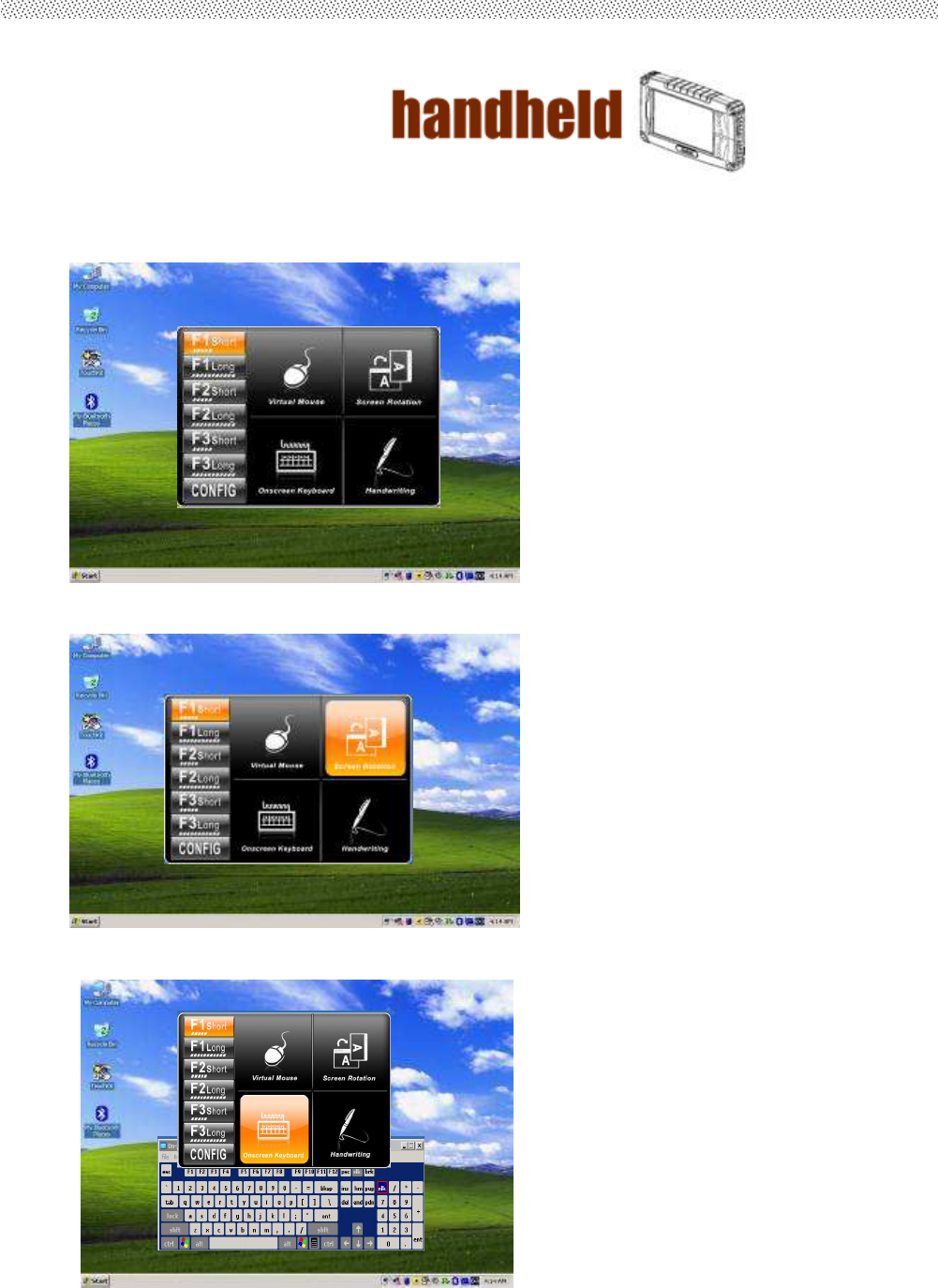
CC61
User’s Manual
22
2.3 Hot TAB Software Utility Functions
1. F1 Hot TAB functions will show four functions
A. The first is virtual mouse
B. Screen rotation
C. Onscreen Keyboard
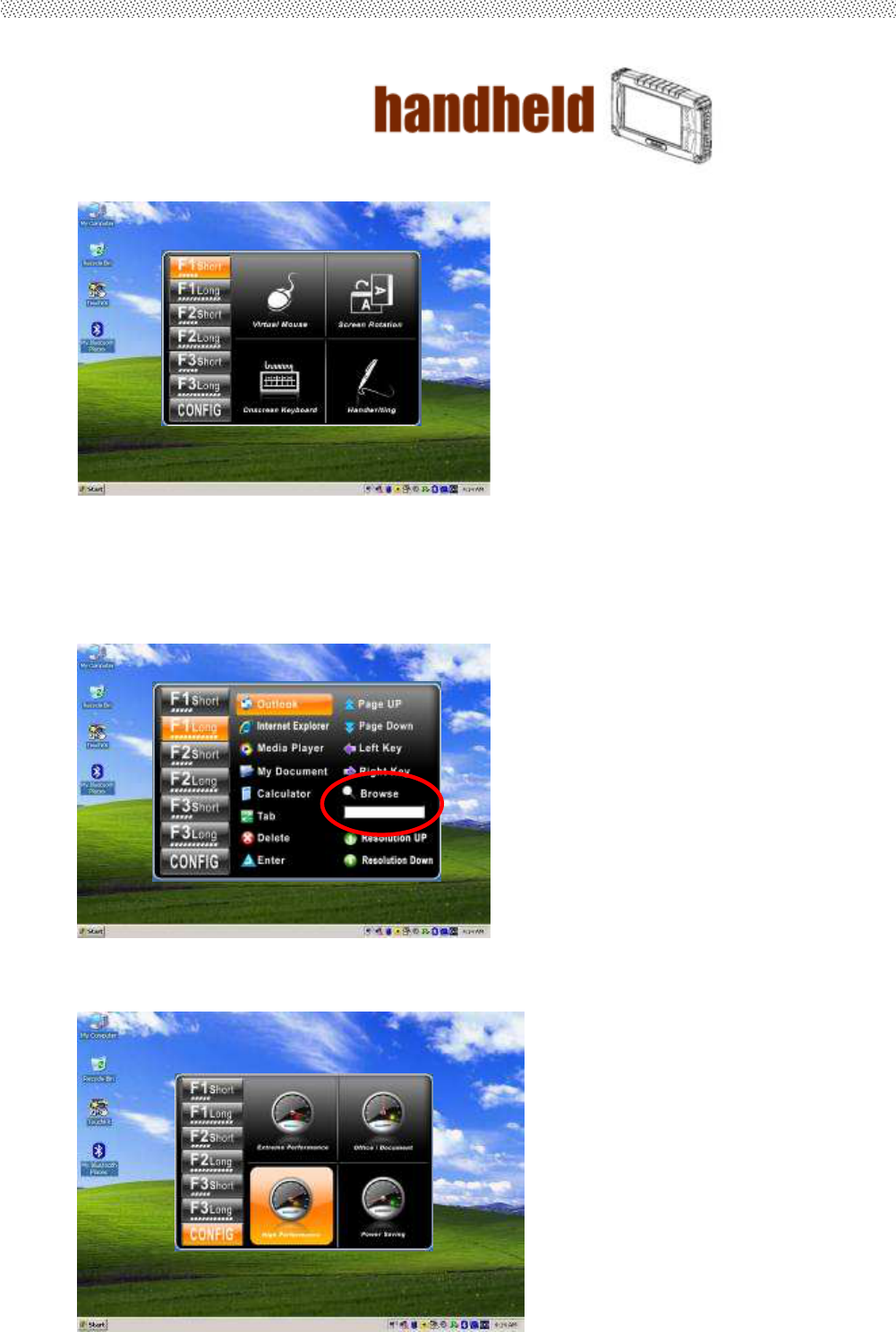
CC61
User’s Manual
23
D. Handwriting(Optional)
E. F2 to F3 functional Hot key
You can use “Browse” and choose the execution program file.
2. Power Manage function
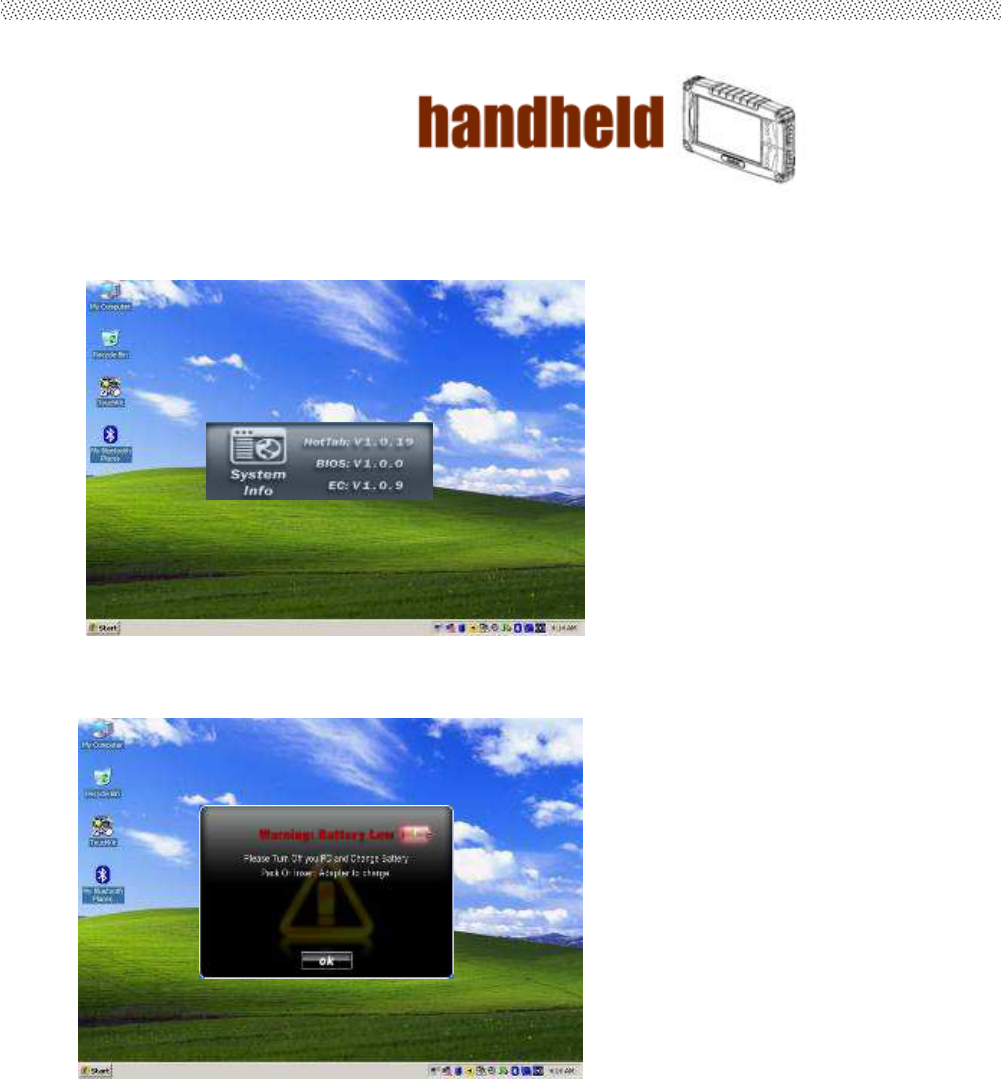
CC61
User’s Manual
24
3. System Information
When you press menu 3rd time, you can see the system
information.
4. Low battery warning notice: