Handheld Group ALGIZ10X Rugged Tablet PC User Manual ALGIZ XRW
Handheld Group AB Rugged Tablet PC ALGIZ XRW
Contents
- 1. User manual
- 2. Users manual
User manual

ALGIZ 10X User’s Manual
ALGIZ 10X
User’s Manual V1.0
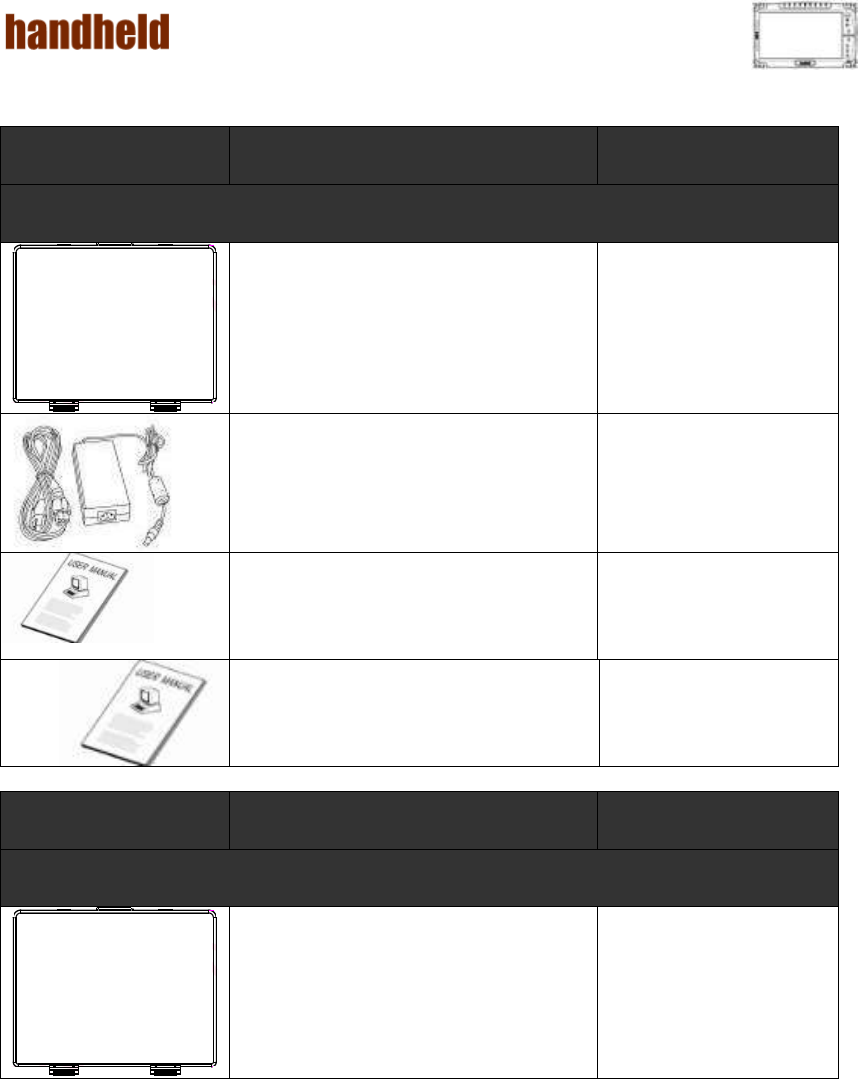
ALGIZ 10X User’s Manual
i
Accessory
Item
Description
Note
Default Packing Accessories
1 piece of 2 Cell Li-Ion Battery Pack
1 piece of 12V Adapter w/ Standard
Power Cord.
Euro / U.S. Std type, 1.8M
1 piece of Windows 7 Recovery User’s
Guide.
With Windows 7
Ultimate
embedded
preinstalled
1 piece of Rugged Tablet PC
Users Manual.
Item
Description
Note
Optional Accessories
1 piece of 4 Cell Li-Ion Battery Pack
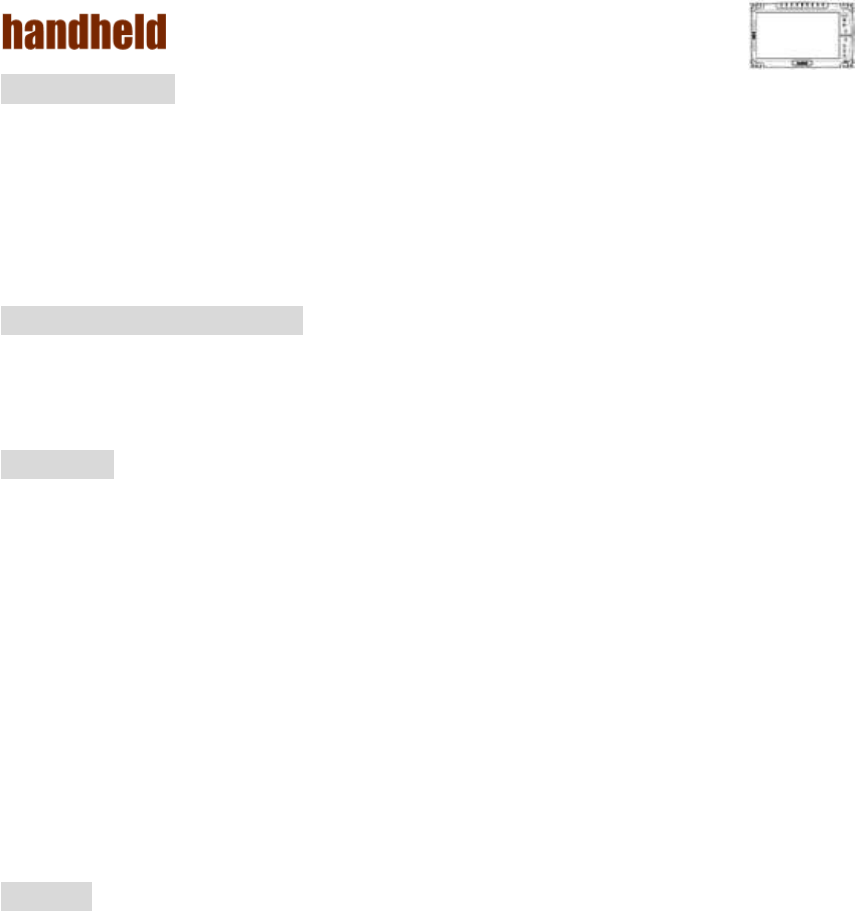
ALGIZ 10X User’s Manual
ii
Copyright Notice
Copyright © 2012 Handheld Inc., ALL RIGHTS RESERVED. No part of this
document may be reproduced, copied, translated, or transmitted in any form or by
any electronic or mechanical means, for any purposes without the permission of
the original manufacturer in advance.
Trademark Acknowledgement
Brand and product name are trademarks or registered trademarks of their
respective owners.
Disclaimer
Handheld Inc. reserves the right to make any product changes without notice,
including circuits and/or software described or contained in this manual in order
to improve product design and/or performance. Handheld Inc. assumes no
responsibility or liability for the use of the described product(s), conveys no
license or title under any patent, copyright, or masks work rights to these products,
and makes no representations or warranties that these products are free from
patent, copyright, or mask work right infringement, unless otherwise specified.
Applications that are described in this manual are for illustration purposes only.
Handheld Inc. makes no representation or warranty that such application will be
suitable for the specified use without further testing or modification.
Warranty
Handheld Inc. guarantees that all Handheld products will be free including
material and workmanship defects for one year from the invoice date. If the
customer discovers any defects, Winmate will, at its option, repair or replace the
defective product without any charge to customers, and ship the returned product
with prepaid transportation charges during the warranty time of one year. The
returned product must be properly packaged in its original packaging to be qualified
for warranty service.
If there is a time gap of over 30 days between the date marked on the serial
number and the shipping date, the one-year warranty time will then activate from
the shipping date. The third and fourth digits of the serial numbers stand for the
manufacturing year and the fifth digit stands for the manufacturing month (e. g.,
with A for October, B for November and C for December). For example, the serial
number 1W10Axxxxxxxx means October of year 2010.
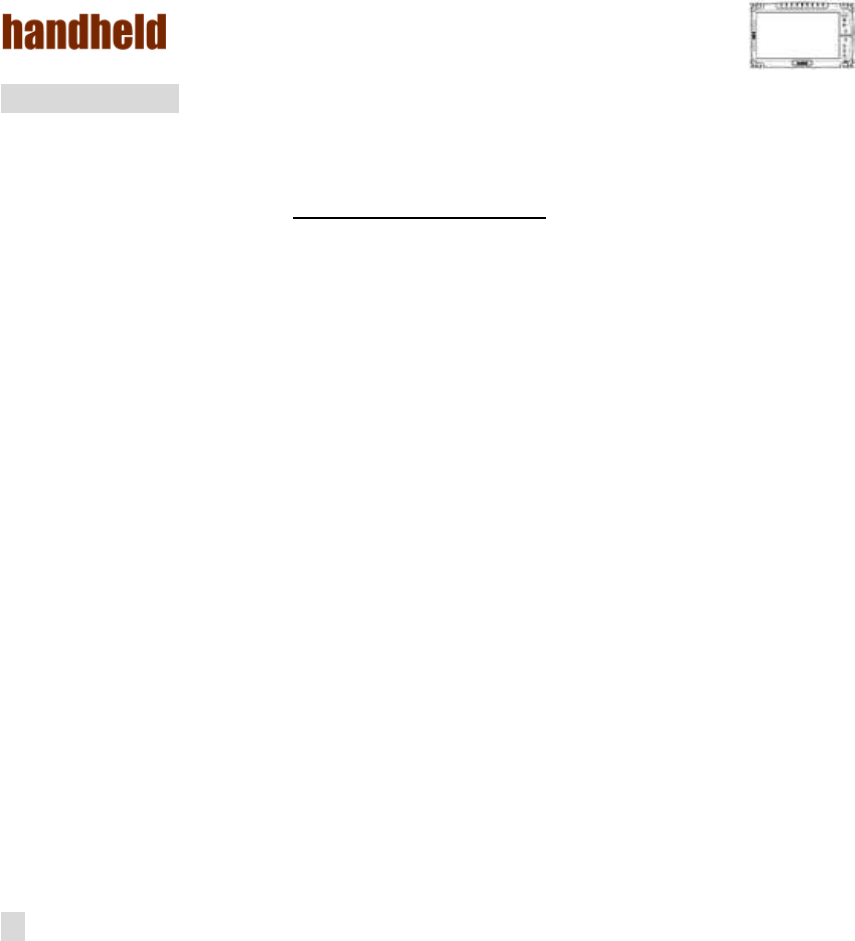
ALGIZ 10X User’s Manual
iii
Customer Service
We provide service guide for any problem as follow steps:
1. Visit Handheld website www.handheldgroup.com to get the updated product
information.
2. Contact with your distributor, sales representative, or our customer service
center for technical support if you need further assistance. You may have the
following information ready before you make the phone call:
Product serial number
Peripheral attachments
Software (OS, version, application software, etc.)
Detailed description of problems
The exact wording or print screen images of any error messages
In addition, free technical support is available at Winmate in every business
day. We are always ready to provide guidance in terms of application requirements
or specific information in terms of installation and operation of all our products.
Please feel free to call or e-mail us.
Manufacturer:Handheld Inc.
Address:Handheld Group AB, Kinnegatan 17 A, S-531 33, Linkoping, Sweden
TEL:+46 (0) 510-54 71 70
FAX:+46 (0) 510-282 05
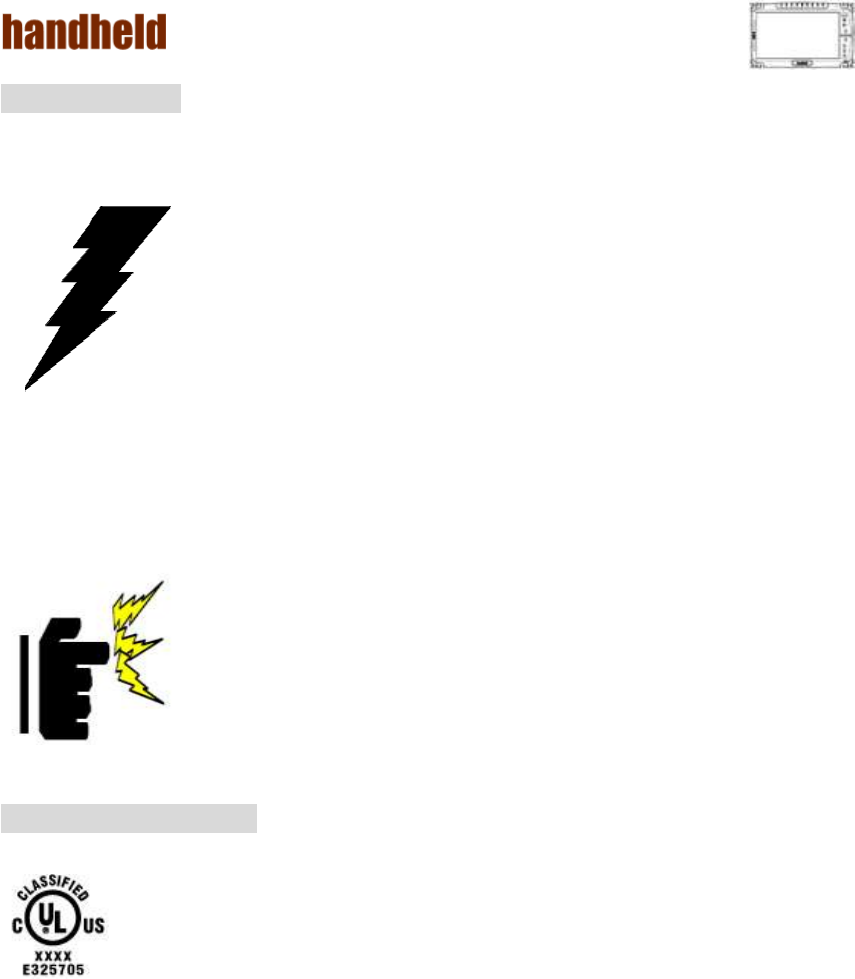
ALGIZ 10X User’s Manual
iv
Safety Precautions
Warning!
Always completely disconnect the power cord from the
device before you uncover the device and work on the
hardware. Do not connect the electronic device with power
socket while the power is on. Sensitive electronic components
can be damaged by sudden power surges. Only experienced
electronics personnel are suggested to open mechanical
housing.
Caution!
Always ground yourself to remove any static charge before
touching the CPU card. The electronic devices are very
sensitive to static electricity. For safety concerns, please use a
grounding wrist strap all the time. Place all electronic
components in a static-dissipative surface or static-shielded bag
when they are outside of the chassis.
UL Safety Announcement
UL Classification: Class I mark: with respect to electronic shock; Fire and
hazardous material only in accordance with the regulation of UL-60950
and CAN/CSA C22.2 No. 601.1.
Power Supply Announcement
The Handheld Rugged Tablet PC Power is supplied by Power Adapter and Battery
Pack, the power rating announcement and manufacturer information are listed as
below.
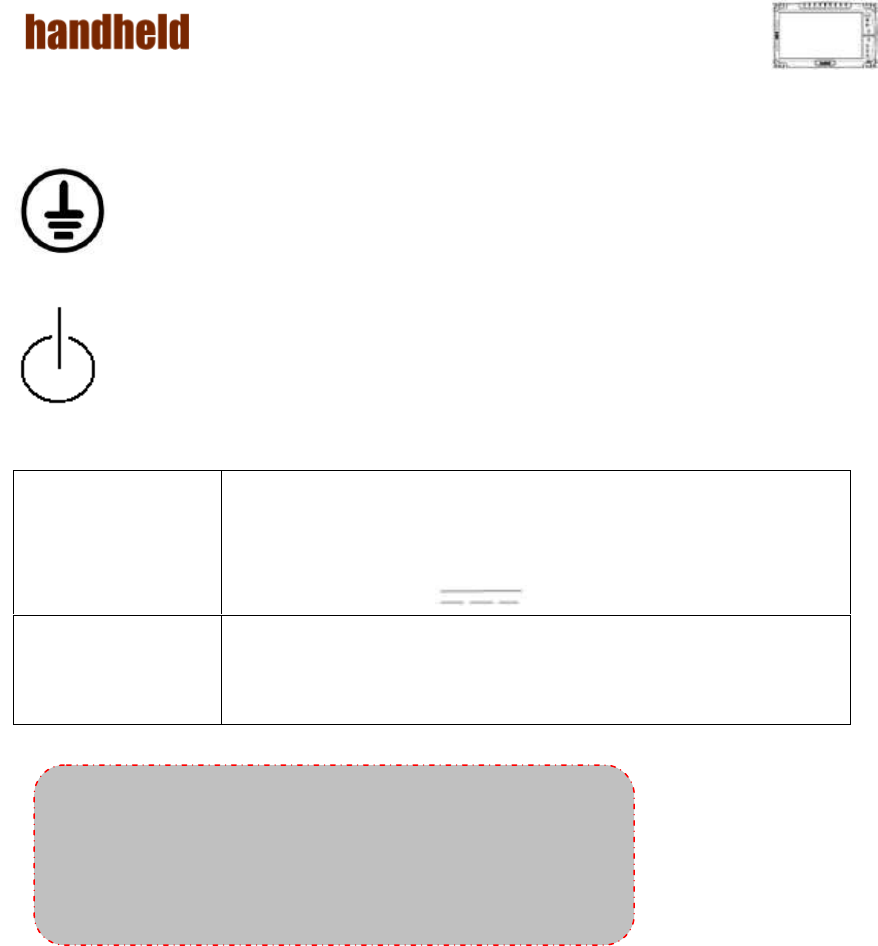
ALGIZ 10X User’s Manual
v
Power Notice!
Please notice that the power code of adapter needs to be connected to
the ground (earth).
Please push the power button for at least 4 seconds to enter sleep mode
(See Chapter 2.1 Starting and Stopping the Tablet PC).
Power Adapter
Manufacture: EDAC Power Electronics Co Ltd
Model: EA11001C-120
Input Rated: 100-240Vac, 1.8A, 50-60Hz.
Output Rated: DC 12V, 6.66A.
Battery Pack
Manufacture: T-Gee Electronic Co., Ltd
Model: ALG10X-08A
Rated: 5300mAh DC 7.4V
WARNING
Do not fix or replace battery, it may cause explosion!
Only use with specified battery by following the
manufacturer’s user manual’s instruction.
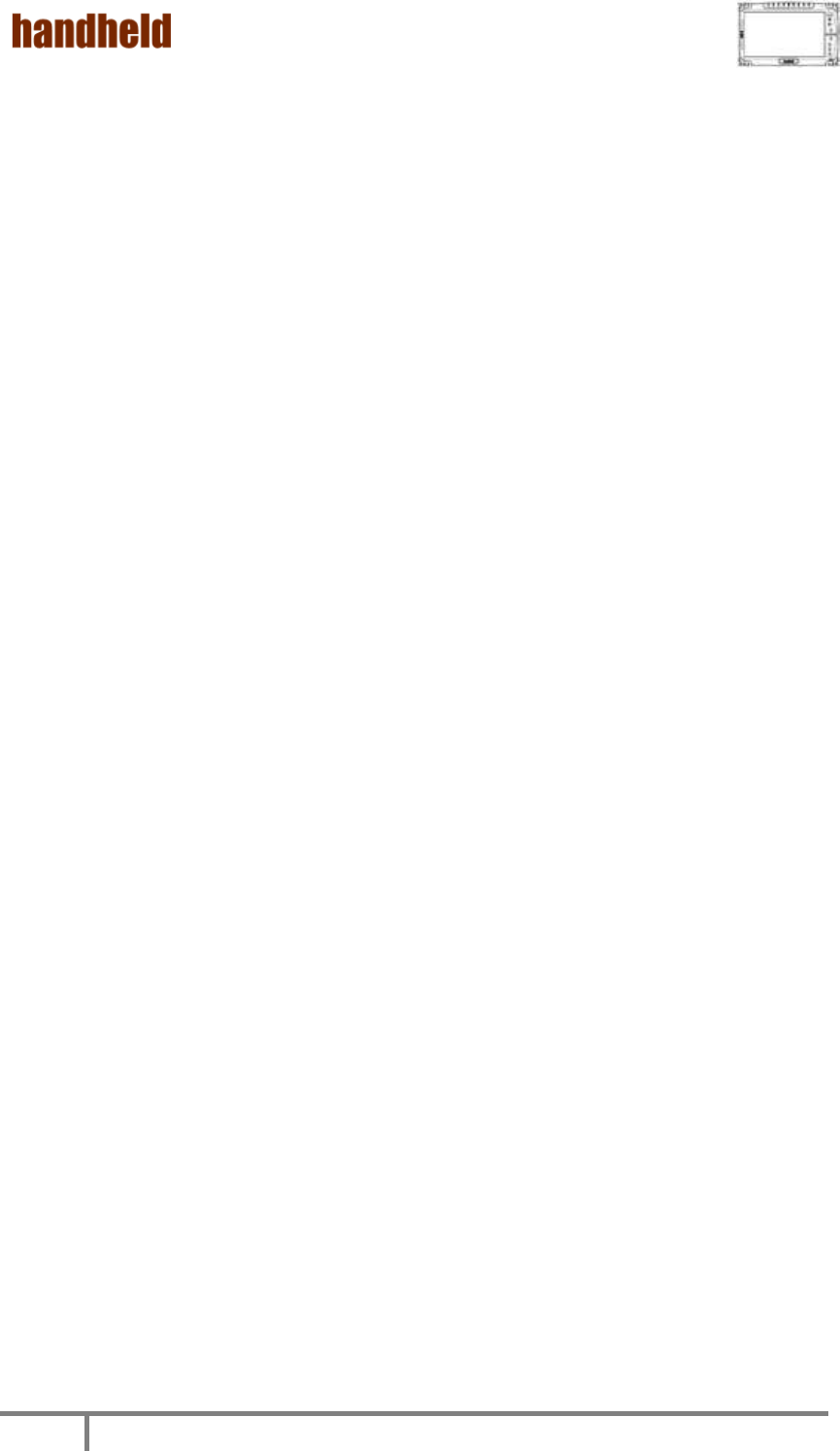
ALGIZ 10X User’s Manual
1
FEDERAL COMMUNICATIONS COMMISSION
This equipment has been tested and found to comply with the limits for a
Class B digital device, pursuant to Part 15 of the FCC Rules. These limits
are designed to provide reasonable protection against harmful
interference in a residential installation. This equipment generates, uses
and can radiate radio frequency energy and, if not installed and used in
accordance with the instructions, may cause harmful interference to radio
communications. However, there is no guarantee that interference will not
occur in a particular installation. If this equipment does cause harmful
interference to radio or television reception, which can be determined by
turning the equipment off and on, the user is encouraged to try to correct
the interference by one or more of the following measures:
– Reorient or relocate the receiving antenna.
– Increase the separation between the equipment and receiver.
– Connect the equipment into an outlet on a circuit different from that to
which the receiver is connected.
– Consult the dealer or an experienced radio/TV technician for help.
CAUTION:
Any changes or modifications not expressly approved by the party
responsible for compliance could void the user's authority to operate the
equipment.
RF exposure warning
The equipment complies with FCC RF exposure limits set forth for an
uncontrolled environment.
The antenna(s) used for this transmitter must not be co-located or operating in
conjunction with any other antenna or transmitter.
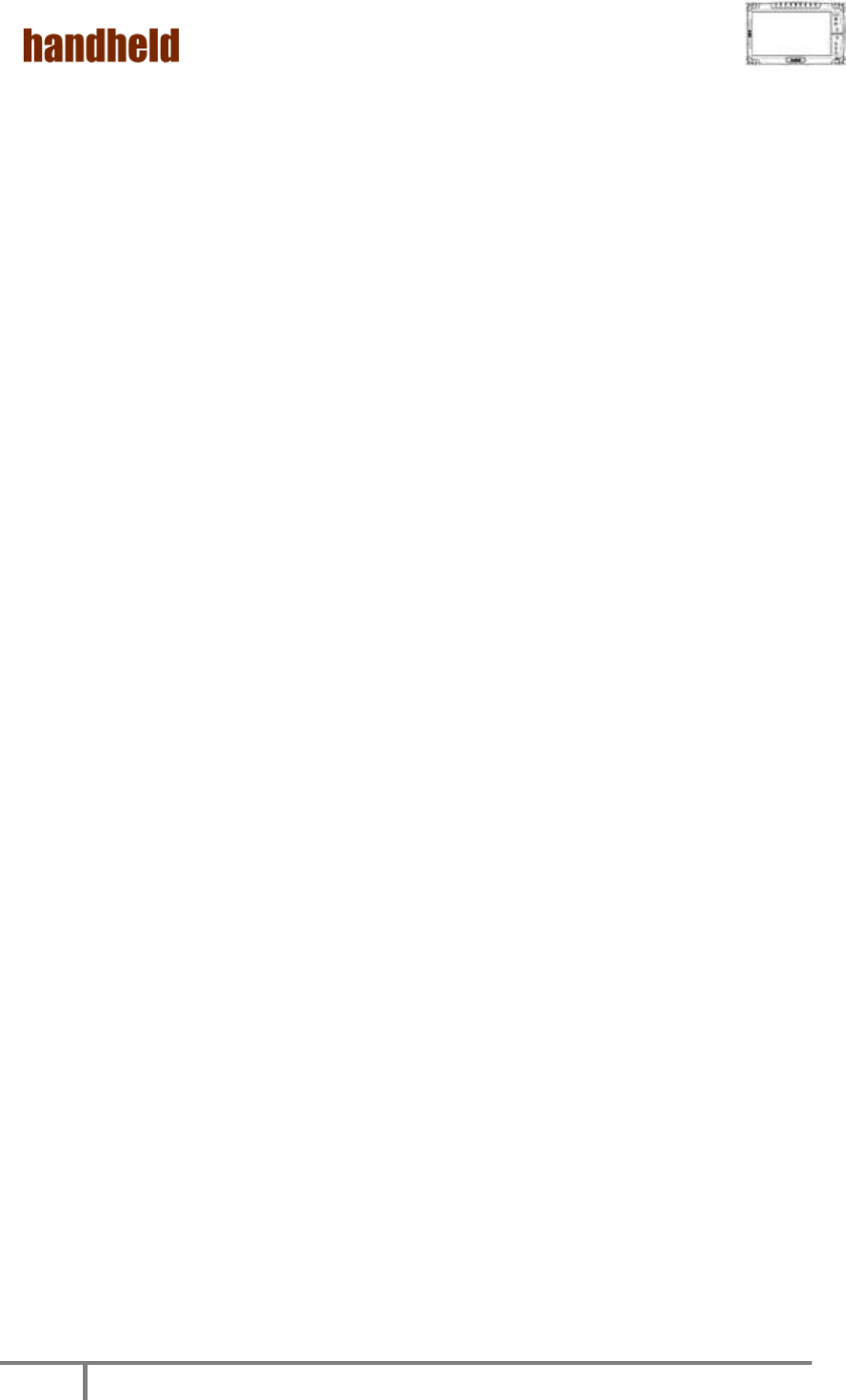
ALGIZ 10X User’s Manual
2
RF exposure information (SAR)
This Rugged Tablet PC meets the government's requirements for exposure to
radio waves. This Rugged Tablet PC is designed and manufactured not to
exceed the emission limits for exposure to radio frequency (RF) energy set by
the Federal Communications Commission of the U.S. Government. The
exposure standard for wireless Rugged Tablet PC employs a unit of
measurement known as the Specific Absorption Rate, or SAR. The SAR limit
set by the FCC is 1.6 W/kg. Tests for SAR are conducted using standard
operating positions accepted by the FCC with the Rugged Tablet PC
transmitting at its highest certified power level in all tested frequency bands.
Although the SAR is determined at the highest certified power level, the actual
SAR level of the Rugged Tablet PC while operating can be well below the
maximum value. This is because the Rugged Tablet PC is designed to operate
at multiple power levels so as to use only the poser required to reach the
network. In general, the closer you are to a wireless base station antenna, the
lower the power output. The highest SAR value for US model Rugged Tablet
PC as reported to the FCC when tested for use at the body, as described in
this user guide, is 1.115 W/kg.
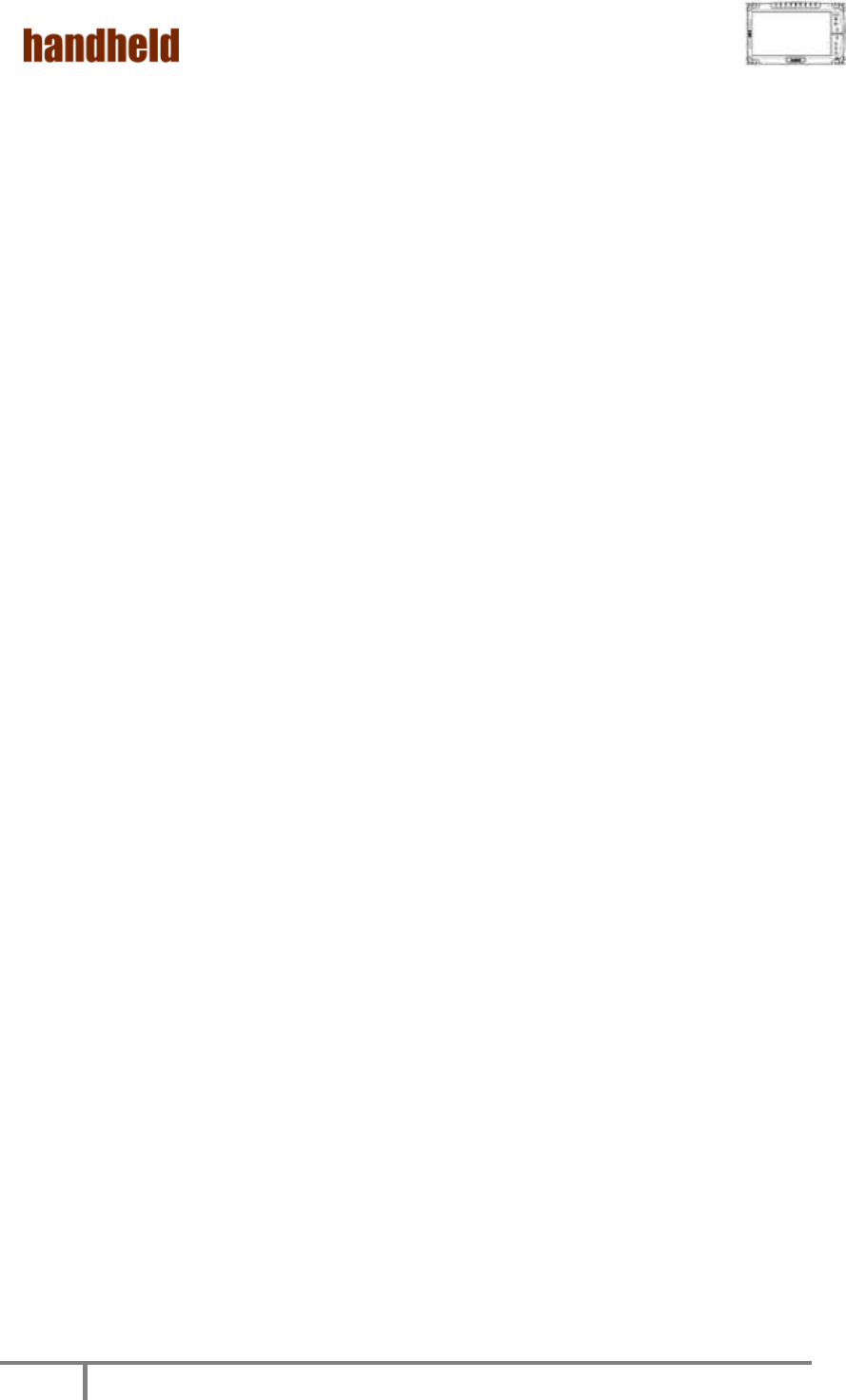
ALGIZ 10X User’s Manual
3
Index
Chapter 1 Specification ......................................................................... 5
1. System Specification ........................................................................... 6
Chapter 2 .......................................................................................... 7
Identifying Hardware Components ........................................................... 7
1. TOP Side .............................................................................................. 8
2. Left and Right Side ................................................................................ 9
3. Bottom side ....................................................................................... 10
Chapter 3 ........................................................................................ 11
Buttons and Indicators ....................................................................... 11
1. Function Keys .................................................................................... 12
2. LED Indicators .................................................................................... 13
Chapter 4 ........................................................................................ 14
Getting Your Device Ready ................................................................... 14
1. Plug in the AC Power ........................................................................... 15
2. Using Battery Power ........................................................................... 16
3. Installing 3G Module. .......................................................................... 18
4. How to use the Wireless Network ......................................................... 19
5. How to use the Bluetooth .................................................................... 21
6. How to use the 3G Feature ................................................................... 24
7. How to use the GPS Feature ................................................................. 25
8. How to use the Camera Feature............................................................ 28
9. How to use the external antenna. ......................................................... 30
10. How to adjust the LCD brightness ......................................................... 31
11. How to adjust the speaker volume. ....................................................... 32
12. Show the battery information.. ............................................................. 33
13. Show the system information.. ............................................................. 33
Chapter 5 ........................................................................................ 34
Installing the Device Driver .................................................................. 34
1. Chipset Driver Installation .................................................................. 35
2. Graphic Driver Installation .................................................................. 39
3. Audio Driver Installation ..................................................................... 42
4. LAN Driver Installation ........................................................................ 45
5. HotTab Utility Installation ................................................................... 47
6. HotTab Driver Installation ................................................................... 49
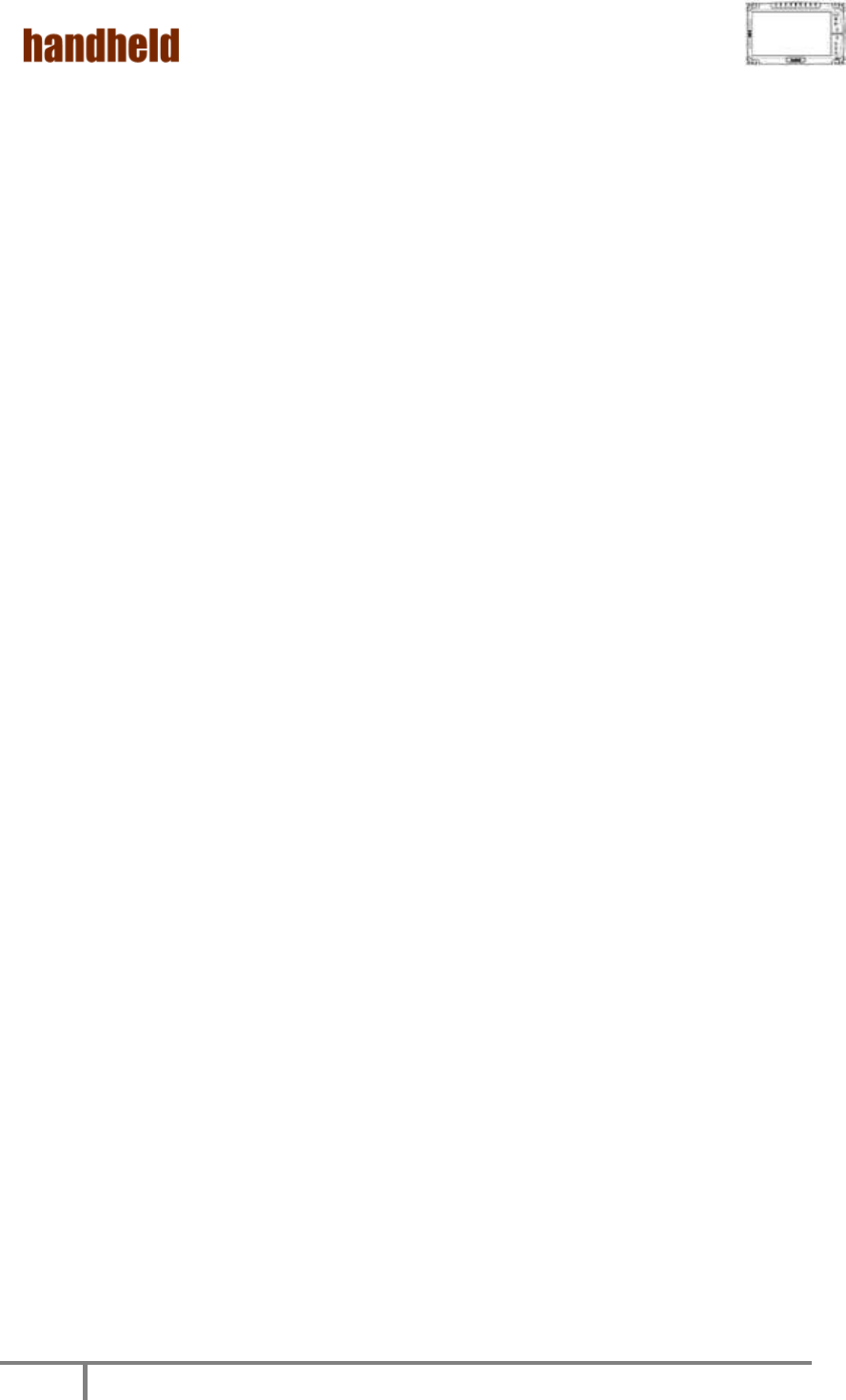
ALGIZ 10X User’s Manual
4
7. Wireless LAN Driver Installation .......................................................... 50
8. Bluetooth Driver Installation. .............................................................. 54
9. 3G Module Driver Installations ............................................................ 57
10. AirCard Watcher Installations ............................................................. 59
11. GPS Driver Installations ...................................................................... 61
12. U-Center Installations ........................................................................ 65
Chapter 6 ........................................................................................ 68
Caring Your Tablet PC ......................................................................... 68
1. Battery Protection Tips ....................................................................... 69
2. Touch screen Protection Tips .............................................................. 70
3. Trouble shooting from A to L ................................................................ 71
4. Appendix ........................................................................................... 77
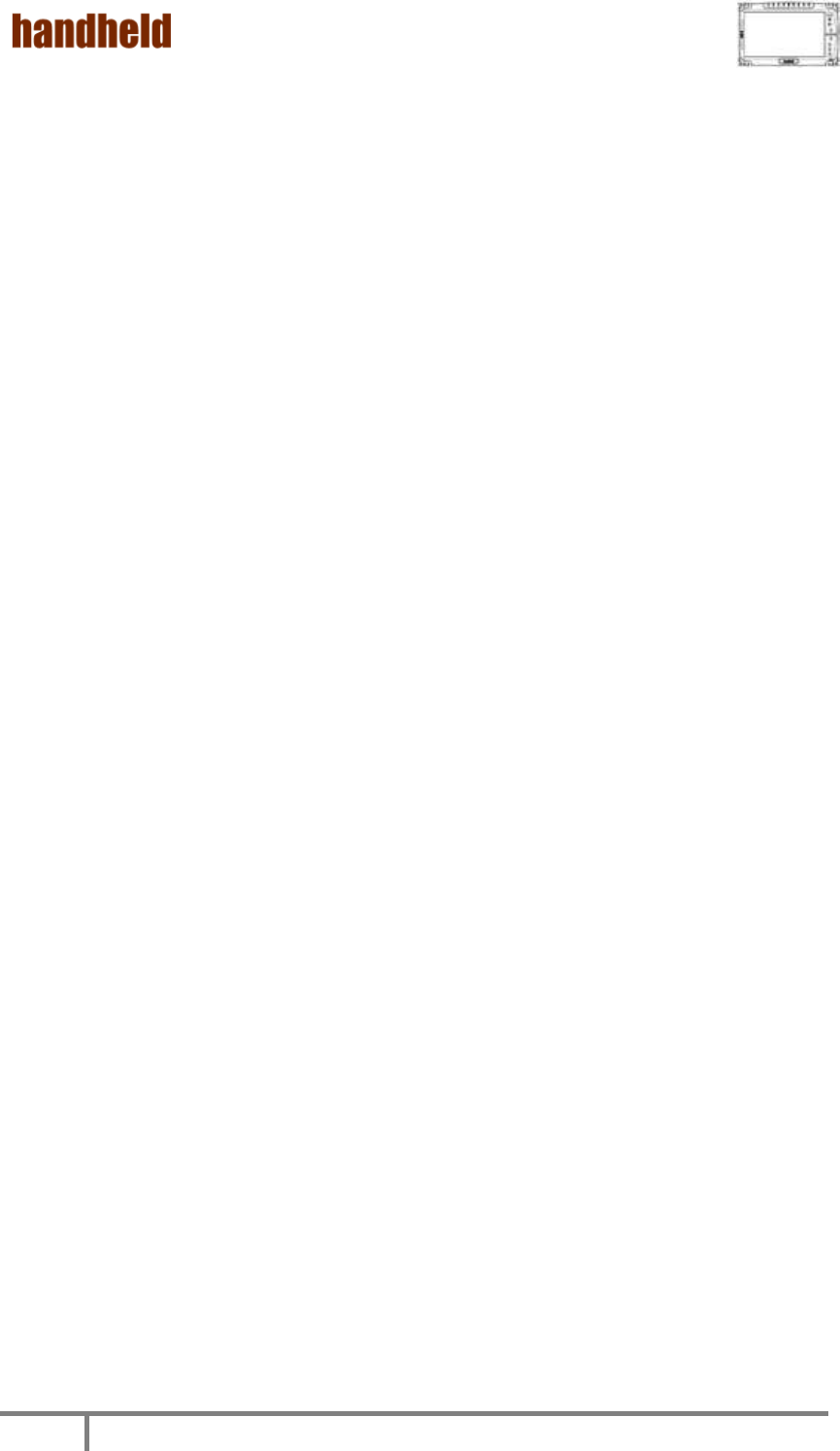
ALGIZ 10X User’s Manual
5
Chapter 1
Specification
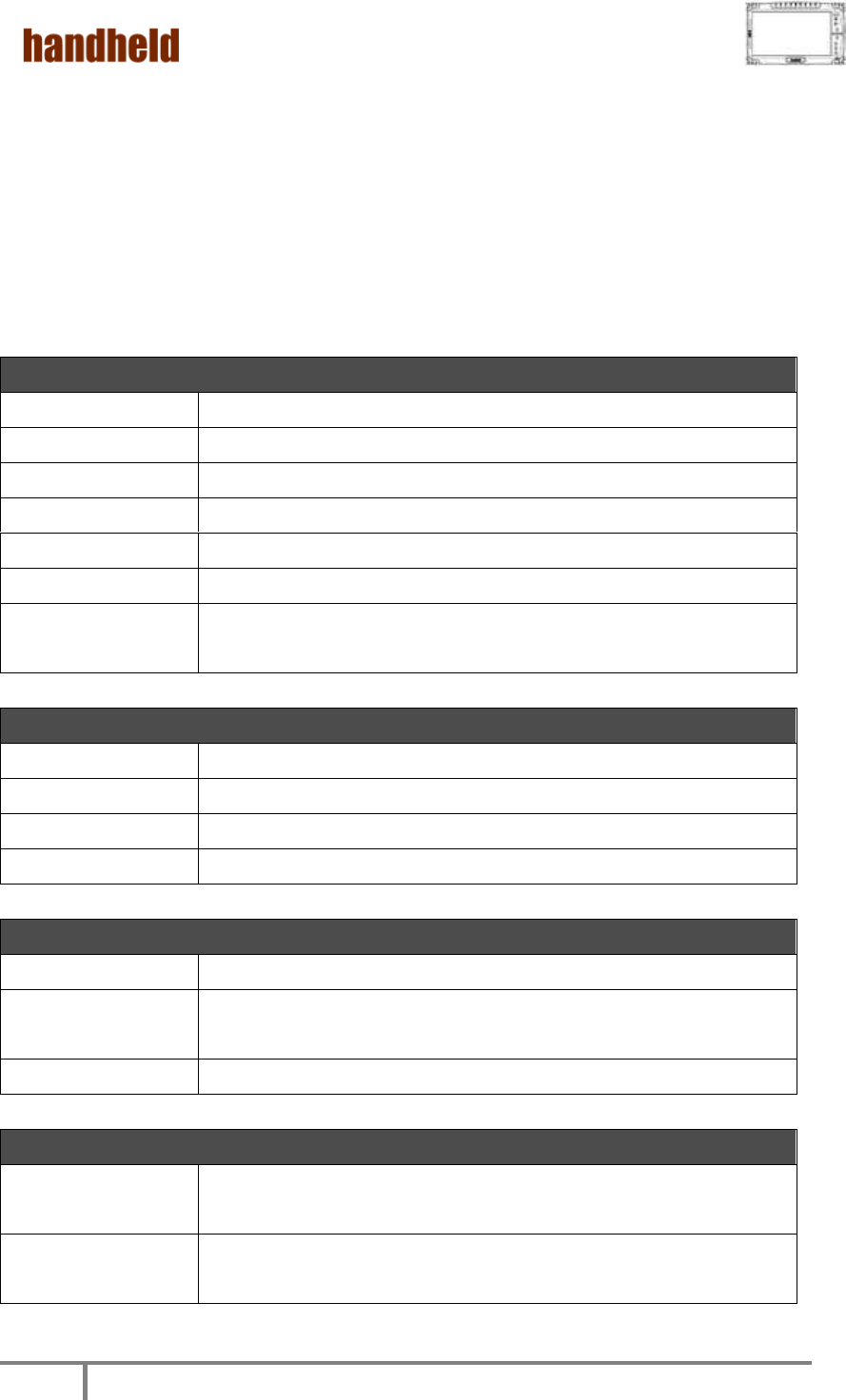
ALGIZ 10X User’s Manual
6
ALGIZ 10X is a rugged Tablet PC designed for the use in various challenging
environments, e.g., field work, outdoor activities and construction site. With its
rugged design, ALGIZ 10X is able to sustain shock, vibration, high humidity as well as
high/ low temperatures.
1. System Specification
System
Processor
Intel® Atom™ Processor N2800
BIOS
AMI System BIOS
Chipset
Intel® NM10 Express Chipset
Memory
1 x SODIMM, DDR3 1600 4GB
LAN Controller
Broadcom BCM57780 Gigabit-LAN
Storage
SATA interface support Mini-PCIe interface SSD 128GB
Audio
Audio-out for headset, Audio-in to send in audio signal,
Microphone-in for microphone jack,1.5W Speaker (Internal)
Display Specification
Size
10.1” (16:9)
Resolution
1366 x 768
Brightness
600 cd/m2 (typ.)
Touch
4W Resistive Touch
I/O Connectors
Left I/O Port
1x DC Power Jack,1xVGA,1XUSB,1XRS232
Right I/O Port
1x LAN, 1x USB , 1xCombo ,Audio Jack , 1x SIM Card Slot ,
1xMirco SD Card Slot
Bottom I/O Port
1x Pogo-pin for Docking, 1x Service Window
Buttons and Indicators
Control Button
1x Power On/Off, 1x Menu, 1x Up, 1x Down, 1x Left, 1x Right
3x Programmable Hotkeys
LED indicators
1x Power Status, 1x HDD Status, 1x RF Device Status , 1x
Battery Status,1x GPS Status
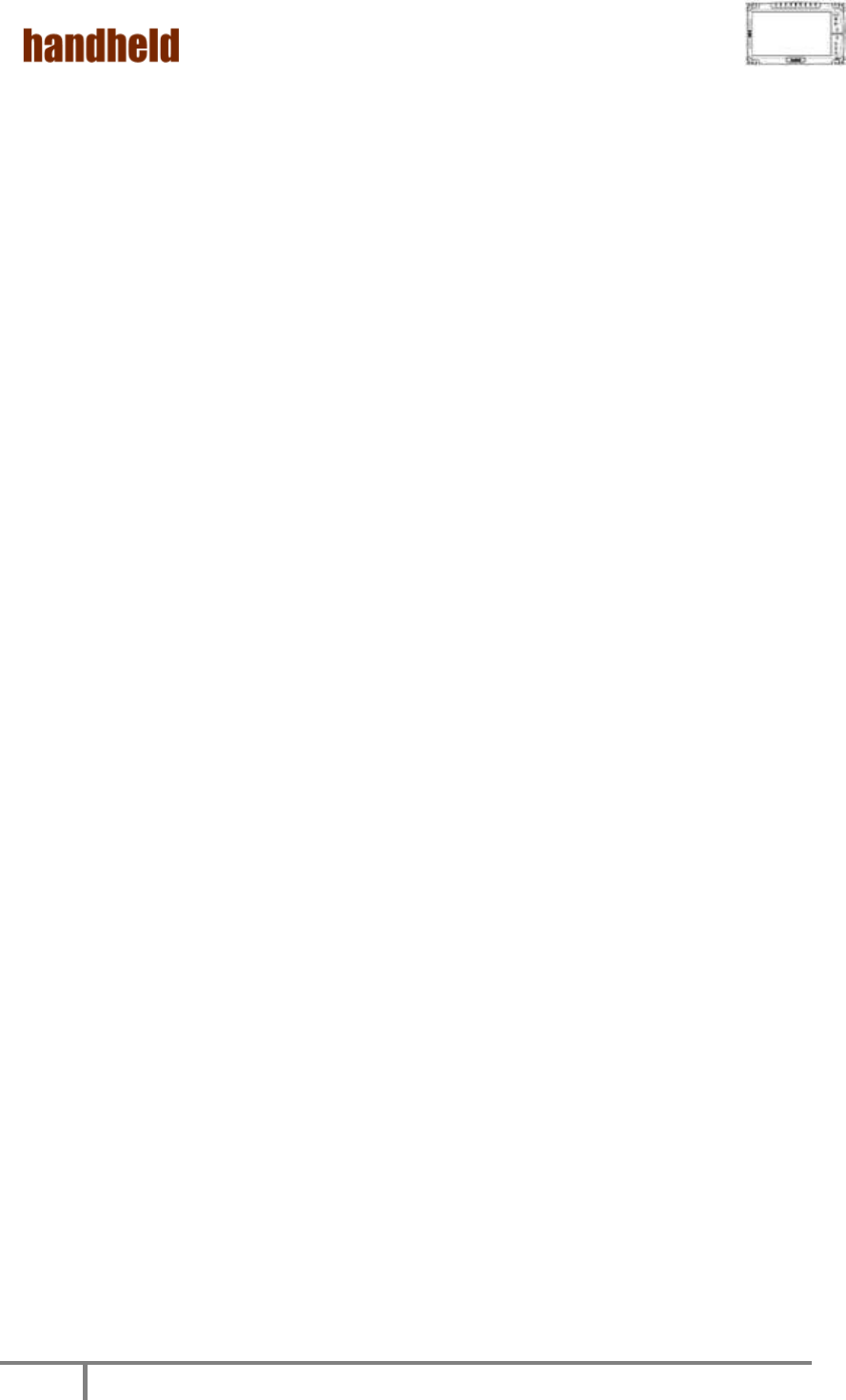
ALGIZ 10X User’s Manual
7
Chapter 2
Identifying
Hardware
Components
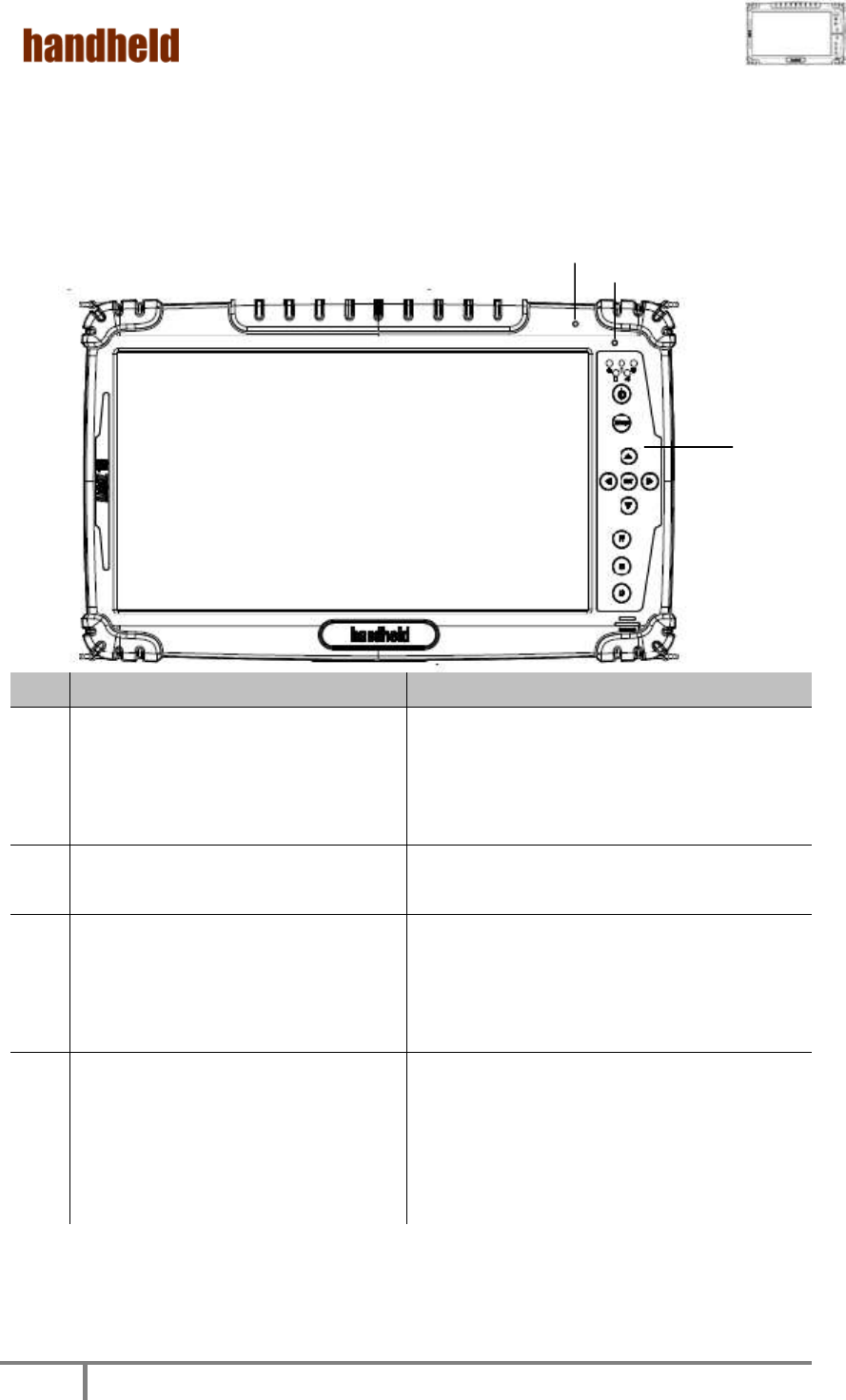
ALGIZ 10X User’s Manual
8
○
3
○
2
○
4
1. TOP Side
Ref.
Item
Description
1
LED Display
The Tablet PC uses a high brightness LED
TFT LCD. Use a soft cloth without
chemical liquids to clean the display
panel.
2
Front Microphone
Receives sound and voice to record
voice.
3
Light Sensor
Senses the ambient light for automatic
adjustments of the display backlight. The
features can be enabled through OSD
Control Keypad.
4
OSD Control Keypad
The OSD Control Keypad provides
hotkeys with all the functions including
1x Power On/Off, 1x Menu, 1x Up, 1x
Down, 1x Left, 1x Right,3x Programmable
Hotkeys.
○
1
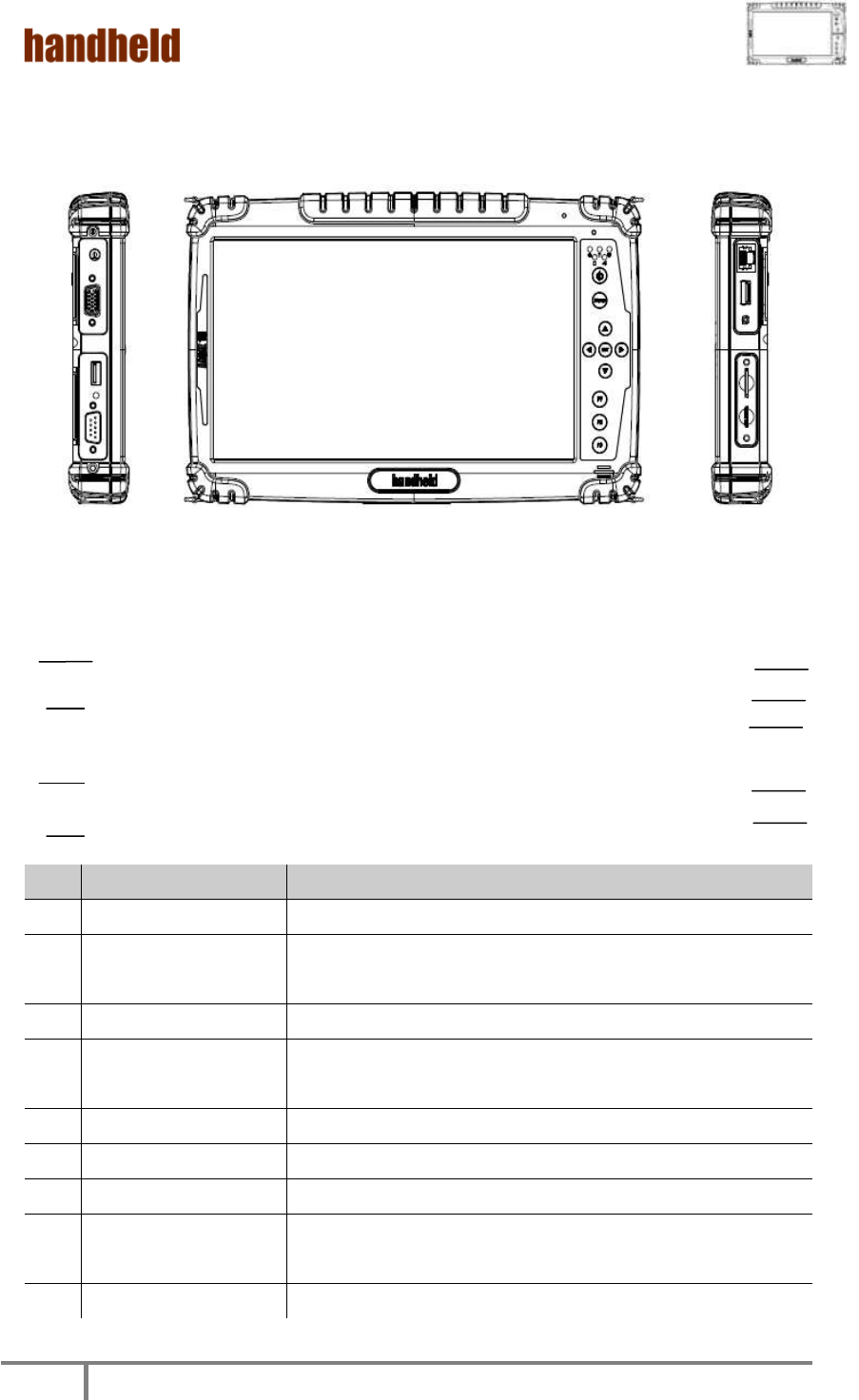
ALGIZ 10X User’s Manual
9
○
2
○
3
○
4
○
5
○
6
○
7
○
8
○
9
2. Left and Right Side
Ref.
Item
Description
1
DC Power Jack
Plug in DC plug to input the power to the device
2
VGA
For connection with external displays devices such as
monitors and projectors
3
USB 2.0 Port x 1
Can be connected with any USB-interface peripherals
4
RS232
Accepts external connection that is with interface of
RS232 (D-sub 9 pins)
5
Ethernet(RJ45) Port
Connect to a Ethernet 10/100/1000 based network
6
USB 2.0 Port x 1
Can be connected with any USB-interface peripherals
7
Combo Audio Jack
Connects a set of headphones or external speakers.
8
SIM Card Slot
Accepts a SIM Card use the WWAN feature to connect
to the Internet.
9
Micro SD Card Slot
Accepts a Micro SD Card for additional feature.
○
1
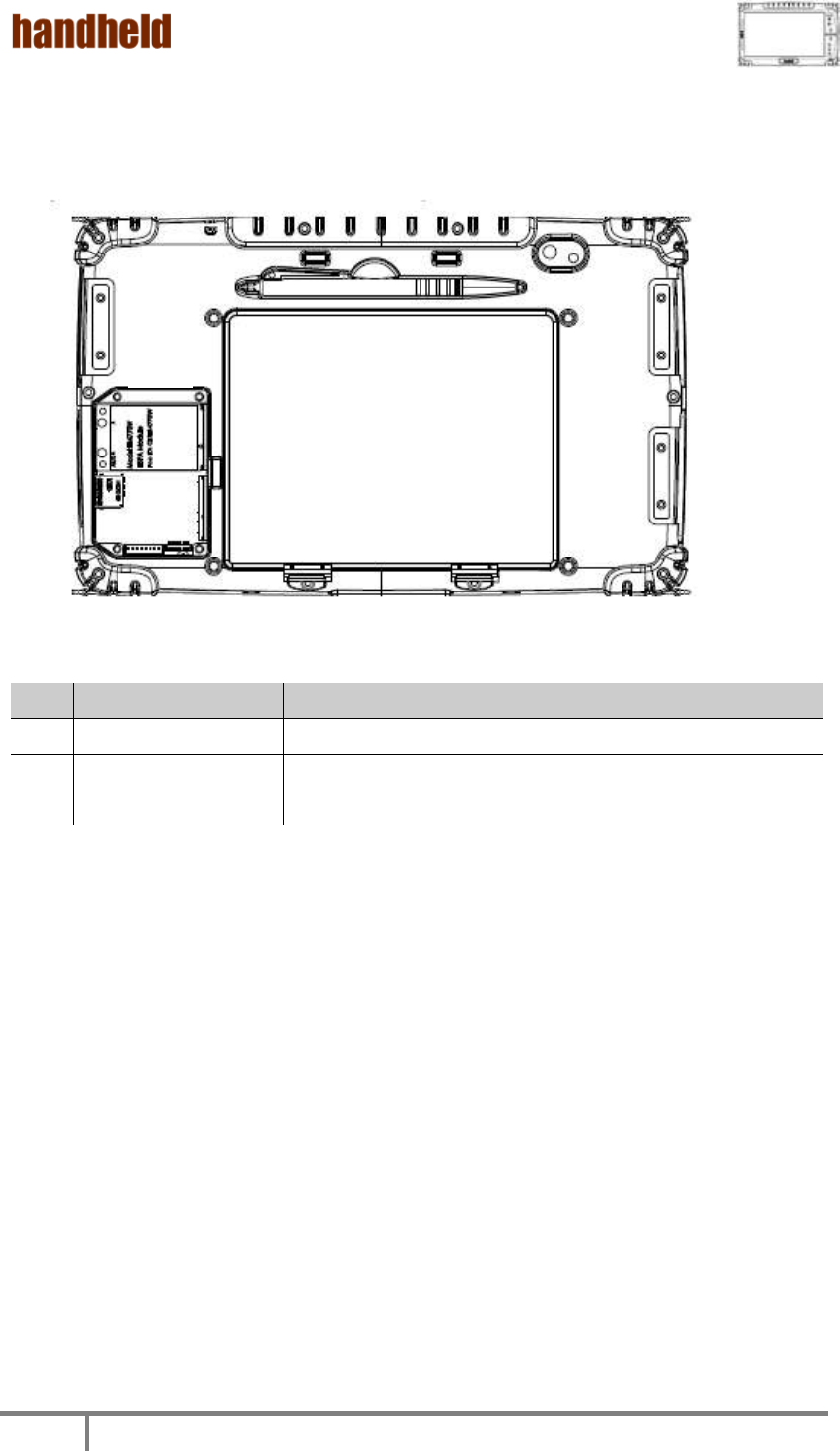
ALGIZ 10X User’s Manual
10
3. Bottom side
Ref.
Item
Description
1
Docking Connector
Connects to the Docking Station .
2
Service Window
Unscrew to install and uninstall 3G/ module and SIM
card
○
1
○
2
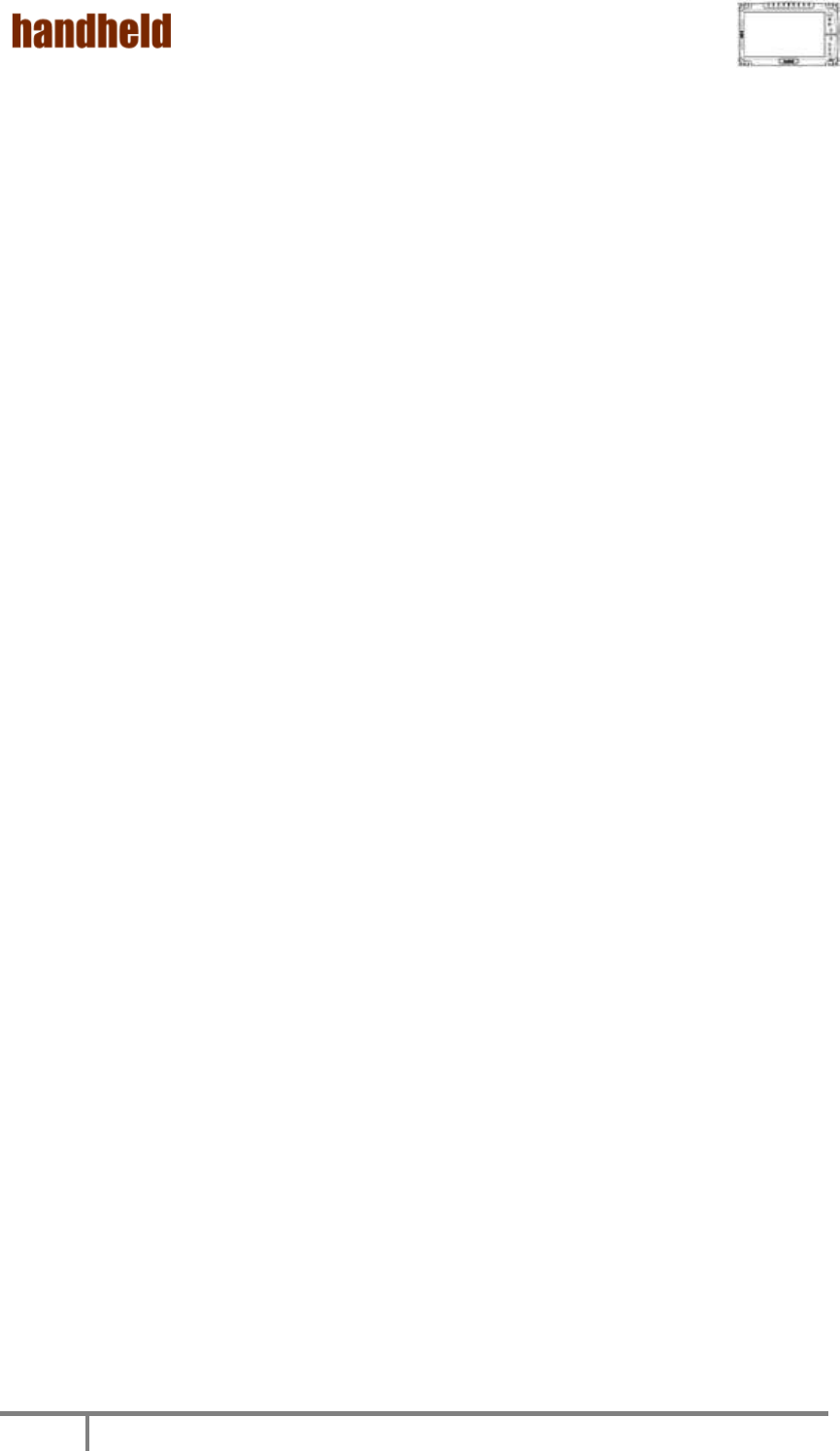
ALGIZ 10X User’s Manual
11
Chapter 3
Buttons and
Indicators
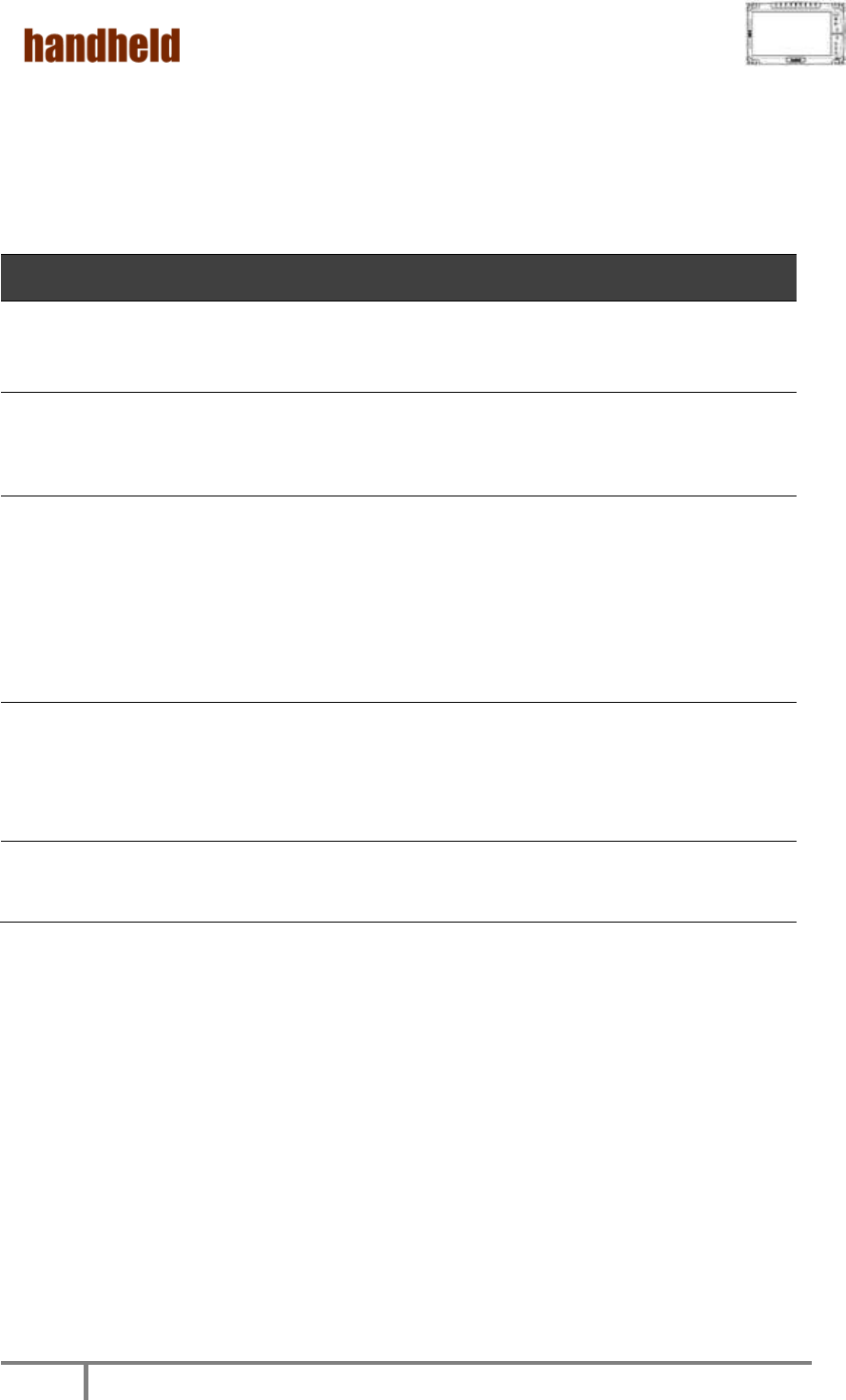
ALGIZ 10X User’s Manual
12
1. Function Keys
Components
Function Description
See Other
Intro.
1
Power On Button
PUSH 4 seconds to turn on the tablet
pc
2
LED Indicator
Shows the Power Status, HDD Status,
RF Device Status, Battery Status, and
GPS Status
3
Menu
Push Menu function to show
Brightness(Include Auto Light Sensor),
Volume,Battery status and
Wireless/Bluetooth/3G/GPS/Camera
Enable/Disable &Internal/External
3G&GPS Antenna switch.
4
F1 – F3 Hotkey
6 programmable Hot-key for user to
define by application, default first
short push key (F1 short) will turn-on
Outlook Express
5
Up/Down/ Left/
Right/OK Button
Cotrol the up, down, left, right and
Enter function.
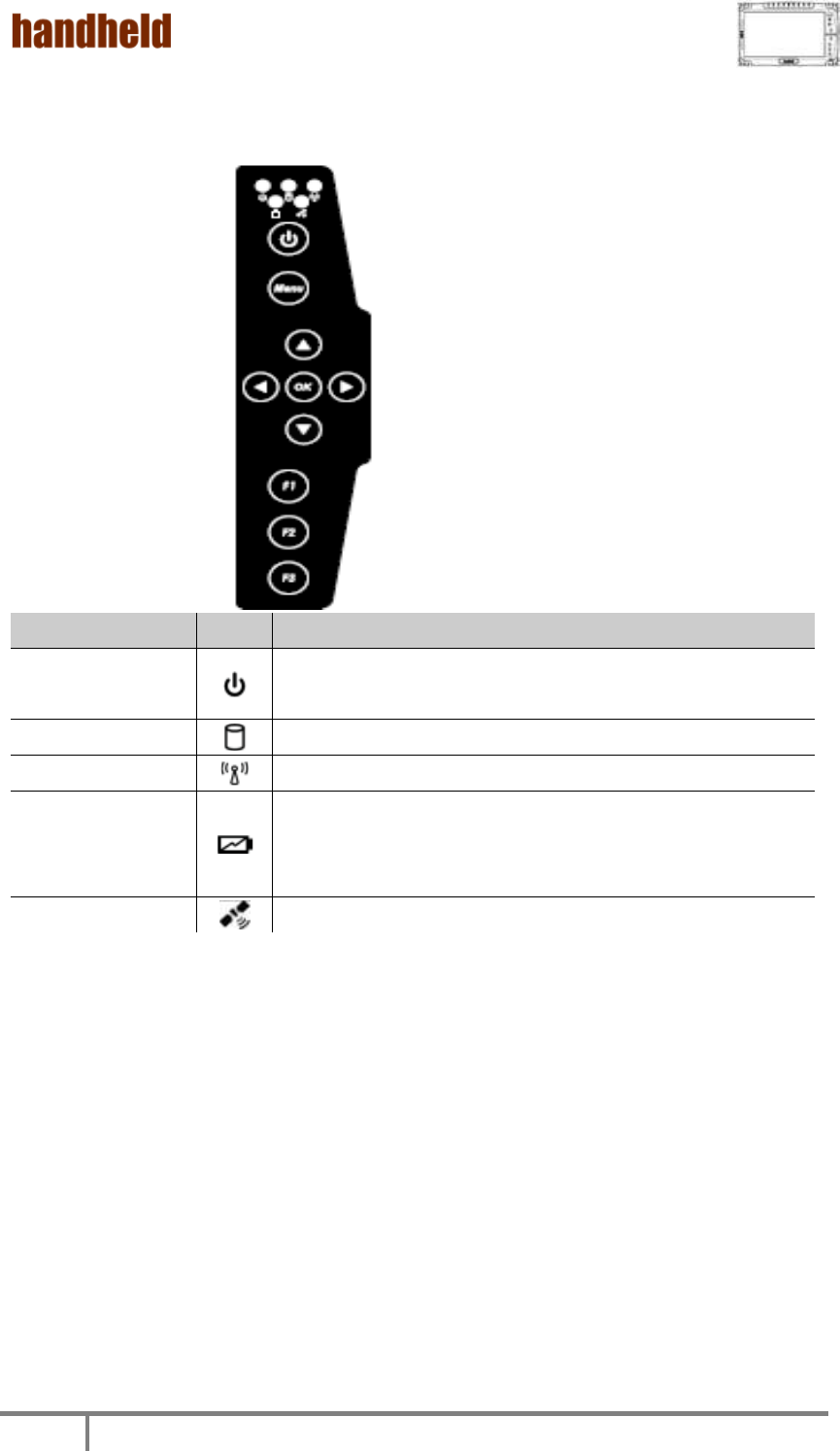
ALGIZ 10X User’s Manual
13
2. LED Indicators
Function
Icon
Description
Power Status
Green light – Power on
Orange light – Sleep mode
HDD Status
Green light – System is accessing the hard disk drive
RF Status
Green light – When RF radio is on.
Battery Status
Red light – Low Battery
Green light – Full Battery
Yellow light – Charging
GPS Status
Indicates if the GPS is workable.
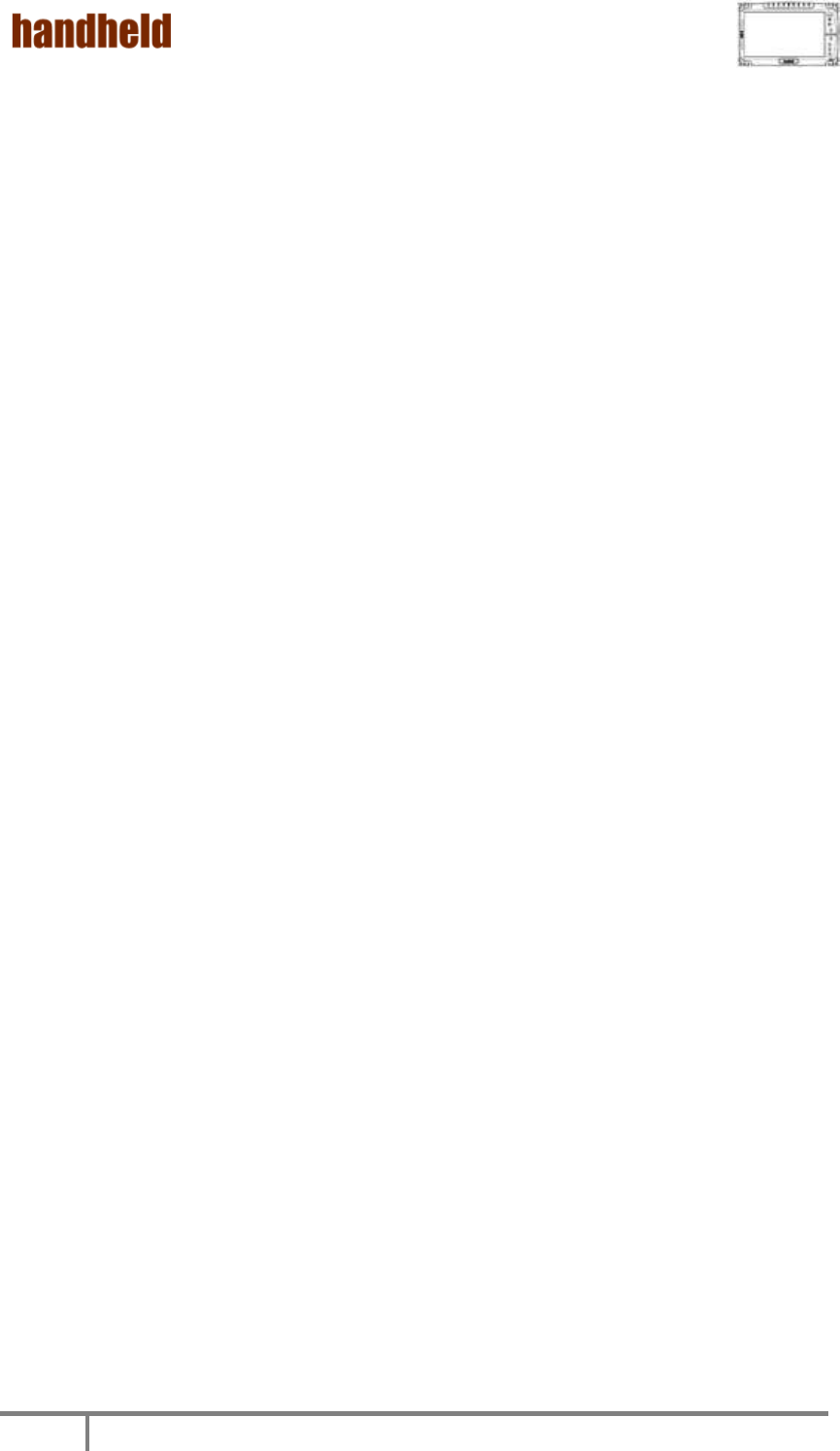
ALGIZ 10X User’s Manual
14
Chapter 4
Getting Your Device
Ready

ALGIZ 10X User’s Manual
15
Make sure that your device is either connected to AC power or a battery that still
has power.
1. Press the power button to turn on your ALGIZ 10X.
1. Plug in the AC Power
The Tablet PC power is comprised of two parts, the power adapter and the battery.
The power adapter converts AC power from a wall outlet to the DC power required
by the Tablet PC. Your Tablet PC comes with a universal AC-DC adapter. That means
that you may connect the power cord to any 100V-120V as well as 220V-240V
outlets without setting switches or using power converters. Different countries may
require that an adapter be used to connect the provided US-standard AC power
cord to a different standard.
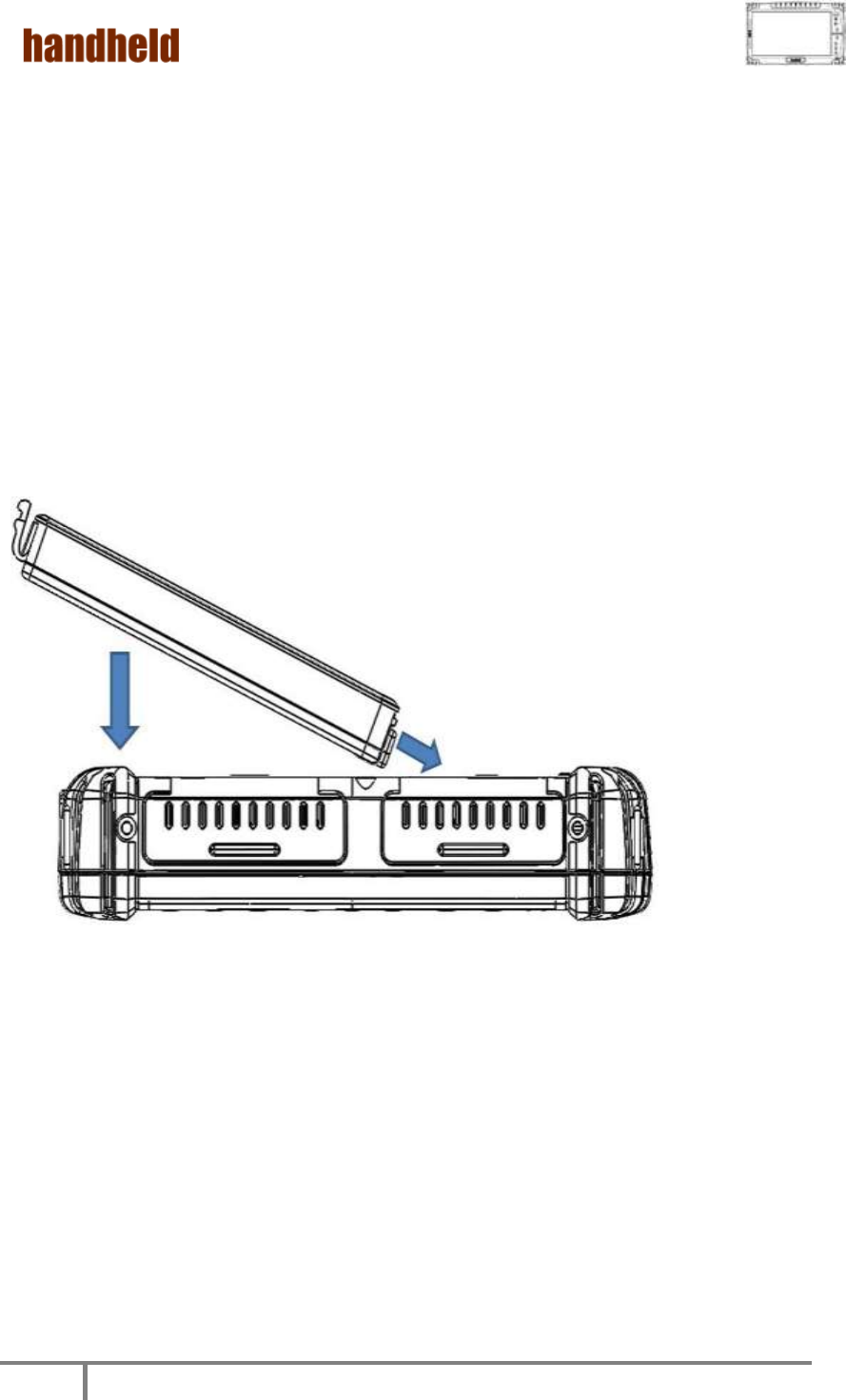
ALGIZ 10X User’s Manual
16
2. Using Battery Power
The Tablet PC is designed to work with a removable battery pack. The battery pack
consists of a set of battery cells housed together. A fully charged pack will provide
several hours of battery life.
To install the battery pack:
1. Your Tablet PC may or may not have its battery pack installed. If your Tablet PC
does not have its battery pack installed, use the following procedures to install
the battery pack. Push the latches aside to install / remove the battery .
○
3
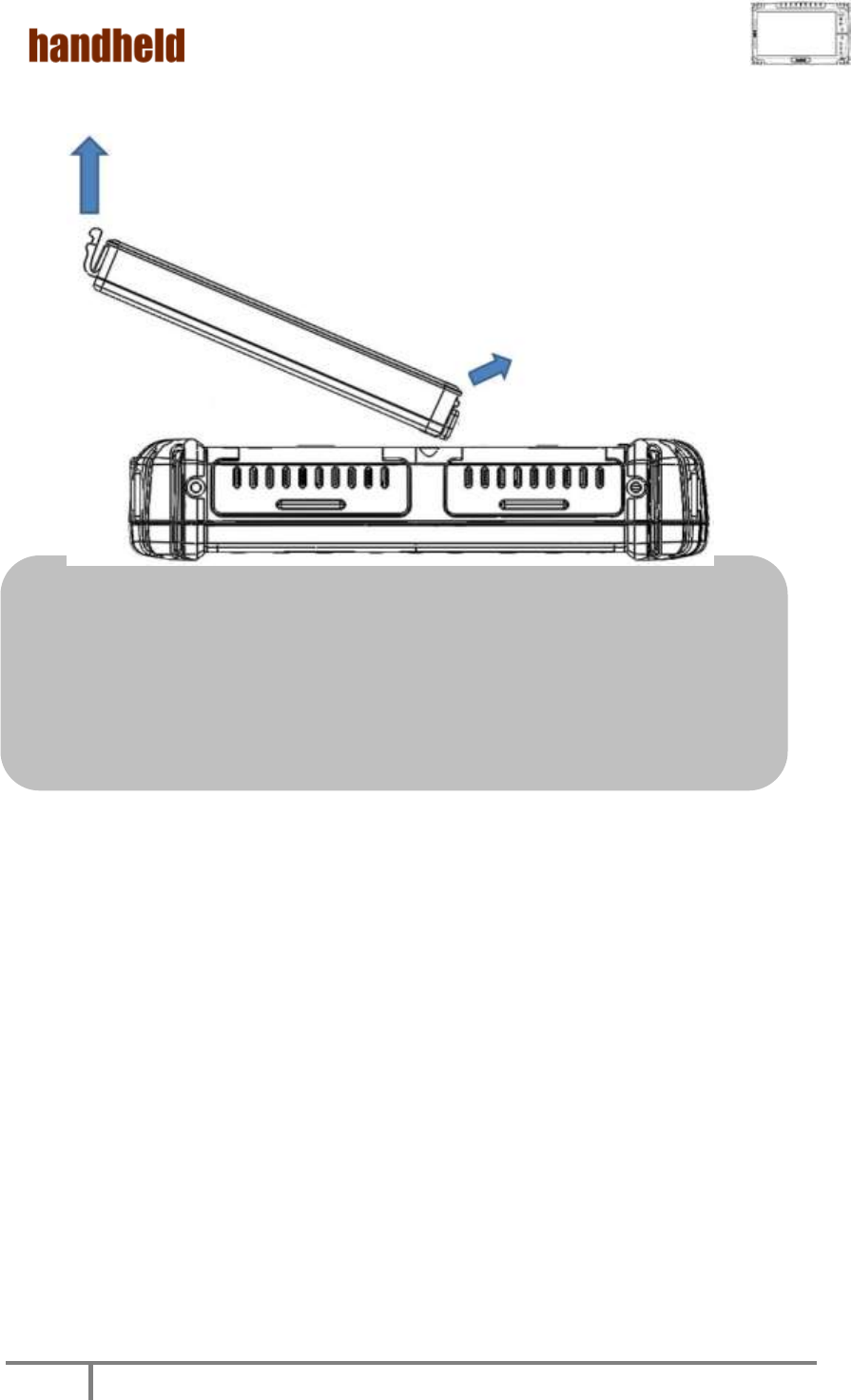
ALGIZ 10X User’s Manual
17
Caution
Before you use your ALGIZ 10X, you will have to charge the battery packs as
soon as ALGIZ 10X is connected with the external power source. Please fully
charge the battery in advance of operating ALGIZ 10X .The new battery packs
must be 100% charged before ALGIZ 10X is disconnected from the external
power source. It takes few hours to fully charge the battery when ALGIZ 10X is
turned off.
2. To remove the battery pack
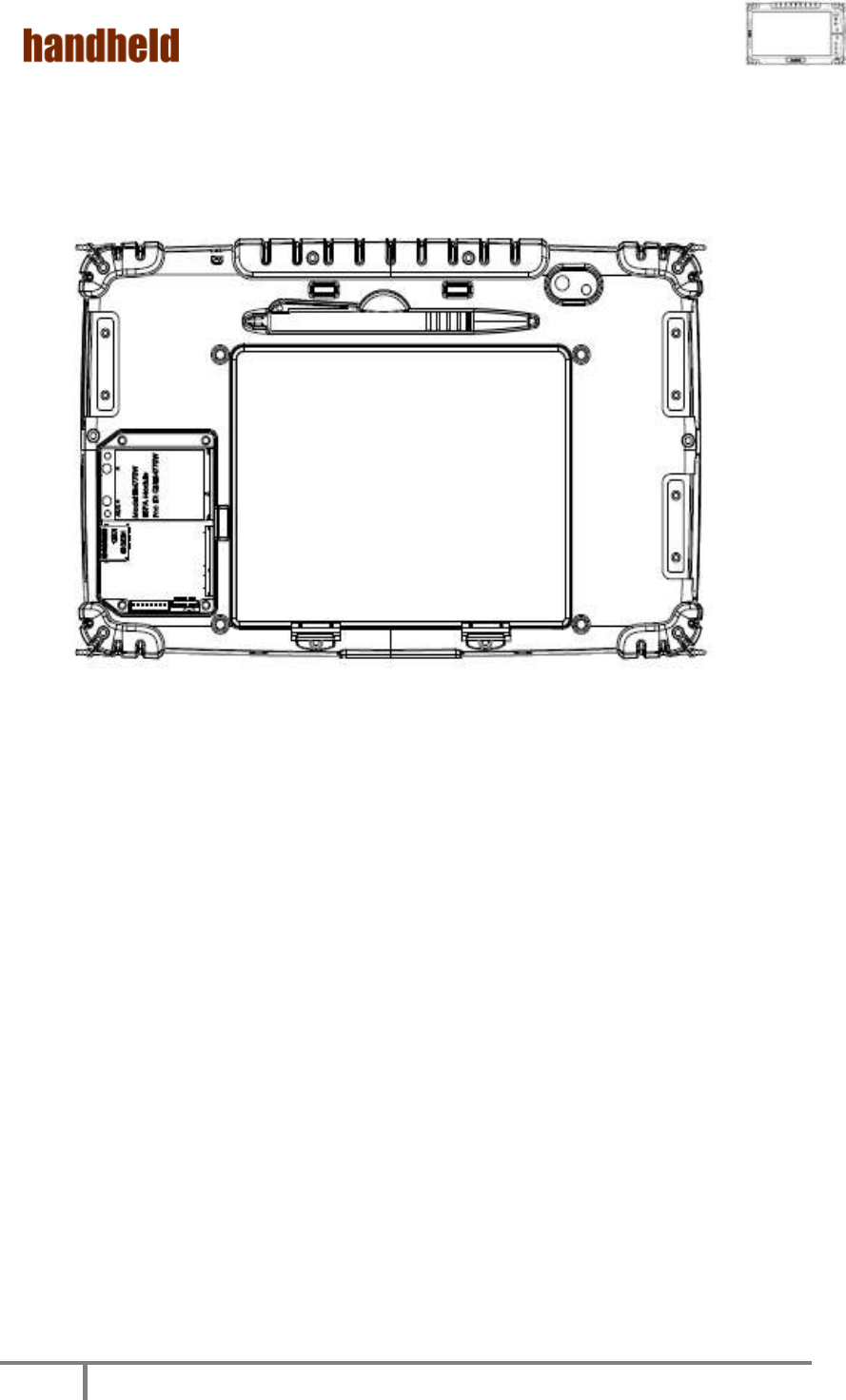
ALGIZ 10X User’s Manual
18
3. Installing 3G Module.
1. Plug in the 3G module to mini PCIe slot and screw the module onto the motherboard
2. Please insert the SIM card before start to use the WWAN Internet Connection.

ALGIZ 10X User’s Manual
19
4. How to use the Wireless Network
We apply IEEE 802.11 b/g/n WiFi + Bluetooth 4.0 HS Standard(Class I)Half mini card for
default function of the ALGIZ 10X.
The WLAN features include:
Support Peer-to-Peer (Ad-Hoc) and Access Point (Infrastructure) modes.
Enhanced wireless security:64/128-bits WEP, WPA, WPA2.
Wireless connection up to 150Mbps
1. Press the Menu button on your Tablet PC to open the Hottab menu. Click the “Wi-Fi” to
switch the wireless radio on/off.
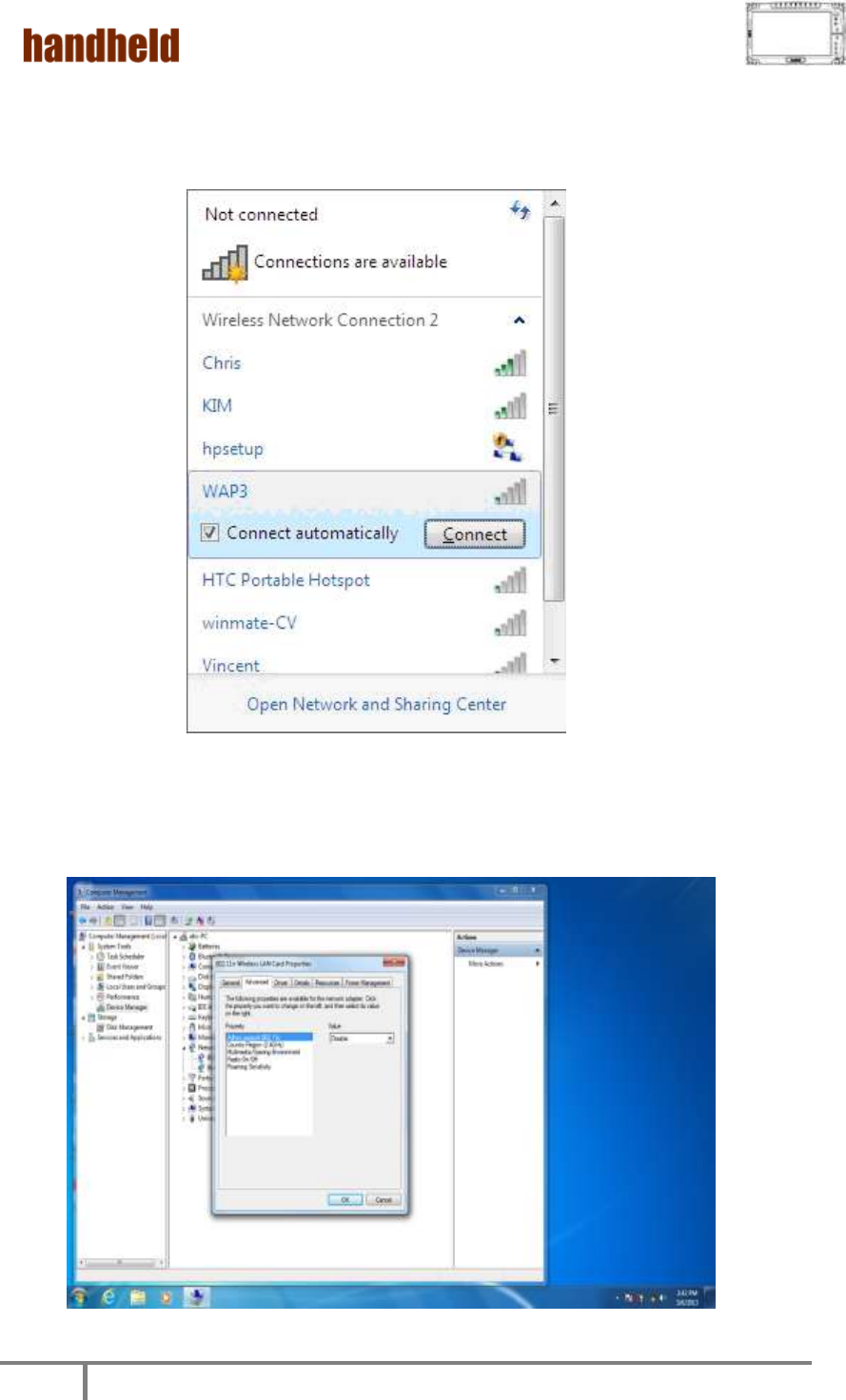
ALGIZ 10X User’s Manual
20
2. Click the Wireless Network icon on the taskbar. (An orange light in the icon indicates
connections are available.)
3. You can also do some detail setting from the device manager.
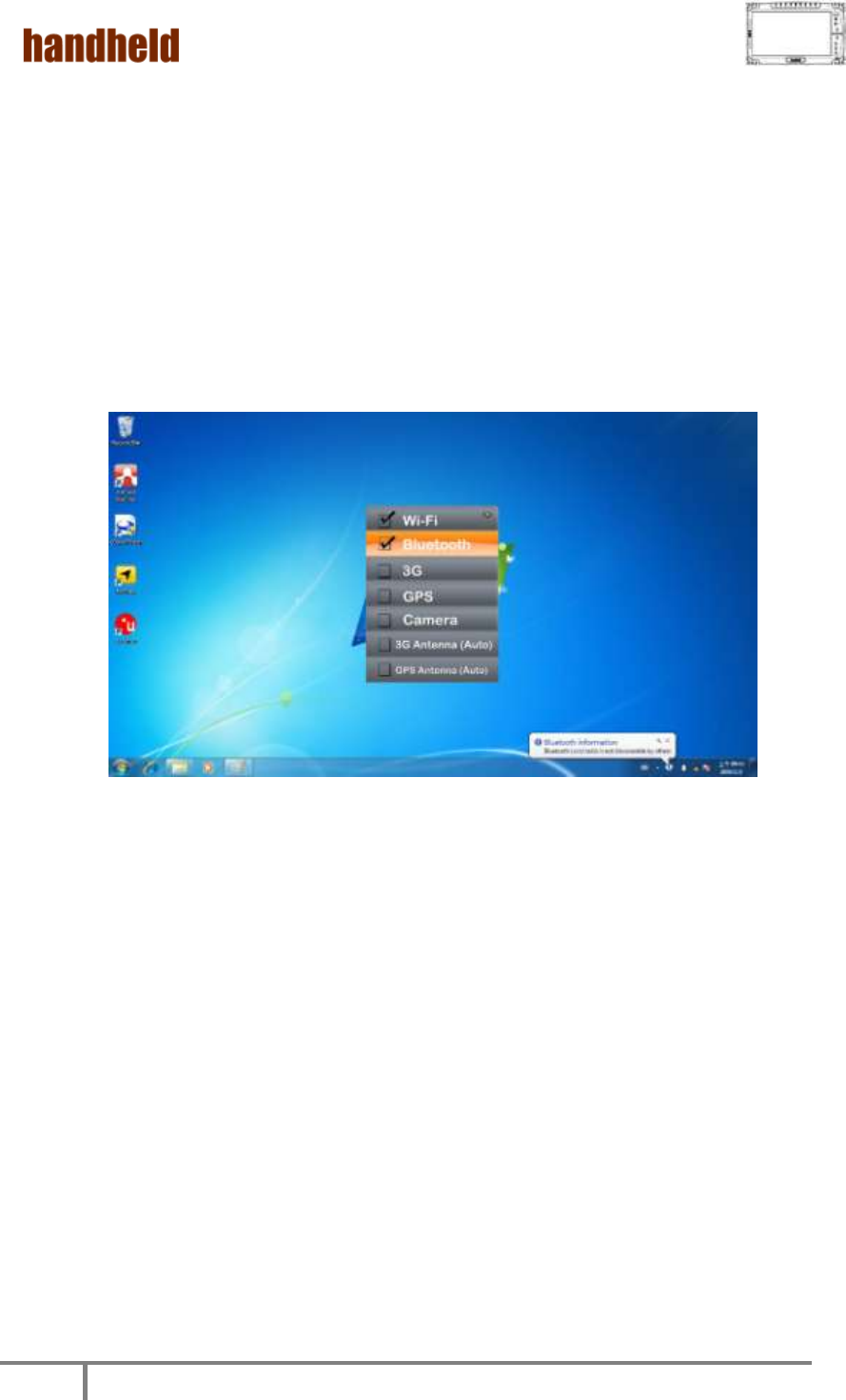
ALGIZ 10X User’s Manual
21
5. How to use the Bluetooth
Depending on your application, the Bluetooth module can give you capability for short-range
wireless communications between devices without requiring a cable connection. The
transmission can go through walls, pockets and briefcases as long as two devices are within
range around 10 meters. Following the easy step to connect to the Bluetooth communication.
1. Press the Menu button on your Tablet PC to open the Hottab menu. Click the “Bluetooth”
to switch the BT radio on/off.
2. After installing the driver utility, the Bluetooth shortcut will shown on screen, double click
the shortcut and it will search any bluetooth device automatically. Or double click “Search
Devices” to search again.
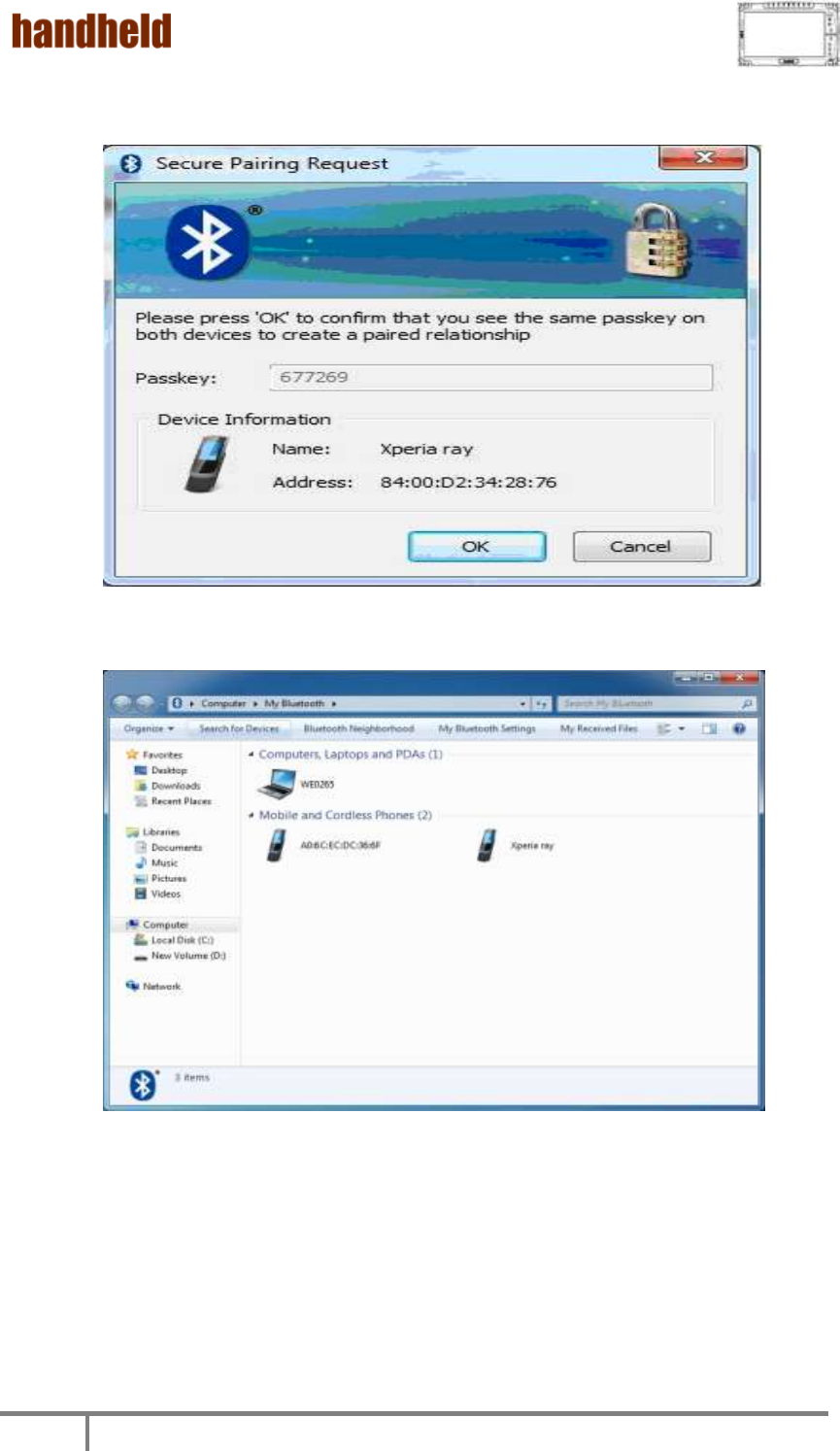
ALGIZ 10X User’s Manual
22
3. Choose the bluetooth device you want to connect, and left click to choose
“Connect”. Then the device will be connected to the module.
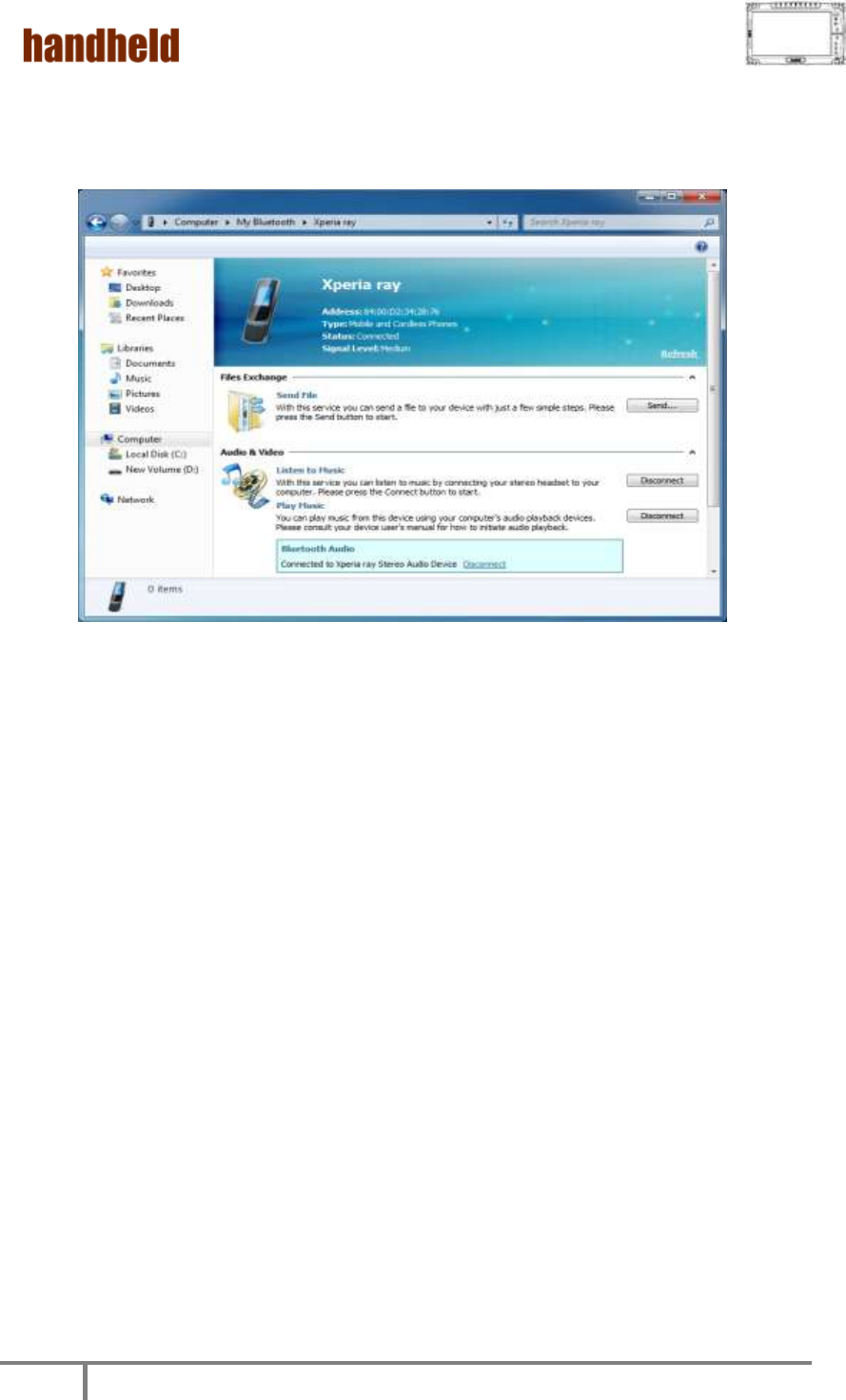
ALGIZ 10X User’s Manual
23
4. When under connecting, you can choose “Send” to send a data to the pair
device. connection.
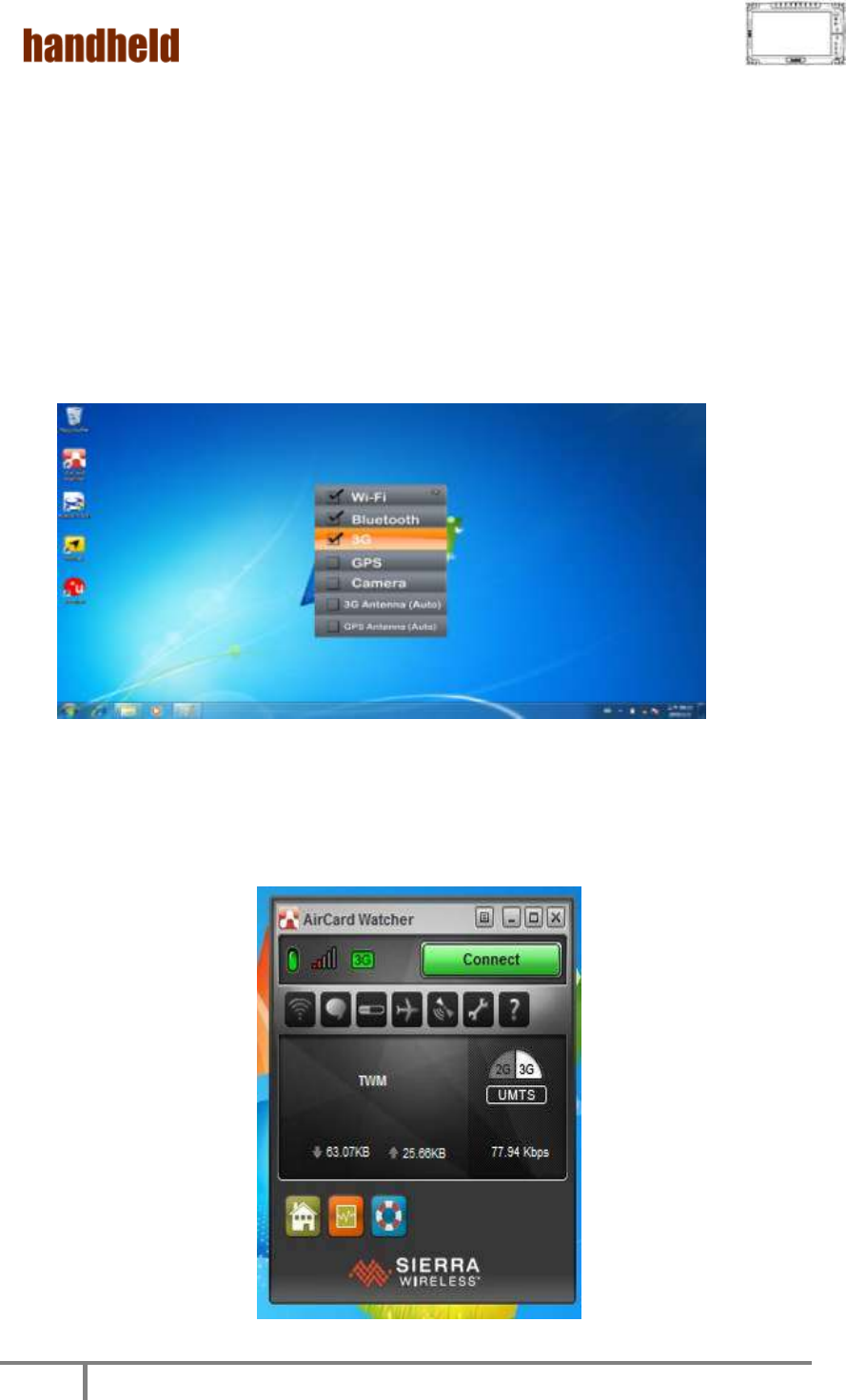
ALGIZ 10X User’s Manual
24
6. How to use the 3G Feature
※Please insert SIM card before power on.
The ALGIZ 10X can apply a built-in Mini PCIe 3G module to perform the 3G function.
Depending on your application, the 3G module can datacard and host PC software
combination deliver multiband HSPA/UMTS , EDGE/GPRS , WCDMA/GSM
connectivity in a single hardware configuration.
1. Press the Menu button on your Tablet PC to open the Hottab menu. Click the
“3G” to switch the 3G radio on/off.
2. On Windows desktop, double-click the AirCard Watcher shortcut. The screen as
below appears. 〔If the 3G device is not exist, the AirCard Watcher will not pop
up automatically.〕
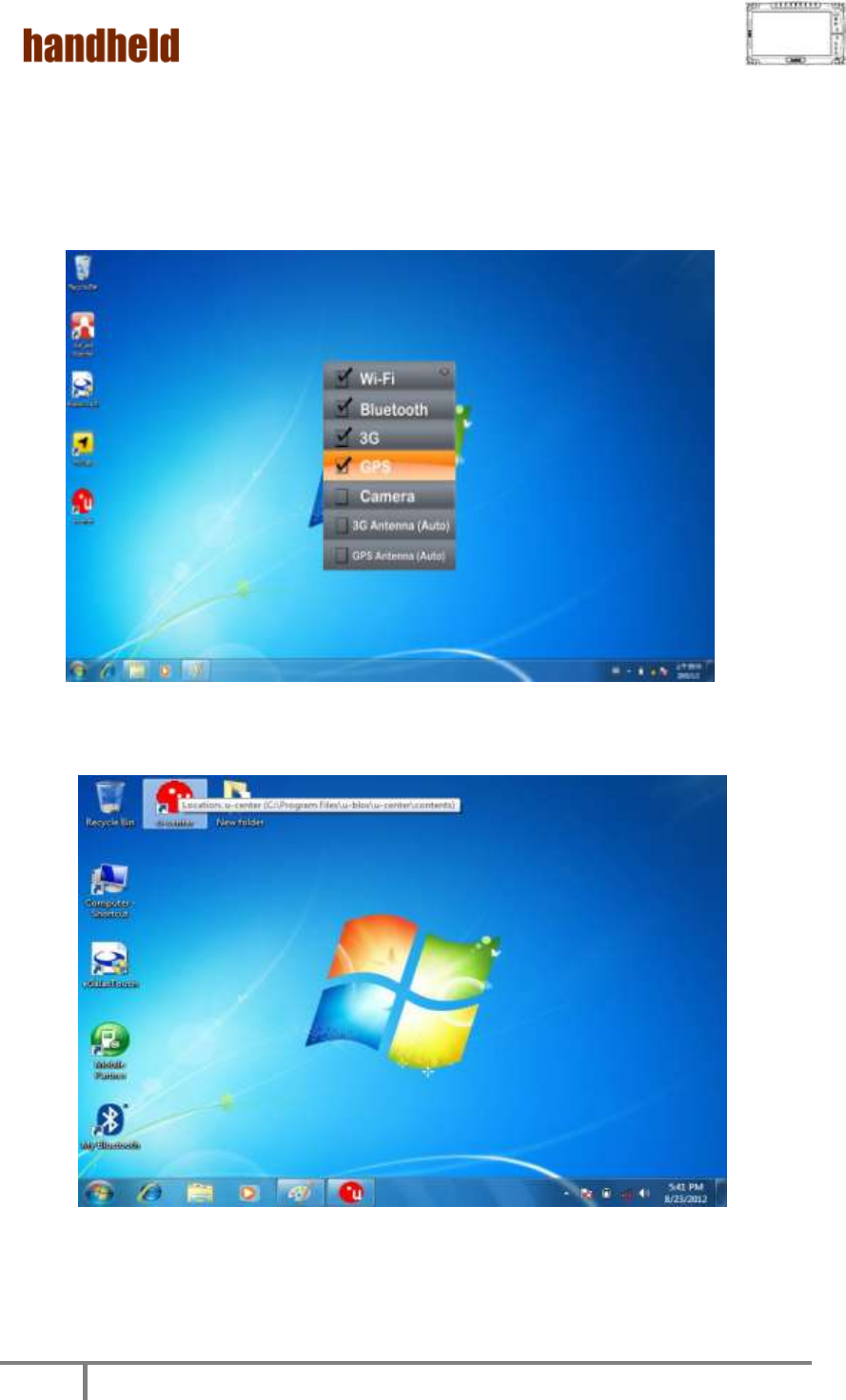
ALGIZ 10X User’s Manual
25
7. How to use the GPS Feature
We apply an on board GPS module for default function of the ALGIZ 10X.
1. Press the Menu button on your Tablet PC to open the Hottab menu. Click the
“GPS” to switch the GPS radio on/off.
2. Click the u-center icon to start the GPS function settings.
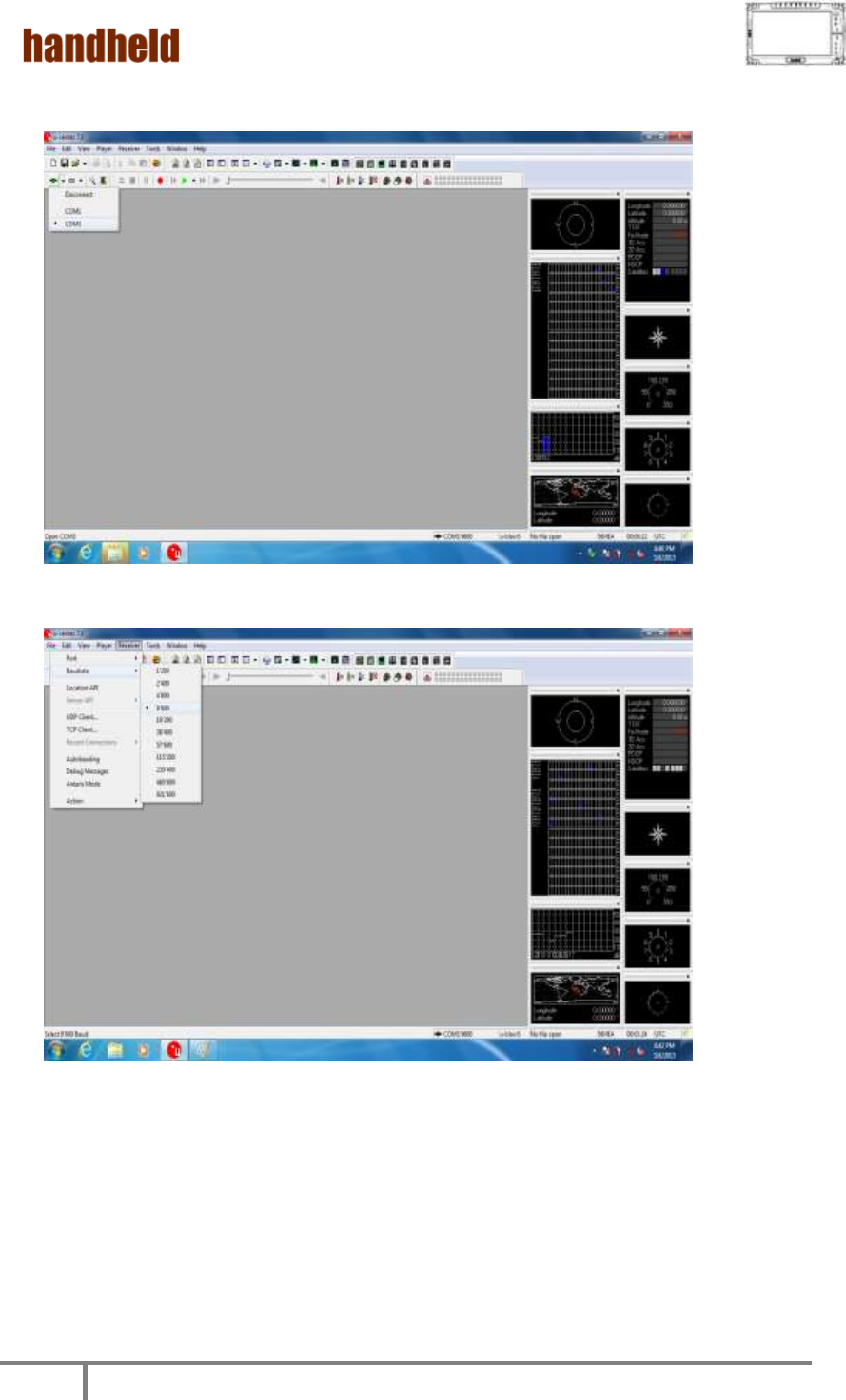
ALGIZ 10X User’s Manual
26
3. Setting the Receiver Port to COM3
4. Setting the Receiver Baudrate to 9600
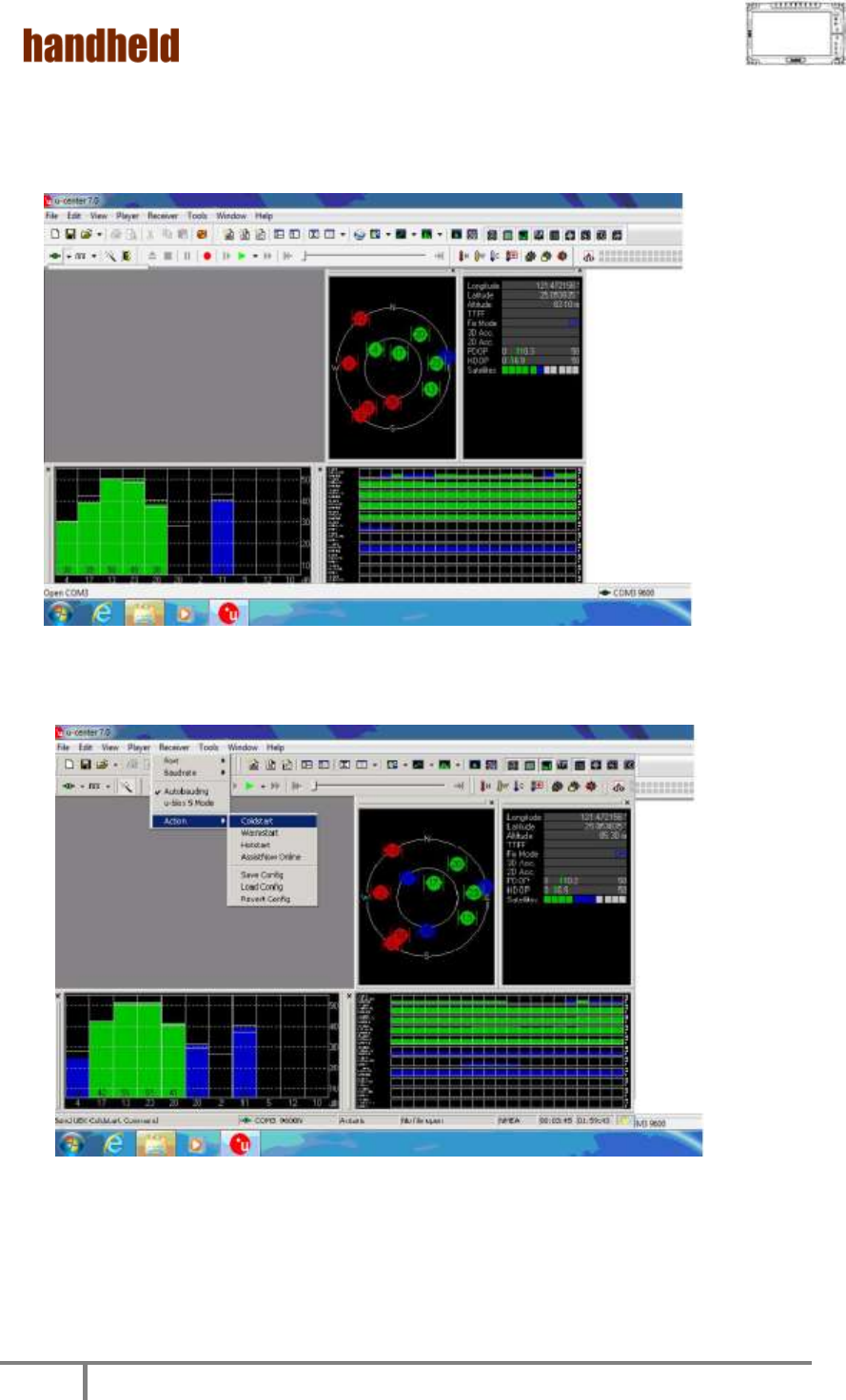
ALGIZ 10X User’s Manual
27
5. GPS Module will start Cold Start. When the positioning is complete, the Fix
Mode will appear as DR
6. You can choose coldstart, warmstart or Hotstart from Receiver Action
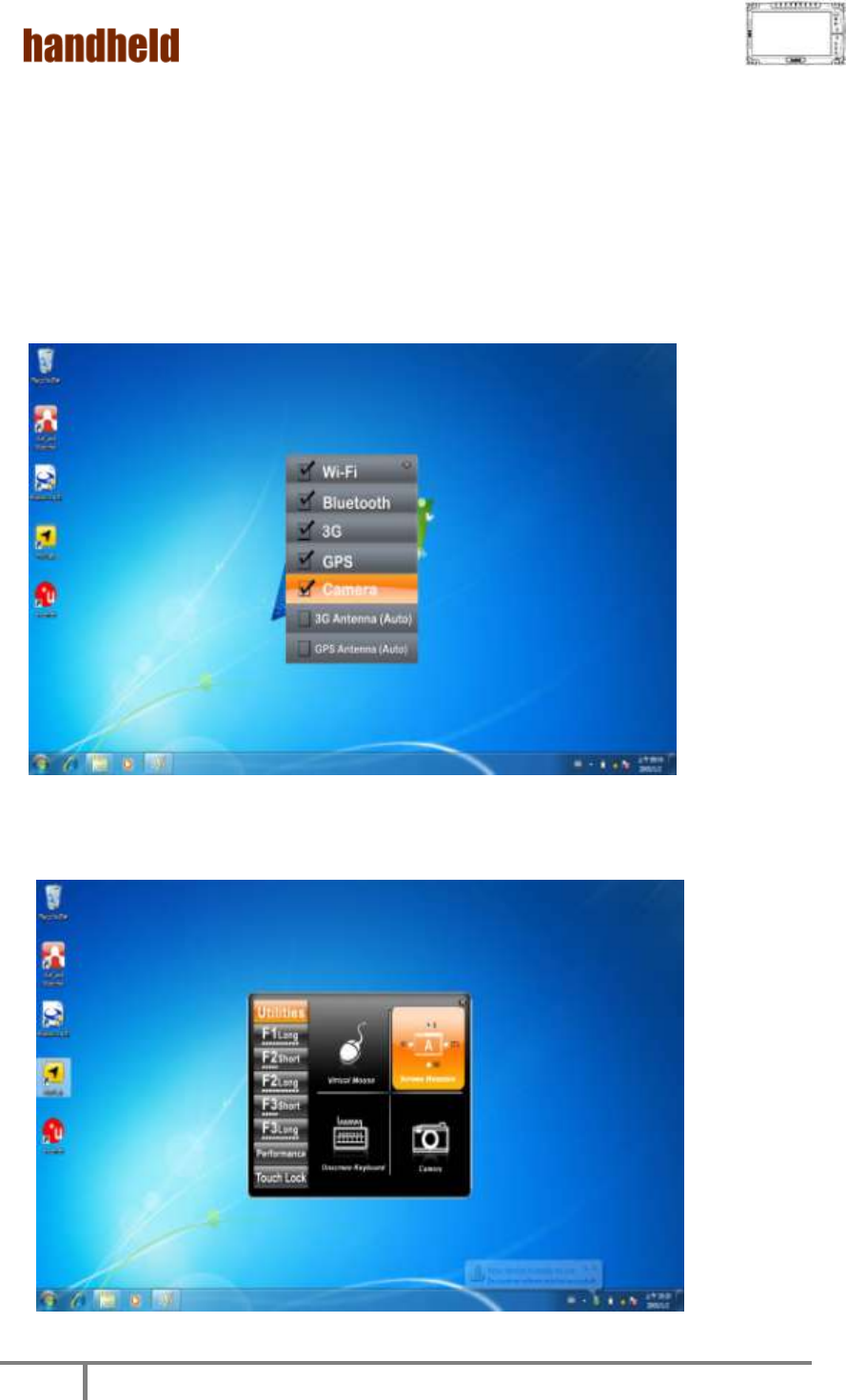
ALGIZ 10X User’s Manual
28
8. How to use the Camera Feature
The ALGIZ 10X applies a internal 5M Pixels Camera with microphone module for
default function .
1. Press the Menu button on your Tablet PC to open the Hottab menu. Click the
“Camera” to switch the Camera power on/off.
2. Start the Camera program. You will be in Camera mode.
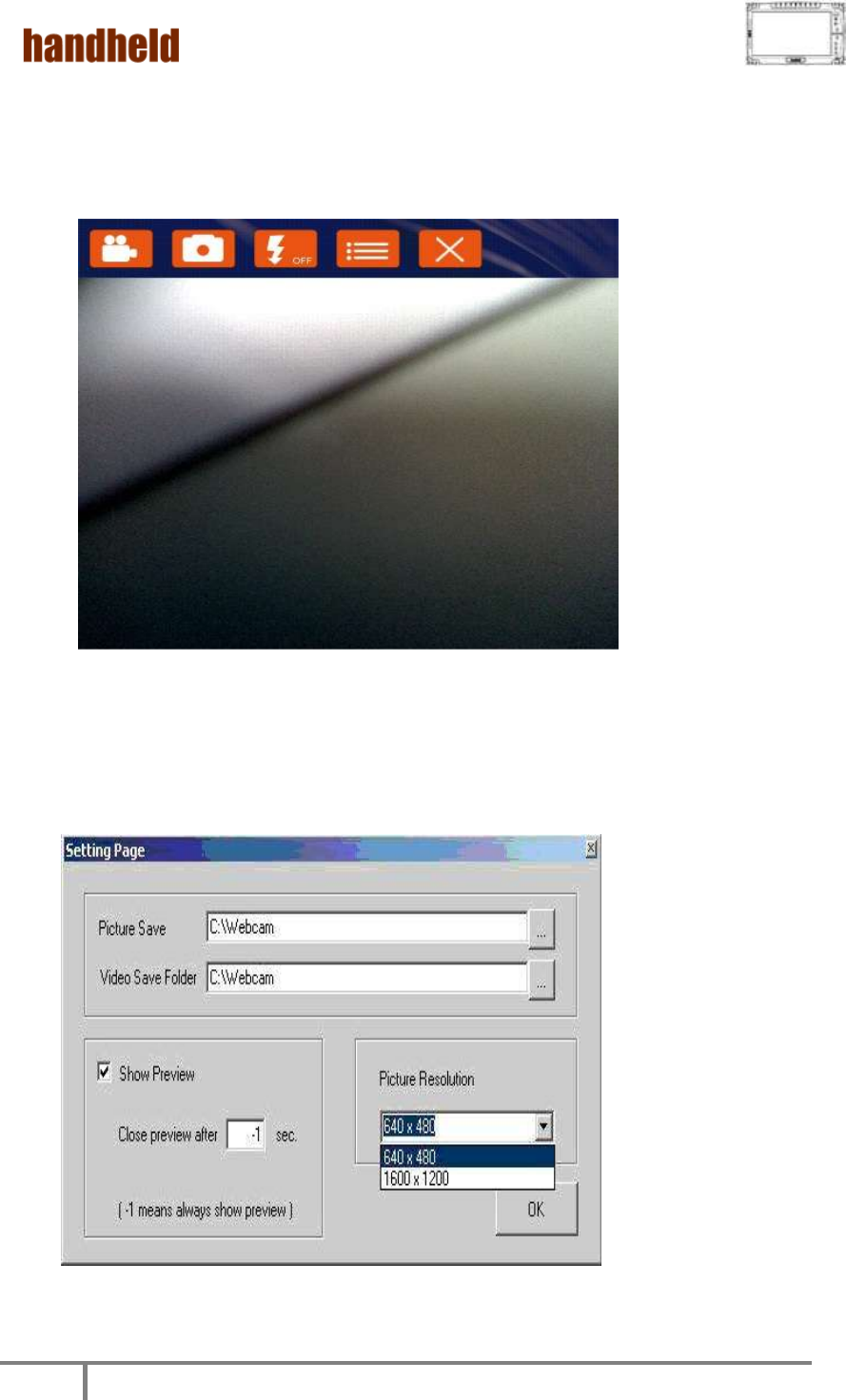
ALGIZ 10X User’s Manual
29
3. Setting the image pre-view resolution.
4. When you set the pre-view resolution to 640*480,the final picture resolution is
also 640*480..
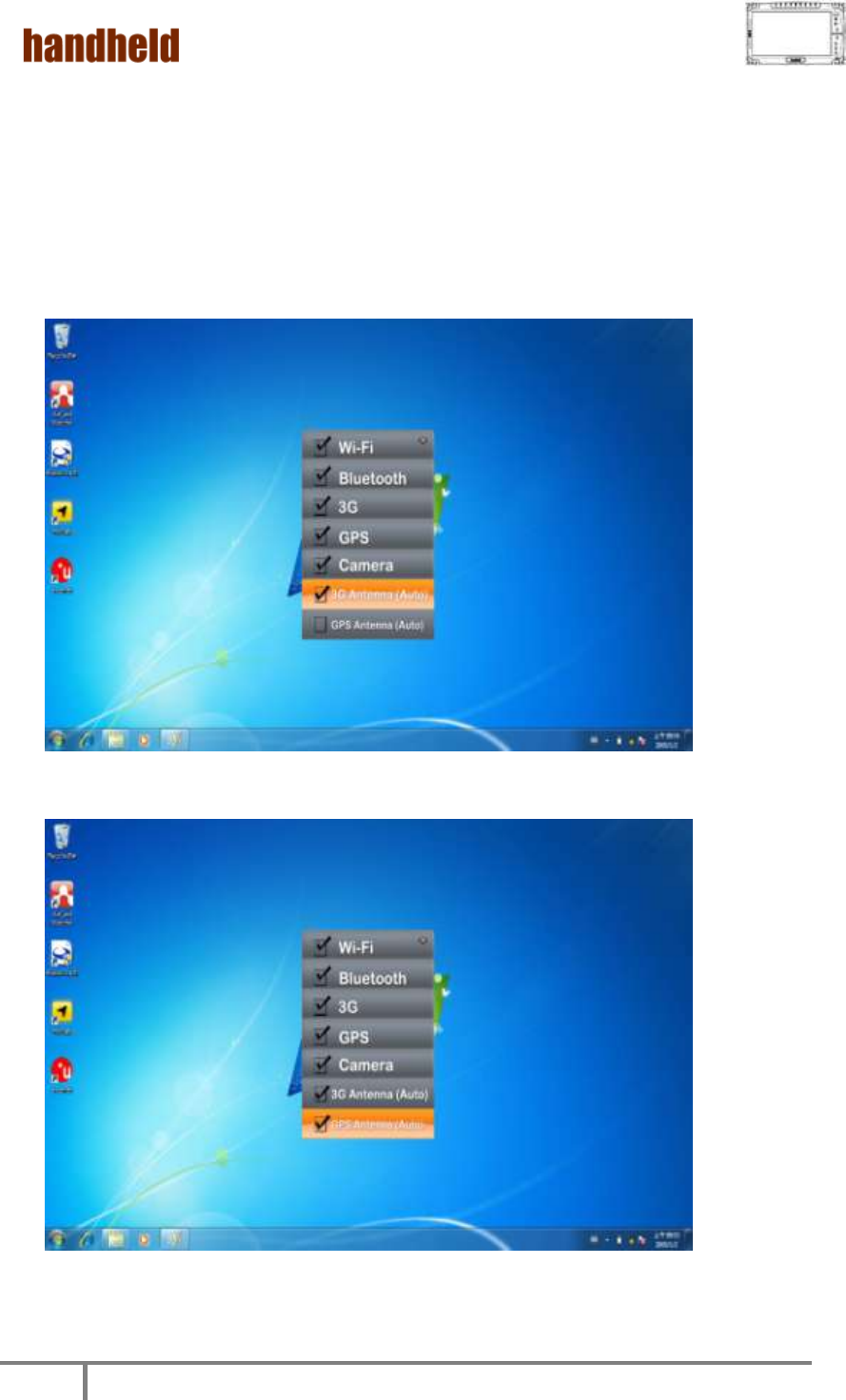
ALGIZ 10X User’s Manual
30
9. How to use the external antenna.
1. Press the Menu button on your Tablet PC to open the Hottab menu. Click the “3G
Antenna(Auto)”and “GPS Antenna(Auto) to switch the internal and external
3G/GPS Antenna.
2. If you choose these two items and plug the tablet pc to the Vehicle Docking. It
will automatically switch to use the external antenna on the Vehicle Docking.
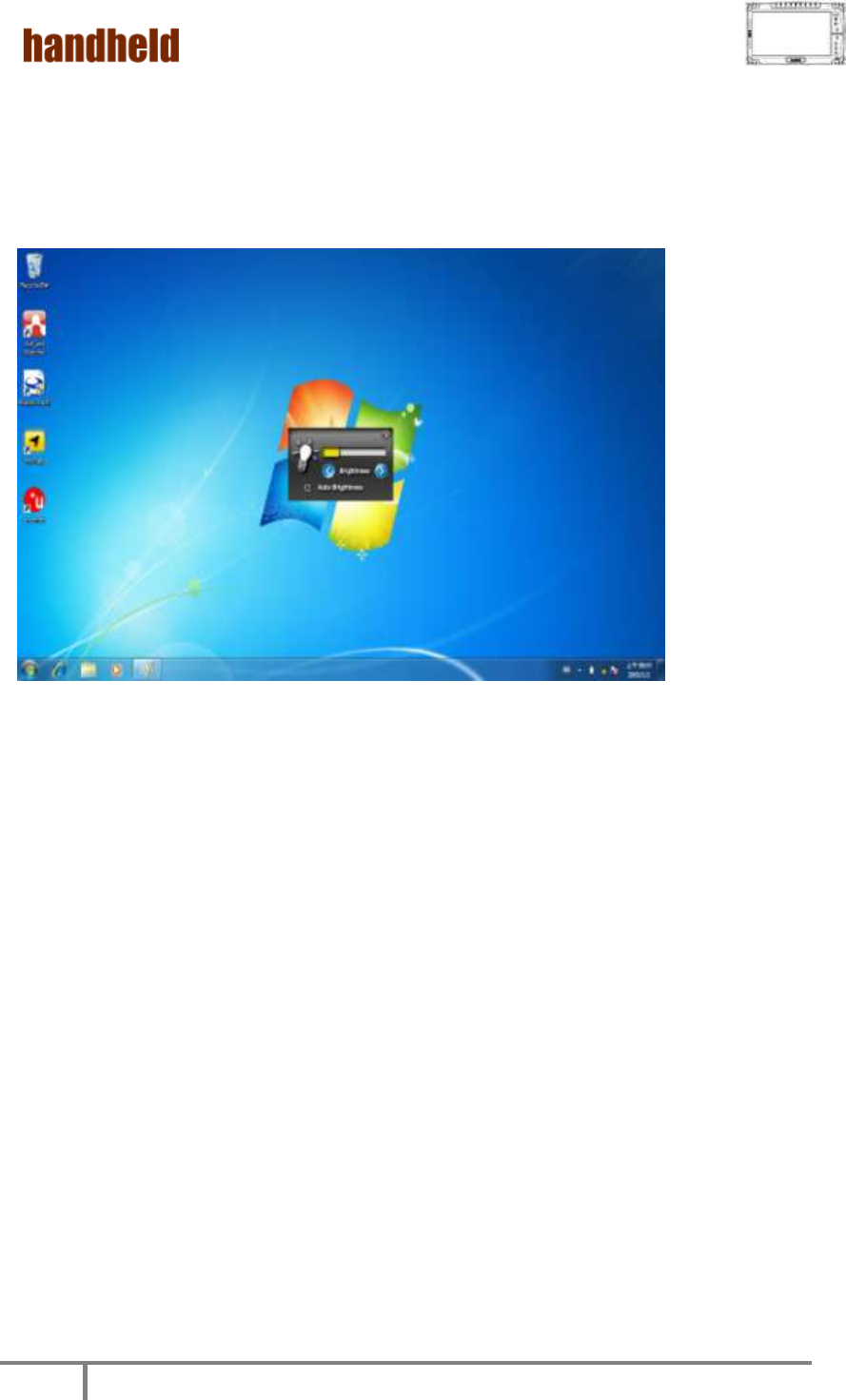
ALGIZ 10X User’s Manual
31
10. How to adjust the LCD brightness
1. Press the Menu button on your Tablet PC to open the Hottab menu.
2. Allows you to use the left and right arrow keys to adjust the LCD brightness.
3. The “Auto Brightness” choice box allows you configure how the light sensor
works.
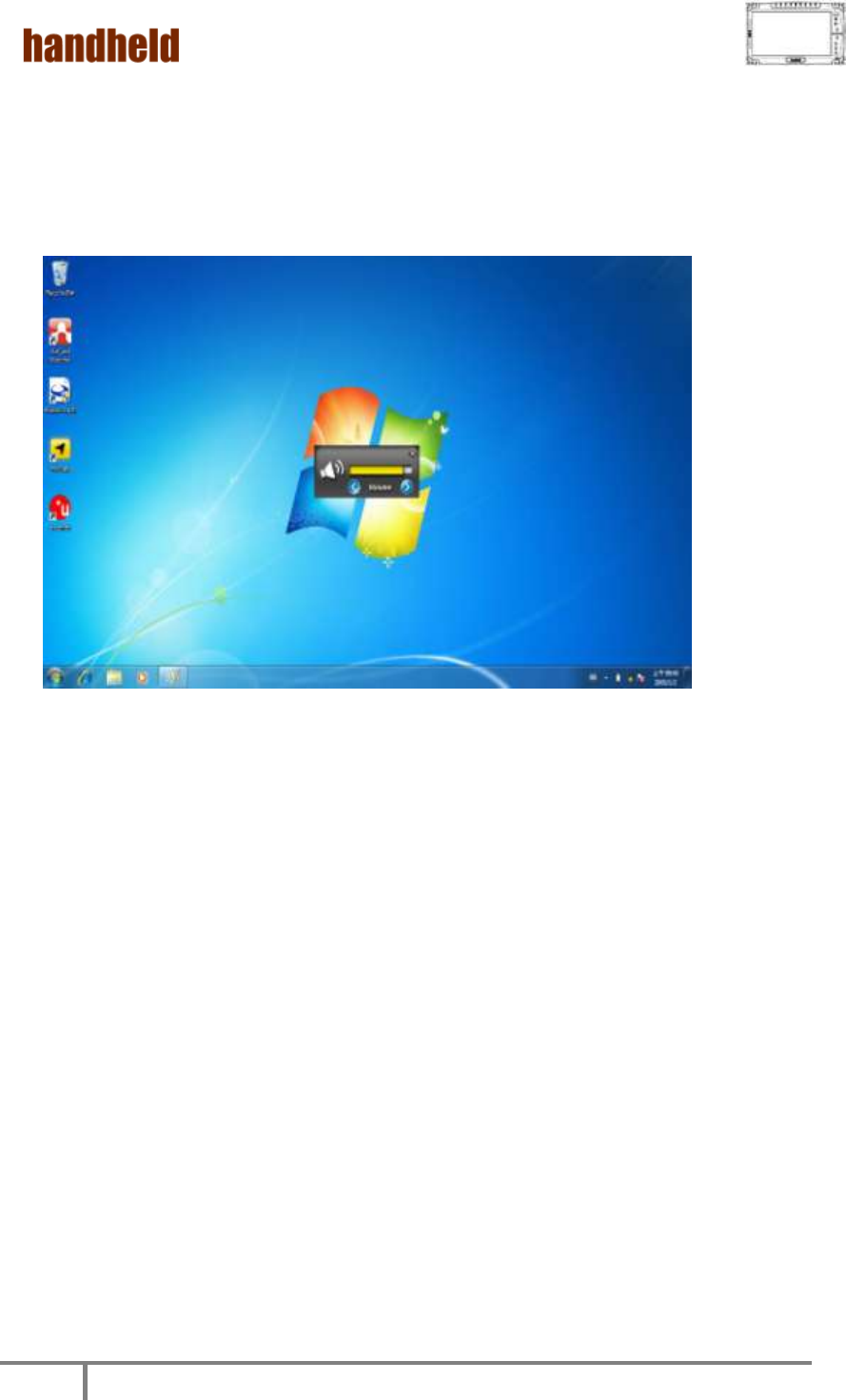
ALGIZ 10X User’s Manual
32
11. How to adjust the speaker volume.
1. Press the Menu button twice on your Tablet PC to open the Hottab menu.
2. Allows you to use the left and right arrow keys to adjust the speaker volume. .
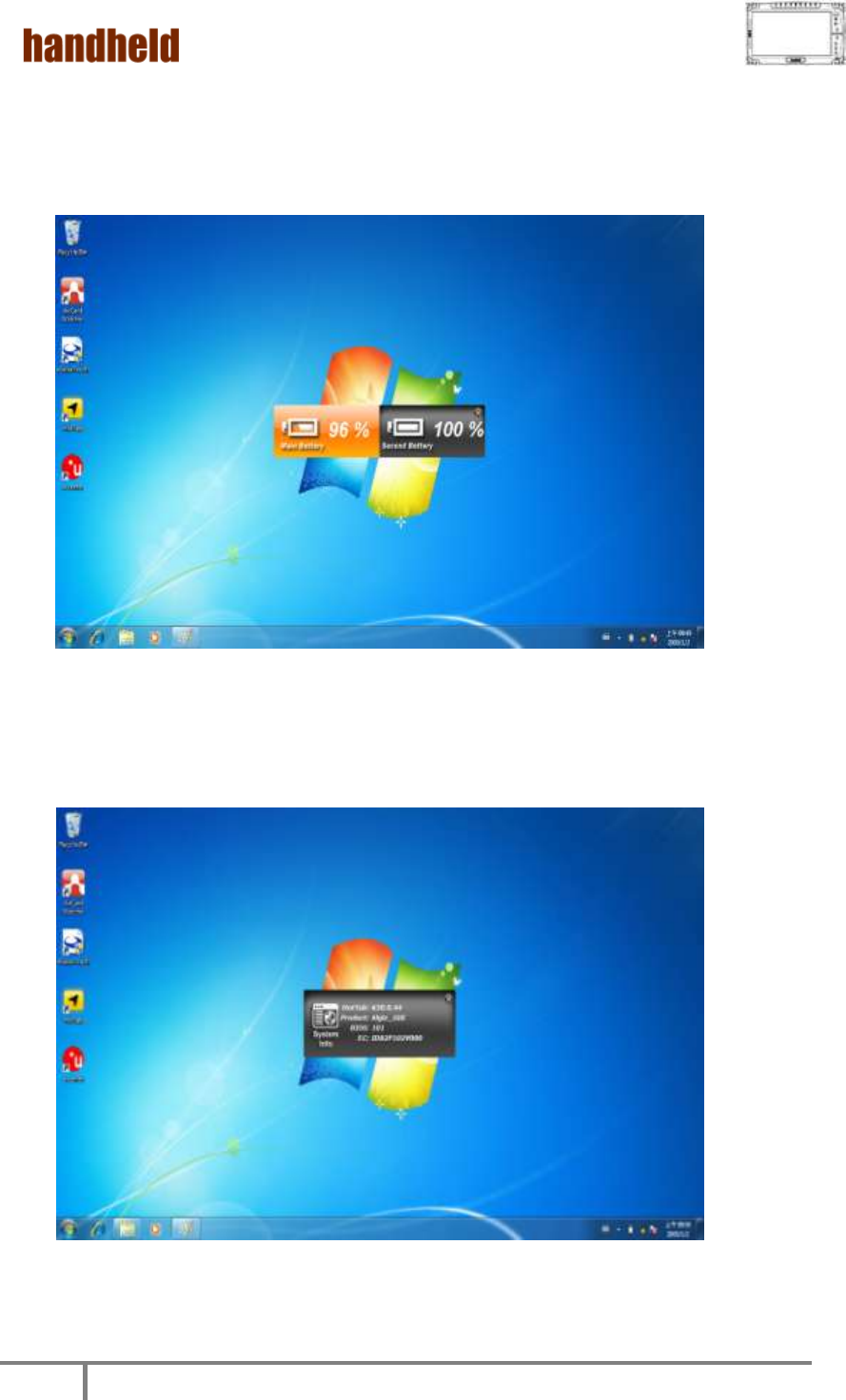
ALGIZ 10X User’s Manual
33
12. Show the battery information..
1. Press the Menu button third times on your Tablet PC to open the Hottab menu.
13. Show the system information..
1.
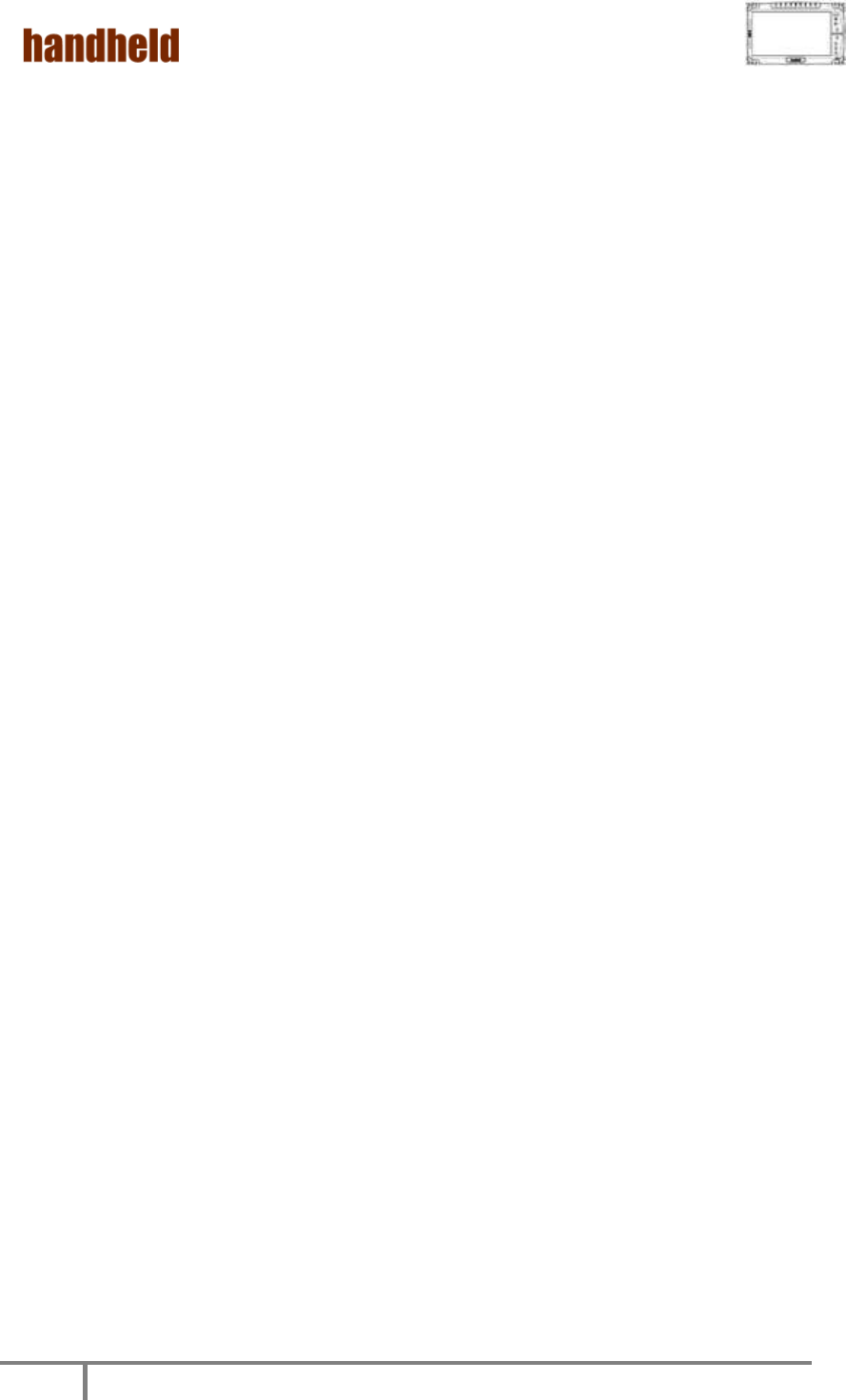
ALGIZ 10X User’s Manual
34
Chapter 5
Installing the
Device Driver
Through Chapter 5 to go further for ALGIZ 10X driver installation guide, you can
easily install all related drivers if without operation system by yourself. The
default system will include operation system and you do need to install any of
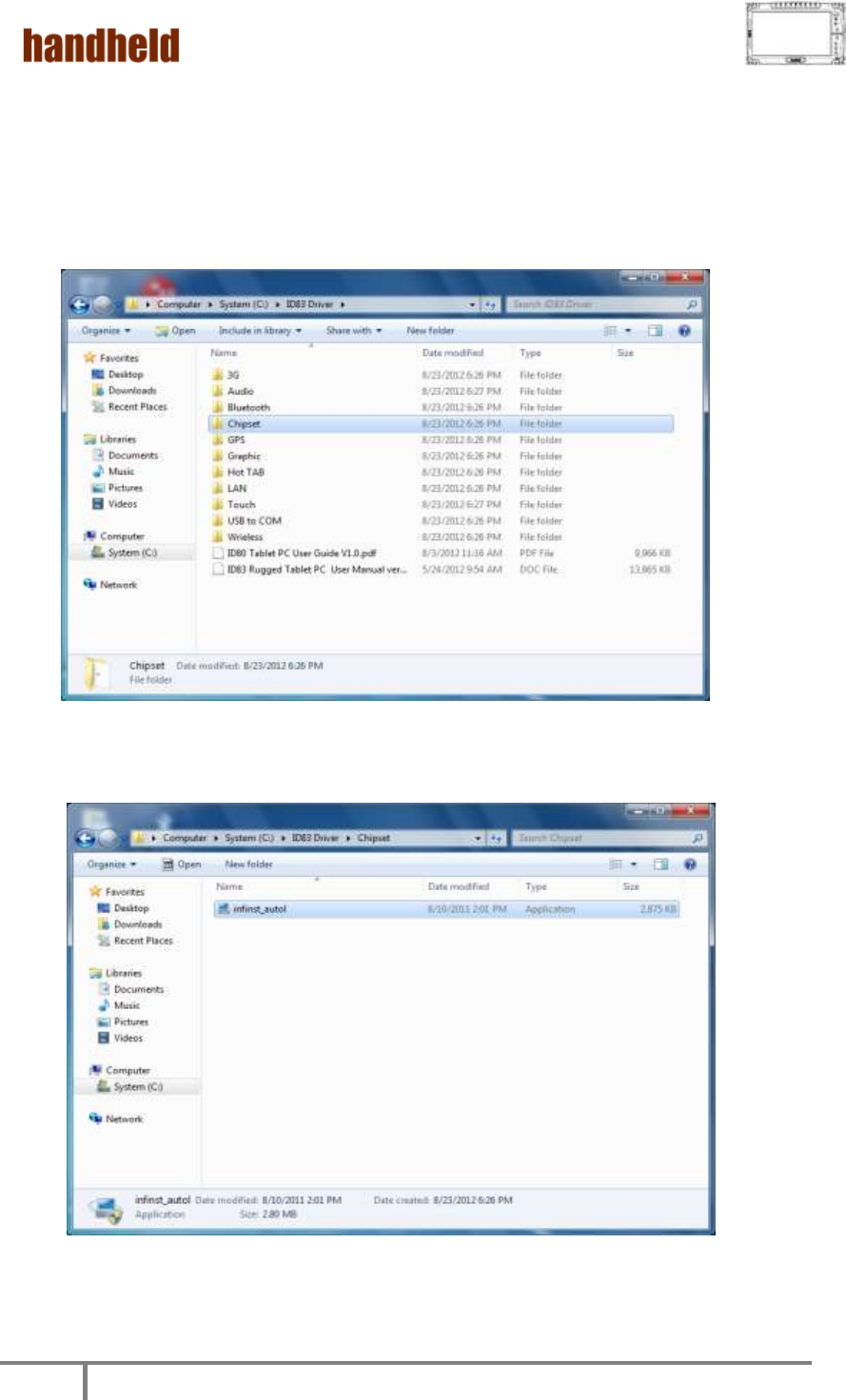
ALGIZ 10X User’s Manual
35
drivers at first time use.
1. Chipset Driver Installation
1. Open the file document “Chipset” from C:\drivers folder.
2. Click on “infinst_ auto” to install driver.
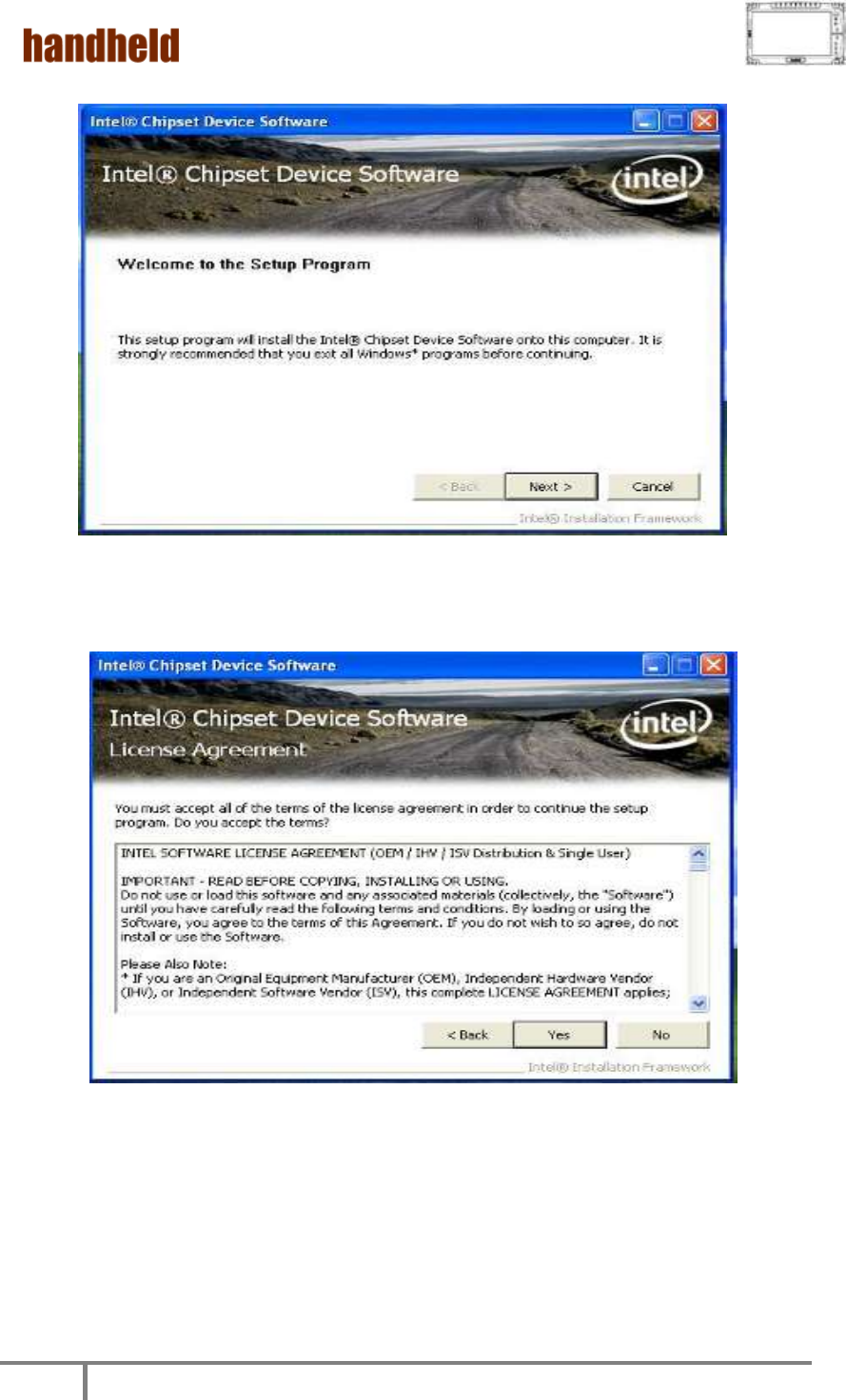
ALGIZ 10X User’s Manual
36
3. Click on “Next“ to install driver.
4. Click on “Yes “ to agree License
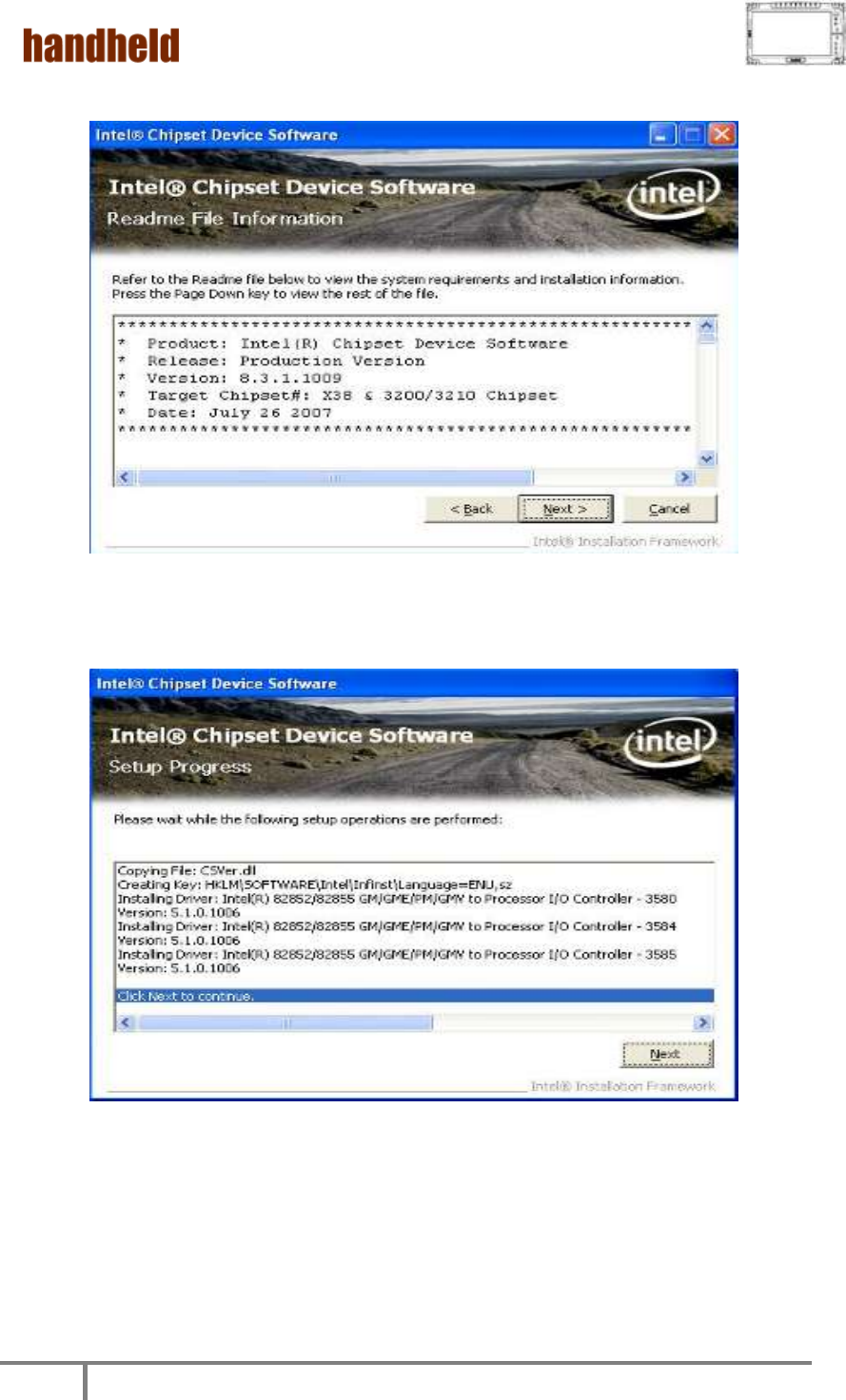
ALGIZ 10X User’s Manual
37
5. Click on “Next“ to install driver.
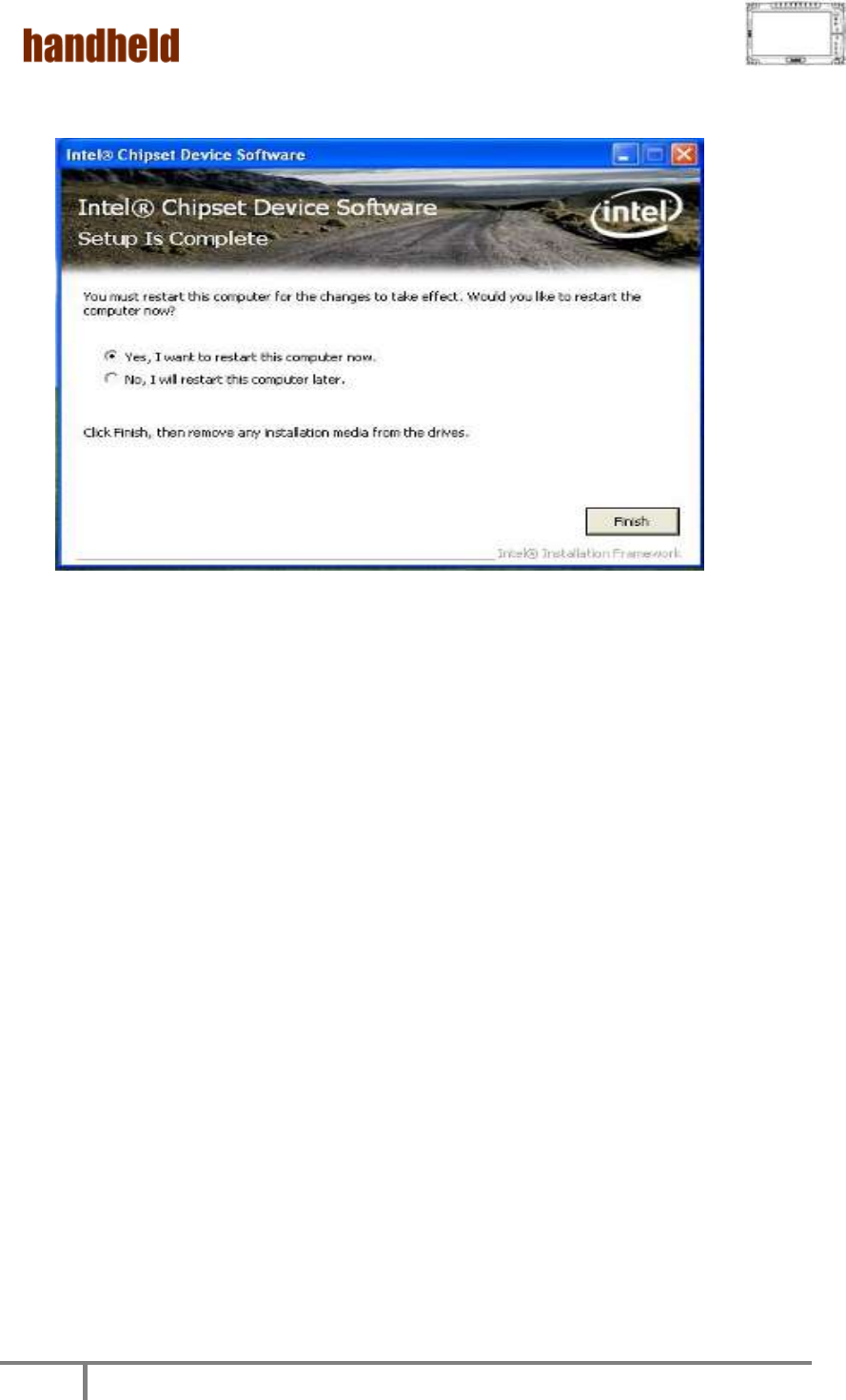
ALGIZ 10X User’s Manual
38
6. Click on “Yes, I want to restart this computer now“ to go on.

ALGIZ 10X User’s Manual
39
2. Graphic Driver Installation
The system is equipped with Intel NM10 Chipset. The Intel Graphic Drivers should
be installed first, and it will enable “Video Controller (VGA compatible). Follow
the instructions below to complete the installation. You will quickly complete the
installation.
1. Open the file document “Graphic “from C:\drivers folder.
2. Click on “Setup.exe” to execute the setup.
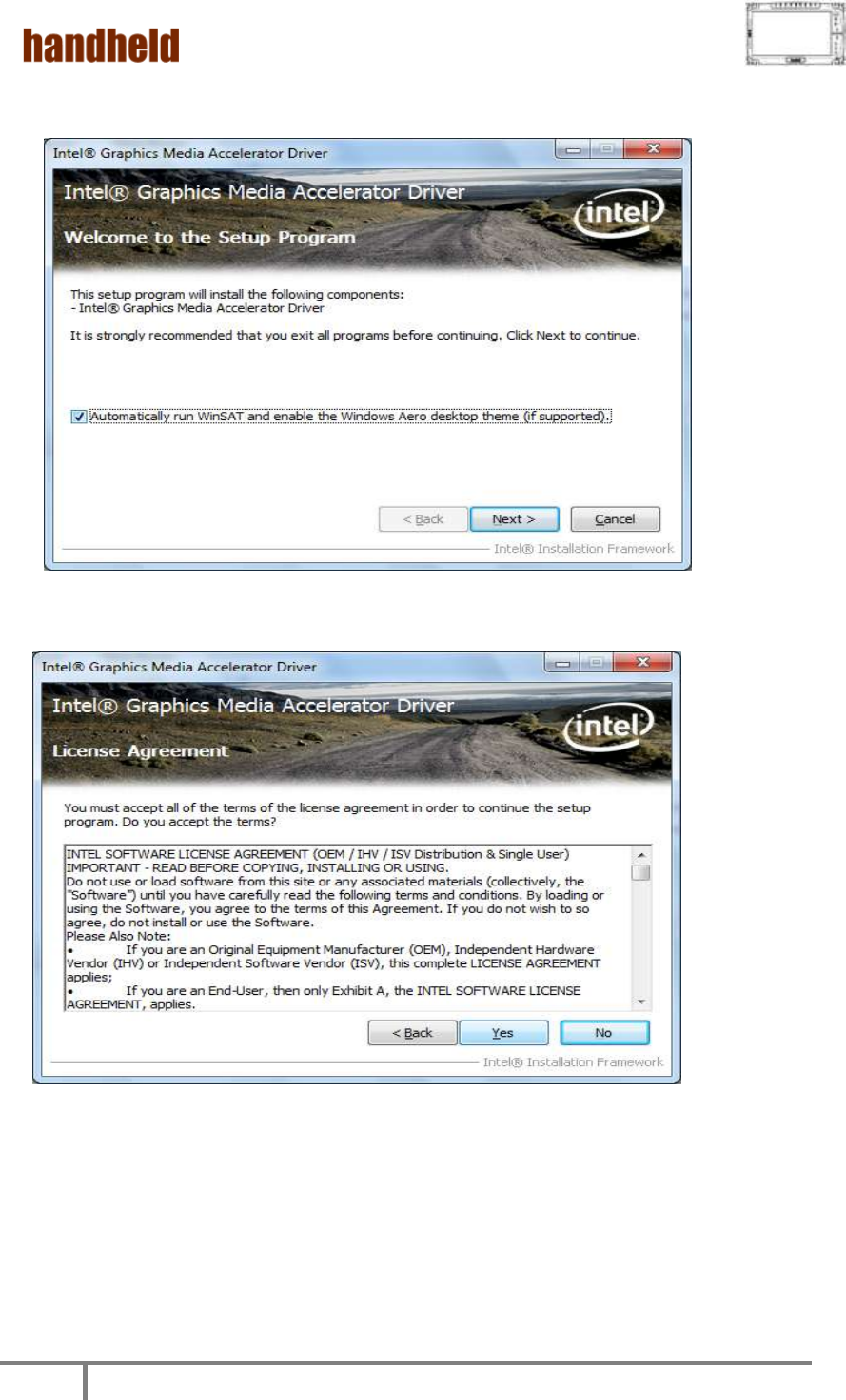
ALGIZ 10X User’s Manual
40
3. Click on “Next “to install Driver.
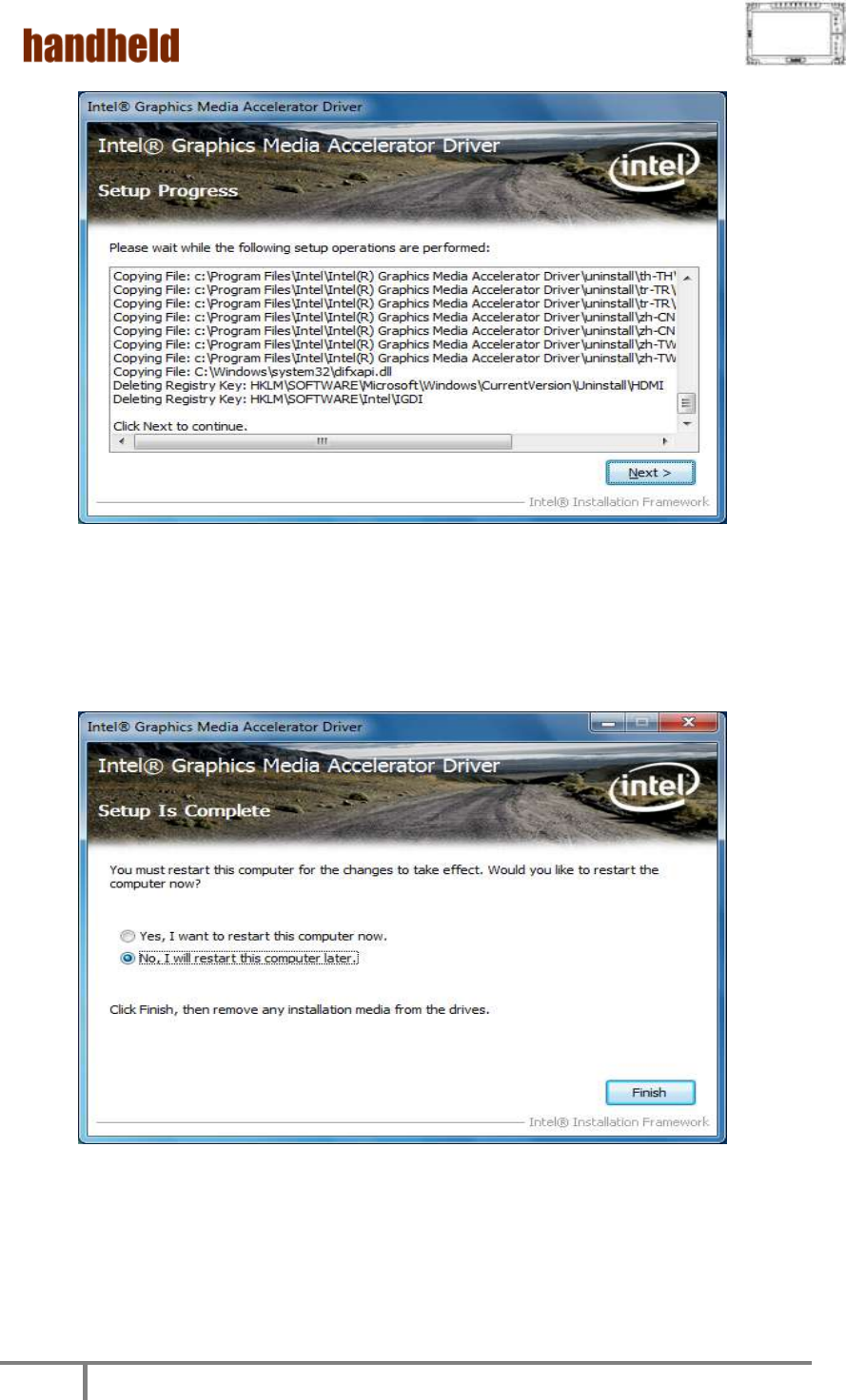
ALGIZ 10X User’s Manual
41
4. Click on “Yes, I want to restart this computer now“ to go on.
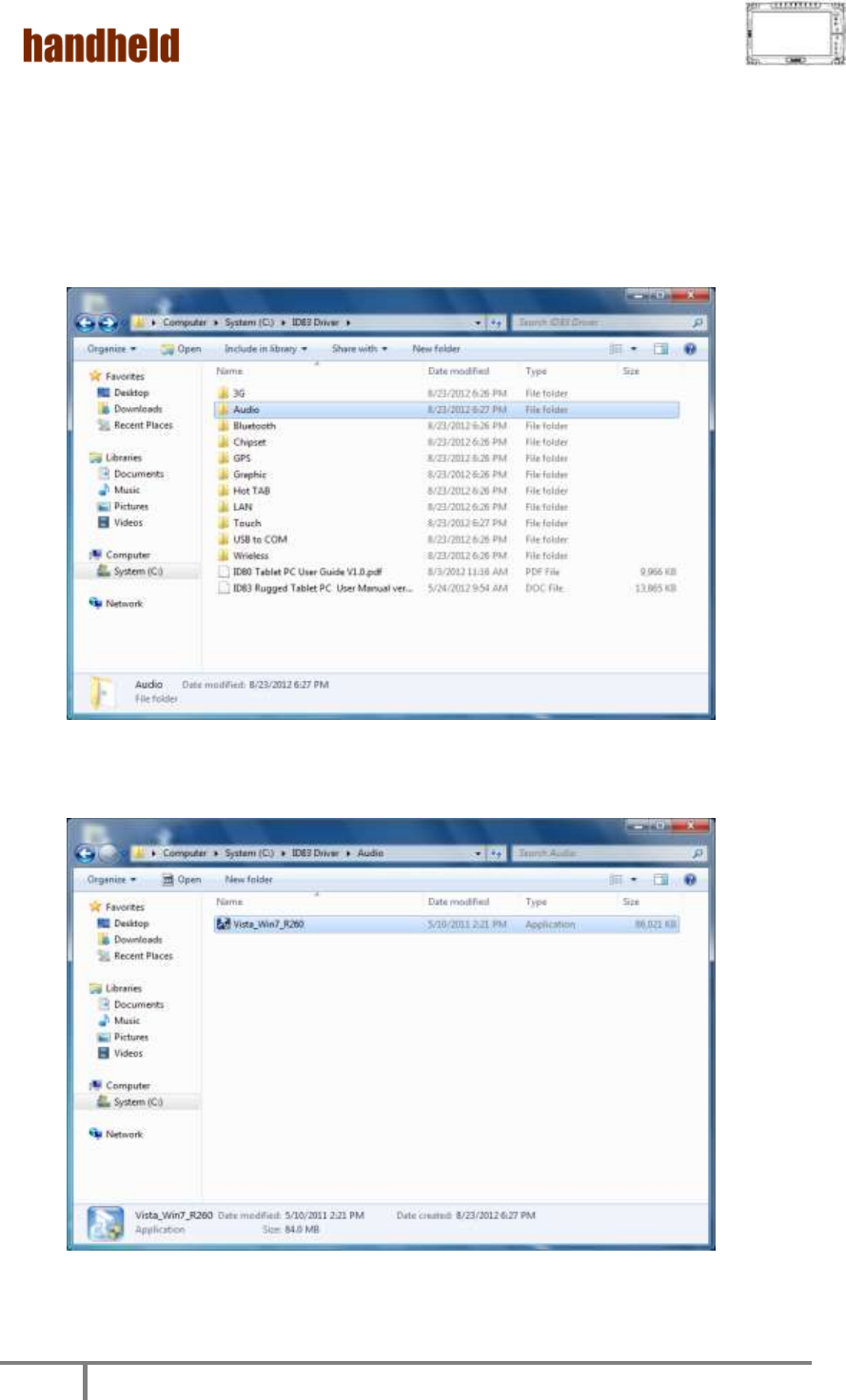
ALGIZ 10X User’s Manual
42
3. Audio Driver Installation
The system is equipped with the Realtek ALC886 HD Audio Codec designed for PC
multimedia systems, including host/soft audio and AMR/CNR-based designs.
1. Open the file document “Audio” and click on “Vista_Win7_R260.exe” from
C:\drivers folder to execute the setup.
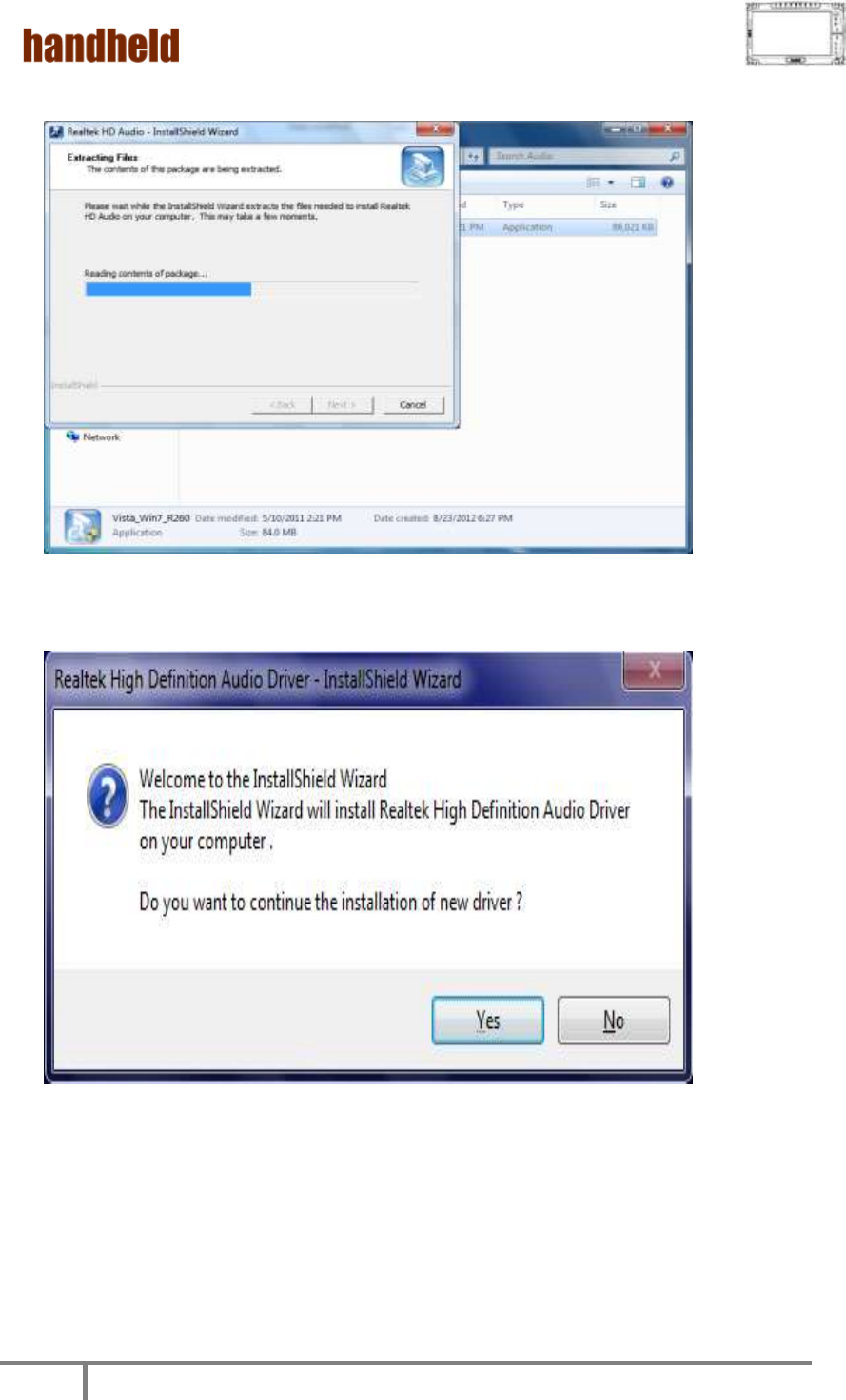
ALGIZ 10X User’s Manual
43
2. Click on “Next“ to install driver.
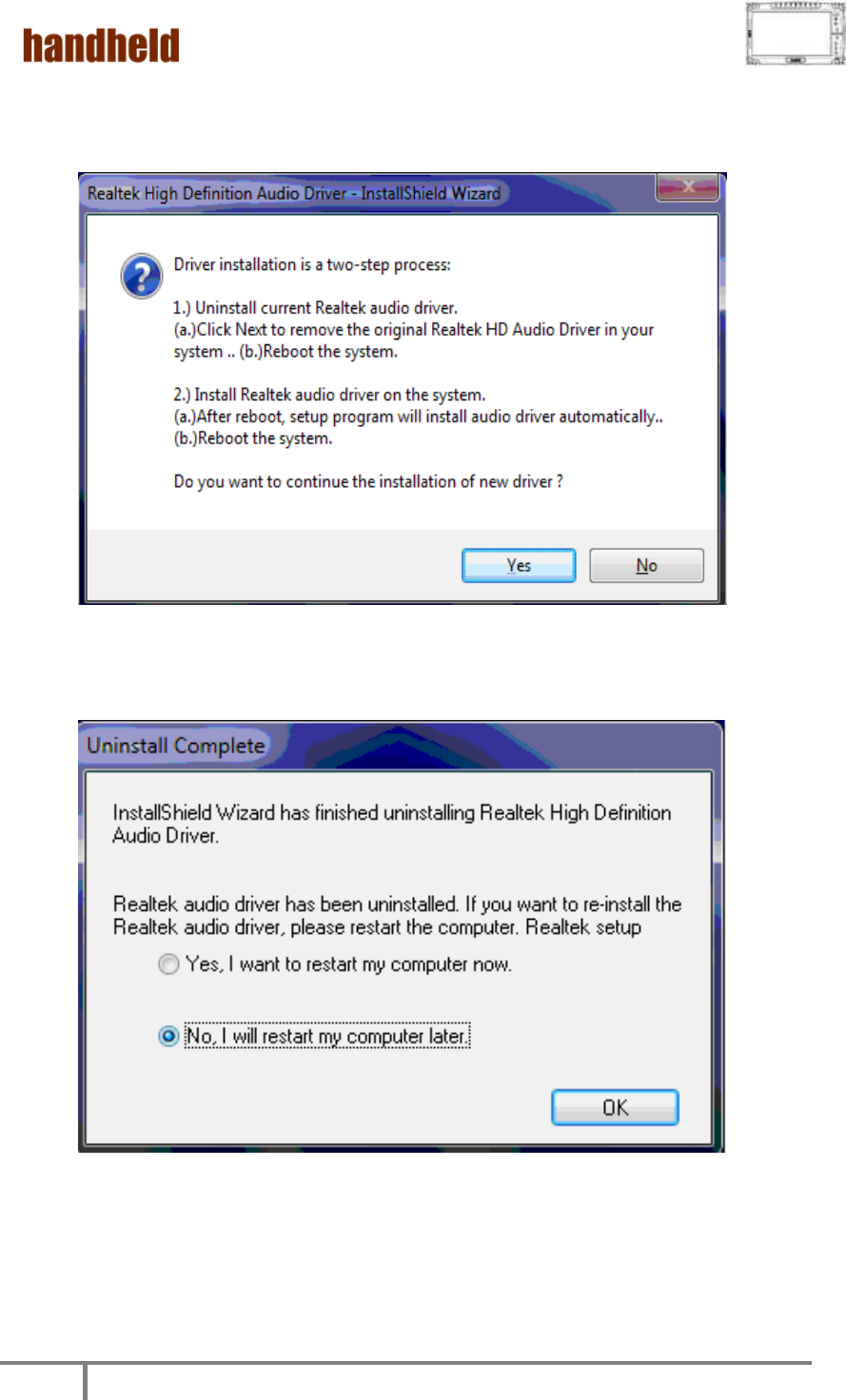
ALGIZ 10X User’s Manual
44
3. Click on “Yes, to continue the installation and then click on” Yes, I want to
restart my computer now” to finish installation.
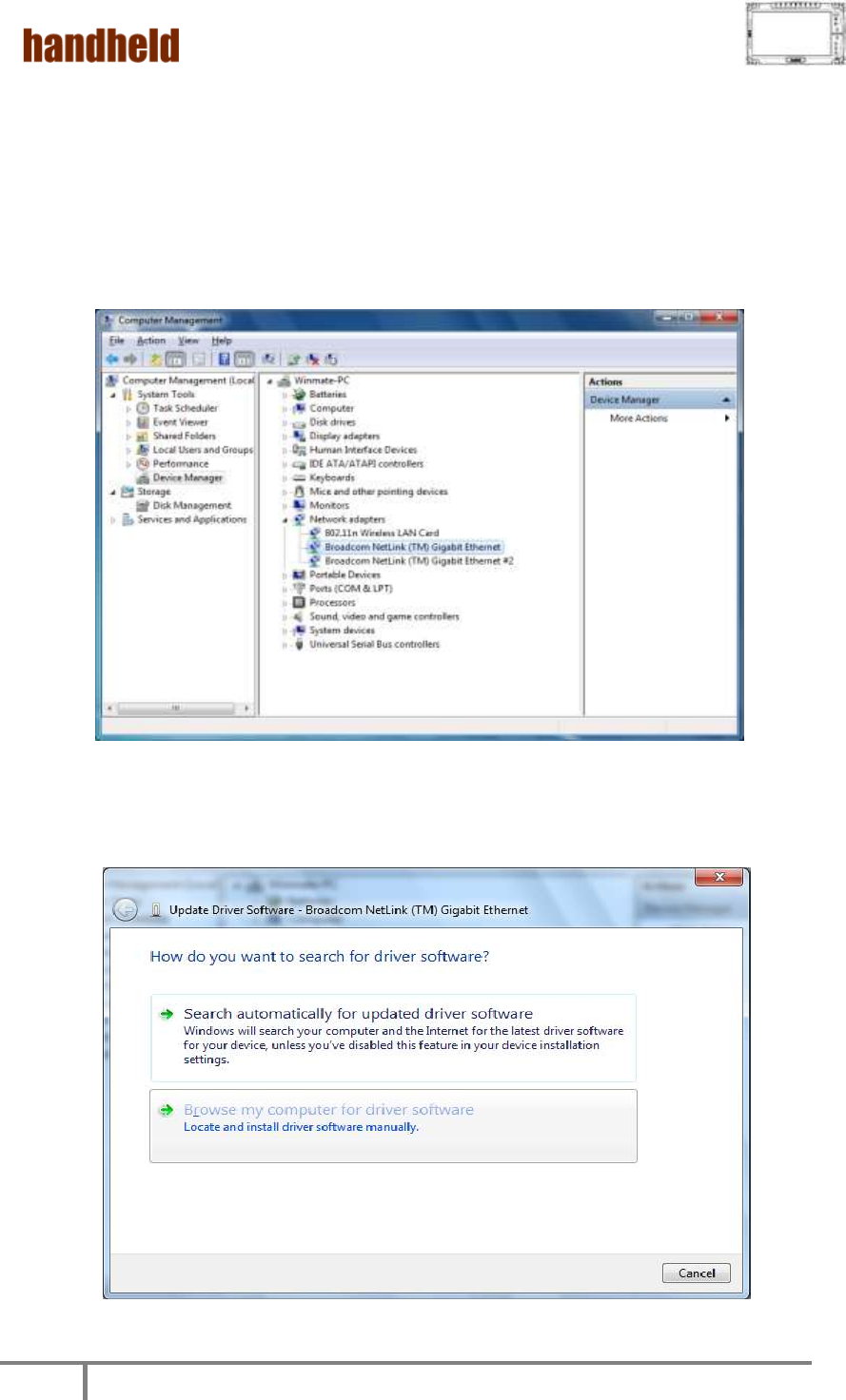
ALGIZ 10X User’s Manual
45
4. LAN Driver Installation
Follow the steps below to complete the installation of the LAN drivers. You will
quickly complete the installation.
1. In the Device Manager menu, select LAN device, and right click select update
driver
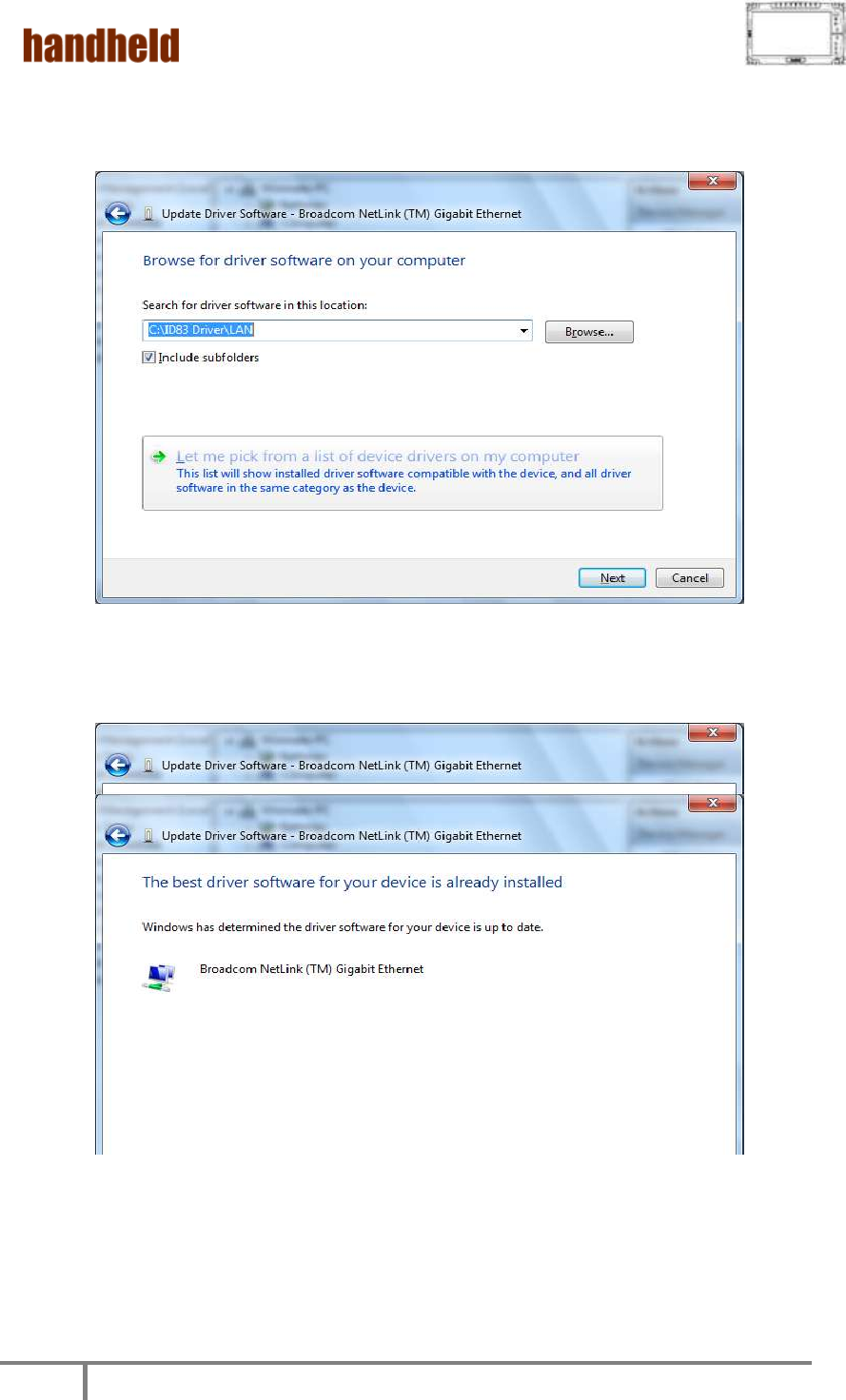
ALGIZ 10X User’s Manual
46
2. Open the file document “LAN”.
3. Select the correct file in the document and click on open to execute the setup.
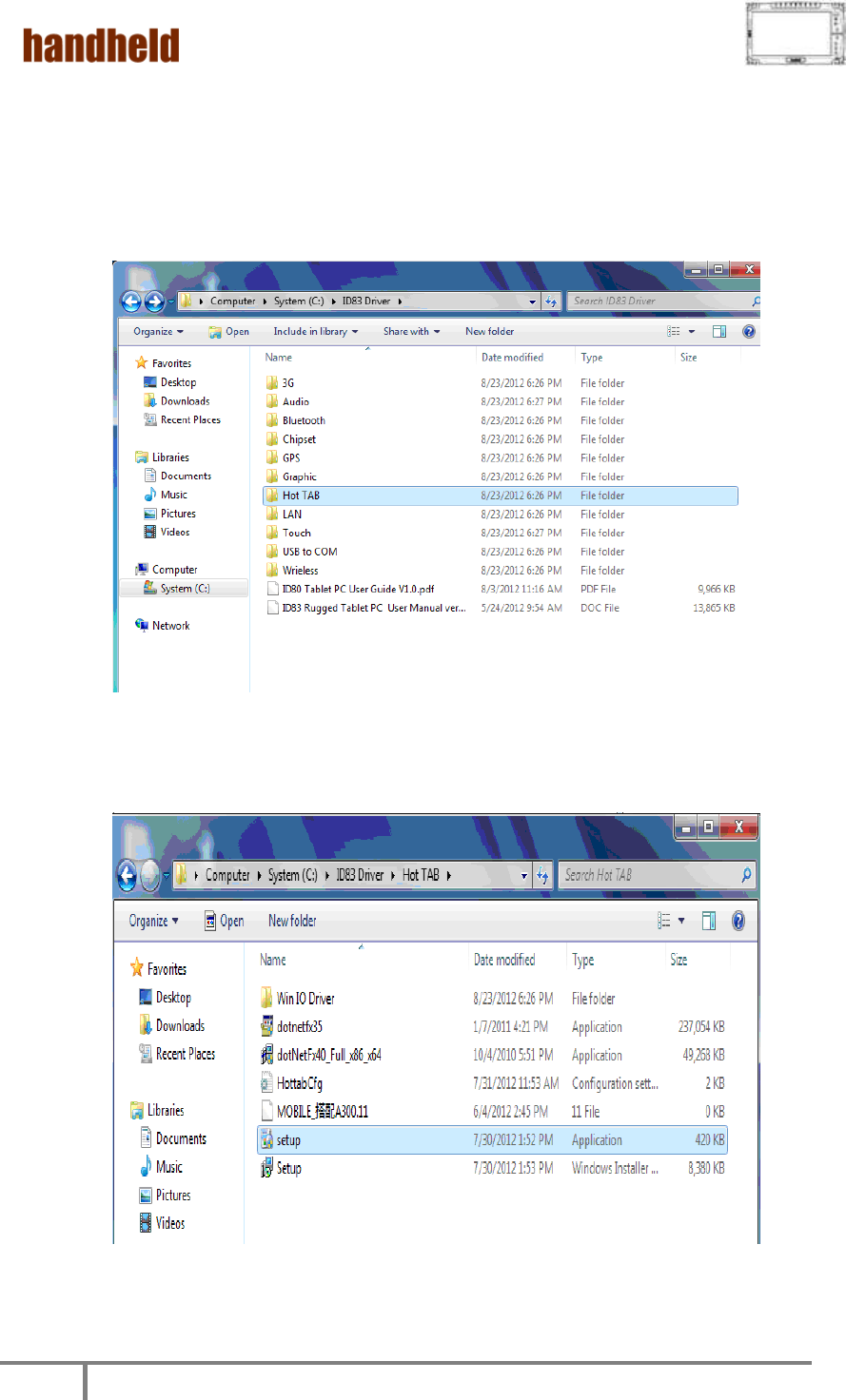
ALGIZ 10X User’s Manual
47
5. HotTab Utility Installation
With our HotTab software application utility, user can very easy to control and
program their usual hotkey for help their job.
1. Open the file document “Hot TAB” from C:\drivers folder.
Press the Setup.exe to execute the installation program.
2. Click on “Setup.exe” to start to the installation.
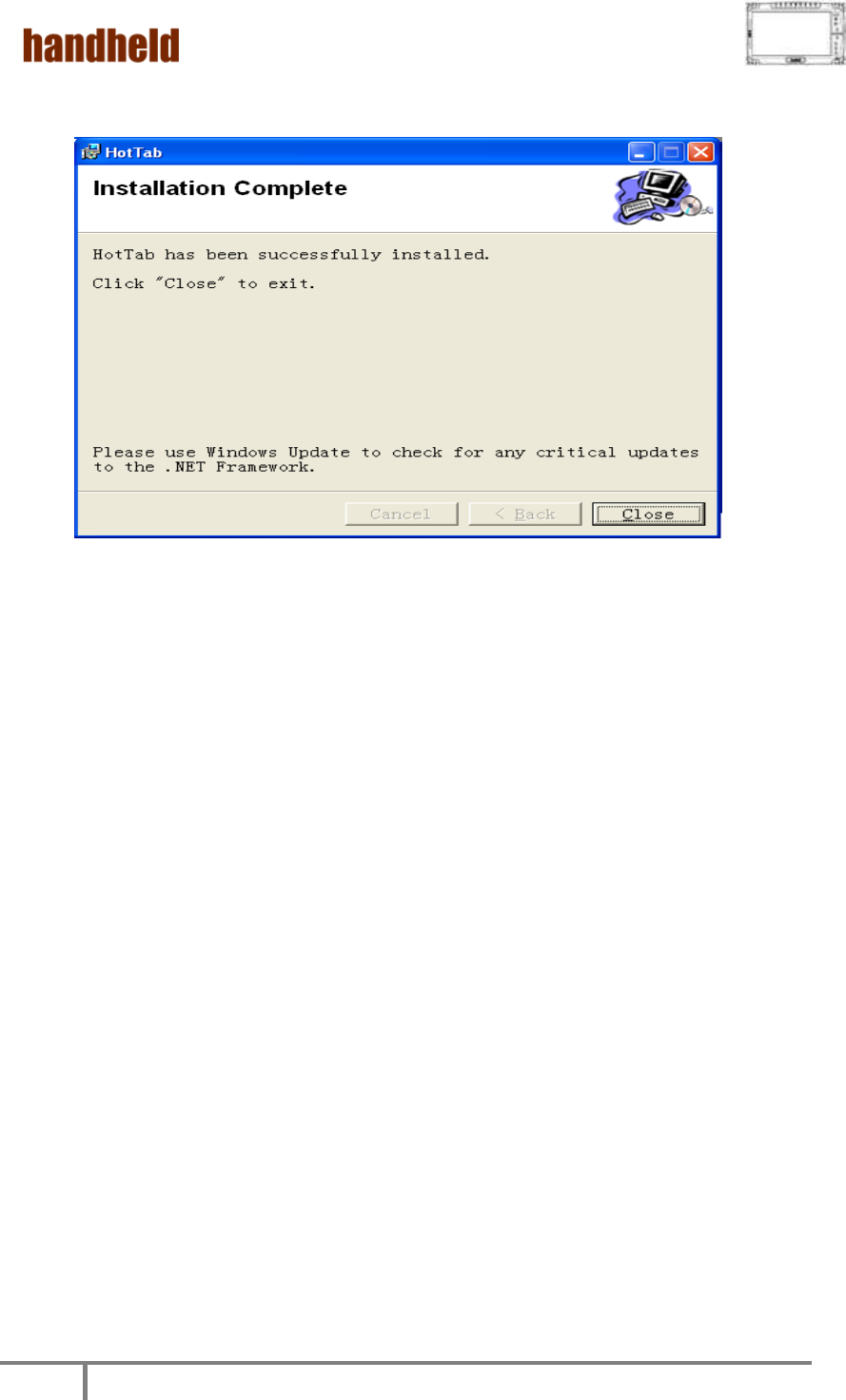
ALGIZ 10X User’s Manual
48
3. Click “Close” to finish the installation.
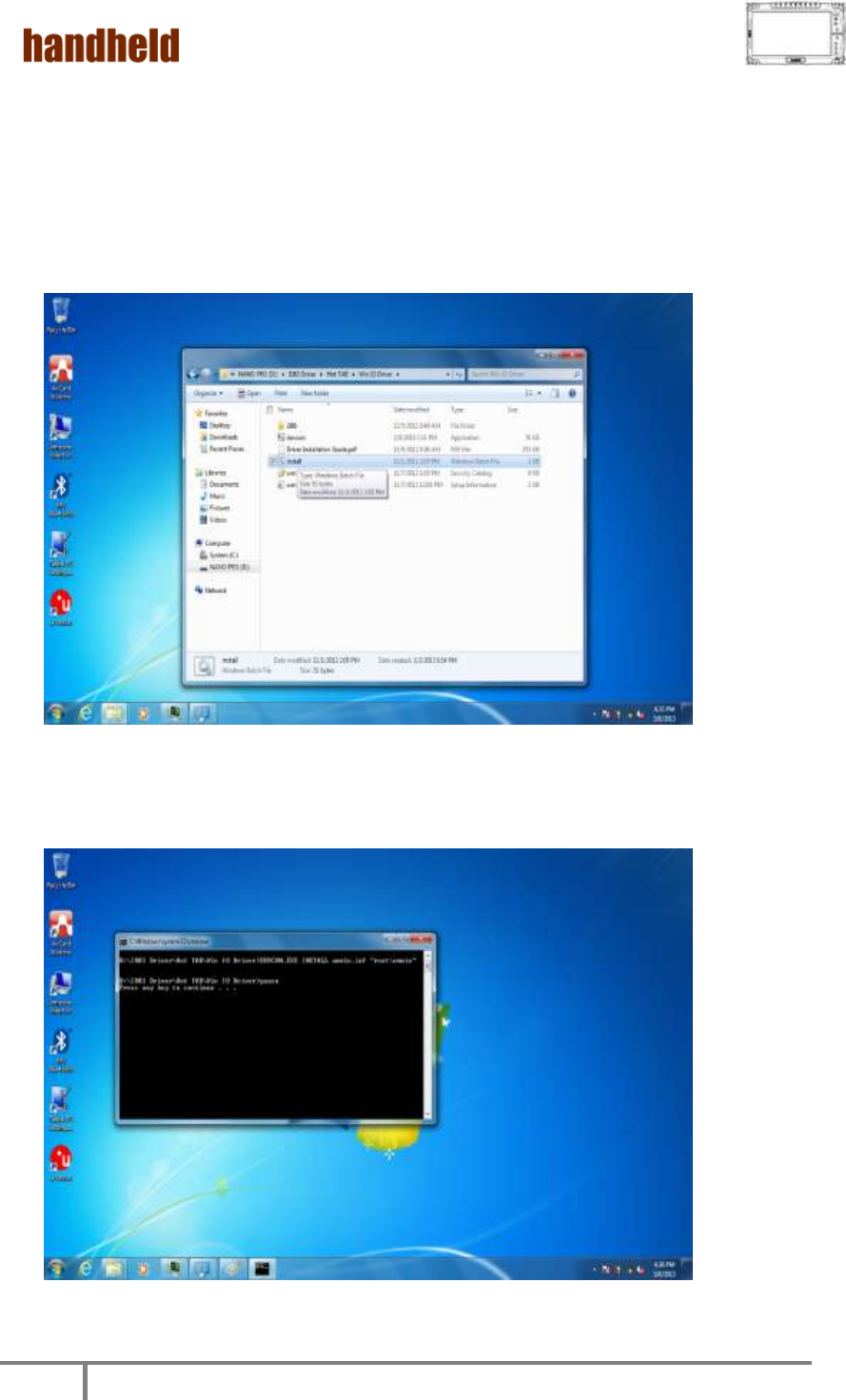
ALGIZ 10X User’s Manual
49
6. HotTab Driver Installation
Following the step by step to finish the driver installation
1. Open the file document Win IO Driver” from C:\drivers folder.
Press the Install.bat to execute the installation program.
2. Press any key to complete the driver installation.
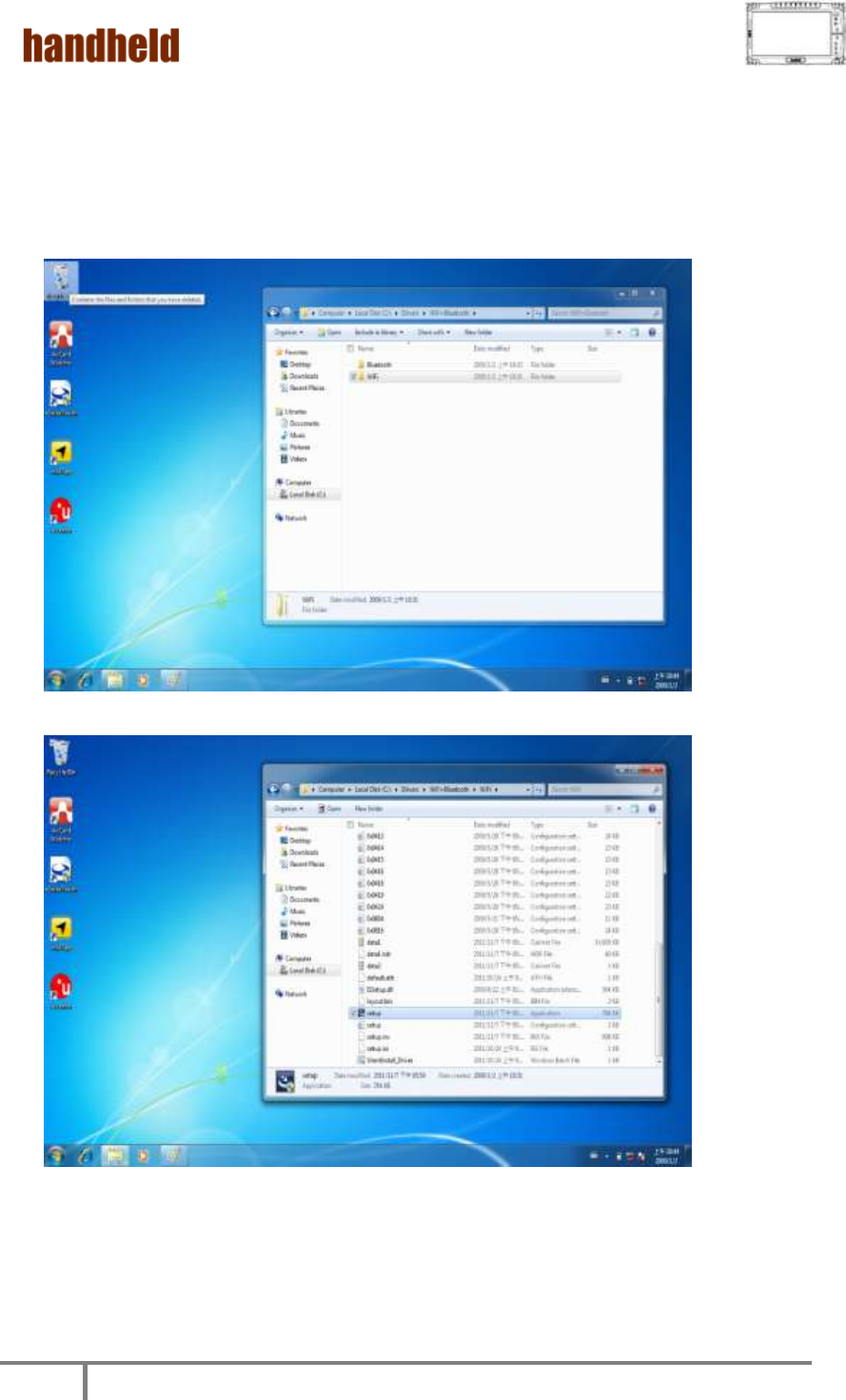
ALGIZ 10X User’s Manual
50
7. Wireless LAN Driver Installation
Following the step by step to finish the driver installation
1. Open the file document “Wireless” from C:\drivers folder
to execute the installation program.

ALGIZ 10X User’s Manual
51
2. Click “Next” to start the driver installation.
3. Choice Setup Language.
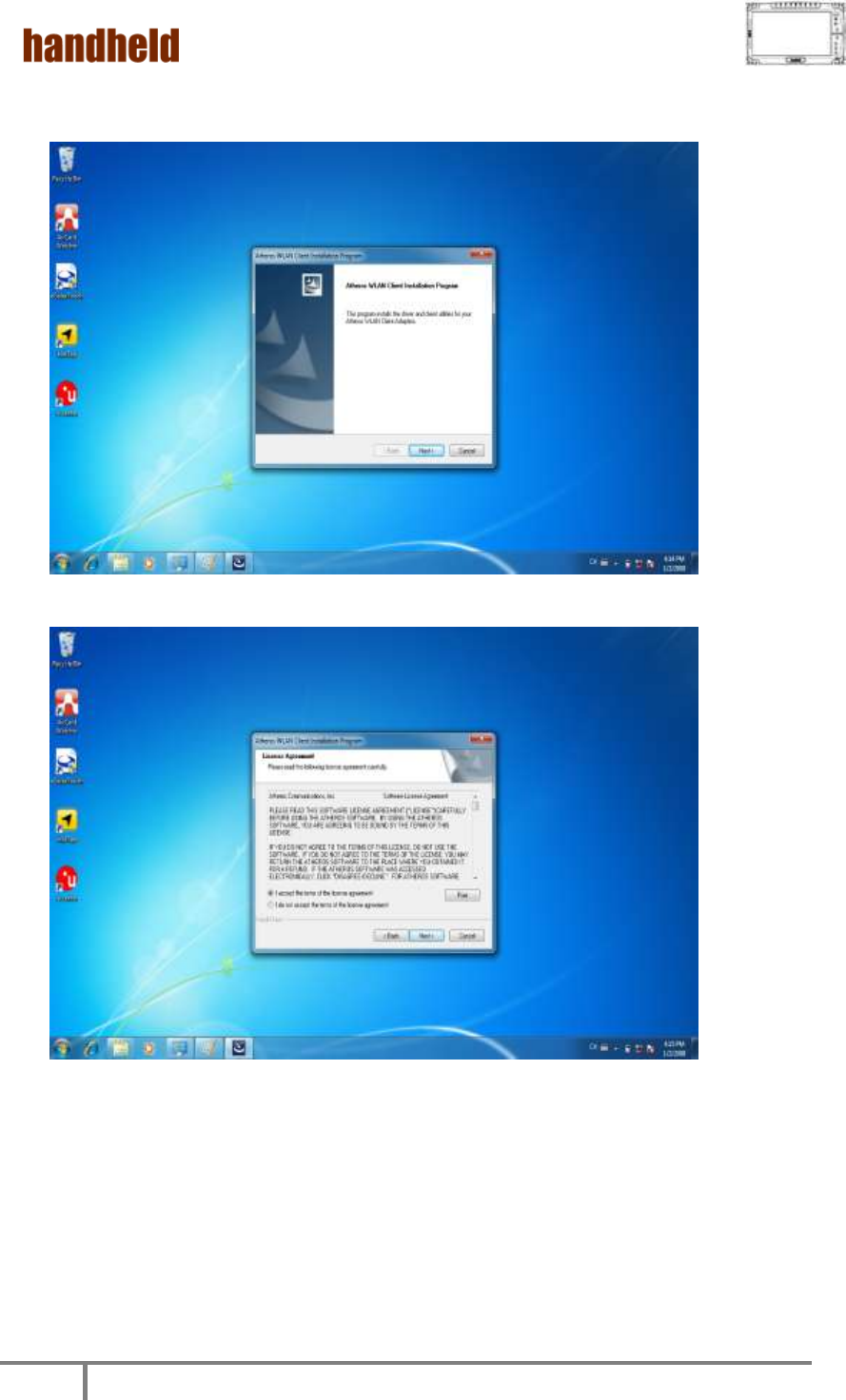
ALGIZ 10X User’s Manual
52
4. Follow the step by step and click “Next” to finish the driver installation.
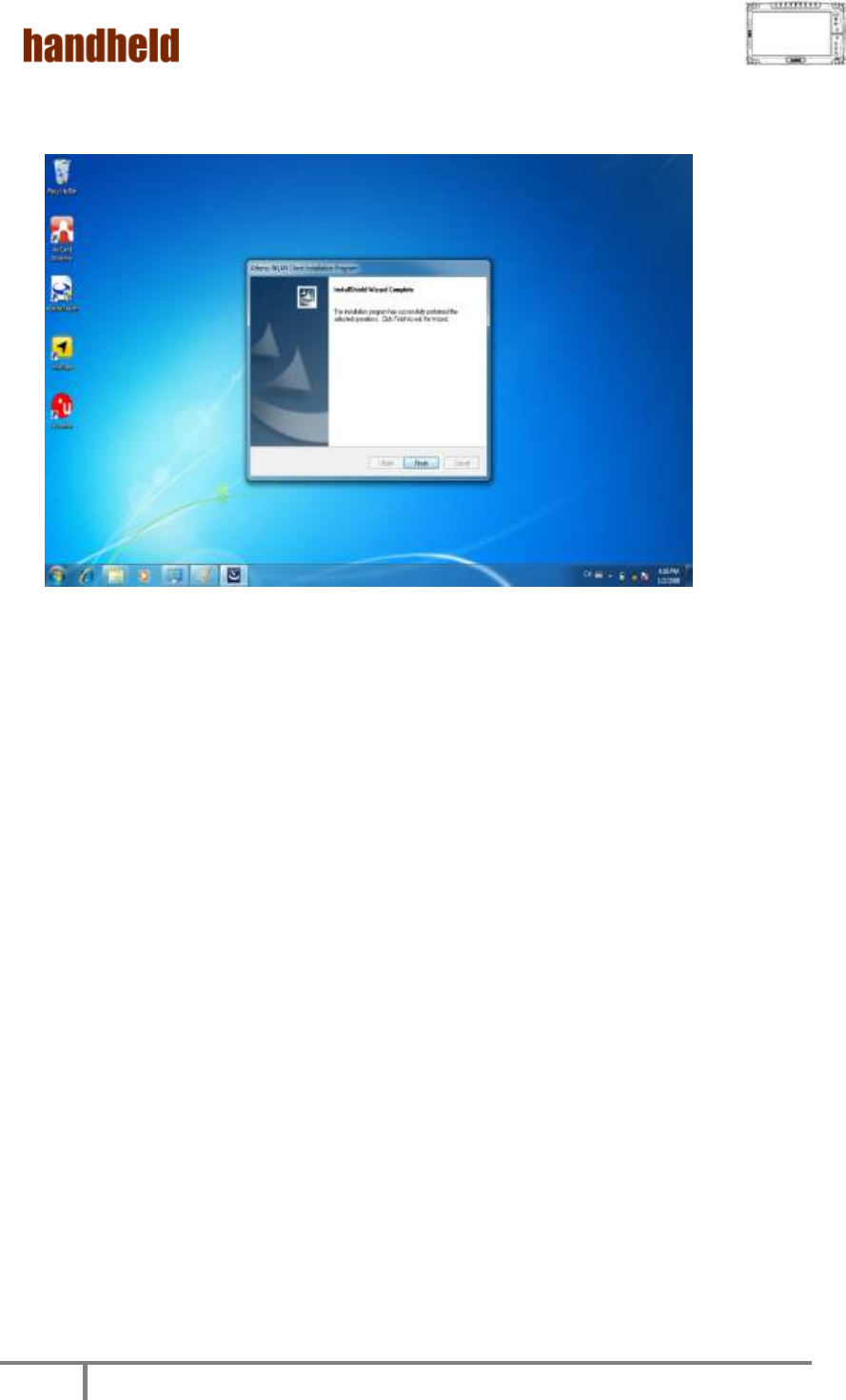
ALGIZ 10X User’s Manual
53
5. Click “Finish” to complete the installation.
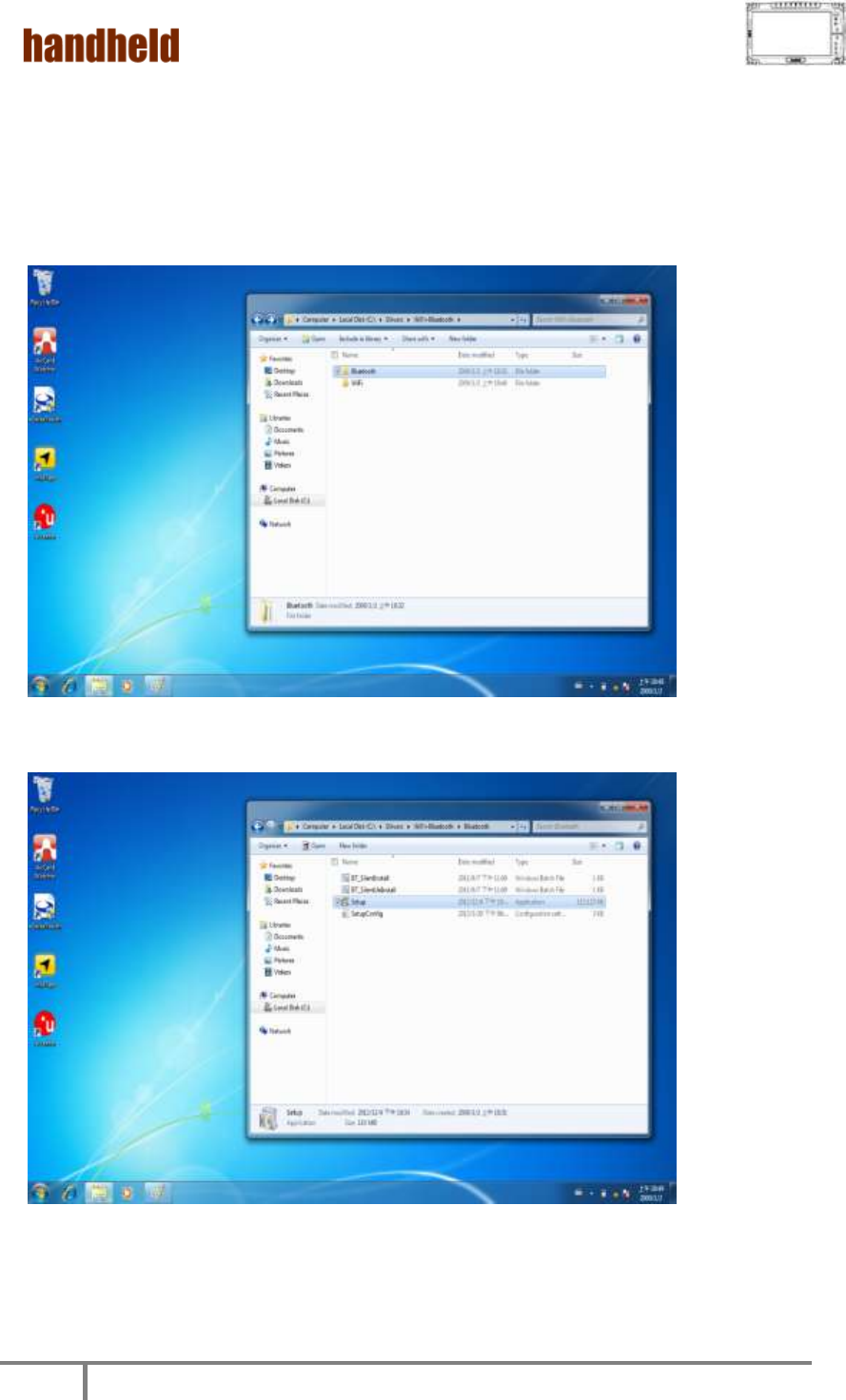
ALGIZ 10X User’s Manual
54
8. Bluetooth Driver Installation.
Following the step by step to finish the driver installation
1. Open the file document “Bluetooth” from C:\drivers folder.
Press “Setup” to execute the installation program.
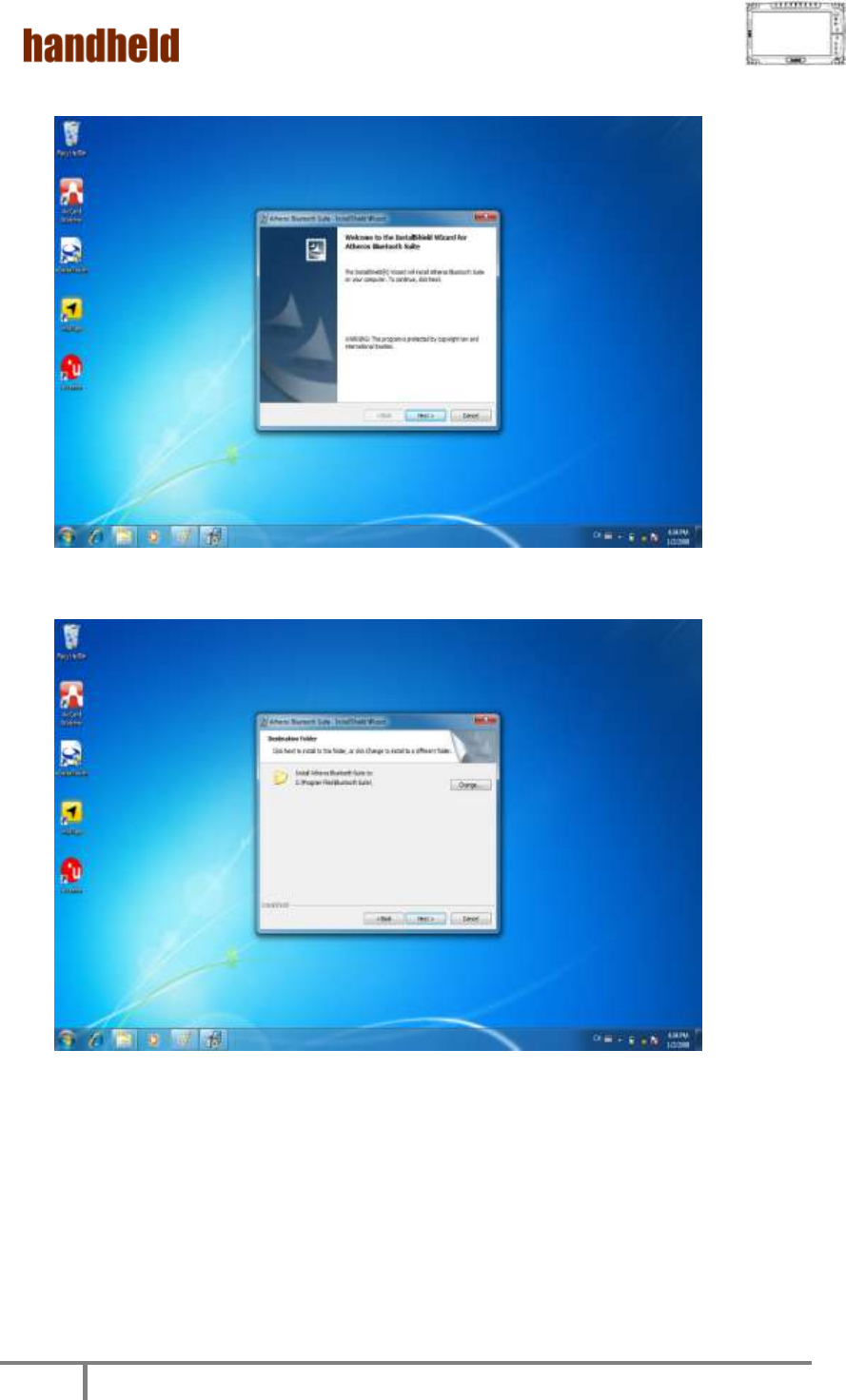
ALGIZ 10X User’s Manual
55
2. Click “Next” to go to installation
3. Follow the step by step and click “Next” to start the driver installation.
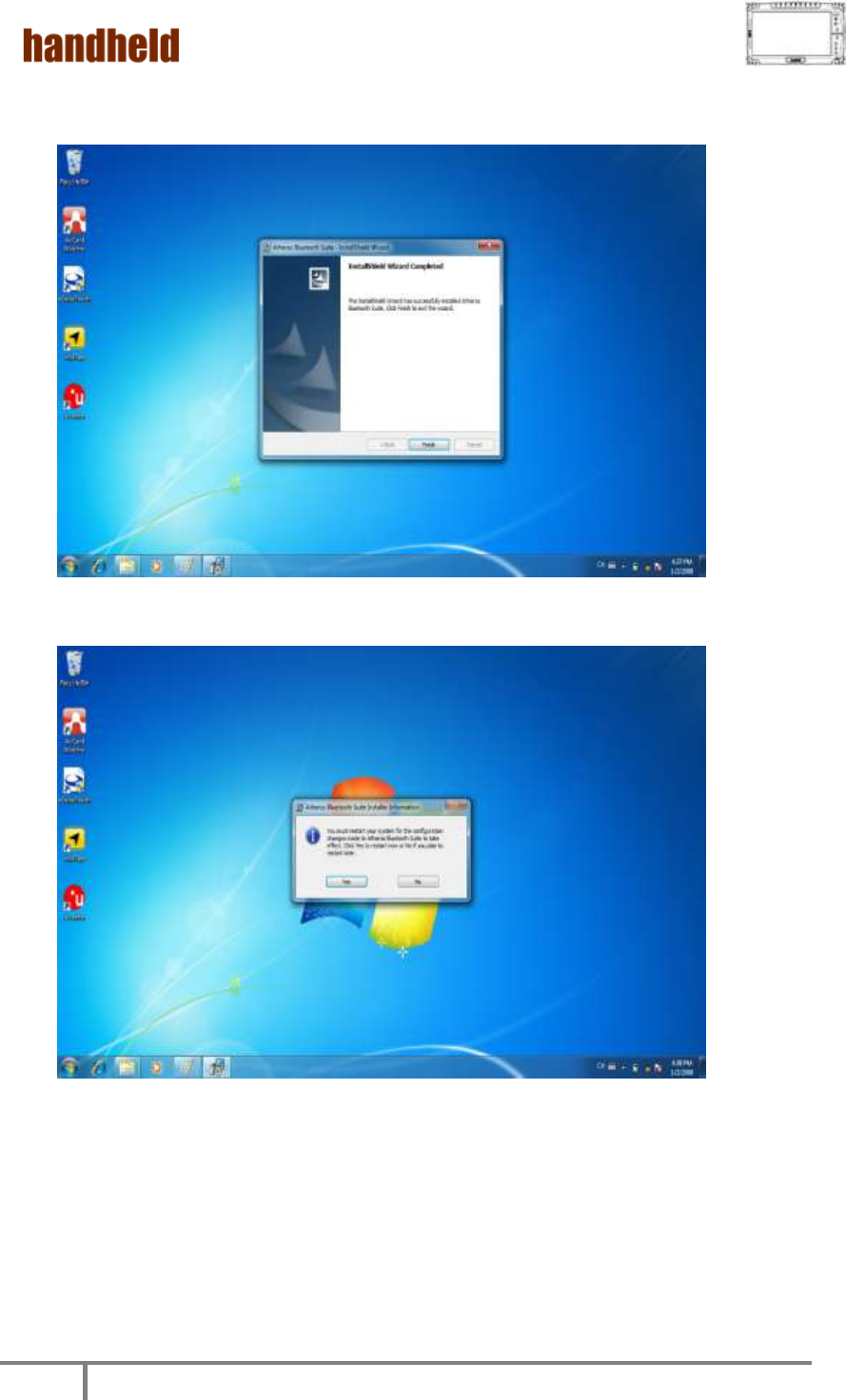
ALGIZ 10X User’s Manual
56
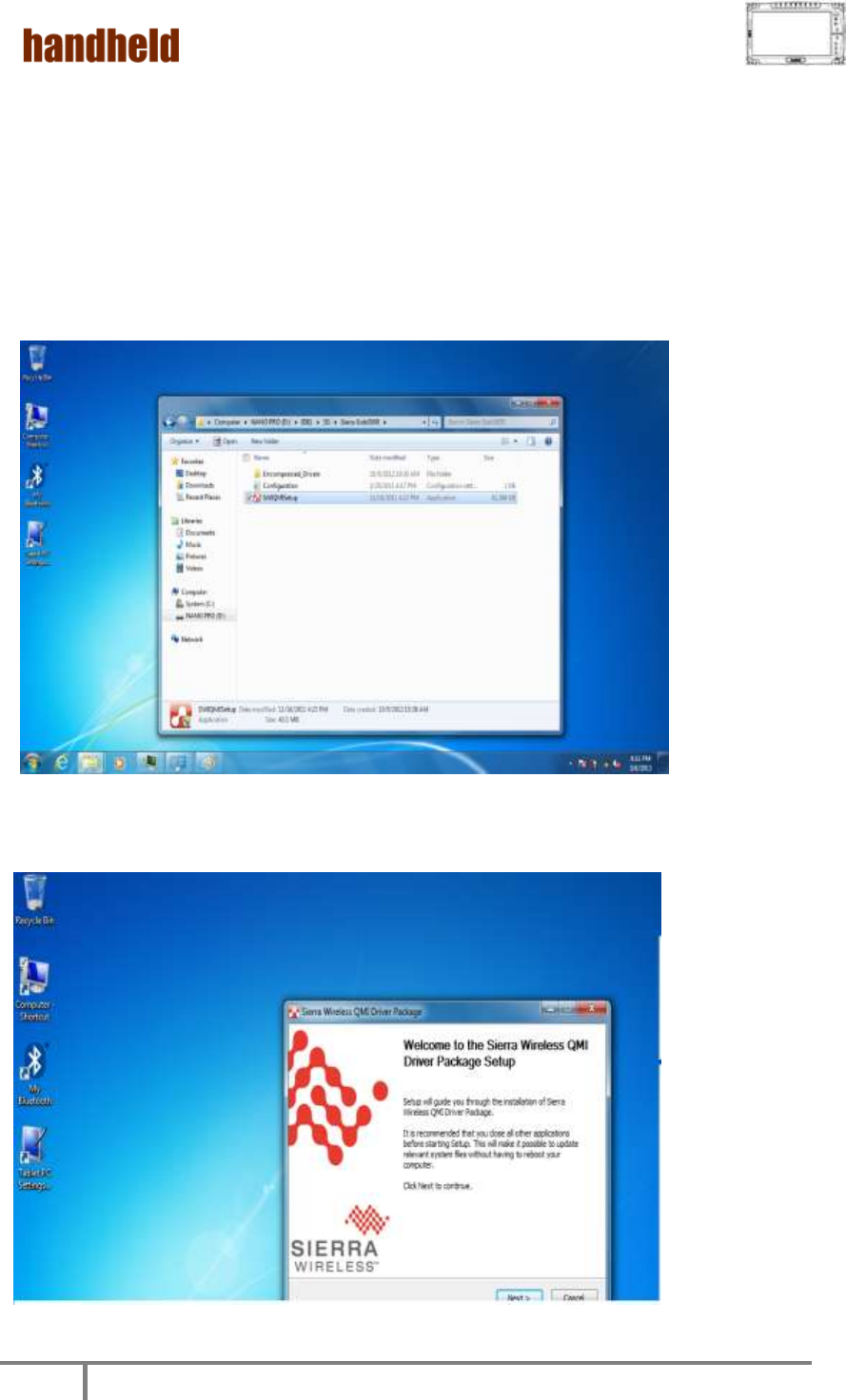
ALGIZ 10X User’s Manual
57
9. 3G Module Driver Installations
Following the step by step to finish the driver installation
1. Open the file document “3G” from C:\drivers folder.
Press “SWIQMISetup.exe” to execute the installation program.
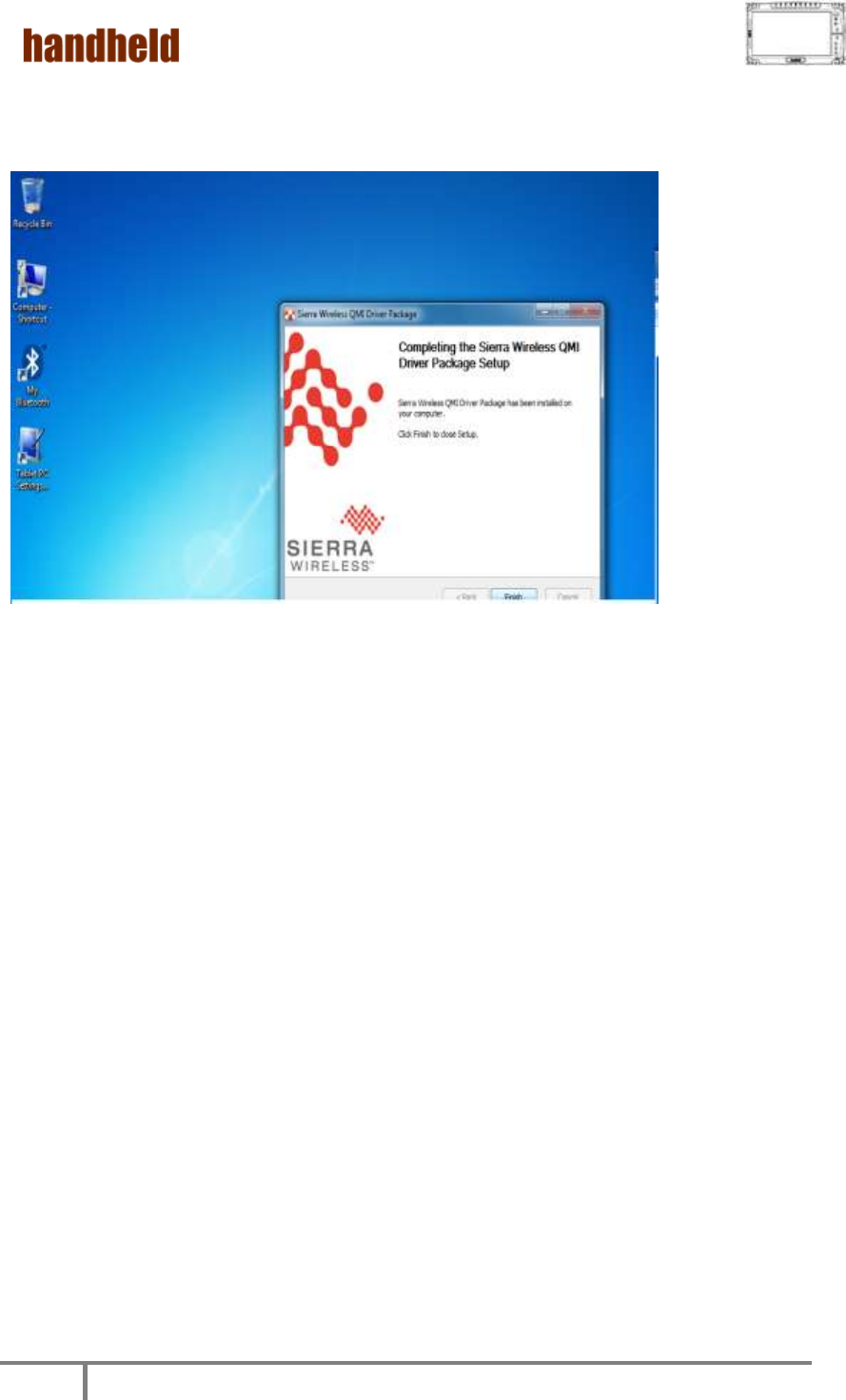
ALGIZ 10X User’s Manual
58
2. Press “Finish” to complete the installation
.
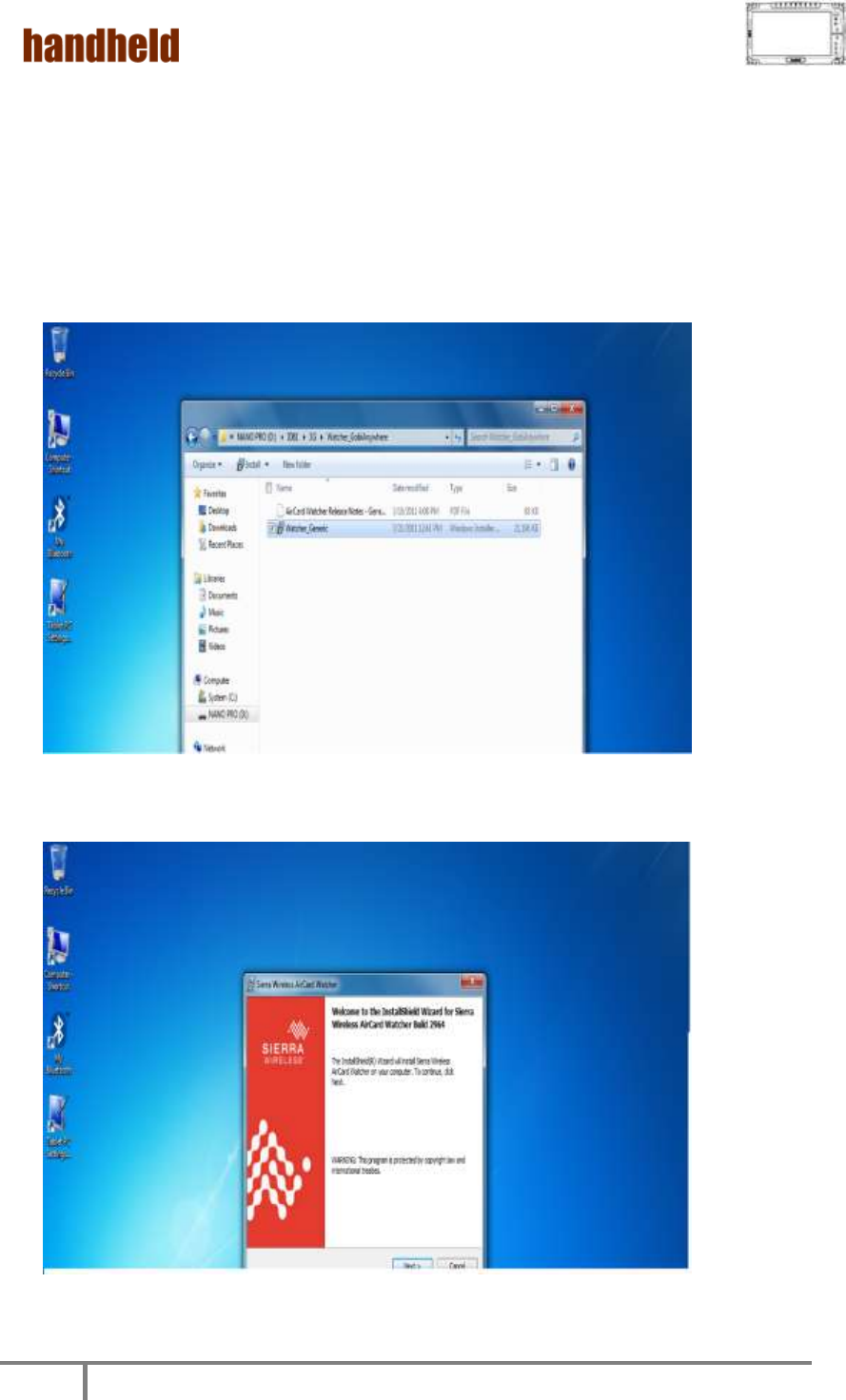
ALGIZ 10X User’s Manual
59
10. AirCard Watcher Installations
Following the step by step to finish the Aircard Watcher installation
1. Open the file document “Watcher_GobiAnywhere” from C:\drivers folder. Press
“Watcher_Generic.msi” to execute the installation program.
2. Select the “Next” to next step.
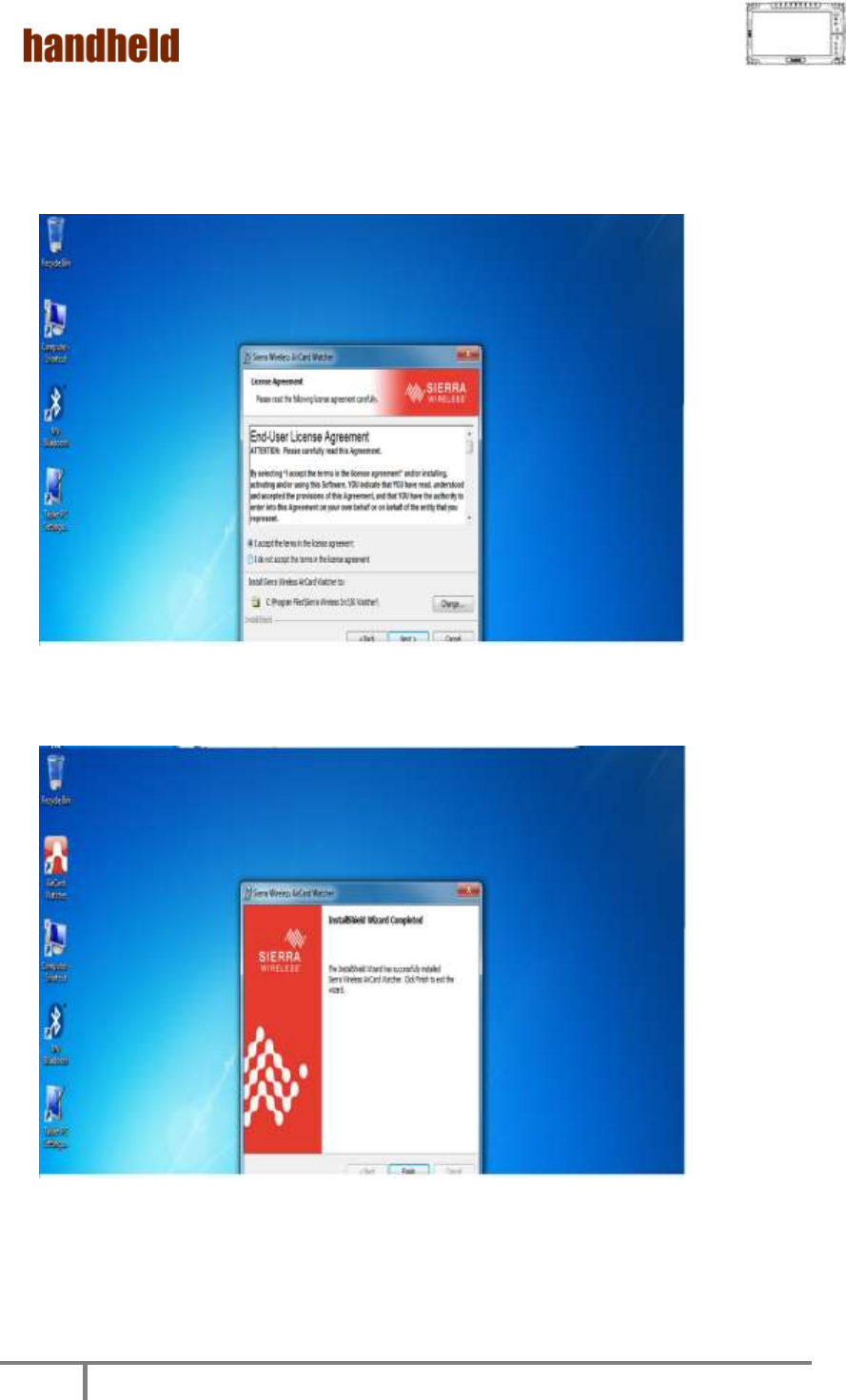
ALGIZ 10X User’s Manual
60
3. Press “Next’ to install the driver.
4. Click “Finish” to complete the installation.
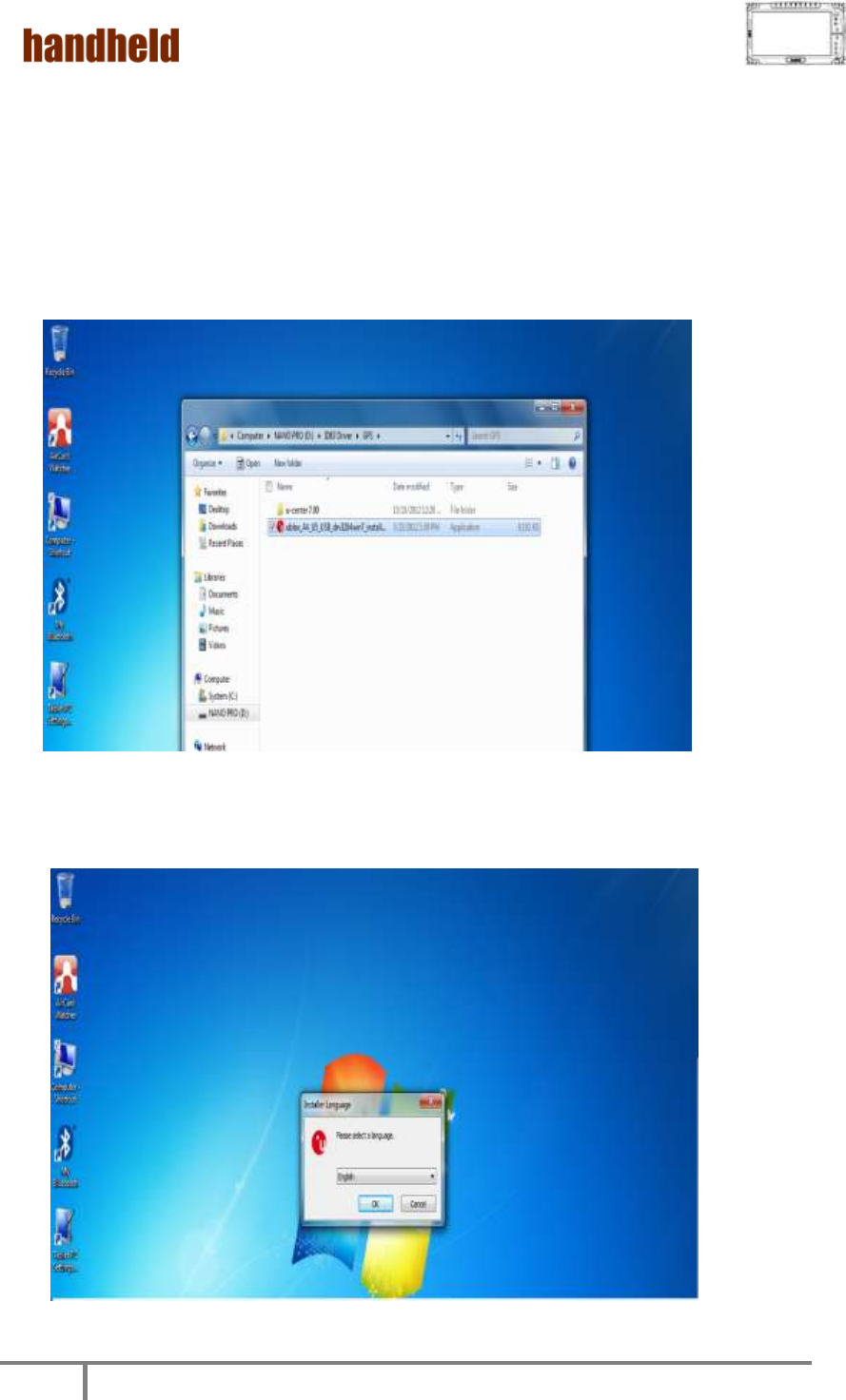
ALGIZ 10X User’s Manual
61
11. GPS Driver Installations
Following the step by step to finish the driver installation
1. Open the file document “GPS”. Press
“ublox_A4_U5_USB_drv3264win7_install_UI.exe” to execute the installation
program.
2. Select the “English” and click the “ok” to next step.
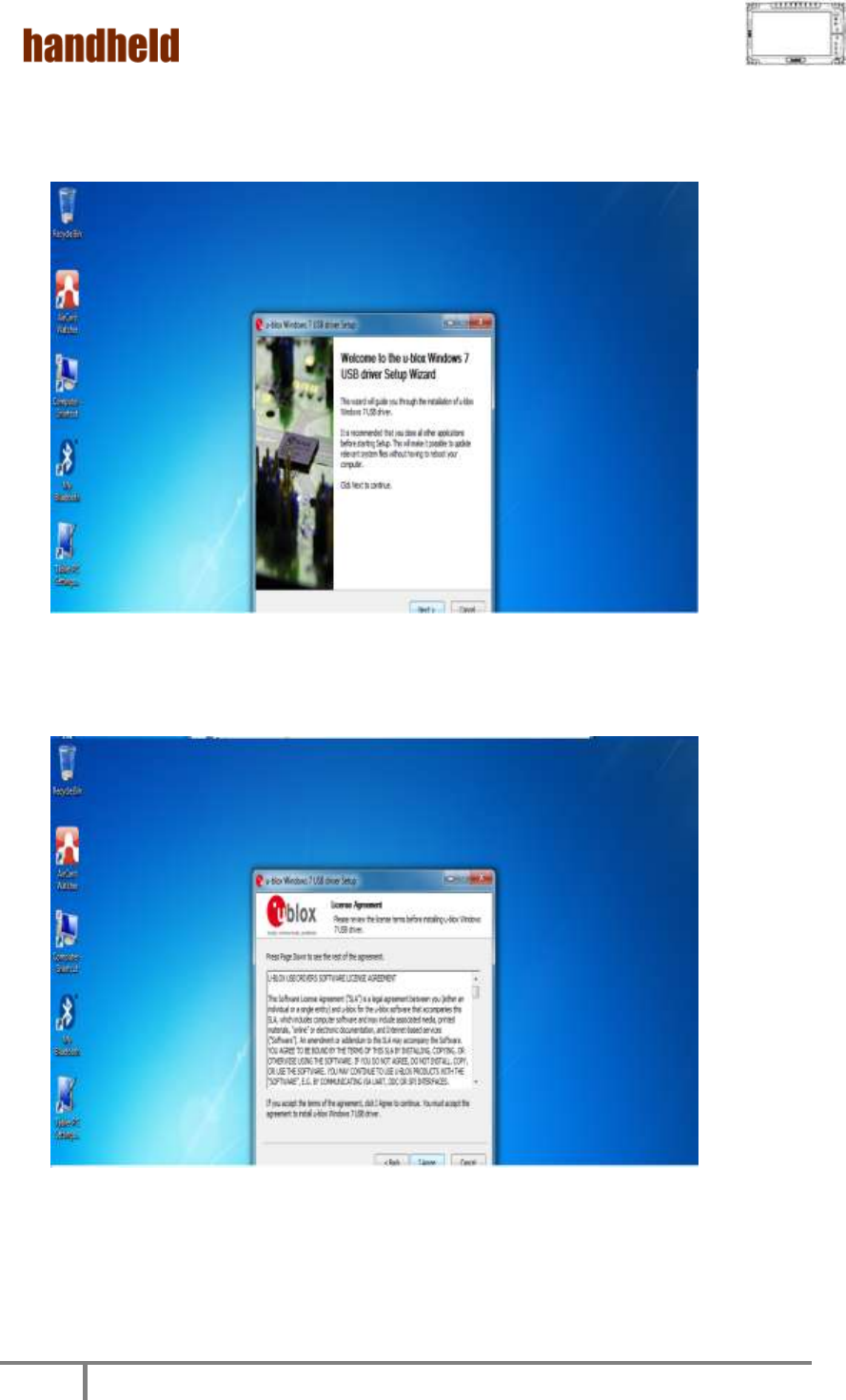
ALGIZ 10X User’s Manual
62
3. Press “Next’ to install the driver.
4. Press “I Agree” to install the driver.
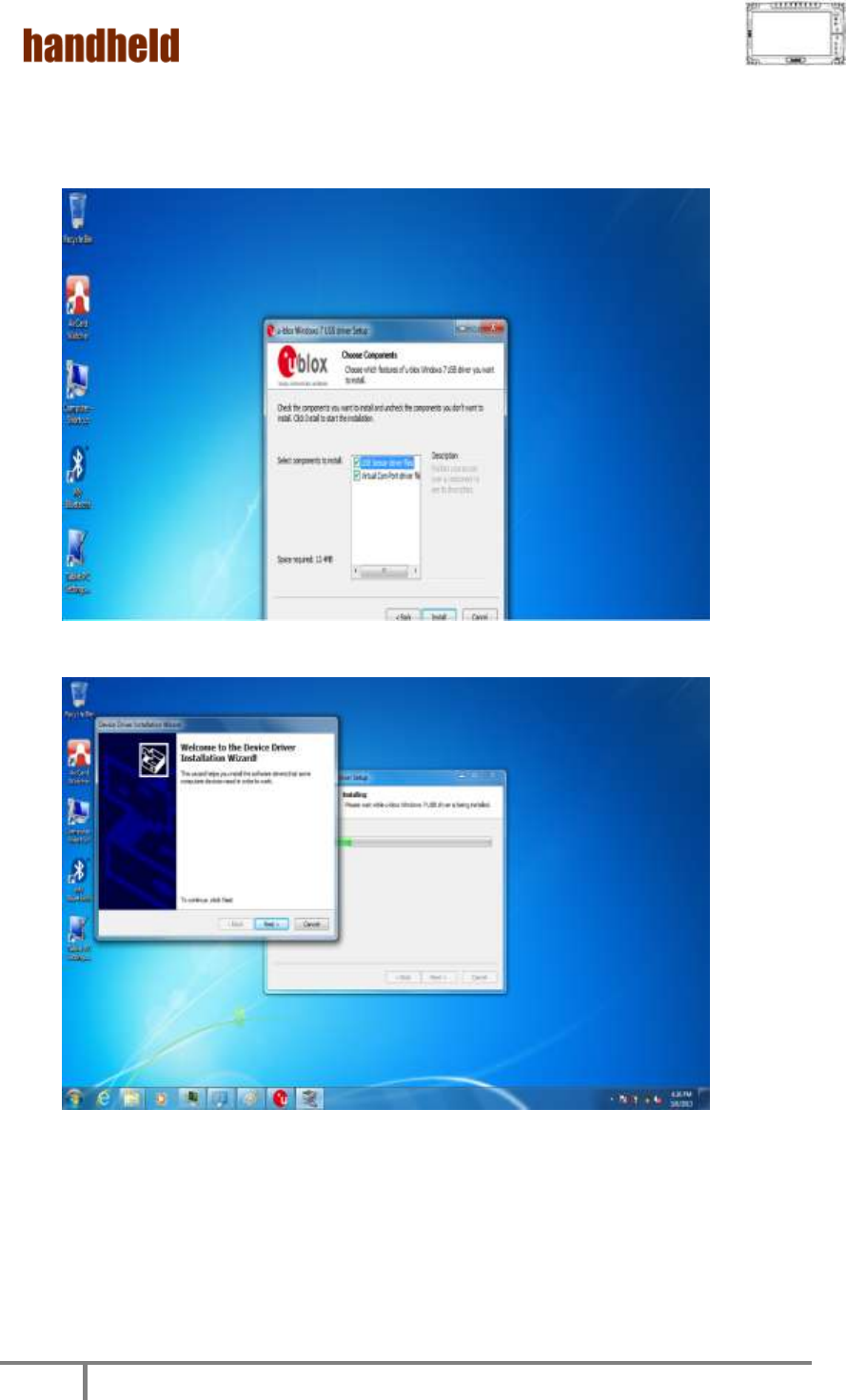
ALGIZ 10X User’s Manual
63
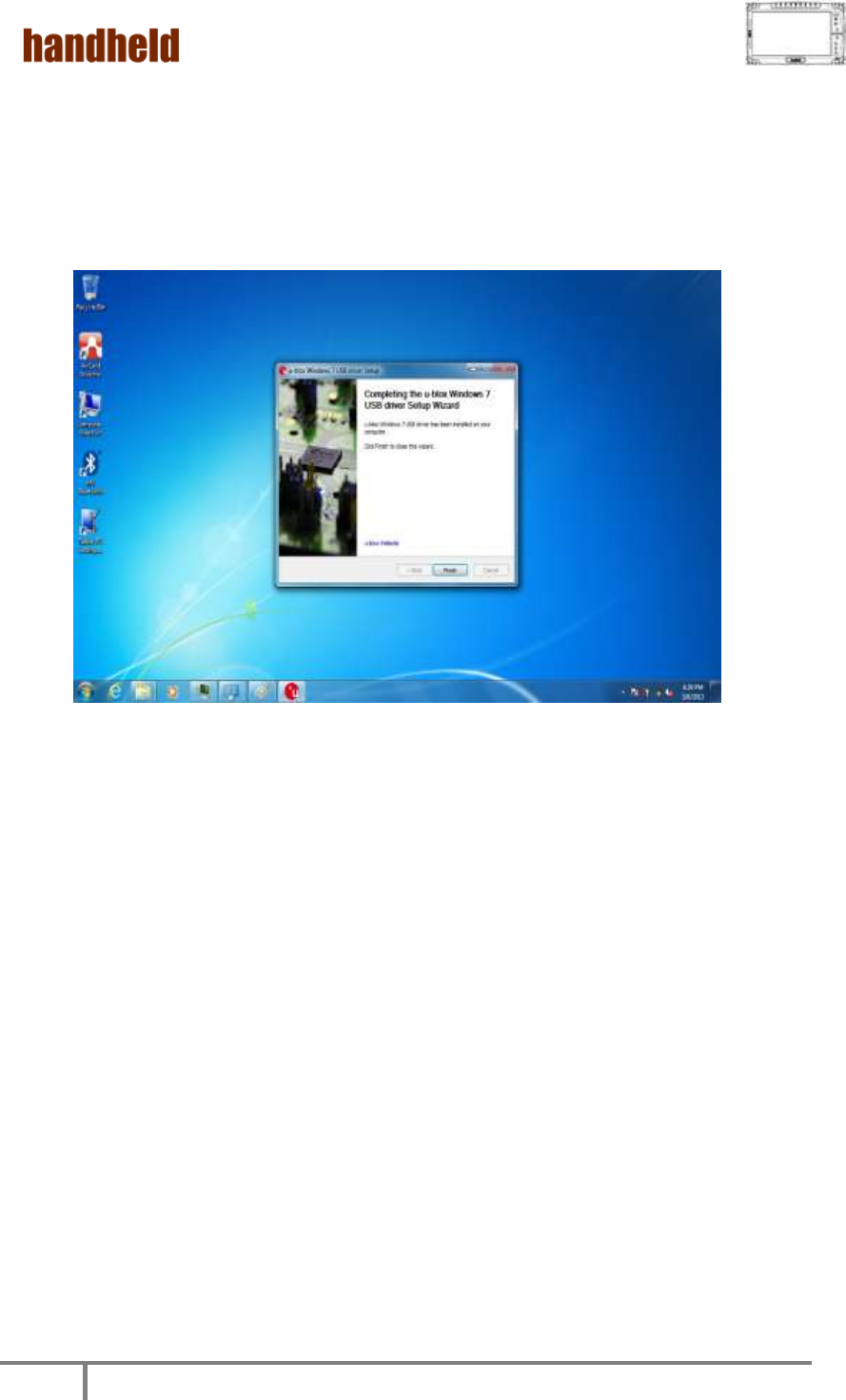
ALGIZ 10X User’s Manual
64
5. Click “Finish” to complete the installation.
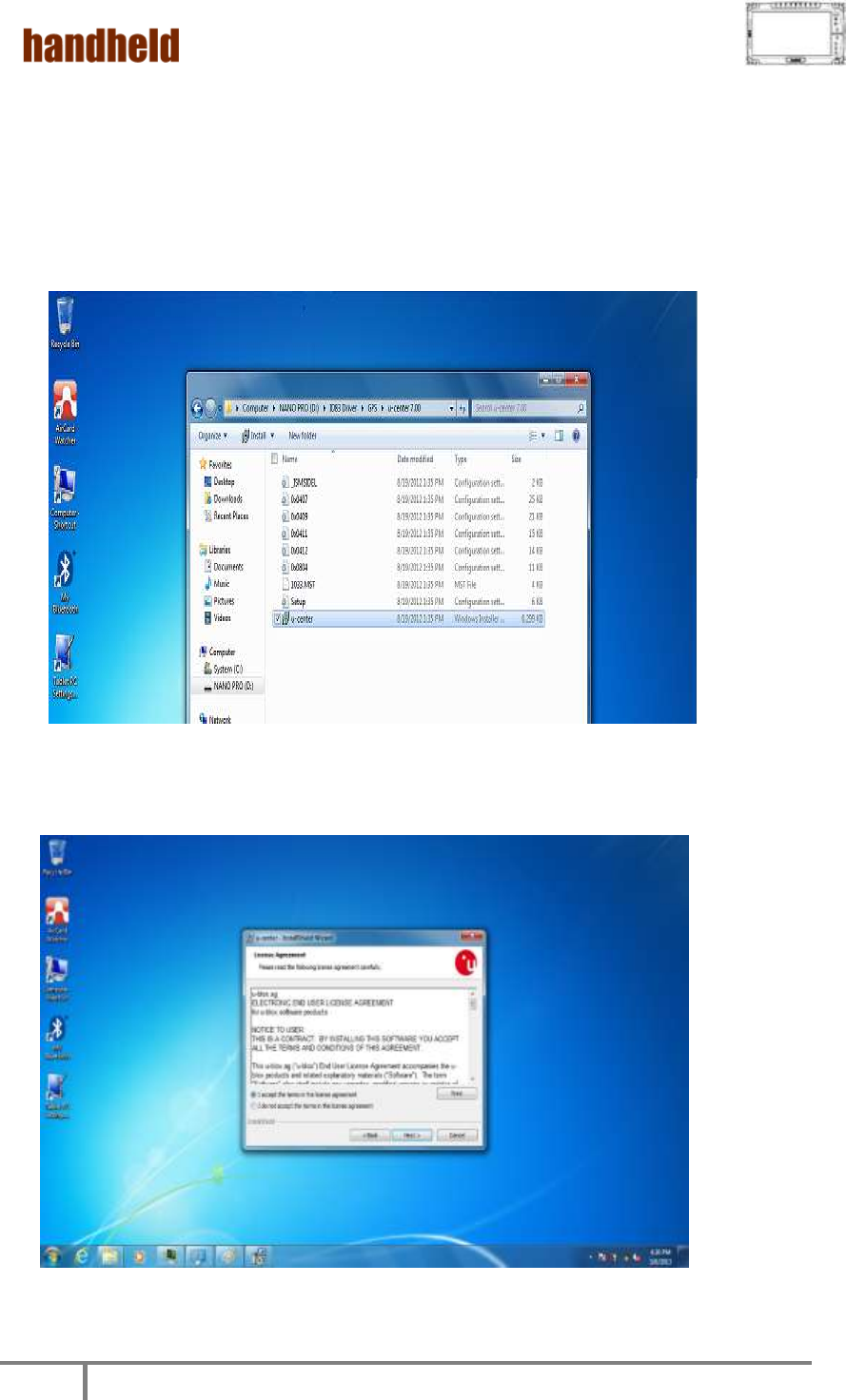
ALGIZ 10X User’s Manual
65
12. U-Center Installations
Following the step by step to finish the U-Center installation
1. Open the file document “/GPS/u-center 7.00”. Press
“u-center.msi” to execute the installation program.
2. Press “Next’ to install the program.
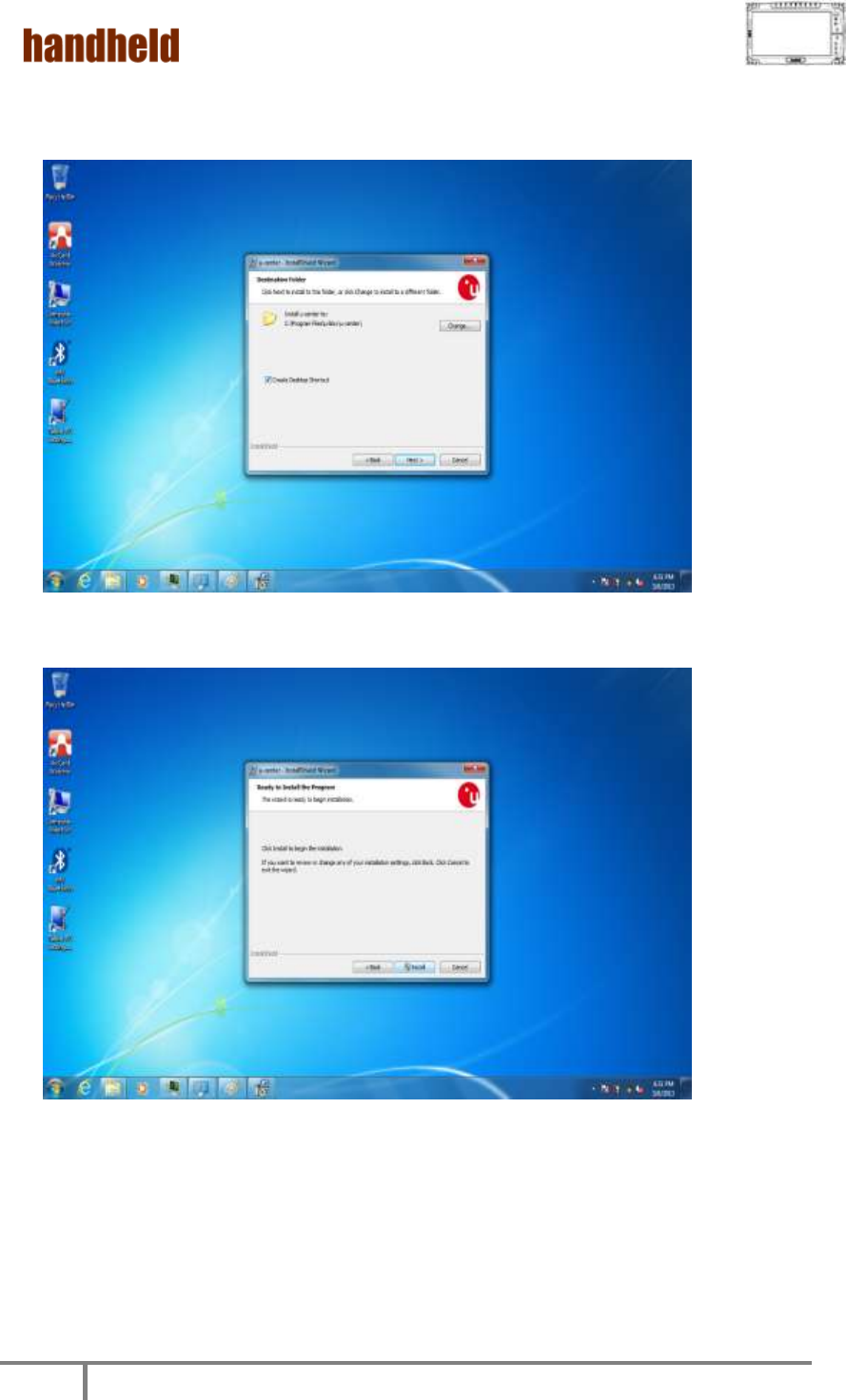
ALGIZ 10X User’s Manual
66
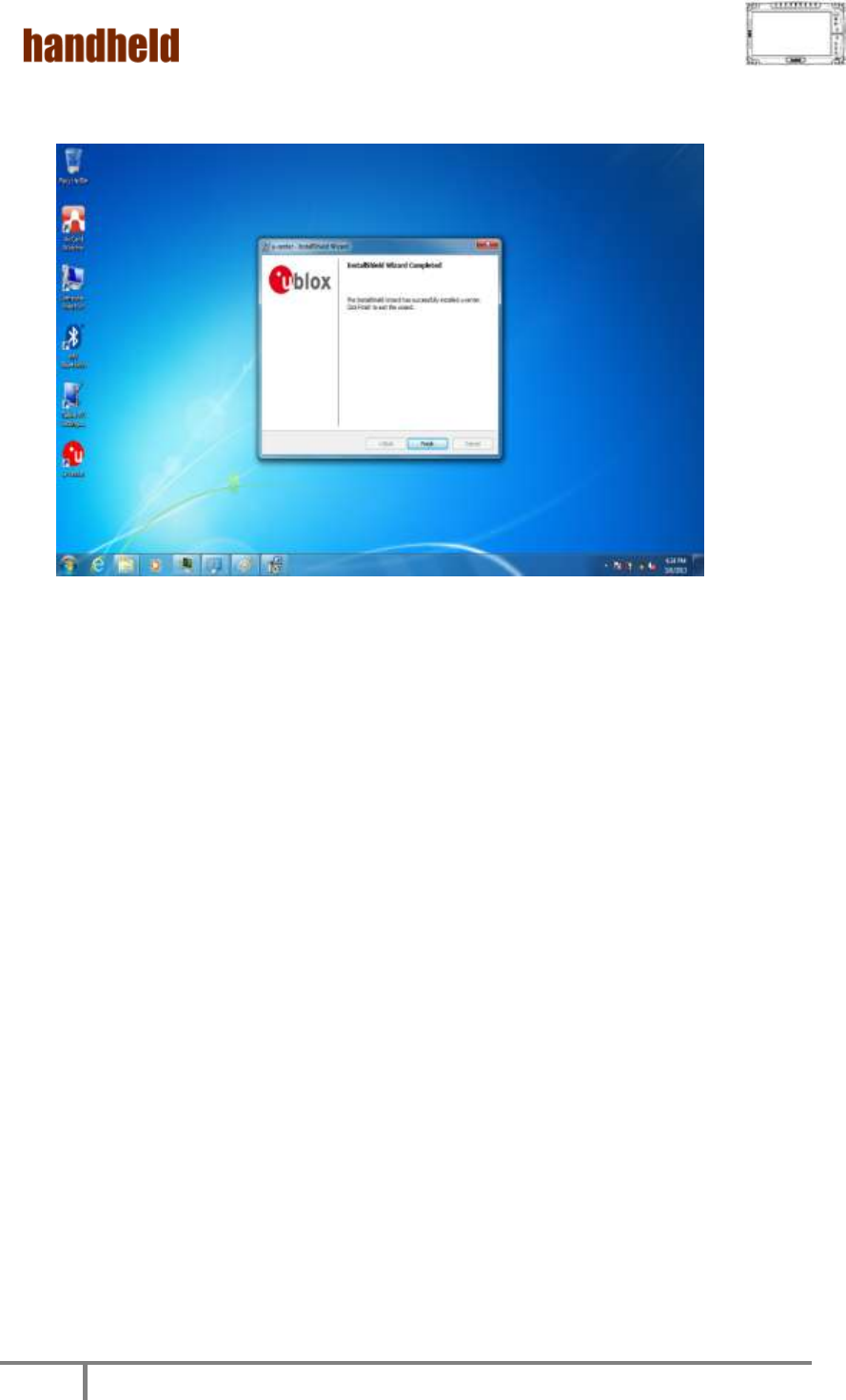
ALGIZ 10X User’s Manual
67
3. Click “Finish” to complete the installation.
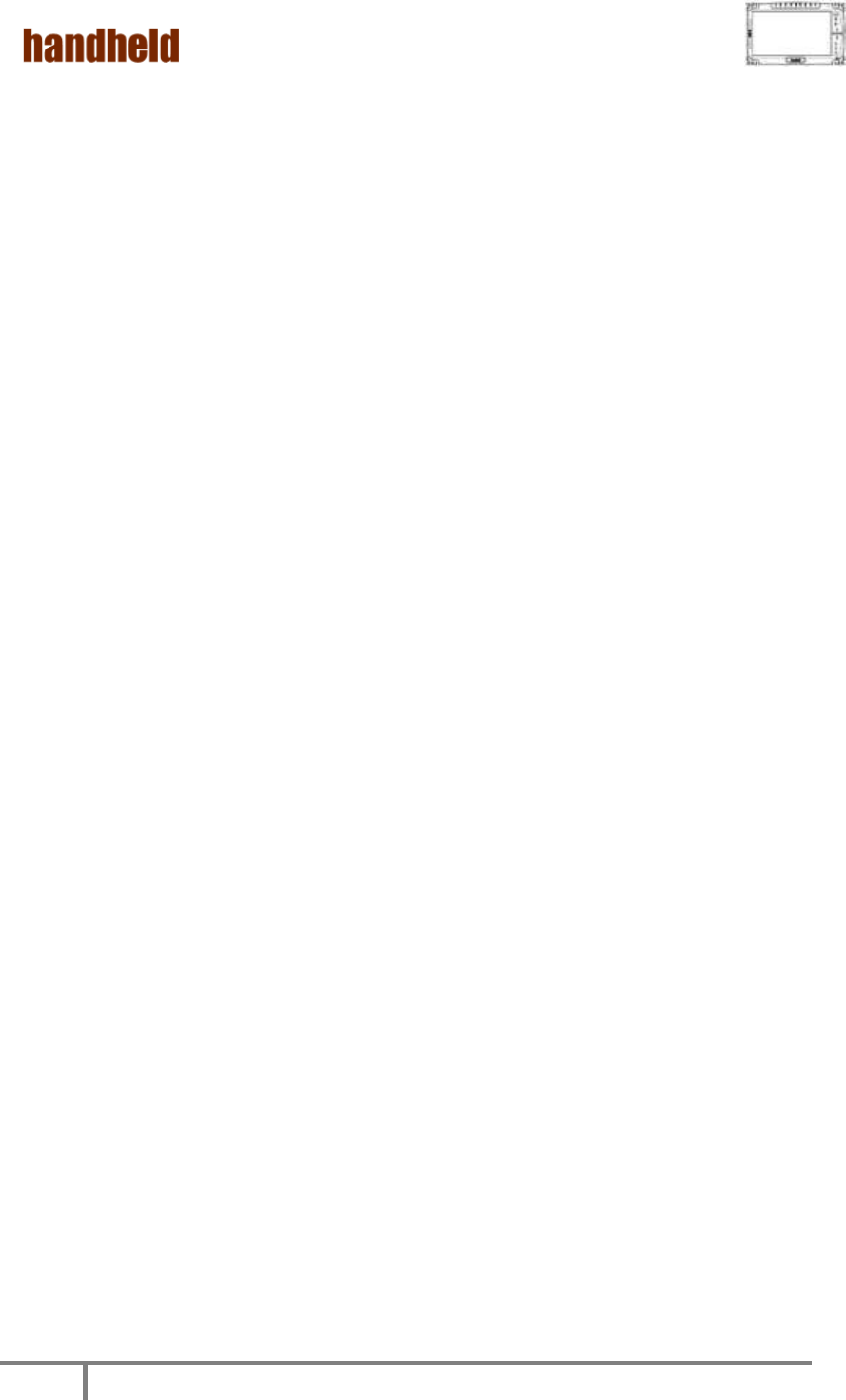
ALGIZ 10X User’s Manual
68
Chapter 6
Caring Your Tablet
PC

ALGIZ 10X User’s Manual
69
1. Battery Protection Tips
It is recommended temperature range for charging the battery
pack between -5℃ ~ 35 ℃.
To avoid harm to the battery, recharge the battery pack when it is
nearly discharged. When recharging, make sure that the battery
pack is fully charged.
The battery pack is a consumable product and the following
conditions will shorten its life:
Frequently charging the battery pack
When using, charging, or storing the battery in high temperature
condition
To avoid hastening the deterioration of the battery pack thereby
prolonging its useful life, minimize the number of times you
charge it so as not to frequently increase its internal temperature.
A higher environment temperature will cause the battery pack’s
temperature to rise. Avoid charging the battery pack inside a
closed vehicle and in hot weather condition. Also, charging will not
start if the battery pack is not within the allowed temperature
range.
It is recommended that you do not charge the battery pack more
than once a day.
Charging the battery pack with the system’s power off is
recommended.
To maintain the battery pack’s operating efficiency, store it in a
cool dark place removed from the Tablet PC and with 30 % ~ 40 %
charge remaining.
Avoid installing or removing the battery pack when the Tablet PC
is in Standby mode.
Charging time will be prolonged when the Tablet PC is turned on.
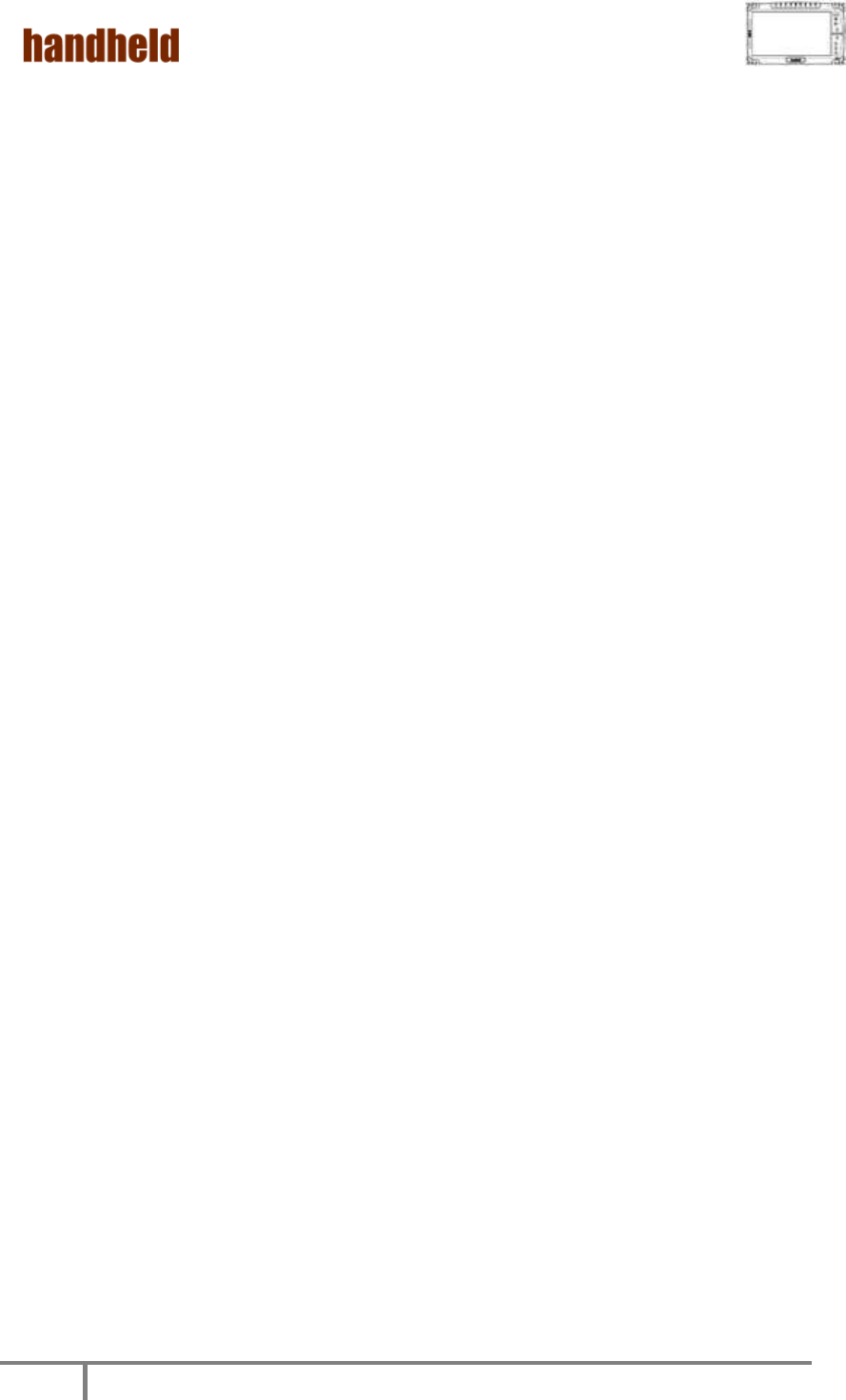
ALGIZ 10X User’s Manual
70
2. Touch screen Protection Tips
Avoid using excessive force to the display, when use the finger or
the included touch screen stylus pen on the display, the
recommended force can not over 200gf.
Besides the included stylus, using a sharp or metallic object may
cause scratches and damage the display, thereby causing errors.
Wipe the touch screen with a clean, soft, lint-free cloth.
Using the touch screen during low temperature (less than 5 ℃)
may cause a slower response time, this is normal. A normal
response time may be restored upon returning to room
temperature.
When there is noticeable discrepancy in the operation of the touch
screen function (wrong location on intended operation or
improper display resolution), refer to the Windows operating
system for instructions on recalibrating the touch screen display.
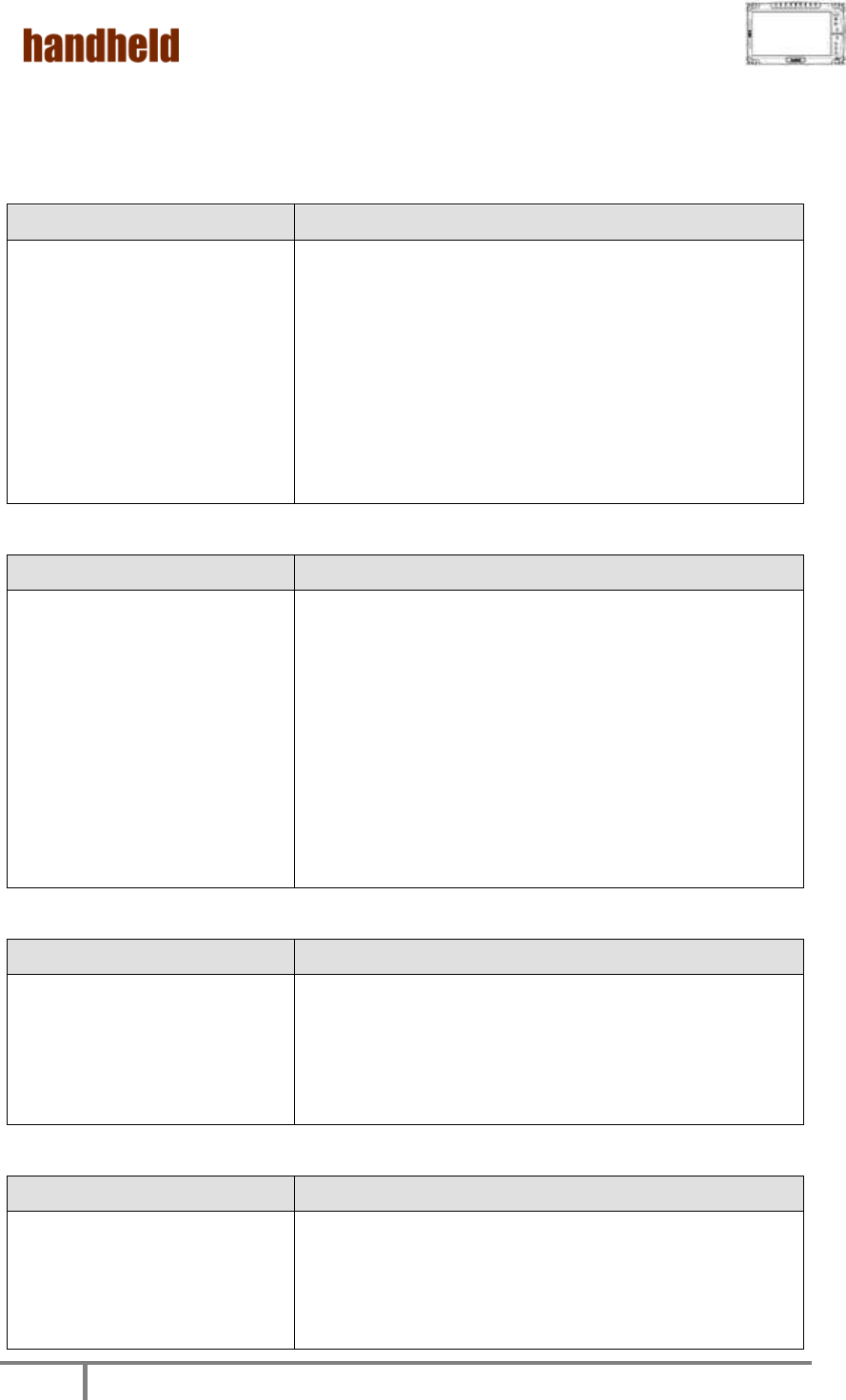
ALGIZ 10X User’s Manual
71
3. Trouble shooting from A to L
A. Battery Problem
Condition
Check Point
The battery does not charge
(Battery Charge indicator
does not light orange.
Make sure that the AC adapter is properly
connected.
Make sure that the battery is not too hot or cold.
Allow time for the battery pack to return to room
temperature.
Make sure that the battery pack is installed
correctly.
Make sure that the battery terminals are clean.
B. Bluetooth Transmission Problem
Condition
Check Point
I cannot connect to another
device with Bluetooth
wireless technology.
Make sure that both devices have activated
Bluetooth feature.
Make sure that the distance between the two
devices are not over 10 meters or that there are
no walls or other obstructions between the
devices.
Make sure that the other device is not in
“Hidden” mode.
Make sure that both devices are compatible.
C. Display Problem
Condition
Check Point
Nothing appears on the
screen.
During operation, the screen may automatically
turn off as a result of power management. Press
any key to see if the screen comes back.
The brightness level might be too low. Increase
brightness by pressing the button.
D. Date/Time Problems
Condition
Check Point
The date/time is incorrect.
Correct the date and time via the operating system or
BIOS Setup program.
After you have performed everything as described
above and still have the incorrect date and time every
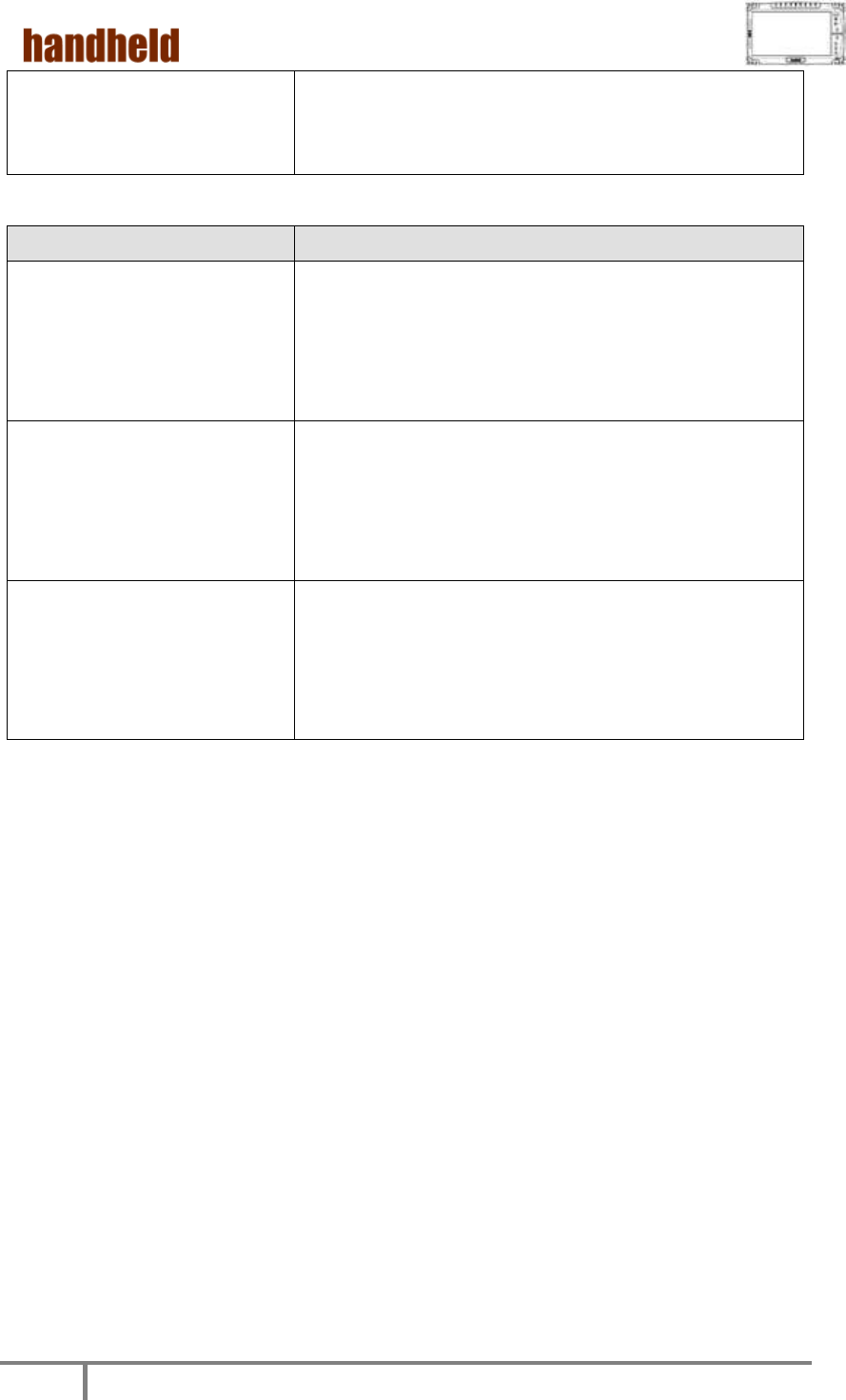
ALGIZ 10X User’s Manual
72
time you turn on the tablet PC, the RTC (Real-Time
Clock) battery is at the end of its life. Call an
authorized dealer to replace the RTC battery.
E. SSD Problem
Condition
Check Point
The SSD error message
appears on the screen.
The SSD has defects. Ask your dealer for help.
The SSD operations seem
slow.
The data files stored on the SSD may be
fragmented. Use a tool such as Window’s Disk
Defragmenter to defragment the files.
The SSD indicator glows
without blinking.
The data files stored on the SSD may be
fragmented. Use a tool such as Window’s Disk
Defragmenter to defragment the files.
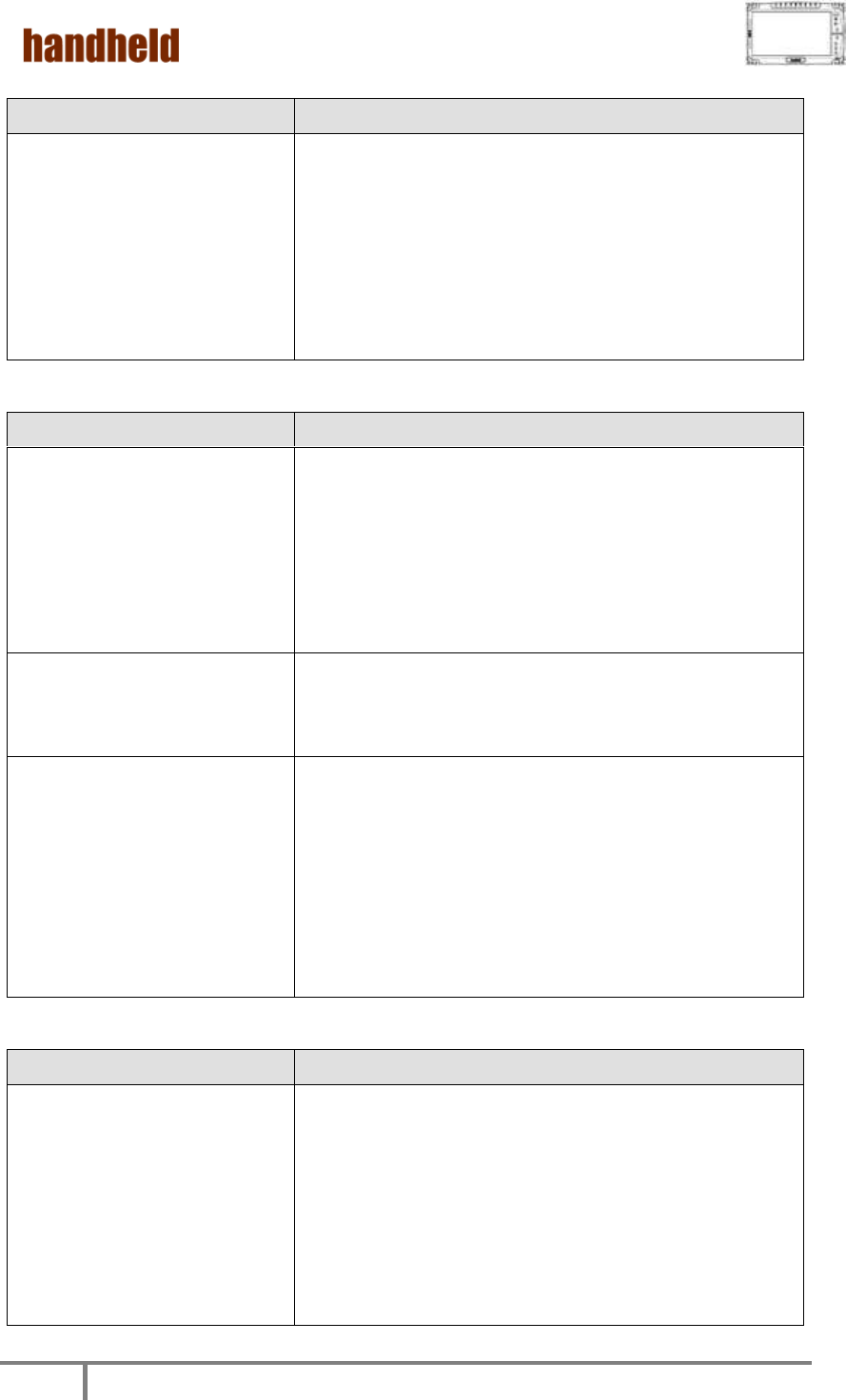
ALGIZ 10X User’s Manual
73
F. LAN Problem
Condition
Check Point
I cannot access the network.
Make sure that the LAN cable is properly
connected to the RJ-45 connector and the
network hub.
Make sure that the network configuration is
appropriate.
Make sure that the user name or password is
correct.
G. Power Management Problems
Condition
Check Point
The Tablet PC does not enter
Standby or Hibernation mode
automatically.
If you have a connection to another computer,
the Tablet PC does not enter Standby or
Hibernation mode if the connection is actively in
use.
Make sure that the Standby or Hibernation
time-out is enabled.
The Tablet PC does not enter
Standby or Hibernation mode
immediately.
If the Tablet PC is performing an operation, it
normally waits for the operation to finish.
The Tablet PC does not
resume from Standby or
Hibernation mode.
The Tablet PC automatically enters Standby or
Hibernation mode when the battery pack is
empty.
Do any one of the following:
- Connect the AC adapter to the Tablet PC.
- Replace the empty battery pack with a fully
charged one.
H. Startup Problems
Condition
Check Point
When you turn on the Tablet
PC, it does not respond and
the Power indicator does not
light green.
If you are using an external AC power, make
sure that the AC adapter is correctly and
securely connected. If so, make sure that the
electrical outlet works properly.
If you are using the battery power, make sure
that the battery is not discharged.
Wait awhile.
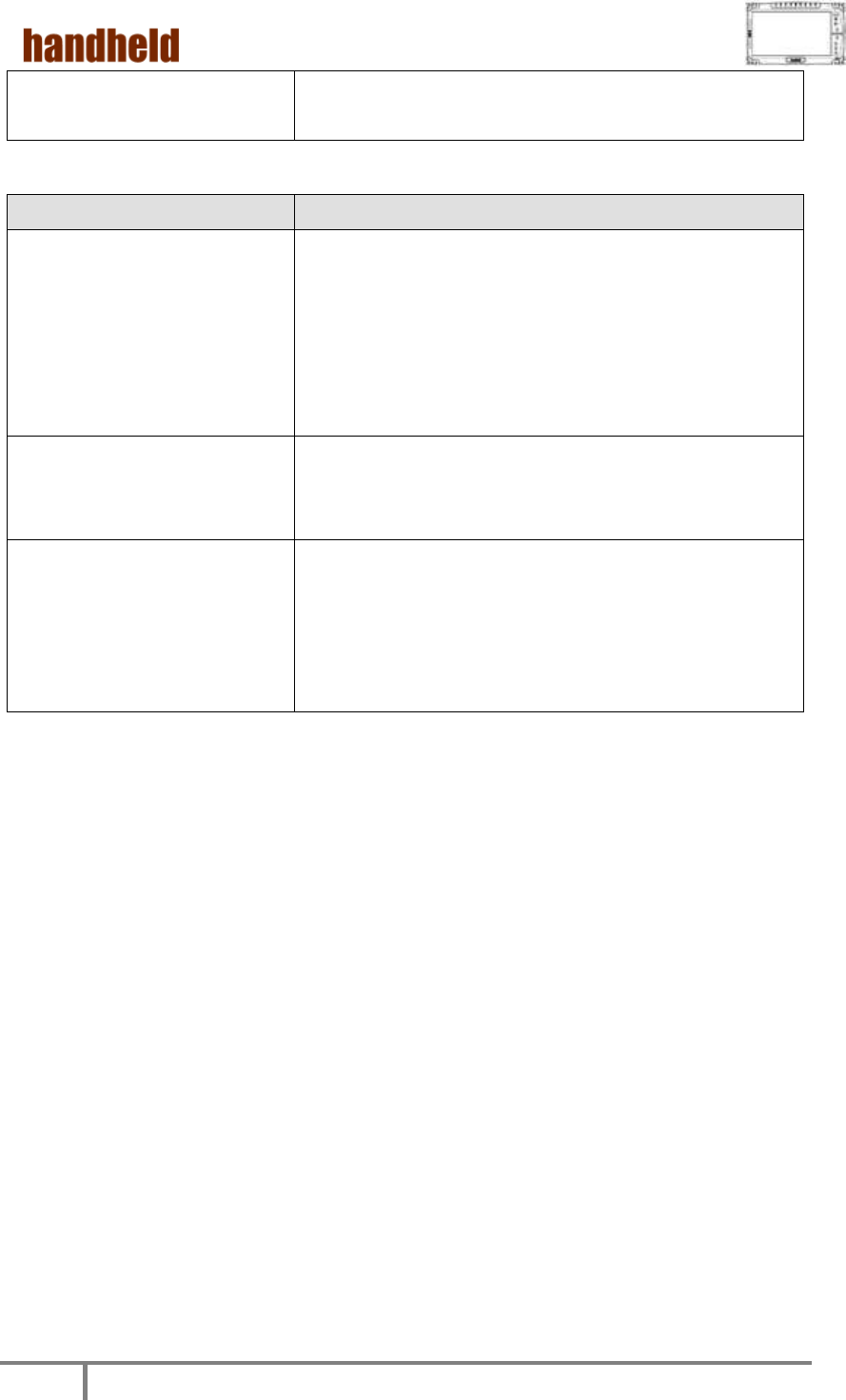
ALGIZ 10X User’s Manual
74
When you turn on the Tablet
PC, it stops after POST.
Restart your Tablet PC.
I. Sound Problems
Condition
Check Point
No sound is produced.
Make sure that the volume control is not set too
low. Increase volume by pressing the button.
Make sure that the Tablet PC is not in Standby
mode.
If using an external speaker, make sure that the
speaker is properly connected.
Distorted sound is produced.
Make sure that the volume control is not set too
high or too low. In most cases, a high setting can
cause the audio electronics to distort the sound.
The external audio device
does not work.
Make sure that your Tablet PC is equipped with
the driver needed.
Click the speaker symbol on the taskbar and
check the Windows volume control.
Check the volume control of your tablet PC.
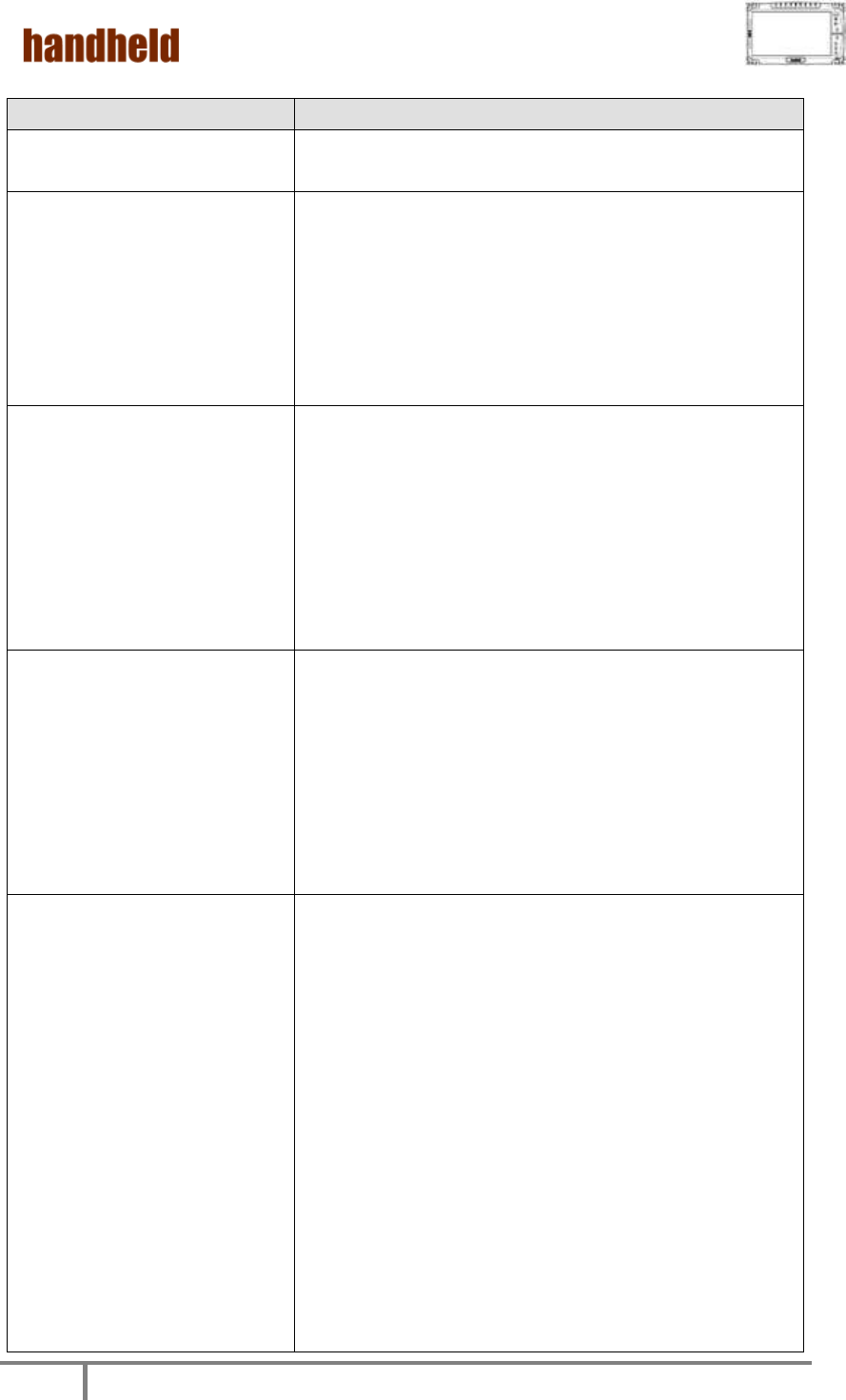
ALGIZ 10X User’s Manual
75
J. Wireless LAN Problem
Condition
Check Point
I cannot use the wireless LAN
feature.
Make sure that the wireless LAN feature is
turned on.
Transmission quality is poor.
Your Tablet PC may be in an out-of-range
situation. Move your Tablet PC closer to the
Access Point or another wireless LAN device it is
associated with.
Check if there is high interference around the
environment and solve the problem as described
next.
Radio interference exists.
Move your Tablet PC away from the device
causing the radio interference such as
microwave oven and large metal objects.
Plug your Tablet PC into an outlet on a different
branch circuit from that used by the affecting
device.
Consult your dealer or an experienced radio
technician for help.
I cannot connect to another
wireless LAN device.
Make sure that the wireless LAN feature is
turned on.
Make sure that the SSID setting is the same for
every wireless LAN device in the network.
Your Tablet PC is not recognizing changes.
Restart the Tablet PC.
Make sure that the IP address or subnet mask
setting is correct.
I cannot communicate with
the computer in the network
when
Infrastructure mode is
configured.
Make sure that the Access Point your Tablet PC is
associated with is powered on and all the LEDs
are working properly.
If the operating radio channel is in poor quality,
change the Access Point and all the wireless
station(s) within the BSSID to another radio
channel.
Your Tablet PC may be in an out-of-range
situation. Move your Tablet PC closer to the
Access Point it is associated with.
Make sure that your Tablet PC is configured with
the same security option (encryption) to the
Access Point.
Use the Web Manager/Telnet of the Access Point
to check whether it is connected to the network.
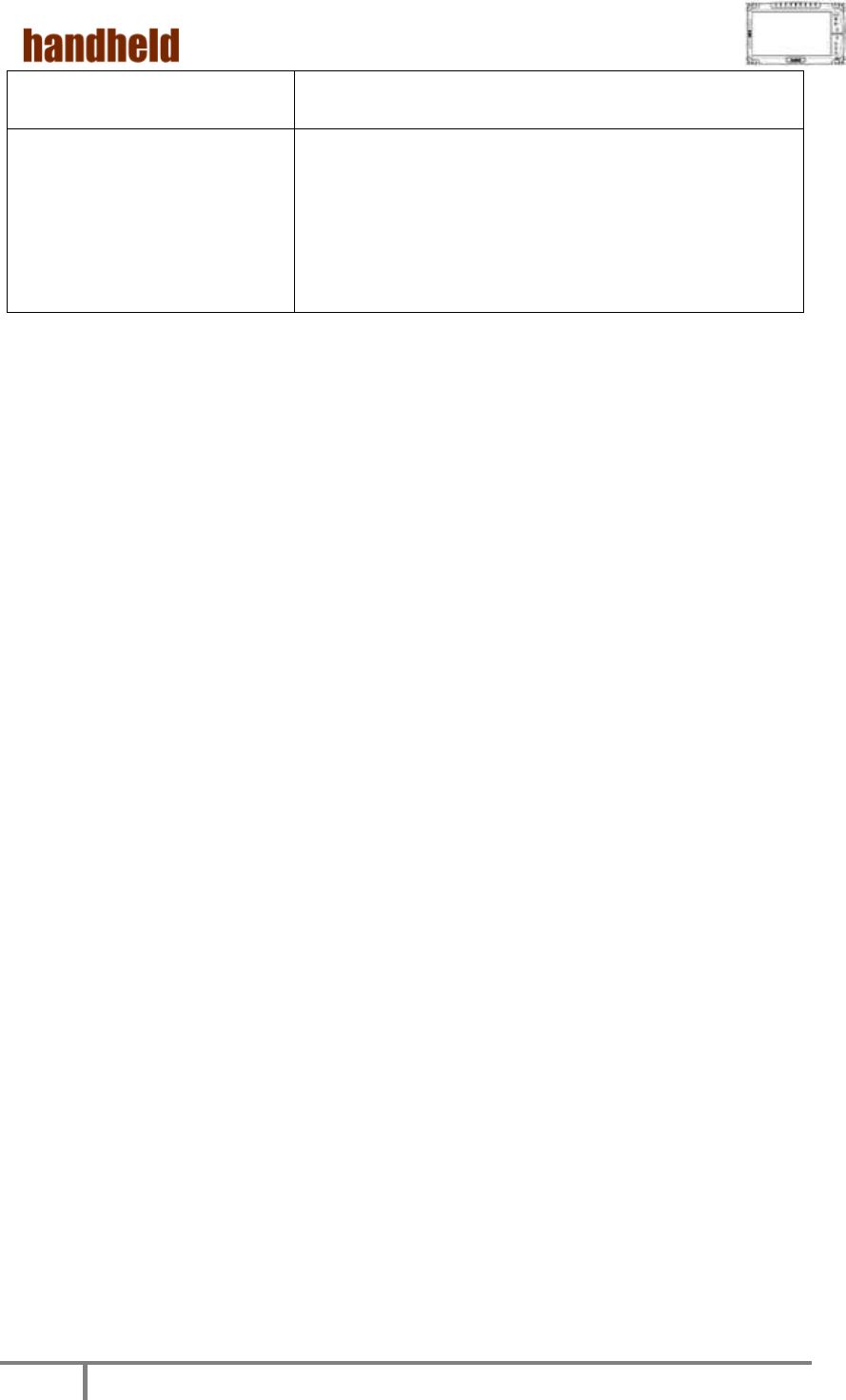
ALGIZ 10X User’s Manual
76
Reconfigure and reset the Access Point.
I cannot access the network.
Make sure that the network configuration is
appropriate.
Make sure that the user name or password is
correct.
You have moved out of range of the network.
Turn off power management.
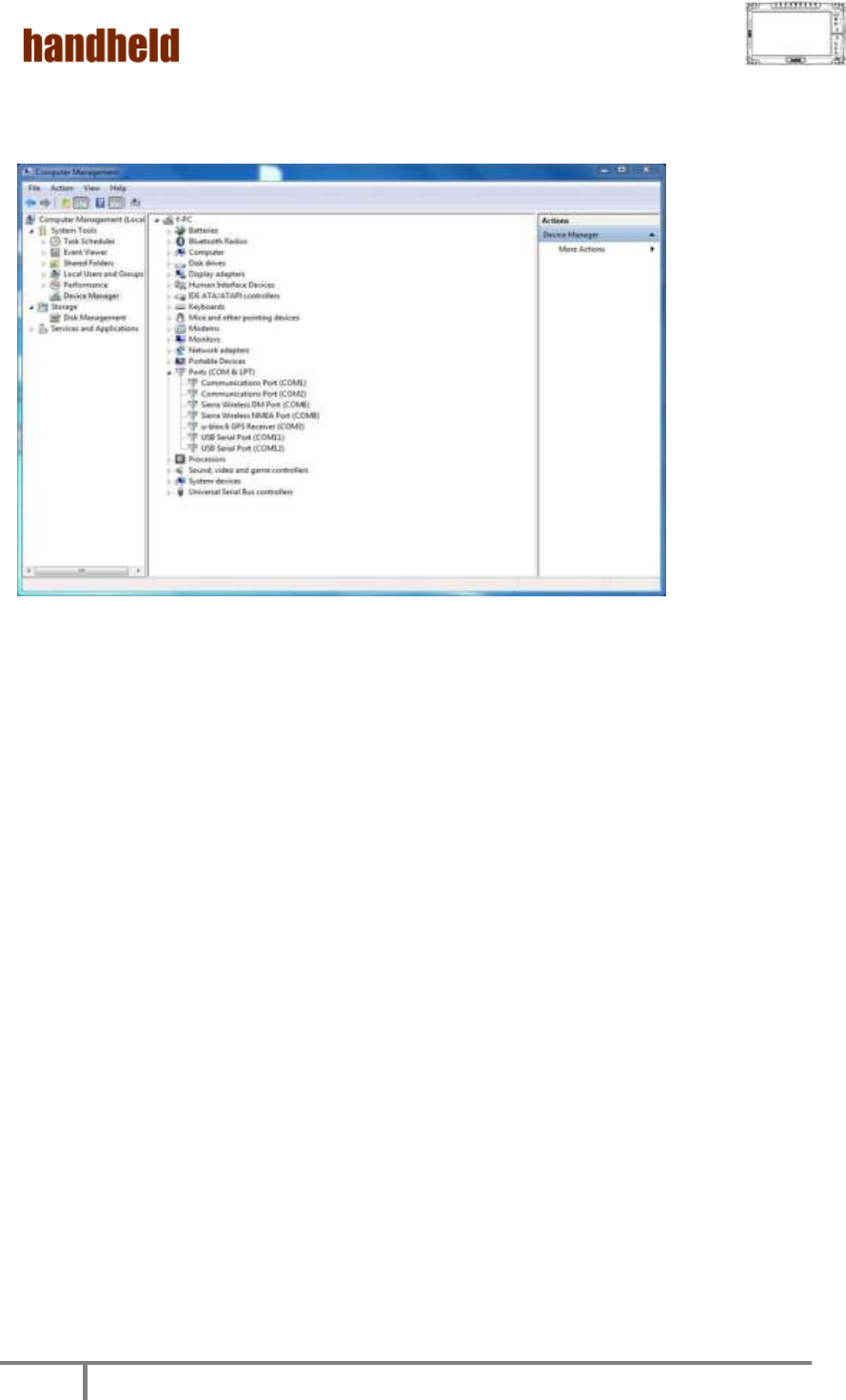
ALGIZ 10X User’s Manual
77
4. Appendix
A.COM PORT Define