Hangshi Technology HB022S Bluetooth Keyboard User Manual
Shenzhen Hangshi Technology Co., Ltd Bluetooth Keyboard
Users Manual

Bluetooth Keyboard
HB022S
User Manual
Package Contents
1 x Wireless Keyboard
1 x Micro USB Cable
1 x User Manual
1 x Warranty Card
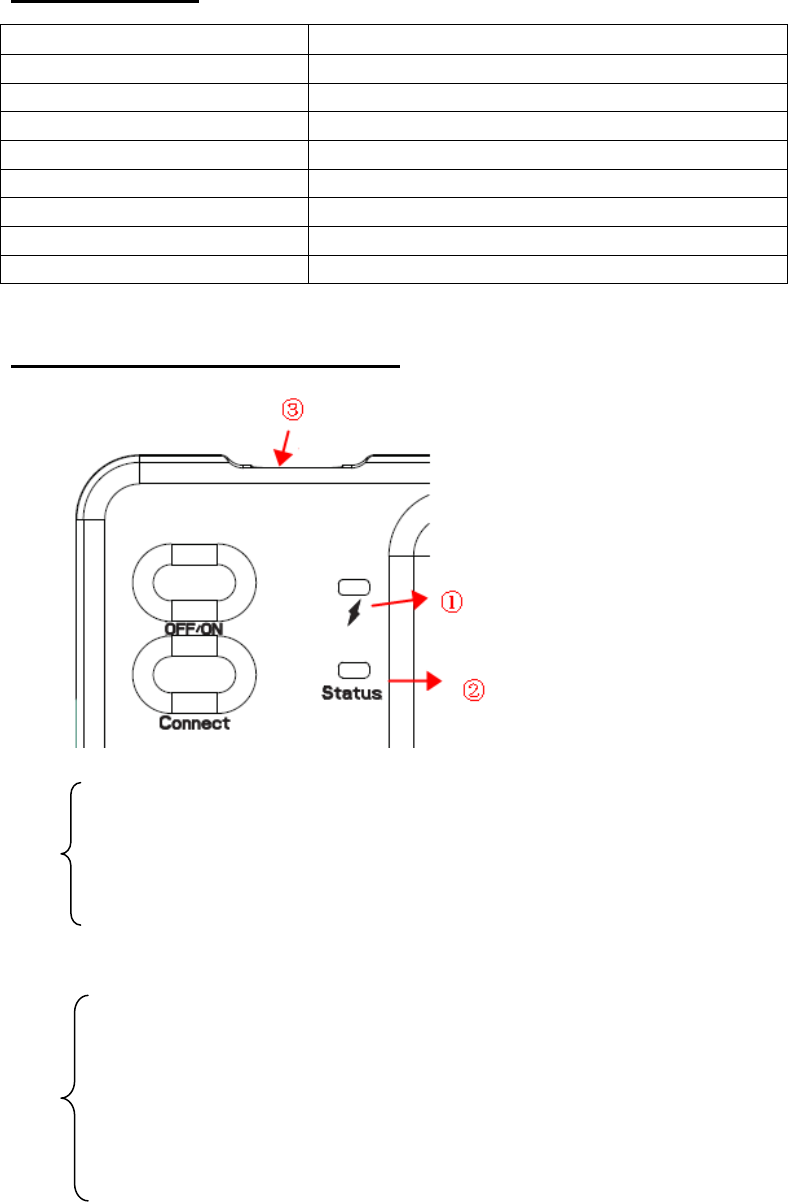
Specifications
Bluetooth version Bluetooth 3.0
Dimensions 313.4 x 92.8 x 7.5mm
Operating Range < 10 m
Lithium Battery Capacity 110 mAh
Charge time < 2 hours
Uninterrupted Work Time 40 hours
Stand-by time 30 days
Front side of keyboard ABS
Back side of keyboard PU
Indicator Lights Description
① Low battery capacity: flash in red color to remind you to charge it.
Charging status : stably on in red color.
Fully Charged : automatically turns off .
② Power on /off : Turn to right to turn on , it will be blue for 3s.
Turn to left to turn off , it will be off.
Pairing : Press “Connect” button to enter pairing mode.
Pairing status: slow flash in blue color.
Successfully Paired: automatically turns off .
③ Micro USB Charging Port: Only for charging.
Hint : For all users, it don’t have the Caps Lock indicator, but the Caps
Lock function is still activated as per normal.
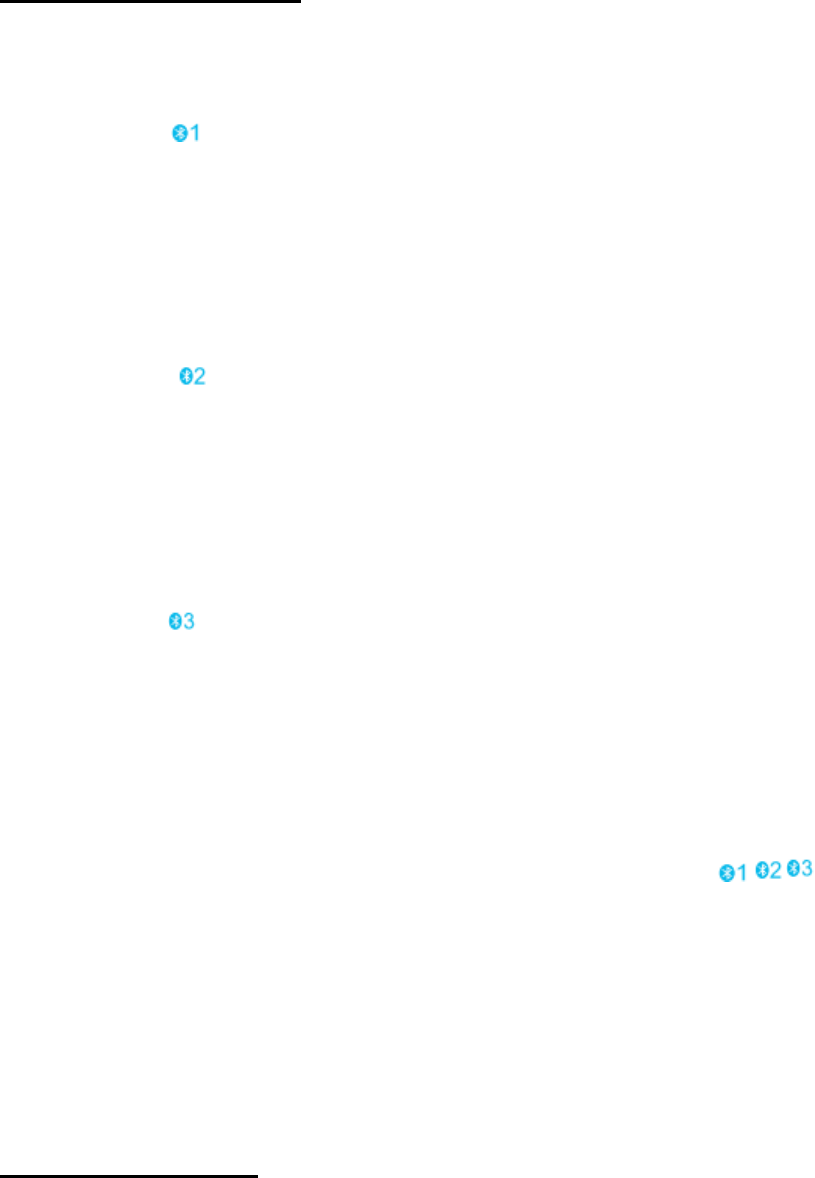
Operation Instruction
Pairing with the 1st device
Step 1. On the keyboard, slide the power button on.
Step 2. Press Fn+ , and then press “Connect” button, the Status Indicator will flash
in blue color to enter pairing mode.
Step 3. Find the Bluetooth name “Bluetooth 3.0 Keyboard” and click for connection,
then Bluetooth indicator will be off.
Pairing with the 2nd device
Step 1. Press Fn+ , and then press “Connect” button, the Status Indicator will flash
in blue color to enter pairing mode.
Step 2. Find the Bluetooth name “Bluetooth 3.0 Keyboard” and click for connection,
then Bluetooth indicator will be off.
Pairing with the 3rd device
Step 1. Press Fn+ , and then press “Connect” button, the Status Indicator will flash
in blue color to enter pairing mode.
Step 2. Find the Bluetooth name “Bluetooth 3.0 Keyboard” and click for connection,
then Bluetooth indicator will be off.
NOTE:
1.Three devices can be actively paired at one time, only need to press Fn+
key, changing to the accorded paired device.
2.Re-connection function:Unfold the keyboard,it can connect with the last used device
automatically.
3. If connection is failure, delete the pairing record from your device, and try the
above procedures again.
Keys and Function
To use the shortcut keys, hold the "Fn" key while pressing the desired shortcut key on
the Android or iOS tablets.
For the Windows tablets, press and hold the "Fn" + "Shift" keys while pressing the
desired function keys.
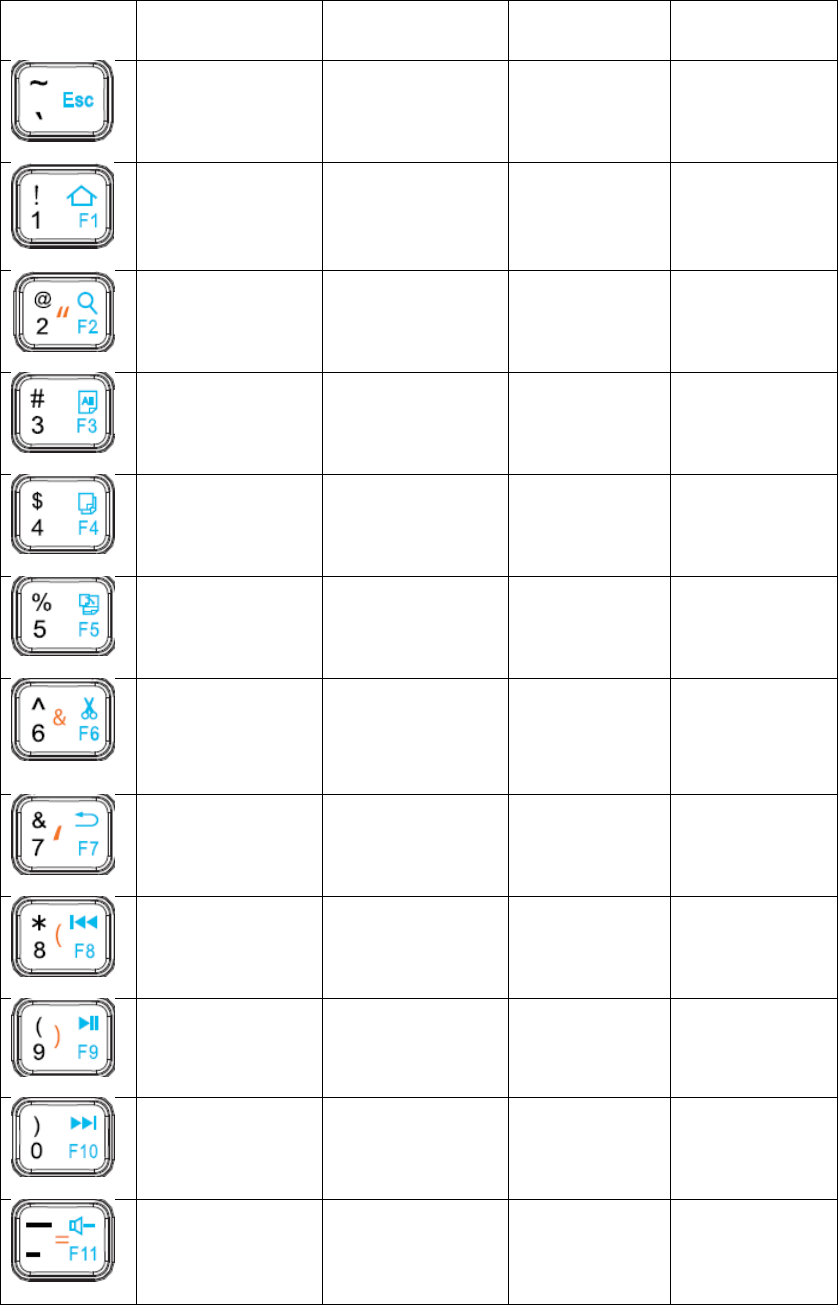
Key icon Fn on Android Fn on
Windows Fn + Shift
on Windows Fn on iOS
N/A Esc N/A N/A
Home F1 Web browser Home
Search for F2 Search for Search for
Select all F3 Select all Select all
Copy F4 Copy Copy
Paste F5 Paste Paste
Cut F6 Cut Cut
Back F7 N/A N/A
Previous track F8 Previous track Previous track
Play/Pause F9 Play/Pause Play/Pause
Next track F10 Next track Next track
Volume - F11 Volume - Volume -
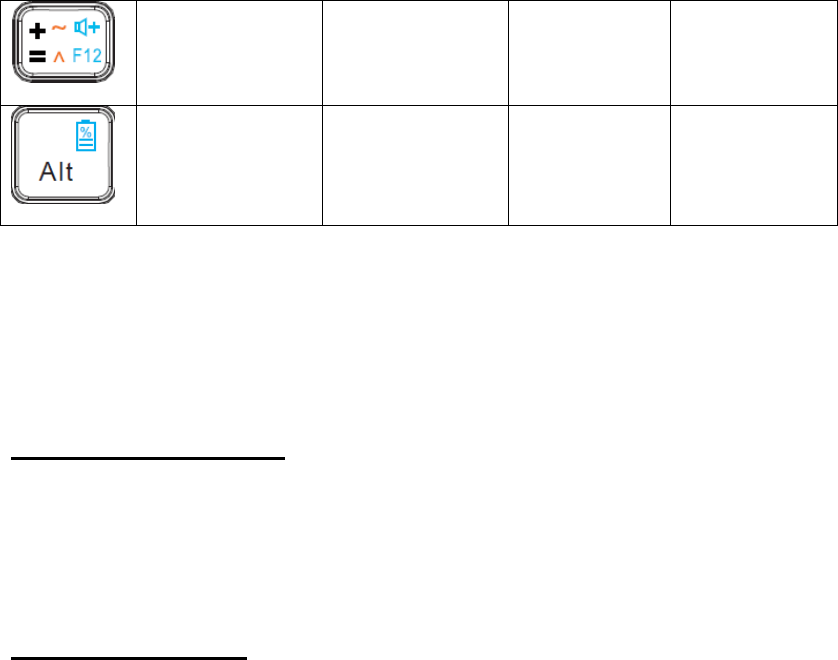
Volume + F12 Volume + Volume +
Remaining
power capacity Remaining
power capacity N/A
Remaining
power
capacity
NOTE: After connecting with the device, your must press Fn + relative OS key
( A for Android, S for Windows, D for iOS ) to select operating system, otherwise
some key’s function are invalid.
Power Saving Mode
The keyboard will enter sleep mode after being idle for 30 minutes.
To activate it, press any key and wait for 3 seconds.
How to Charge it
1. Use the included USB cable for charging. Connect one end to a USB charger, and
the other to the keyboard. ( USB charger is not included )
2. In charging, the power indicator will turn red. Generally, it takes approximately 4
hours for a full charge. (Output: DC 5V/500mA)
FCC STATEMENTS:
Changes or modifications not expressly approved by the party responsible for
compliance could void the user's authority to operate the equipment.
The equipment complies with FCC RF exposure limits set forth for an uncontrolled
environment. The equipment must not be co-located or operating in conjunction with
any other antenna or transmitter.
Note: This equipment has been tested and found to comply with the limits for a Class
B digital device, pursuant to part 15 of the FCC Rules. These limits are designed to
provide reasonable protection against harmful interference in a residential installation.
This equipment generates, uses and can radiate radio frequency energy and, if not
installed and used in accordance with the instructions, may cause harmful
interference to radio communications. However, there is no guarantee that
interference will not occur in a particular installation. If this equipment does cause
harmful interference to radio or television reception, which can be determined by
turning the equipment off and on, the user is encouraged to try to correct the
interference by one or more of the following measures:
—Reorient or relocate the receiving antenna.
—Increase the separation between the equipment and receiver.
—Connect the equipment into an outlet on a circuit different from that to which the
receiver is connected.
—Consult the dealer or an experienced radio/TV technician for help.
FCC ID: 2AKHJ-HB022S
This device complies with part 15 of the FCC Rules. Operation is subject to the
following two conditions:
(1) This device may not cause harmful interference, and
(2) this device must accept any interference received, including interference that may
cause undesired operation.