Hangshi Technology HB030-1 Bluetooth Keyboard User Manual Hastech
Shenzhen Hangshi Technology Co., Ltd Bluetooth Keyboard Hastech
User Manual
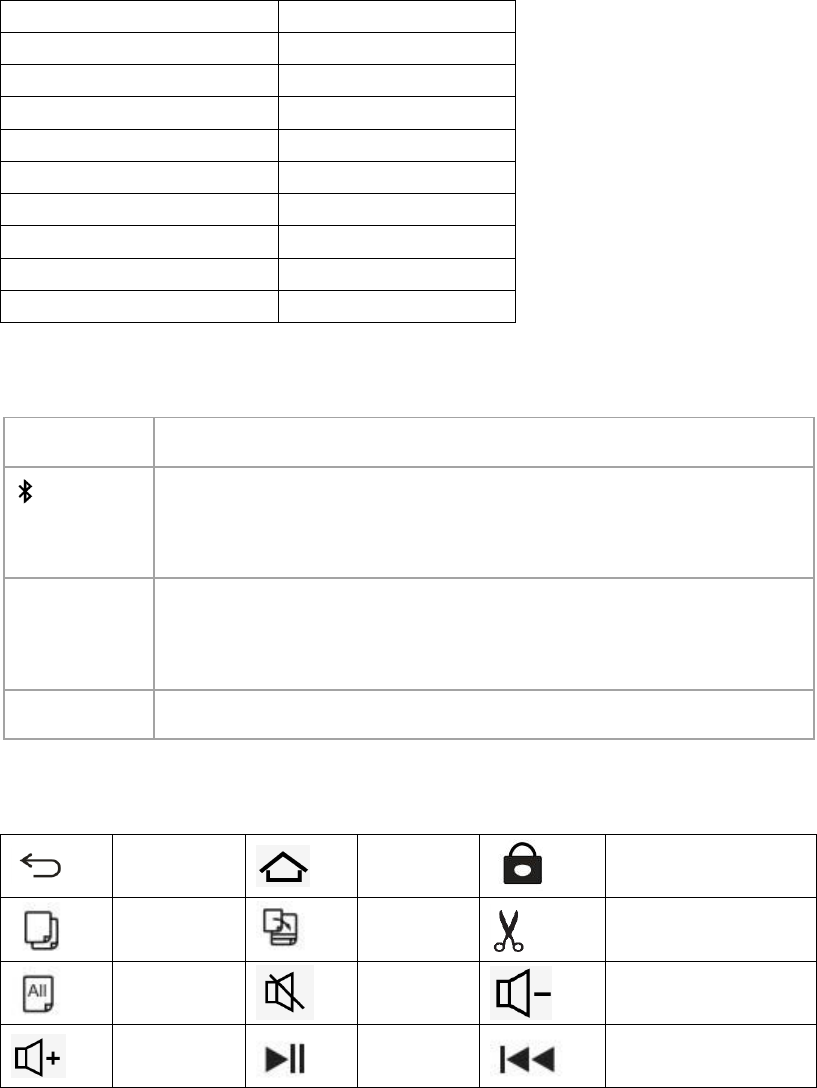
Bluetooth keyboard Manual
Package Contents
1.Ultra-slim Bluetooth keyboard
2.Micro-USB charging cable
3.User manual
Specifications
Bluetooth Specification
Broadcom 3.0 chip
Dimensions
247x150x6.5mm
Operating Range
Up to 10 meters
Modulation System
GFSK
Stand-by time
60 days
Charge time
4 hours
Uninterrupted Work Time
44 hours
Lithium Battery Capacity
110 mAh
Lithium Battery Life
3 years
Key Life
3 million clicks
Led Display
CAPS
Lights blue when CAPS-lock is active
Will flash blue (3min. long) after pressing the "Connect" button
until a BT connection is established. It disappears when
connected.
Charge
Lights red when the keyboard is charging.
Turns off when the battery is fully charged.
Flashes red, when the battery is weak and should be charged.
Power
Lights up blue for about 4 sec when being turned on.
Function Keys
Back
Home
Lock
Copy
Paste
Cut
Select All
Mute
Volume down
Volume up
Play/paus
e
Previous track
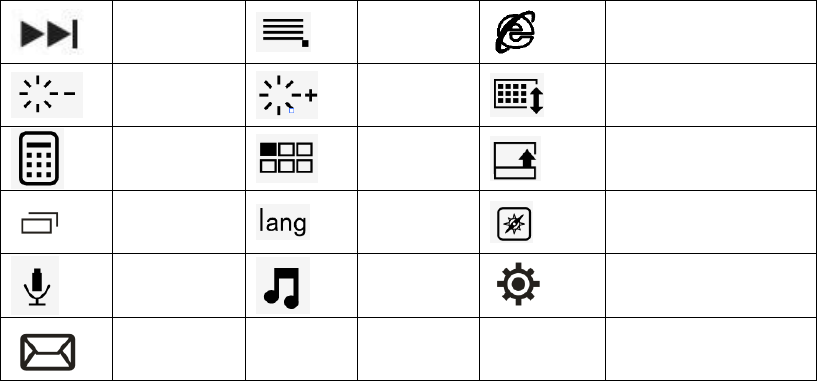
Next track
Menu
Web browser
Decrease
Increase
Virtual keyboard
Calculator
Desktop
Taskbar
Applicatio
n Menu
switch
Language
map
voice
search
Play
Settings
Email
SPECIAL NOTE:
1.This keyboard doesn't support the Nokia Mobile.
2. For Android users: The Caps Lock indicator may not light, but will still
function normally.
Pairing keyboard method
Pairing with Tablets ,Laptops,Cellphones
Step 1: Turn on the keyboard’s power button .The blue status light will light for 4
seconds and then shut off.
Step 2: Press the connect button, the Bluetooth indicator light will be blinking
blue.
Step 3: Go to your “SETTINGS”screen on your tablets with Bluetooth –enabled
device, activate its Bluetooth function and search for the keyboard device.
Step 4: Once the “Bluetooth 3.0 keyboard” has been found, select its name to
connect.
Step 5: Enter the password code as displayed on the screen.
Step 6: Once the Bluetooth keyboard has successfully connected to your device,
the Bluetooth indicator will turn off.
SPECIAL NOTE:
1. Only one device can be actively paired at one time.
2. For other Bluetooth enabled device, please verify the Bluetooth
Standard&compatibility before attempting to connect to the keyboard.
3. After pairing for the first time, your device will connect to the keyboard
automatically when opening the keyboard.
4. In case of connect failure, delete the pairing record from your device, and
try the above procedures again.
Power Saving Mode
The keyboard will enter sleep mode after being idle for 15 minutes.To active it,
press any key and wait for 3 seconds.
Charging
When the battery is low, the battery indicator will turn red. If there is no light
displayed at all, the battery is completely drained. For both situations, it is time to
charge the keyboard.
To charge the keyboard, plug the USB charging cable (Micro-USB) into the
keyboard charging port. Plug the USB end of the charging cable into either a USB
AC adapter or USB port on your computer.
The keyboard will be fully charged in approximately 4 hours. The battery
indicator will turn off when the keyboard is fully charged.
NOTE: You can use the keyboard while charging.
Caution
When not in use for a prolonged period of time, it is recommended that you turn
off the keyboard to lengthen the battery life.
FCC Warnning:
This equipment has been tested and found to comply with the limits for a Class
B digital device, pursuant to part 15 of the FCC Rules. These limits are designed
to provide reasonable protection against harmful interference in a residential
installation. This equipment generates, uses and can radiate radio frequency
energy and, if not installed and used in accordance with the instructions, may
cause harmful interference to radio communications. However, there is no
guarantee that interference will not occur in a particular installation. If this
equipment does cause harmful interference to radio or television reception,
which can be determined by turning the equipment off and on, the user is
encouraged to try to correct the
interference by one or more of the following measures:
• Reorient or relocate the receiving antenna.
• Increase the separation between the equipment and receiver.
• Connect the equipment into an outlet on a circuit different from that to which
the receiver is connected.
• Consult the dealer or an experienced radio/TV technician for help.
Caution: Any changes or modifications to this device not explicitly approved by
manufacturer could void your authority to operate this equipment.
This device complies with part 15 of the FCC Rules. Operation is subject to the
following two conditions: (1)This device may not cause harmful interference,
and (2) this device must accept any interference received, including interference
that may cause undesired operation.
RF Exposure Statement
This equipment complies with FCC RF radiation exposure limits set forth for an
uncontrolled environment.