Hangshi Technology HB086S Bluetooth Keyboard User Manual
Shenzhen Hangshi Technology Co., Ltd Bluetooth Keyboard
User Manual
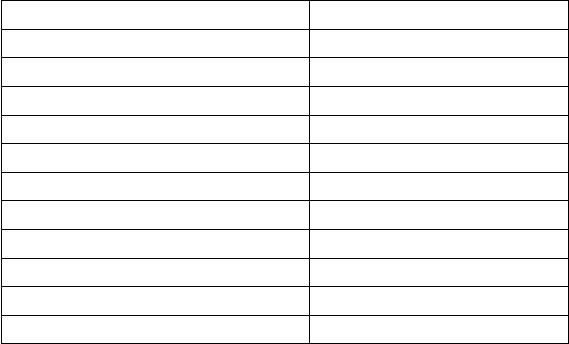
Ultra-slim Universal Bluetooth Keyboard for
Android/Windows/iOS tablets & laptops
User Manual
Package Contents
1. Ultra-slim Bluetooth keyboard
2. Micro-USB charging cable
3. User manual
Specifications
Bluetooth Specification
Bluetooth 3.0
Dimensions
281.7X135X14MM
Operating Range
Up to 10 meters
Modulation System
GFSK
Standby time
90 days
Charge time
< 4 hours
Uninterrupted Work Time
90 hours
Lithium Battery Capacity
280 mAh
Lithium Battery Life
3 years
Key Life
3 million clicks
Front side of keyboard
ABS
Back side of keyboard
Stainless steel
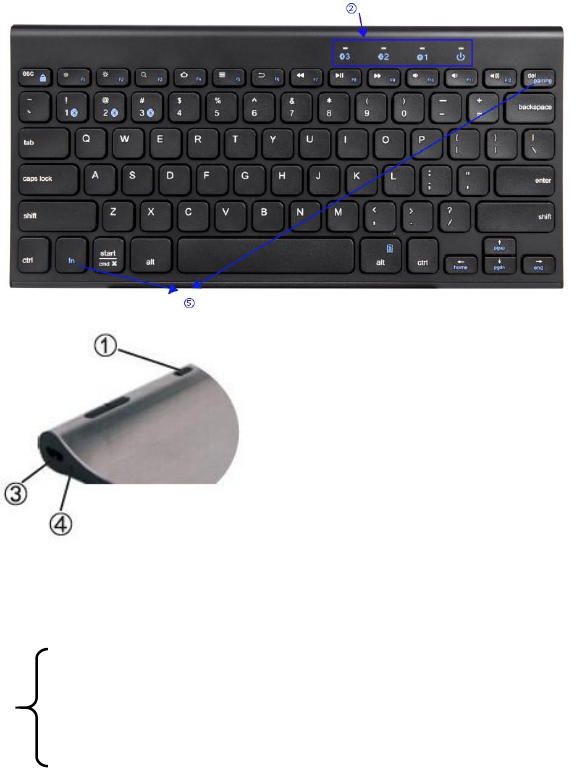
Product overview
①Keyboard Switch Button.
②Power Switch: Lights up green for about 4 sec when being turned on.
Bluetooth Status Indicator: ①/②/③indicator flashes in blue color when
the first / second / third device is waiting for pairing .
③Micro Charging Port: Used for charging the keyboard.
④Battery Indicator: Red light will turn on when the keyboard is charging and turns
green once fully charged.
⑤Bluetooth Pairing Button : Will flash blue after pressing the “fn and pairing”
Keys together. It disappears when connected.
★For all users: No Caps Lock indicator, but will still function normally.
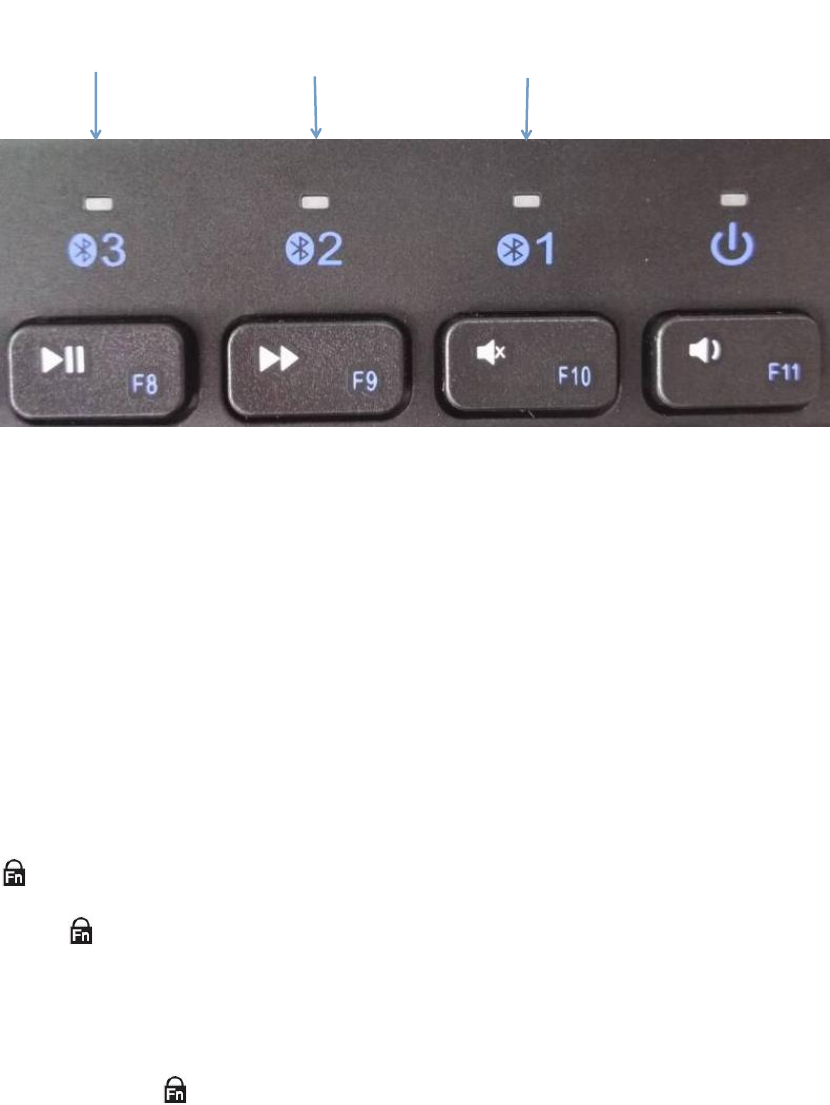
Indicator LED Light Analysis
①②③ Bluetooth mode keys:
①directs to 1st bluetooth device
②directs to 2nd bluetooth device
③directs to 3rd bluetooth device
★1.Can pair with 3 Bluetooth devices simultaneously ,but we need switch to the ①/
②/③Bluetooth channel.
2.①/②/③indicator flashes in blue color when the first / second / third device is
waiting for pairing and light up blue sturdily after it has been paired successfully.
Fn Lock Key
Press “ ”, the function of the fn key will be locked, the function keys will be got
directly without pressing fn key.
For example, for the windows tablets,we want to get “F1” , normally,we need press
“ fn+F1” together to get the function.
But if we press “ ”, the fn key will be locked, we can press “F1” directly to get the
function.
③
②
①
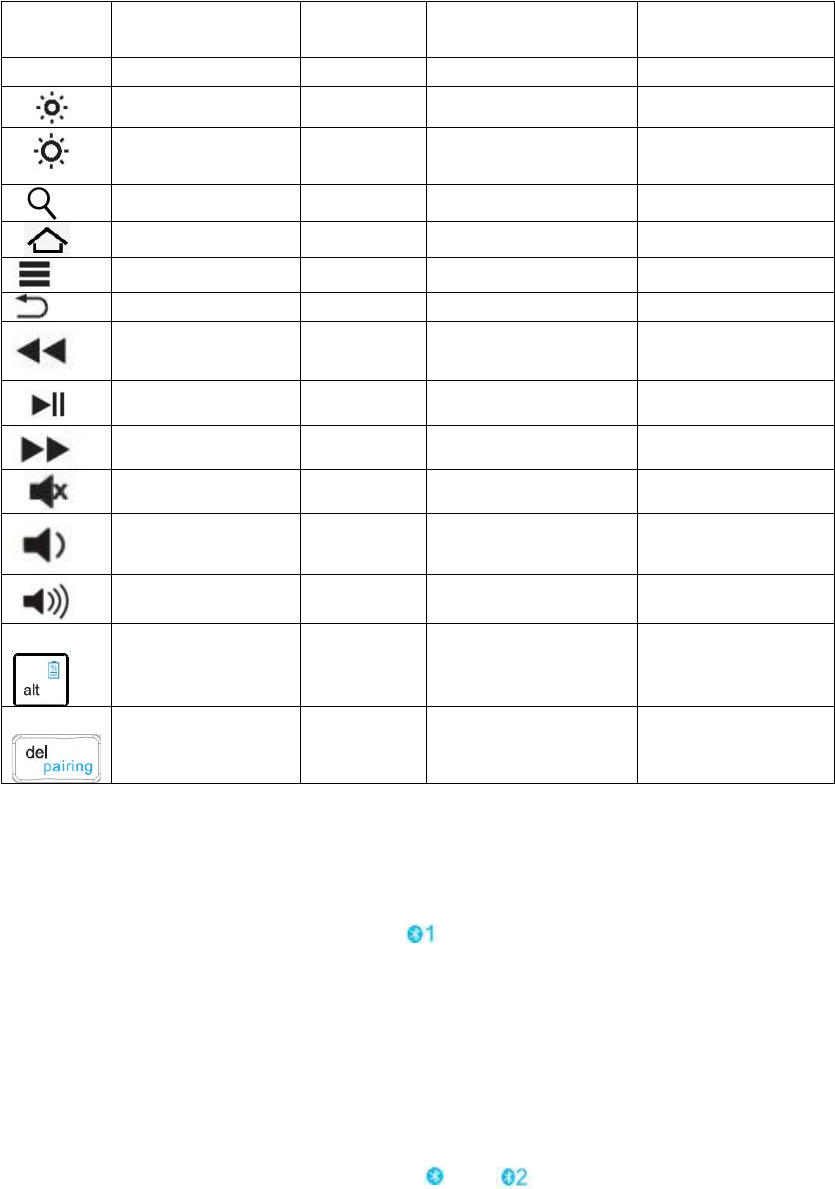
Keys and Functions
★For the Windows tablets, press and hold the "Fn" keys while pressing the F1-F12
keys.
For Android
FN on
Windows
For Win
For iOS
esc
N/A
N/A
esc
N/A
Dim the screen
F1
Dim the screen
Dim the screen
Brighten the
screen
F2
Brighten the screen
Brighten the
screen
Search for
F3
Search for
Search for
Home
F4
Web browser
Home
Menu
F5
N/A
N/A
Back
F6
Back
Back
Previous track
F7
Previous track
Previous track
Play/pause
F8
Play/pause
Play/pause
Next track
F9
Next track
Next track
Mute
F10
Mute
Mute
Volume down
F11
Volume down
Volume down
Volume up
F12
Volume up
Volume up
fn+
Power Display
Power Display
Power Display
Fn+
Pairing
Pairing
Pairing
Pairing keyboard steps
Step 1. On the keyboard, slide the power button on. The green light will be on for 4
seconds and then turn off to save power. light flash blue quickly.
Step 2. Search for Bluetooth devices on your device. Refer to its user manual if
needed.
Step 3. Your device will automatically find “Bluetooth 3.0 Keyboard”, then connect it.
Step 4. Device showed Bluetooth had connected, keyboard indicator light will turn
off.
Step 5. To pair with 2nd device, press fn+ 2 key. LED flash quickly blue.
Follow step 2.3.4 to finish pairing.
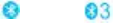
Step 6. To pair with 3rd device, press fn+ 3 key. LED flash quickly blue.
Follow step 2.3.4 to finish pairing.
★This keyboard doesn't support the Windows Mobile.
How to switch keyboard language
Samsung Android: shift + Space
Google Android: ctrl + Space
Windows: cmd + Space
iOS 8 or below: cmd + Space
iOS 9 or above: ctrl + Space
Power Saving Mode
The keyboard cover will enter sleep mode after being idle for 30 minutes.
To activate it, press any key and wait for 3 seconds.
Charging
1. Use the included USB cable for charging. Connect one end to a USB charger, and
the other to the keyboard.
2. In charging, the power indicator will turn red. Generally, it takes approximately 2
hours for a full charge. ( charger is not included )
Hint: You can use the keyboard while charging.
Caution
When not in use for a prolonged period of time, it is recommended that you turn off
the keyboard to lengthen the battery life.
NOTE: This equipment has been tested and found to comply with the limits for a
Class B digital device, pursuant to part 15 of the FCC Rules. These limits are
designed to provide reasonable protection against harmful interference in a
residential installation. This equipment generates uses and can radiate radio
frequency energy and, if not installed and used in accordance with the instructions,
may cause harmful interference to radio communications. However, there is no
guarantee that interference will not occur in a particular installation. If this
equipment does cause harmful interference to radio or television reception, which
can be determined by turning the equipment off and on, the user is encouraged to
try to correct the interference by one or more of the following measures:
- Reorient or relocate the receiving antenna.
- Increase the separation between the equipment and receiver.
-Connect the equipment into an outlet on a circuit different from that to which the
receiver is connected.
-Consult the dealer or an experienced radio/TV technician for help
Changes or modifications not expressly approved by the party responsible for compliance
could void the user's authority to operate the equipment.
This device complies with Part 15 of the FCC Rules. Operation is subject to the following two conditions:
(1) this device may not cause harmful interference, and
(2) this device must accept any interference received, including interference that may
cause undesired operation.