Hangshi Technology HB245 Bluetooth Keyboard User Manual HB245
Shenzhen Hangshi Technology Co., Ltd Bluetooth Keyboard HB245
15_HB245 UserMan r1
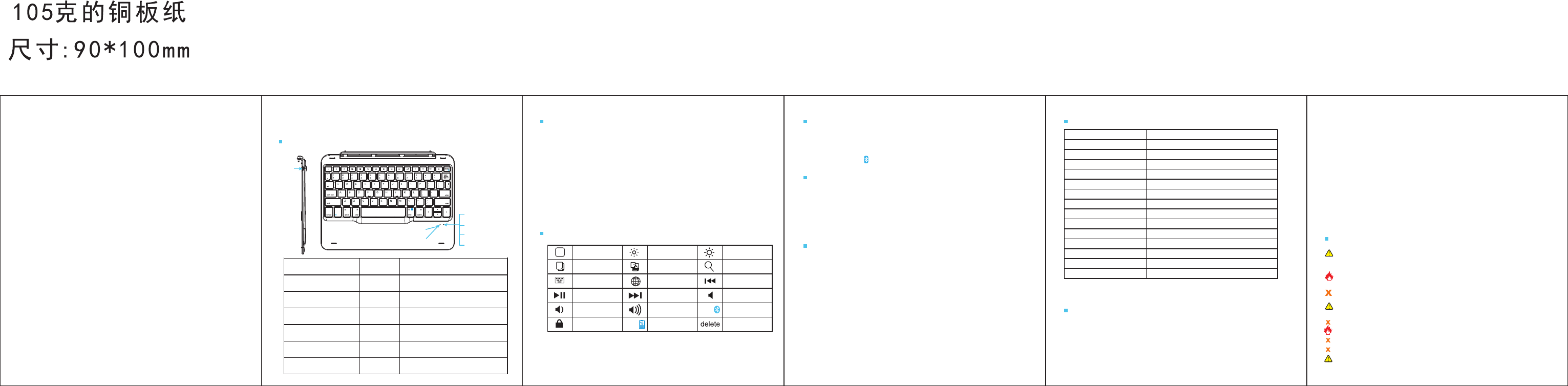
Fn+
Fn+
Bluetooth version Bluetooth 3.0
Bluetooth working distance 10meters
Control GFSK
Working voltage 3.0V~4.2V
Working current ≤5mA
Charging current ≤250mA
Sleeping current ≤0.1mA
Re-connect time ≥3s
Reworking time ≤5s
Charging time ≤2 hours
Lithium battery ≥250mAh
Working time ≥50 hours
Standby time ≥100days
Working temperature -10℃~+50℃
Support IOS
1. Magnet on-off, and open the tablet PC, the keyboard will be on , too. Closed
the tablet PC the keyboard will be off .
2. For others Bluetooth which can be pairing, please check Bluetooth standard
and compatibility.
3. We suggest that the keyboard should charging when the low power indicator
flickered.
4. When connected failed, cancel some pairing record and matching again.
5. With standard keyboard, special Bluetooth Keyboard for iPad. Max rotating
degree is 127°
It will be sleeping module when it do not has been any touched within 30
minutes, but it will be reworking when you press any key; Keyboard will stop
pairing when keyboard has not pairing succeed after 3 minutes later , and it
need pressing FN+( )pairing again to pairing.
Wireless Keyboard for iPad
User Manual
HB245
Thank you for using the keyboard provided by BOW, please read this manual
carefully before using this product.
Product Display
Connecting Steps
Function Keys
Saving Energy Module
Step 1. Turning on the tablet PC , the keyboard will be on by automatic, power
indicator will be on within 3 seconds.
Step 2. Pressing FN+pairing to be pairing state, and the Bluetooth indicator
will flicker all the time.
Step 3. Being on Bluetooth and searching, the tablet PC will search by
automatic or by hand to find the Bluetooth named B.O.W , clicking and
connected it, it means connected succeed when the Bluetooth extinguished
Charging
Tip
When the battery power is below 3.3V, and the power indicator will flicker, its
time to charge.
1. Connect keyboard USB B port to keyboard charge port.
2. Connect USB A port to power adapter or PC USB port.
3. when charging , the red light will be on until at the end of charging.
Green
Green
Keeping light 3 seconds
Home
Cope
Show Keyboard
Play/Pause
Volume -
Lock Screen
Lightness -
Paste
Vhangeable Input
Next
Volume +
Battery state
Searching
Last
Mute
Pairing
Delete
Lightness +
Power on sate:
power indicator
Pairing state:
Bluetooth indicator
Low power indicator:
Low power indicator
Charging state:
charging indicator
Battery indicator
Green Caps indicator
Red
Red
Blue 5 flash each second, keeping light
when paired
Pressing Caps Lock and the
indicator light all time
Flicker a second time ( Voltage
blow 3.3V )
keeping light all the time (full
charging will be green)
3.3-3.0V will flicker one time; 3.6-3.3V-2
times ; 3.9-3.6V-3 times ; 4.2-3.9V-4 times
Keyboard Indicator Color Indicator state
Questions
Safety Caution
Warning: If you do not with the way of safety state, maybe you will get
fire breaking out , electric shock, breakdown the keyboard and so on.
Dangerous (be careful of highly dangerous )
1)Keep the keyboard away from sharp objects.
2)Do not Microwave the keyboard.
3) Do not place heavy object on the keyboard.
4) Do not force or distorted the keyboard.
5) Keep away from oil, chemical or any other organic liquid.
Caution (slight dangerous should be noted)
Warning (be careful of mid dangerous)
Specification of Keyboard
When connect with IOS system, just support “simple pinyin” which build-in
iPhone. Do not support Baidu ,sogou and wubi inputting way.
1. Can iPhone and tablet PC both support the third inputting way?
WeChat --Me--settings-chant-enter key to send massage( turn on)
Found QQ settings in QQ --miscellaneous function--enter key to send
massage(turn on)
Some kind of soft which are not update can not set enter-key to send massage.
2. How to use “enter key ”to send message?
When the keyboard are working and retard, first to check keyboard power,
second to check whether there are too many connected equipment in your
Bluetooth keyboard, third to check drive of computer.
3. How to deal with keyboard retard ?
Charging Port
Bluetooth Indicator
Caps Indicator
Power Indicator
Low Voltage
Indicator
Charging Indicator
Battery Indicator
(The Tablet PC which had been paired succeed before will be connected automatic)
FCC Warnning:
This equipment has been tested and found to comply with the limits for a Class B digital device, pursuant to part
15 of the FCC Rules. These limits are designed to provide reasonable protection against harmful interference in a
residential installation. This equipment generates, uses and can radiate radio frequency energy and, if not
installed and used in accordance with the instructions, may cause harmful interference to radio
communications. However, there is no guarantee that interference will not occur in a particular installation. If
this equipment does cause harmful interference to radio or television reception, which can be determined by
turning the equipment off and on, the user is encouraged to try to correct the
interference by one or more of the following measures:
• Reorient or relocate the receiving antenna.
• Increase the separation between the equipment and receiver.
• Connect the equipment into an outlet on a circuit different from that to which the receiver is connected.
• Consult the dealer or an experienced radio/TV technician for help.
Caution: Any changes or modifications to this device not explicitly approved by manufacturer could void your
authority to operate this equipment.
This device complies with part 15 of the FCC Rules. Operation is subject to the following two conditions:
(1)This device may not cause harmful interference, and (2) this device must accept any interference received,
including interference that may cause undesired operation.
The device has been evaluated to meet general RF exposure requirement. The device can be used in portable
condition without restriction.