Hangshi Technology HD086S Bluetooth&2.4GHz Dual-mode wireless Keyboard User Manual
Shenzhen Hangshi Technology Co., Ltd Bluetooth&2.4GHz Dual-mode wireless Keyboard
User manual
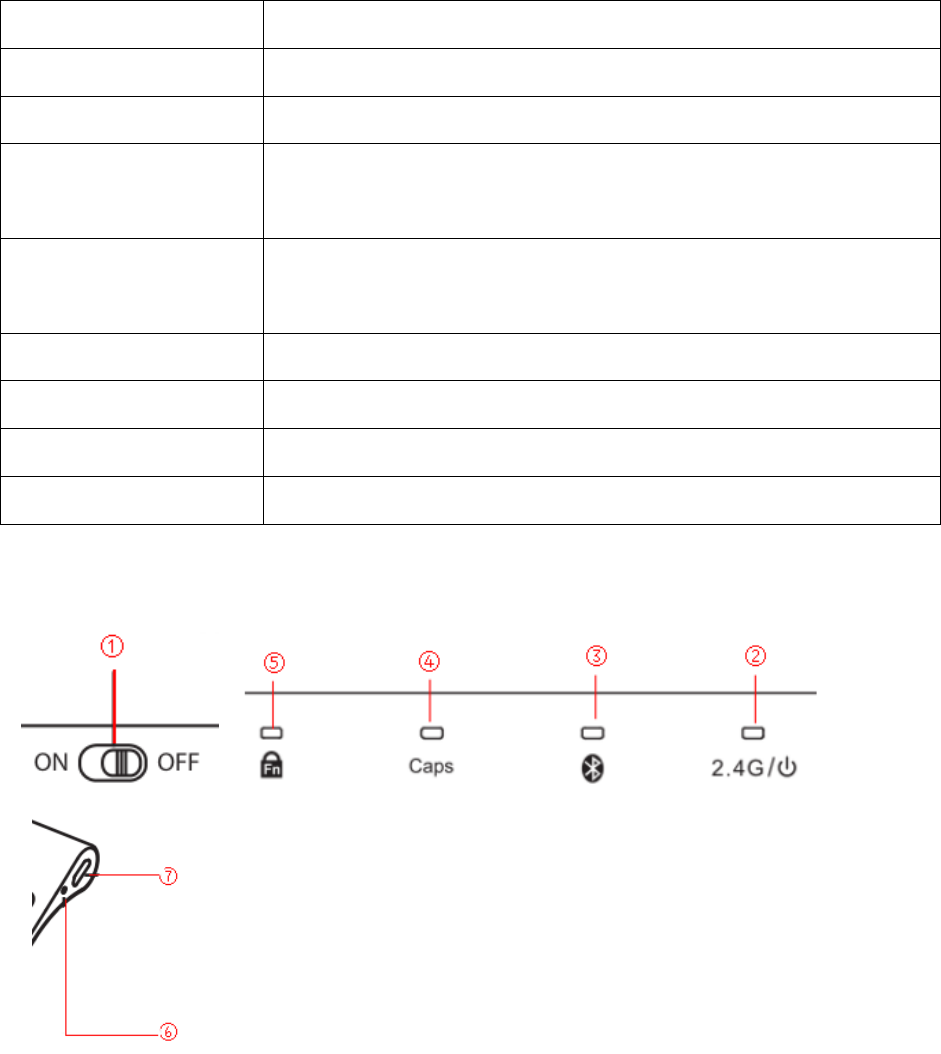
H
D
086S Bluetooth+2.4G dual-mode wireless Keyboard
Packing content
1*Dual-mode keyboard
1*2.4G USB receiver (2.4G connection only)
1*User manual
1*Charging cable
Specifications
Connection mode Bluetooth & 2.4GHz
Connected by Bluetooth V3.0 & 2.4G receiver
Power support 230mAh Rechargeable lithium battery
Operating distance Bluetooth:10 meters
2.4GHz: 8 meters
Working current Bluetooth: ≤ 6mA
2.4GHz: ≤ 5.2mA
Dimensions 281.7*135*4.3mm,T=14mm
Net weight 310g
Bluetooth compatibility Windows7/8/8.1/10/XP,iOS 9 and above, Android 4.0 and above.
2.4G compatibility Windows7/8/8.1/10/XP
Indicator
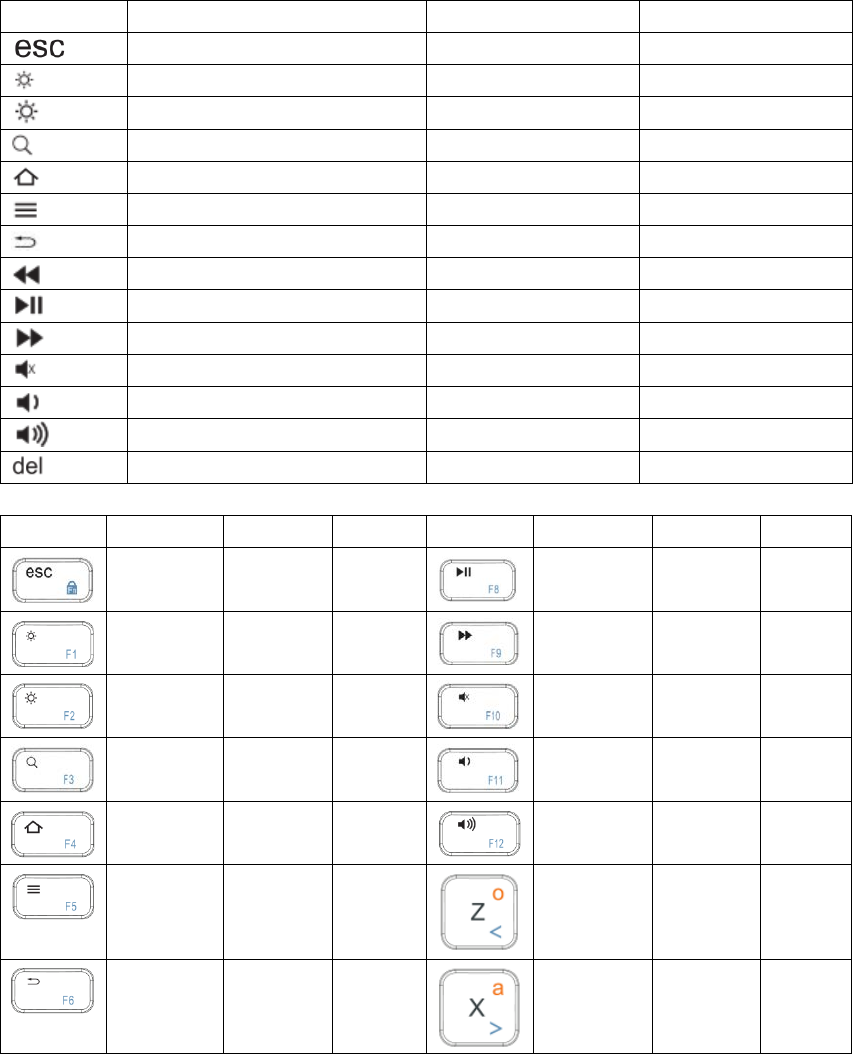
① Power button
② Power indicator(green)/2.4G mode indicator(green)
③ Bluetooth pairing indicator(blue)/Bluetooth mode indicator(blue)
④ Caps Lock indicator(green)
⑤ Fn Lock indicator(blue)
⑥ Charging indicator(red)/Fully charged(green)
⑦ USB charging port
Key function
Windows
Android
iOS
esc
N/A
N/A
Brightness decrease
N/A
Brightness decrease
Brightness increase
N/A
Brightness increase
search
search
search
Web browser
home
home
Mouse right key
Mouse right key
N/A
N/A
return
N/A
Last track
Last track
Last track
play/pause
play/pause
play/pause
Next track
Next track
Next track
mute
mute
mute
Volume down
Volume down
Volume down
Volume up
Volume up
Volume up
delete
delete
delete
Fn+
Windows
Android
iOS
Fn+
Windows
Android
iOS
Fn lock N/A Fn lock
F8 N/A N/A
F1
N/A
N/A
F9
N/A
N/A
F2
N/A
N/A
F10
N/A
N/A
F3 N/A N/A
F11 N/A N/A
F4 N/A N/A
F12 N/A N/A
F5
N/A
N/A
<
<
o
F6 N/A N/A
> > a
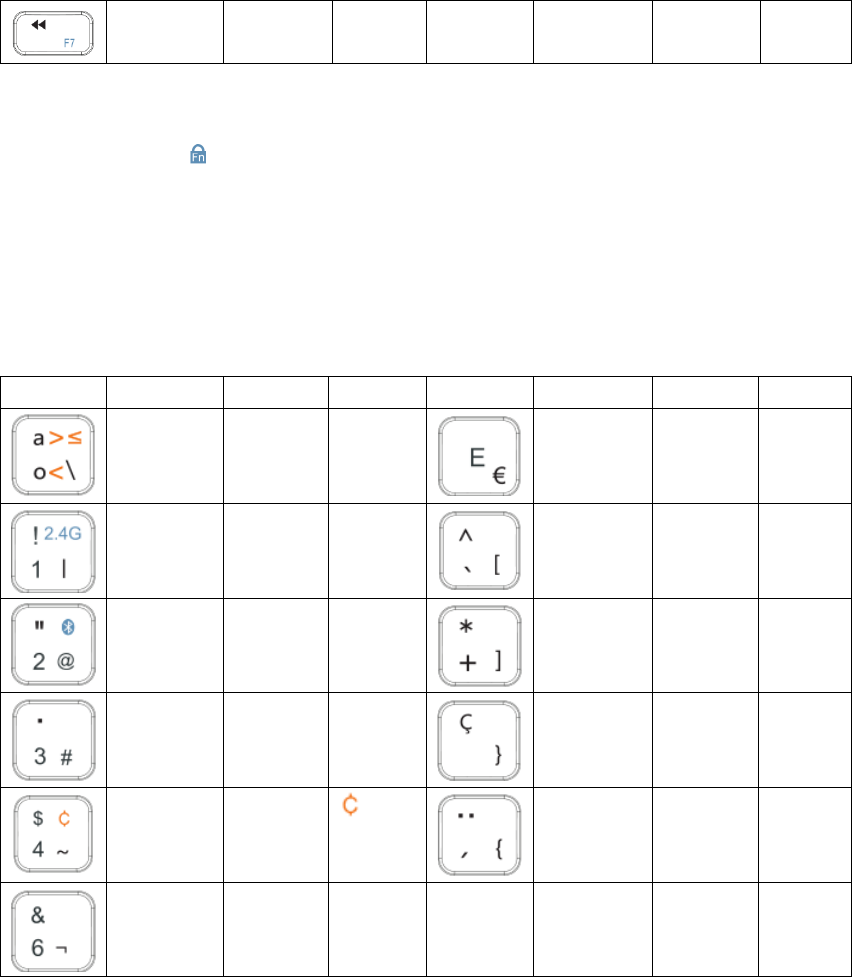
F7 N/A N/A
Note:
1.Fn lock: Press “Fn+ ” to lock Fn key function, can complement the above key directly.
E.g. when without locking Fn key, needing to press Fn+F1 to complement f1 function. But once
lock Fn key, pressing F1 to get the function directly.
2.Fn lock function is not useful for this 7 keys ”2.4G mode”, “Bluetooth modep-8” ,“ <”, ” >”, “page
up”, “page down”,”line head”, “line end”.
3.F1~F12 have no function in iOS and Android systems
Alt+
Windows
Android
iOS
key
Windows
Android
iOS
\ \ ≤
€ € €
|
|
|
[
[
[
@ @ @
] ] ]
# # #
} } }
~
~
{
{
{
¬
¬
¬
Pairing steps
2.4G mode pairing
1. Power on: Slide power button to “ON” position, power indicator turns green for 10 seconds,
then off.
2. Choosing 2.4G mode: Press Fn+1, indicator turns green for 10 seconds, then off.
3. Enter 2.4G pairing mode: Press Fn+C, 2.4G indicator flashes green.
4.Finish pair: Plug 2.4G receiver into device USB port, indicator turns off, connecting successfully.
Bluetooth mode pairing
1.Power on: Slide power button to “ON” position, power indicator turns green for 10 seconds.
2.Choosing Bluetooth mode: Press Fn+2, indicator turns blue for 10 seconds, then off.
3.Enter Bluetooth pairing mode: Press Fn+C, indicator flashes blue.
4.Finish pair: Turn on device’s Bluetooth function, device searches keyboard pairing
name”NW-HD086S”, click pairing name, indicator turns off, connecting successfully.
Note:
1.No matter 2.4G or Bluetooth mode, keyboard only can be used for one device at one time.
2.If fail to connect, please delete the device’s connect records and try above steps again.
3.When entering the accorded mode channel, press “Fn+1” or “Fn+2” again, the mode indicator
will not lighted again.
Energy saving mode
If no using the mouse for 30 minutes, it will enter energy saving mode, press any key
to active.
FCC STATEMENT
This equipment has been tested and found to comply with the limits for a Class B digital device,
pursuant to Part 15 of the FCC Rules. These limits are designed to provide reasonable protection
against harmful interference in a residential installation. This equipment generates uses and can
radiate radio frequency energy and, if not installed and used in accordance with the instructions,
may cause harmful interference to radio communications. However, there is no guarantee that
interference will not occur in a particular installation. If this equipment does cause harmful
interference to radio or television reception, which can be determined by turning the equipment
off and on, the user is encouraged to try to correct the interference by one or more of the
following measures:
-- Reorient or relocate the receiving antenna.
-- Increase the separation between the equipment and receiver.
-- Connect the equipment into an outlet on a circuit different from that to which the receiver is
connected.
-- Consult the dealer or an experienced radio/TV technician for help.
Caution: Any changes or modifications to this device not explicitly approved by manufacturer
could void your authority to operate this equipment.
This device complies with part 15 of the FCC Rules. Operation is subject to the following two
conditions: (1) This device may not cause harmful interference, and (2) this device must accept
any interference received, including interference that may cause undesired operation.
FCC RF warning statement
The device has been evaluated to meet general RF exposure requirement. The device can be used
in portable exposure condition without restriction.