Hangshi Technology HD192 Bluetooth+2.4G Keyboard User Manual
Shenzhen Hangshi Technology Co., Ltd Bluetooth+2.4G Keyboard
User Manual
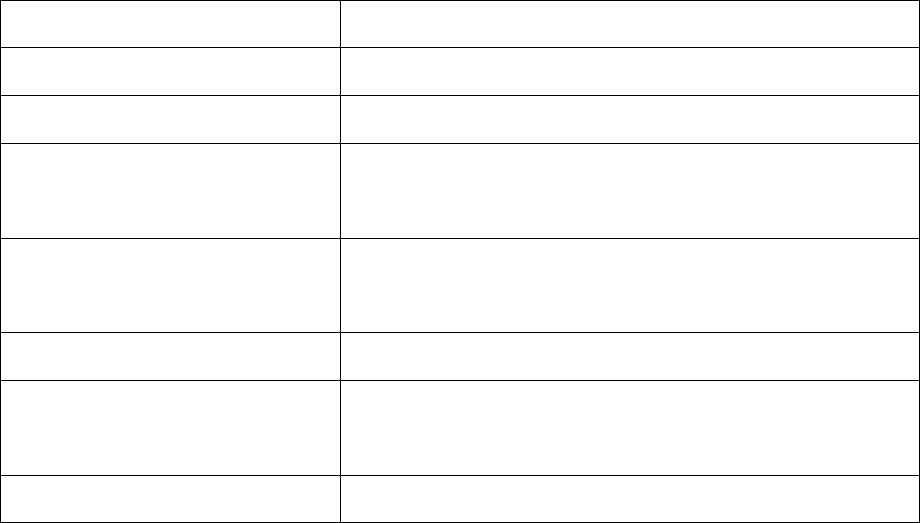
HD192 Bluetooth+2.4G Keyboard
Packing content
1*Keyboard
1*2.4G Dongle
1*User manual
1*Charging cable
Specifications
Connection mode
Bluetooth & 2.4GHz
Connected by
Bluetooth V3.0 & 2.4G Dongle
Power support
230MAh Rechargeable lithium battery
Operating distance
Bluetooth:8 meters
2.4GHz: 8 meters
Working current
Bluetooth: ≤5.7MA
2.4GHz: ≤6MA
Dimensions
428*125*16mm
Net weight
428g (keyboard)
432g (keyboard+ dongle)
Compatibility
Windows 7/8/8.1/10
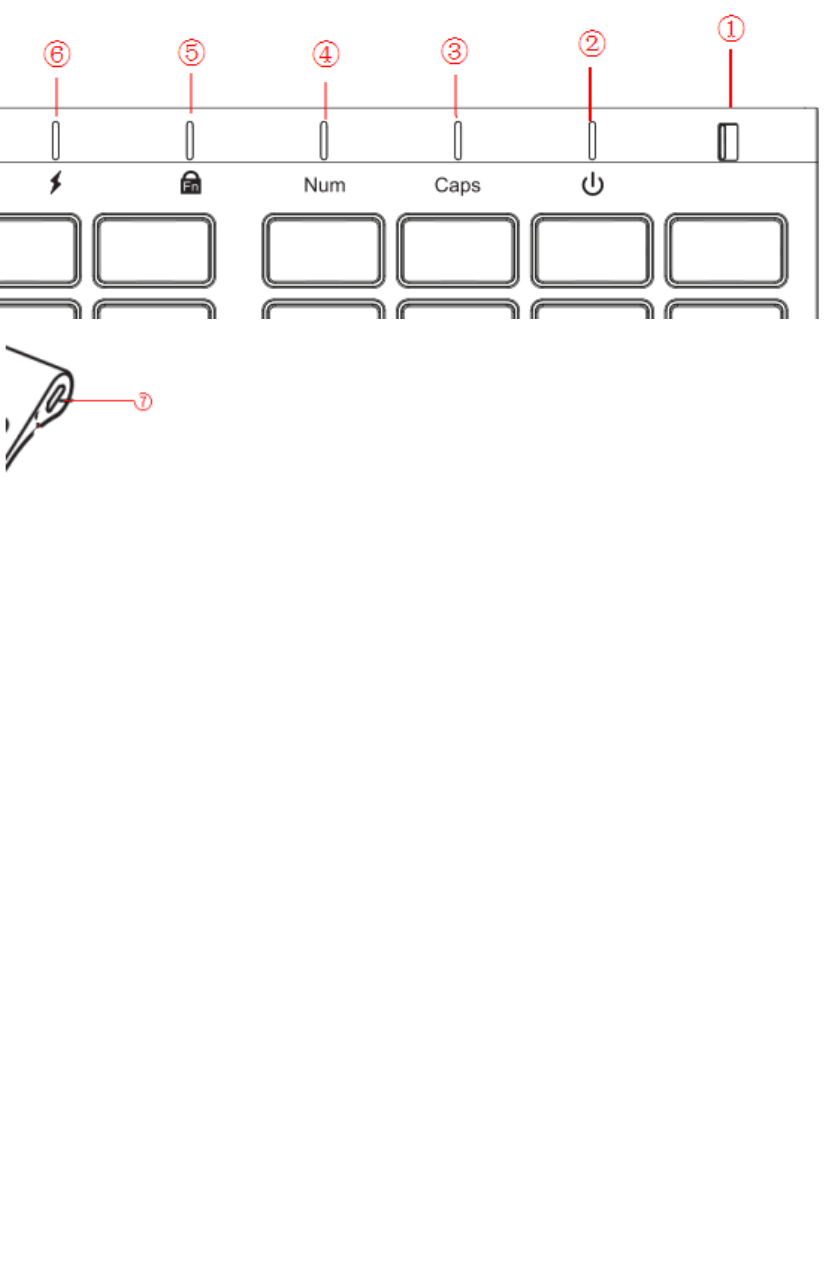
Indicator
① Power button: Power on(Green)/Power off(Red)
② Power indicator(Blue)/Connection mode(blue)/Bluetooth pairing(blue)/2.4G pairing(blue)
③ Caps lock (green)
④ Numeric lock (green)
⑤ Fn lock (blue)
⑥ Charging(red)/Fully charged(green)/Low battery(red)
⑦ USB charging port
Pairing steps
2.4G mode pairing(First connection)
1.Power on& Enter 2.4G pairing mode: Slide power button rightward to show green, power
indicator flashes blue rapidly,2.4G mode enters pairing mode.
2.Finish pair: Plug 2.4G receiver into device USB port, take keyboard close to 2.4G
receiver as soon as possible. Indicator turns off, connecting successfully.
3.Choose operating language.
Windows: Win +Space / Shift + Alt
Note:
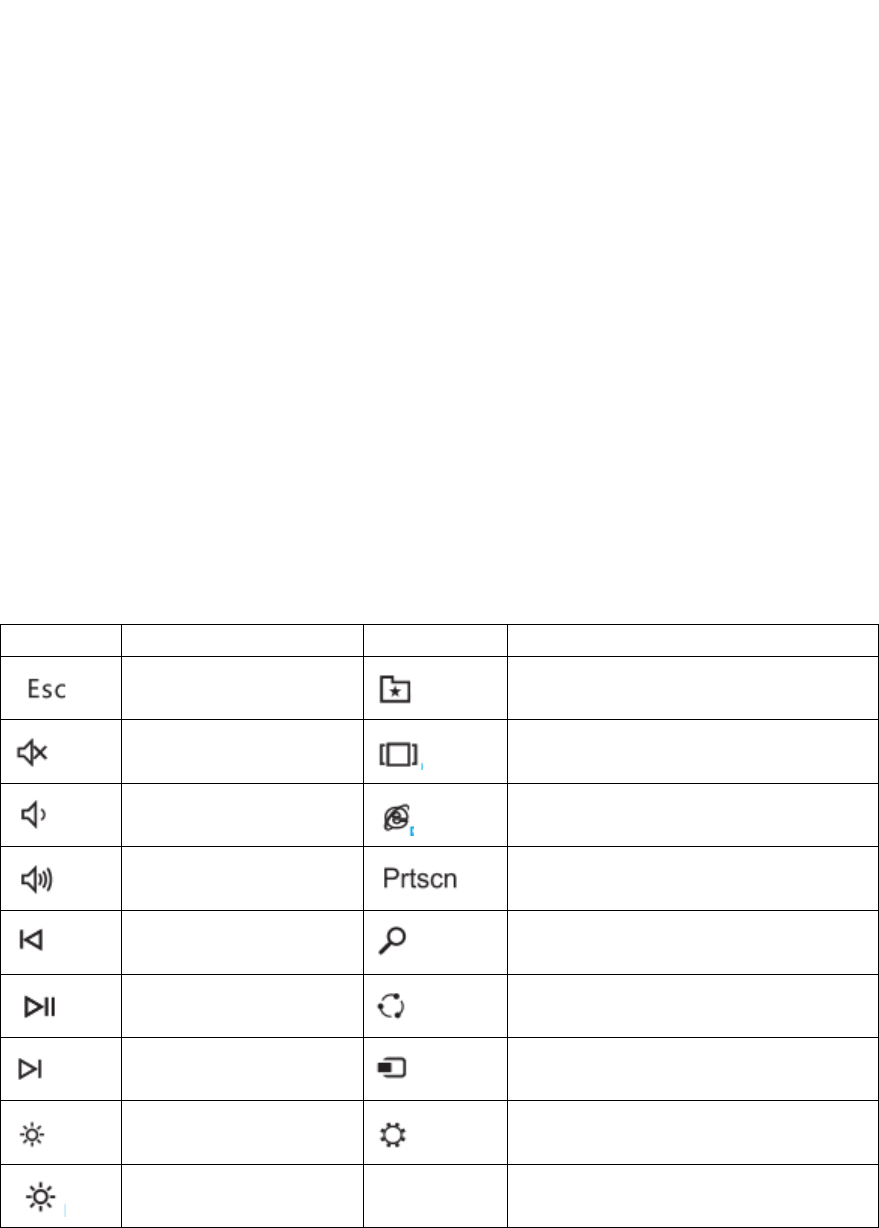
1.After first 2.G connection, to pair with the other device by 2.4G.Press Fn+ 1 to
change to 2.4G connection mode. Then press Fn + C, keyboard enters pairing mode.
2.When pairing, please get keyboard and receiver as close as possible.
Bluetooth mode pairing(First connection)
1.Power on: Slide power button rightward to show green, power indicator flashes blue rapidly.
2.Choosing Bluetooth mode & Enter Bluetooth pairing mode: Press Fn+2,indicator flashes blue
slowly.
3.Finish pair: Turn on device’s Bluetooth function, device searches keyboard pairing
name”NW-HD192”,click pairing name, indicator turns off, connecting successfully.
Note:
To pair with the other device by Bluetooth. Press Fn+ 2 to change to Bluetooth
connection mode. Then press Fn + C, keyboard enters pairing mode.
Keys function
keys
Windows
keys
Windows
Esc
favorite
Mute
Available operating programs lists
Volume down
Explorer
Volume up
Print screen
Last track
search
Play/pause
Share
(workable in Win8 and above)
Next track
Wireless connection
(workable in Win8 and above)
Brightness decrease
Setting
(workable in Win8 and above)
Brightness increase
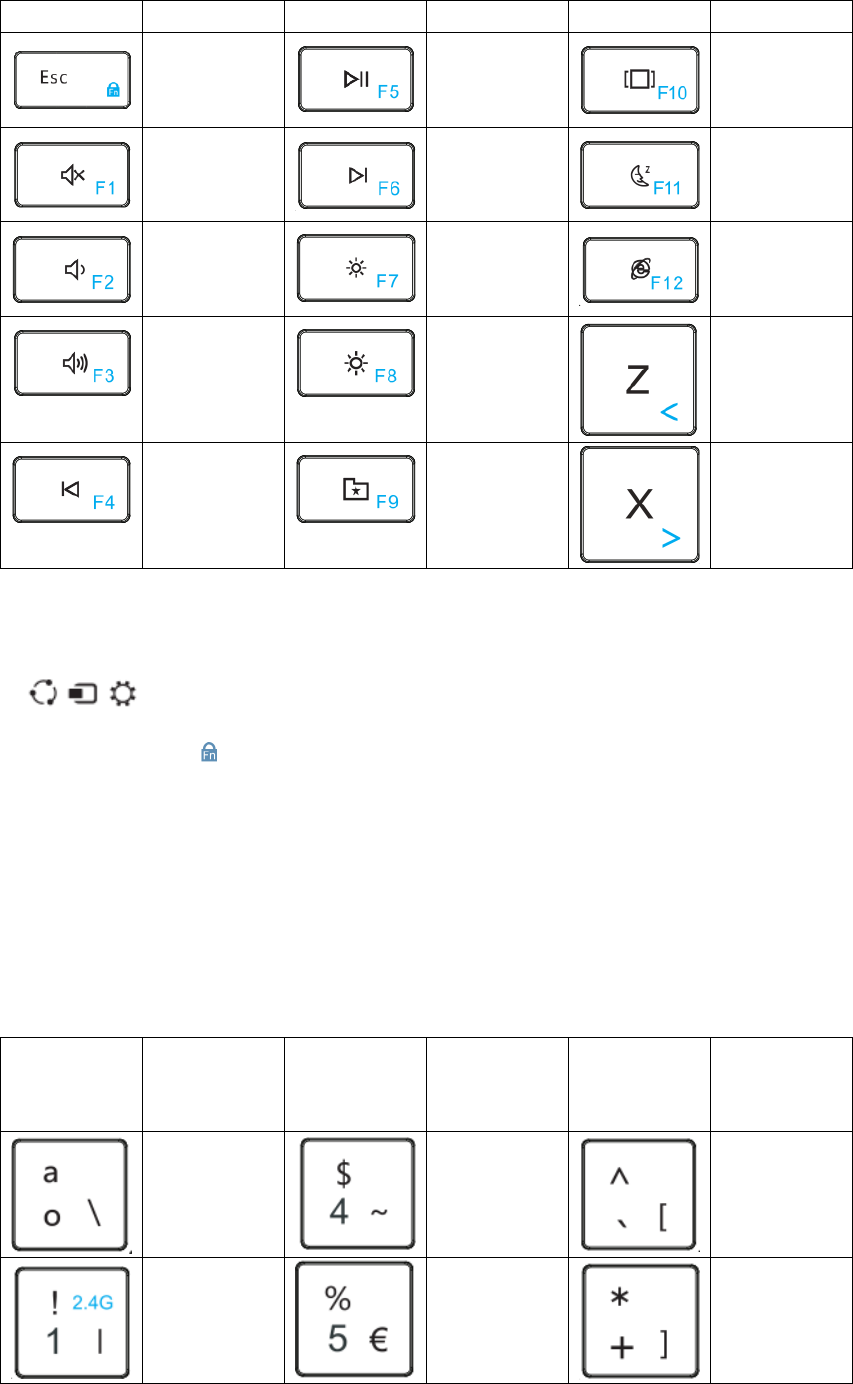
Fn+
Fn lock
F5
F10
F1
F6
F11
F2
F7
F12
F3
F8
<
F4
F9
>
Note:
1. are working in Win8 and above, have no function in Win7
2.Fn lock: Press “Fn+ ” to lock Fn key function, can complement the above key directly.
E.g. when without locking Fn key, needing to press Fn+F1 to complement f1 function. But once
lock Fn key, pressing F1 to get the function directly.
3.Fn lock function is not useful for this 4 keys ”2.4G mode", "Bluetooth mode” ,“<”, ”>”.
4.Reset function: Press Fn+(left) Shift + Backspace at the same time, power indicator flashes blue,
then turns off. Keyboard all pairing records are removed. You need to repeat the above pairing
steps.
Alt Gr+
Function in
Windows
system
Function in
Windows
system
Function in
Windows
system
\
~
[
|
€
]
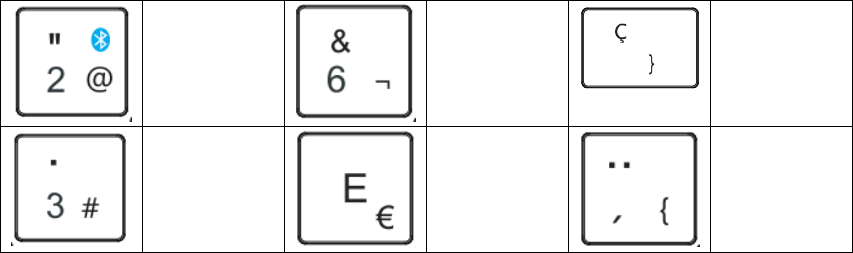
@
¬
}
#
€
{
Energy saving mode
If no using the mouse for 30 minutes, it will enter energy saving mode, press any key
to active.
Charge keyboard
When low battery indicator flashes red, please charge the keyboard as soon as
possible.
It takes 2 hours to finish charging. While charging, the charging indicator turns red,
turns green once fully charged.
NOTE: This equipment has been tested and found to comply with the limits for a
Class B digital device, pursuant to part 15 of the FCC Rules. These limits are
designed to provide reasonable protection against harmful interference in a
residential installation. This equipment generates uses and can radiate radio
frequency energy and, if not installed and used in accordance with the instructions,
may cause harmful interference to radio communications. However, there is no
guarantee that interference will not occur in a particular installation. If this
equipment does cause harmful interference to radio or television reception, which
can be determined by turning the equipment off and on, the user is encouraged to
try to correct the interference by one or more of the following measures:
- Reorient or relocate the receiving antenna.
- Increase the separation between the equipment and receiver.
-Connect the equipment into an outlet on a circuit different from that to which the
receiver is connected.
-Consult the dealer or an experienced radio/TV technician for help
Changes or modifications not expressly approved by the party responsible for
compliance
could void the user's authority to operate the equipment.
This device complies with Part 15 of the FCC Rules. Operation is subject to the
following
two conditions:
(1) this device may not cause harmful interference, and
(2) this device must accept any interference received, including interference that may
cause undesired operation.