Hangzhou Freevision Intelligent Technology VT10 VILTA User Manual
Hangzhou Freevision Intelligent Technology Co., Ltd. VILTA Users Manual
Users Manual
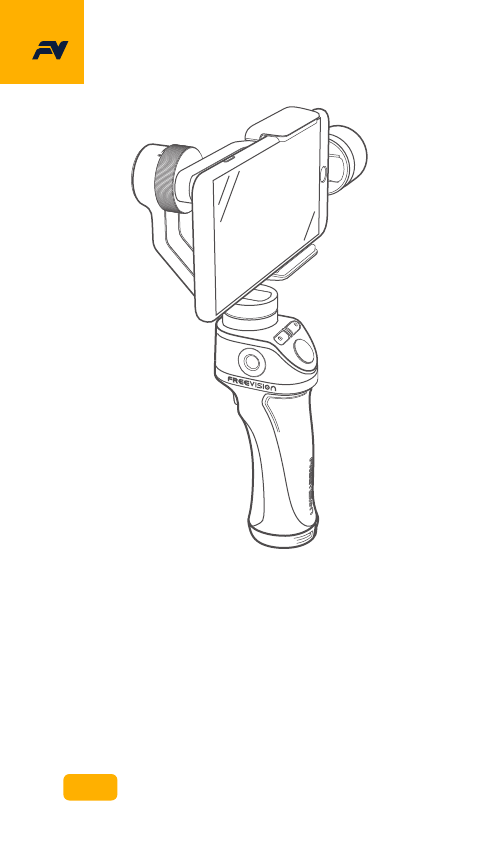
User Manual
2017.12
VILTA
V1.0
Operating Frequency Band (RF) :
TX/RX: 2402-2480 MHz
Modulation mode:GFSK
Max. Of Transmit power: -6.33dBm
Maximum of Antenna’s Gain:5.05dBi
Operating Frequency Band (RF) :
TX/RX: 2402-2480 MHz
Modulation mode:GFSK
Max. Of Transmit power: -6.33dBm
Maximum of Antenna’s Gain:5.05dBi
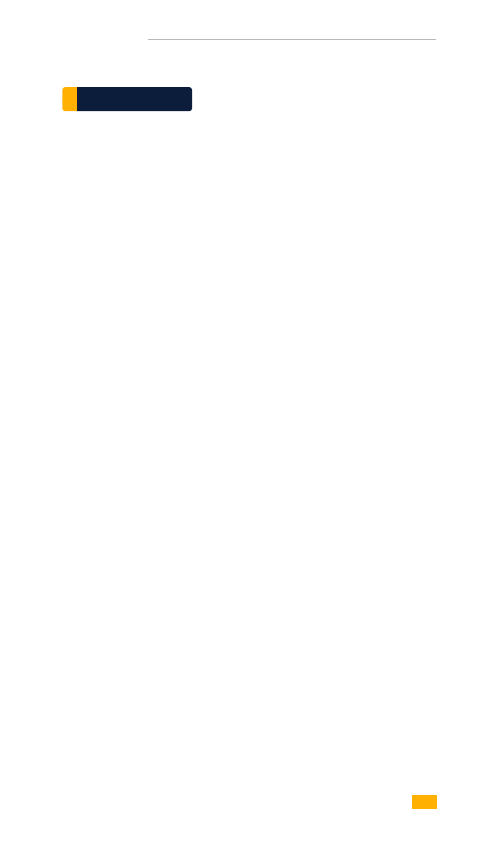
Contents
Warranty Information
03
04
05
06
09
10
15
17
20
20
21
23
App Installation
Smartphone Installation and Balance
App Connection
Control Panel Introduction
App Menu Introduction
App Operation
Packing List
Product Overview
Overview
Quick Start
Start Up
Specifications Parameter
Technical Parameter
Other Specification
Specifications
02
VILTA
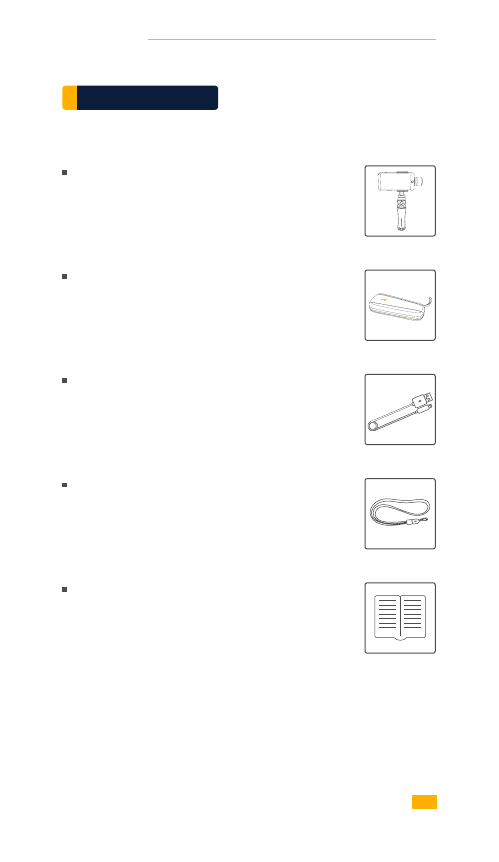
Packing List
VILTA
VILTA
Portable Bag
Charging Cable
Lanyard
User Manual
03
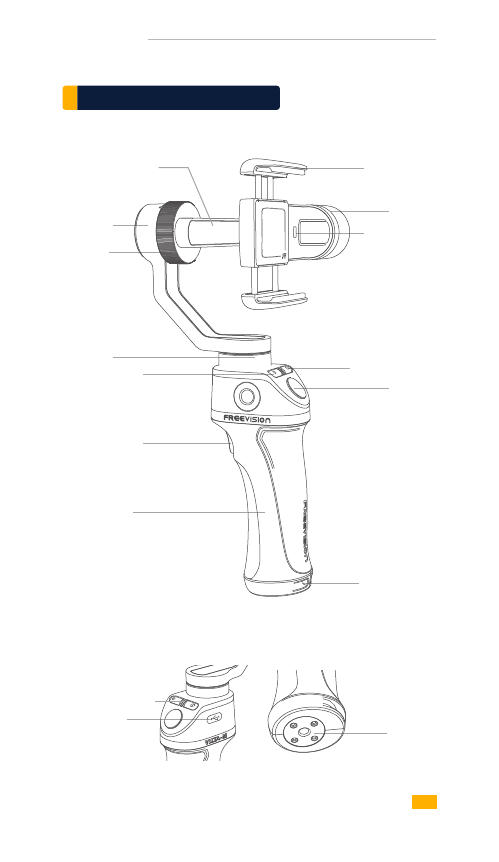
Micro-USB
Charging Port
Balance
Adjustment
Knob
Pan Axis
Power Button
Smartphone
Mounting Clip
Shutter Button
Joystick
Lanyard Hole
Mode Button
Handle Grip
Tilt Axis
Smartphone
Detection
Sensor
Roll Axis
Adjustment Arm
1/4 Inch
ScrewPort
Status Indicator
Product Overview
VILTA
04
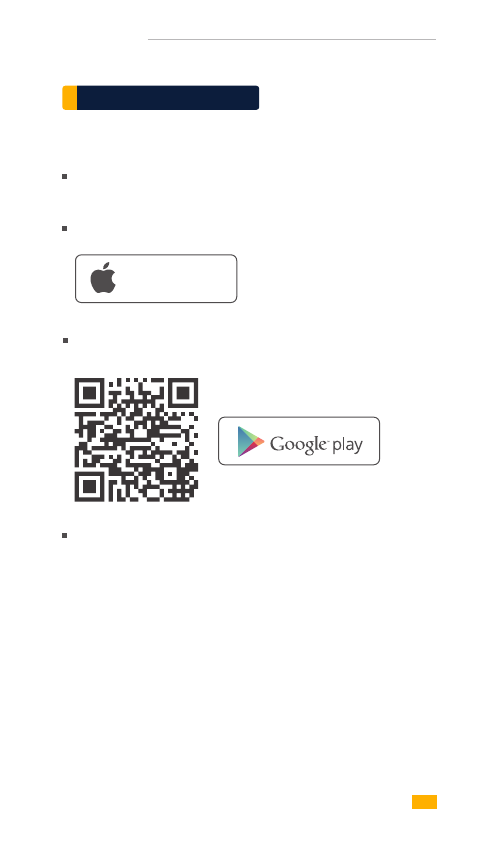
VILTA
Available on the
App Store
Download App on Freevision’s official website
www.freevisiontech.com.
Android 4.3 above or iOS 9.0 above required.
For iOS user, search“FV Share”in App Store.
Get it on
App Installation
For Android user, search “FV Share”in Google Play
or scan below QR Code
05
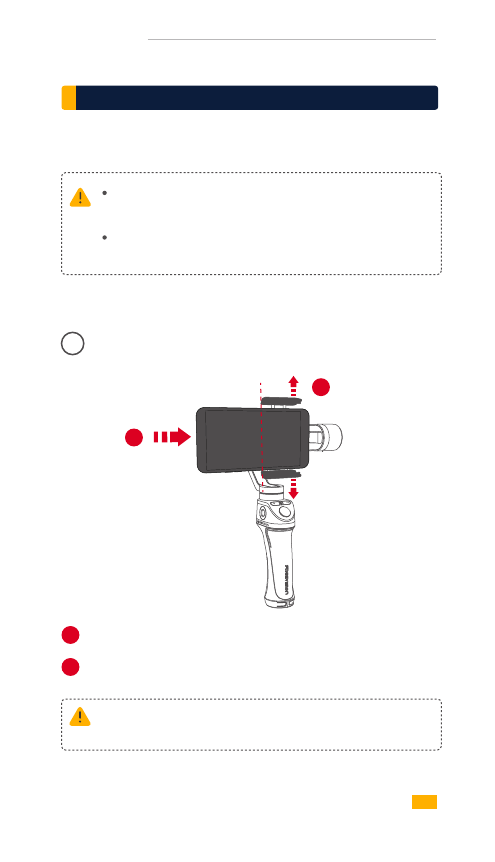
VILTA
Smartphone Installation & Balance
Smartphone Installation
01
OutwardInward
1
2
Pull open the smartphone mounting clip.
1
2
VILTA won ’t work unless mounting the phone.
Smartphone detection can be closed in App.
Always keep your phone well balanced in level prior to
power on, or it will greatly affect working performance.
Please ensure back camera of phone is outward and not
covered.
Put your phone in and keep it close to the tilt axis motor.
06
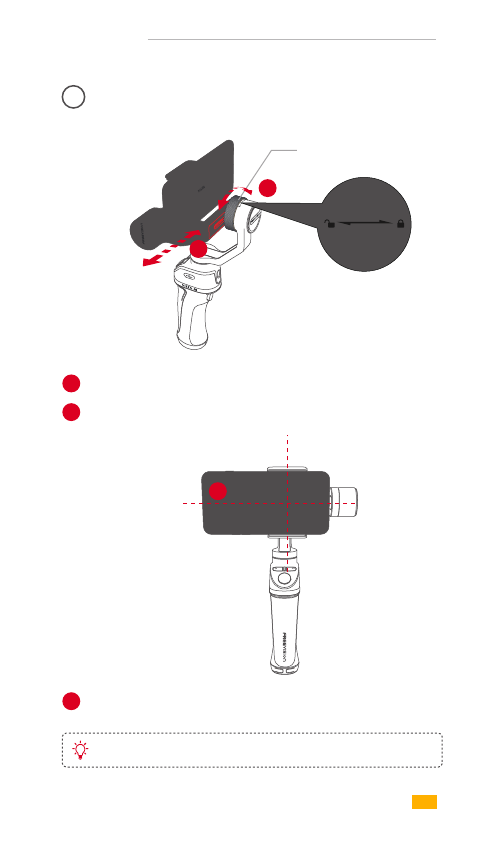
VILTA
Smartphone Balance
02
Slightly move the adjustment arm.
Unscrew the balance adjustment knob.
When your phone can stay level and balanced, screw up the
balance adjustment knob.
1
3
2
Write scale of adjustment arm for easy reuse.
3
Balance
Adjustment Knob
2
1
07
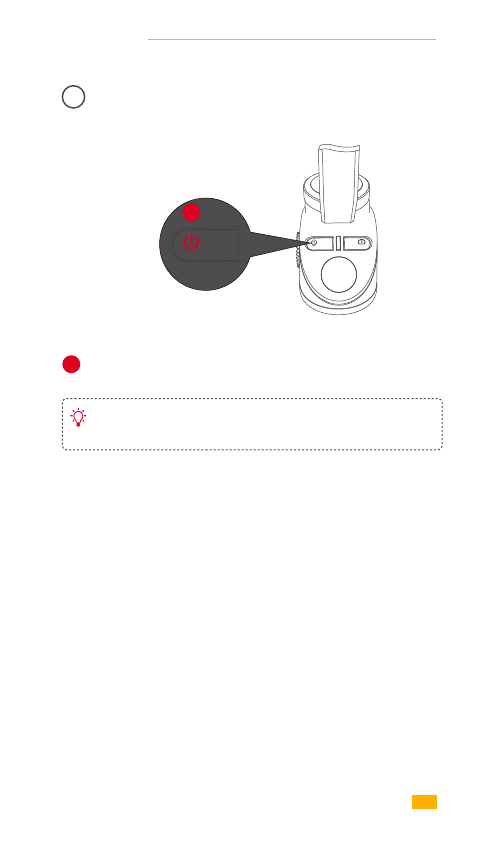
VILTA
Power On/Off
03
Long press power button for 3 seconds to power on/off.
1
Power Button
1
If system halted, long press power button for 7.5 seconds
to mandatory shutdown.
08
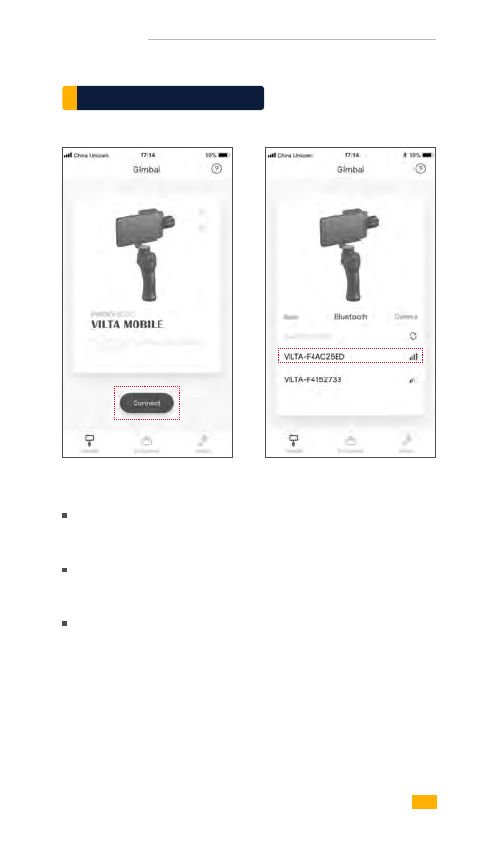
VILTA
Turn on bluetooth and unlock the phone screen rotation.
Ensure phone can be displayed horizontally.
Open App, tap Connect to enter the device list.
Choose your gimbal to connect.
App Connection
The light of shutter button will go out after successfully
connected.
09
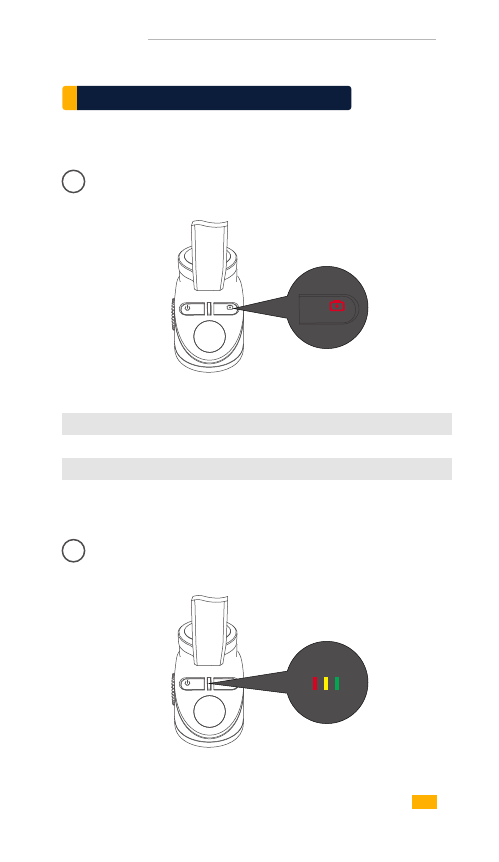
VILTA
Shutter Button
Status Indicator
Shutter Button
01
Control Panel Instruction
Single Tap
Double Tap
Long Press for 2s
Photo Mode
Selfie Mode
Video Mode
Take Photo
Front & Back Camera Switch
Recording On/Off
Status Indicator
02
10
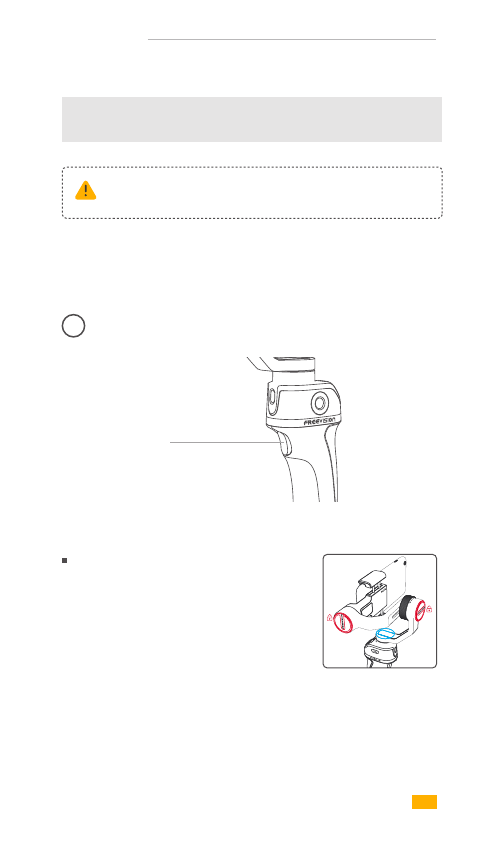
VILTA
Abnormal conditions of VILT Ainclude absence
of phone, motor damage, internal fault, etc.
Red light glints
Green light glints
Warning (Abnormal Condition)
Busy/Auto Calibration
Mode Button
Mode Button
03
Semi-follow Mode (default)
Single tap Mode Button
Status Indicator is yellow
Tilt and Roll Axes are locked.
Pan Axis smoothly moves
with handle.
11
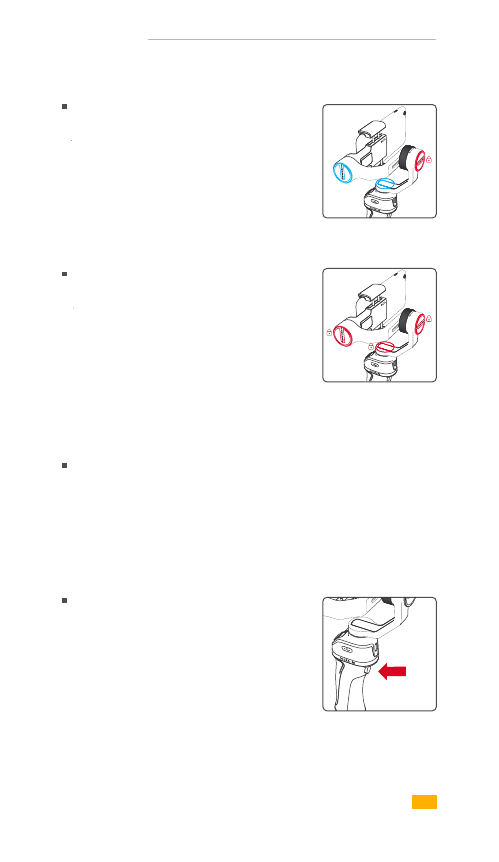
VILTA
Follow Mode
Double tap Mode Button
Status Indicator is red
Roll Axis is locked. Pan and
Tilt Axes smoothly move with
handle.
Lock Mode
Quadruple tap Mode Button
Status Indicator is green
Tilt, Roll and Pan Axes are
locked.Smartphone always
keeps the current shooting
direction.
Center the smartphone
Triple tap Mode Button
The smartphone returns
to the front.
Focusing
Long Press
Long press Mode Button.
12
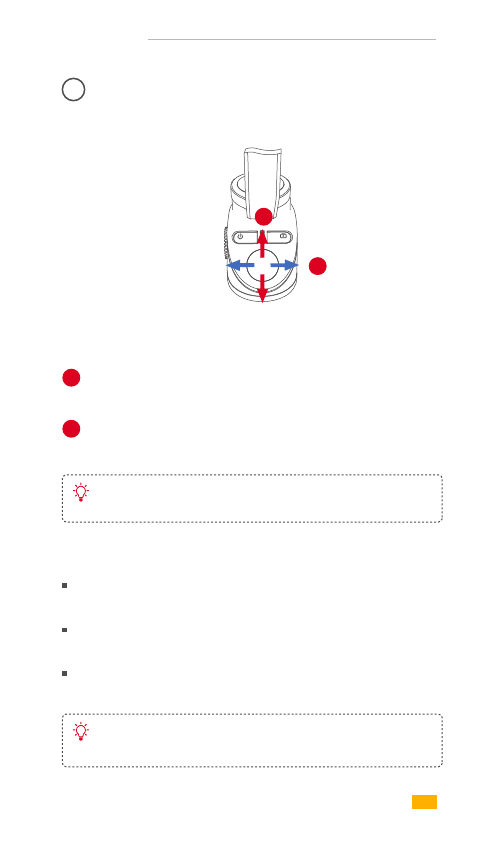
VILTA
When toggling joystick to left or right, VILTA will
rotate corresponding level direction.
Joystick
04
1
2
1
2
When toggling joystick upward or downward,
VILTA will rotate corresponding vertical direction.
Direction of control can be modified in advanced
setting of App.
Adjustment of exposure and roll axis angle can be
swtiched in advanced setting of App.
Zoom—Long press mode button and toggle joystick upward
or downward.
Exposure—Long press mode button and toggle joystick
left or right.
Roll Axis Angle—Long press mode button and toggle joystick
left or right.
Basic Function
Advanced Funtion
13
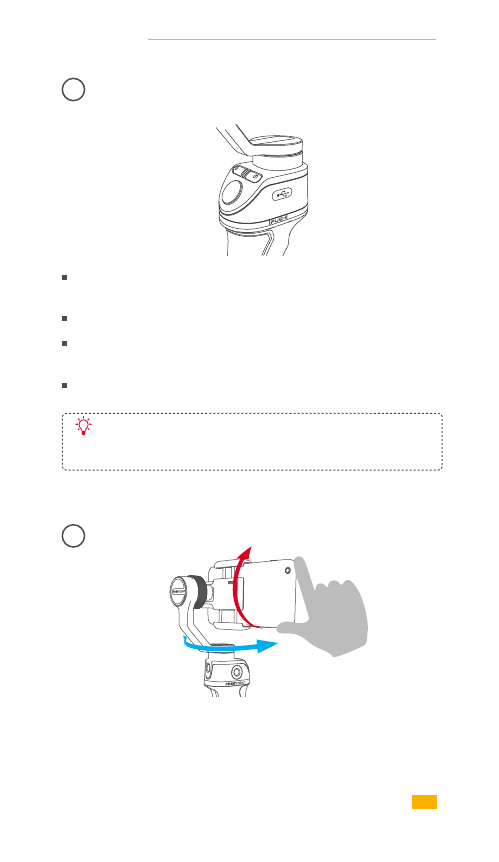
VILTA
Micro-USB Charging Port
05
Manual
06
When charging, status indicator alternately glints in red,
yellow and green.
When fully charged, the status indicator is green.
Please apply charging cable with standard configuration to
charge VILTA .
When the charging current is 2A, it takes 2.0 hours
to be fully charged, which allows 17 working hours.
Datum come from laboratory test.
Directly adjust the shooting direction by hand. Manual mode
can be turned off in VILTA App.
When the power button glints,please charge VILTA .
Tilt
Pan
14
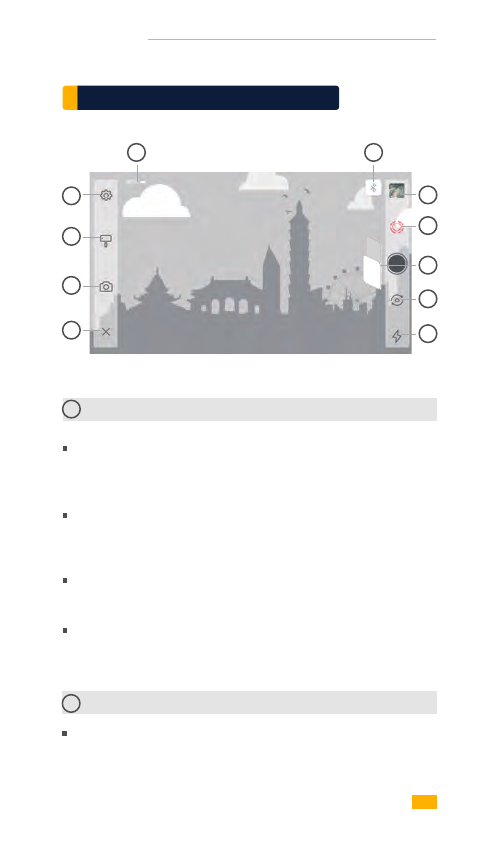
VILTA
App Menu Introduction
01
01
05 05
06
07
08
09
10
02
03
04
General Settings
Camera
Video Resolution, Panorama Quality
Gimbal
Rotation Speed Settings, Dead Zone Settings, Mode Button+Toggle
Joystick, Phone Detection, Gimbal Calibration, Reset All
Joystick
Sensitivity, Speed, Dead Zone, Direction
Information
Gimbal Battery Information, Gimbal Information, App
02 Gimbal Settings
Scene Modes:
Walk Mode, Sport Mode, Custom Mode
PhotoVideo
15
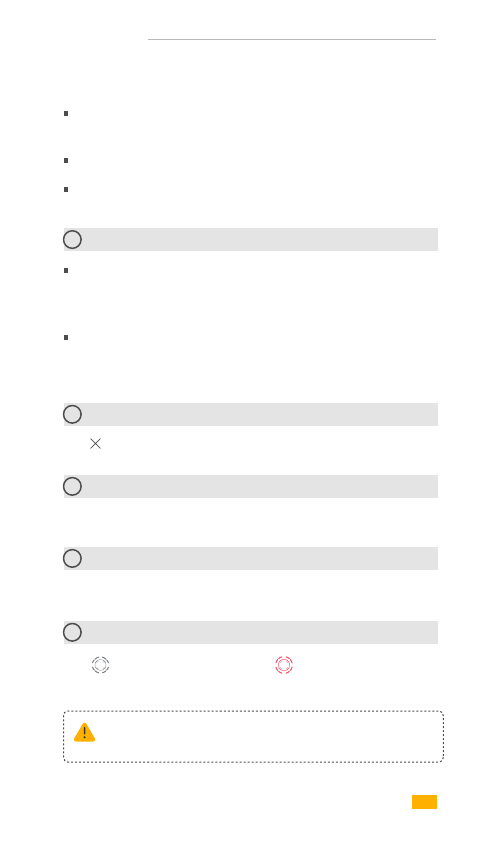
VILTA
Follow Modes:
Follow Mode, Semi-follow Mode, Lock Mode
Manual Mode
Phone Charge
Camera Mode:
Time-lapse, Panorama, Long Exposure, Beauty, HDR, Filter,
White Balance, Grid
Video Mode:
Slow Motion, Beauty, Filters, Time Lapse, Motion Time Lapse,
Motion Lapse, White Balance, Grid
Answering a phone when recording or in IntelliTrace, the
shooting will be automatically stopped.
03 Camera Settings
04 Return
05 Information
Tap to return to App home page
Tap to turn on IntelliTrace. Tap to turn off IntelliTrace.
Frame the subject and VILTA will track in real time.
Gimbal Battery, Bluetooth Connection Status
Preview and storage location of photos and videos.
06 Documents
07 IntelliTrace
16
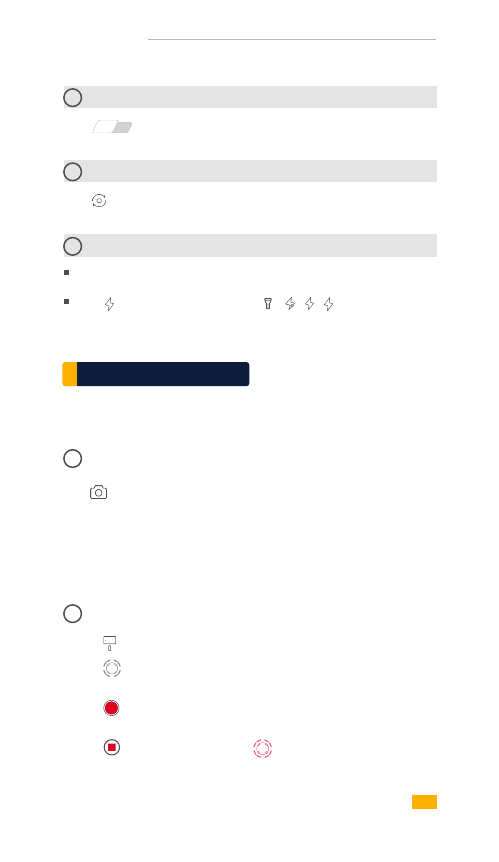
VILTA
08 Photo/Video Switch
Tap to switch
09 Front/Back Camera Switch
Tap to switch
10
01
Flashlight Status
Display the current flashlight status
Tap to switch working state
PhotoVideo
App Operation
Panorama
Tap to enter panorama. Choose 180°, 330°, 3*3,3*5, VILTA
will automatically shoot and compund panorama.
Photo will be automatically saved to documents.
01 IntelliTrace
Photo Mode
Video Mode
1. Tap and choose sport mode in scene mode.
4. Tap to exit recording. Tap to exit IntelliTrace.
Video will be automatically saved to documents.
2. Tap to start IntelliTrace. Frame the subject on your phone
screen.
3. Tap to start recording. VILTA wil intelligently
identify and automatically track the subject to take video.
A
17
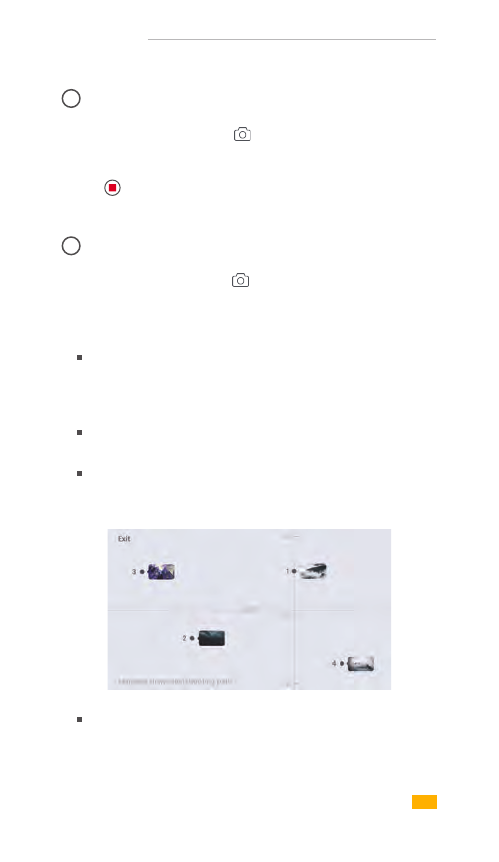
VILTA
1. Switch to video mode. Tap and choose motion time lapse.
1. Switch to video mode. Tap and choose time lapse.
2. Set shutter interval and time of duration. Tap Start.
3. Tap to exit recording. Video will be automatically
saved to documents.
2. Set shooting points
Auto Mode
Manual Mode
Manually adjust phone to ideal shooting point. Take photo at
that direction and it will be shown as shooting point A on App.
Likewise, the rest shooting points can be done in the same
approach.
According to the shooting points, VILTA will
automatically generate shooting path.
Adjust smoothness of the shooting path.
02 Time Lapse
03 Motion Time Lapse
3. Set shutter interval and time of duration. Tap Start.
Freely set the shooting path by directly drawing on your
phone screen.
18
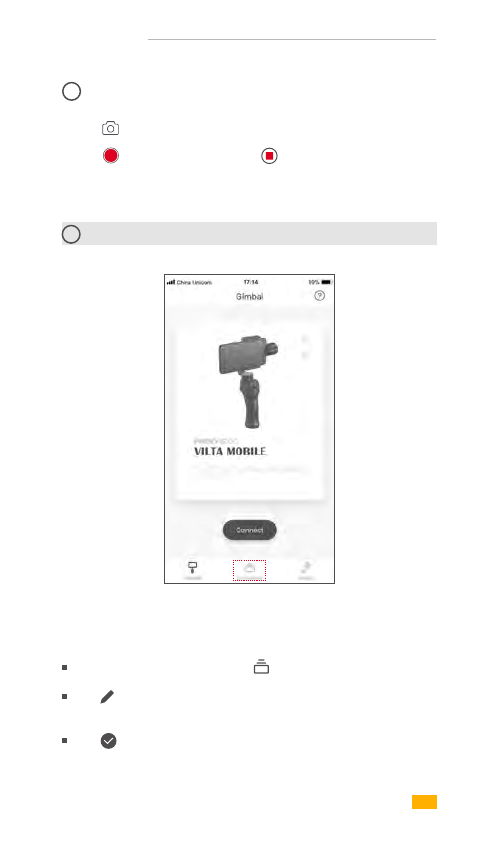
VILTA
1. Tap and open Slow Motion.
2. Tap to start recording. Tap to exit recording.
Videos will be automatically saved to documents.
04 Slow Motion Video
Enter App home page and tap on the bottom
Tap to choose the photo and editing ( Filter, Beautify,
Adjust, Mosaric, Crop, Paint )
Tap to confirm editing
11 Photo/Video Editing
1. Photo Editing
19
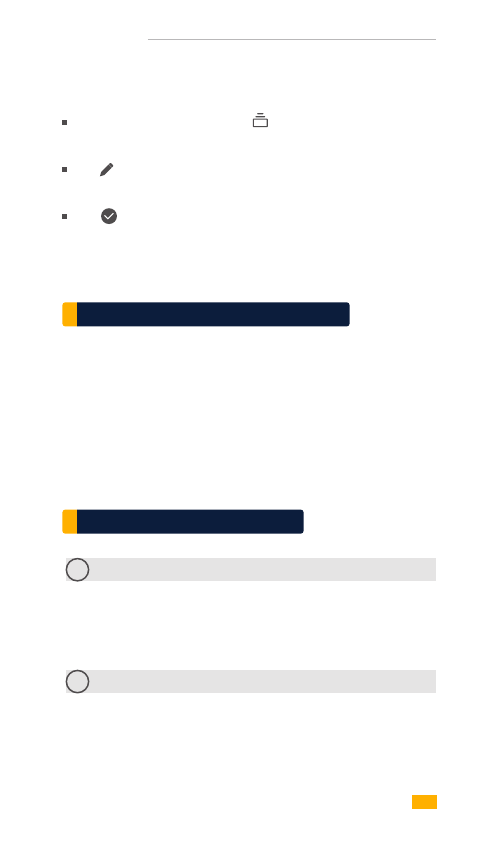
VILTA
Enter App home page and tap on the bottom.
Choose Videos
Tap to choose the video and editing (Add Video, Video Editing,
Add Music, Filter, Adjust)
2. Video Editing
Tap to confirm editing
Specifications Parameter
Technical Parameter
01 Mechanical Rotation Range
±125°
±90°
360°(Infinite Rotation)
Tilt
Roll
Pan
VILTA
Name
Item No.
Dimensions
520g
Phones Width: 48~85mm
Weight
Supported Phones
02 Controllable Rotation Range
±115°
±45°
360°(Infinite Rotation)
Tilt
Roll
Pan
20
275*115*40mm(Folded)
VT10
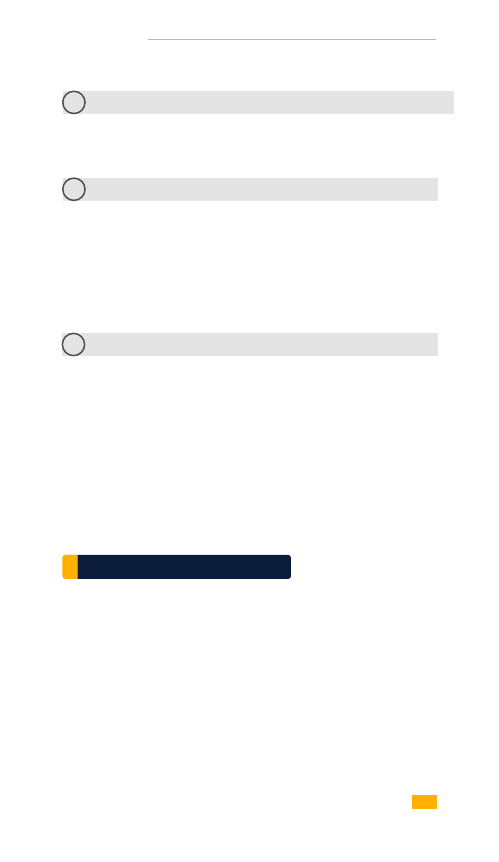
VILTA
Other Specification
-10℃~40℃
Bluetooth 4.2
Operating Temperature
Wireless Type
Dynamic Accuracy
Tilt: 0.02°
Roll: 0.02°
Static Accuracy
Tilt: 0.003°
Roll: 0.003°
Pan: 0.03°Pan: 0.005°
Intelligent Lithium Battery
7.4V
Static: 100mA Dynamic: 5A
Battery Type
Voltage
Working Current
1900mAhBattery Capacity
14.06WhEnergy
1WConsumption
03 Adaptive Rotation Speed(±500°/s)Maximum Control Speed
04 Accuracy
05 Battery
21
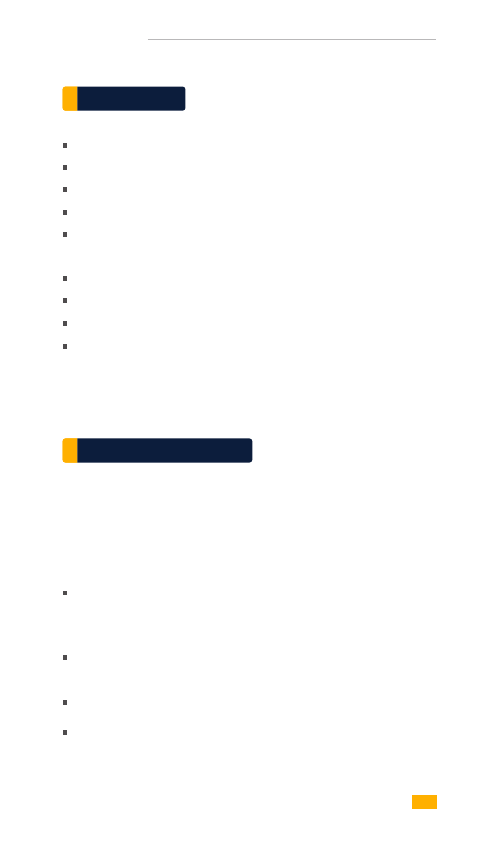
VILTA
From the purchase date, you enjoy free repair within 12 months
with this card if it occurs any quality problems.
If your VILTA meets the following requirements, you can
enjoy the warranty policy:
If within 7 days of purchase and it occurs manufacturing defect,
the customer can choose to have a full refund(based on the
invoice price) or exchange the product for a new one;
Within 1year of purchase, you can enjoy free repair if it is non
man-made problem,
The Product has not been refitted, dissembled or modified.
Valid purchase proof is provided
Do not expose to fire or high heat
Drop and collision will break VILTA. Please caution.
Not water-proof. No water or liquid cleaning agent.
Do not disassemble, repair or modify VILTA .
Please apply charging cable complying with public safety
regulation.
Do not interfere VILTA operation when working.
Not suitable for children.
Not include smartphones.
When mounting motion cameras, close the smartphone
detection in App, or VILTA will not work.
Warranty Rules
Warning
22
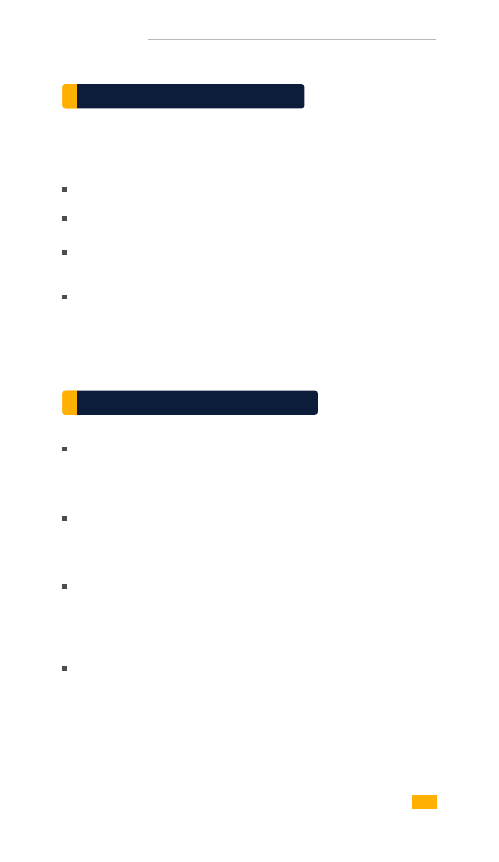
VILTA
If your VILTA falls under one of the following situations,
we will charge appropriate maintenance cost:
A man-made problem affecting the quality or product;
Damage caused by refitting, disassemble, or opening of the shell;
An uncontrollable incident (earthquake, fire, flood, war)
resulting damage;
Damage caused by not using as stated in the user manual
The customer is at first required to pay the product return
delivery fee. After Freevision after-sale service center receives
the product, it will undergo a test;
If the product does not conform to the conditions for free
repair, Freevision will assess the problem and cost of repair,
the customer has the right to repair or deliver it back.
When you receive the repair service, please provide valid
purchase proof and this warranty card.Please note: the warranty
card only becomes valid after sale. The card can not be altered,
or it will be deemed invalid.
Freevision reserves the right of final interpretation.
Warranty Information
Non Warranty Rules
23
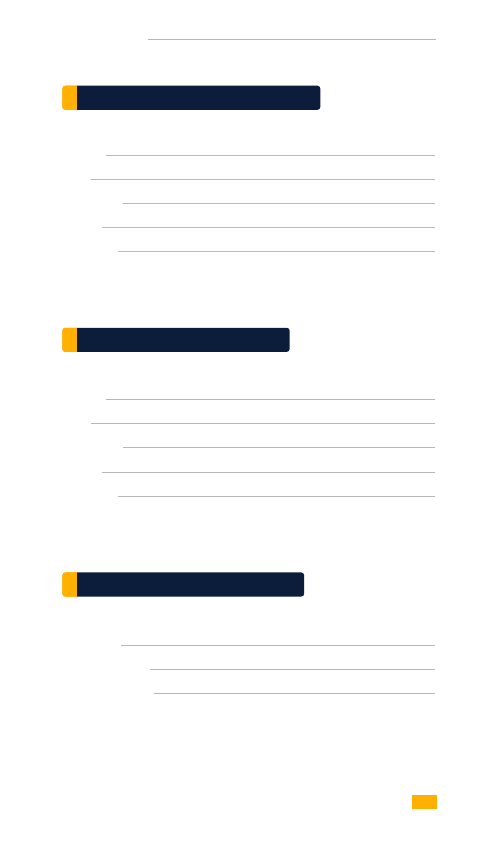
VILTA
Name:
TEL:
Zip Code:
Email:
Address:
Name:
TEL:
Zip Code:
Email:
Address:
Item No.:
Product Code:
Purchase Date:
Customer Information
Dealer Information
Product Information
24
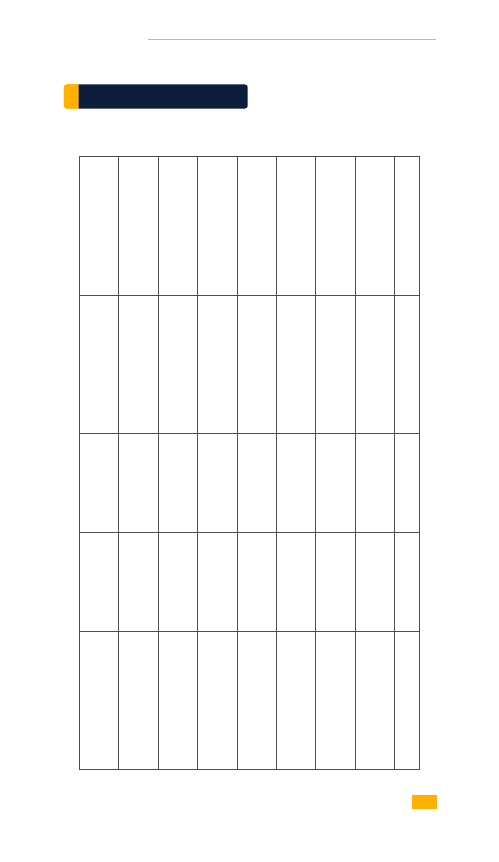
VILTA
Warranty Card
Inspection Date
Repair Date Result
Technician Signiture
Cause
25
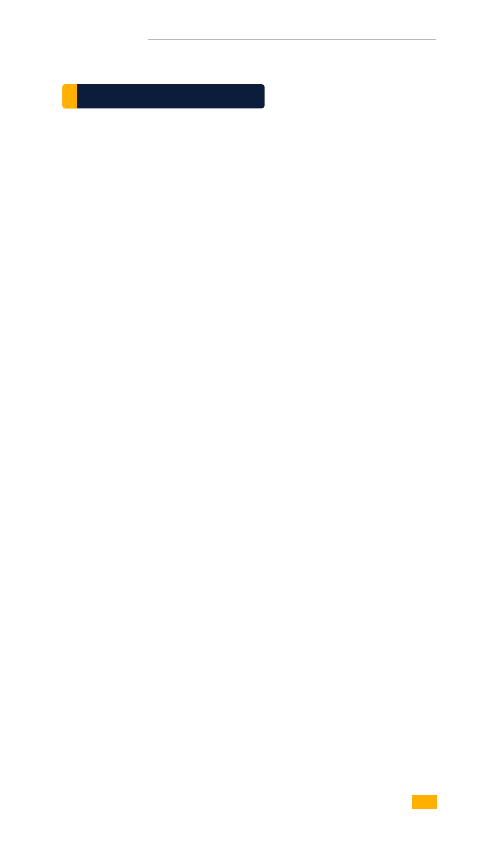
VILTA
IC WARNING
ISEDC RSS warning
This device complies with Industry Canada licence-exempt RSS
standard (s). Operation is subject to the following two conditions:
(1) this device may not cause interference, and
(2) this device must accept any interference,including
interference that may cause undesired operation of the device.
Le présent appareil est conforme aux CNR d'Industrie Canada
applicables aux appareils radio exempts de licence.
L'exploitation est autorisée aux deux conditions suivantes:
(1) l'appareil ne doit pas produire de brouillage, et
(2) l'utilisateur de l'appareil doit accepter tout brouillage
radioélectrique subi, même si le brouillage est susceptible
d'en compromettre le fonctionnement.
26
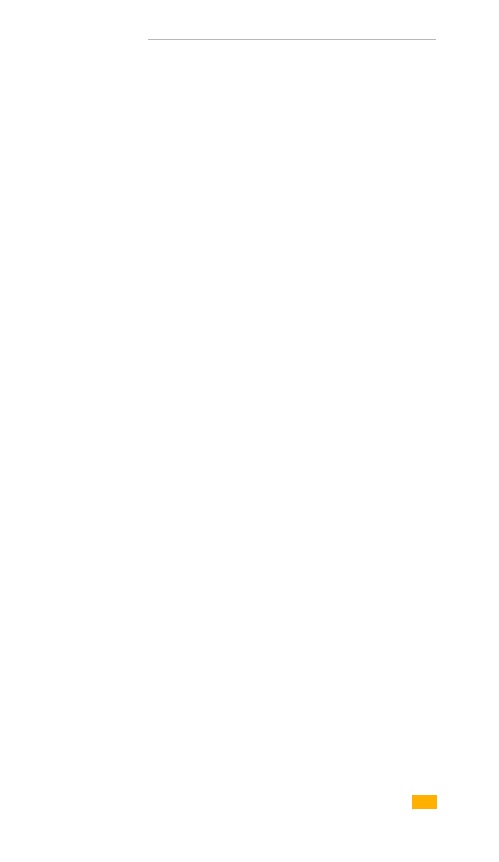
VILTA
ISEDC Radiation Exposure Statement:
This equipment complies with ISEDC RF radiation exposure limits
set forth for an uncontrolled environment. This transmitter must
not be co-located or operating in conjunction with any other
antenna or transmitter.
Cet appareil est
conforme aux limitesd'exposition de rayonnement RF ISEDC
établiespour un environnement non contrôlé.
Cetémetteur ne doit pas être co-implanté oufonctionner en
conjonction avec toute autreantenne ou transmetteur.
27
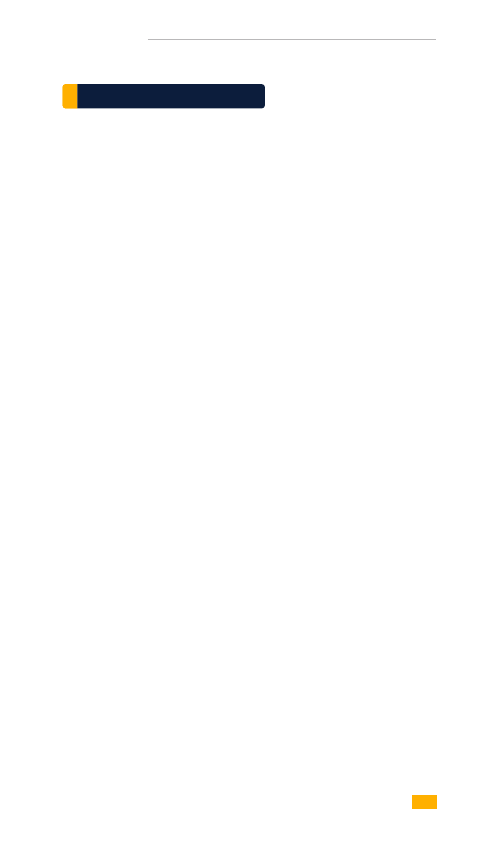
VILTA
FCC WARNING
Any Changes or modifications not expressly approved by the
party responsible for compliance could void the user’s authority
to operate the equipment.
FCC Radiation Exposure Statement:
This equipment complies with FCC radiation exposure limits set
forth for an uncontrolled environment.
This transmitter must not be co-located or operating in conjunction
with any other antenna or transmitter.
This device complies with part 15 of the FCC Rules.
Operation is subject to the following two conditions:
(1) This device may not cause harmful interference, and
(2) this device must accept any interference received,
including interference that may cause undesired operation.
28
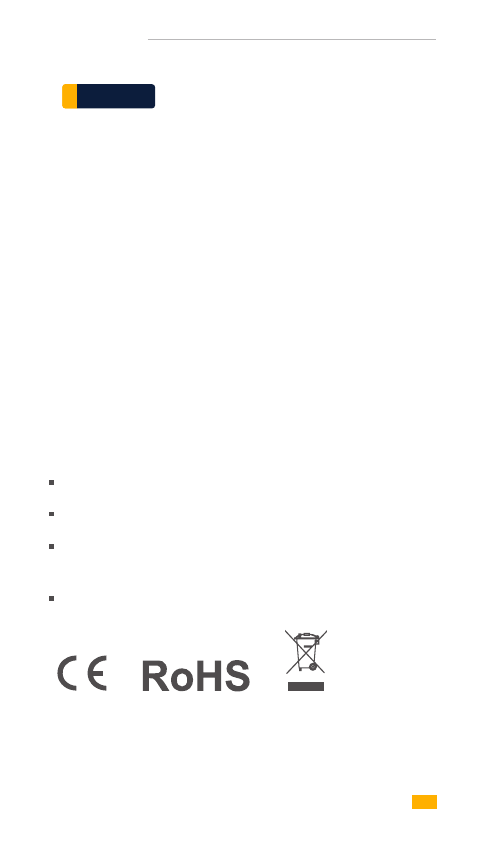
VILTA
This equipment has been tested and found to comply with the
limits for a Class B digital device, pursuant to part 15 of the FCC
Rules. These limits are designed to provide reasonable protection
against harmful interference in a residential installation.
This equipment generates uses and can radiate radio frequency
energy and, if not installed and used in accordance with the
instructions, may cause harmful interference to radio
communications. However, there is no guarantee that interference
will not occur in a particular installation. If this equipment does
cause harmful interference to radio or television reception,
which can be determined by turning the equipment off and on,
the user is encouraged to try to correct the interference by one
or more of the following measures:
Note
Reorient or relocate the receiving antenna.
Increase the separation between the equipment and receiver.
Connect the equipment into an outlet on a circuit different
from that to which the receiver is connected.
Consult the dealer or an experienced radio/TV technician for help.
29
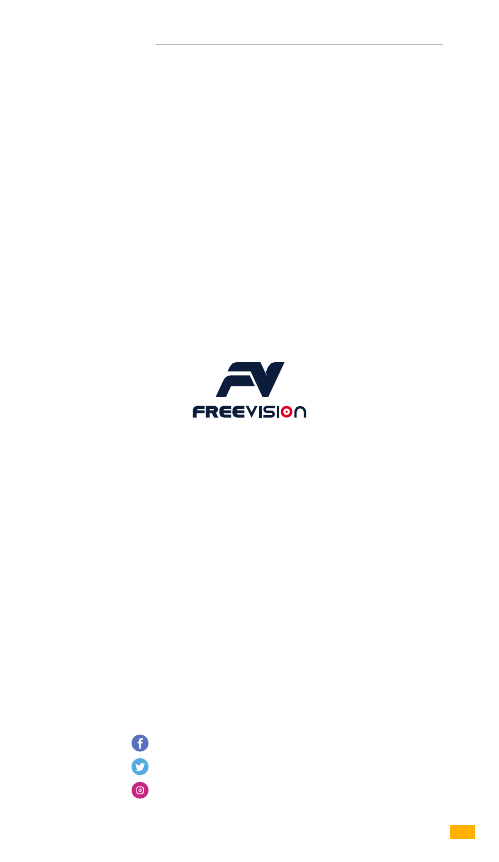
Feel free to share your photos and videos with us
and we might put them on our website.
Facebook.com/FreevisionVILTA
Twitter.com/FreeVisionVILTA
instagram.com/freevision_vilta
30
VILTA