Hangzhou Hikvision Digital Technology AEF2 Dashcam User Manual
Hangzhou Hikvision Digital Technology Co., Ltd. Dashcam
User Manual

Dashcam
User Manual
Download App
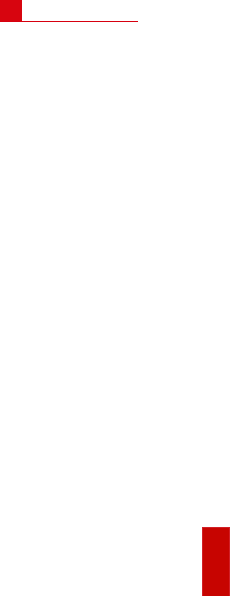
1
AUser Manual
©2018 Hangzhou Hikvision Digital Technology Co., Ltd.
ALL RIGHTS RESERVED.
Any and all information, including, among others, wordings, pictures, graphs are
the properties of Hangzhou Hikvision Digital Technology Co., Ltd. This user manual
(hereinafter referred to be “the Manual”) cannot be reproduced, changed, translated,
or distributed, partially or wholly, by any means, without the prior written permission
of our company. Unless otherwise stipulated, our company do not make any warranties,
guarantees or representations, express or implied, regarding to the Manual.
About this Manual
This Manual is applicable to Dashcam.
The Manual includes instructions for using and managing the product. Pictures, charts,
images and all other information hereinafter are for description and explanation only.
The information contained in the Manual is subject to change, without notice, due to
firmware updates or other reasons.
Please use this user manual under the guidance of professionals.
Trademarks Acknowledgement
Our company’s trademarks and logos are the properties of our company in various
jurisdictions. Other trademarks and logos mentioned below are the properties of their
respective owners.
Legal Disclaimer
TO THE MAXIMUM EXTENT PERMITTED BY APPLICABLE LAW, THE PRODUCT DESCRIBED,
WITH ITS HARDWARE, SOFTWARE AND FIRMWARE, IS PROVIDED “AS IS”, WITH ALL
FAULTS AND ERRORS, AND OUR COMPANY MAKES NO WARRANTIES, EXPRESS OR
IMPLIED, INCLUDING WITHOUT LIMITATION, MERCHANTABILITY, SATISFACTORY QUALITY,
FITNESS FOR A PARTICULAR PURPOSE, AND NON-INFRINGEMENT OF THIRD PARTY. IN
NO EVENT WILL OUR COMPANY, ITS DIRECTORS, OFFICERS, EMPLOYEES, OR AGENTS
BE LIABLE TO YOU FOR ANY SPECIAL, CONSEQUENTIAL, INCIDENTAL, OR INDIRECT
DAMAGES, INCLUDING, AMONG OTHERS, DAMAGES FOR LOSS OF BUSINESS PROFITS,
BUSINESS INTERRUPTION, OR LOSS OF DATA OR DOCUMENTATION, IN CONNECTION
WITH THE USE OF THIS PRODUCT, EVEN IF OUR COMPANY HAS BEEN ADVISED OF THE
POSSIBILITY OF SUCH DAMAGES.
REGARDING TO THE PRODUCT WITH INTERNET ACCESS, THE USE OF PRODUCT SHALL BE
WHOLLY AT YOUR OWN RISKS. OUR COMPANY SHALL NOT TAKE ANY RESPONSIBILITES
FOR ABNORMAL OPERATION, PRIVACY LEAKAGE OR OTHER DAMAGES RESULTING FROM
CYBER ATTACK, HACKER ATTACK, VIRUS INSPECTION, OR OTHER INTERNET SECURITY
RISKS; HOWEVER, OUR COMPANY WILL PROVIDE TIMELY TECHNICAL SUPPORT IF
REQUIRED.
SURVEILLANCE LAWS VARY BY JURISDICTION. PLEASE CHECK ALL RELEVANT LAWS IN
YOUR JURISDICTION BEFORE USING THIS PRODUCT IN ORDER TO ENSURE THAT YOUR
USE CONFORMS THE APPLICABLE LAW. OUR COMPANY SHALL NOT BE LIABLE IN THE
EVENT THAT THIS PRODUCT IS USED WITH ILLEGITIMATE PURPOSES.
IN THE EVENT OF ANY CONFLICTS BETWEEN THIS MANUAL AND THE APPLICABLE LAW,
THE LATER PREVAILS.
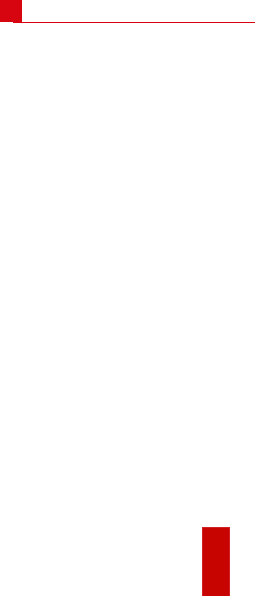
2
FCC Information
Please take attention that changes or modification not expressly approved by the party
responsible for compliance could void the user’s authority to operate the equipment.
FCC compliance: This equipment has been tested and found to comply with the limits
for a Class B digital device, pursuant to part 15 of the FCC Rules. These limits are
designed to provide reasonable protection against harmful interference in a residential
installation. This equipment generates, uses and can radiate radio frequency energy
and, if not installed and used in accordance with the instructions, may cause harmful
interference to radio communications. However, there is no guarantee that interference
will not occur in a particular installation. If this equipment does cause harmful
interference to radio or television reception, which can be determined by turning the
equipment off and on, the user is encouraged to try to correct the interference by one
or more of the following measures:
—Reorient or relocate the receiving antenna.
—Increase the separation between the equipment and receiver.
—Connect the equipment into an outlet on a circuit different from that to which the
receiver is connected.
—Consult the dealer or an experienced radio/TV technician for help.
FCC Conditions
This device complies with part 15 of the FCC Rules. Operation is subject to the following
two conditions:
1. This device may not cause harmful interference.
2. This device must accept any interference received, including interference that may
cause undesired operation.
Please take attention that changes or modification not expressly approved by the party
responsible for compliance could avoid the user’s authority to operate the equipment.
This equipment should be installed and operated with a minimum distance 20cm
between the radiator and your body.
Regulatory Information
B
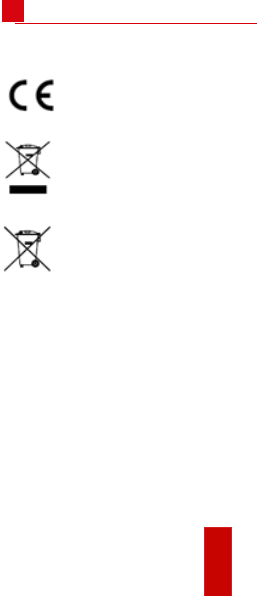
3
EU Conformity Statement
This product and - if applicable - the supplied accessories too are marked
with "CE" and comply therefore with the applicable harmonized European
standards listed under the EMC Directive 2014/30/EU, the RoHS Directive
2011/65/EU.
2012/19/EU (WEEE directive): Products marked with this symbol cannot be
disposed of as unsorted municipal waste in the European Union. For proper
recycling, return this product to your local supplier upon the purchase of
equivalent new equipment, or dispose of it at designated collection points.
For more information see: www.recyclethis.info
2006/66/EC and its amendment¬ 2013/56/EU (battery directive): This
product contains a battery that cannot be disposed of as unsorted municipal
waste in the European Union. See the product documentation for specific
battery information. The battery is marked with this symbol, which may
include lettering to indicate cadmium (Cd), lead (Pb), or mercury (Hg). For proper
recycling, return the battery to your supplier or to a designated collection point. For
more information see: www.recyclethis.info
Regulatory Information
B
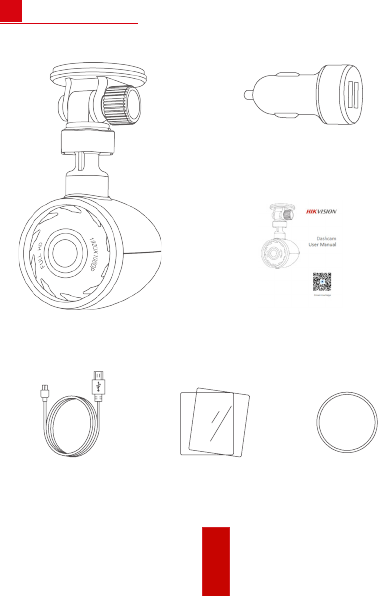
4
APacking List
•Dashcam × 1
•Mobile Charger
× 1
•User Manual × 1
•Power Cord
× 1
•Electrostatic Film
× 2
•Gum Circle
× 1
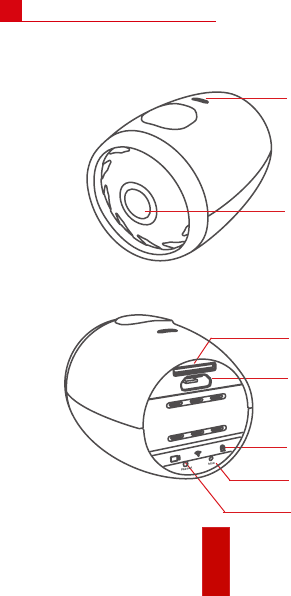
5
BCamera Description
•FrontView
•RearView
•TF Card Slot
•Micro USB Interface
•Status Indicator
•Reset Button
•MIC
•Loudspeaker
•Lens
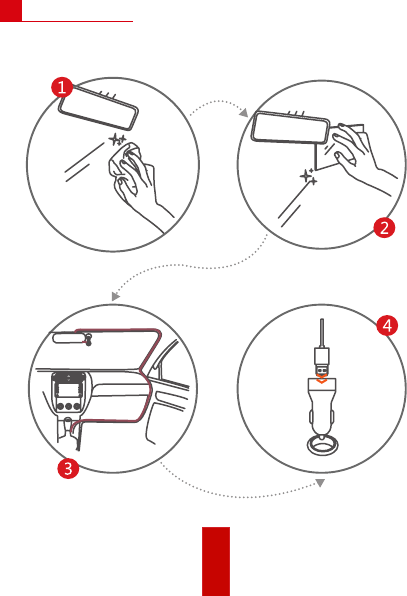
6
CInstallation
Rotate clockwise to lock.
Route the power cord
along the red line.
Insert USB cable to the
cigarette lighter.
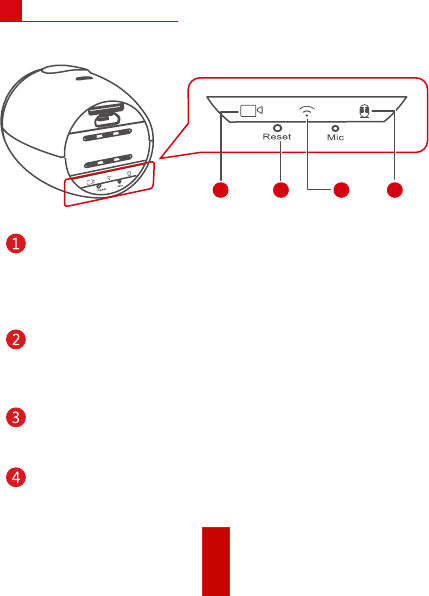
7
Status IndicatorD
Recording indicator
•Solid red: dashcam in the Emergency Recoding mode, and
is recording the video.
•Solid blue: dashcam is the Normal Recording mode, and is
recording the video.
Reset button
•Press it to reboot dashcam.
•Torestorefactorydefaults,pressdownandholditfor10
seconds till the dashcam sends out the startup sound.
Wi-Fi indicator
•Solid blue: Wi-Fi is turned on and waiting to be connected.
•Flashingblue:amobileapphasconnectedtheWi-Fi.
•Taping indicator
•Solid blue: taping when recording.
•Unlit: recording without taping.
1 2 3 4
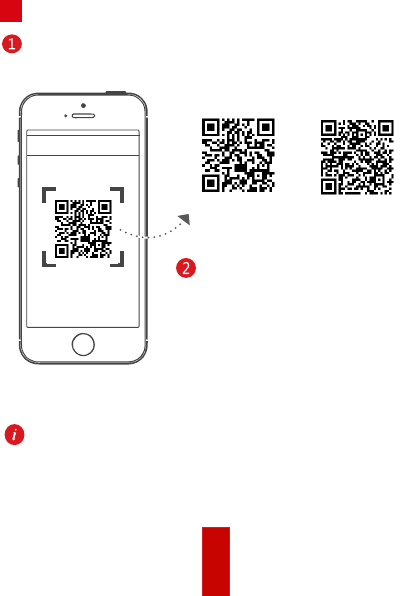
8
EMobile Phone Connection
Scan the QR code to download the HikDashcam app.
<Scan QR Code
Add the dashcam in app by connecting
with its Wi-Fi.
1. Run the HikDashcam app.
2. In Wi-Fi list, select the Wi-Fi name
of target dashcam and enter Wi-Fi
password to build connection.
Dashcam Wi-Fi default parameters:
•Wi-Fi name: HIKVISION-XXXX (XXXX refers to the last four
characters of verification code.)
•Wi-Fi password: 1234567890
For iOS User For Android User
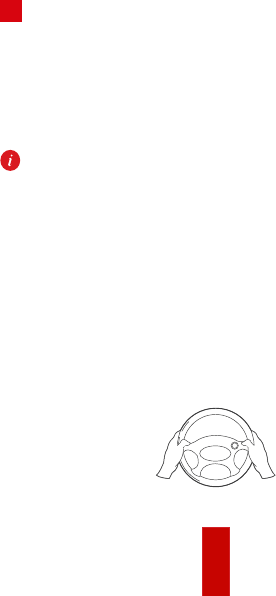
9
FOperation
Power on and Power off
1. Insert the cigarette lighter into the receptacle in automobile.
2. The dashcam powers on once the automobile starts up and
powers off once the automobile flameouts.
For automobiles with constant electric power supply, pull the
cigarette lighter out of the receptacle to power off dashcam.
Recording
Two recording types are provided: Normal Reording and
Emergency Recording.
You can switch recording type in app.
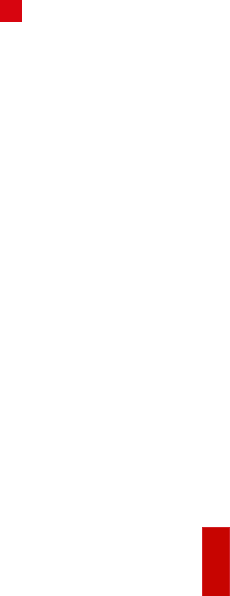
10
GPreventions and Cautionary Tips
Tips for Dashcam
•Operate the dashcam in accordance with the local regulations
and laws.
•Save the user manual properly for future reference.
•To ensure data is safe and stable, install a micro SD card bought
from formal channel. It is recommended to use a high-speed
micro SD card of class 10 and above.
•To protect micro SD card from damage, shut down the dashcam
before installing and uninstalling micro SD card.
•In case the dashcam is directly connected with the automobile
power system, you are recommended to power off the dashcam
when the automobile is off.
•Workingtemperature:[-10̊C,+70̊C]([14̊F,158̊F]).Toprotect
the dashcam, do not use it in high-humidity and high-dust density
environment and keep all liquids away from it.
•The manual is subject to dashcam update.
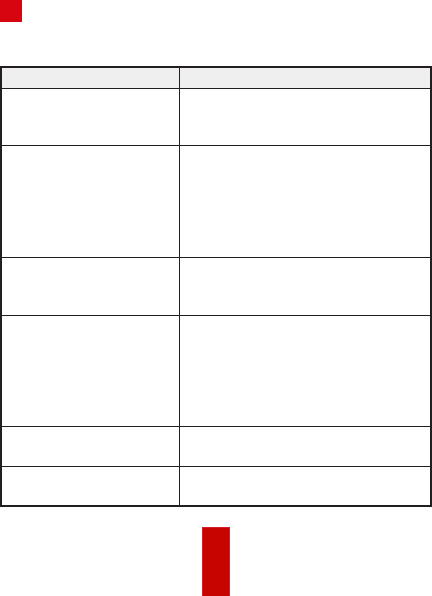
11
HTrouble Shooting
Trouble Solution
The dashcam drops easily. •Clean the glass before installation.
•Tear off the dust-proof film on
suction cup before installation.
Starting dashcam failed. •Ensure the automobile started
normally.
•If no indicator is lighting, reconnect
the cigarette lighter.
•Restore dashcam to factory
defaults.
The dashcam powers off
frequently.
•Ensure the power cord is well.
•Ensure the connection between
dashcam and power cord is well.
Recording is abnormal and
recording indicator is unlit.
•Ensure the dashcam started
normally.
•Ensure micro SD card is installed.
•Check micro SD card status, e.g., its
format and lifespan. If it is not well,
replace it with a good one.
Recorded videos are fuzzy. •Tear off the proof film on lens.
•Clean the lens and glass.
Audio is not recorded with
video.
Enable "Tape When Recording" in
app.
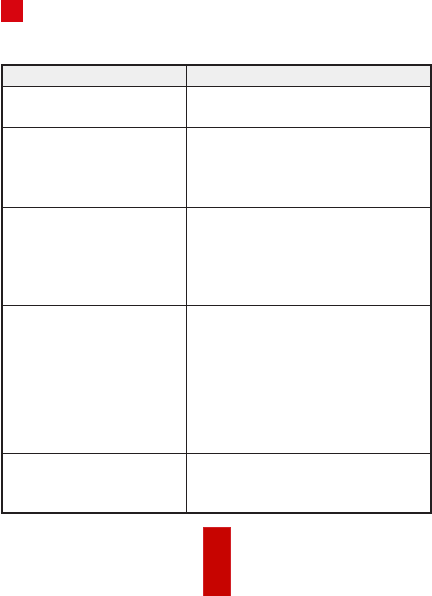
12
Trouble Solution
Connecting the dashcam
via app failed.
•Ensure the app is well installed.
•Restart the app and dashcam.
Playing video via app failed. The trouble may be relevant with
the mobile phone player or system.
Insert the micro SD card into your
computer and play the videos.
Failed to detect the micro
SD card when connecting
the dashcam and your
computer with the power
cord.
The dashcam does not support data
transmission. And the power cord
is only for charging. If you need to
transfer data, take out the SD card
and connect it to your computer.
It takes a long time to
connect the dashcam Wi-
Fi.
•It may be caused by the
interference of the surrounding
Wi-Fi signals. You can operate the
dashcam in an environment with less
interference.
•Close unnecessary programs in
your mobile phone to release some
resources for the dashcam app.
Dashcam Wi-Fi password is
forgotten.
Restore dashcam to factory defaults
(default password 1234567890). And
then reconnect the dashcam.
UD08414B-A
HTrouble Shooting