Hangzhou Hikvision Digital Technology AEF3 Dashcam User Manual
Hangzhou Hikvision Digital Technology Co., Ltd. Dashcam
user manual

Dashcam
User Manual
UD07295B
Download App
(iOS User)
Download App
(Android User)
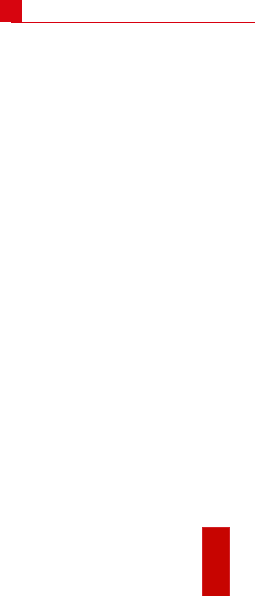
1
ARegulatory Information
FCC Information
Please take attention that changes or modification not expressly
approved by the party responsible for compliance could void the
user’s authority to operate the equipment.
FCC compliance: This equipment has been tested and found to
comply with the limits for a Class B digital device , pursuant to
part 15 of the FCC Rules. These limits are designed to provide
reasonable protection against harmful interference in a residential
installation. This equipment generates, uses and can radiate radio
frequency energy and, if not installed and used in accordance
with the instructions, may cause harmful interference to radio
communications. However, there is no guarantee that interference
will not occur in a particular installation. If this equipment does
cause harmful interference to radio or television reception, which
can be determined by turning the equipment off and on, the user
is encouraged to try to correct the interference by one or more of
the following measures:
—Reorient or relocate the receiving antenna.
—Increase the separation between the equipment and receiver.
—Connect the equipment into an outlet on a circuit different from
that to which the receiver is connected.
—Consult the dealer or an experienced radio/TV technician for
help.
This equipment should be installed and operated with a minimum
distance 20cm between the radiator and your body.
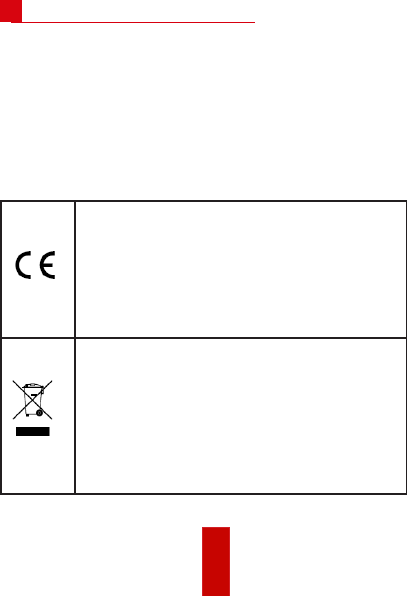
2
ARegulatory Information
FCC Conditions
This device complies with part 15 of the FCC Rules. Operation is
subject to the following two conditions:
1. This device may not cause harmful interference.
2. This device must accept any interference received, including
interference that may cause undesired operation.
EU Conformity Statement
This product and - if applicable - the supplied
accessories too are marked with "CE" and
comply therefore with the applicable harmonized
European standards listed under the RE Directive
2014/53/EU, the EMC Directive 2014/30/EU, the
LVD Directive 2014/35/EU, the RoHS Directive
2011/65/EU
2012/19/EU (WEEE directive): Products marked
with this symbol cannot be disposed of as
unsorted municipal waste in the European Union.
For proper recycling, return this product to your
local supplier upon the purchase of equivalent
new equipment, or dispose of it at designated
collection points. For more information see: www.
recyclethis.info
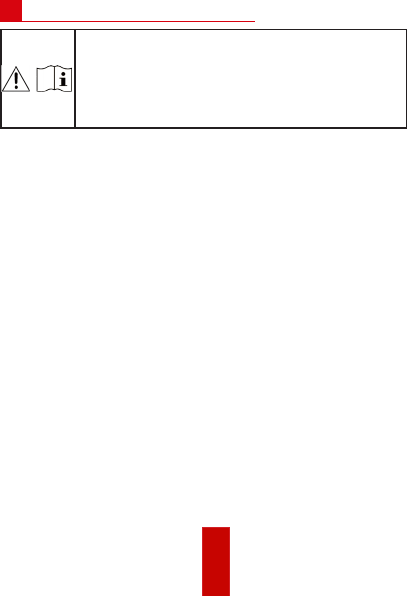
3
The power supply must conform to LPS. The
recommended adaptor model is C10, whose
manufacturer is Dongguan NB Power Electronic
Limited. Use this kind of adaptor, and do not
change the adaptor randomly.
Industry Canada ICES-003 Compliance
This device meets the CAN ICES-3 (B)/NMB-3(B) standards
requirements.
This device complies with Industry Canada licence-exempt RSS
standard(s). Operation is subject to the following two conditions:
(1) this device may not cause interference, and
(2) this device must accept any interference, including interference
that may cause undesired operation of the device.
Le présent appareil est conforme aux CNR d'Industrie Canada
applicables aux appareils radioexempts de licence. L'exploitation
est autorisée aux deux conditions suivantes :
(1) l'appareil ne doit pas produire de brouillage, et
(2) l'utilisateur de l'appareil doit accepter tout brouillage
radioélectrique subi, même si le brouillage est susceptible d'en
compromettre le fonctionnement.
Under Industry Canada regulations, this radio transmitter may
only operate using an antenna of a type and maximum (or lesser)
gain approved for the transmitter by Industry Canada. To reduce
ARegulatory Information
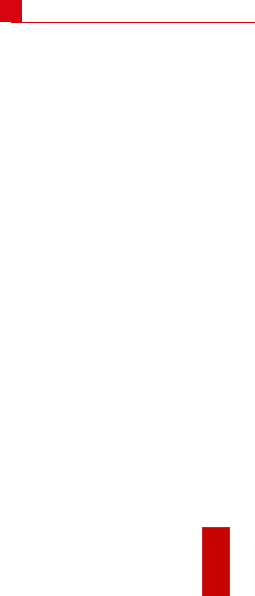
4
potential radio interference to other users, the antenna type
and its gain should be so chosen that the equivalent isotropically
radiated power (e.i.r.p.) is not more than that necessary for
successful communication.
Conformément à la réglementation d'Industrie Canada, le présent
émetteur radio peut
fonctionner avec une antenne d'un type et d'un gain maximal (ou
inférieur) approuvé pour l'émetteur par Industrie Canada. Dans le
but de réduire les risques de brouillage radioélectrique à l'intention
des autres utilisateurs, il faut choisir le type d'antenne et son gain
de sorte que la puissance isotrope rayonnée équivalente (p.i.r.e.)
ne dépasse pas l'intensité nécessaire à l'établissement d'une
communication satisfaisante.
This equipment should be installed and operated with a minimum
distance 20cm between the radiator and your body.
Cet équipement doit être installé et utilisé à une distance
minimale de 20 cm entre le radiateur et votre corps.
ARegulatory Information
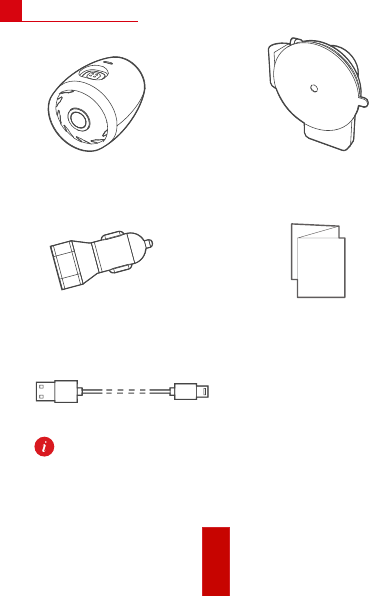
5
BPacking List
•Camera × 1 •Suction Cup Bracket × 1
•Cigarette Lighter
× 1
•User Manual
× 1
•Power Cord × 1
•The suction cup bracket with GPS module is optional.
•The wireless remote control is optional.
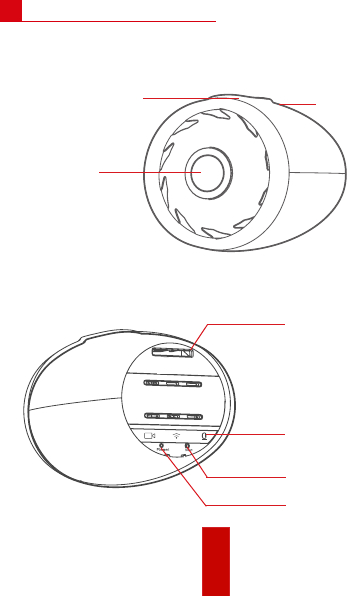
6
CCamera Description
•Lens
•Bracket Connector •Loudspeaker
•FrontView
•RearView
•Micro SD Card Slot
•Status Indicator
•Reset Button
•MIC
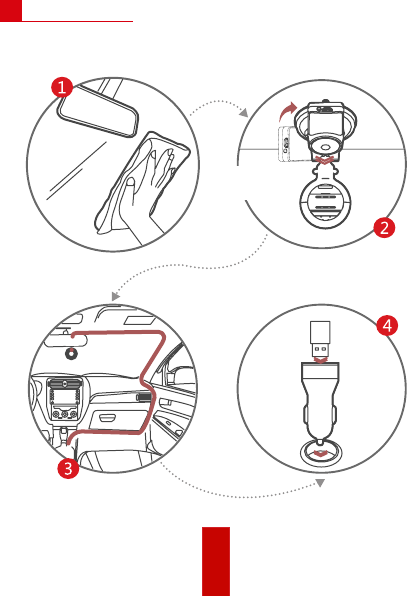
7
》 》
DInstallation
Rotate clockwise to lock.
Insert
downwards
Route the power cord
along the red line.
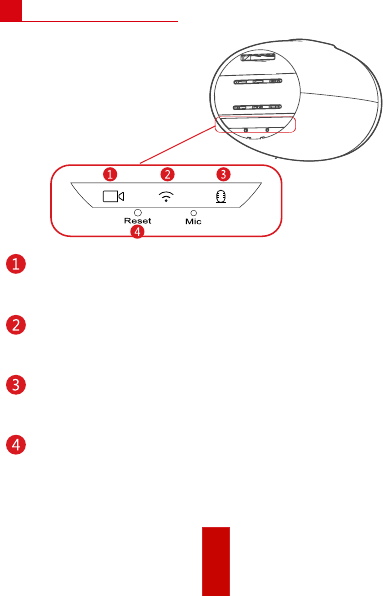
8
Status IndicatorE
Recording indicator
•Solid red: dashcam is recording the event video.
•Solid blue: dashcam is recording the continuous video.
Wi-Fi indicator
•Solid blue: Wi-Fi is turned on and waiting to be connected.
•Blinking blue: a mobile app has connected the Wi-Fi.
Taping indicator
•Solid blue: taping when recording.
•Unlit: recording without taping.
Reset button
•Press it to reboot dashcam.
•To restore factory defaults, press down and hold it till the
dashcam sends out the startup sound.
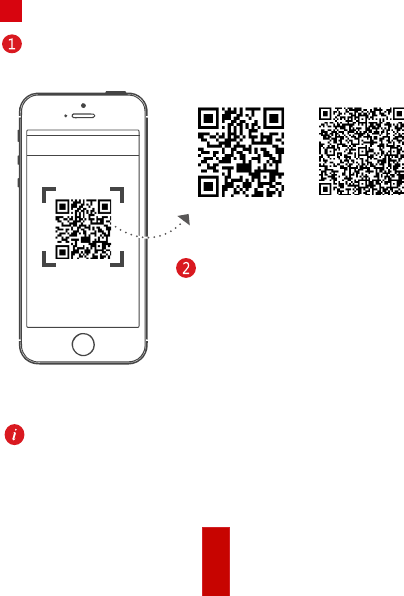
9
FMobile Phone Connection
Scan the QR code to download the HikDashcam app.
<Scan QR Code
Add the dashcam in app by connecting
with its Wi-Fi.
1. Run the HikDashcam app.
2. In Wi-Fi list, select the Wi-Fi name
of target dashcam and enter Wi-Fi
password to build connection.
Dashcam Wi-Fi default parameters:
•Wi-Fi name: HIKVISION-XXXX (XXXX refers to the last four
characters of verification code.)
•Wi-Fi password: 1234567890
For iOS User For Android User
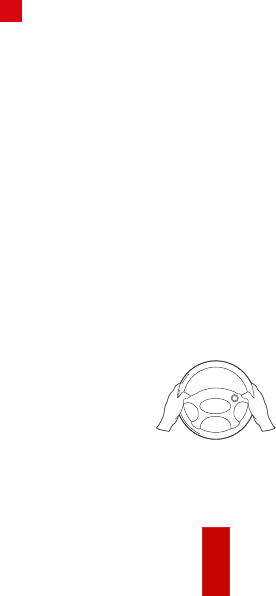
10
GOperation
Power on and Power off
1. Insert the cigarette lighter into the receptacle in automobile.
2. The dashcam powers on once the automobile starts up and
powers off once the automobile flameouts.
Note
•After powered off, the dashcam will keep working for a period
before shutdown. The period can be set in app.
•For automobiles with constant electric power supply, pull the
cigarette lighter out of the receptacle to power off dashcam.
Recording
Two recording types are provided: taping when recording (default
type) and recording. You can switch type in app or via wireless
remote control.

11
HPreventions and Cautionary Tips
Tips for Dashcam
•Operate the dashcam in accordance with the local regulations
and laws.
•Save the user manual properly for future reference.
•To ensure data is safe and stable, install a micro SD card bought
from formal channel. It is recommended to use a high-speed
micro SD card of class 10 and above.
•To protect micro SD card from damage, shut down the dashcam
before installing and uninstalling micro SD card.
•In case the dashcam is directly connected with the automobile
power system, you are recommended to power off the dashcam
when the automobile is off.
•Workingtemperature:[-10̊C,+70̊C]([14̊F,158̊F]).Toprotect
the dashcam, do not use it in high-humidity and high-dust density
environment and keep all liquids away from it.
•The manual is subject to dashcam update.
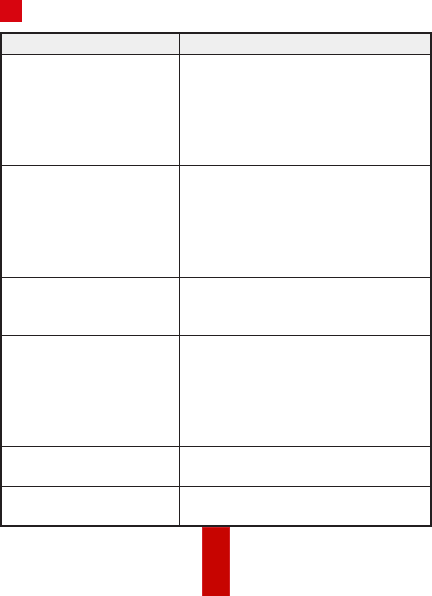
12
ITrouble Shooting
Trouble Solution
The dashcam drops easily. •Clean the glass before installation.
•Tear off the dust-proof film on
suction cup before installation.
•After using for a period, you can
soft and clean the suction cup with
hot water.
Starting dashcam failed. •Ensure the automobile started
normally.
•If no indicator is lighting, reconnect
the cigarette lighter.
•Restore dashcam to factory
defaults.
The dashcam powers off
frequently.
•Ensure the power cord is well.
•Ensure the connection between
dashcam and power cord is well.
Recording is abnormal and
recording indicator is unlit.
•Ensure the dashcam started
normally.
•Ensure micro SD card is installed.
•Check micro SD card status, e.g., its
format and lifespan. If it is not well,
replace it with a good one.
Recorded videos are fuzzy. •Tear off the proof film on lens.
•Clean the lens and glass.
Audio is not recorded with
video.
Enable "Tape When Recording" in
app.
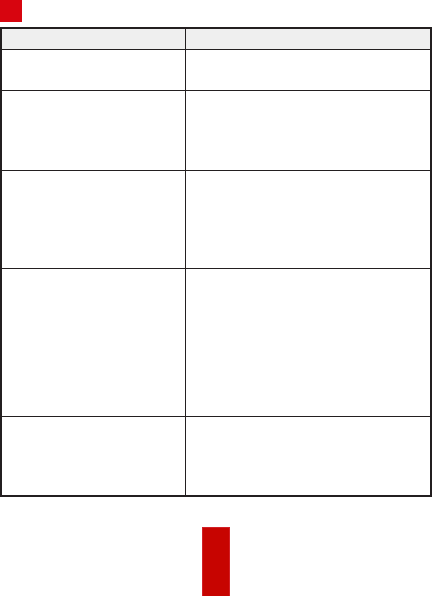
13
Trouble Solution
Connecting the dashcam
via app failed.
•Ensure the app is well installed.
•Restart the app and dashcam.
Playing video via app failed. The trouble may be relevant with
the mobile phone player or system.
Insert the micro SD card into your
computer and play the videos.
Failed to detect the micro
SD card when connecting
the dashcam and your
computer with the power
cord.
The dashcam does not support data
transmission. And the power cord
is only for charging. If you need to
transfer data, take out the SD card
and connect it to your computer.
It takes a long time to
connect the dashcam Wi-
Fi.
•It may be caused by the
interference of the surrounding
Wi-Fi signals. You can operate the
dashcam in an environment with less
interference.
•Close unnecessary programs in
your mobile phone to release some
resources for the dashcam app.
Dashcam Wi-Fi password is
forgotten.
Restore dashcam to factory defaults
(default password 1234567890). And
then reconnect the dashcam.
ITrouble Shooting