Hangzhou Hikvision Digital Technology CSC6 Cloud PT Camera User Manual
Hangzhou Hikvision Digital Technology Co., Ltd. Cloud PT Camera
User Manual
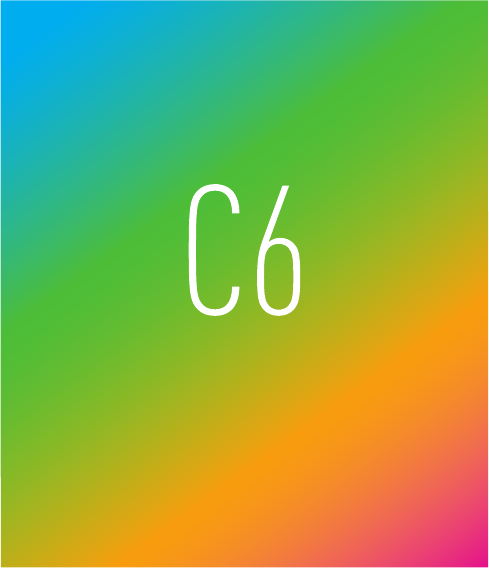
Quick Start Guide
EZVIZ Cloud Camera
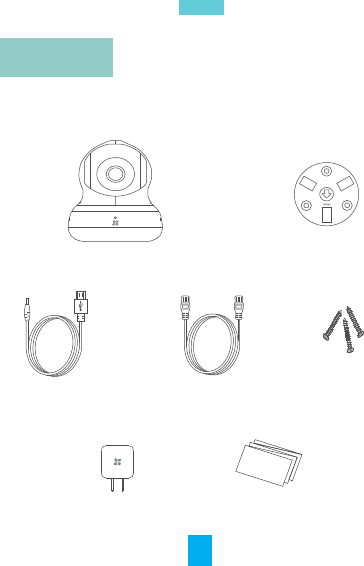
Contents
C6
X
Base
Quick Start Guide
X
1
X
1
EN
1
Power Adaptor X1
Power Cable X1 Screws X3
Network Cable X1
1
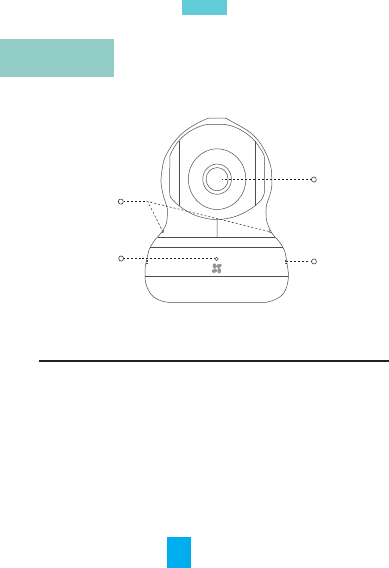
Basics
Indicator
Unit Descripon
EN
Dual MIC
Indicator Speaker
Lens
Red and Blue Alternately: The camera has been
started; you can configure the Wi-Fi connecon.
Steady Blue: The camera is being connected and
operated by users.
Slowly Flicker in Blue: The camera is running
properly.
Steady Red: The camera is starng up.
Slowly Flicker in Red: The Wi-Fi connecon is failed.
Fast Flicker in Red: The microSD card error.
2
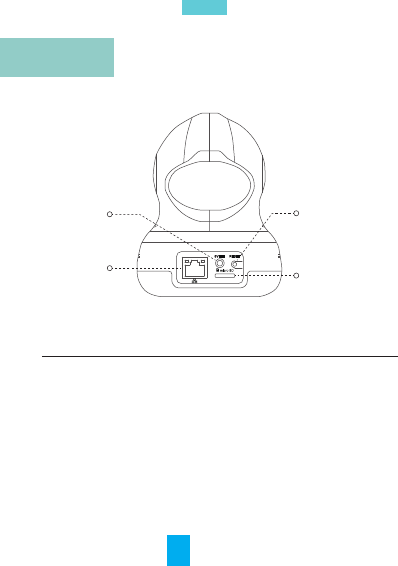
Basics
Power Interface
Network Interface
Unit Descripon
EN
MicroSD Card
Power Interface
Network
Interface
RESET Buon
Reset Buon
Micro SD
Card Slot
Press and hold the reset buon for 3 seconds to
restore default sengs.
Insert micro SD card for local storage.
DC5V±10%
10M/100M Self-adapve Ethernet Inerface
3
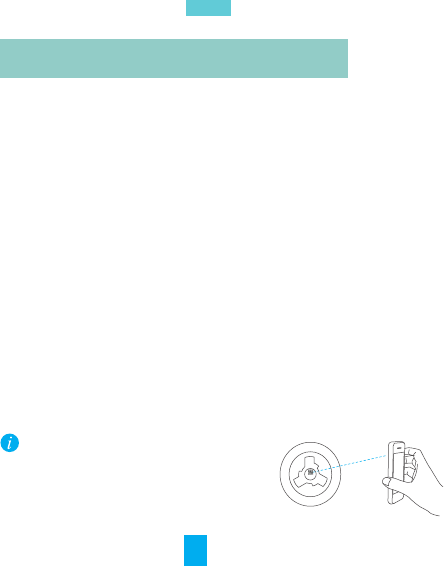
Connect the power cable of the camera to the adaptor and the indicator flickers
red and blue alternately showing the power is connected properly.
Connect the power
Connecng to EZVIZ Internaonal App
You can search “ezviz” in the APP Store or Google Play to download it.
Register an user account following to the start-up wizard.
1
Download EZVIZ App and Register an User Account
2
Add camera to EZVIZ App
Login the EZVIZ App, and start to add device. You can follow the wizard
to add the C2 mini camera to the app by scaning the QR code on the scker on the
camera.
3
You can get the live view and watch the video recorded in the
micro SD card with the EZVIZ app installed on your mobile
phone.
To add the camera to the mobile app, you
must make sure that there is an available
Wi-Fi network nearby. And the camera shall
be close to the Wi-Fi router.
EN
4
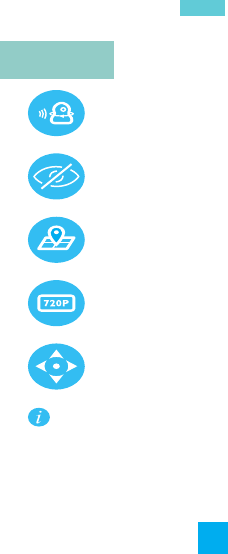
The operaon of some of funcons of the camera (including
but not limited to live view, playback, alarm push, two-way
audio, sound locaon, lens cover, PTZ control and share)
relies on its connecon with the internet. To realize the
above funcon, you must register an account on www.ez-
viz7.com and add your camera to the website.
Lens Cover
Preset Sengs
720P HD Image Resoluon
PT Control; Panning 340°,Tilng 140°
Intelligent Sound Locaon
Funcon
EN
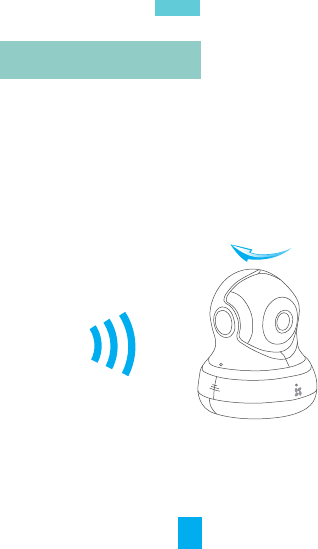
Log in the EZVIZ mobile app.
Enable Sound Locaon funcon. When there is a sound, the
camera will turn its lens to where the sound comes.
Intelligent Sound Locaon
Intelligent Sound Locaon
EN
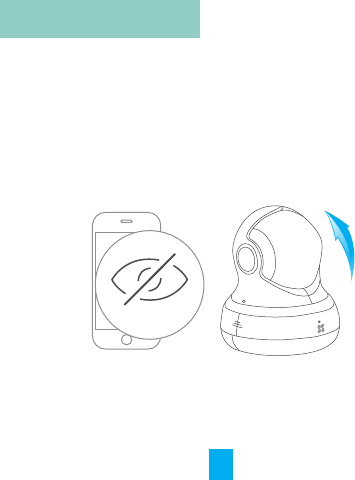
8
Log in the EZVIZ app. Enable Lens Cover.The camera
turns its lens to the cover so there is noing can be
recorded.
Move the Lens to Cover
Lens Cover
Lens Cover
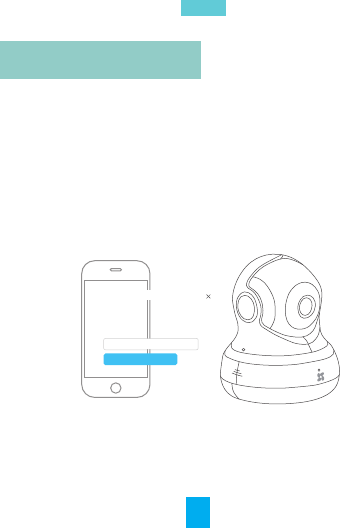
9
Log in the EZVIZ App. Enable Preset Sengs. The
posion can be saved as a preset, and once saved, the
camera can be called to the place immediately.
Save as Preset
名称,不超过10个字符
Set the current posion as preset
Save
Preset name. 10 characters allowed
Preset Sengs
EN
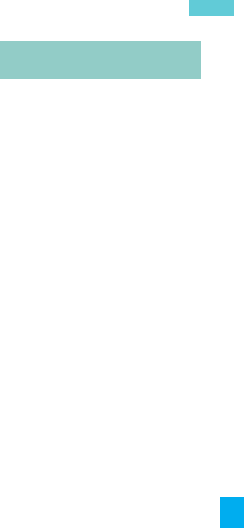
Q:
A:
The mobile phone cannot receive alarm prompts when the camera is online.
1. Make sure the EZVIZ Internaonal App is running on your mobile phone.
2. For Android system, make sure the App is running in background; and for iOS, enable
the message push funcon in “Sengs > Noficaon”.
Q:
A:
Live view or playback failed.
Make sure your network is well connected. Viewing live video requires a good bandwidth.
You can refresh the video, or change a network and try again.
Q:
A:
“The device is offline.” or “The device is not registered.” prompts when adding the
camera by EZVIZ Internaonal App.
1. Make sure the network, that the camera is connceted to, is normal and the DHCP of
router is enabled.
2. Press and hold the RESET buon for 3s to restore default sengs if you manually
changed the network parameters.
How to use the microSD for local sotrage?
Make sure there is a microSD card inserted and the camera is added to your EZVIZ account.
Log in the EZVIZ Internaonal App and enter the “Device Details” interface, if the “Inialize
Storage Card” buon appears, you need to inialize the microSD card first.
The microSD card storage for the moon detecon recording is enabled by default.
Q:
A:
Does the camera support Wi-Fi connecon and PoE power supply.
Camera models with Wi-Fi module: CS-C3S-51WEFR and CS-C3S-52WEFR.
Camera models with PoE module: CS-C3S-51WEFR and CS-C3S-52WEFR.
Q:
A:
EN
Troubleshoong
10