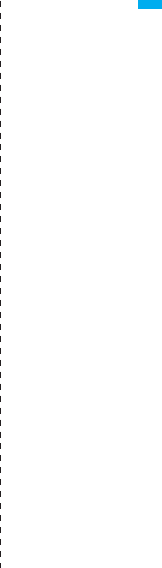Hangzhou Hikvision Digital Technology CSS Sports Camera User Manual
Hangzhou Hikvision Digital Technology Co., Ltd. Sports Camera
Users Manual
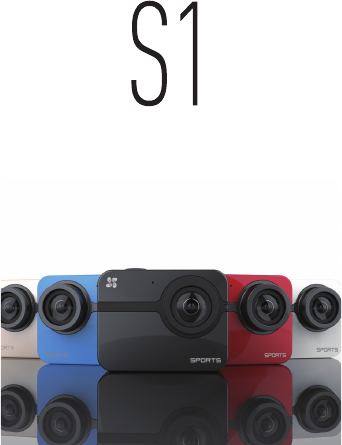
8'/%$
Quick Start Guide
Please read the quick start guide carefully and keep it properly.
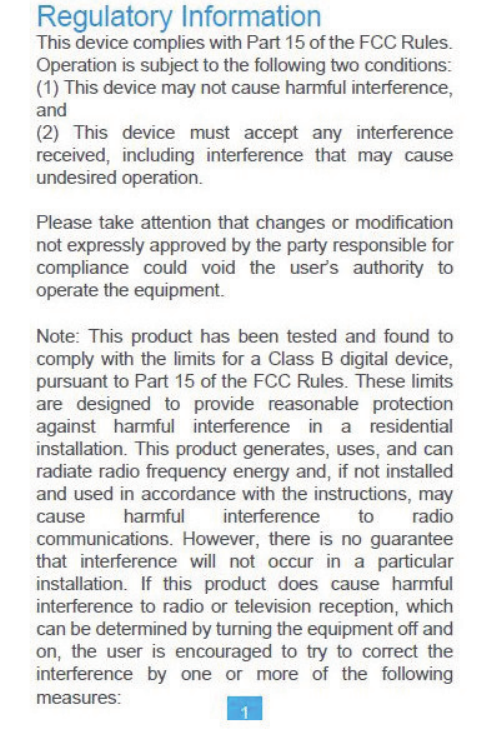
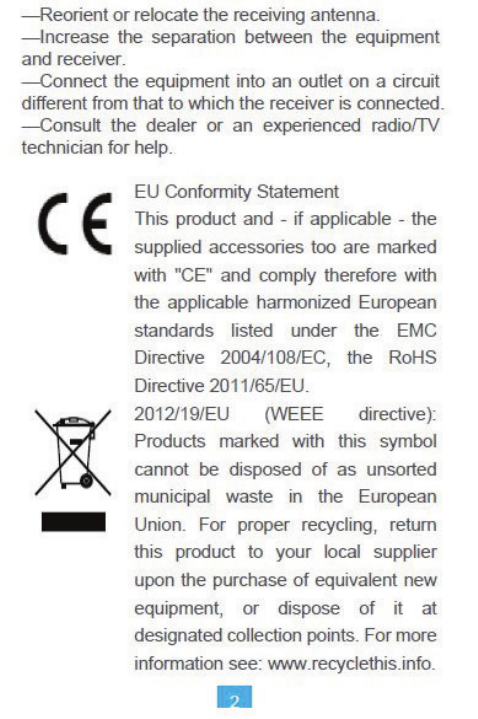
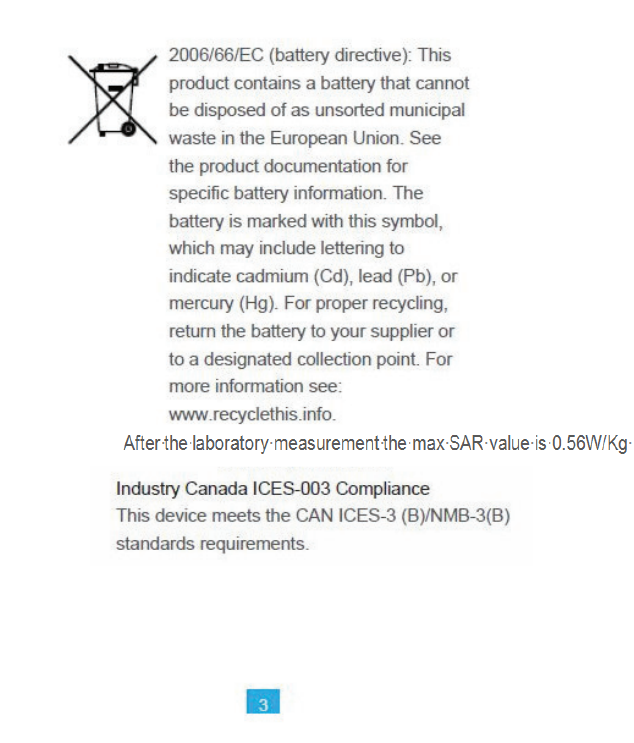

4
Table of Contents
6
Packing List
Camera Appearance
Operation
EZVIZ SPORTS APP
S1 Features
S1 Connects to Display
Appendix Modes Description
Appendix Parameters Description
Restricted substances or elements
identification
S1 Remote Control
Appearance
Main Menu
Operation
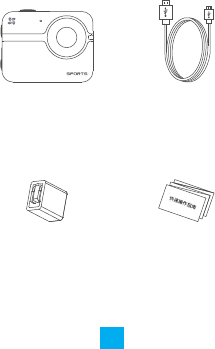
5
Open the packet and check whether the S1
sports camera (Hereinafter referred to as S1)
and all accessoriess is in good condition.
S1 X1
Power Adaptor X1 Quick Start Guide X1
USB Data Cable X1
Packing List
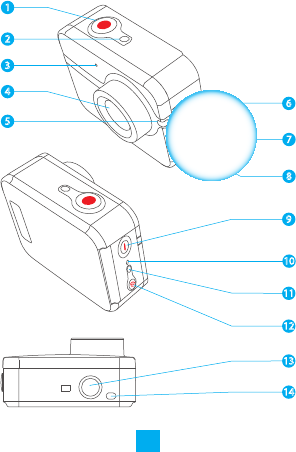
6
1
2
4
3
5
6
7
8
9
11
10
13
12
14
Appearance Description
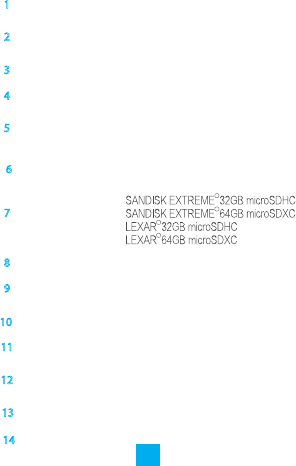
7
1Shutter Start/Stop Shooting
2Camera Status
Indicator
Blue steady: Standby;
Flicker: Camera is on.
3MIC Audio Input
4Lens 152°Wide Angel
5Red light steady when charging.
Red light off when fully charged.
6USB Port USB data trasfer
Micro SD Card Recommendation
7
8micro HDMI HDMI Output
9
10
11
12
13
14
Power Button Press and hold for 1 second to
power on, 3 seconds to power
off.
Reset Reset button.
Wi-Fi
Indicator
Purple filcker: Wi-Fi is turning
on.Blue Flicker: Wi-Fi is on.
Wi-Fi On/Off
Button
Press and hold 3 seconds to
switch the Wi-Fi on or off.
Interface to all brackets.
Standard Bracket
Interface(1/4 inch)
Buzzer Audio Alert
70
5
705
705
70
5
Micro SD
Card Slot
Power Camera
Indicator
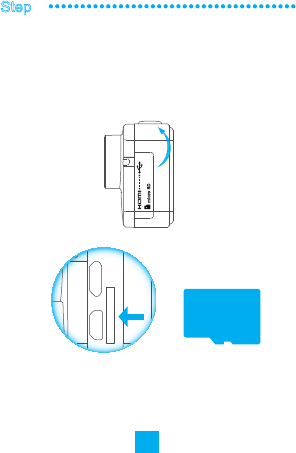
8
Step 1
Micro SD Card Recommendation
Insert the micro SD card into the card slot.
Insert micro SD card.
Operation
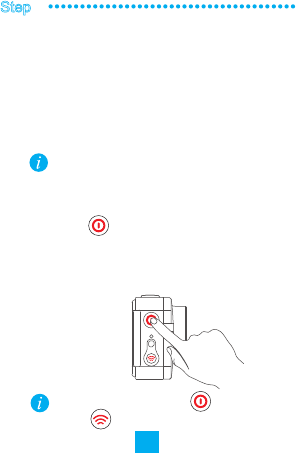
9
Step 2
Use the USB cable to charge. When the power
indicator goes off, the power is fully charged.
Press the for one second, and you will hear
the buzzer alerts 5 times. The indicator blinks in
purple. When the indicator turns steady blue, the
S1 is power-on and standby.
You are recommended to fully charge the S1
when it is the first time you use it.
Press the power button and the Wi-Fi
button at the same time to restore the
default settings.
Power on the camera.
Connect the power cable.
Power on the camera.
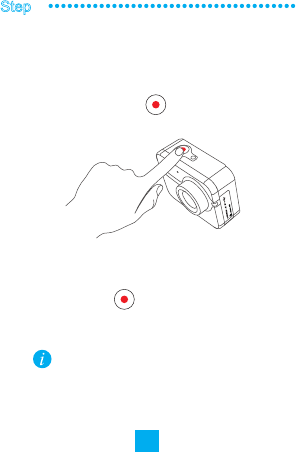
10
Step 3
Press record button once,the camera starts
recording, and the camera indicator flickers in
blue.
Press record button, the camera stops
recording, and the camera indicator is on
You can choose to switch record, capture,
burst snapshot with EZVIZ SPORTS App.
If no operation with in 120 seconds, the S1
camera shuts down automatically.
Start Recording
Start recording.
Stop recording.
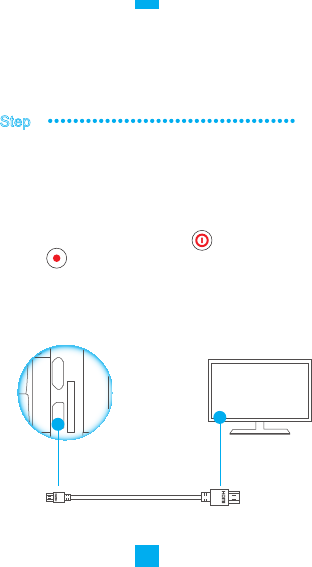
11
Step4
You can connect to the S1 to the display to vide the
video and picture.
Connect the S1 camera and the display with a HDMI
wire. Press the the power button and the record
button at the same time and then you can view
the video and picture stored on the micro SD card on
the display.
Display
HDMI Cable
mini HDMI Interface
Connect to the display.
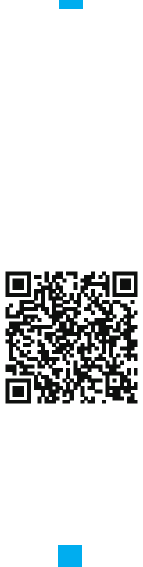
12
Download and install the EZVIZ App, you can
get the live video, playback and control the
camera.
Use the mobile phone to scan the QR code or
search in the App Store to download the EZVIZ
SPORTS App.
Download EZVIZ SPORTS App.
EZVIZ SPORTS APP
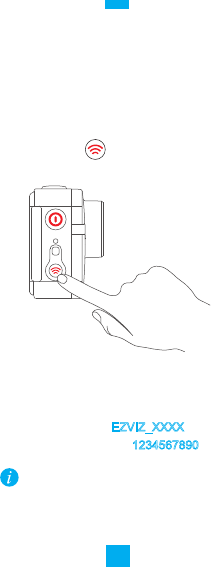
13
Press the Wi-Fi button for 3 seconds. When the
status indicator flickers in blue, the Wi-Fi is on.
Turn on the Wi-Fi of your mobile phone.
Default Wi-Fi Name: EZVIZ_XXXX
Default Wi-Fi Password: 1234567890
You can change the Wi-Fi password and
name of the camera with the app.
After restore default settings, the Wi-Fi name
and Wi-Fi password are restored to default.
Turn on Wi-Fi of the S1 camera.
Connect the Wi-Fi of the camera and your phone.
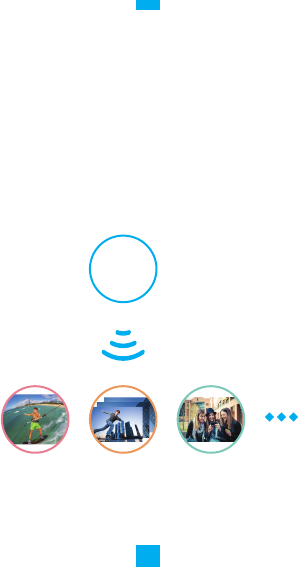
14
5HFRUG 7DNH3KRWR 6KDUH
…
Open EZVIZ SPORTS App. You can set the
parameters as you requested.
After configuration, you can use the App to record,
take photo, share your video and so on.
What you can do with EZVIZ SPORTS
S1
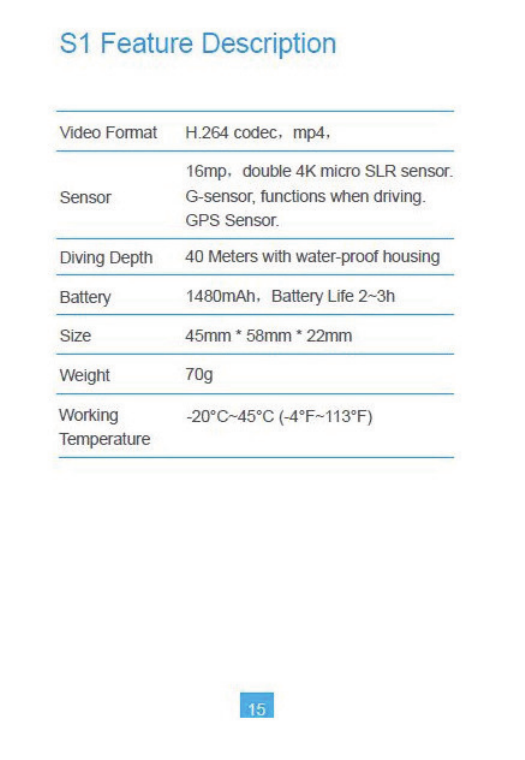

16
S1 Remote Control
User Manual
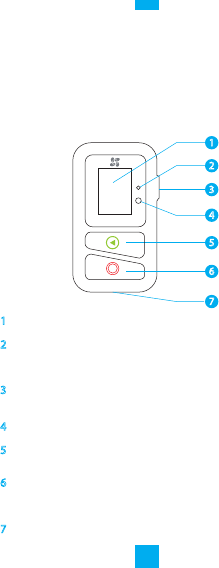
1
2
3
4
5
6
1Display OLED Display
2Power
Indicator
Red steady when charging;
Blue steady when fully charged.
3Return
/Set Button
Press to enter setting interface of the
current function˗
When in the sub-menu, press to
return upper level menu.
4Sensor UV Sensor
5Switch
Button
Switch to next mode or
parameters
6Power Button
/OK Button
Press to power on; press and
hold for 3 seconds to power off˗
When setting, press to enter.
7USB Port
External power supply (you can use
the USB cable and power adaptor
of S1.)
7
17
Appearance
Description
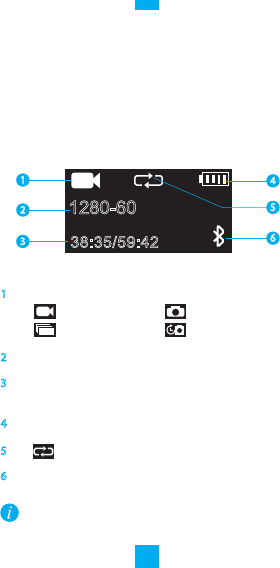
1280-60
38:35/59:42
1
2
3
5
4
6
1S1 Current Mode
2
The first number indicates the resolution of video
or photo. TheC second is the capture speed and
delay interval.
3Time already recorded and time left for recording/
Captured picture and picture number left for photo
4
6Apprears when bluetooth is connected.
5
S1 Current Battery
Looping (Appears only in recording
mode.)
:Recording
:Burst
:Photo
:Delay capture
GUI Description
See Appendix for detailed main menu modes
descripion.
18
OSD Description
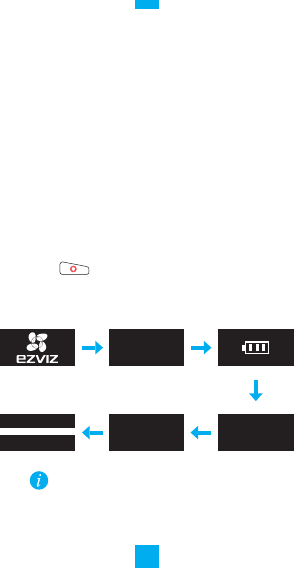
Use the USB port to charge the battert, when the
power indicator goes steady blue, the battery is
fully charged. The battery life is 30 days.
Press , the remote is on. EZVIZ logo, verision,
battery, bluetooth and S1 status will be displayed.
Buttons are invalid when the remote is
starting up.
The remote shuts down automatically if it is
not connected to the S1 in 30 seconds.
V1.2.2
BLUETOOTH
REMOTE
BLUETOOTH
CONNECTED
S1 POWER ONLO A DI NG . . .
19
Connect the power
Start up the remote
Operation
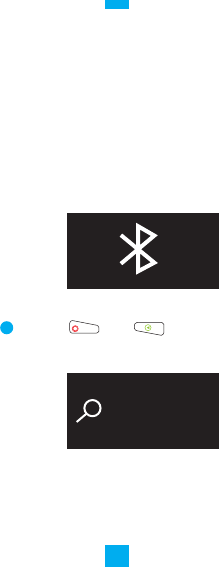
20
Press the and the button at the same
time the remote starts searching the S1
nearby.
1
The remote and the S1 are paired by default. If tou
use the remote to control another S1,or if you find
the bluetooth icon flickers when starting up, you
need to pair them before any operation.
SEARCHING...
Pair the S1 and the remote
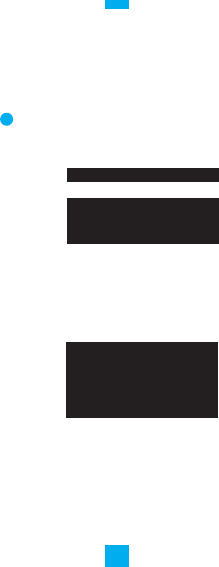
21
If the S1 is not found, it shows“S1 NOT
FOUND”and then the remote shuts down
automatically.
You can restart the S1 and the remote and
pair then again.
SI NOT FOUND
After power on S1 for 10 seconds, the remote
can find the S1 serial No..
2
EXIT
123456789
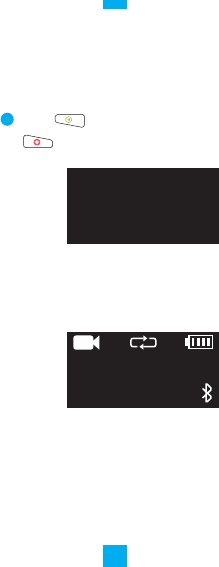
22
The remote enters the main menu, see the
following figure.DŽ
Press to switch to your S1 and press
to pair them.
3
BLUETOOTH
CONNECTED
1280-60
38:35/59:42
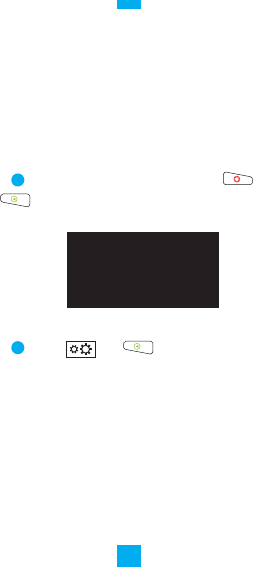
23
BLE CLEARED
NEED RESET
Press and to reset the remote to
cancel the pairing.
2
Enter the main menu and press and
for 5 seconds.
1
You can also cancel the pairing.
Cancel remote and S1 pairing (Optional)
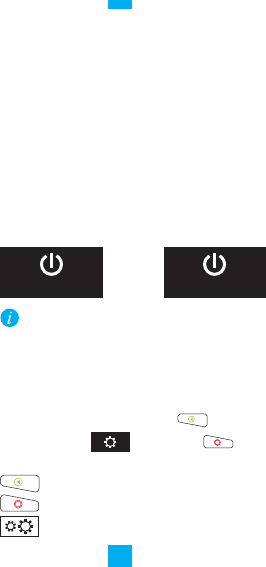
24
Set S1 parameters as you demand.
Enter the main menu and press , until the
setting interface shows. Press to
enter the setting menu.
˖Switch to next item.
˖Enter
˖Return to previous item.
After the S1 is powered off, the remote shows
“POWER ON S1”. If you don’t power it on for
120 seconds, the remote shuts itself down
automatically.
Start up the remote, if the S1 is powered off, you
can power it on with the remote.
POWER OFF S1 POWER ON S1
Enter the main menu and press and
Settings
Power on/off S1
Cancel remote and S1 pairing (Optional)
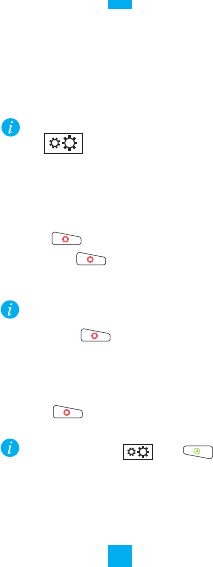
25
Enter the main menu and press , until the
You can press the and button to
reset the remote. (Invalid when charging)
When the remote is powered off for 20 minutes
the bluetooth of S1 stops broadcasting. If you
power on the remote, you need to press the
power button of S1 or restart the S1 manually
to pair the S1 and remote.
Choose the setting you want to set, press
the to enter the setting interface directly.
(QWHUPDLQPHQX
Press the to execute the current command.
E.g. Press the button when in burst mode. The
S1 starts burst capture with the preset parameters
Press the button for 3 seconds to shut the
remote down.
No operation for 120 seconds, the remote
goes to hiberate mode to save battery.
Press the button to activate the remote.
S1 Operation
Shut down the remote
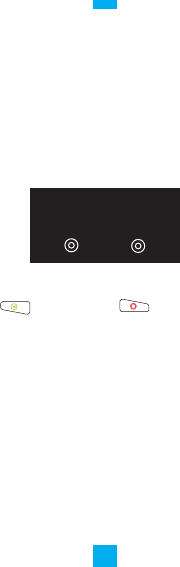
26
Choose the setting you want to set, press
the to enter the setting interface directly.
HDMI
You can connect the S1 to a display to view the photo
and video stored.
Connect the S1 and display with HDMI wire, power
on S1, and the remotes shows “HDMI”.
Press to switch; Press to confirm.
S1 Connecting to Display
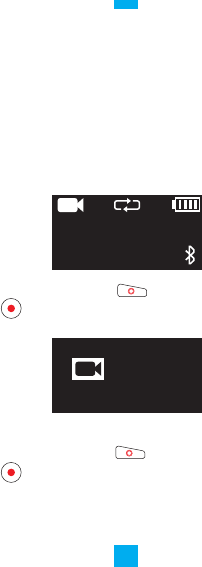
27
In the main menu of the reomte, thera are photo, burst,
Delay, UV and power on/off S1.
In photo mode, press the button on the remote or
the button on S1 to start recording. And in the
remote, recording time is displayed.
In photo mode, press the button on the remote or
the button on S1 to stop recording. And in the
remote, remaining recording time is displayed.
1280-60
00:01
1280-60
38:35/59:42
Appendix Modes Description
Record Mode
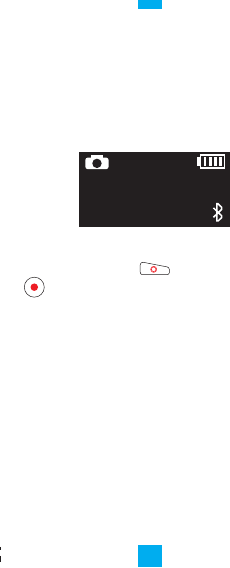
28
In photo mode, press the button on the remote or
the button on S1 to take a photo.
After taking the photo, the number of photo captured
and the remaining capacity for photo are changed.
12M
386 / 532
Photo Mode
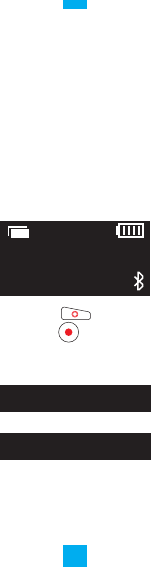
29
After burst capture, S1 is in standby mode.
In burst mode press the button on the remote or
press the record button on S1 to start capture.
Burst Capture
Capture many photos in a certain time;
E.g.5PCS/1S,10PCS/1S,10PCS/2S,30PCS/1S,30PCS/2S
When you set it as 10PCS/2S, S1 captures 10 photos in 2
seconds.
10PCS/2S
386 / 532
Burst Mode
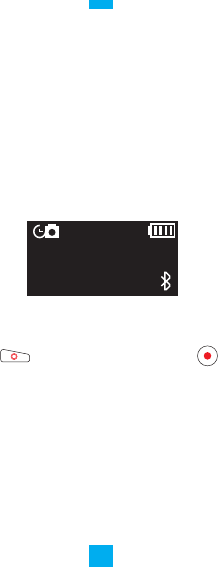
30
Press the button on the remote or press the button
on the S1 camera to start delay capture.
Press the button again to stop capture.
Capture after a pre-defined time.
E.g., when set the delay time as 0.5SEC, press the
record/capture button, the camera capture 1 photo after
5 seconds.
12M
386 / 532
0.5SEC
Delay Capture
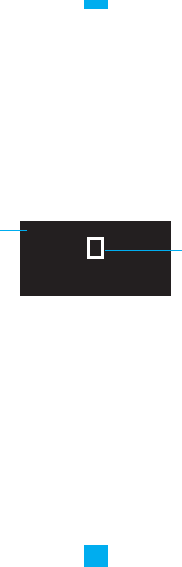
31
̚ No protection required.
Wear sunhat and sunglasses
Medium ̚
Strong ̚ Wear sunhat, sunglasses and
sunblocking cream.
Very
Strong ̚ Better not go outside between 10
ap and 4pm.
Better not go outside.
Extremely
Strong
Weak
The remote can detect the UV indicators outdoor to
provide information for you to choose protection.
309
UV Level Weak
UV Value
UV Level
UV Detector Mode
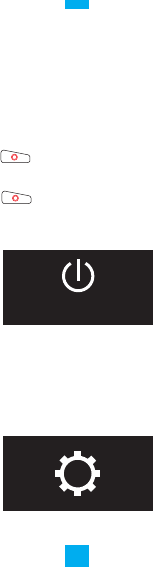
32
POWER OFF S1
Press button when the menu shows”POWER OFF
S1”to power it off.
Press button when the menu shows”POWER ON
S1”to power it on.
You can set the S1 parameters with the remote. E.g.
video resolution, recording mode and so on.
Power on/off S1
Parameters Setting
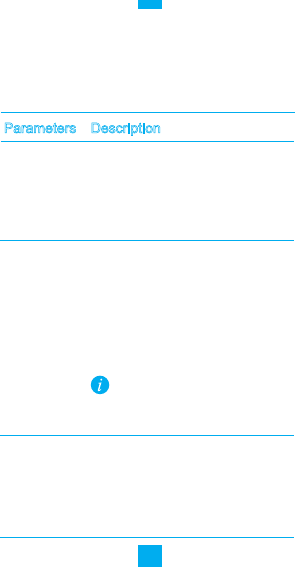
33
Video
Resolution
Parameters
Recording
Mode
Photo
Resolution
1920*1080 60fps˗
1920*1080 30fps˗
1280*720 120fps˗
1280*720 60fps˗
848*484 240fps
Description
In order: The camera indicator goes
bsteady blue. And you cannot record
or take photo when micro SD has no
space.
Looping˖Video and photo stored in
the micro SD card are overwitten
after SD card is full.
Restricted by the file system
formate, a video size cannot be more
than 4G, it will be seperated it is over
4608*3456˄16MP˅˗
3840*2880˄12MP˅˗
3264*2448 ˄8MP˅˗
2592*1944 ˄5MP˅
Appendix Parameters Description
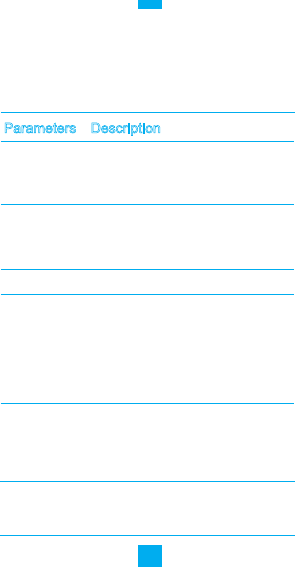
34
Parameters
Description
G-Sensor
Enabling the G-sensor, S1 starts
recording when senses acceleration
and stops recording when motion
stops for 20 seconds
SD Card
Storage
Check SD card space and free
space. Delete latest file or all files.
Delay Capture
Burst Capture
Wi-Fi
GPS
Turn on/ off Wi-Fi
Enabling the GPS function, the
latitude and longitude data of the
video or photo is contained. The
longitude and latitude information can
be viewed with subtitle for video and
EXIF tool for photo)
Capture after a pre-defined time;
0.5SECǃ1SECǃ2SECǃ5SECǃ
10SECǃ30SECǃ60SEC
Capture many photos in a certain
time; E.g.5PCS/1S,10PCS/1S,
10PCS/2S,30PCS/1S,30PCS/2S
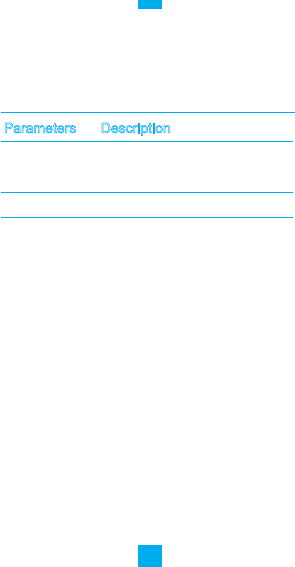
35
Parameters
Description
Remote Standby
Version Info
Set the remote into standby time.
You can choose 120 seconds or
cancel it.
Check the information.
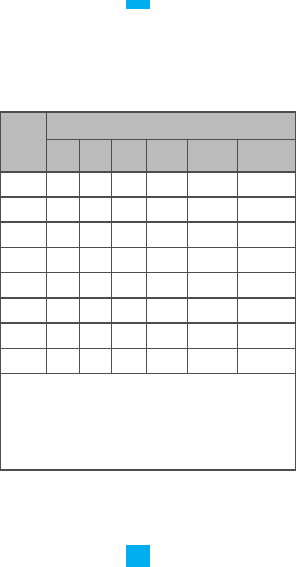
36
Parts
Restricted substances and elements declaration
3E +J &G &UĎ 3%% 3%'(
Medal
h
Lens
h
Curciut
Board
h
Plastic
Display
h
Power
h
Controller
h
Accesories
h
żPHDQVWKHWR[LFDQGKDUPIXOVXEVWDQFHVLQWKHDVVHPEO\
units are within the limit stipulated by the of the
SJ/T11363-2006 standard.
× means the toxic and harmful substances in the assembly
units exceed the limit stipulated by the SJ/T11363-2006
standard.
Restricted Substances and Elements

37