Hangzhou Hikvision Digital Technology I0F2U00 Network Camera User Manual
Hangzhou Hikvision Digital Technology Co., Ltd. Network Camera Users Manual
Users Manual
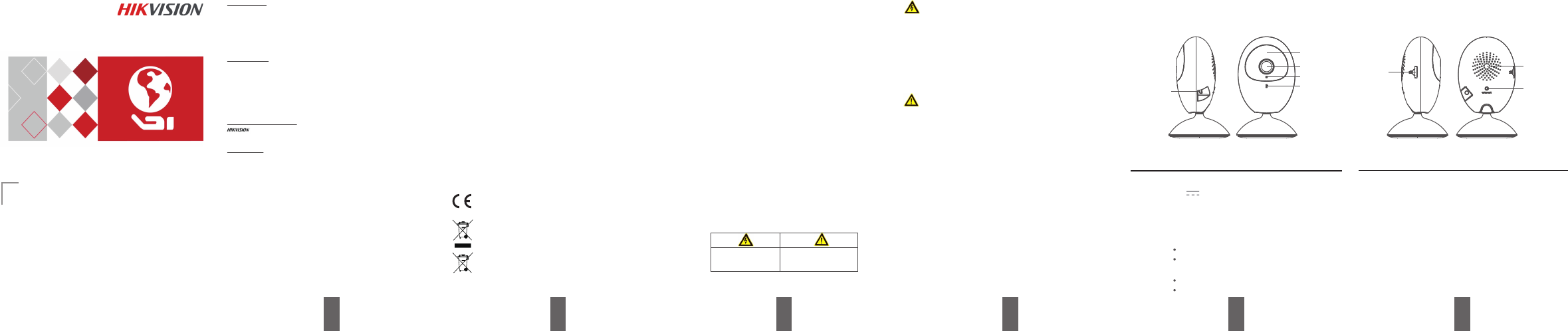
134 5 6
Appearance
*使用产品前请仔细阅读快速操作指南,并妥善保管
UD02270B-A
Name Descripon
IR Light
LED
Indicator
Auto light source for night vision. The light is
behind the an-reflecon panel. You can see
the light when it is on.
RESET/WPS WPS: Set Wi-Fi connecon via WPS (Wi-Fi
Protected Setup) funcon.
RESET: Hold down the buon for 4 seconds
when the camera is running.
Memory
Card Slot
For microSD card. If a memory card is used,
video files will be stored in the memory card.
You would need to inialize it via the
Hik-Connect app.
Steady red: The camera is starng up.
Flashing blue: The camera is on and ready for
the Wi-Fi connecon.
Steady blue: The camera is running properly.
Flashing red: Network excepon.
.
.
.
Network Mini Cube Camera
Quick Start Guide
2
Regulatory Informaon
FCC Informaon
Please take aenon that changes or modificaon not expressly approved by the party
responsible for compliance could void the user’s authority to operate the equipment.
FCC compliance: This equipment has been tested and found to comply with the limits for a
Class B digital device, pursuant to part 15 of the FCC Rules. These limits are designed to provide
reasonable protecon against harmful interference in a residenal installaon. This
equipment generates, uses and can radiate radio frequency energy and, if not installed and
used in accordance with the instrucons, may cause harmful interference to radio
communicaons. However, there is no guarantee that interference will not occur in a
parcular installaon. If this equipment does cause harmful interference to radio or television
recepon, which can be determined by turning the equipment off and on, the user is
encouraged to try to correct the interference by one or more of the following measures:
—Reorient or relocate the receiving antenna.
—Increase the separaon between the equipment and receiver.
—Connect the equipment into an outlet on a circuit different from that to which the receiver
is connected.
—Consult the dealer or an experienced radio/TV technician for help.
This equipment should be installed and operated with a minimum distance 20cm between the
radiator and your body.
FCC Condions
This device complies with part 15 of the FCC Rules. Operaon is subject to the following two
condions:
1. This device may not cause harmful interference.
2. This device must accept any interference received, including interference that may cause
undesired operaon.
EU Conformity Statement
.
This product and - if applicable - the supplied accessories too are marked with "CE"
and comply therefore with the applicable harmonized European standards listed
under the EMC Direcve 2014/30/EU, the RoHS Direcve 2011/65/EU, Radio
Equipment Direcve 2014/53/EU.
2012/19/EU (WEEE direcve): Products marked with this symbol cannot be disposed
of as unsorted municipal waste in the European Union. For proper recycling, return
this product to your local supplier upon the purchase of equivalent new equipment,
or dispose of it at designated collecon points. For more informaon see:
www.recyclethis.info.
2006/66/EC (baery direcve): This product contains a baery that cannot be
disposed of as unsorted municipal waste in the European Union. See the product
documentaon for specific baery informaon. The baery is marked with this
symbol, which may include leering to indicate cadmium (Cd), lead (Pb), or mercury
(Hg). For proper recycling, return the baery to your supplier or to a designated
collecon point. For more informaon see: www.recyclethis.info.
Le présent appareil est conforme aux CNR d'Industrie Canada applicables aux appareils
radioexempts de licence. L'exploitaon est autorisée aux deux condions suivantes :
(1) l'appareil ne doit pas produire de brouillage, et
(2) l'ulisateur de l'appareil doit accepter tout brouillage radioélectrique subi, même si le
brouillage est suscepble d'en compromere le fonconnement.
Under Industry Canada regulaons, this radio transmier may only operate using an antenna
of a type and maximum (or lesser) gain approved for the transmier by Industry Canada. To
reduce potenal radio interference to other users, the antenna type and its gain should be so
chosen that the equivalent isotropically radiated power (e.i.r.p.) is not more than that
necessary for successful communicaon.
Conformément à la réglementaon d'Industrie Canada, le présent émeeur radio peut
fonconner avec une antenne d'un type et d'un gain maximal (ou inférieur) approuvé pour
l'émeeur par Industrie Canada. Dans le but de réduire les risques de brouillage
radioélectrique à l'intenon des autres ulisateurs, il faut choisir le type d'antenne et son gain
de sorte que la puissance isotrope rayonnée équivalente (p.i.r.e.) ne dépasse pas l'intensité
nécessaire à l'établissement d'une communicaon sasfaisante.
This equipment should be installed and operated with a minimum distance 20cm between the
radiator and your body.
Cet équipement doit être installé et ulisé à une distance minimale de 20 cm entre le radiateur
et votre corps.
Industry Canada ICES-003 Compliance
This device meets the CAN ICES-3 (B)/NMB-3(B) standards requirements.
This device complies with Industry Canada licence-exempt RSS standard(s). Operaon is
subject to the following two condions:
(1) this device may not cause interference, and
(2) this device must accept any interference, including interference that may cause undesired
operaon of the device.
Safety Instrucon
These instrucons are intended to ensure that a user can use the product correctly to avoid
danger or property loss.
The precauon measure is divided into “Warnings” and “Cauons”
Warnings: Serious injury or death may occur if any of the warnings are neglected.
Cauons: Injury or equipment damage may occur if any of the cauons are neglected.
Warnings: Follow these
safeguards to prevent serious
injury or death.
Cauons: Follow these
precauons to prevent potenal
injury or material damage.
Warnings
● Proper configuraon of all passwords and other security sengs is the responsibility of the
installer and/or end-user.
● In the use of the product, you must be in strict compliance with the electrical safety
regulaons of the naon and region. Please refer to technical specificaons for detailed
informaon.
● Do not connect several devices to one power adapter as adapter overload may cause
over-heang or a fire hazard.
● Please make sure that the plug is firmly connected to the power socket. When the product
is mounted on wall or ceiling, the device shall be firmly fixed.
● If smoke, odor, or noise rise from the device, turn off the power at once and unplug the
power cable, and contact the service center.
● Make sure the power supply voltage is correct before using the camera.
● Do not drop the camera or subject it to physical shock.
● Do not touch sensor modules with fingers. If cleaning is necessary, use a clean cloth with a
bit of ethanol and wipe it gently. If the camera will not be used for an extended period,
replace the lens cap to protect the sensor from dirt.
● Do not aim the camera at the sun or extra bright places. Blooming or smearing may occur
(which is not a malfuncon), and affect the sensor’s endurance at the same me.
● The sensor may be burned out by a laser beam, so when any laser equipment is in use,
make sure that the surface of sensor will not be exposed to the laser beam.
● Do not place the camera in extremely hot, cold (the operang temperature shall be -10°C
to +40°C), dusty, or damp locaons, and do not expose it to high electromagnec radiaon.
● To avoid heat accumulaon, ensure that there is good venlaon to the device.
● Keep the camera away from liquids.
● While in delivery, pack the camera in its original, or equivalent, packing, packing materials.
Or packing of the same texture.
● Regular part replacement: a few parts (e.g. electrolyc capacitor) of the equipment shall be
replaced regularly according to their average endurance. The average me varies because of
differences between operang environments and usage history, so regular checking is
recommended for all users. Please contact your dealer for more details.
● Improper use or replacement of the baery may result in hazard of explosion. Replace with
the same or equivalent type only. Dispose of used baeries according to the instrucons
provided by the baery manufacturer.
● If the product does not work properly, please contact your dealer or the nearest service
center. Never aempt to disassemble the camera yourself. (We shall not assume any
responsibility for problems caused by unauthorized repair or maintenance.)
Cauons
Name Descripon
Power Input
IR Light
Lens
MIC
LED Indicator
Micro USB interface for the power supply
(5V ). Plug the power cable into the power
input interface to power on the camera.
Power
Input
Memory
Card Slot
Speaker
RESET/WPS
Quick Start Guide
COPYRIGHT ©2017 Hangzhou Hikvision Digital Technology Co., Ltd. ALL RIGHTS RESERVED.
Any and all informaon, including, among others, wordings, pictures, graphs are the
properes of Hangzhou Hikvision Digital Technology Co., Ltd. or its subsidiaries (hereinaer
referred to be “Hikvision”). This user manual (hereinaer referred to be “the Manual”) cannot
be reproduced, changed, translated, or distributed, parally or wholly, by any means, without
the prior wrien permission of Hikvision. Unless otherwise spulated, Hikvision does not make
any warranes, guarantees or representaons, express or implied, regarding to the Manual.
About this Manual
The Manual includes instrucons for using and managing the product. Pictures, charts,
images and all other informaon hereinaer are for descripon and explanaon only. The
informaon contained in the Manual is subject to change, without noce, due to firmware
updates or other reasons. Please find the latest version in the company website
(hp://overseas.hikvision.com/en/).
Visit the company website (hp://overseas.hikvision.com/en/) to get the manuals, client
soware, and developing tools.
Please use this user manual under the guidance of professionals.
Trademarks Acknowledgement
and other Hikvision’s trademarks and logos are the properes of Hikvision in
various jurisdicons. Other trademarks and logos menoned below are the properes of
their respecve owners.
Legal Disclaimer
TO THE MAXIMUM EXTENT PERMITTED BY APPLICABLE LAW, THE PRODUCT DESCRIBED, WITH
ITS HARDWARE, SOFTWARE AND FIRMWARE, IS PROVIDED “AS IS”, WITH ALL FAULTS AND
ERRORS, AND HIKVISION MAKES NO WARRANTIES, EXPRESS OR IMPLIED, INCLUDING
WITHOUT LIMITATION, MERCHANTABILITY, SATISFACTORY QUALITY, FITNESS FOR A
PARTICULAR PURPOSE, AND NON-INFRINGEMENT OF THIRD PARTY. IN NO EVENT WILL
HIKVISION, ITS DIRECTORS, OFFICERS, EMPLOYEES, OR AGENTS BE LIABLE TO YOU FOR ANY
SPECIAL, CONSEQUENTIAL, INCIDENTAL, OR INDIRECT DAMAGES, INCLUDING, AMONG
OTHERS, DAMAGES FOR LOSS OF BUSINESS PROFITS, BUSINESS INTERRUPTION, OR LOSS OF
DATA OR DOCUMENTATION, IN CONNECTION WITH THE USE OF THIS PRODUCT, EVEN IF
HIKVISION HAS BEEN ADVISED OF THE POSSIBILITY OF SUCH DAMAGES.
REGARDING TO THE PRODUCT WITH INTERNET ACCESS, THE USE OF PRODUCT SHALL BE
WHOLLY AT YOUR OWN RISKS. HIKVISION SHALL NOT TAKE ANY RESPONSIBILITES FOR
ABNORMAL OPERATION, PRIVACY LEAKAGE OR OTHER DAMAGES RESULTING FROM CYBER
ATTACK, HACKER ATTACK, VIRUS INSPECTION, OR OTHER INTERNET SECURITY RISKS;
HOWEVER, HIKVISION WILL PROVIDE TIMELY TECHNICAL SUPPORT IF REQUIRED.
SURVEILLANCE LAWS VARY BY JURISDICTION. PLEASE CHECK ALL RELEVANT LAWS IN YOUR
JURISDICTION BEFORE USING THIS PRODUCT IN ORDER TO ENSURE THAT YOUR USE
CONFORMS THE APPLICABLE LAW. HIKVISION SHALL NOT BE LIABLE IN THE EVENT THAT THIS
PRODUCT IS USED WITH ILLEGITIMATE PURPOSES.
IN THE EVENT OF ANY CONFLICTS BETWEEN THIS MANUAL AND THE APPLICABLE LAW, THE
LATER PREVAILS.
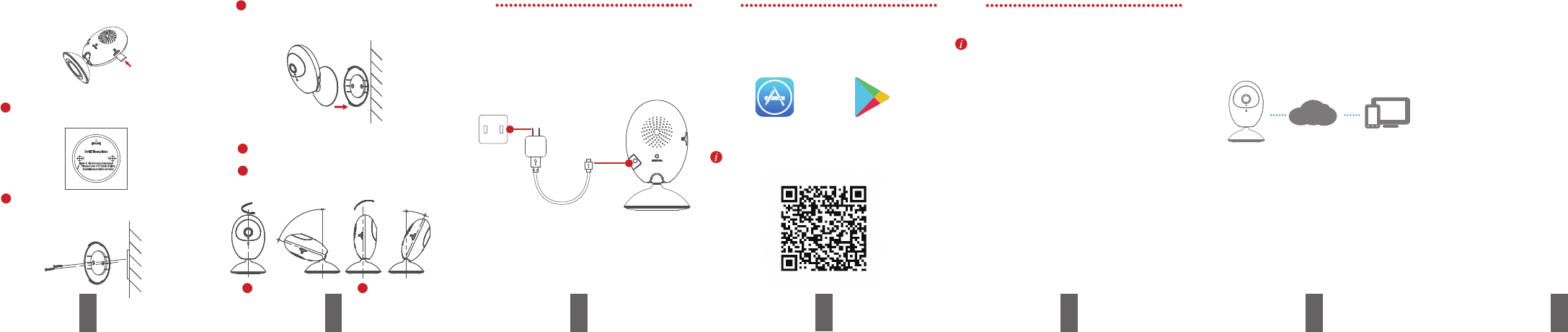
12
7 8 9 11
Add the Camera to Your Hik-Connect Account
1Install memory card (oponal).
3
Insert the memory card into the card slot on the
side of the camera, as shown below.
Line up and wedge the lower edge of the
camera base with the mounng base and then
push the camera to the mounng base to
secure it.
Rotate the camera body to adjust the panning
posion.
With Hik Connect service, you can realize some certain
funcons of this product (including, but not limited to,
live view, and remote playback), which depend on the
internet and telecom value-added services.
2Install the camera.
Installaon Operaons
Step 1
Power on the Camera
Connect the camera to the power adapter with the
Micro USB cable, and then plug the power adapter into
the power outlet. When the blue light flashes, the
camera is powered on. You can set the Wi-Fi
connecon.
Micro USB Cable
Power Outlet
Hik-Connect
Launch the Hik-Connect app and you can get the live
view of the connected devices.
Live View
…… ……
- Check the memory card status by tapping on the
Storage Status in the Device Sengs interface.
- If the memory card status displays as Uninialized, tap
to inialize it. The status will then change to Normal.
You can then start recording any event triggered video
in the camera such as moon detecon.
Recording
Launch the Hik-Connect app, tap a connected device and
tap Gallery buon to play back.
Playback
Launch the Hik-Connect app and tap Message to see the
alarm messages.
Alarm Noficaon
Paste the mounng template onto the
installaon surface.
1
Fix the mounng base to the installaon
posion according to the holes on the
mounng template.
2
3
1
Pull and push the camera body to adjust it to the
desired lng posion.
2
Adjust the surveillance angle.
12
70°
25°
Hik-Connect Setup
- Connect your mobile device to Wi-Fi.
- Download and install the Hik-Connect app by searching the
“Hik-Connect” in App Store or Google PlayTM.
- Launch the app and register for a Hik-Connect user
account.
OR
Step 3
- Connect your mobile phone to a Wi-Fi (5G Wi-Fi is not
supported yet).
- Log into the Hik-Connect app.
- In the Home page, tap “+” on the upper-right corner to
add a camera.
- Scan the QR code on the boom of the camera or on the
Quick Start Guide cover.
- Tap Connect to a Network buon in the popup interface.
- Choose Wireless Connecon to set the Wi-Fi connecon.
- Input the Wi-Fi password that your mobile phone has
connected to, and tap Next to start the Wi-Fi connecon.
(Locate the camera within 3 meters from the router.)
- Tap Add buon in the next interface to finish adding.
13
Step 2
360°
10
0504151070309
Use of the product is subject to your registraon with
Hik-Connect and your agreement to the Terms of
Service found at
Start the adding process only when the indicator flashes
blue.