Hangzhou Hikvision Digital Technology K1T500S Video Access Control Terminal User Manual
Hangzhou Hikvision Digital Technology Co., Ltd. Video Access Control Terminal
User Manual
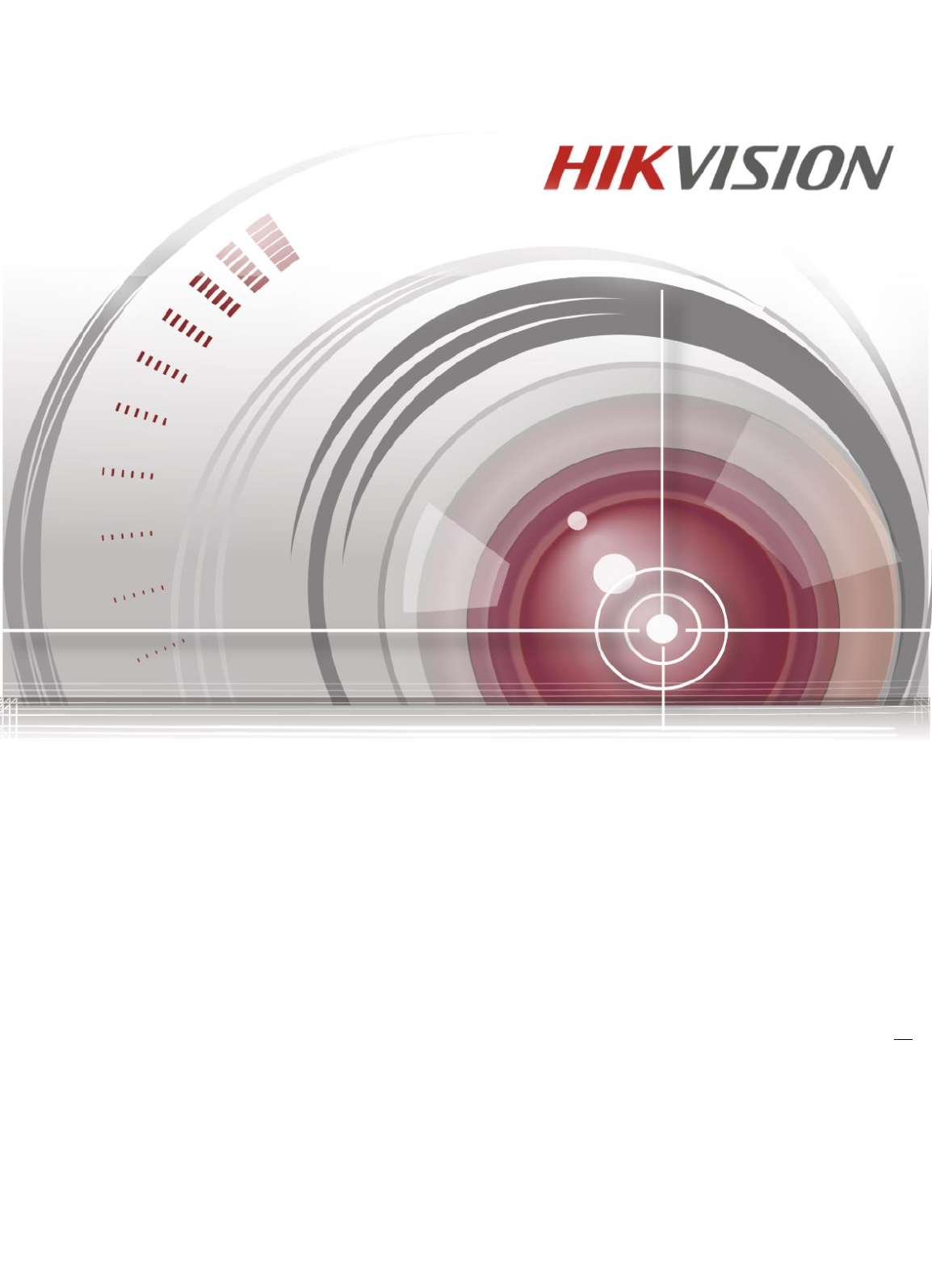
Video Access Control Terminal
Video Access Control Terminal
Quick Start Guide
V1.1.0
UD
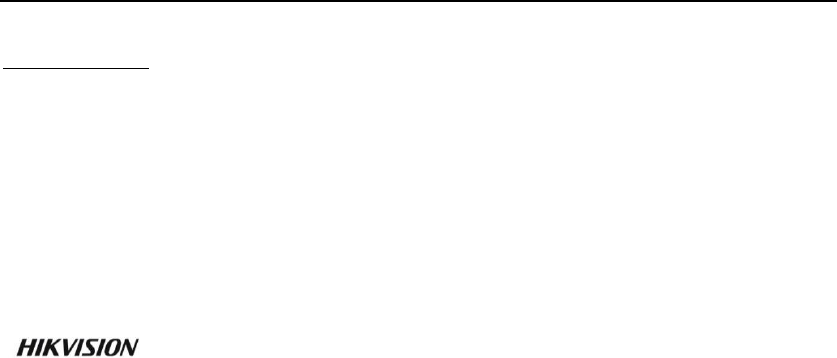
Video Access Control Terminal
i
Quick Start Guide
©2016 Hangzhou Hikvision Digital Technology Co., Ltd.
It includes instructions on how to use the Product. The software embodied in the Product is governed
by the user license agreement covering that Product.
About this Manual
This Manual is subject to domestic and international copyright protection. Hangzhou Hikvision Digital
Technology Co., Ltd. (“Hikvision”) reserves all rights to this manual. This manual cannot be
reproduced, changed, translated, or distributed, partially or wholly, by any means, without the prior
written permission of Hikvision.
Trademarks
and other Hikvision marks are the property of Hikvision and are registered
trademarks or the subject of applications for the same by Hikvision and/or its affiliates. Other
trademarks mentioned in this manual are the properties of their respective owners. No right of license
is given to use such trademarks without express permission.
Disclaimer
TO THE MAXIMUM EXTENT PERMITTED BY APPLICABLE LAW, HIKVISION MAKES NO WARRANTIES,
EXPRESS OR IMPLIED, INCLUDING WITHOUT LIMITATION THE IMPLIED WARRANTIES OF
MERCHANTABILITY AND FITNESS FOR A PARTICULAR PURPOSE, REGARDING THIS MANUAL. HIKVISION
DOES NOT WARRANT, GUARANTEE, OR MAKE ANY REPRESENTATIONS REGARDING THE USE OF THE
MANUAL, OR THE CORRECTNESS, ACCURACY, OR RELIABILITY OF INFORMATION CONTAINED HEREIN.
YOUR USE OF THIS MANUAL AND ANY RELIANCE ON THIS MANUAL SHALL BE WHOLLY AT YOUR OWN
RISK AND RESPONSIBILITY.
REGARDING TO THE PRODUCT WITH INTERNET ACCESS, THE USE OF PRODUCT SHALL BE WHOLLY AT
YOUR OWN RISKS. OUR COMPANY SHALL NOT TAKE ANY RESPONSIBILITIES FOR ABNORMAL
OPERATION, PRIVACY LEAKAGE OR OTHER DAMAGES RESULTING FROM CYBER ATTACK, HACKER
ATTACK, VIRUS INSPECTION, OR OTHER INTERNET SECURITY RISKS; HOWEVER, OUR COMPANY WILL
PROVIDE TIMELY TECHNICAL SUPPORT IF REQUIRED.
SURVEILLANCE LAWS VARY BY JURISDICTION. PLEASE CHECK ALL RELEVANT LAWS IN YOUR
JURISDICTION BEFORE USING THIS PRODUCT IN ORDER TO ENSURE THAT YOUR USE CONFORMS THE
APPLICABLE LAW. OUR COMPANY SHALL NOT BE LIABLE IN THE EVENT THAT THIS PRODUCT IS USED
WITH ILLEGITIMATE PURPOSES.
IN THE EVENT OF ANY CONFLICTS BETWEEN THIS MANUAL AND THE APPLICABLE LAW, THE LATER
PREVAILS.
Support
Should you have any questions, please do not hesitate to contact your local dealer.
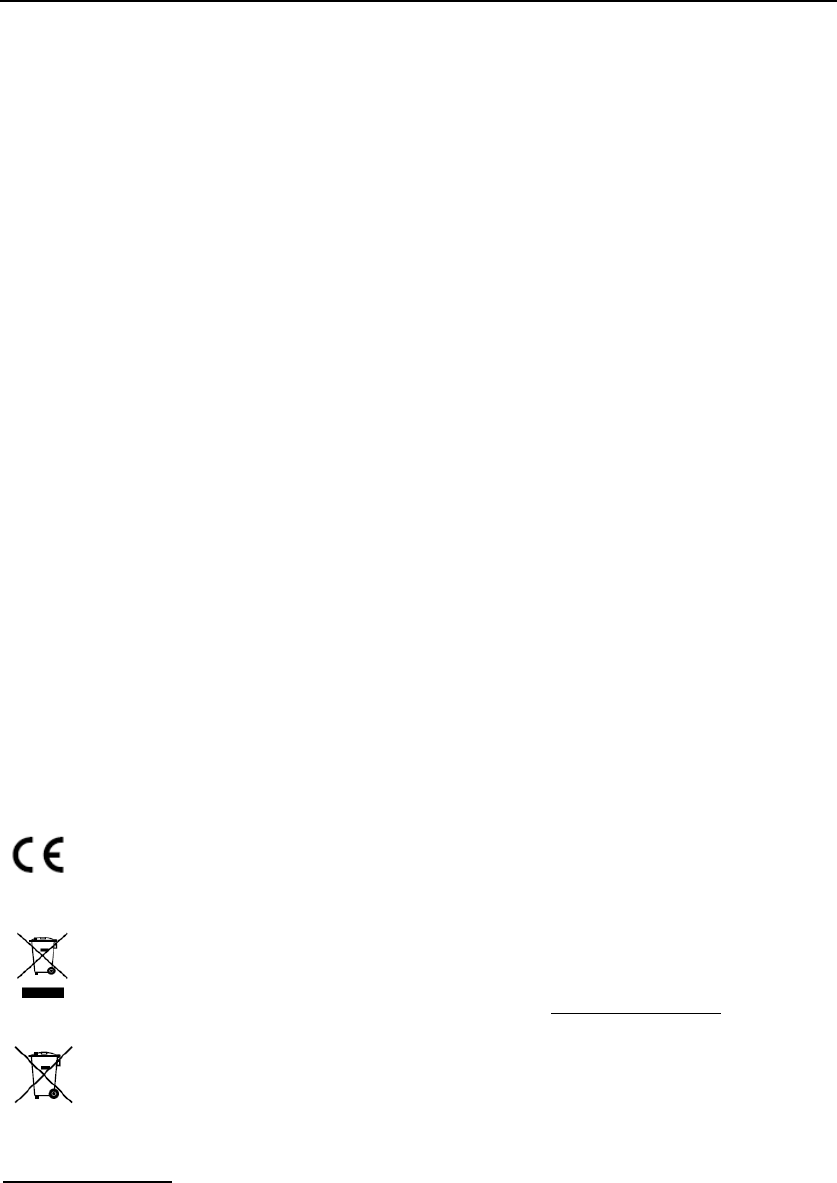
Video Access Control Terminal
ii
Regulatory Information
FCC Information
Please take attention that changes or modification not expressly approved by the party responsible for
compliance could void the user’s authority to operate the equipment.
FCC compliance: This equipment has been tested and found to comply with the limits for a Class B
digital device, pursuant to part 15 of the FCC Rules. These limits are designed to provide reasonable
protection against harmful interference in a residential installation. This equipment generates, uses
and can radiate radio frequency energy and, if not installed and used in accordance with the
instructions, may cause harmful interference to radio communications. However, there is no
guarantee that interference will not occur in a particular installation. If this equipment does cause
harmful interference to radio or television reception, which can be determined by turning the
equipment off and on, the user is encouraged to try to correct the interference by one or more of the
following measures:
—Reorient or relocate the receiving antenna.
—Increase the separation between the equipment and receiver.
—Connect the equipment into an outlet on a circuit different from that to which the receiver is
connected.
—Consult the dealer or an experienced radio/TV technician for help.
This equipment should be installed and operated with a minimum distance 20cm between the
radiator and your body.
FCC Conditions
This device complies with part 15 of the FCC Rules. Operation is subject to the following two
conditions:
1. This device may not cause harmful interference.
2. This device must accept any interference received, including interference that may cause undesired
operation.
EU Conformity Statement
This product and - if applicable - the supplied accessories too are marked with "CE" and
comply therefore with the applicable harmonized European standards listed under the RE
Directive 2014/53/EU, the EMC Directive 2014/30/EU, the RoHS Directive 2011/65/EU.
2012/19/EU (WEEE directive): Products marked with this symbol cannot be disposed of as
unsorted municipal waste in the European Union. For proper recycling, return this product
to your local supplier upon the purchase of equivalent new equipment, or dispose of it at
designated collection points. For more information see: www.recyclethis.info
2006/66/EC (battery directive): This product contains a battery that cannot be disposed of
as unsorted municipal waste in the European Union. See the product documentation for
specific battery information. The battery is marked with this symbol, which may include
lettering to indicate cadmium (Cd), lead (Pb), or mercury (Hg). For proper recycling, return
the battery to your supplier or to a designated collection point. For more information see:
www.recyclethis.info
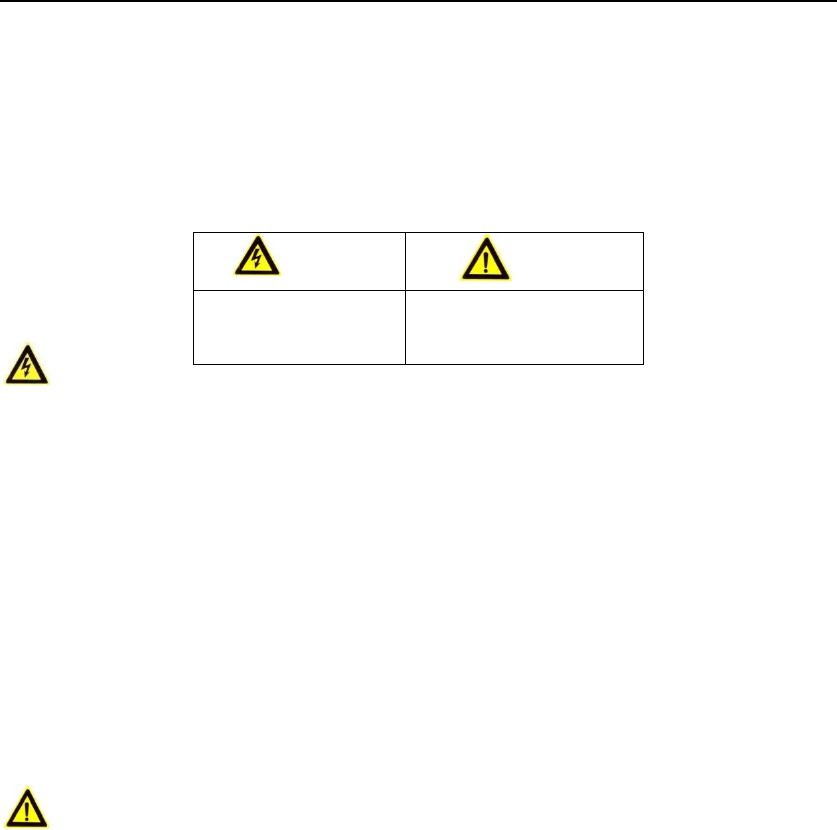
Video Access Control Terminal
iii
Safety Instruction
These instructions are intended to ensure that user can use the product correctly to avoid danger or
property loss.
The precaution measure is divided into Warnings and Cautions:
Warnings: Neglecting any of the warnings may cause serious injury or death.
Cautions: Neglecting any of the cautions may cause injury or equipment damage.
Warnings
All the electronic operation should be strictly compliance with the electrical safety regulations, fire
prevention regulations and other related regulations in your local region.
Please use the power adapter, which is provided by normal company. The power consumption
cannot be less than the required value.
Do not connect several devices to one power adapter as adapter overload may cause over-heat or
fire hazard.
Please make sure that the power has been disconnected before you wire, install or dismantle the
device.
When the product is installed on wall or ceiling, the device shall be firmly fixed.
If smoke, odors or noise rise from the device, turn off the power at once and unplug the power
cable, and then please contact the service center.
If the product does not work properly, please contact your dealer or the nearest service center.
Never attempt to disassemble the device yourself. (We shall not assume any responsibility for
problems caused by unauthorized repair or maintenance.)
Cautions
Do not drop the device or subject it to physical shock, and do not expose it to high
electromagnetism radiation. Avoid the equipment installation on vibrations surface or places
subject to shock (ignorance can cause equipment damage).
Do not place the device in extremely hot (refer to the specification of the device for the detailed
operating temperature), cold, dusty or damp locations, and do not expose it to high electromagnetic
radiation.
The device cover for indoor use shall be kept from rain and moisture.
Exposing the equipment to direct sun light, low ventilation or heat source such as heater or radiator
is forbidden (ignorance can cause fire danger).
Do not aim the device at the sun or extra bright places. A blooming or smear may occur otherwise
(which is not a malfunction however), and affecting the endurance of sensor at the same time.
Please use the provided glove when open up the device cover, avoid direct contact with the device
cover, because the acidic sweat of the fingers may erode the surface coating of the device cover.
Please use a soft and dry cloth when clean inside and outside surfaces of the device cover, do not
use alkaline detergents.
Please keep all wrappers after unpack them for future use. In case of any failure occurred, you need
to return the device to the factory with the original wrapper. Transportation without the original
wrapper may result in damage on the device and lead to additional costs.
Improper use or replacement of the battery may result in hazard of explosion. Replace with the
same or equivalent type only. Dispose of used batteries according to the instructions provided by
the battery manufacturer.
Warnings
Cautions
Follow these
safeguards to prevent
serious injury or death.
Follow these precautions
to prevent potential injury
or material damage.

Video Access Control Terminal
1
Contents
Contents ............................................................................................................................................ 1
1 Installation ...................................................................................................................................... 2
2 Terminal Connection ....................................................................................................................... 3
Terminal Description.................................................................................................................... 3 2.1
3 Wiring Description .......................................................................................................................... 5
External Device Wiring Overview ................................................................................................ 5 3.1
The Wiring of External Card Reader ............................................................................................ 6 3.2
3.2.1 The Wiring of External RS-485 Card Reader ...................................................................... 6
Card Reader Connection .............................................................................................................. 6 3.3
3.3.1 The Wiring of Wiegand ...................................................................................................... 6
3.3.2 The Wiring of RS-485 Output ............................................................................................ 7
4 Activating the Access Control Terminal ............................................................................................ 8
Activating via SADP Software ...................................................................................................... 8 4.1
Activating via Client Software ...................................................................................................... 9 4.2
5 Appendix: ...................................................................................................................................... 12
Tips for Scanning Fingerprint ..................................................................................................... 12 5.1
Specification .............................................................................................................................. 13 5.2
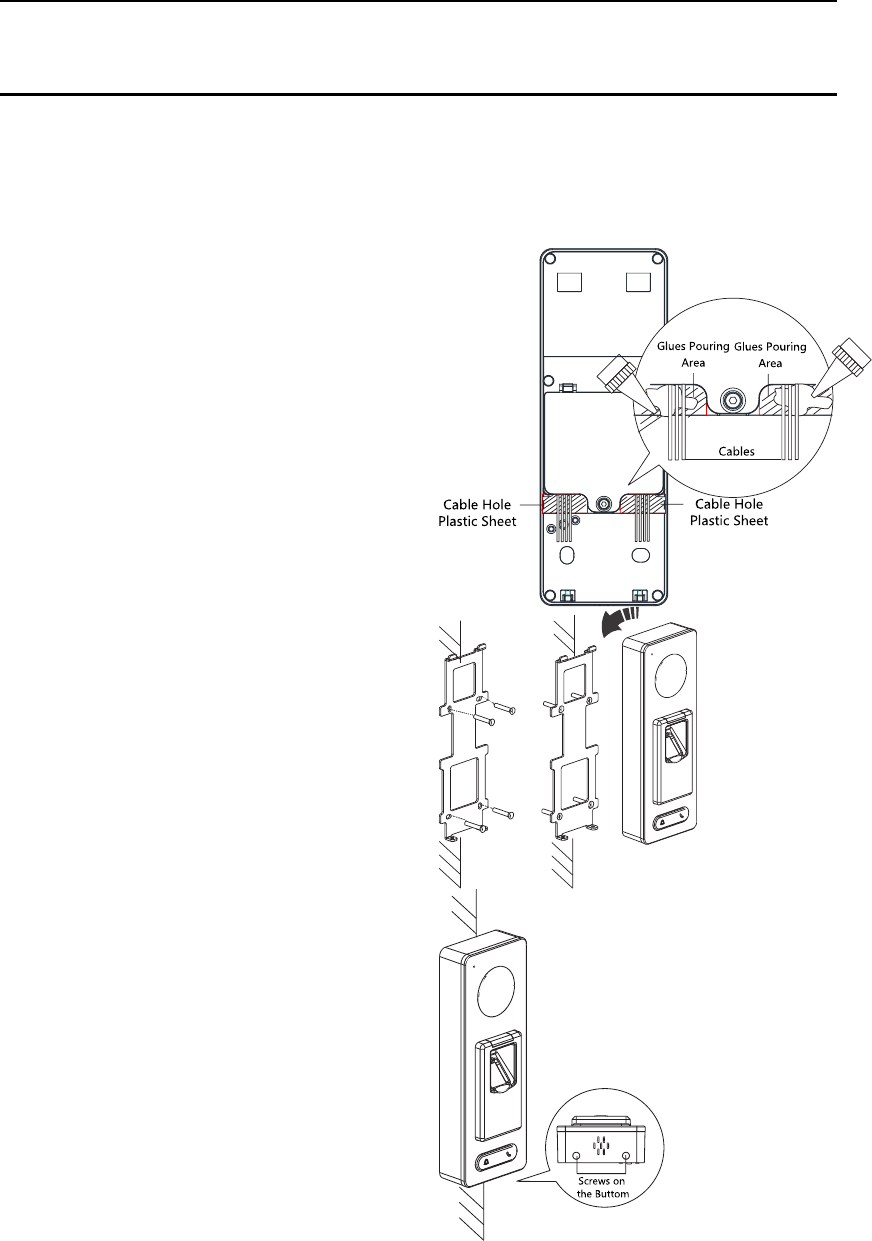
Video Access Control Terminal
2
1 Installation
Before You Start:
Make sure that the device in the package is in good condition and all the assembly parts are
included.
Make sure that the wall is strong enough to withstand three times the weight of the terminal.
Set the DIP address before installation.
Steps:
1. Connect the cables with the connecter on the
rear panel of the device. Route the cables
through the cable hole of the mounting plate.
The cable holes are on the right side, left side
and lower side of the rear cover. If the right/left
side cable hole is selected, remove the plastic
sheet of the cable hole.
2. After routing the cable, pour
glues(recommended model: Devcon 24105) into
the pouring area.
3. Secure the mounting plate on the wall with 4
supplied screws.
4. Connect the corresponding cables.
5. Push the terminal in the mounting plate from
bottom up.
6. Tighten the screws on the bottom of the
terminal to fix the terminal on the mounting
plate and complete the installation.
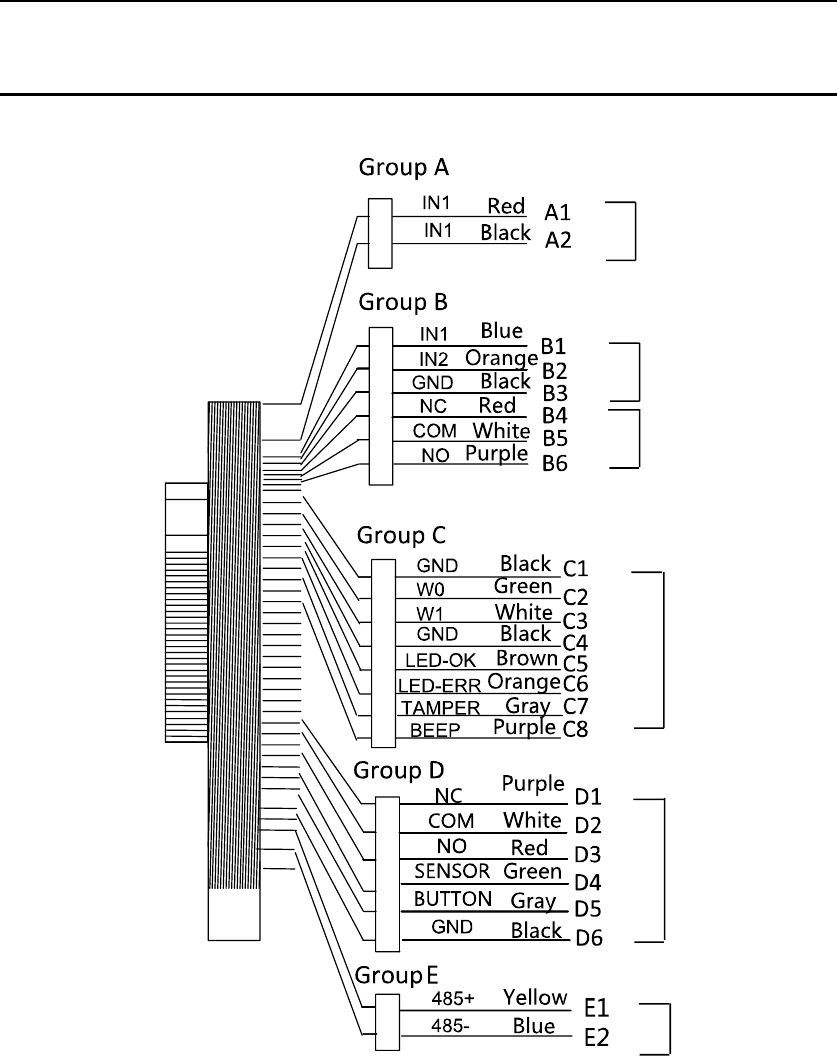
Video Access Control Terminal
3
2 Terminal Connection
Terminal Description 2.1
Figure 2-1 Terminal Diagram of Access Control Terminal
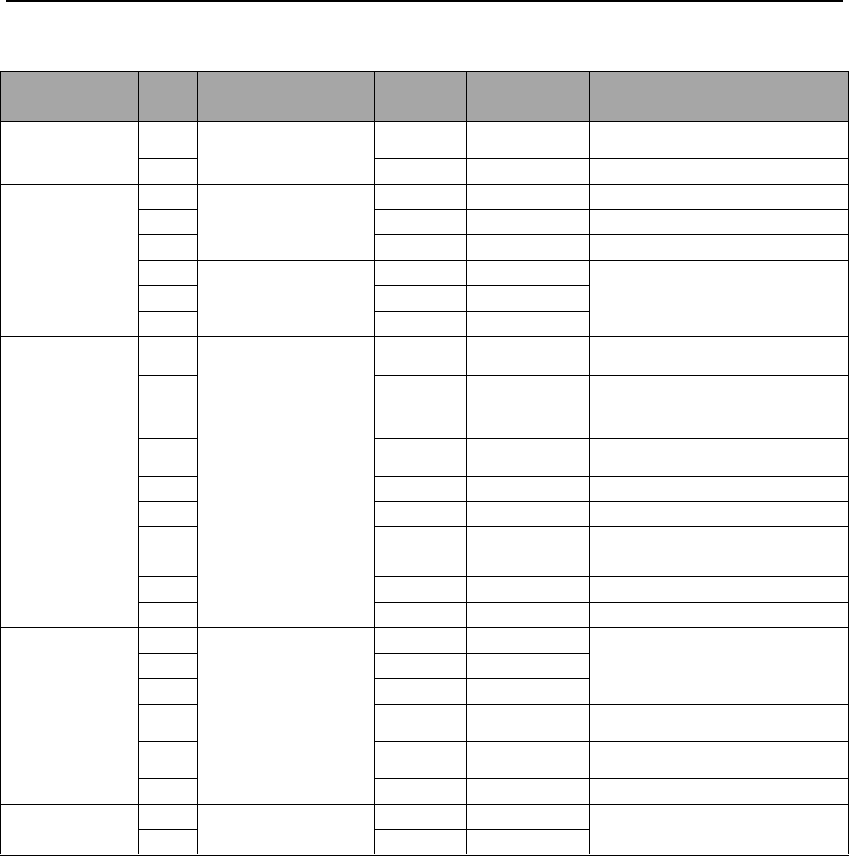
Video Access Control Terminal
4
Table 2-1 Terminal Description
Group
No.
Function
Color
Terminal
Name
Description
Group A
A1
Power Input
Red
+12V
12V DC Power Supply
A2
Black
GND
GND
Group B
B1
Alarm Input
Yellow
IN1
Alarm Input 1
B2
Orange
IN2
Alarm Input 2
B3
Black
GND
GND
B4
Alarm Output
Red
NC
Alarm Output Wiring
B5
White
COM
B6
Purple
NO
Group C
C1
Wiegand
Black
GND
GND
C2
Green
W0
Wiegand Wiring 0
C3
White
W1
Wiegand Wiring 1
C4
Black
GND
GND
C5
Brown
LED-OK
Wiegand Authenticated
C6
Orange
LED-ERR
Wiegand Authentication
Failed
C7
Gray
TAMPER
Tampering Alarm Wiring
C7
Purple
BEEP
Buzzer Wiring
Group D
D1
Lock
Yellow
NC
Lock Wiring
D2
White
COM
D3
Red
NO
D4
Green
SENSOR
Door Magnetic Signal Input
D5
Gray
BUTTON
Exit Door Wiring
D6
Black
GND
GND
Group E
E1
RS-485
Yellow
485 +
RS-485 Wiring
E2
Blue
485 -
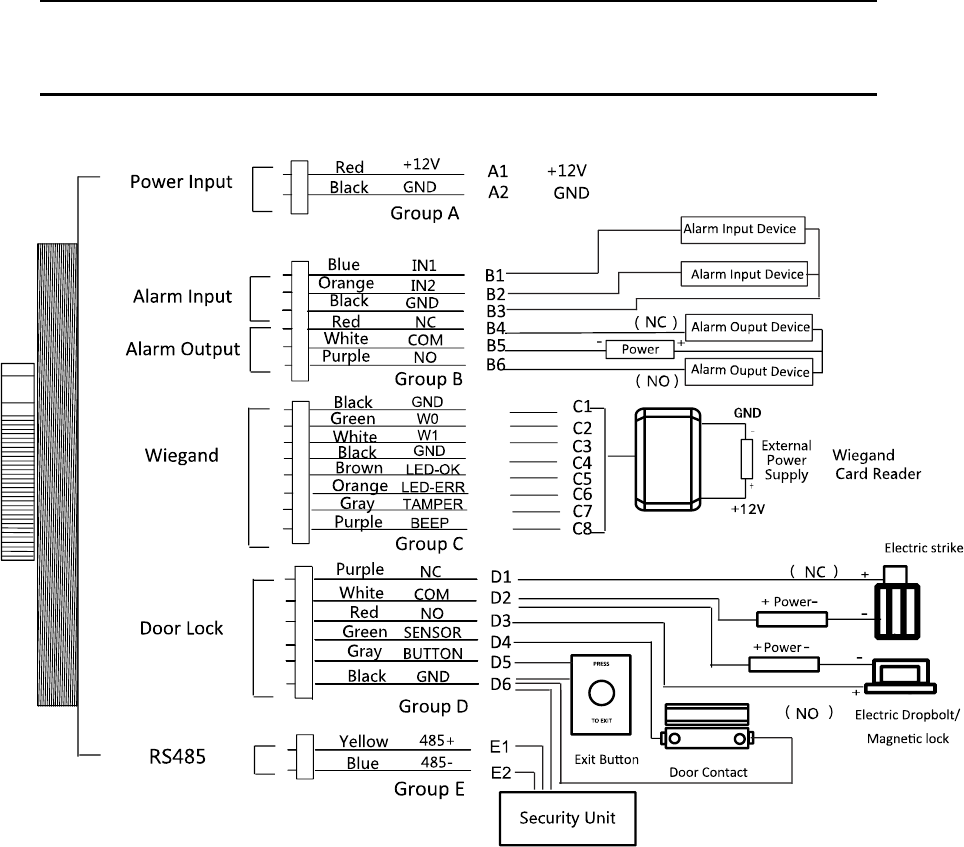
Video Access Control Terminal
5
3 Wiring Description
External Device Wiring Overview 3.1
Figure 3-1 External Device Connection Diagram
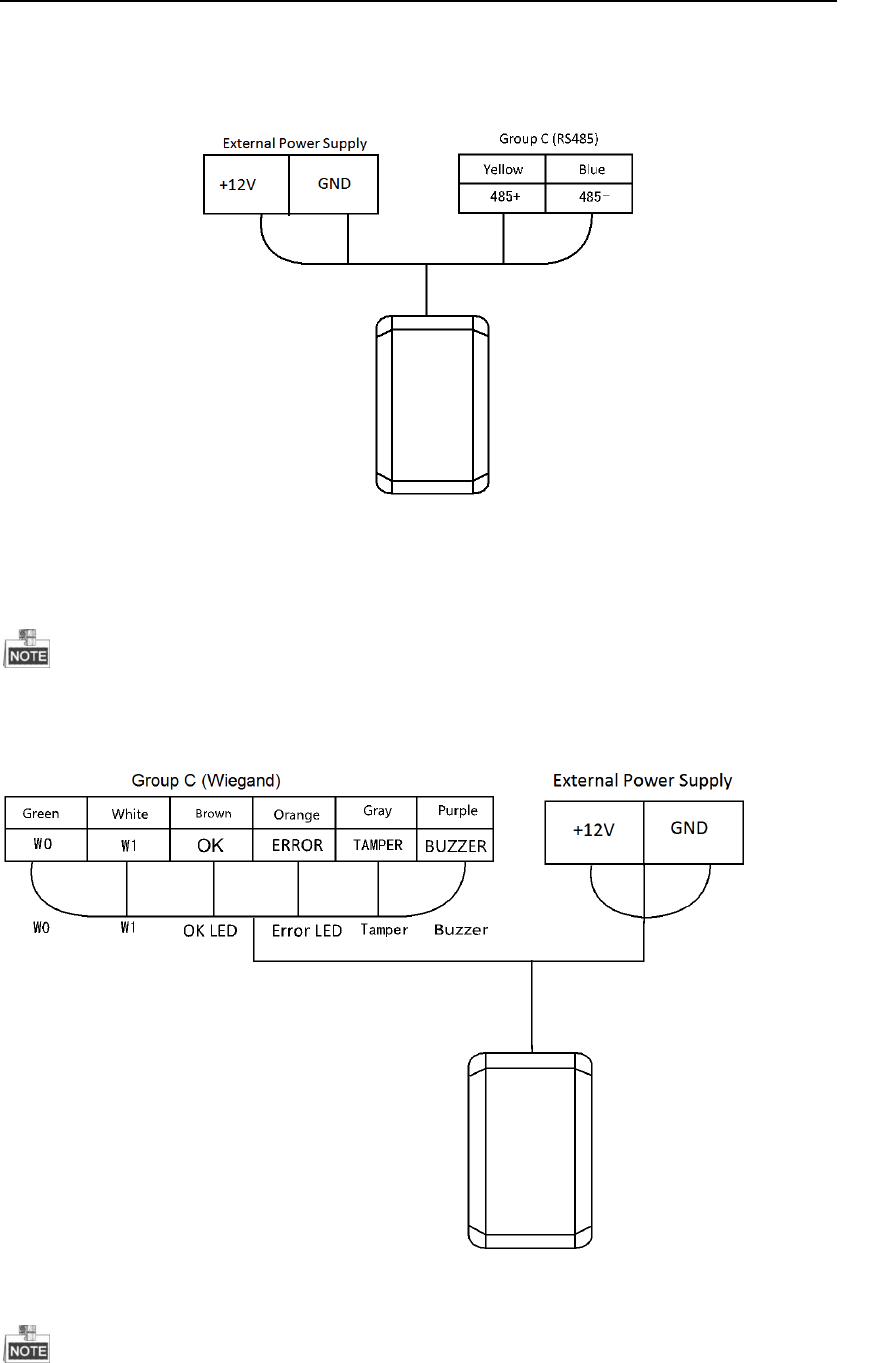
Video Access Control Terminal
6
The Wiring of External Card Reader 3.2
3.2.1 The Wiring of External RS-485 Card Reader
Figure 3-2 External RS-485 Card Reader Connection Diagram
Card Reader Connection 3.3
The access control terminal can be switched into the card reader mode. It can access to the access
control as a card reader, and supports Wiegand communication port and RS-485 communication port.
When the access control terminal works as a card reader, it only supports being connected to the
controller, but does not support alarm input or output, or the connection of external devices.
3.3.1 The Wiring of Wiegand
Figure 3-3 Wiegand Connection Diagram
When the access control terminal works as a card reader, you must the WG_ERR, BUZZER and
WG_OK interfaces if you want to control the LED and buzzer of the Wiegand card reader.
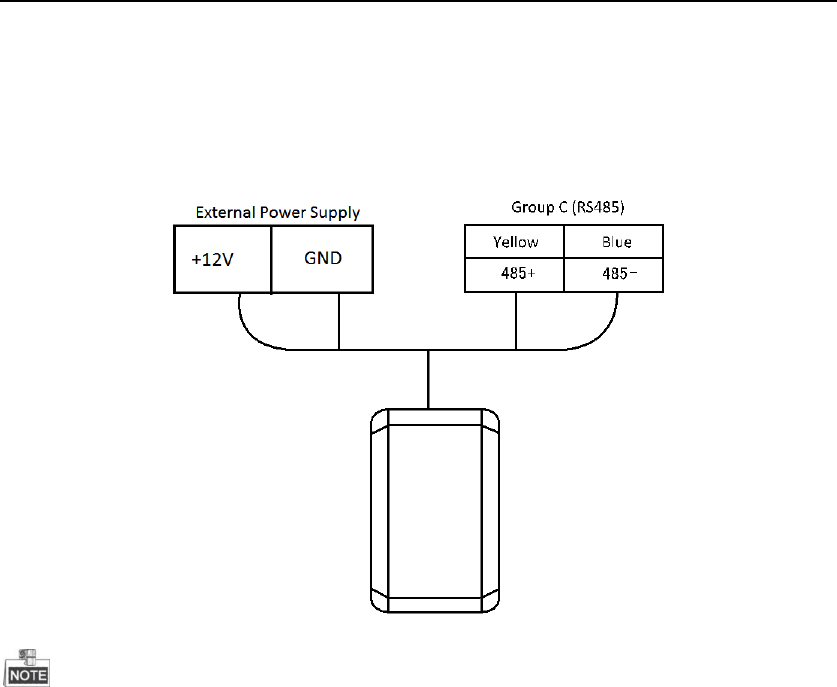
Video Access Control Terminal
7
Set the working mode of the terminal as card reader, if the terminal is required to work as a card
reader. The card reader mode support to communicate by Wiegand or RS-485.
The distance of Wiegand communication should be no longer than 80 m.
The external power supply and the access control terminal should use the same GND cable.
3.3.2 The Wiring of RS-485 Output
Figure 3-4 RS-485 Connection Diagram
Set the working mode of the terminal as card reader, if the terminal requires working as a card
reader.
When the access control terminal works as a RS-485 card reader, the default RS-485 address is 1.
The external power supply and the access control terminal should use the same GND cable.
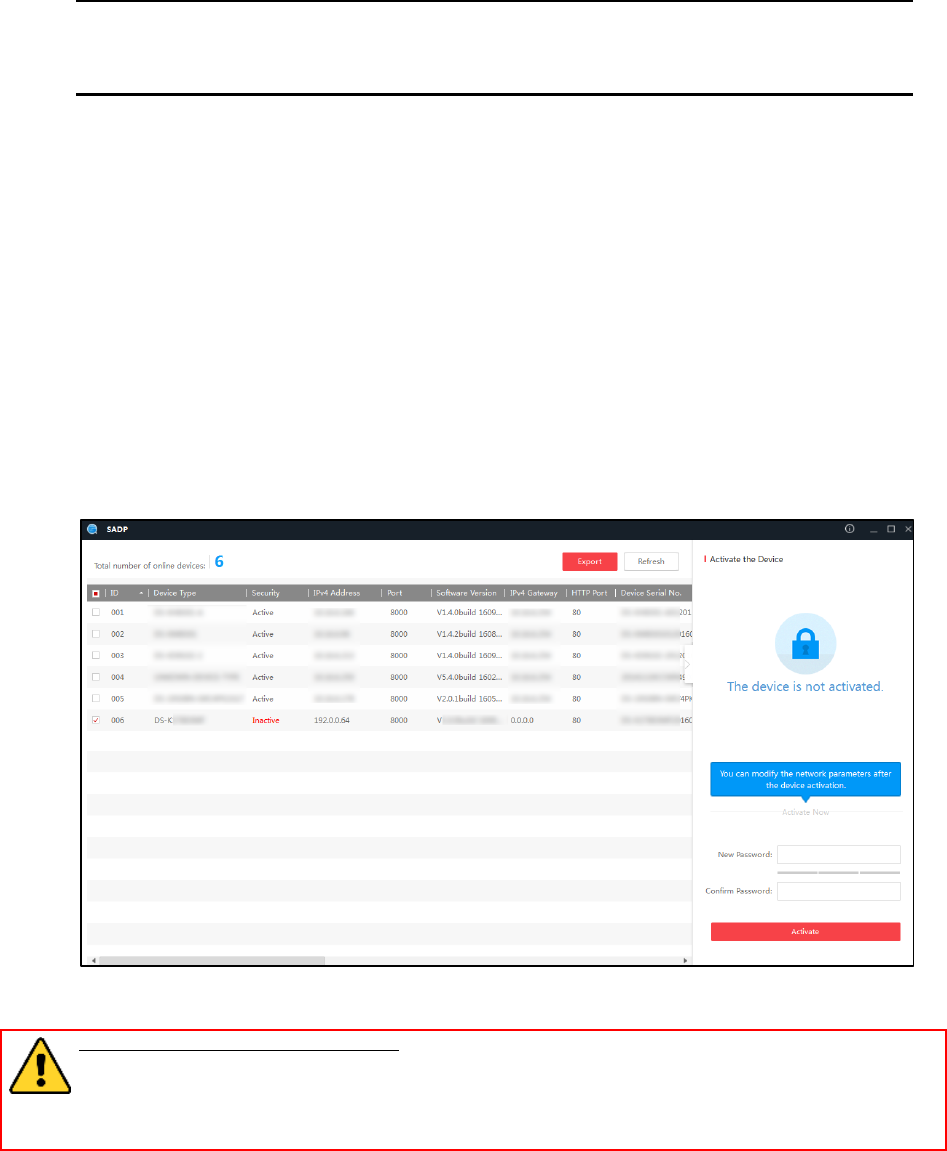
Video Access Control Terminal
8
4 Activating the Access Control Terminal
Purpose:
You are required to activate the terminal first before using it.
Activation via SADP, and Activation via client software are supported.
The default values of the control terminal are as follows.
The default IP address: 192.0.0.64.
The default port No.: 8000.
The default user name: admin.
Activating via SADP Software 4.1
SADP software is used for detecting the online device, activating the device, and resetting the
password.
Get the SADP software from the supplied disk or the official website, and install the SADP according to
the prompts. Follow the steps to activate the control panel.
Steps:
1. Run the SADP software to search the online devices.
2. Check the device status from the device list, and select an inactive device.
Figure 4-1 SADP Interface
3. Create a password and input the password in the password field, and confirm the password.
STRONG PASSWORD RECOMMENDED– We highly recommend you create a strong password of
your own choosing (using a minimum of 8 characters, including upper case letters, lower case
letters, numbers, and special characters) in order to increase the security of your product. And we
recommend you reset your password regularly, especially in the high security system, resetting the
password monthly or weekly can better protect your product.
4. Click Active to active the device.
5. You can change the device IP address to the same subnet with your computer by either modifying
the IP address manually or checking the Enable DHCP checkbox.
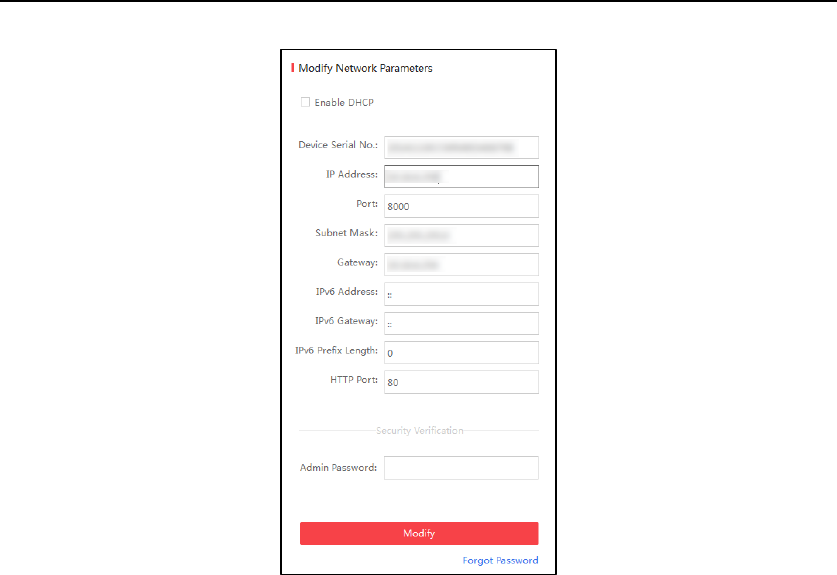
Video Access Control Terminal
9
Figure 4-2 Modify Network Parameters Interface
6. Input the password and click the Modify button to save your IP address modification.
Activating via Client Software 4.2
The client software is versatile video management software for multiple kinds of devices.
Get the client software from the supplied disk or the official website, and install the software
according to the prompts. Follow the steps to activate the control panel.
Steps:
1. Run the client software and the control panel of the software pops up, as shown in the figure
below.
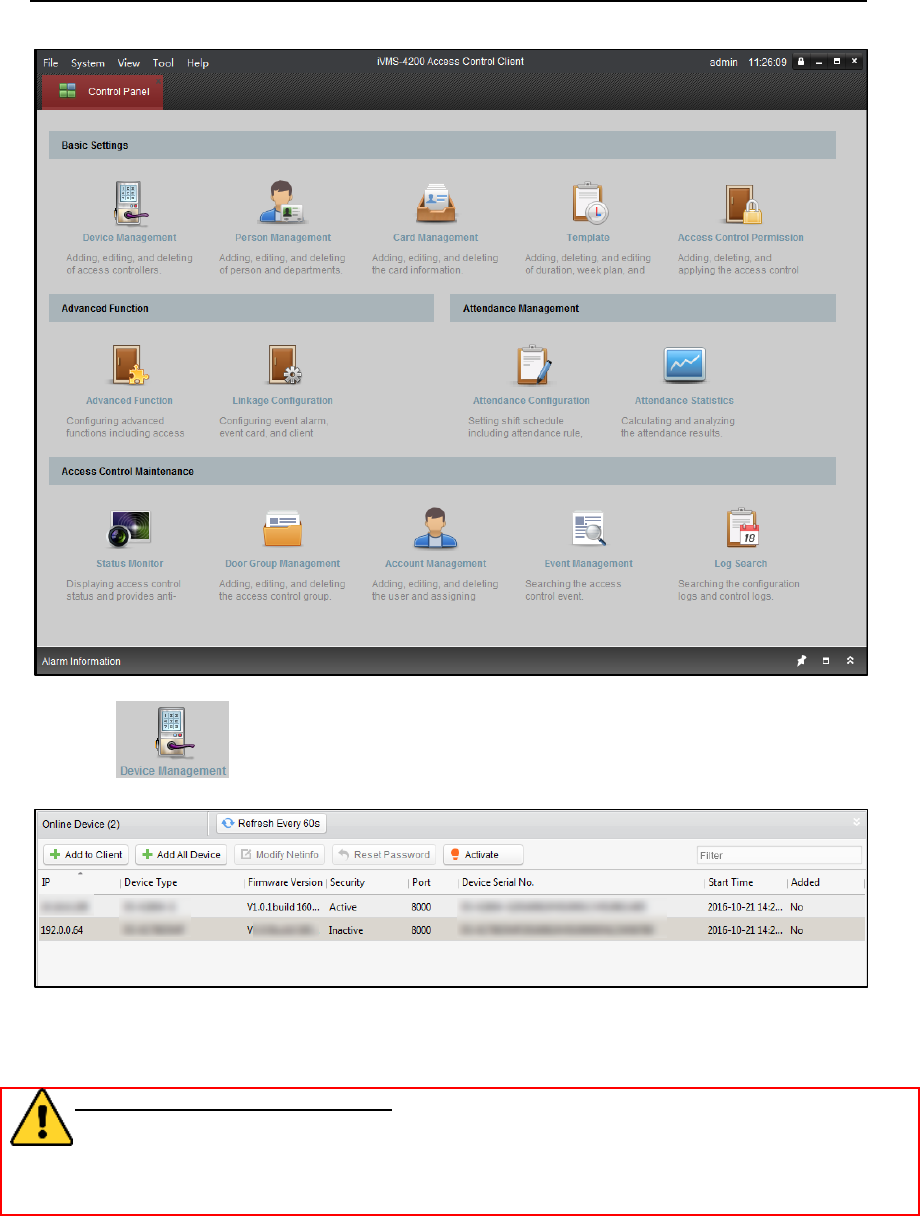
Video Access Control Terminal
10
Figure 4-3 Control Panel Interface
2. Click icon on the control panel to enter the access control device management
interface.
Figure 4-4 Online Device List
3. Select an inactive device in the Online Device list.
4. Click the Activate button to pop up the Activation interface.
5. Create a password and input the password in the password field, and confirm the password.
STRONG PASSWORD RECOMMENDED– We highly recommend you create a strong password of
your own choosing (using a minimum of 8 characters, including upper case letters, lower case
letters, numbers, and special characters) in order to increase the security of your product. And we
recommend you reset your password regularly, especially in the high security system, resetting
the password monthly or weekly can better protect your product.
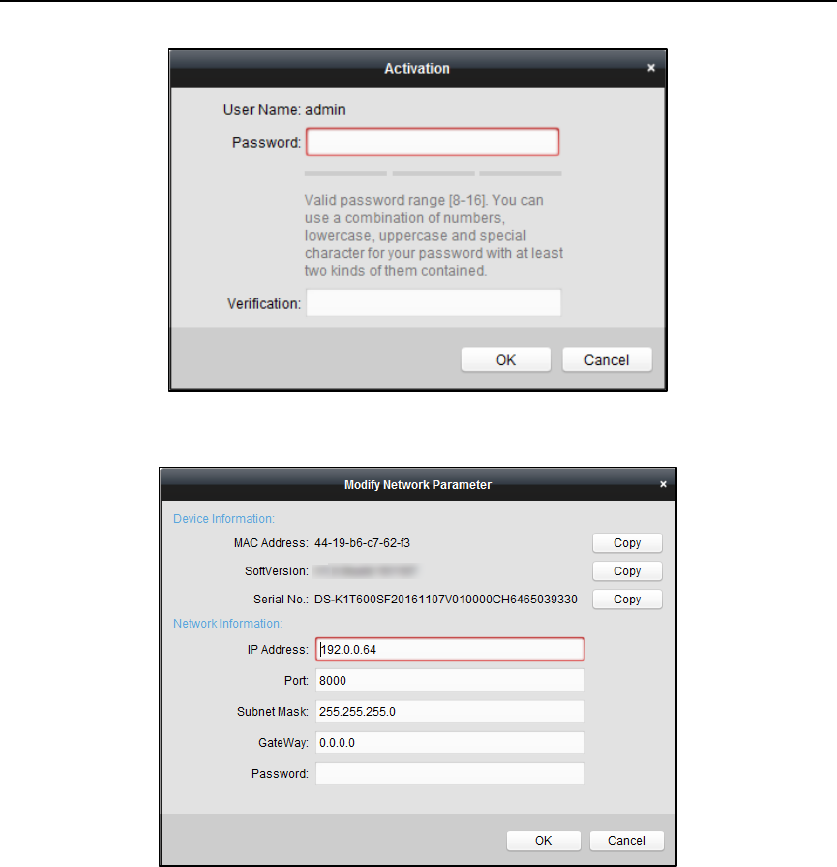
Video Access Control Terminal
11
Figure 4-5 Input Password Window
6. Click OK button to start activation.
7. Click the Modify Netinfor button to pop up the Network Parameter Modification interface.
Figure 4-6 Modify Network Parameters Window
8. Change the device IP address to the same subnet with your computer by either modifying the IP
address manually.
9. Input the password and click the OK button to change the device network information.
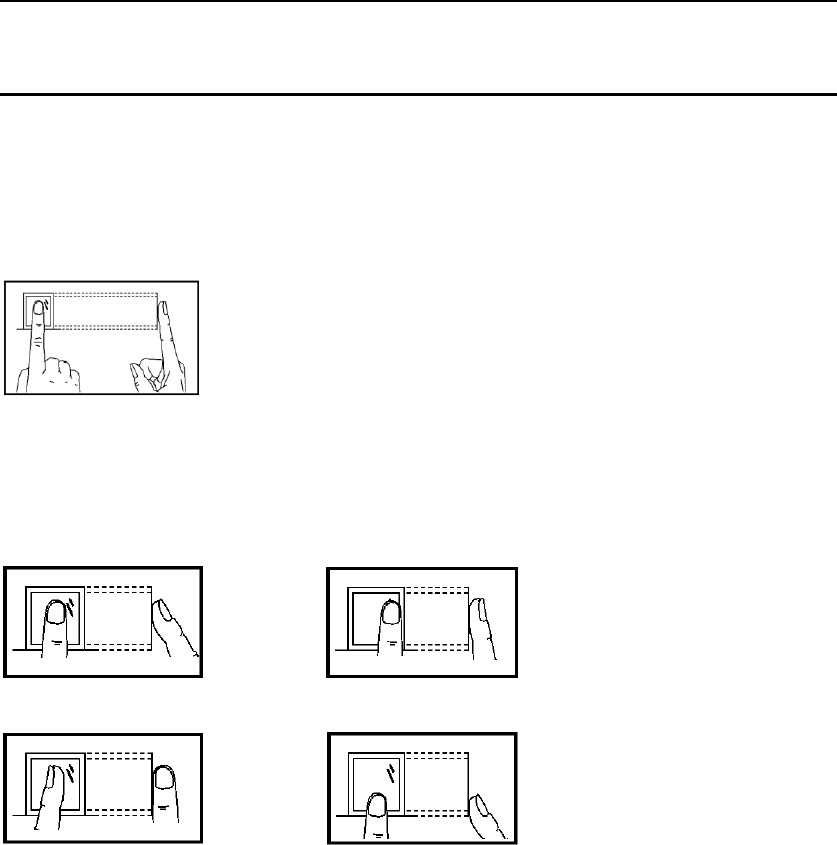
Video Access Control Terminal
12
5 Appendix:
Tips for Scanning Fingerprint 5.1
Recommended Finger
Forefinger, middle finger or the third finger.
Correct Scanning
The figure displayed below is the correct way to scan your finger:
You should press your finger on the scanner horizontally. The center of your scanned finger should
align with the scanner center.
Incorrect Scanning
The figures of scanning fingerprint displayed below are wrong:
Environment
The scanner should avoid direct high light, high temperature, humid conditions and rain.
When it is dry, the scanner may not recognize your fingerprint successfully. You can blow your finger
and scan again after drying the finger.
Others
If your fingerprint is shallow, or it is hard to scan your fingerprint, we recommend you to use other
authentication methods.
If you have injuries on the scanned finger, the scanner may not recognize. You can change another
finger and try again.
Side
Edge II
Vertical
Edge I
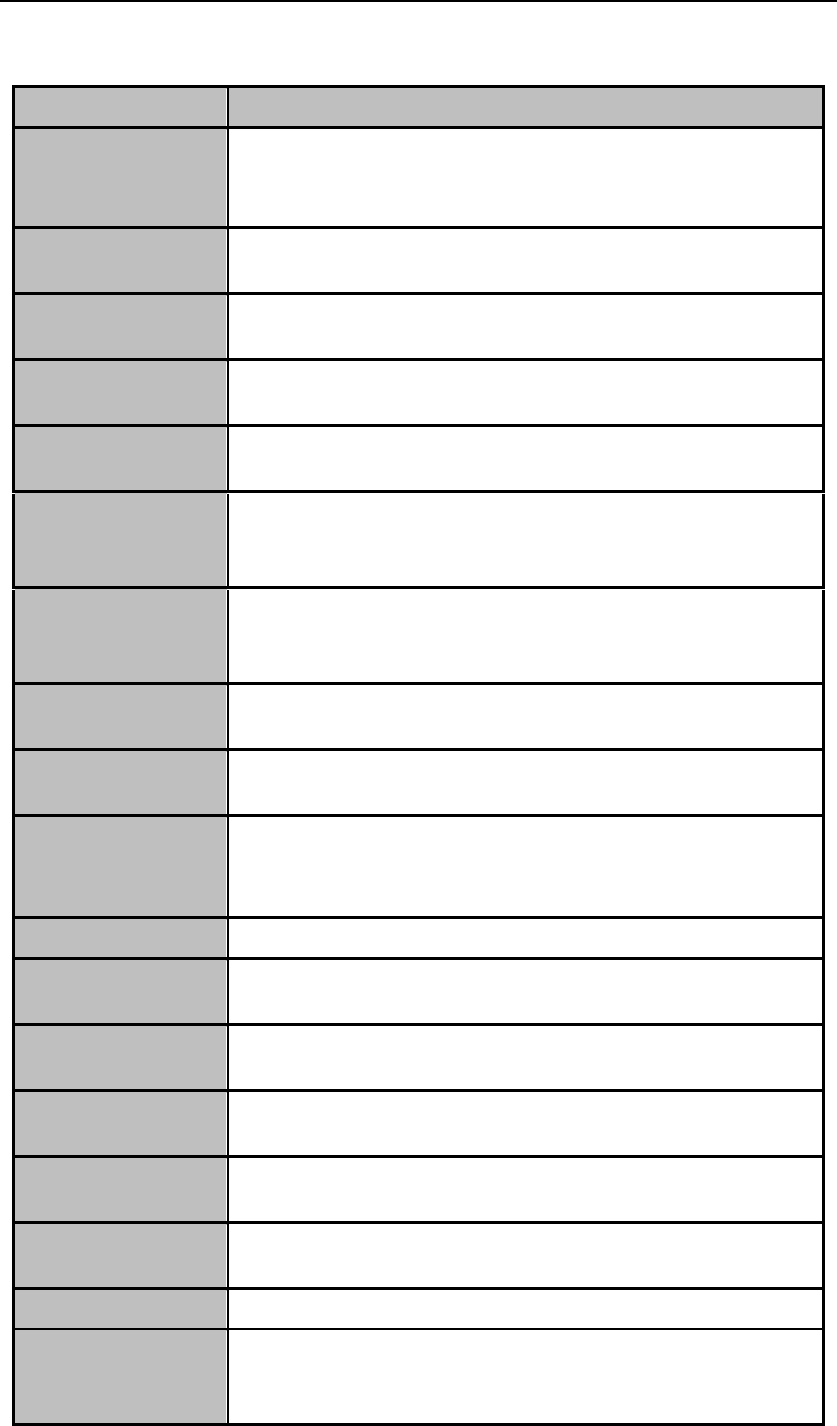
Video Access Control Terminal
13
Specification 5.2
Model
DS-K1T500SF/DS-K1T500S
Camera
1080P, More than 2 Megapixel; Recognition Distance<= 1m;
Support IR Light;
Support Outdoor Operation;
Support Scanning QR Code
Fingerprint Capacity
3000 (DS-K1T500SF)
Card Capacity
50,000
Recording Capacity
200,000
Authentication Speed
1: N Fingerprint Recognition Duration (Matching with All Fingerprints)
<= 1s (DS-K1T500SF)
FAR
Fingerprint<= 0.001 %(DS-K1T500SF)
FRR
Fingerprint<= 0.01 %(DS-K1T500SF)
Fingerprint Scanner
Optical Fingerprint Collecting Instrument (DS-K1T500SF)
Card Reading Format
Mifare Card / CPU Serial No. / Other Cards. Supports Operating in
Metal Environment
Card Reading Distance
Mifare Card > 2cm; Other Cards > 1cm
Button
1 Doorbell Button; 1 Voice Talk Button
Communication
TCP/IP 10/100Mbps*1, RS485*1, Wiegand26/34*1, Alternative
WIFI/4G/3G/GPRS
Input / Output
Interface
1 Door Magnetic, 1 Exit Button, 1 Door Lock, 2 Alarm Input, 1 Alarm
Output (Door Bell), 1 SD Card Slot, and 1 Audio Input
Voice Prompt
1 Buzzer and 1 Loud Speaker
Two-way Audio
Supports Communicating with Monitoring System
Wi-Fi Probe
Alternative
Storage
Built-in Micro SD Card; HIK SD Card, up to 128G; Support NVR Storage
Protection Level
IP65
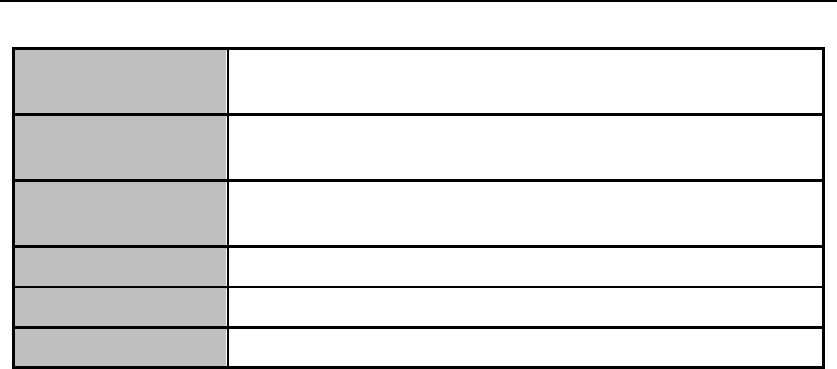
Video Access Control Terminal
14
Tamper-Proof
Support
Working Temperature
-40°C to 70°C
Working Humidity
10% to 90% (No Condensation)
Appearance
Metal
Mount Option
Wall Mounting; Metal Door Mounting
Dimensions
Cuboid
0101001061114
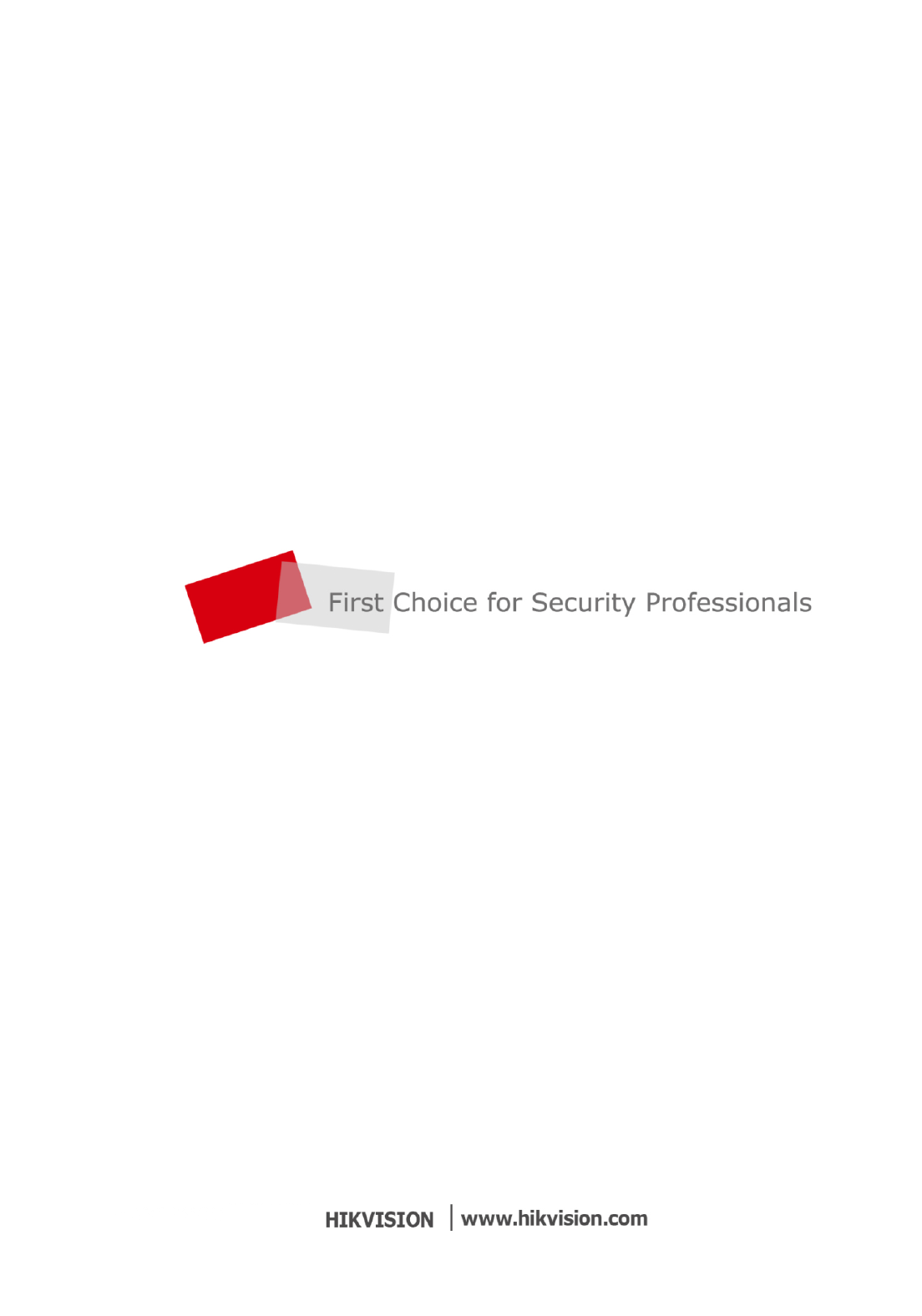
Video Access Control Terminal
15