Hangzhou Hikvision Digital Technology NW10040 Network Video Recorder User Manual
Hangzhou Hikvision Digital Technology Co., Ltd. Network Video Recorder
User Manual
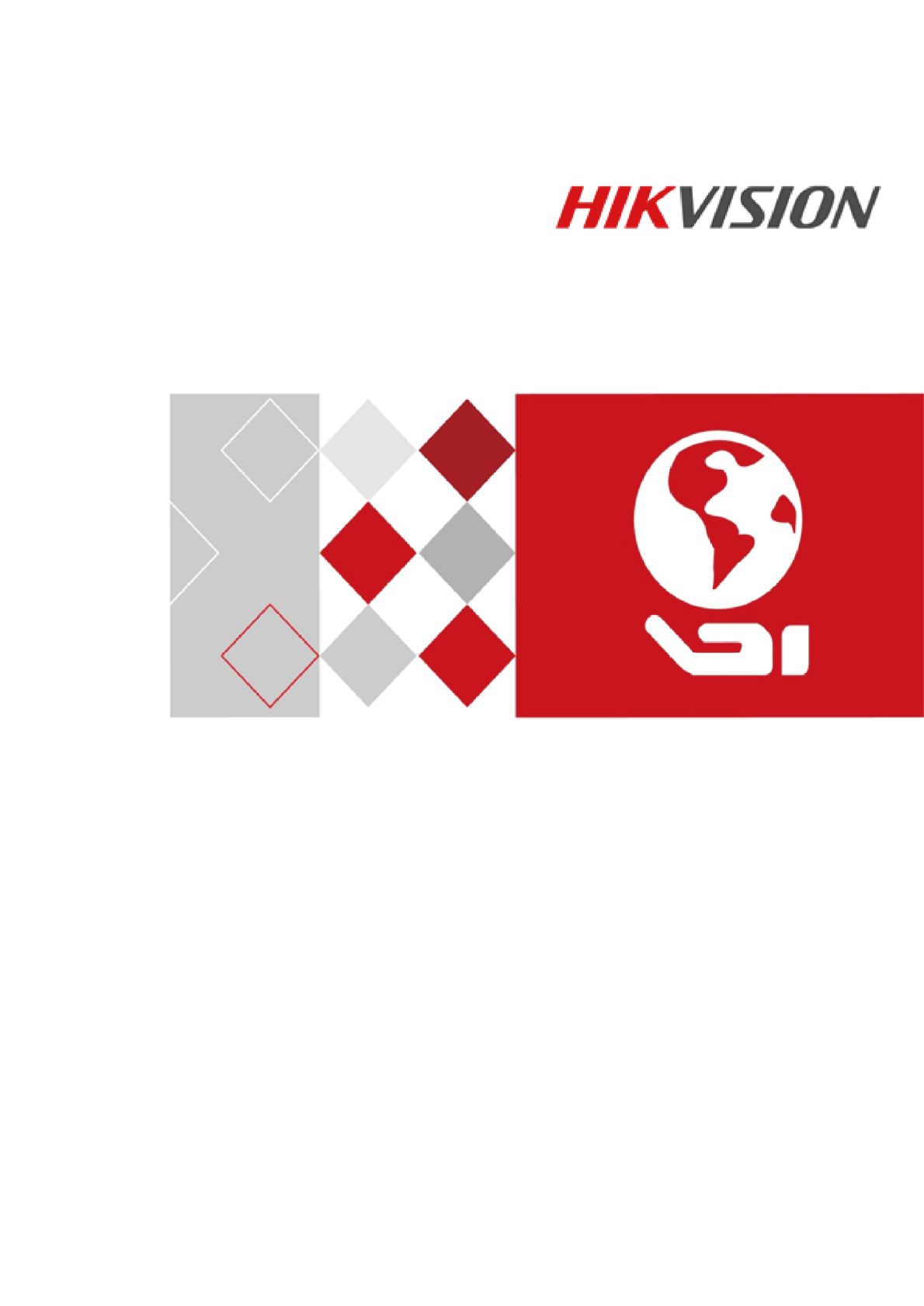
Wi-Fi Network Video Recorder
Quick Start Guide

Wi-Fi Network Video Recorder Quick Start Guide
1
TABLE OF CONTENTS
Chapter 1 Panels Description .............................................................................................................. 7
1.1 Front Panel ............................................................................................................................... 7
1.2 Rear Panel................................................................................................................................. 7
Chapter 2 Installation and Connections.............................................................................................. 9
2.1 Wi-Fi NVR Installation .............................................................................................................. 9
2.2 HDD Installation........................................................................................................................ 9
2.3 HDD Storage Calculation Chart .............................................................................................. 10
Chapter 3 Menu Operation ............................................................................................................... 12
3.1 Menu Structure ...................................................................................................................... 12
3.2 Starting Up and Shutting Down the Wi-Fi NVR ...................................................................... 12
3.2.1 Starting up ..................................................................................................................... 12
3.2.2 Shutting down ............................................................................................................... 13
3.2.3 Rebooting ...................................................................................................................... 13
3.3 Activating Your Device ............................................................................................................ 13
3.4 Using the Unlock Pattern for Login......................................................................................... 14
3.5 Login and Logout .................................................................................................................... 15
3.5.1 User Login ...................................................................................................................... 15
3.5.2 User Logout ................................................................................................................... 16
3.6 Using the Setup Wizard .......................................................................................................... 16
3.7 General Network Settings ...................................................................................................... 17
3.8 Wi-Fi Settings ......................................................................................................................... 18
3.9 Adding IP Cameras.................................................................................................................. 19
3.10 Live View .............................................................................................................................. 19
3.11 Recording Settings ................................................................................................................ 20
3.12 Playback................................................................................................................................ 21
Chapter 4 Accessing by Web Browser ............................................................................................... 22
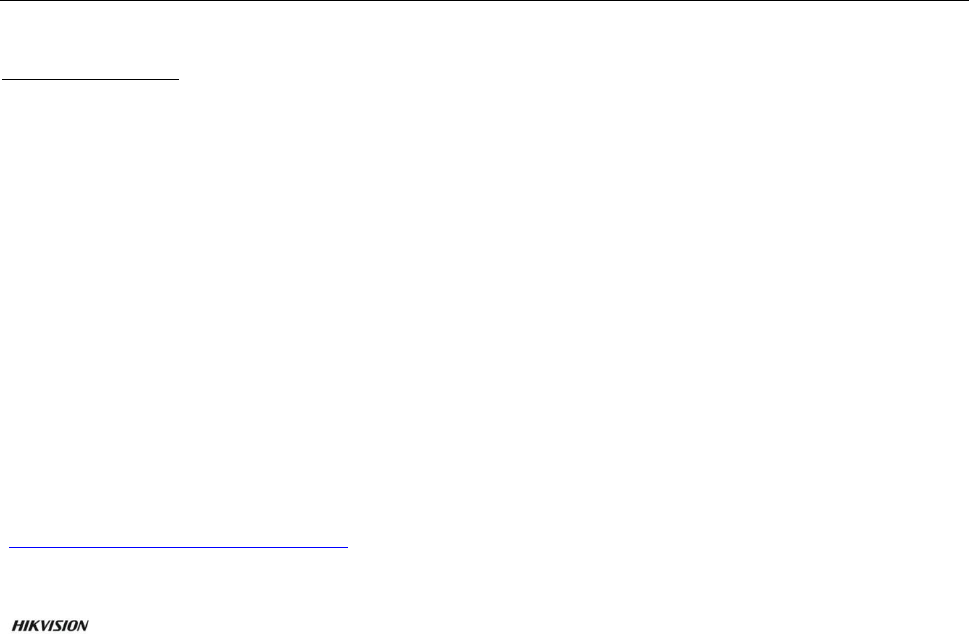
Wi-Fi Network Video Recorder Quick Start Guide
2
Quick Start Guide
COPYRIGHT © 2017 Hangzhou Hikvision Digital Technology Co., Ltd.
ALL RIGHTS RESERVED.
Any and all information, including, among others, wordings, pictures, graphs are the properties of
Hangzhou Hikvision Digital Technology Co., Ltd. or its subsidiaries (hereinafter referred to be
“Hikvision”). This user manual (hereinafter referred to be “the Manual”) cannot be reproduced,
changed, translated, or distributed, partially or wholly, by any means, without the prior written
permission of Hikvision. Unless otherwise stipulated, Hikvision does not make any warranties,
guarantees or representations, express or implied, regarding to the Manual.
About this Manual
This Manual is applicable to Wi-Fi Network Video Recorder.
The Manual includes instructions for using and managing the product. Pictures, charts, images and
all other information hereinafter are for description and explanation only. The information
contained in the Manual is subject to change, without notice, due to firmware updates or other
reasons. Please find the latest version in the company website
(http://overseas.hikvision.com/en/).
Please use this user manual under the guidance of professionals.
Trademarks Acknowledgement
and other Hikvision’s trademarks and logos are the properties of Hikvision in various
jurisdictions. Other trademarks and logos mentioned below are the properties of their respective
owners.
Legal Disclaimer
TO THE MAXIMUM EXTENT PERMITTED BY APPLICABLE LAW, THE PRODUCT DESCRIBED, WITH ITS
HARDWARE, SOFTWARE AND FIRMWARE, IS PROVIDED “AS IS”, WITH ALL FAULTS AND ERRORS,
AND HIKVISION MAKES NO WARRANTIES, EXPRESS OR IMPLIED, INCLUDING WITHOUT LIMITATION,
MERCHANTABILITY, SATISFACTORY QUALITY, FITNESS FOR A PARTICULAR PURPOSE, AND
NON-INFRINGEMENT OF THIRD PARTY. IN NO EVENT WILL HIKVISION, ITS DIRECTORS, OFFICERS,
EMPLOYEES, OR AGENTS BE LIABLE TO YOU FOR ANY SPECIAL, CONSEQUENTIAL, INCIDENTAL, OR
INDIRECT DAMAGES, INCLUDING, AMONG OTHERS, DAMAGES FOR LOSS OF BUSINESS PROFITS,
BUSINESS INTERRUPTION, OR LOSS OF DATA OR DOCUMENTATION, IN CONNECTION WITH THE
USE OF THIS PRODUCT, EVEN IF HIKVISION HAS BEEN ADVISED OF THE POSSIBILITY OF SUCH
DAMAGES.
REGARDING TO THE PRODUCT WITH INTERNET ACCESS, THE USE OF PRODUCT SHALL BE WHOLLY
AT YOUR OWN RISKS. HIKVISION SHALL NOT TAKE ANY RESPONSIBILITES FOR ABNORMAL
OPERATION, PRIVACY LEAKAGE OR OTHER DAMAGES RESULTING FROM CYBER ATTACK, HACKER
ATTACK, VIRUS INSPECTION, OR OTHER INTERNET SECURITY RISKS; HOWEVER, HIKVISION WILL
PROVIDE TIMELY TECHNICAL SUPPORT IF REQUIRED.
SURVEILLANCE LAWS VARY BY JURISDICTION. PLEASE CHECK ALL RELEVANT LAWS IN YOUR
JURISDICTION BEFORE USING THIS PRODUCT IN ORDER TO ENSURE THAT YOUR USE CONFORMS
THE APPLICABLE LAW. HIKVISION SHALL NOT BE LIABLE IN THE EVENT THAT THIS PRODUCT IS
USED WITH ILLEGITIMATE PURPOSES.
IN THE EVENT OF ANY CONFLICTS BETWEEN THIS MANUAL AND THE APPLICABLE LAW, THE LATER
PREVAILS.
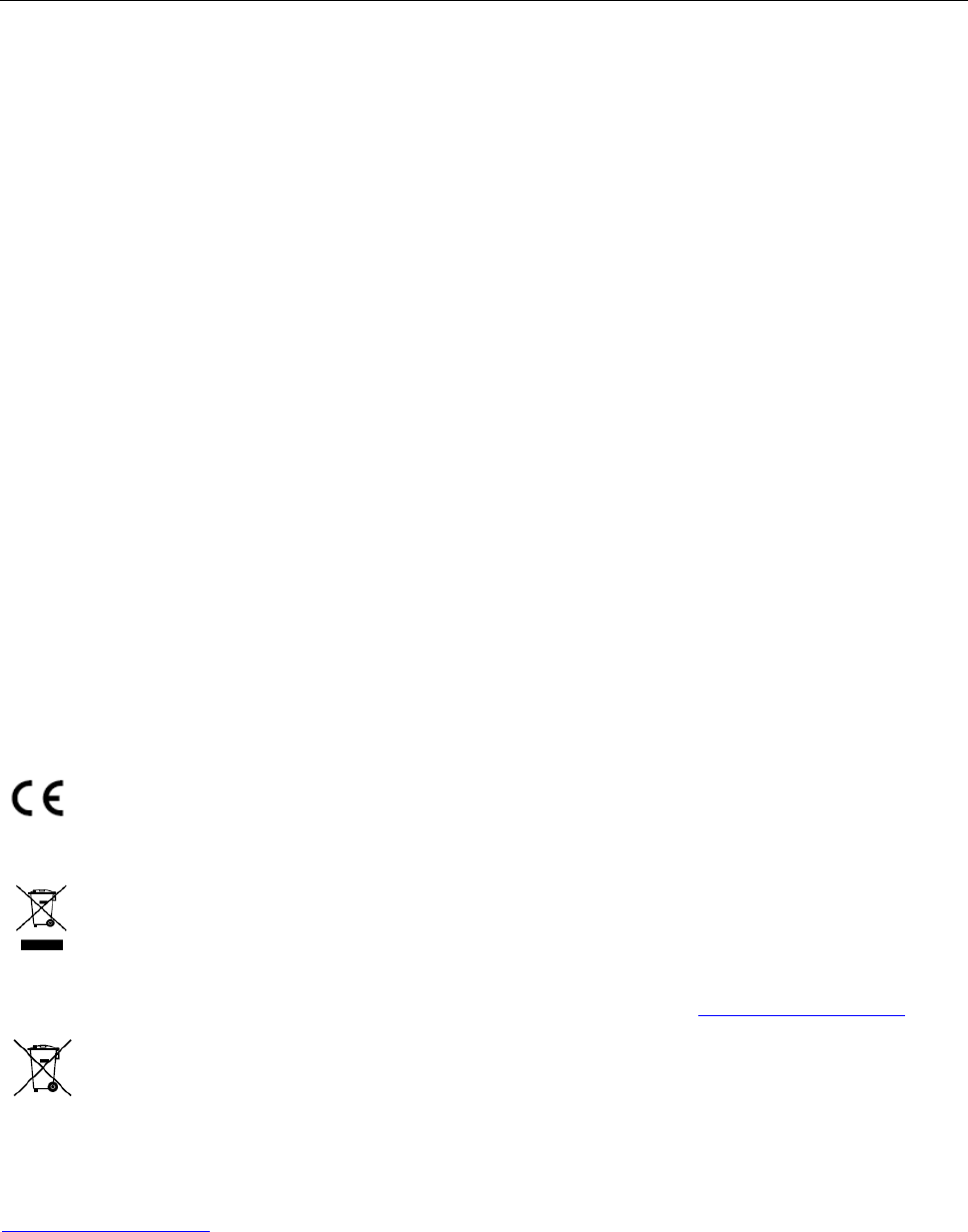
Wi-Fi Network Video Recorder Quick Start Guide
3
Regulatory Information
FCC Information
Please take attention that changes or modification not expressly approved by the party
responsible for compliance could void the user’s authority to operate the equipment.
FCC compliance: This equipment has been tested and found to comply with the limits for a Class A
digital device, pursuant to part 15 of the FCC Rules. These limits are designed to provide
reasonable protection against harmful interference when the equipment is operated in a
commercial environment. This equipment generates, uses, and can radiate radio frequency energy
and, if not installed and used in accordance with the instruction manual, may cause harmful
interference to radio communications. Operation of this equipment in a residential area is likely to
cause harmful interference in which case the user will be required to correct the interference at
his own expense.
FCC Conditions
This device complies with part 15 of the FCC Rules. Operation is subject to the following two
conditions:
1. This device may not cause harmful interference.
2. This device must accept any interference received, including interference that may cause
undesired operation.
EU Conformity Statement
This product and - if applicable - the supplied accessories too are marked with "CE" and
comply therefore with the applicable harmonized European standards listed under the
RE Directive 2014/53/EU, the EMC Directive 2014/30/EU, the RoHS Directive 2011/65/EU.
2012/19/EU (WEEE directive): Products marked with this symbol cannot be disposed of
as unsorted municipal waste in the European Union. For proper recycling, return this
product to your local supplier upon the purchase of equivalent new equipment, or
dispose of it at designated collection points. For more information see: www.recyclethis.info
2006/66/EC (battery directive): This product contains a battery that cannot be disposed
of as unsorted municipal waste in the European Union. See the product documentation
for specific battery information. The battery is marked with this symbol, which may
include lettering to indicate cadmium (Cd), lead (Pb), or mercury (Hg). For proper recycling, return
the battery to your supplier or to a designated collection point. For more information see:
www.recyclethis.info
Industry Canada ICES-003 Compliance
This device meets the CAN ICES-3 (B)/NMB-3(B) standards requirements.
This device complies with Industry Canada licence-exempt RSS standard(s). Operation is subject to

Wi-Fi Network Video Recorder Quick Start Guide
4
the following two conditions:
(1) this device may not cause interference, and
(2) this device must accept any interference, including interference that may cause undesired
operation of the device.
Le présent appareil est conforme aux CNR d'Industrie Canada applicables aux appareils
radioexempts de licence. L'exploitation est autorisée aux deux conditions suivantes :
(1) l'appareil ne doit pas produire de brouillage, et
(2) l'utilisateur de l'appareil doit accepter tout brouillage radioélectrique subi, même si le
brouillage est susceptible d'en compromettre le fonctionnement.
Under Industry Canada regulations, this radio transmitter may only operate using an antenna of a
type and maximum (or lesser) gain approved for the transmitter by Industry Canada. To reduce
potential radio interference to other users, the antenna type and its gain should be so chosen that
the equivalent isotropically radiated power (e.i.r.p.) is not more than that necessary for successful
communication.
Conformément à la réglementation d'Industrie Canada, le présent émetteur radio peut
fonctionner avec une antenne d'un type et d'un gain maximal (ou inférieur) approuvé pour
l'émetteur par Industrie Canada. Dans le but de réduire les risques de brouillage radioélectrique à
l'intention des autres utilisateurs, il faut choisir le type d'antenne et son gain de sorte que la
puissance isotrope rayonnée équivalente (p.i.r.e.) ne dépasse pas l'intensité nécessaire à
l'établissement d'une communication satisfaisante.
This equipment should be installed and operated with a minimum distance 20cm between the
radiator and your body.
Cet équipement doit être installé et utilisé à une distance minimale de 20 cm entre le radiateur et
votre corps.
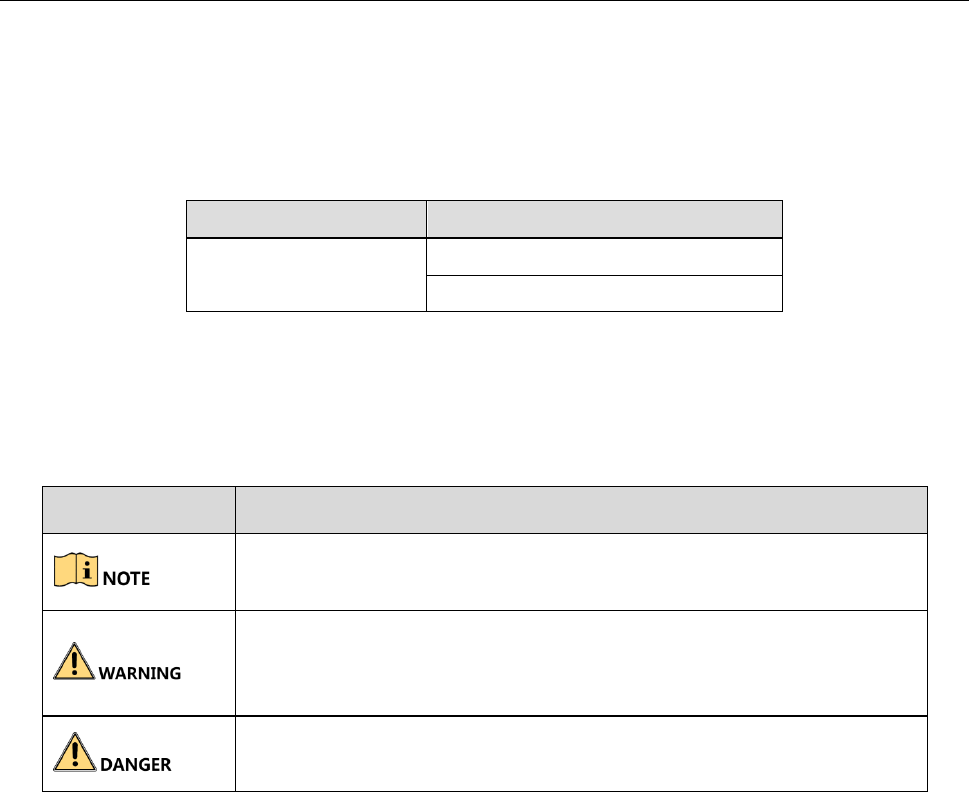
Wi-Fi Network Video Recorder Quick Start Guide
5
Applicable Models
This manual is applicable to the models listed in the following table.
Symbol Conventions
The symbols that may be found in this document are defined as follows.
Series
Model
DS-7600NI-KI/W
DS-7604NI-KI/W
DS-7608NI-KI/W
Symbol
Description
Provides additional information to emphasize or supplement
important points of the main text.
Indicates a potentially hazardous situation, which if not avoided,
could result in equipment damage, data loss, performance
degradation, or unexpected results.
Indicates a hazard with a high level of risk, which if not avoided, will
result in death or serious injury.

Wi-Fi Network Video Recorder Quick Start Guide
6
Safety Instructions
Proper configuration of all passwords and other security settings is the responsibility of the
installer and/or end-user.
In the use of the product, you must be in strict compliance with the electrical safety
regulations of the nation and region. Please refer to technical specifications for detailed
information.
Input voltage should meet both the SELV (Safety Extra Low Voltage) and the Limited Power
Source with 100~240 VAC or 12 VDC according to the IEC60950-1 standard. Please refer to
technical specifications for detailed information.
Do not connect several devices to one power adapter as adapter overload may cause
over-heating or a fire hazard.
Please make sure that the plug is firmly connected to the power socket.
If smoke, odor or noise rise from the device, turn off the power at once and unplug the power
cable, and then please contact the service center.
Preventive and Cautionary Tips
Before connecting and operating your device, please be advised of the following tips:
Ensure unit is installed in a well-ventilated, dust-free environment.
Unit is designed for indoor use only.
Keep all liquids away from the device.
Ensure environmental conditions meet factory specifications.
Ensure unit is properly secured to a rack or shelf. Major shocks or jolts to the unit as a result of
dropping it may cause damage to the sensitive electronics within the unit.
Use the device in conjunction with an UPS if possible.
Power down the unit before connecting and disconnecting accessories and peripherals.
A factory recommended HDD should be used for this device.
Improper use or replacement of the battery may result in hazard of explosion. Replace with
the same or equivalent type only. Dispose of used batteries according to the instructions
provided by the battery manufacturer.
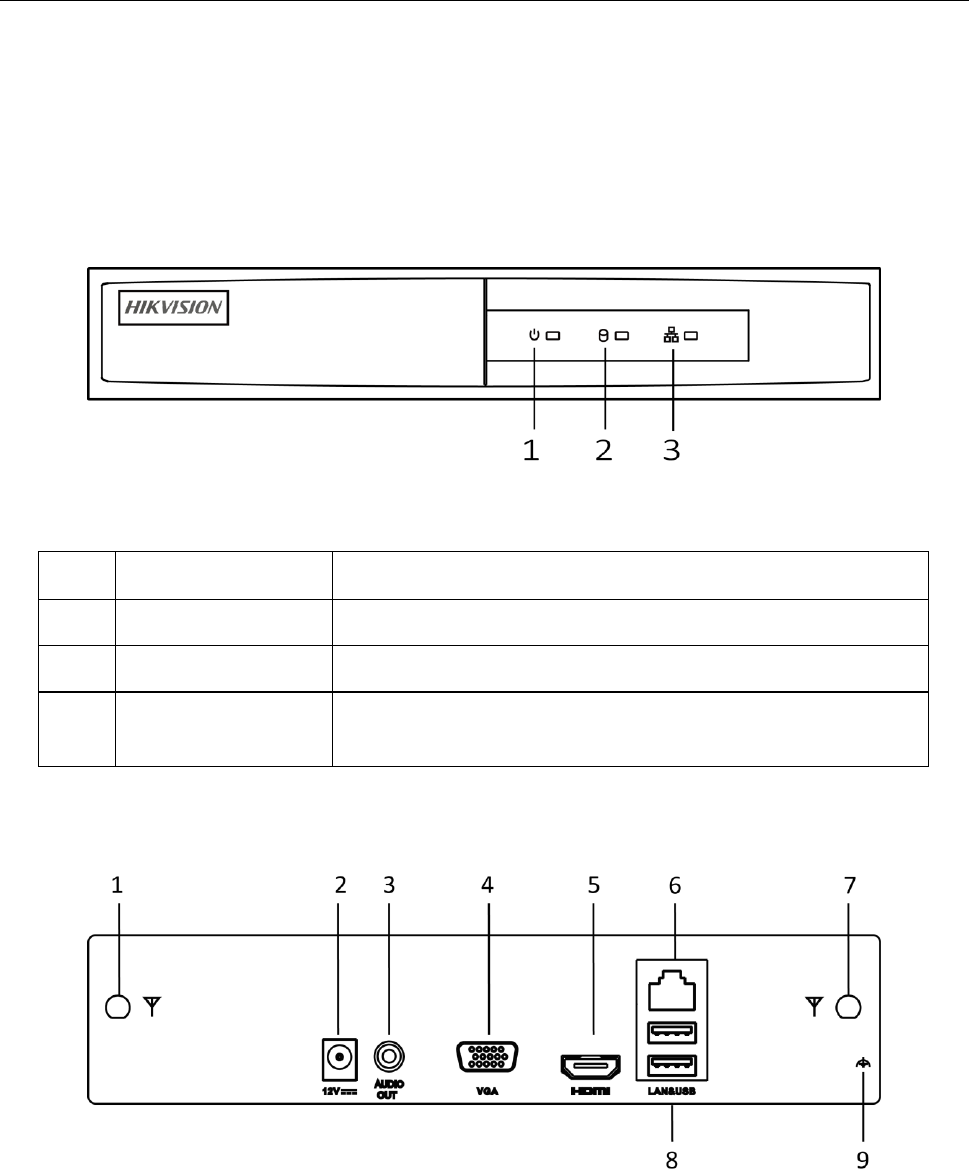
Wi-Fi Network Video Recorder Quick Start Guide
7
Chapter 1 Panels Description
1.1 Front Panel
Figure 1-1 Front Panel
Table 1-1 Panel Description
No.
Name
Description
1
Power indicator
Turns green when NVR is powered up.
2
HDD indicator
Blinks red when HDD is reading/writing.
3
Network indicator
Blinks green when network connection is functioning
normally.
1.2 Rear Panel
Figure 1-2 Rear Panel
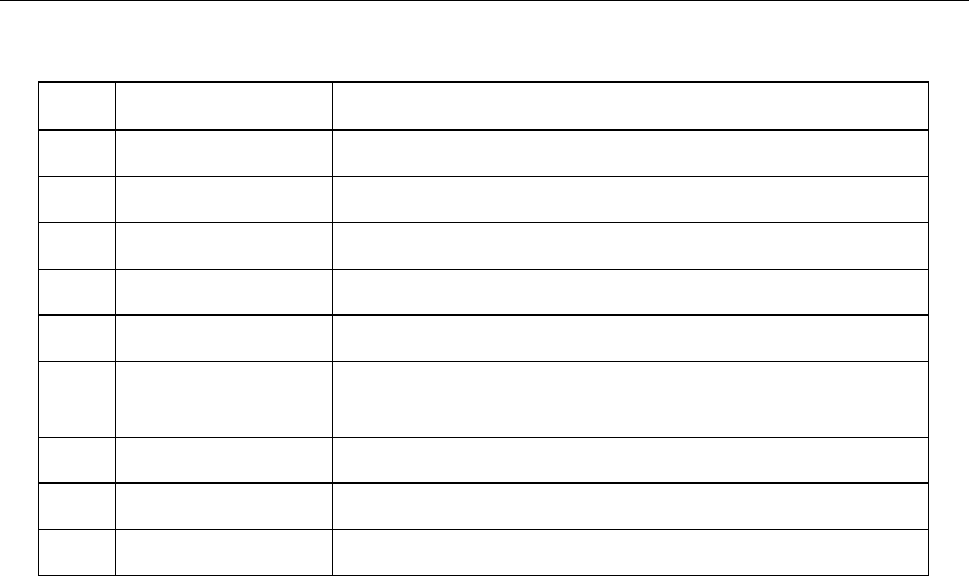
Wi-Fi Network Video Recorder Quick Start Guide
8
Table 1-2 Panel Description
No.
Name
Description
1
Wi-Fi Antenna
Wi-Fi antenna interface.
2
Power supply
12 VDC power supply.
3
Audio out
2 RCA connectors for audio output.
4
VGA
VGA video output connector.
5
HDMI
HDMI video output connector.
6
LAN
One RJ-45 10M/100M self-adaptive Ethernet interfaces
provided.
7
Wi-Fi Antenna
Wi-Fi antenna interface.
8
USB
Two USB 2.0 interface.
9
Ground
Ground (needs to be connected when device starts up).
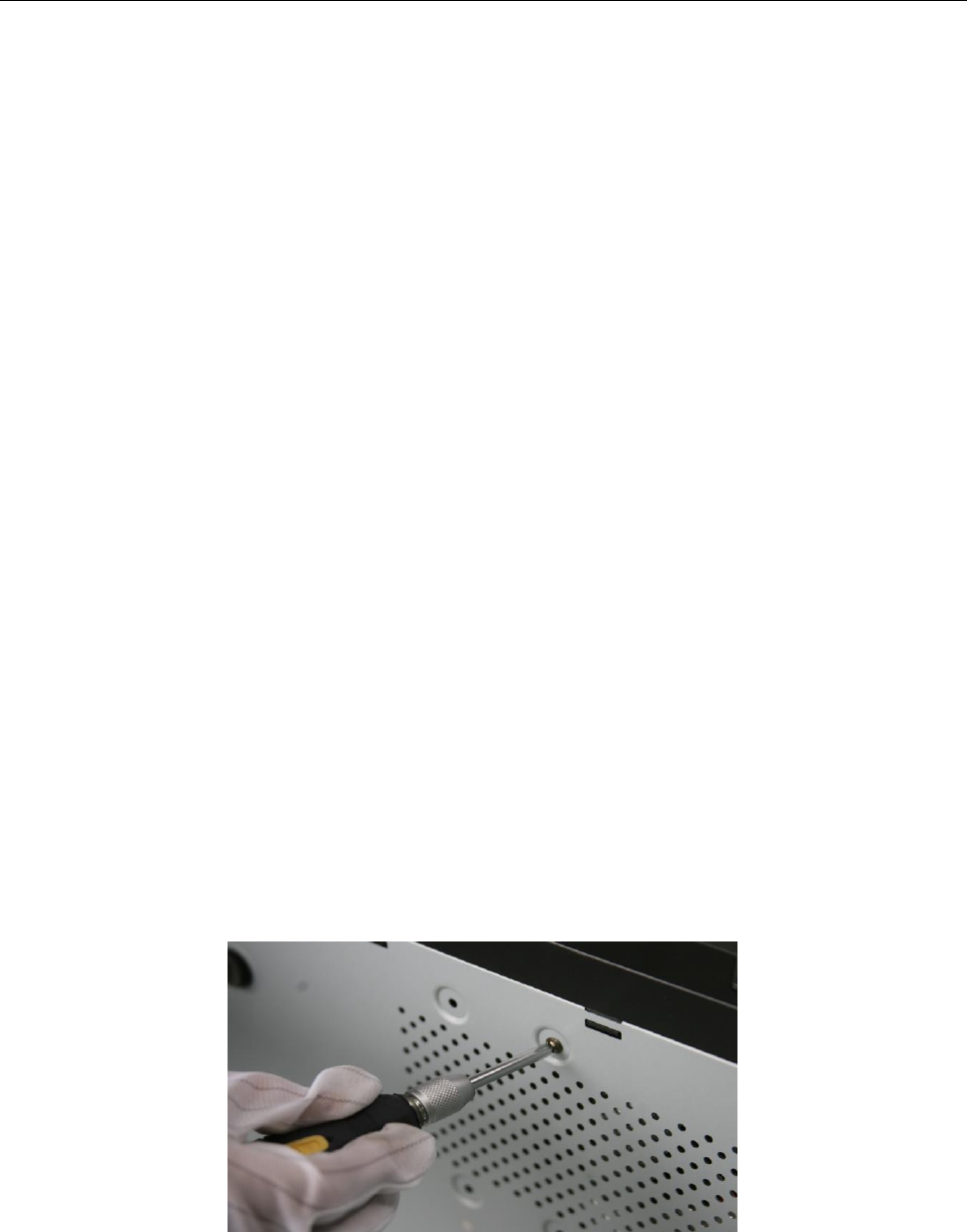
Wi-Fi Network Video Recorder Quick Start Guide
9
Chapter 2 Installation and Connections
2.1 Wi-Fi NVR Installation
During installation of the Wi-Fi NVR:
Use brackets for rack mounting.
Ensure ample room for audio and video cables.
When routing cables, ensure that the bend radius of the cables are no less than five times than
its diameter.
Connect the alarm cable.
Allow at least 2cm (≈0.75-inch) of space between rack-mounted devices.
Ensure the Wi-Fi NVR is grounded.
Environmental temperature should be within the range of -10° C to +55° C (+14° C to +131° C).
Environmental humidity should be within the range of 10% to 90%.
2.2 HDD Installation
Before you start:
Disconnect the power from the Wi-Fi NVR before installing a hard disk drive (HDD). A factory
recommended HDD should be used for this installation.
Tools Required: Screwdriver.
Step 1 Remove the cover from the Wi-Fi NVR by unfastening the screws on the rear and side panel.
Figure 2-1 Remove Cover
Step 2 Connect one end of the data cable to the motherboard of Wi-Fi NVR and the other end to
the HDD.

Wi-Fi Network Video Recorder Quick Start Guide
10
Figure 2-2 Connect Data Cable
Step 3 Connect the power cable to the HDD.
Figure 2-3 Connect Power Cable
Step 4 Place the HDD on the bottom of the device and then fasten the screws on the bottom to fix
the HDD.
Figure 2-4 Fix HDD
2.3 HDD Storage Calculation Chart
The following chart shows an estimation of storage space used based on recording at one channel
for an hour at a fixed bit rate.
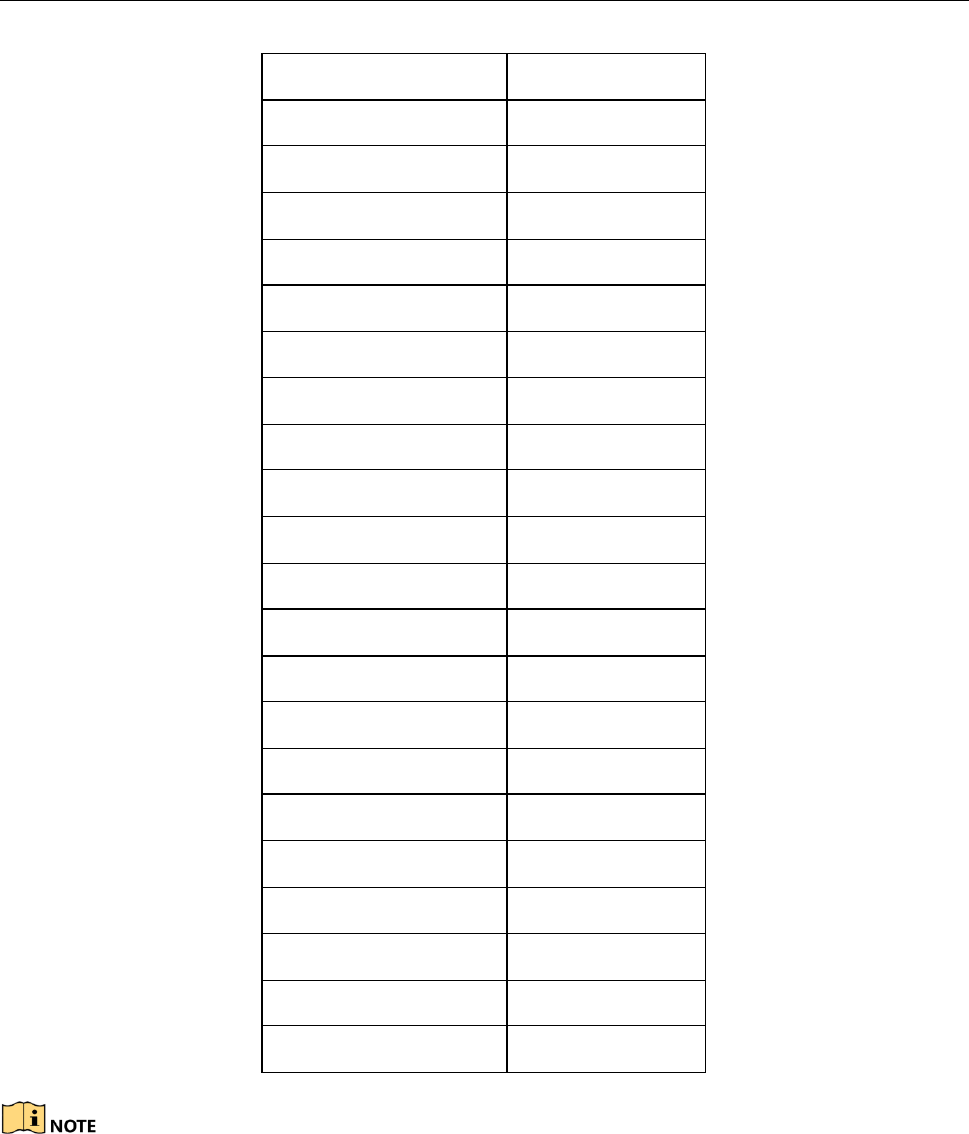
Wi-Fi Network Video Recorder Quick Start Guide
11
Bit Rate
Storage Used
96K
42M
128K
56M
160K
70M
192K
84M
224K
98M
256K
112M
320K
140M
384K
168M
448K
196M
512K
225M
640K
281M
768K
337M
896K
393M
1024K
450M
1280K
562M
1536K
675M
1792K
787M
2048K
900M
4096K
1.8G
8192K
3.6G
16384K
7.2G
Please note that supplied values for storage space used is just for reference. The storage values in
the chart are estimated by formulas and may have some deviation from actual value.
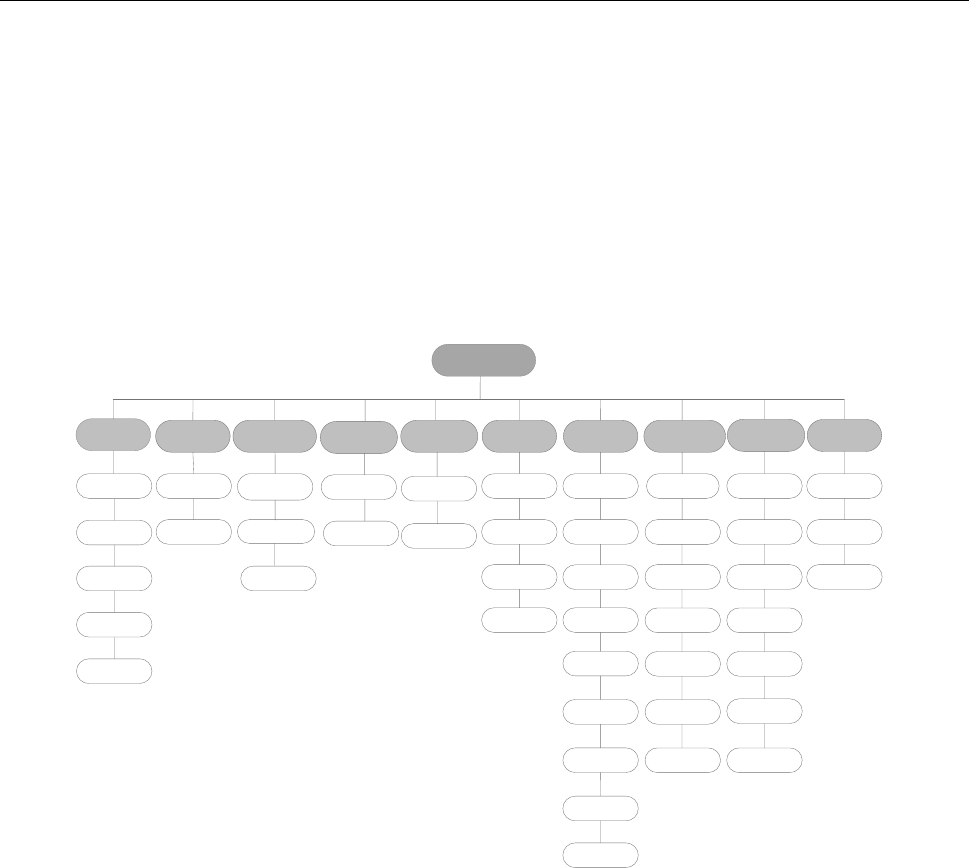
Wi-Fi Network Video Recorder Quick Start Guide
12
Chapter 3 Menu Operation
3.1 Menu Structure
Refer to the following figure for the menu structure:
Menu
Export Manual HDD Camera Maintenance Shutdown
Record Configuration
Playback
Normal Record General Schedule Camera General System Info Logout
Event Advanced Parameters OSD Network Log
Information Shutdown
Advanced Image Import/
Export Reboot
Holiday PTZ Upgrade
Motion Live View Default
Privacy
Mask Exceptions Net Detect
Video
Tampering User
Video Loss
HDD Detect
Wi-Fi
Alarm
VCA
Normal
Event
Tag
Sub-periods
External File
VCA Search
Behavior
Search
Face Search Alarm
Plate Search
Figure 3-1 Menu Structure
3.2 Starting Up and Shutting Down the Wi-Fi NVR
Purpose:
Proper startup and shutdown procedures are crucial to expanding the life of the Wi-Fi NVR.
Before you start:
Check that the voltage of the extra power supply meets the Wi-Fi NVR requirements, and the
ground connection is working properly.
3.2.1 Starting up
Step 1 Plug the power supply into an electrical outlet. It is HIGHLY recommended that an
Uninterruptible Power Supply (UPS) be used in conjunction with the device.
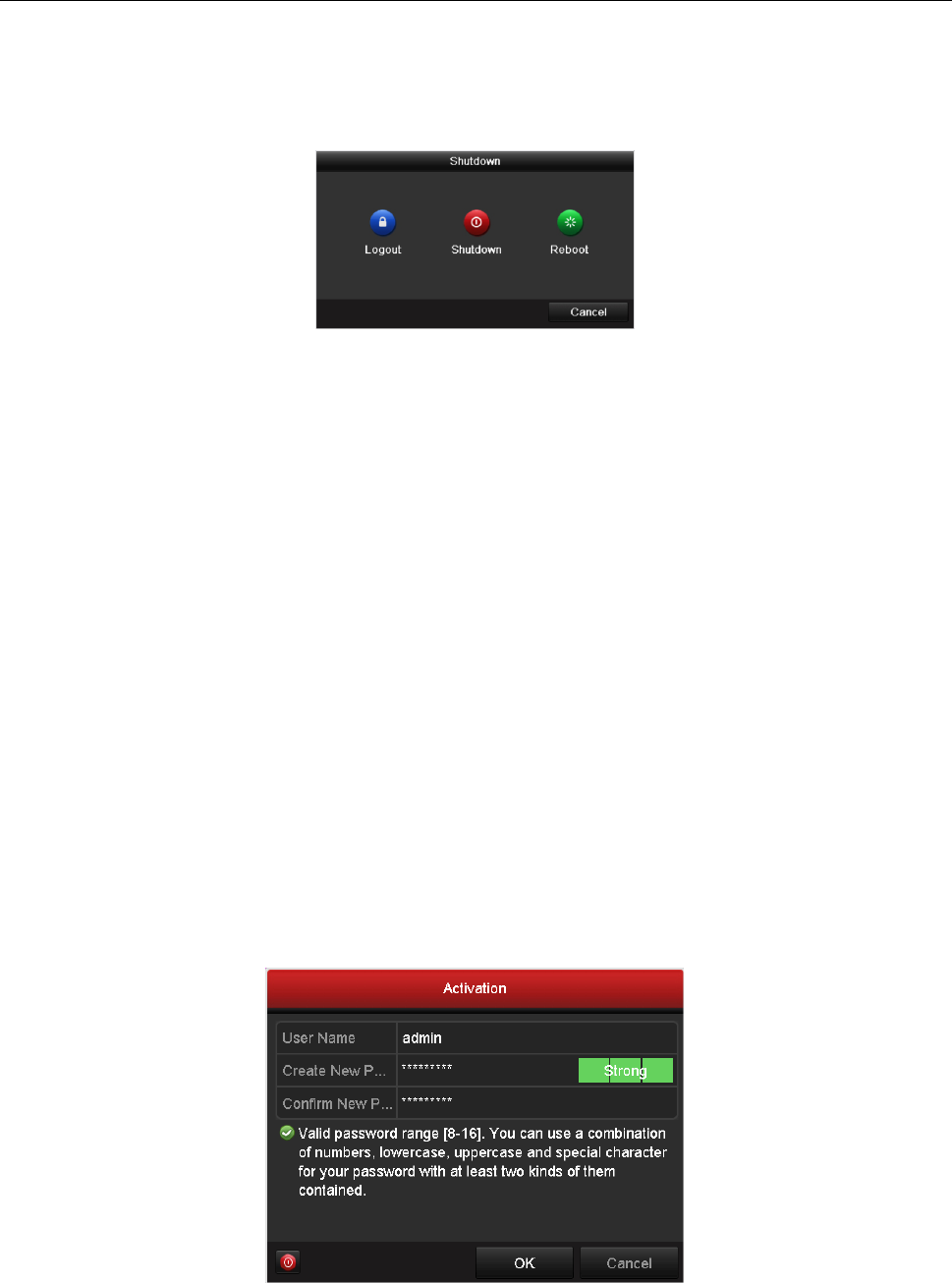
Wi-Fi Network Video Recorder Quick Start Guide
13
3.2.2 Shutting down
Step 1 Go to Menu > Shutdown.
Figure 3-2 Shutdown
Step 2 Click the Shutdown button.
Step 3 Click the Yes button.
Step 4 When the dialog box “Please power off” shows, unplug the power supply.
3.2.3 Rebooting
Step 1 Go to Menu > Shutdown.
Step 2 Click the Logout button to lock the Wi-Fi NVR or the Reboot button to reboot the Wi-Fi NVR.
3.3 Activating Your Device
Purpose:
For the first-time access, you need to activate the device by setting an admin password. No
operation is allowed before activation. You can also activate the device via Web Browser, SADP or
client software.
Step 1 Input the same password in the text field of Create New Password and Confirm New
Password.
Figure 3-3 Set Admin Password
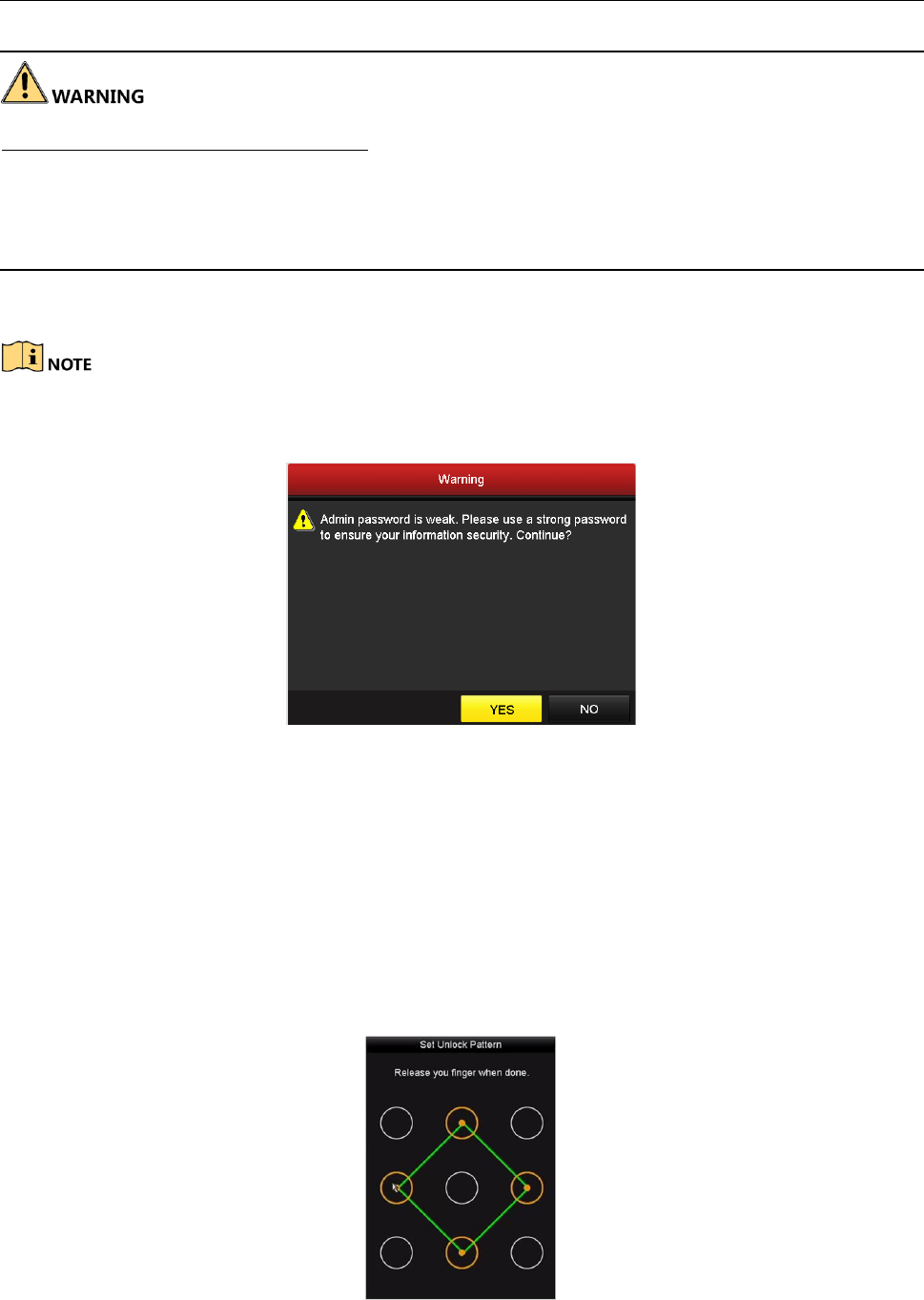
Wi-Fi Network Video Recorder Quick Start Guide
14
STRONG PASSWORD RECOMMENDED–We highly recommend you create a strong password of
your own choosing (Using a minimum of 8 characters, including at least three of the following
categories: upper case letters, lower case letters, numbers, and special characters.) in order to
increase the security of your product. And we recommend you reset your password regularly,
especially in the high security system, resetting the password monthly or weekly can better protect
your product.
Step 2 Click OK to save the password and activate the device.
For the old version device, if you upgrade it to the new version, the following dialog box will pop
up once the device starts up. You can click YES and follow the wizard to set a strong password.
Figure 3-4 Warning of Weak Password
3.4 Using the Unlock Pattern for Login
For the Admin user, you can configure the unlock pattern for device login.
After the device is activated, you can enter the following interface to configure the device unlock
pattern.
Step 1 Use the mouse to draw a pattern among the 9 dots on the screen. Release the mouse when
the pattern is done.
Figure 3-5 Draw the Pattern
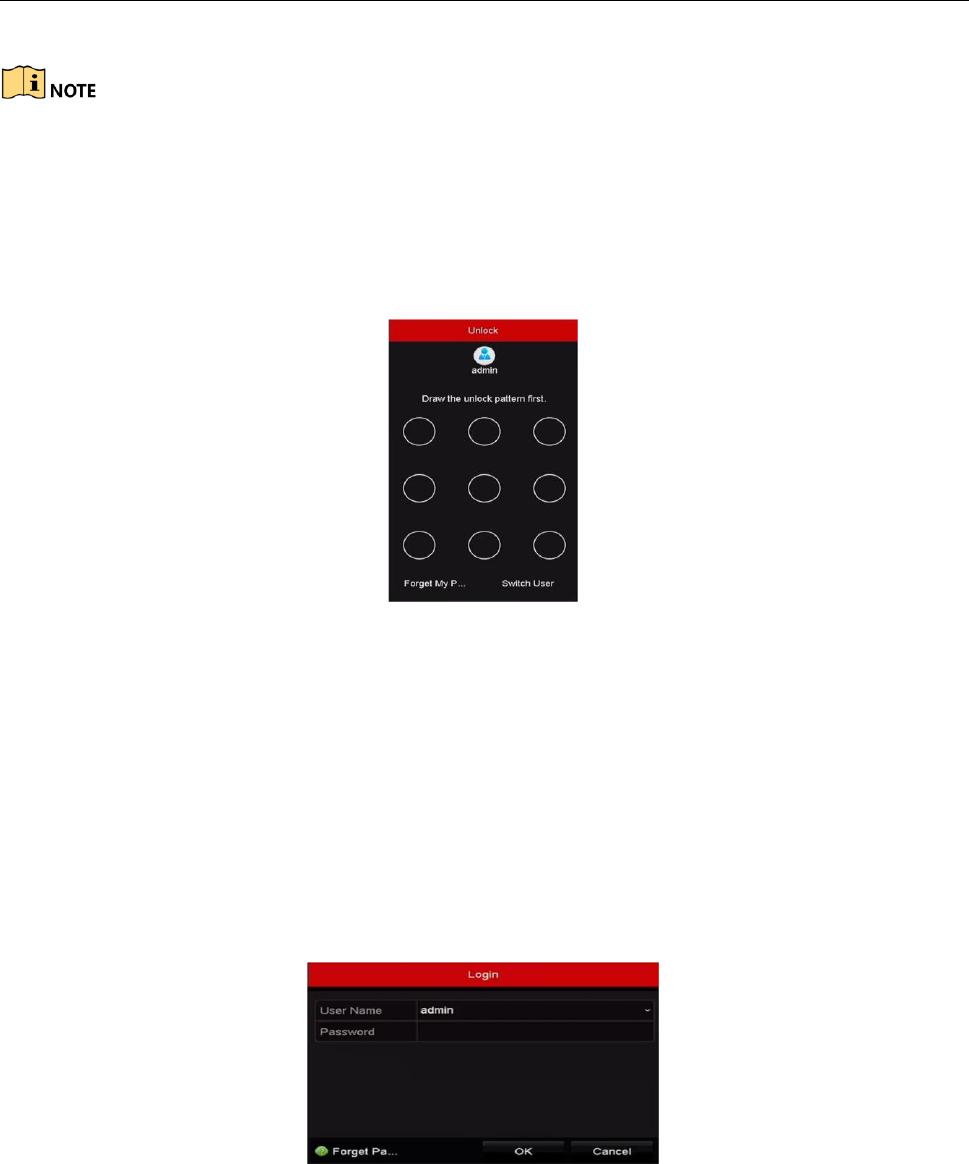
Wi-Fi Network Video Recorder Quick Start Guide
15
Connect at least 4 dots to draw the pattern.
Each dot can be connected for once only.
Step 2 Draw the same pattern again to confirm it. When the two patterns match, the pattern is
configured successfully.
Step 3 You can use the configured unlock pattern for future login.
Figure 3-6 Draw the Unlock Pattern
3.5 Login and Logout
3.5.1 User Login
Purpose:
If Wi-Fi NVR has logged out, you must login the device before operating the menu and other
functions.
Step 1 Select the User Name in the dropdown list.
Figure 3-7 Login
Step 2 Input Password.
Step 3 Click OK to log in.
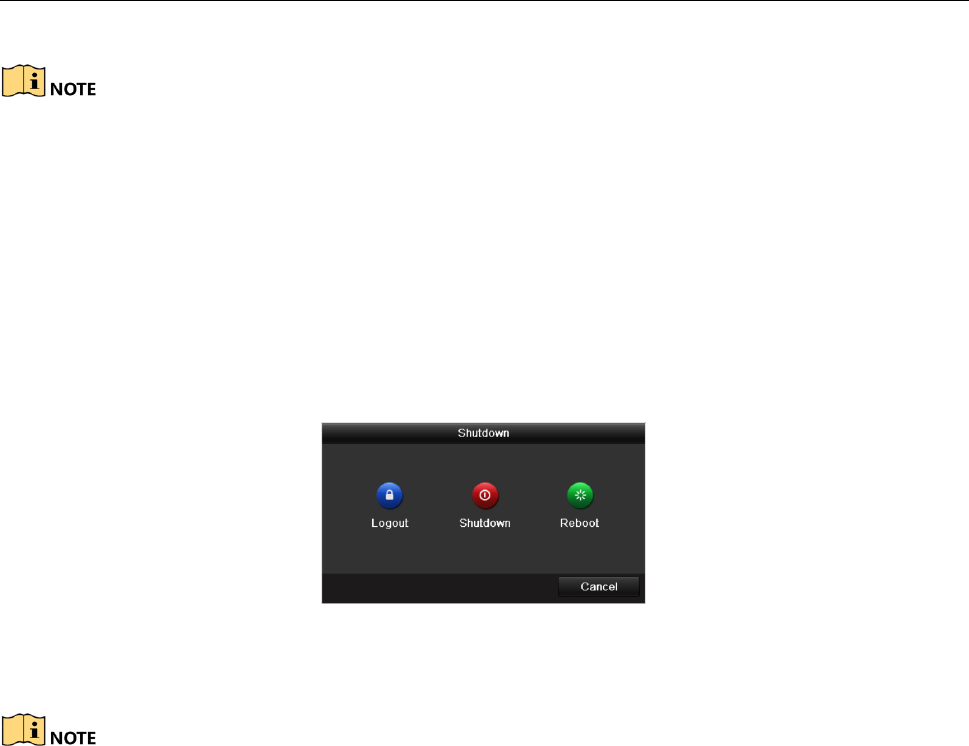
Wi-Fi Network Video Recorder Quick Start Guide
16
In the Login dialog box, if you enter the wrong password 7 times, the current user account will be
locked for 60 seconds.
3.5.2 User Logout
Purpose:
After logging out, the monitor turns to the live view mode and if you want to perform any
operations, you need to enter user name and password log in again.
Step 1 Go to Menu > Shutdown.
Figure 3-8 Logout
Step 2 Click Logout.
After you have logged out the system, menu operation on the screen is invalid. It is required to
input a user name and password to unlock the system.
3.6 Using the Setup Wizard
The Setup Wizard can walk you through some important settings of the device. By default, the
Setup Wizard starts once the device has loaded.
Check the checkbox to enable Setup Wizard when device starts. Click Next to continue the setup
wizard. Follow the guide of the Setup Wizard to configure the system resolution, system date/time,
network settings, HDD management, record settings, etc.
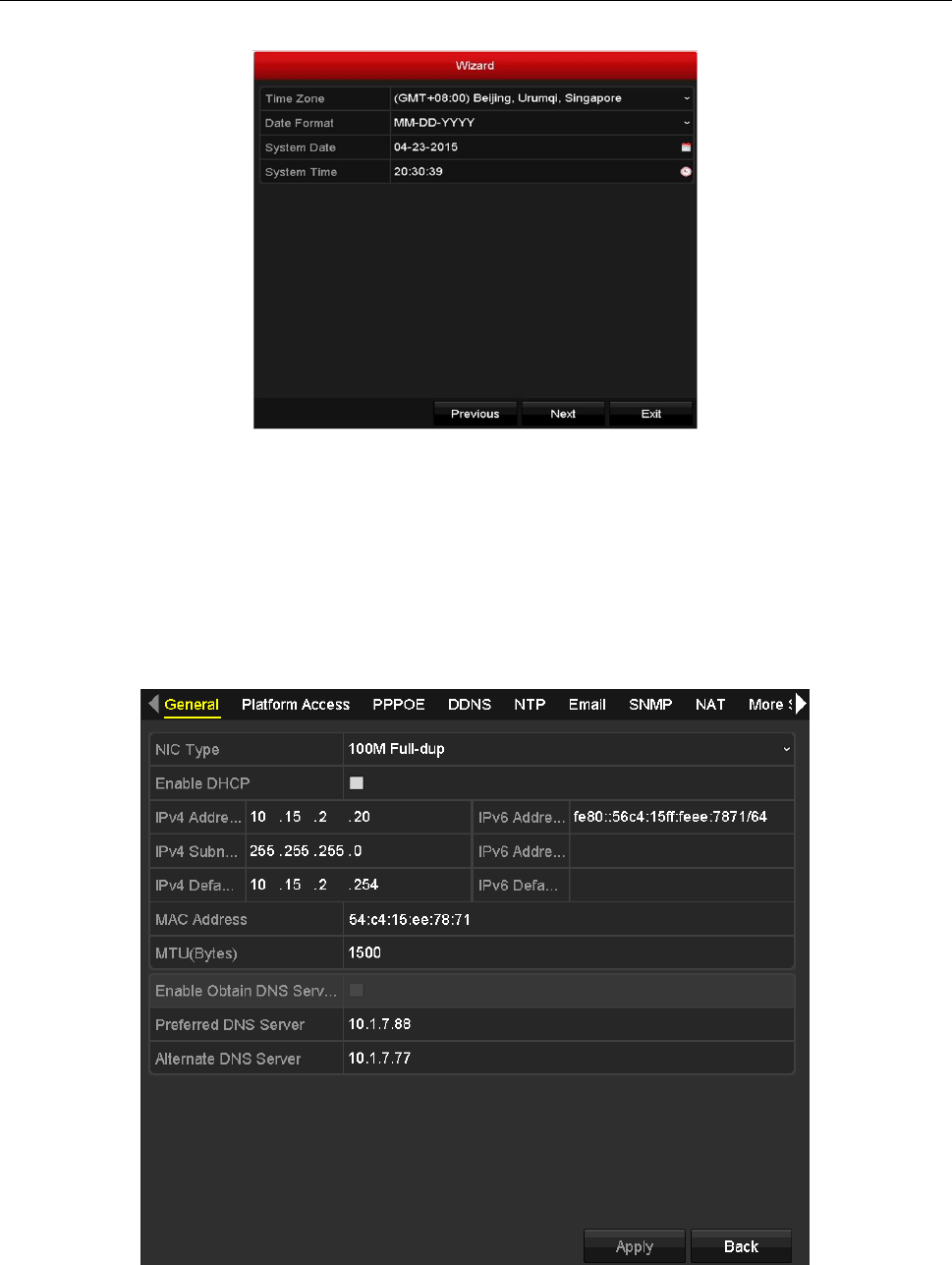
Wi-Fi Network Video Recorder Quick Start Guide
17
Figure 3-9 Wizard
3.7 General Network Settings
Purpose:
Network settings must be properly configured before you operate Wi-Fi NVR over network.
Step 1 Go to Menu > Configuration > Network.
Figure 3-10 Network Settings
Step 2 Select the General tab.
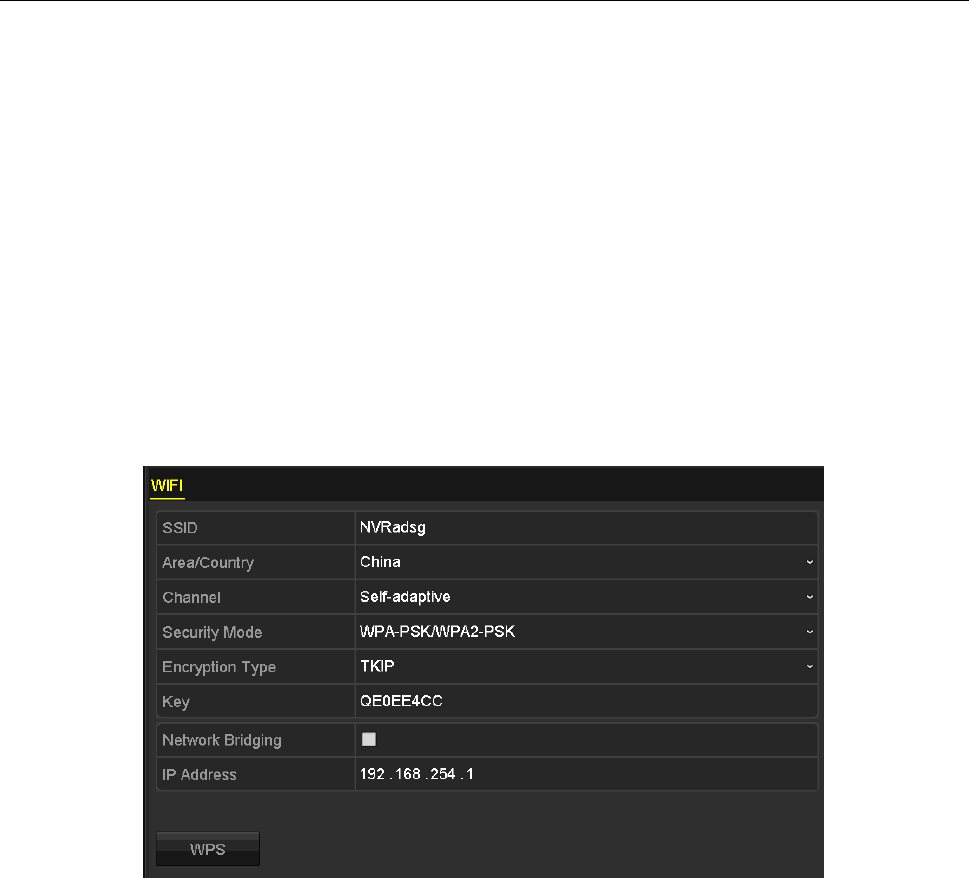
Wi-Fi Network Video Recorder Quick Start Guide
18
Step 3 In the General Settings interface, you can configure the following settings: NIC Type, IPv4
Address, IPv4 Gateway, MTU and DNS Server.
Step 4 If the DHCP server is available, you can check the checkbox of DHCP to automatically obtain
an IP address and other network settings from that server.
Step 5 After having configured the general settings, click the Apply button to save the settings.
3.8 Wi-Fi Settings
Purpose:
The device can work as a wireless network router. Follow the steps to setup a network router.
Step 1 Go to Menu > Configuration > WiFi.
Figure 3-11 Wi-Fi Settings
Step 2 Configure wireless network parameters, including SSID, Security Mode, Key, and Network
Bridging.
SSID: It is the short for Service Set Identifier. SSID is the WiFi name that the device provides.
Area/Country: Select where the router is used.
Channel: Select the best channel according to your situation.
Security Mode: Select the security protocol for wireless network.
Encryption Type: It is used to protect information. TKIP and AES are selectable.
Key: Enter the encryption key.
WPS: It is the short of Wi-Fi Protected Setup. Click the button and then you can connect the
wireless network without password for once.
Network Bridging: Enable device to create a single aggregate network from multiple
communication networks or network segments.
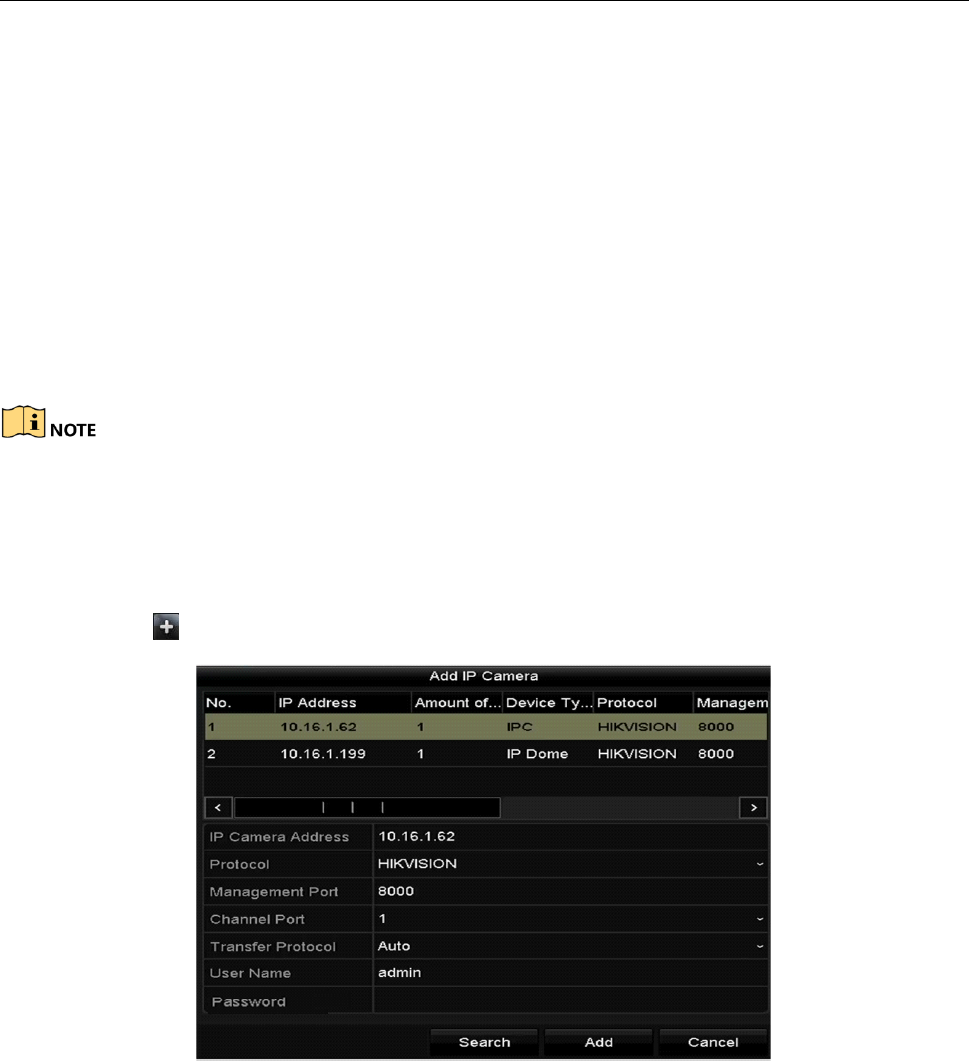
Wi-Fi Network Video Recorder Quick Start Guide
19
Step 3 Click Apply to save the settings.
3.9 Adding IP Cameras
Purpose:
Before you can get live video or record the videos, you should add the network cameras to the
device.
Before you start:
Ensure the network connection is valid and correct.
Cameras in the product bundle and bound IP cameras will automatically connect the NVR Wi-Fi.
Activate the IP cameras to add. Please refer to the User Manual for activating the inactive IP
camera.
Step 1 Click to select an idle window in the live view mode.
Step 2 Click the icon in the center of the window to pop up the Add IP Camera interface.
Figure 3-12 Add IP Camera
Step 3 Select the detected IP camera and click the Add button to add it directly, and you can click
the Search button to refresh the online IP camera manually.
Or you can choose to custom add the IP camera by editing the parameters in the
corresponding text field and then click the Add button to add it.
3.10 Live View
Icons are provided on screen in Live View mode to indicate camera status. These icons include:
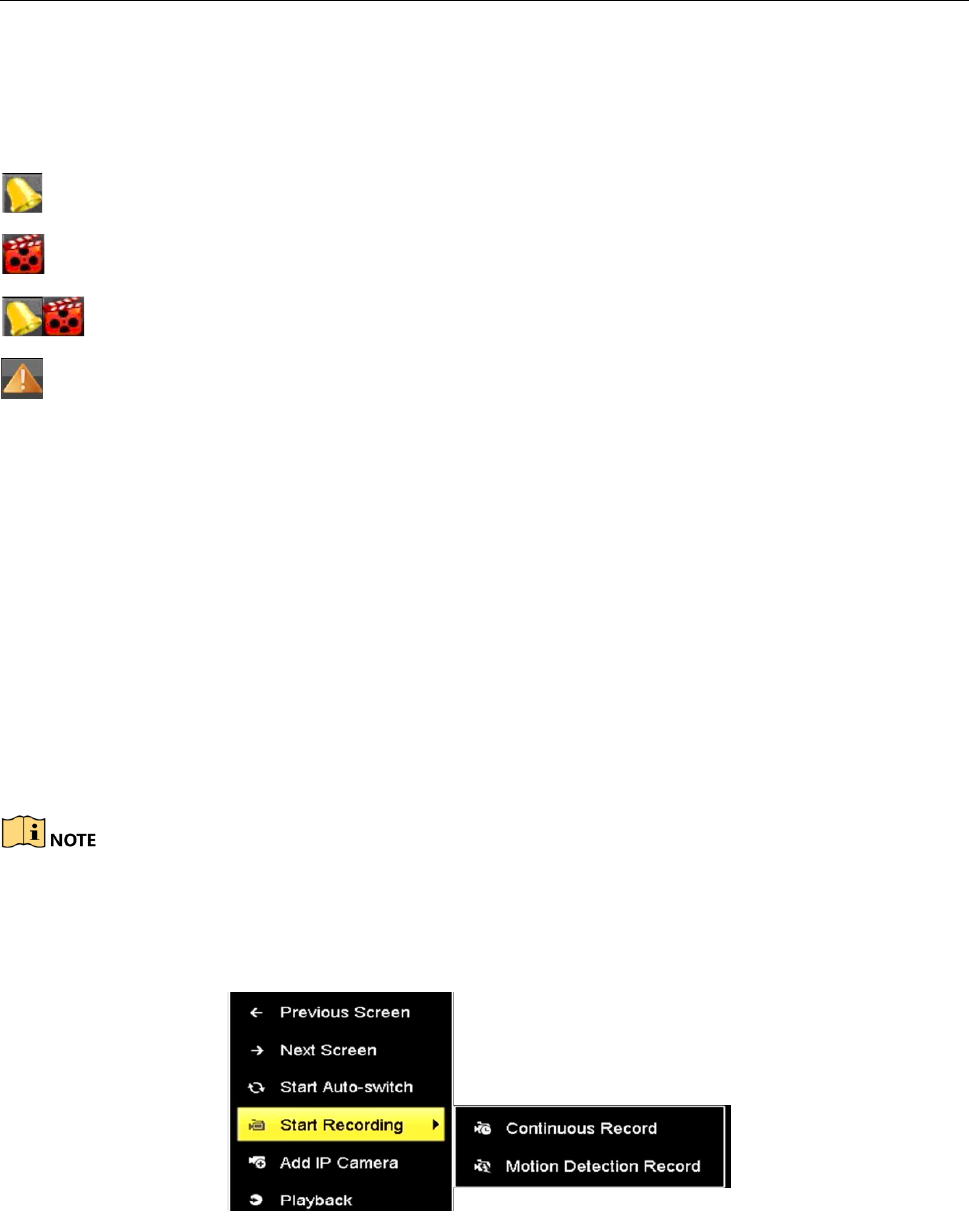
Wi-Fi Network Video Recorder Quick Start Guide
20
Live View Icons
In the live view mode, there are icons at the upper-right corner of the screen for each channel,
showing the status of the record and alarm in the channel for quick reference.
Alarm (video loss, tampering, motion detection, VCA or sensor alarm)
Record (manual record, continuous record, motion detection, VCA or alarm triggered record)
Alarm and Record
Event/Exception (event and exception information, appears at the lower-left corner of the
screen.)
3.11 Recording Settings
Before you start:
Make sure that the disk has already been installed. If not, please install a disk and initialize it. You
may refer to the user manual for detailed information.
Purpose:
Two kinds of record types are introduced in the following section, including Instant Record and
All-day Record. And for other recording types, you may refer to the user manual for detailed
information.
After rebooting all the manual records enabled are canceled.
Step 1 On the live view window, right lick the window and move the cursor to the Start Recording
option, and select Continuous Record or Motion Detection Record on your demand.
Figure 3-13 Start Recording from Right-click Menu
Step 2 Click the Yes button in the pop-up Attention message box to confirm the settings. All the
channels will start to record in the selected mode.
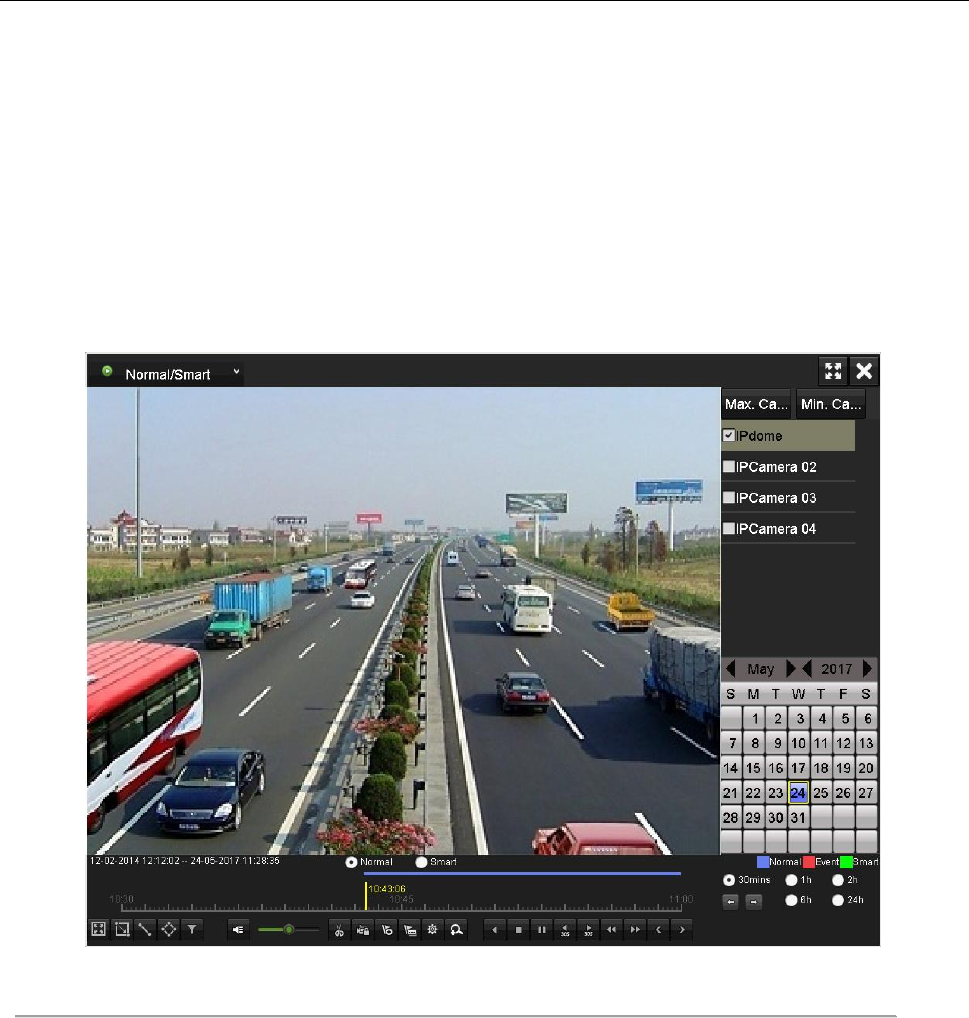
Wi-Fi Network Video Recorder Quick Start Guide
21
3.12 Playback
The recorded video files on the HDD can be played back in the following modes: instant playback,
all-day playback for the specified channel, and playback by normal/event/smart/tag/external file
search.
Step 1 Go to Menu > Playback.
Step 2 Check channel(s) in the channel list and then double-click to select a date on the calendar.
Step 3 You can use the toolbar in the bottom part of Playback interface to control playing progress.
Figure 3-14 Playback Interface
Step 4 Select the channel(s) to or execute simultaneous playback of multiple channels.
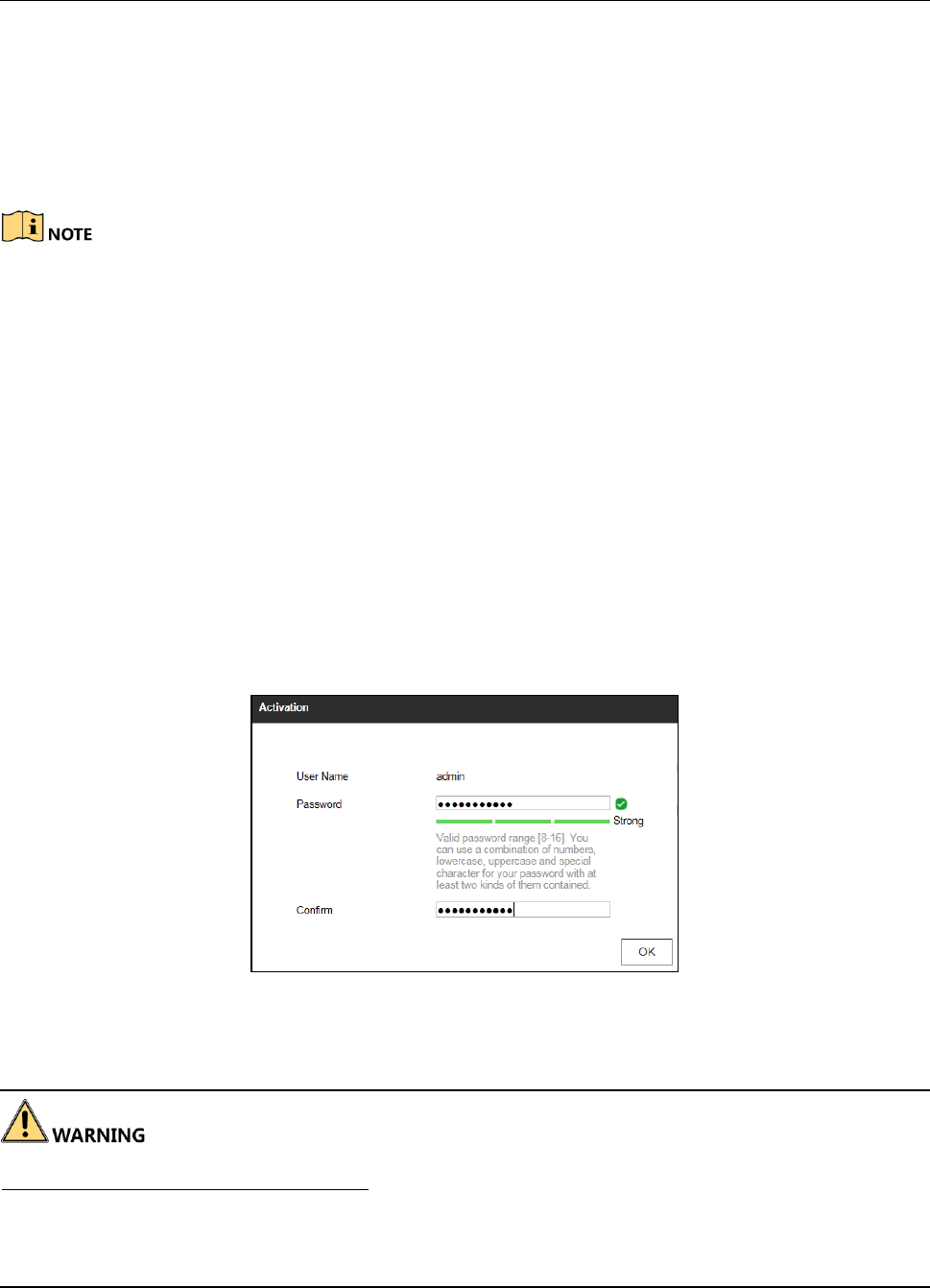
Wi-Fi Network Video Recorder Quick Start Guide
22
Chapter 4 Accessing by Web Browser
You shall acknowledge that the use of the product with Internet access might be under network
security risks. For avoidance of any network attacks and information leakage, please stren gthen
your own protection. If the product does not work properly, please contact with your dealer or the
nearest service center.
Purpose:
You can get access to the device via web browser. You may use one of the following listed web
browsers: Internet Explorer 6.0, Internet Explorer 7.0, Internet Explorer 8.0, Internet Explorer 9.0,
Internet Explorer 10.0, Apple Safari, Mozilla Firefox, and Google Chrome. The supported
resolutions include 1024*768 and above.
Step 1 Open web browser, input the IP address of the device and then press Enter.
Step 2 Login to the device.
If the device has not been activated, you need to activate the device first before login.
Figure 4-1 Set Admin Password
1) Set the password for the admin user account.
2) Click OK to login to the device.
STRONG PASSWORD RECOMMENDED– We highly recommend you create a strong password of
your own choosing (using a minimum of 8 characters, including upper case letters, lower case
letters, numbers, and special characters) in order to increase the security of your product. And we
recommend you reset your password regularly, especially in the high security system, resetting the
password monthly or weekly can better protect your product.
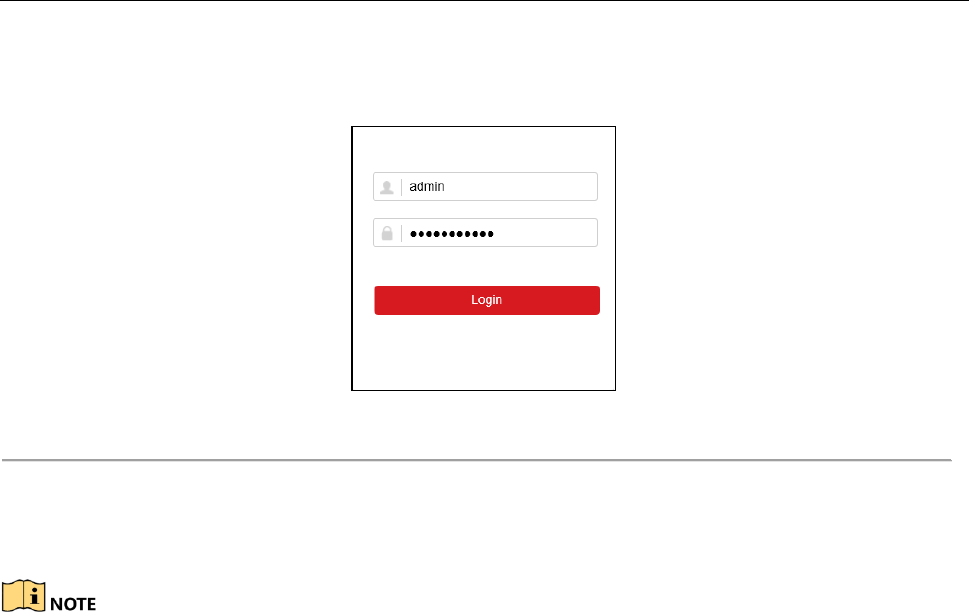
Wi-Fi Network Video Recorder Quick Start Guide
23
If the device is already activated, enter the user name and password in the login interface,
and click the Login button.
Figure 4-2 Login
Step 3 Install the plug-in before viewing the live video and managing the camera. Please follow the
installation prompts to install the plug-in.
You may have to close the web browser to finish the installation of the plug-in.
After login, you can perform the operation and configuration of the device, including the live view,
playback, log search, configuration, etc.
0304931070518
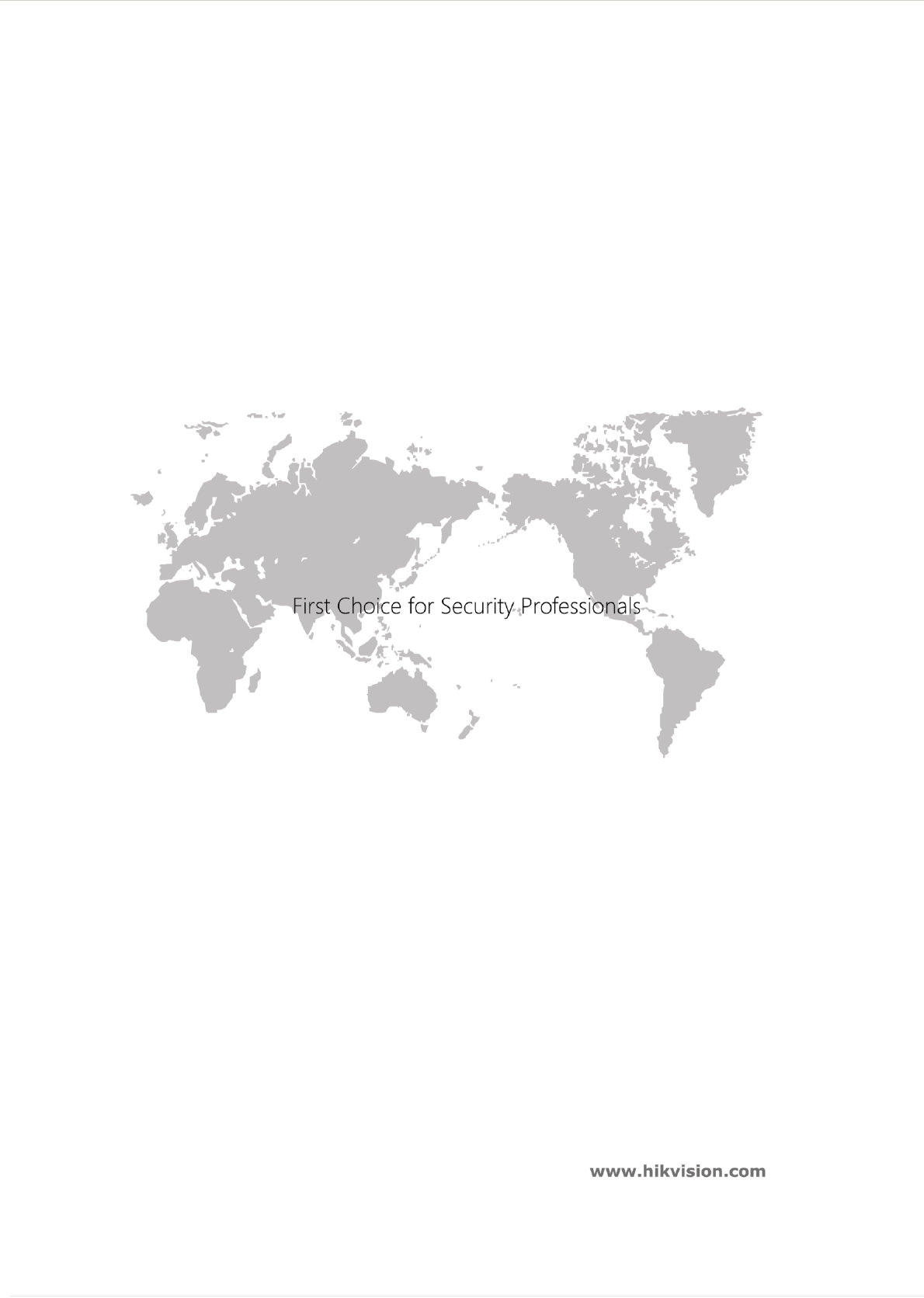
Wi-Fi Network Video Recorder Quick Start Guide
24
UD06039B