Hangzhou Meari Technology BELL5C Wireless DoorBell User Manual 1Bell 5C ntl
Hangzhou Meari Technology Co., Ltd. Wireless DoorBell 1Bell 5C ntl
User Manual
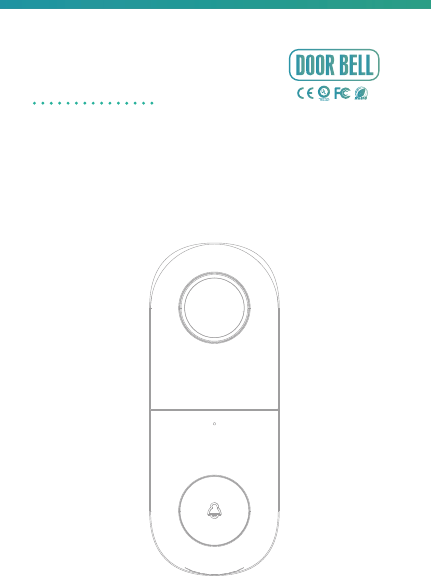
QUICK GUIDE
ORIGINALITY DESIGN SMART - AND BEAUTIFUL
Bell 5C
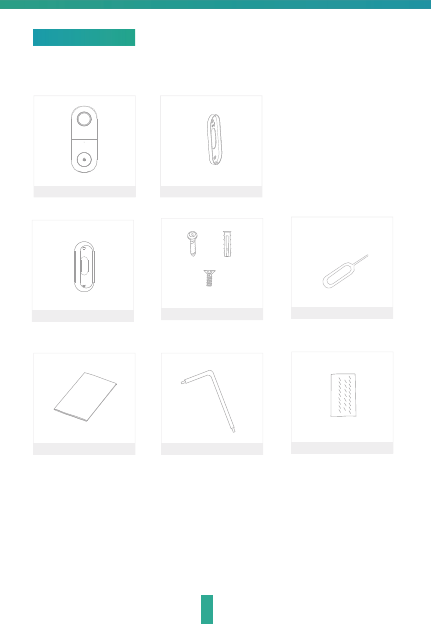
1
Bell 5C
I/M Screwdriver
Pin
Screw(3 kinds)
A x 2 B x 2
Bracket
Angle Wall Mount
Please consult this checklist for all parts.
What's in the box
C x 2
3M
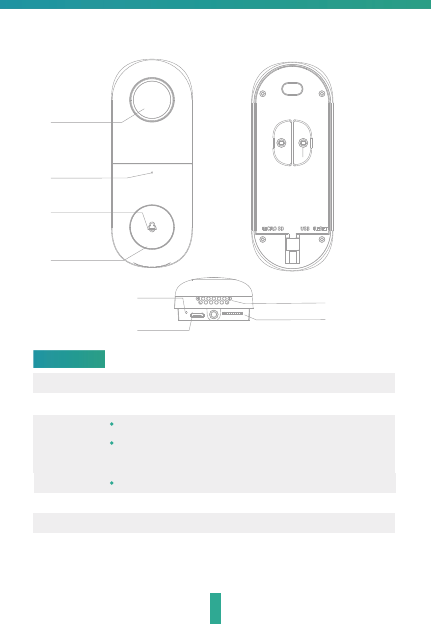
2
Microphone
Reset
Button
SD card slot
Status Light
Speaker
Mini USB
Camera
Description
Power Port
Doorbell button
Status light
DC5V±10%
Press the button to activate the doorbell
Red light solid on: the camera or network is abnormal
Red light blinking: awaiting WiFi connection, or currently
connecting (faster blinking)
Blue light solid on: camera running correctly
Captures sound for your video
Supports local SD Card storage (Max.128G)
Press and hold on for 5 seconds with pin to reset the doorbell
(unable to unbind the bell from account)
Microphone
SD card slot
Reset
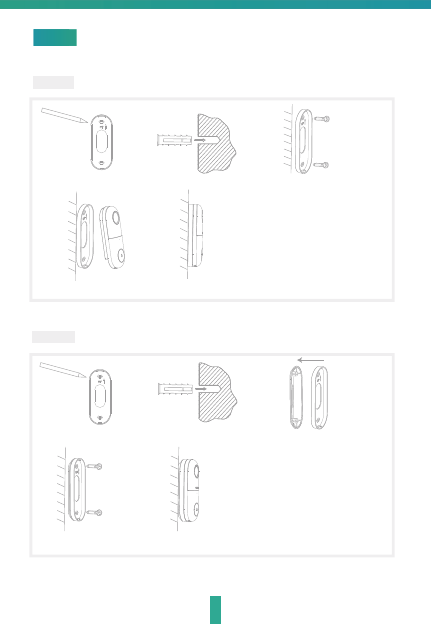
3
Mode 1 Doorbell General Installation
安装Install
Mode 2 Angle Wall Mount + bracket + doorbell installation
1.Mark screws position
1.Mark screws position
2.Nailed expansion screw
2.Nailed expansion screw
3.Fixed bracket
3.Fit the mounting bracket to
the Angle Wall Mount
4.Install the doorbell into the bracket
5.Install the doorbell into the bracket
4.Fixed bracket
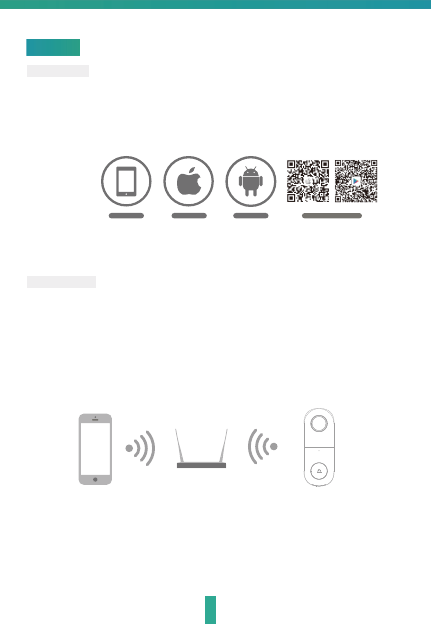
4
Download
CloudEdge is available for both iOS and Android OS. Rearch the name
'CloudEdge'in App Store or Android Market, or scan upper QR-Code to
download the App.
Set up router
This product only supports 2.4GHz frequency band router, does not support
5GHz frequency band router, please set the relevant parameters of the router
before WiFi configuration, WiFi passwords do not include special characters
such as ~!@#$%^&*(). When the device is configured in WiFi, the mobile phone
and device are as close as to the router, which can speed up the configuration
of the device.
Connect
ipad AndroidIOS
·Support
Dowoload App(IOS&android)
Please keep network available
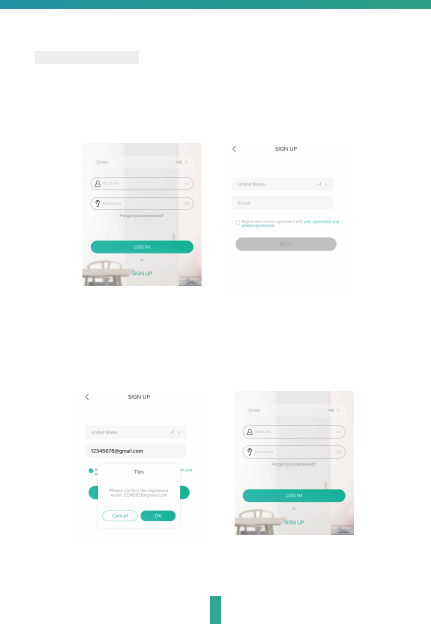
Registration process
Step 1 Open the CloudEdge App, click 'SIGN UP', input a valid email address
and select 'registration means agreement with user agreement privacy
agreement' then click 'NEXT'.
Step 2 Enter the email address and click 'OK', create a nickname and login
password.
Note: Make sure your router, device, and mobile phone are nearby.
5

QR Code Configuration
Few notices before adding the device
1. This device only supports 2.4GHz WiFi router, please make sure you
are using a 2.4GHz WiFi router.
2. Please follow the instructions and make sure the password is inputed
correctly.
3. One device can only be added with one App account, if the device has
been added with another account already, then it can’t be added to
any another account again.
Process
Step 1 Open the CloudEdge App, click '+', and select the type of device
to add.
6
Step 2 Please confirm the red LED light blinks, select 'The device has
flashed red slowly or you hear a tone', click 'Next'. Then input
the wireless password, click 'Next'.
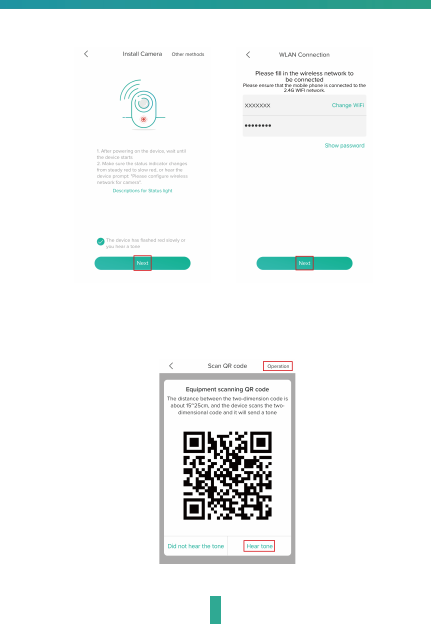
7
Step 3 The device is scanning the QR code at a distance of 15~25cm (you can
click the 'operation' to view the scanning mode). After the device scans
successfully, click 'Hear tone'.
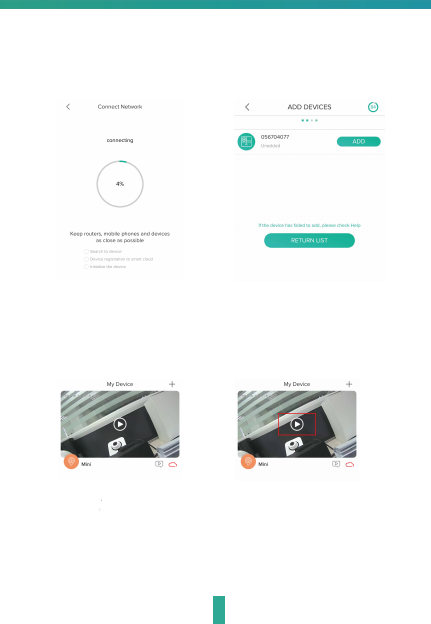
8
Step 4 The device is successfully connected to the network. After the configuration
is completed, the App automatically adds the successfully scanned device,
and return to the device list. The configuration is completed.
Step 5 Click the play button to complete the preview. (Remind: long press the
previewed image to remove the device, add device again to reset the
device)
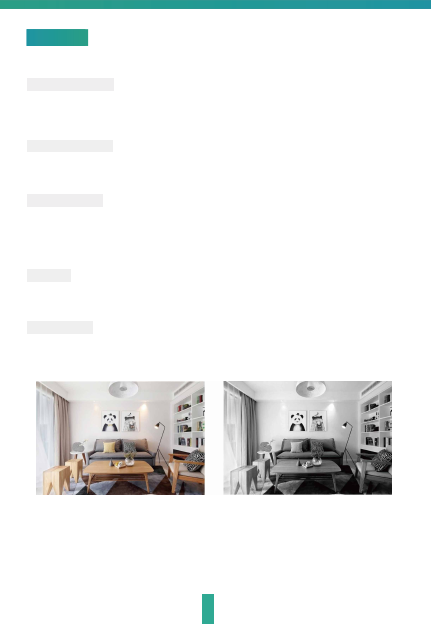
9
Full-duplex audio
When the visitor push the doorbell button, you will get a call. You can see
and hear the vistor in your App from the doorbell if you answer.
功能介绍Functions
Shared device
The doorbell device can be shared with friends, and friends can also preview
online. There is no limit to the number of sharing devices, but only 6 accounts
are supported for online preview at the same time.
Motion detection
Motion sensors will notify you when movement is detected.
Record
Record every moment using high capacity SD card storage.
Day & Night
Powerful night vision means no interruptions, even in complete darkness.
Daytime Night
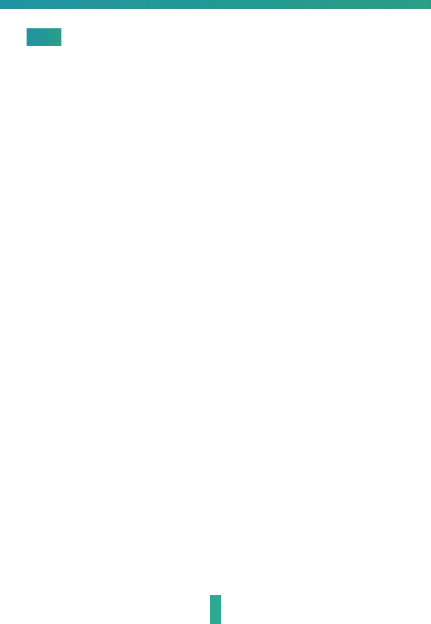
FAQ
Q: In the network process, the process bar is always not 100%, add
failure?
A: This camera only supports 2.4GHz WiFi router, please make sure you
are using a 2.4GHz WiFi router.And confirm the WiFi password again.
Q: Repeated additions are failures?
A: After adding a failure, it is recommended to restart the device or power
off, and then try to add again.
Q: The device cannot be previewed properly?
A: Check whether the network is normal, you can place the camera close
to the router, and if not, it is recommended to reset the device and add
it again.
10
Q: How to cut the camera network to another router?
A: First remove and reset the device on the App and then configure the
device again by the App.
Q: Why I can
'
t get the notifications with my cell phone App?
A: Please confirm that the App has been running on the phone, and the
relevant reminder function has been opened;Message notification and
authority confirmation in the mobile phone system have been opened.
Q: Why doesn't the device identify the SD card?
A: It is recommended to plug in SD card after power cut. Confirm whether
the SD card is normally available and the format is FAT32. And the TF
card can
'
t be identified when the internet environment is not good.
)&&6WDWHPHQW
$Q\ &KDQJHV RU PRGLILFDWLRQV QRW H[SUHVVO\ DSSURYHG E\ WKH SDUW\
UHVSRQVLEOHIRUFRPSOLDQFHFRXOGYRLGWKHXVHU¶VDXWKRULW\WRRSHUDWHWKH
HTXLSPHQW
7KLVGHYLFHPD\QRWFDXVHKDUPIXOLQWHUIHUHQFHDQG
7KLVGHYLFHPXVWDFFHSWDQ\LQWHUIHUHQFHUHFHLYHGLQFOXGLQJ
LQWHUIHUHQFHWKDWPD\FDXVHXQGHVLUHGRSHUDWLRQ
)&&5DGLDWLRQ([SRVXUH6WDWHPHQW
7KLVHTXLSPHQWFRPSOLHVZLWK)&&UDGLDWLRQH[SRVXUHOLPLWVVHWIRUWKIRU
DQXQFRQWUROOHGHQYLURQPHQW7KLVHTXLSPHQWVKRXOGEHLQVWDOOHGDQG
RSHUDWHGZLWKPLQLPXPGLVWDQFHFPEHWZHHQWKHUDGLDWRU\RXU
ERG\
7KLVGHYLFHFRPSOLHVZLWKSDUWRIWKH)&&5XOHV2SHUDWLRQLVVXEMHFW
WRWKHIROORZLQJWZRFRQGLWLRQV
127(7KLVHTXLSPHQWKDVEHHQWHVWHGDQGIRXQGWRFRPSO\ZLWKWKH
OLPLWVIRUD&ODVV%GLJLWDOGHYLFHSXUVXDQWWRSDUWRIWKH)&&5XOHV
7KHVHOLPLWVDUHGHVLJQHGWRSURYLGHUHDVRQDEOHSURWHFWLRQDJDLQVW
KDUPIXOLQWHUIHUHQFHLQDUHVLGHQWLDOLQVWDOODWLRQ7KLVHTXLSPHQW
JHQHUDWHVXVHVDQGFDQUDGLDWHUDGLRIUHTXHQF\HQHUJ\DQGLIQRW
LQVWDOOHGDQGXVHGLQDFFRUGDQFHZLWKWKHLQVWUXFWLRQVPD\FDXVH
KDUPIXOLQWHUIHUHQFHWRUDGLRFRPPXQLFDWLRQV+RZHYHUWKHUHLVQR
JXDUDQWHHWKDWLQWHUIHUHQFHZLOOQRWRFFXULQDSDUWLFXODULQVWDOODWLRQ,I
WKLVHTXLSPHQWGRHVFDXVHKDUPIXOLQWHUIHUHQFHWRUDGLRRUWHOHYLVLRQ
UHFHSWLRQZKLFKFDQEHGHWHUPLQHGE\WXUQLQJWKHHTXLSPHQWRIIDQG
RQWKHXVHULVHQFRXUDJHGWRWU\WRFRUUHFWWKHLQWHUIHUHQFHE\RQHRU
PRUHRIWKHIROORZLQJPHDVXUHV