Hangzhou Tuya Information Technology TY-R8801 Smart Camera User Manual MI CW007 199W Manual 011918 indd
Hangzhou Tuya Information Technology Co.,Ltd Smart Camera MI CW007 199W Manual 011918 indd
User Manual
Smart Camera
USER MANUAL
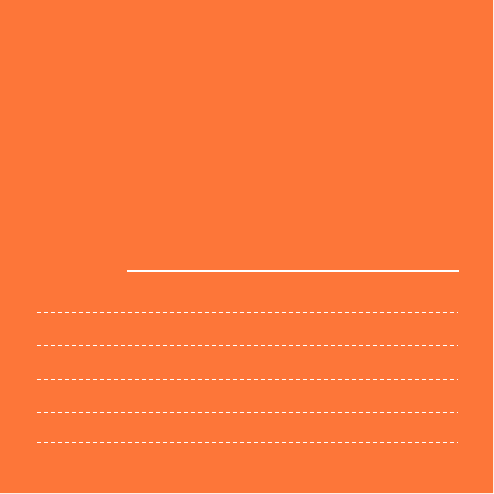
Thank you for purchasing Smart Camera.
Get started using
your new devices by downloading TuyaSmart, one
convenient app that manages everything straight from your
phone. Easily connect to your home Wi-Fi and control
multiple devices from the touch of your fingertips.
Contents
Download & Register 2-4
Plug In 5
Connect (SmartConfig) 6-7
Connect (QR code net-pairing) 8-9
Questions, Troubleshooting, Notices 10-13
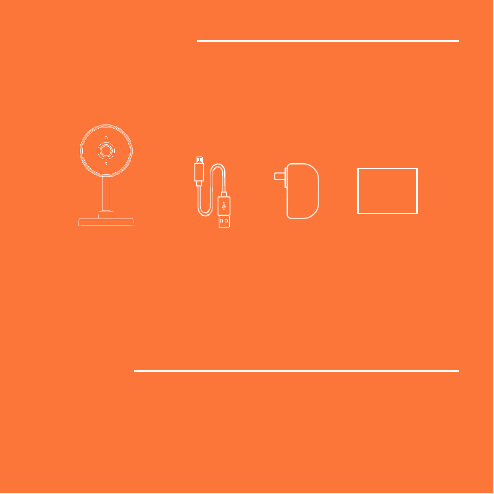
What’s in the Box
•
Smart Wi-Fi
Camera
•
USB Cable
•
Power Adapter
•
User Manual
Get Ready
•
Know your Wi-Fi network and password
•
Make sure your mobile device is running iOS
®
8 or
higher or Android™ 4.1× or higher
•
Make sure you’re connecting to a 2.4GHz Wi-Fi
network
(It can’t connect to 5GHz networks)
USER
MANUAL
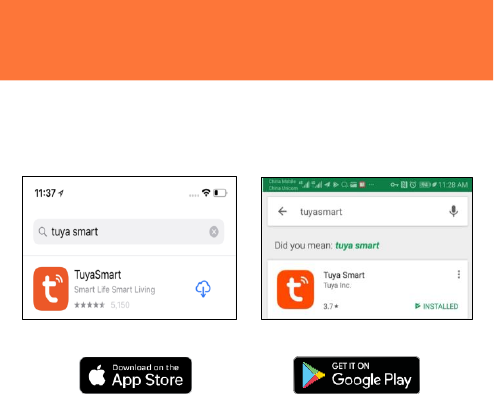
1
Download the TuyaSmart app from App Store or Google
Play.
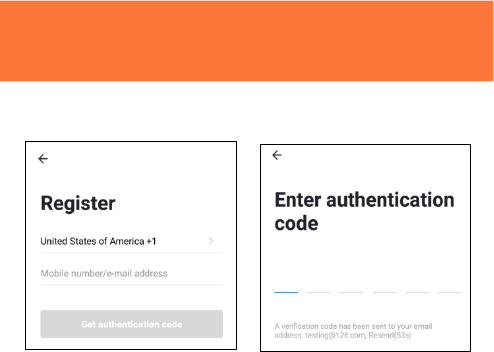
2
Register an account on your TuyaSmart app
STEP 1.
Enter your mobile phone
number
or email address.
STEP 2.
Enter the verification
code
and create a
password.
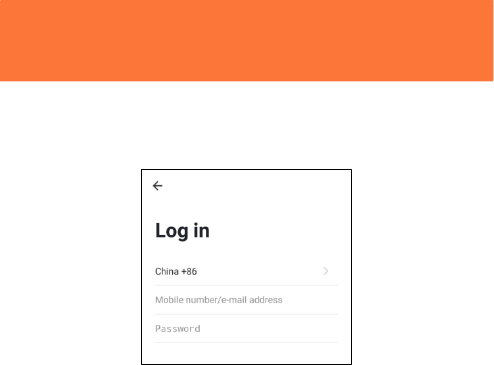
2
Register an account on your TuyaSmart
app
STEP 3.
Login to the
App.
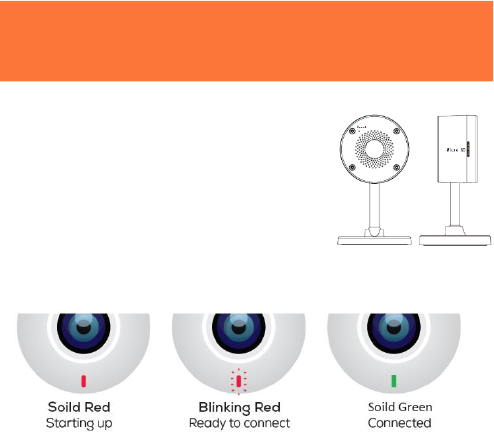
3 Plug in
How do I reset my device?
Use the reset pin to press the Reset
Button (as pic 1)
for several seconds until the camera starts to beep.
Optional:
Insert Micro SD card as shown in pic 2
What does the blinking light mean?
Pic 2
Pic 1
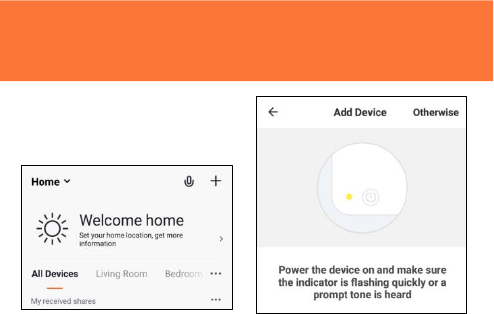
4 Add device. Method 1: SmartConfig
STEP 1
In the app, on the top corner of
the Devices screen, click (+).
Choose “Smart Camera”
STEP 2
Make sure the indicator light on
the device is flashing Red,
indicating the device is ready to
connect. If not, follow
instructions to Reset the device
so that indicator light is flashing
red.
then press “Next Step”.
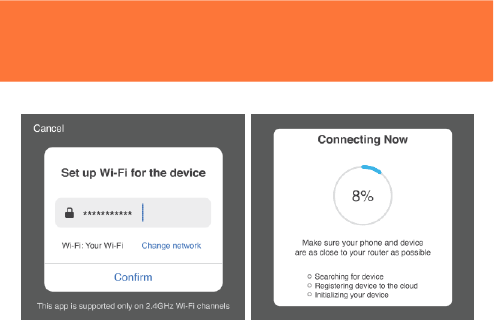
4 Add device. Method 1: SmartConfig
STEP 3
Enter your Wi-Fi network
and password.
STEP 4
The app will try to connect
your device.
D
uring this time,
the camera will beep, start
quickly blinking Red, and then
turn solid Green.
*If the connection fails, try to connect directly using QR Code Mode.
Add device. Method 1: SmartConfig
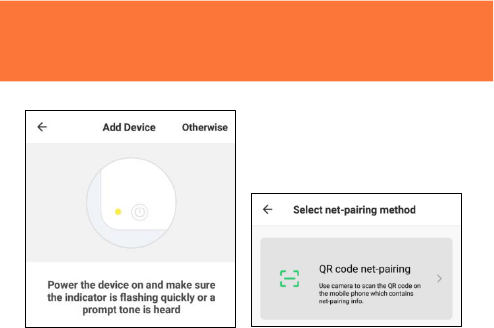
5
Add device. Method 2:
QR code net-pairing
STEP 1
In the app, on the top corner
of
the Devices screen, click
(Otherwise)
STEP 2
Choose “
QR code
”
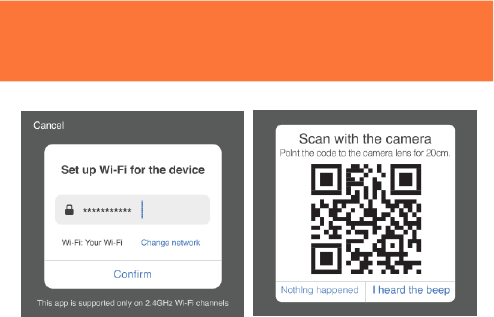
5
Add device. Method 2:
QR code net-pairing
STEP 3
Enter your Wi-Fi network and
password.
STEP 4
Scan the QR Code
with the
camera.
”
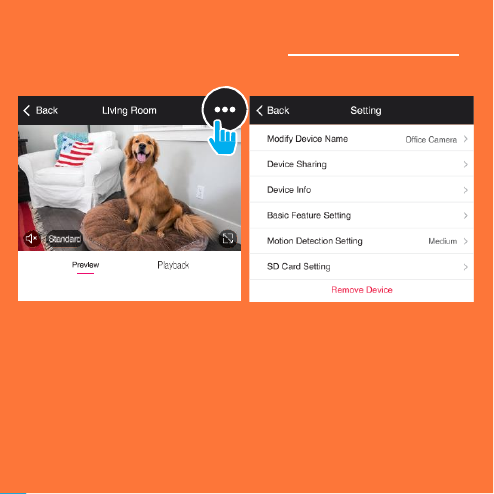
10
Frequently Asked Questions
1. Can I share with family and friends?
Yes, you can share your cameras with family and friends who will
have access to view the camera and control your bulbs, plugs, and
other devices. In the app, press the Profile button and click on the
“Device Sharing” button, and you will be able to give or revoke
sharing permissions. In order to share, the other user should already
have downloaded the app and registered a new account.
2. What’s the Wireless Range?
The range of your home Wi-Fi is heavily dependent on your home
router
and the conditions of the room. Check with your router
specifications for
exact range data.
3.The device appears offline or unreachable?
Make sure your Wi-Fi router is online and in range.
Make sure you have the latest app functionality by clicking “Check for
firmware update” in your device settings.
4. Cannot connect to your Wi-Fi network.
Make sure you entered the correct Wi-Fi password during the Wi-Fi
setup. Check whether there are any Internet connection problems. If
the
Wi-Fi signal is too weak, reset your Wi-Fi router and try again.
5. How Many Cameras Can I Control?
TuyaSmart app can control an unlimited amount of devices in an
unlimited amount of locations. Your router may have a limit of how
many devices can be connected to one router.
12
System Requirements
•
Mobile device running iOS
®
8 or higher or Android™ 4.1x or
higher
•
Existing Wi-Fi Network
Technical Specifications
•
Camera: up to 1080p
(1920x1080)
at 20 frames /
sec. H.264 encoding
•
Field of View: 140º diagonal
•
Audio: Internal Speaker and
Microphone
•
Storage: supports up to
128G Micro SD card (not
included)
•
Wi-Fi: IEEE 802.11b/g/n, 2.4GHz
(not compatible with 5GHz Wi-Fi
networks)
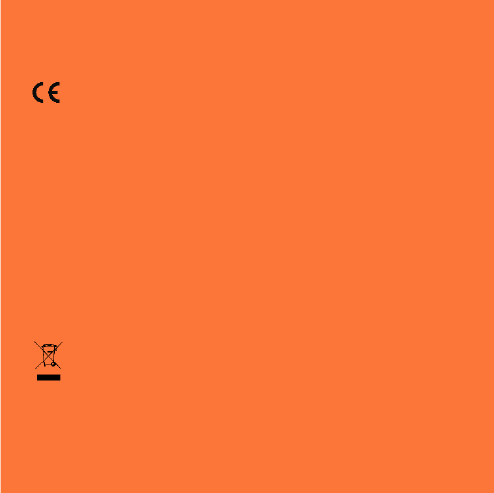
CE Notice:
CE Products with the CE marking comply with the Radio
Equipment Directive (2014/53/EU), the Electromagnetic
Compatibility Directive (2014/30/EU), the Low Voltage Directive
(2014/35/EU) – issued by the Commission of the European.
Compliance with these directives implies conformity to the
following European Standards
:
EN300328 V2.1.1
EN301489-1/-17 V2.1.1
EN62368-1:2014+A11:2017
EN55032:2015+AC:2016(ClassB);
EN55035:2017
EN62311:2008
WEEE
This product must not be disposed of as normal household waste,
in accordance with EU directive for waste electrical and electronic
equipment (WEEE- 2012/19/EU). Instead, it should be disposed
of by returning it to the point of sale, or to a municipal recycling
collection point.
FCC Statement :
Any Changes or modifications not expressly approved by the party
responsible for compliance could void the user’s authority to operate
the equipment.
This device complies with Part 15 of the FCC Rules. Operation is
subject to the following two conditions:
(1) this device may not cause harmful interference, and
(2) this device must accept any interference received, including
interference that may cause undesired operation.
FCC Radiation Exposure Statement:
This equipment complies with FCC radiation exposure limits set forth
for an uncontrolled environment .This equipment should be installed
and operated with minimum distance 20cm between the radiator & your
body.
Note: This equipment has been tested and found to comply with the limits for a Class B
digital device, pursuant to part 15 of the FCC Rules. These limits are designed to provide
reasonable protection against harmful interference in a residential installation. This
equipment generates, uses and can radiate radio frequency energy and, if not installed and
used in accordance with the instructions, may cause harmful interference to radio
communications. However, there is no guarantee that interference will not occur in a
particular installation. If this equipment does cause harmful interference to radio or
television reception, which can be determined by turning the equipment off and on, the user
is encouraged to try to correct the interference by one or more of the following measures:
—Reorient or relocate the receiving antenna.
—Increase the separation between the equipment and receiver.
—Connect the equipment into an outlet on a circuit different from that to which the receiver
is connected.
—Consult the dealer or an experienced radio/TV technician for help.