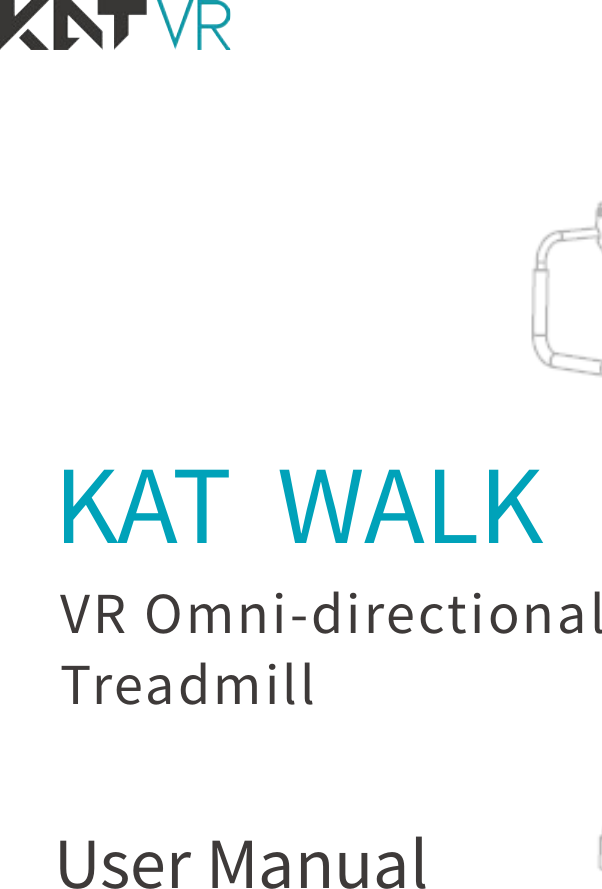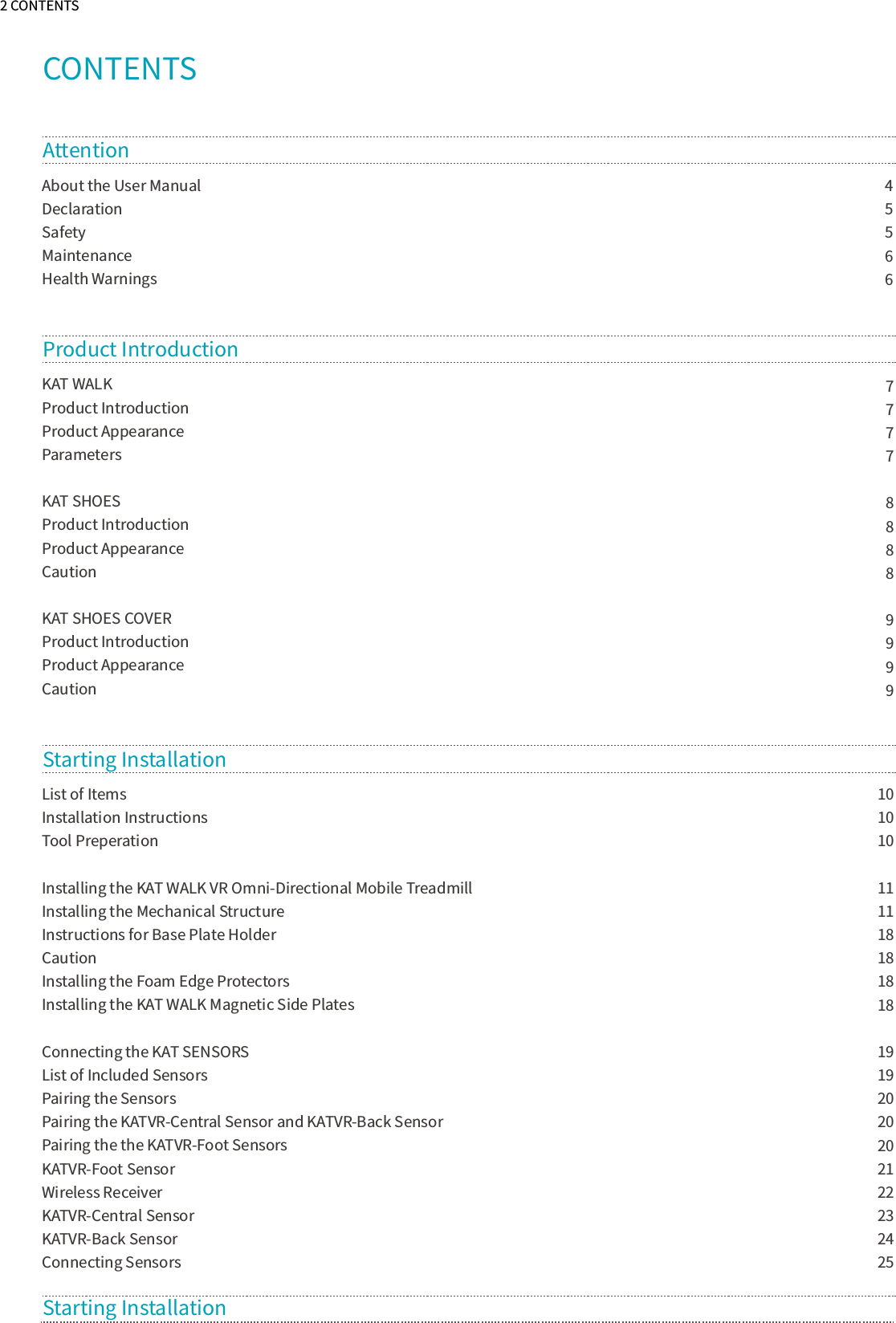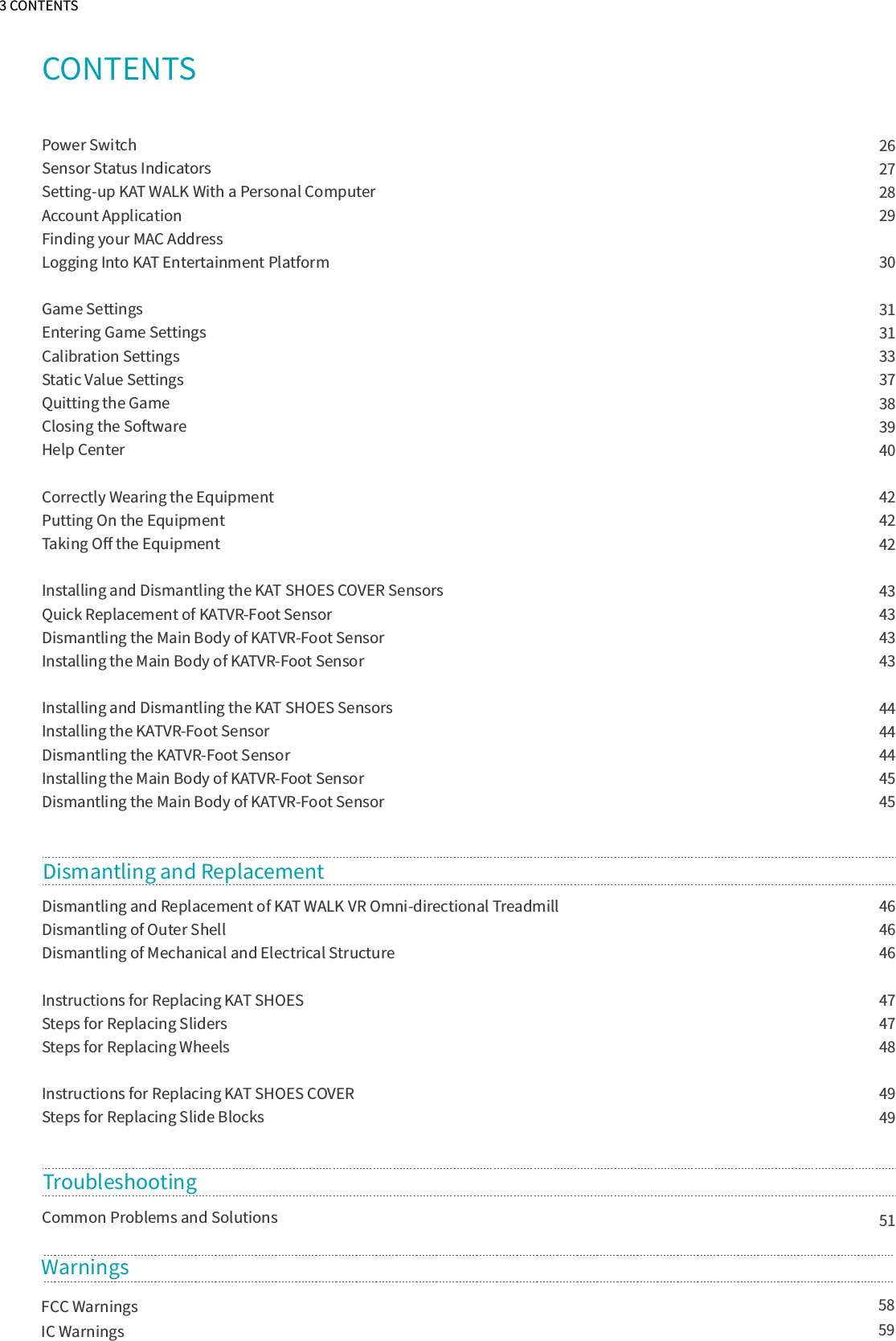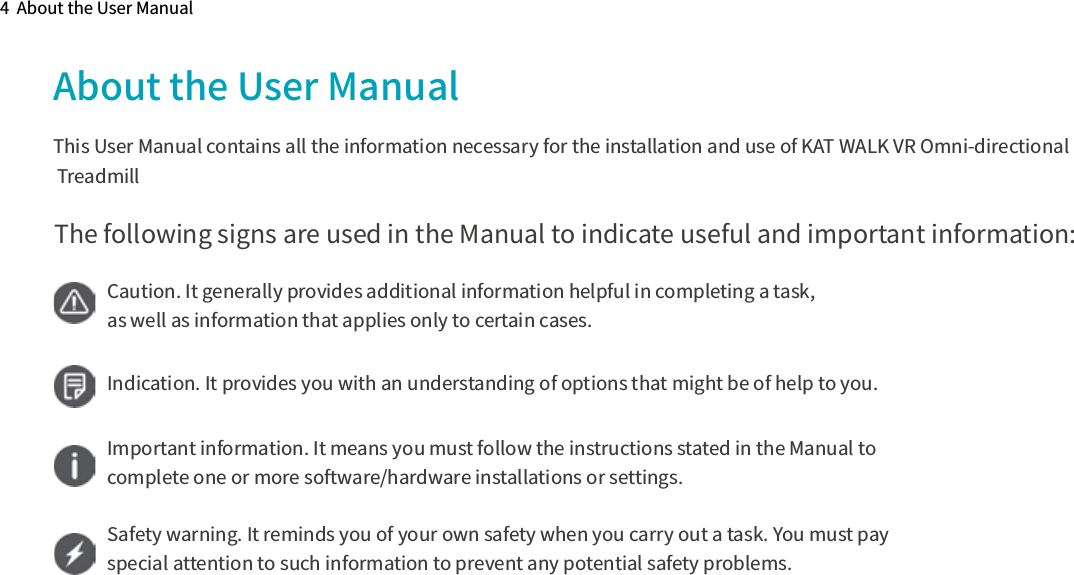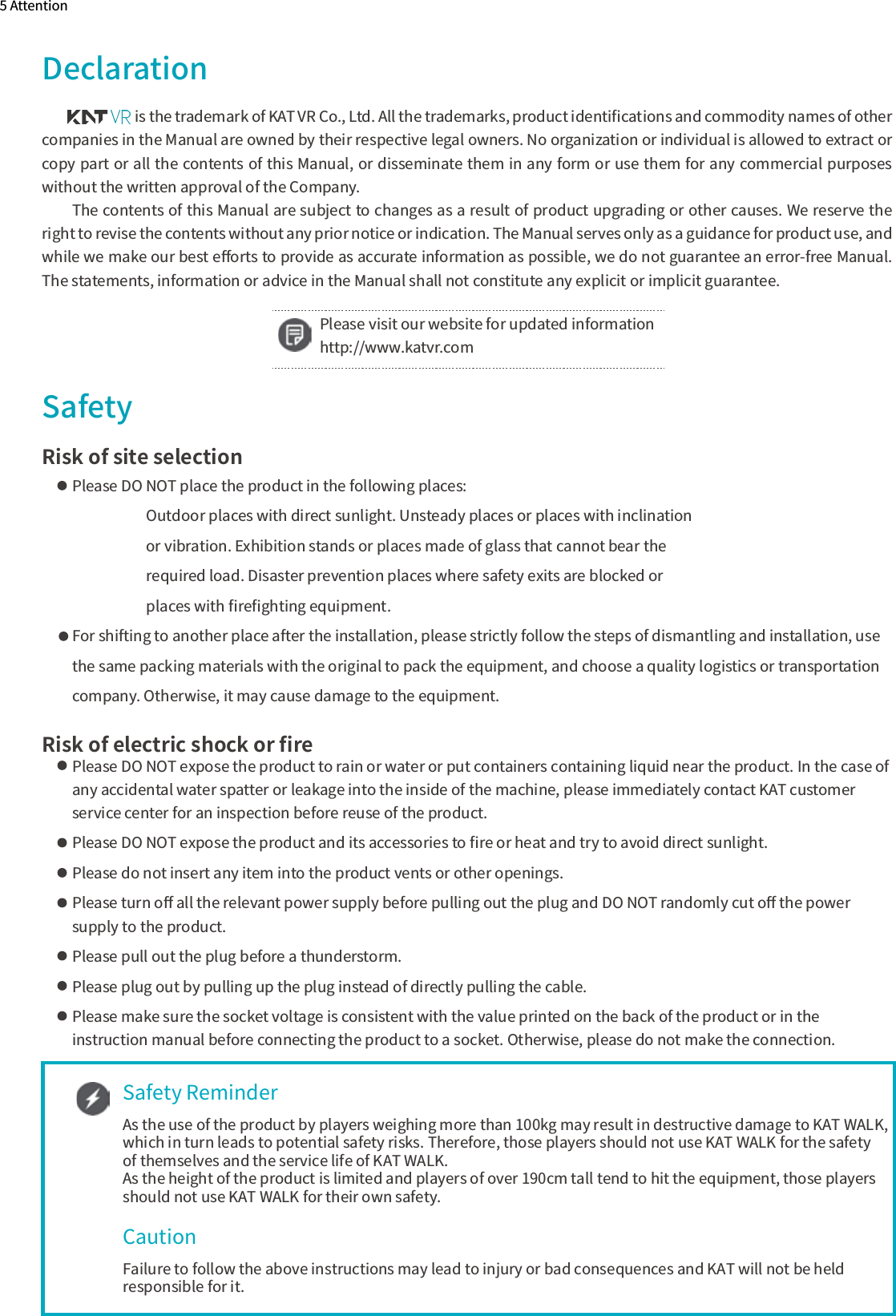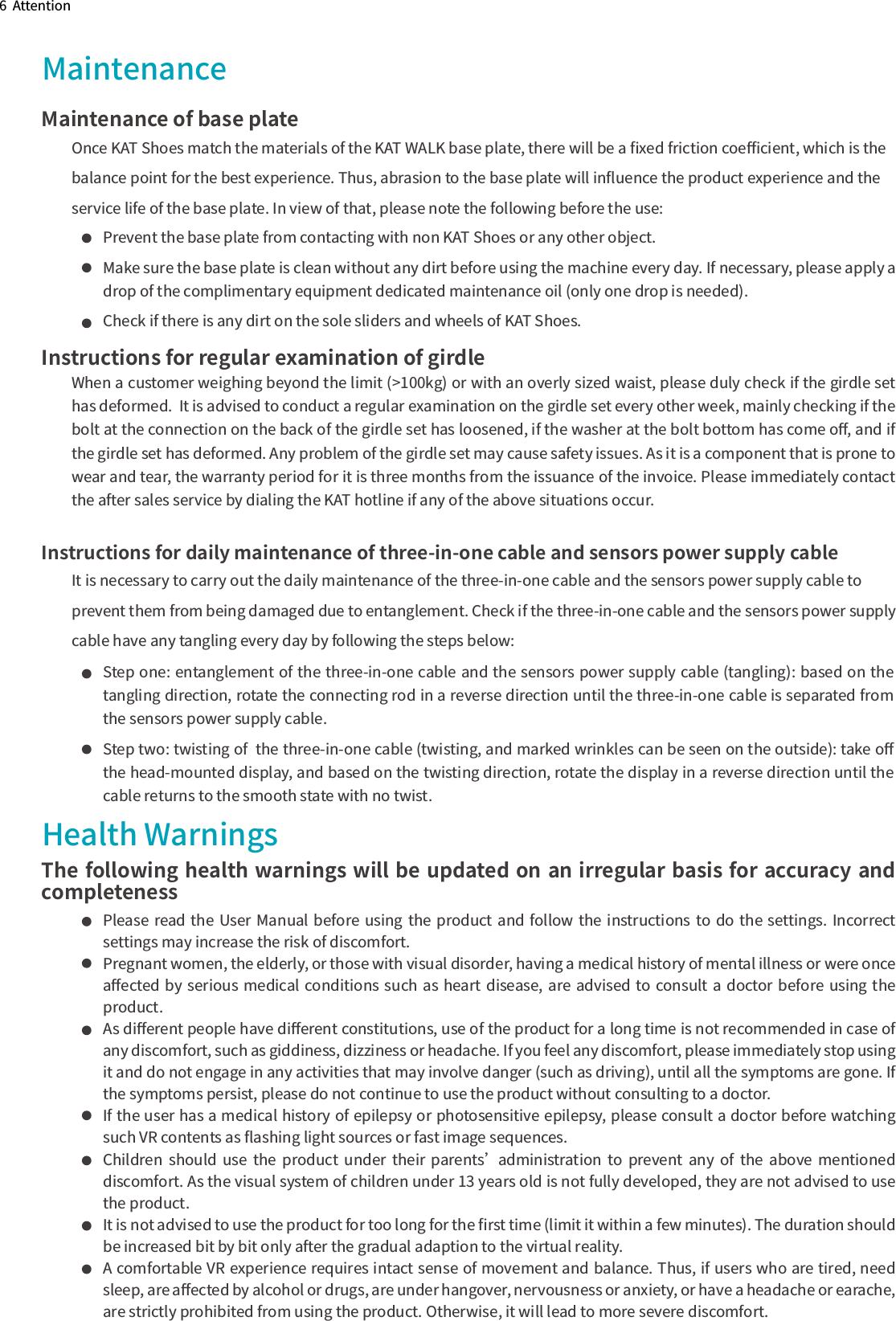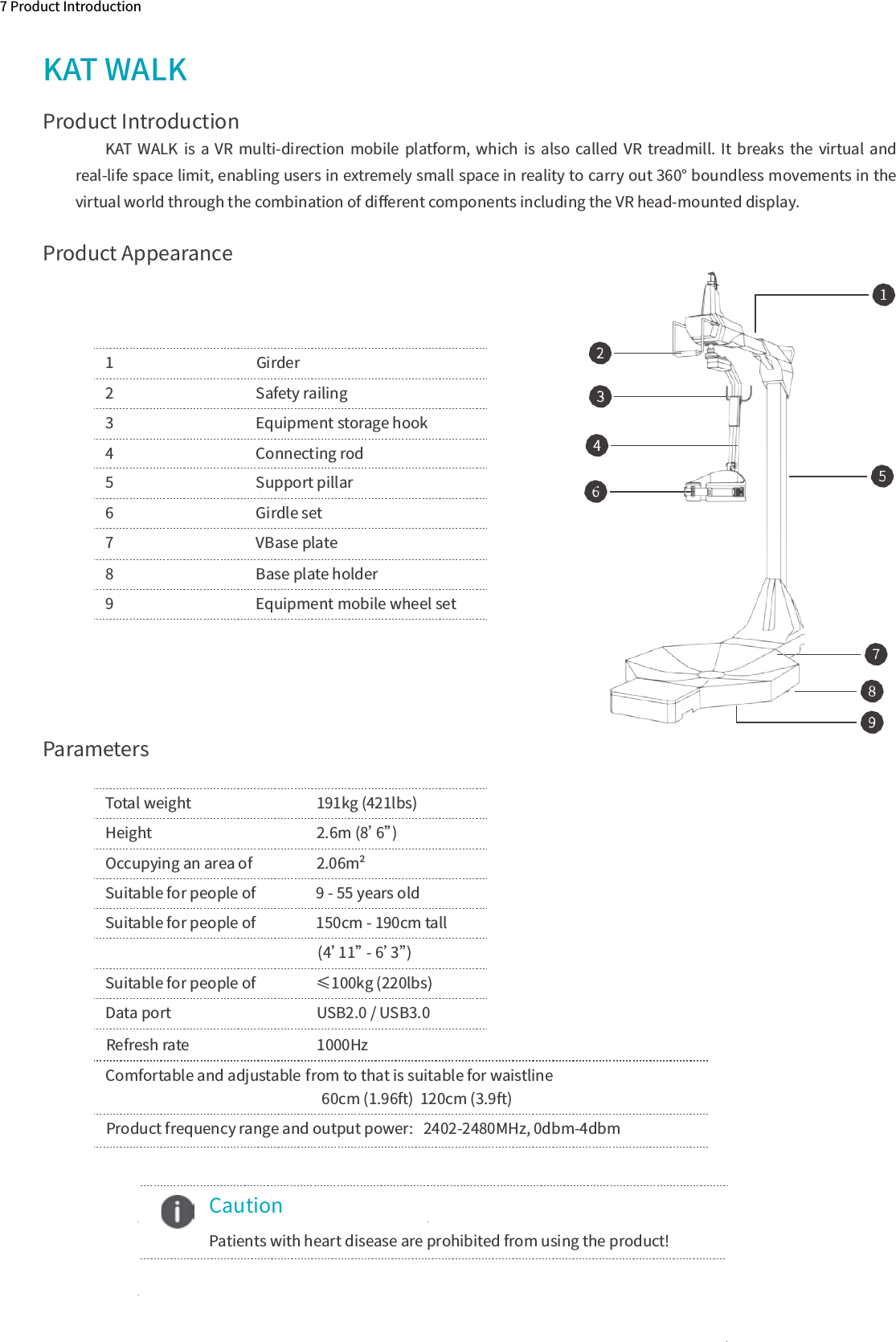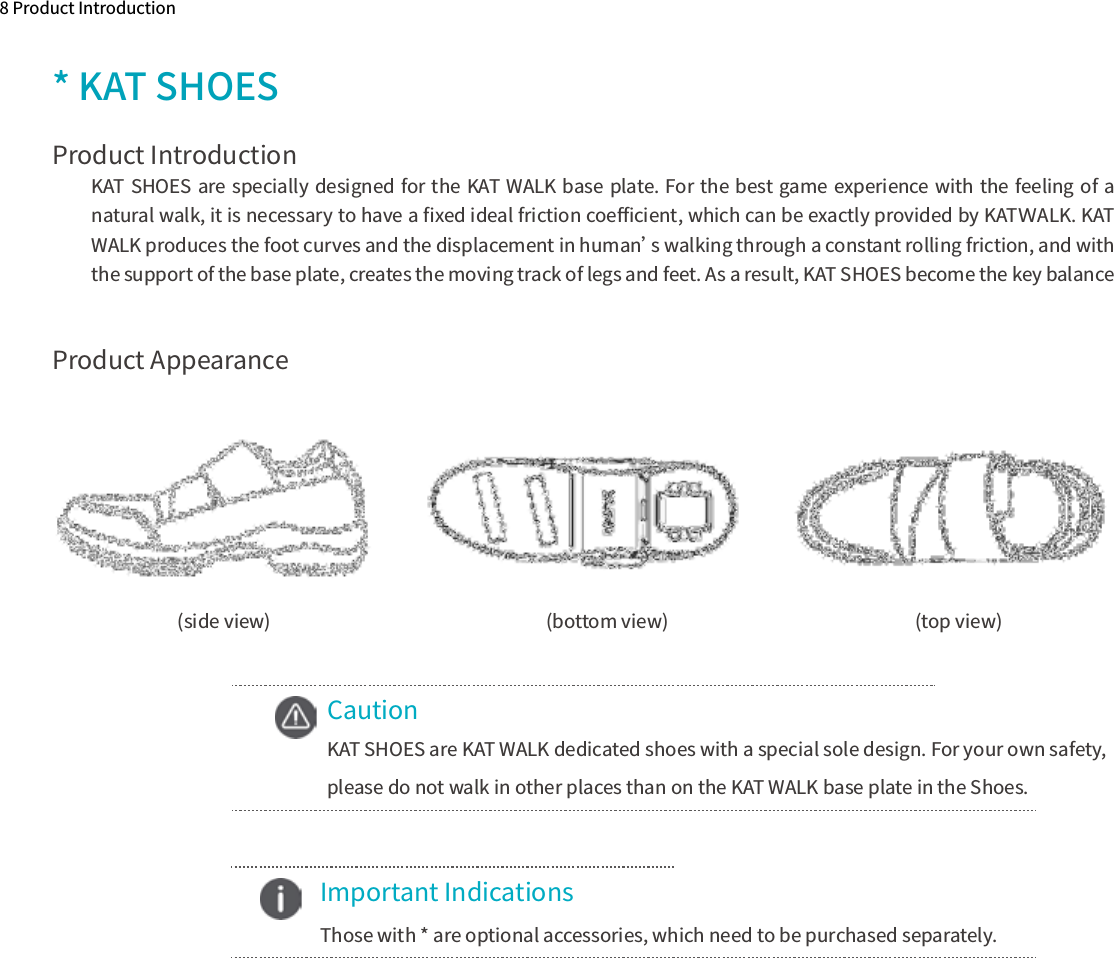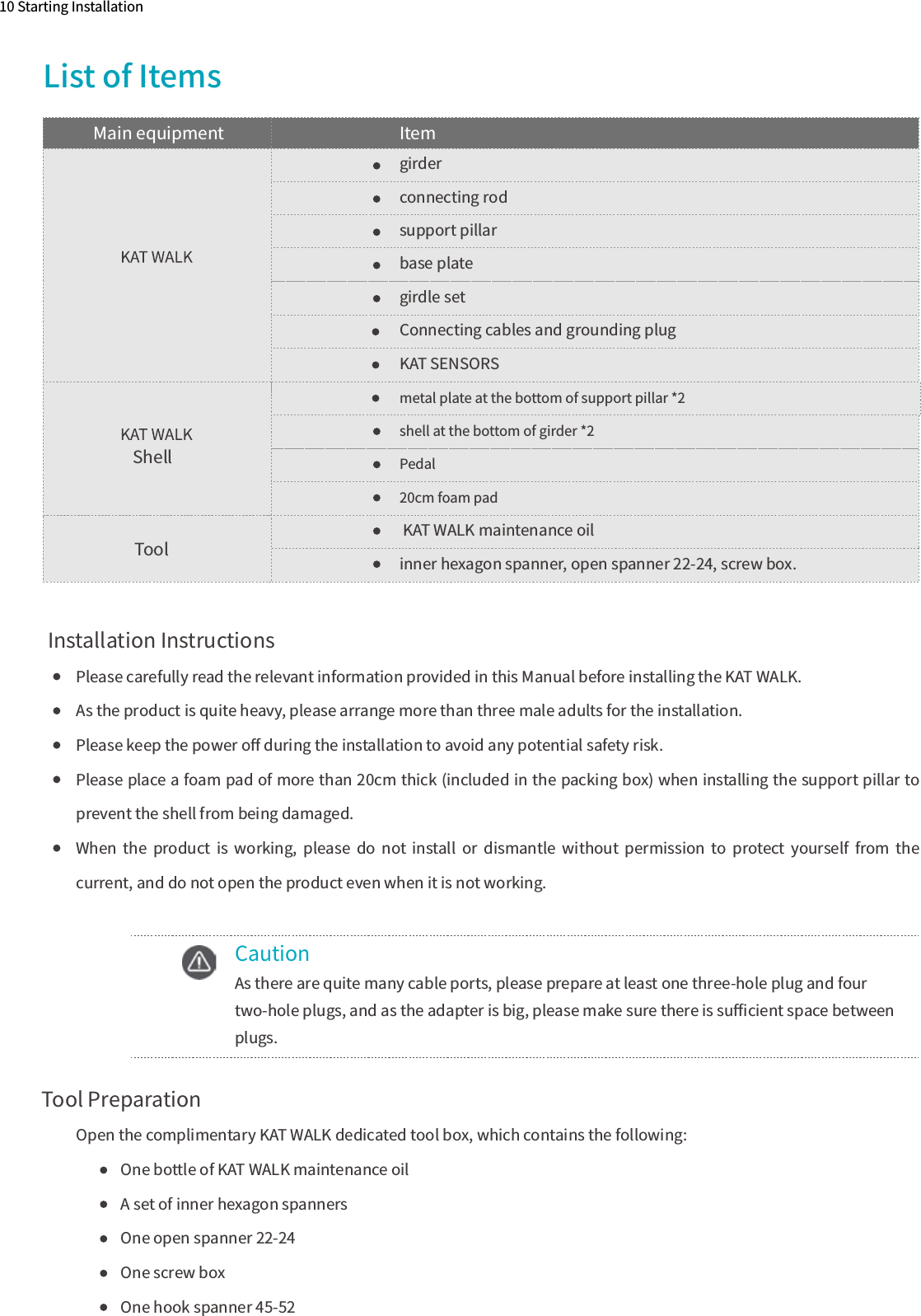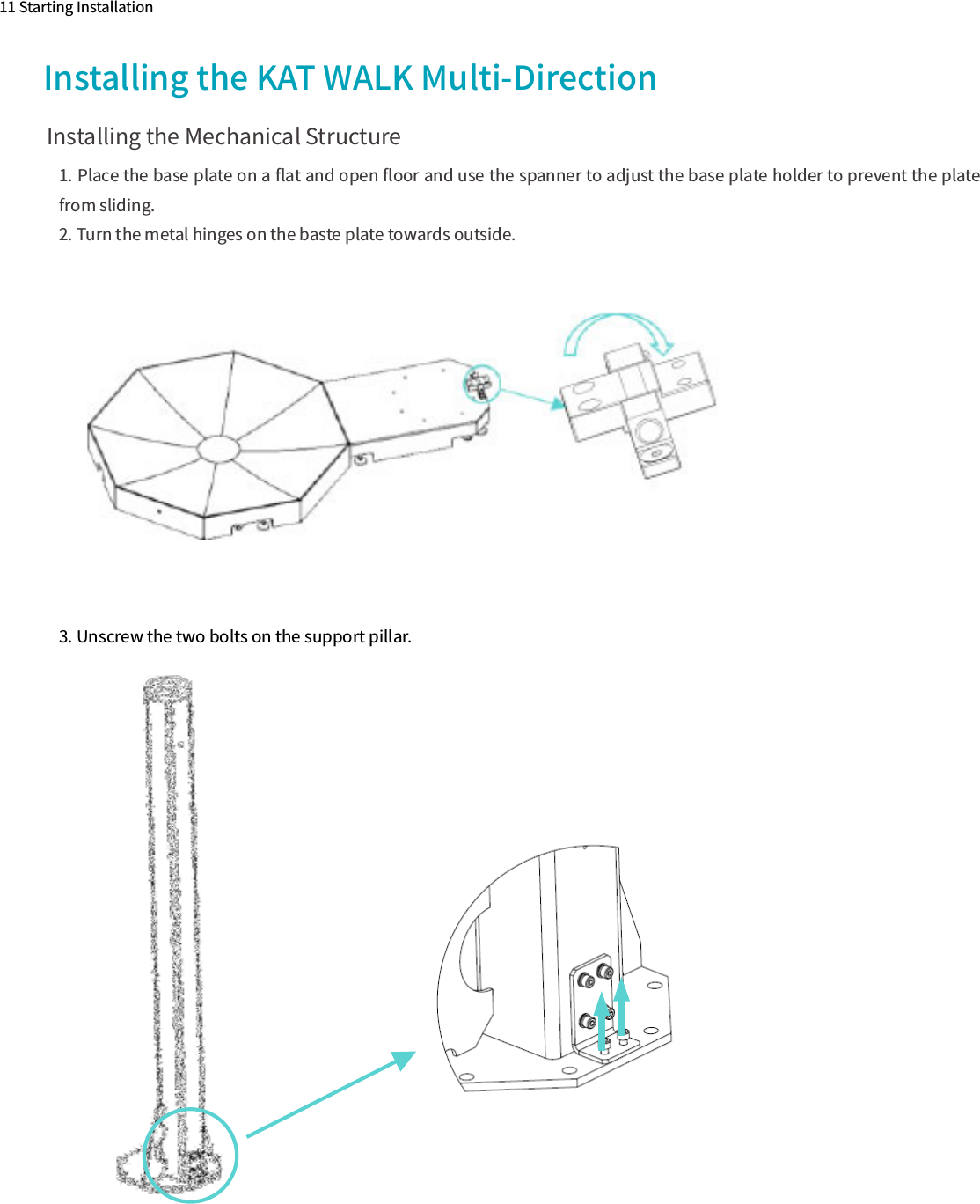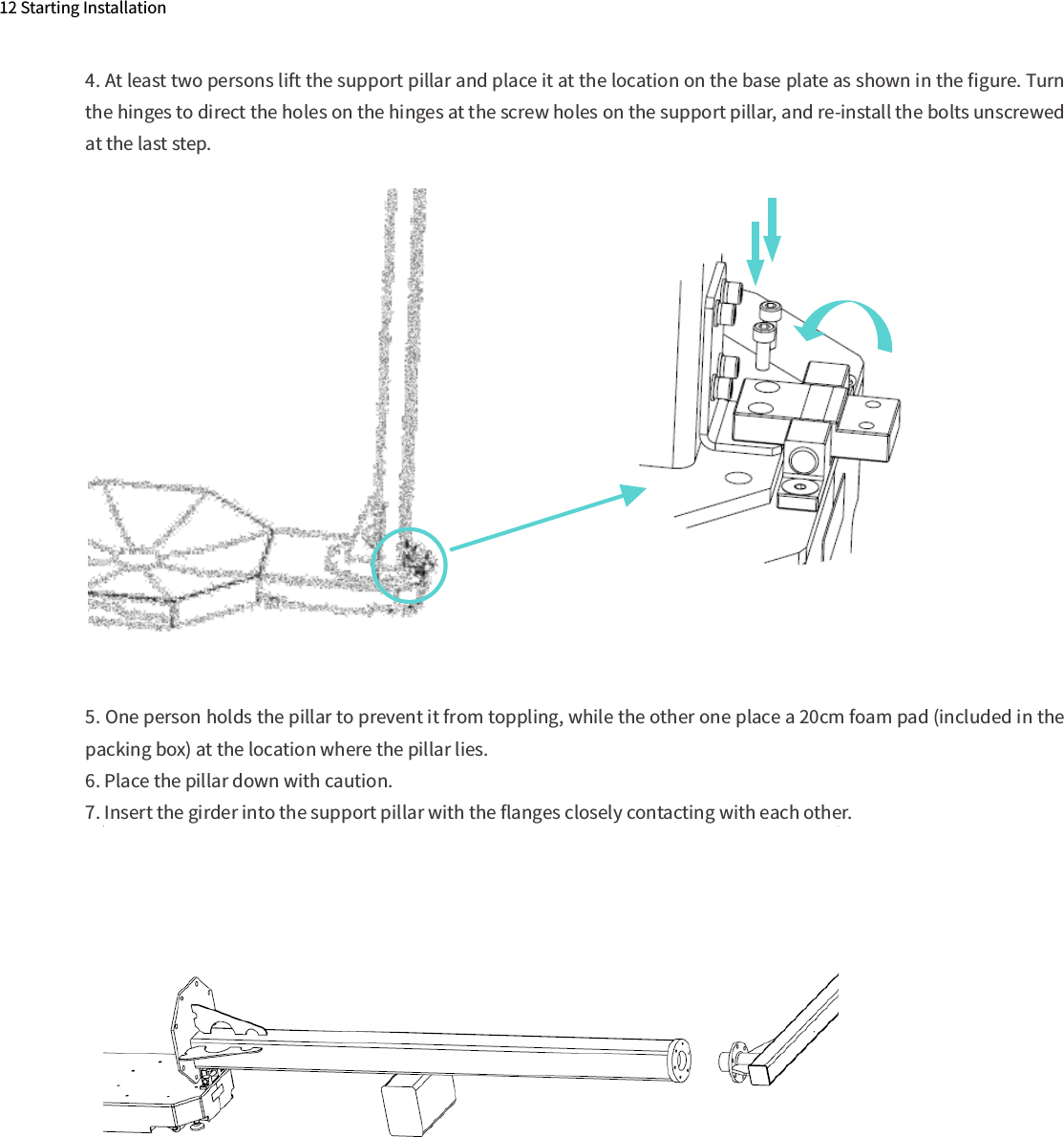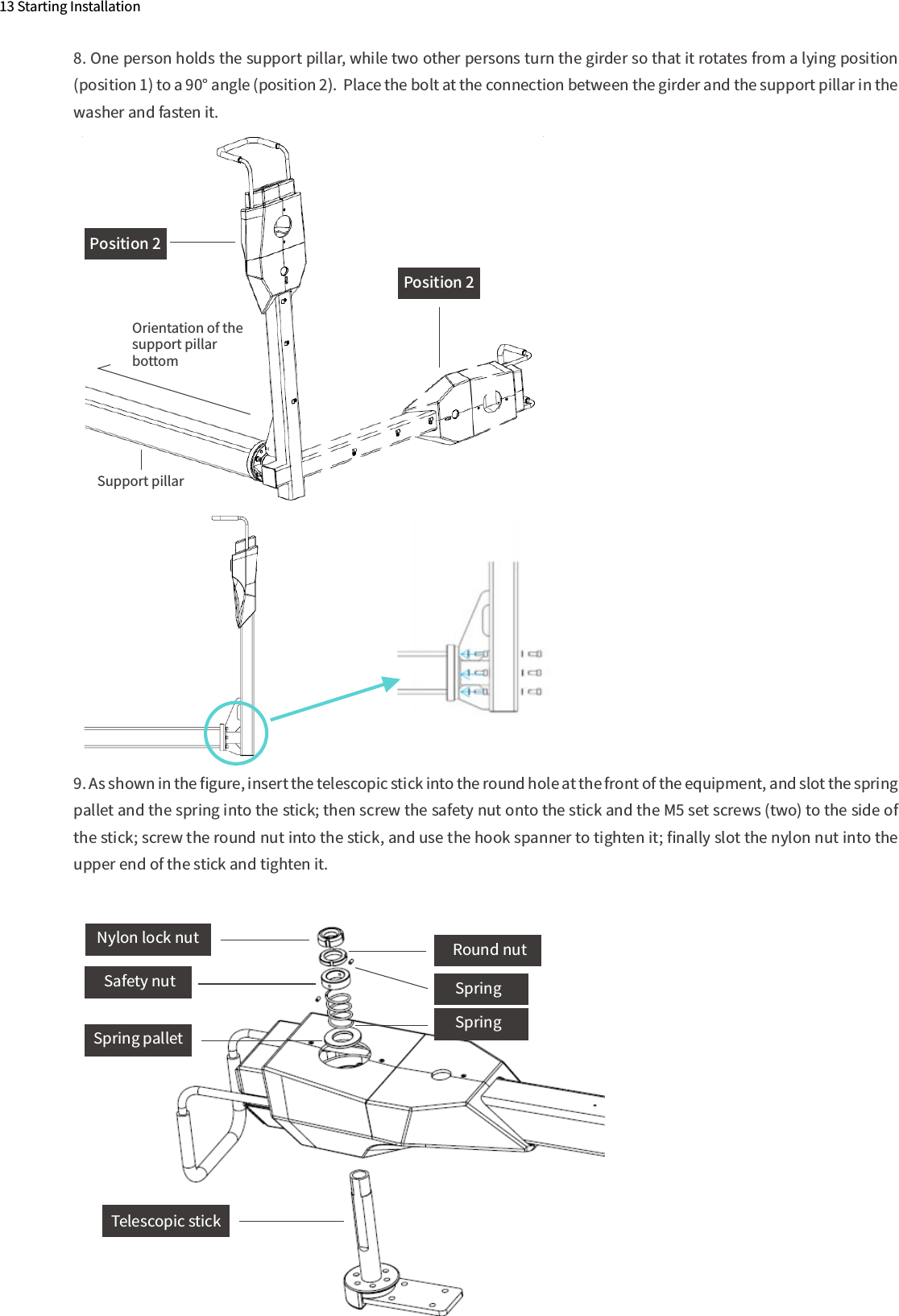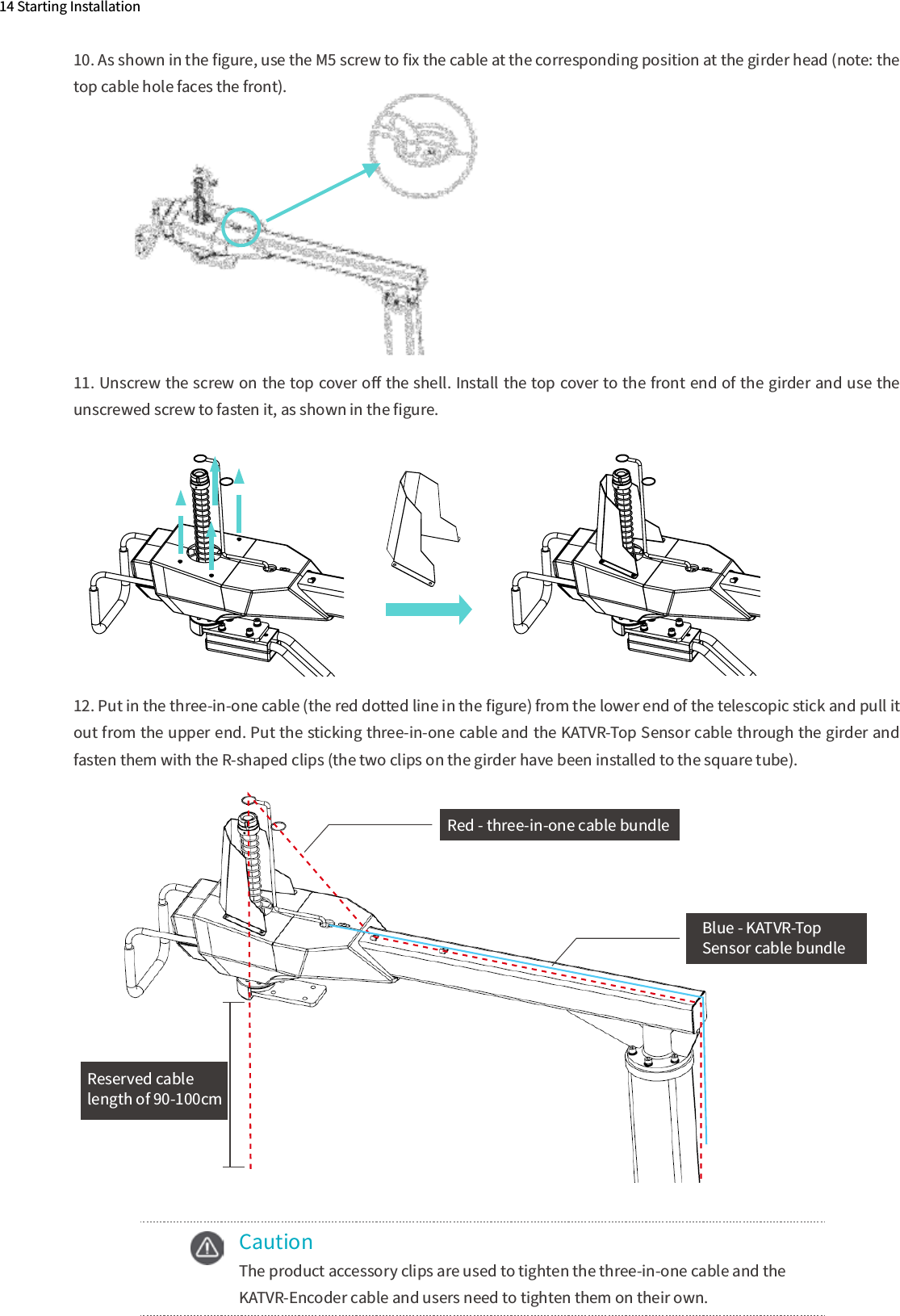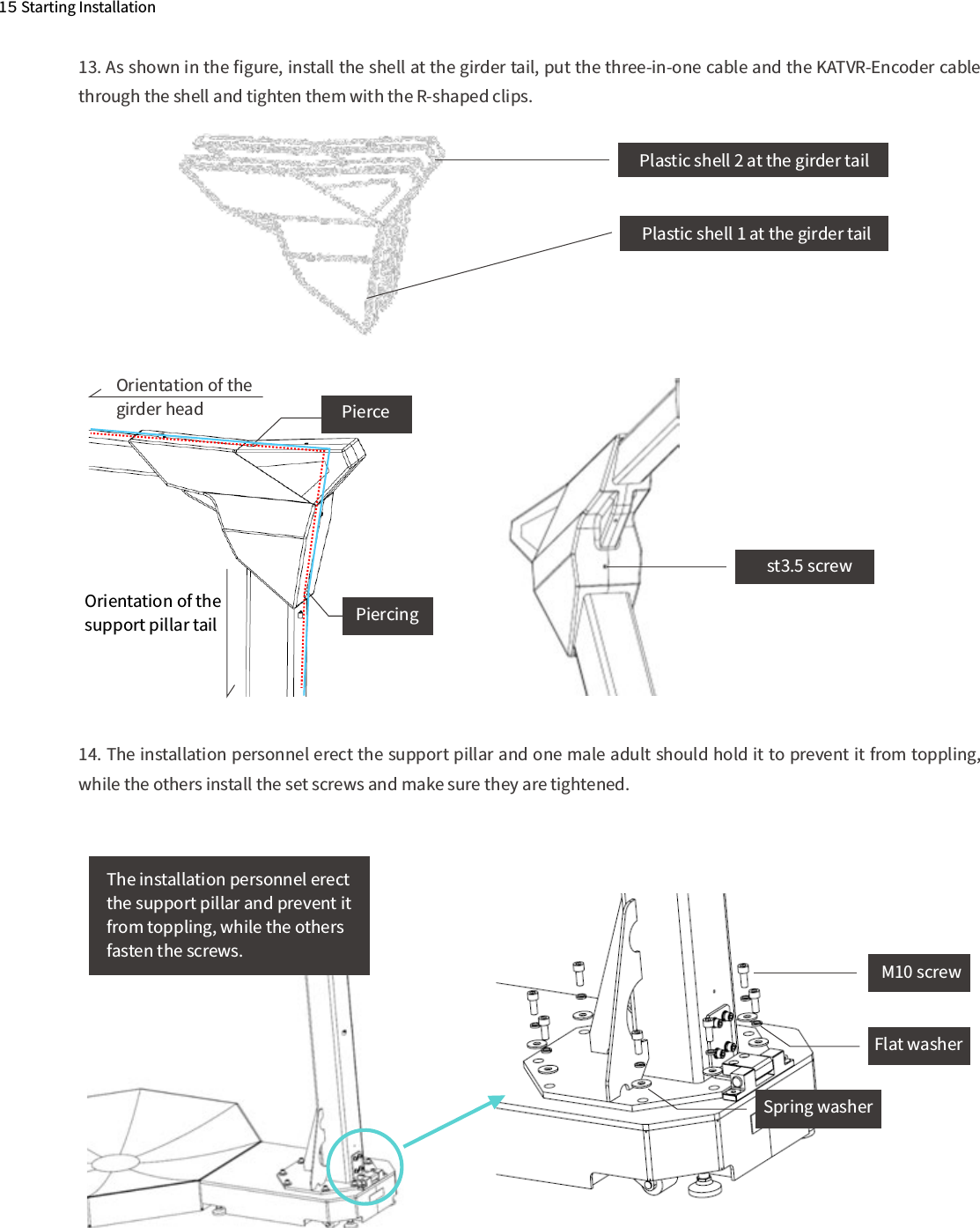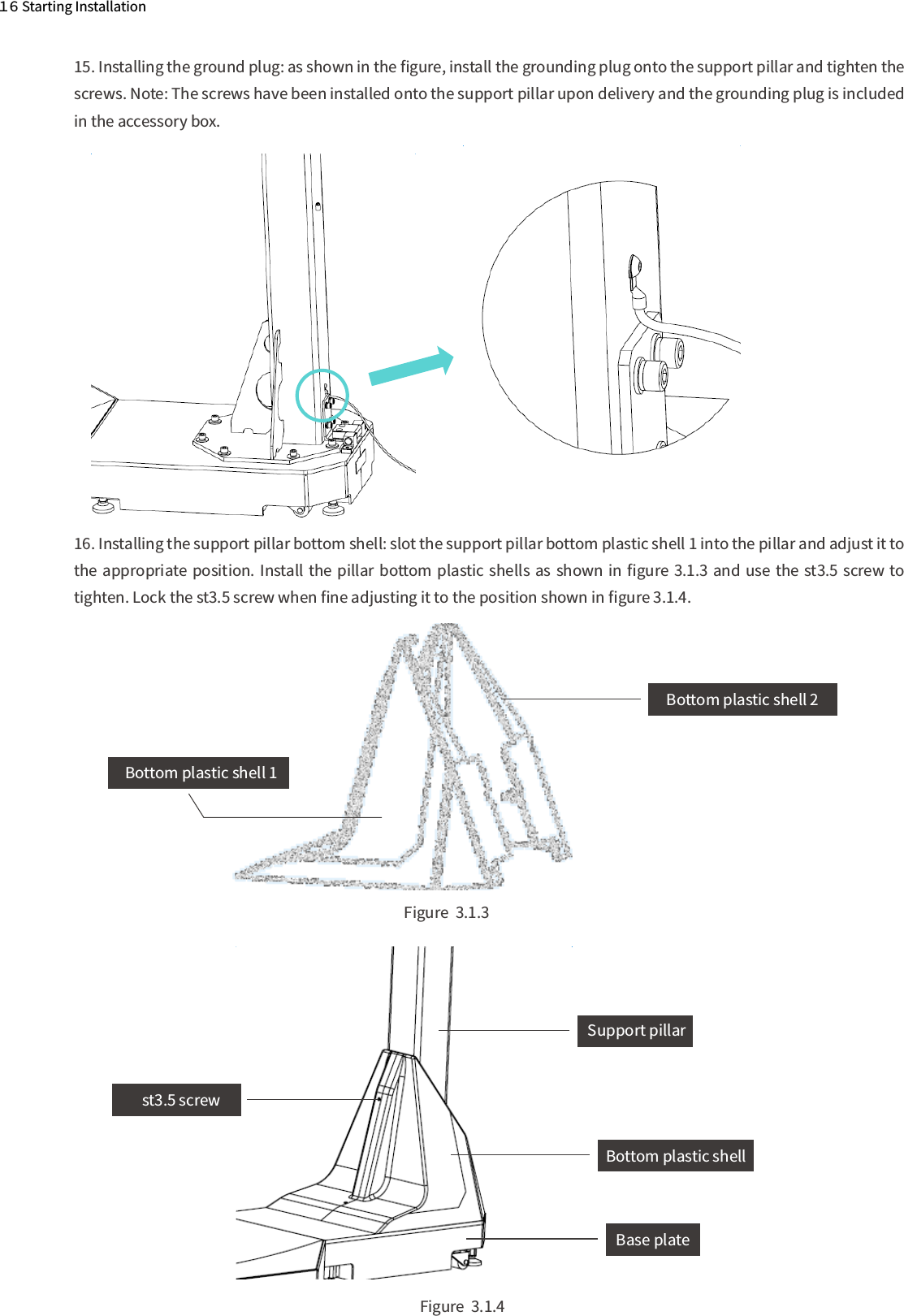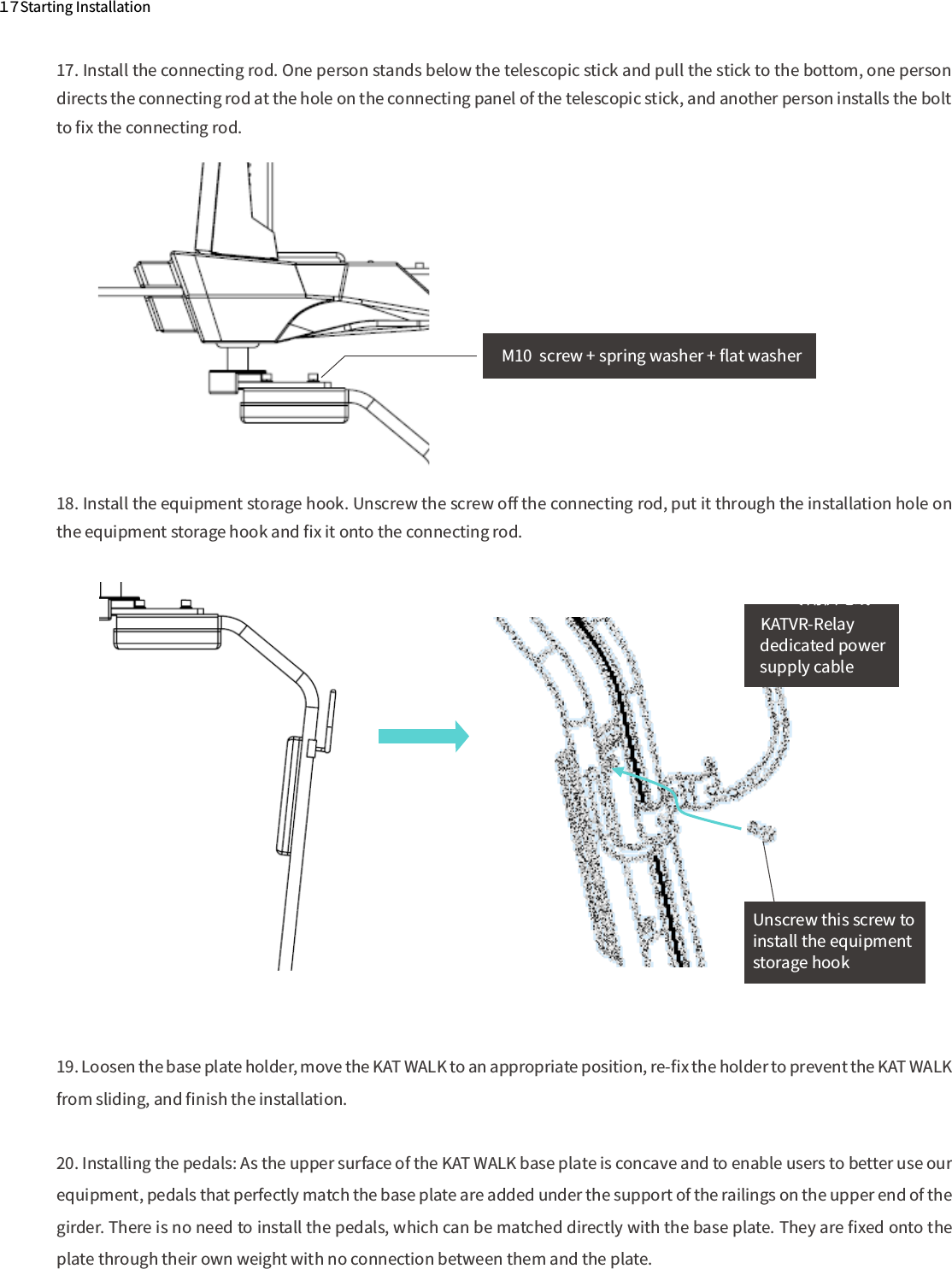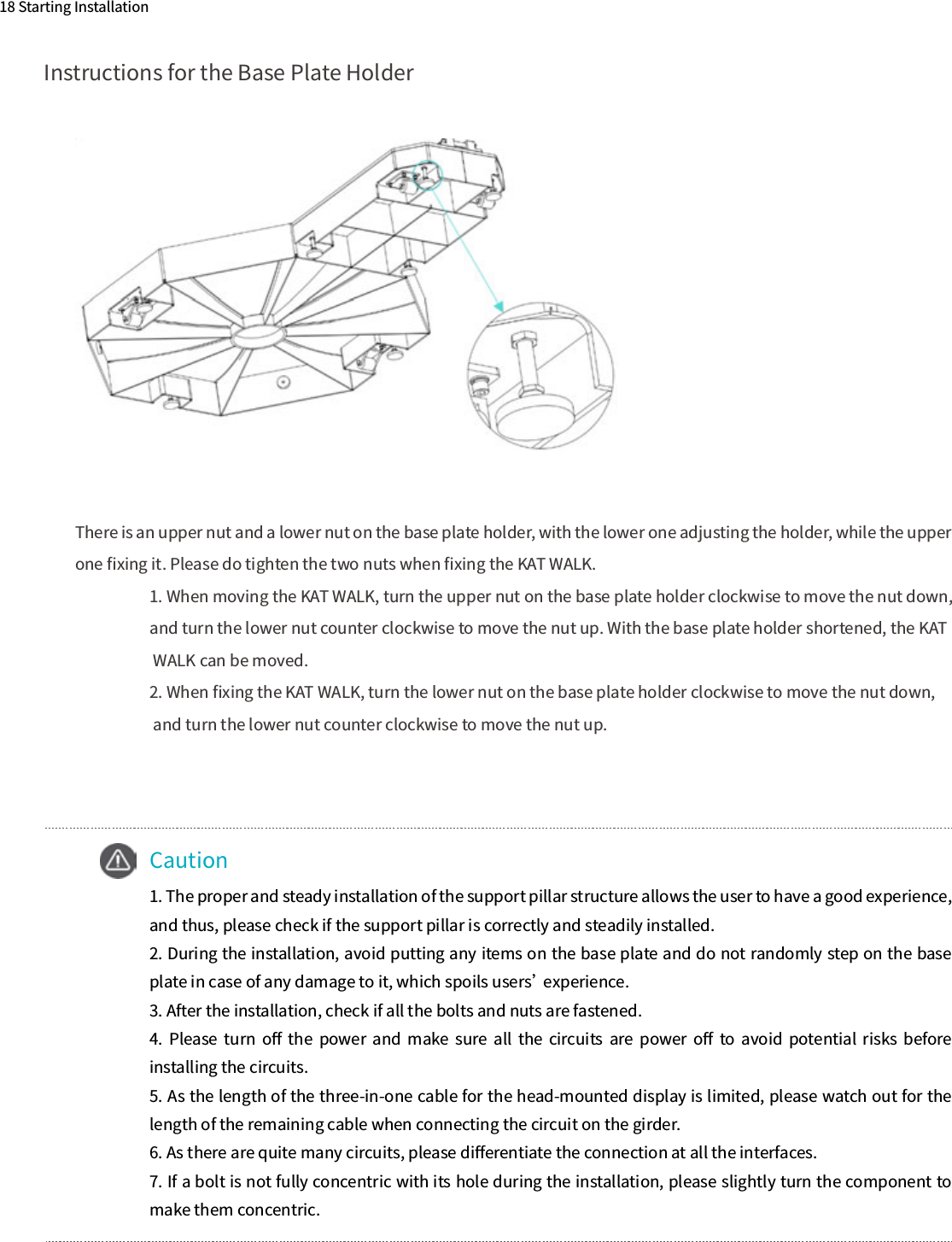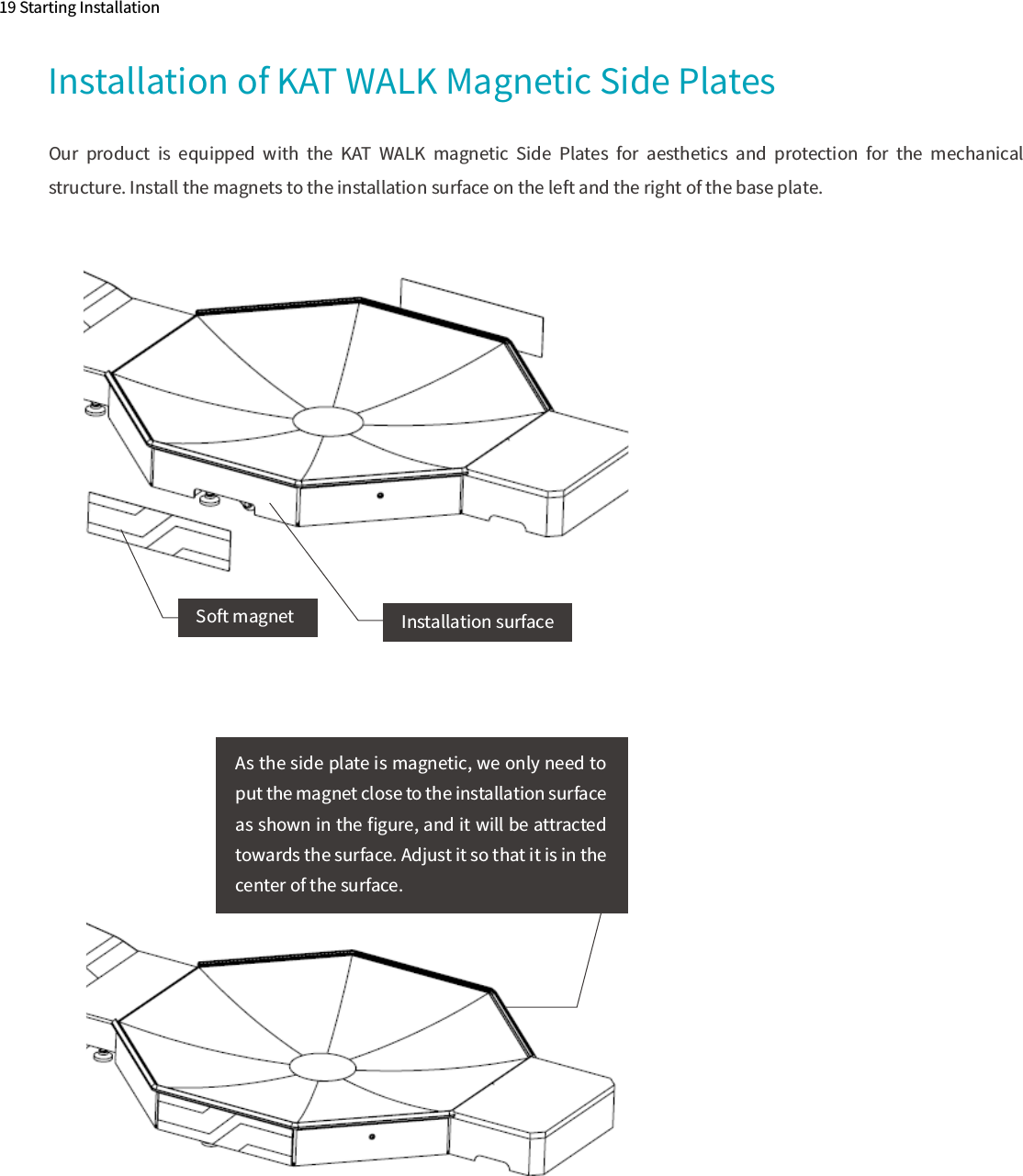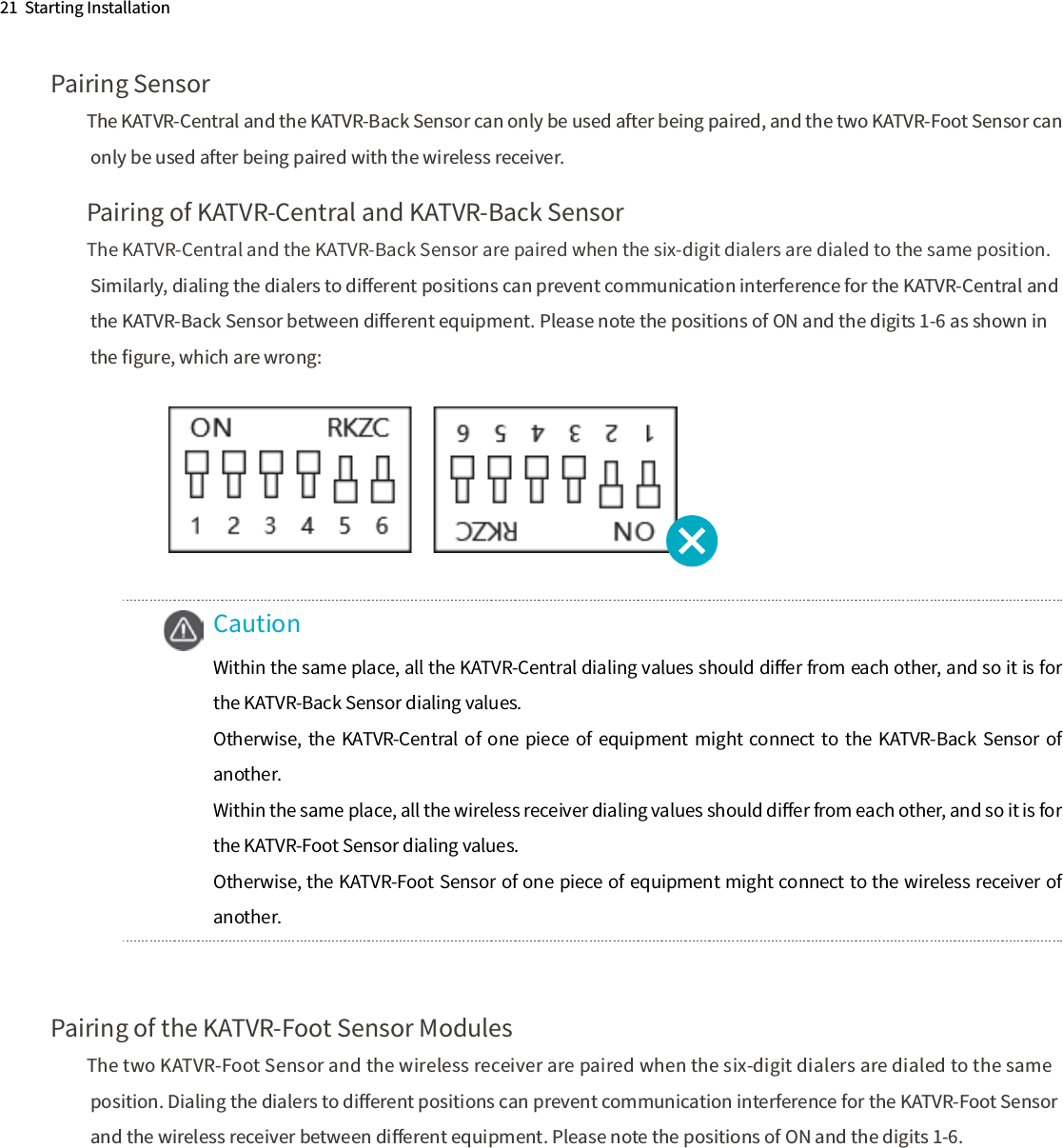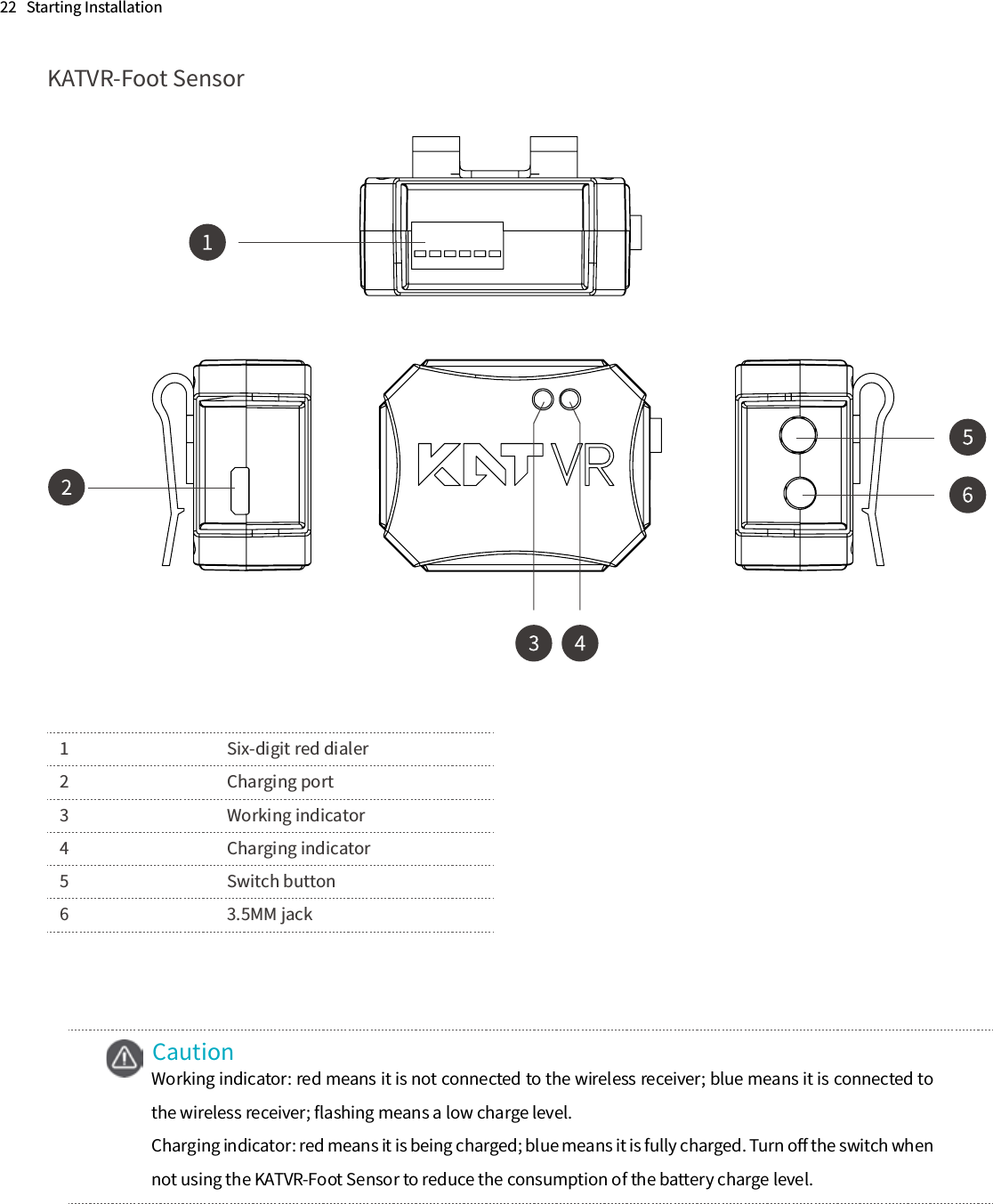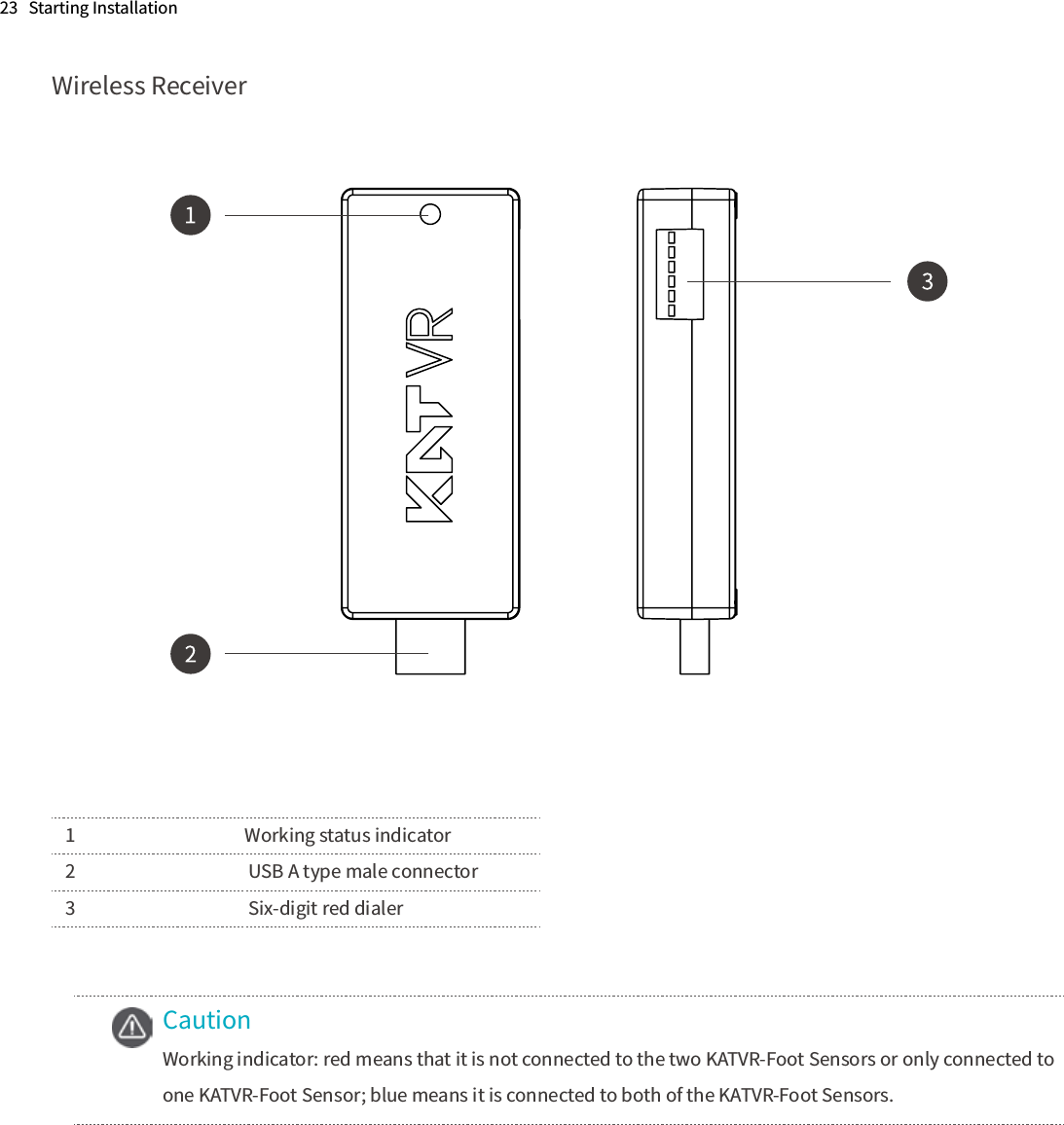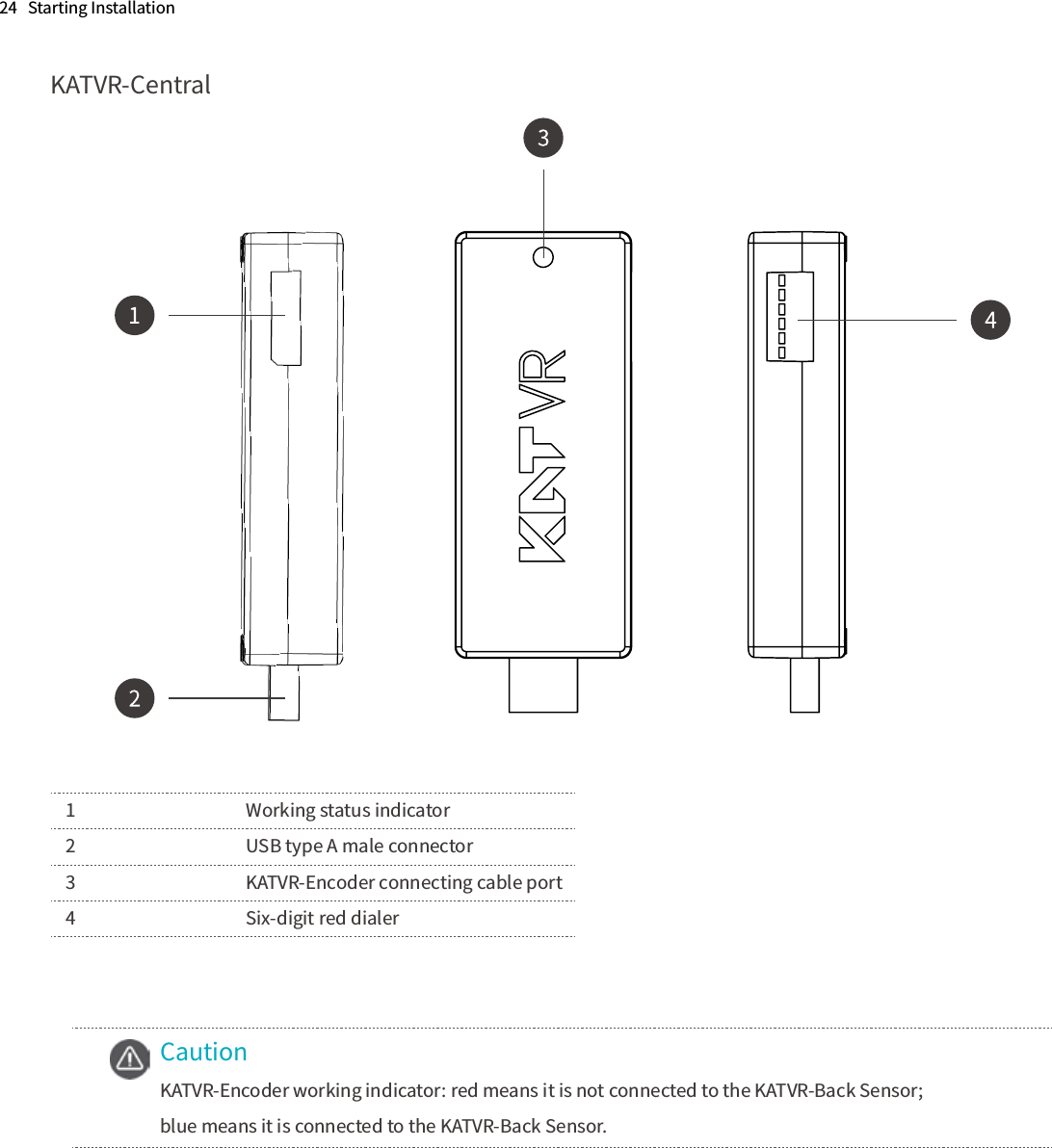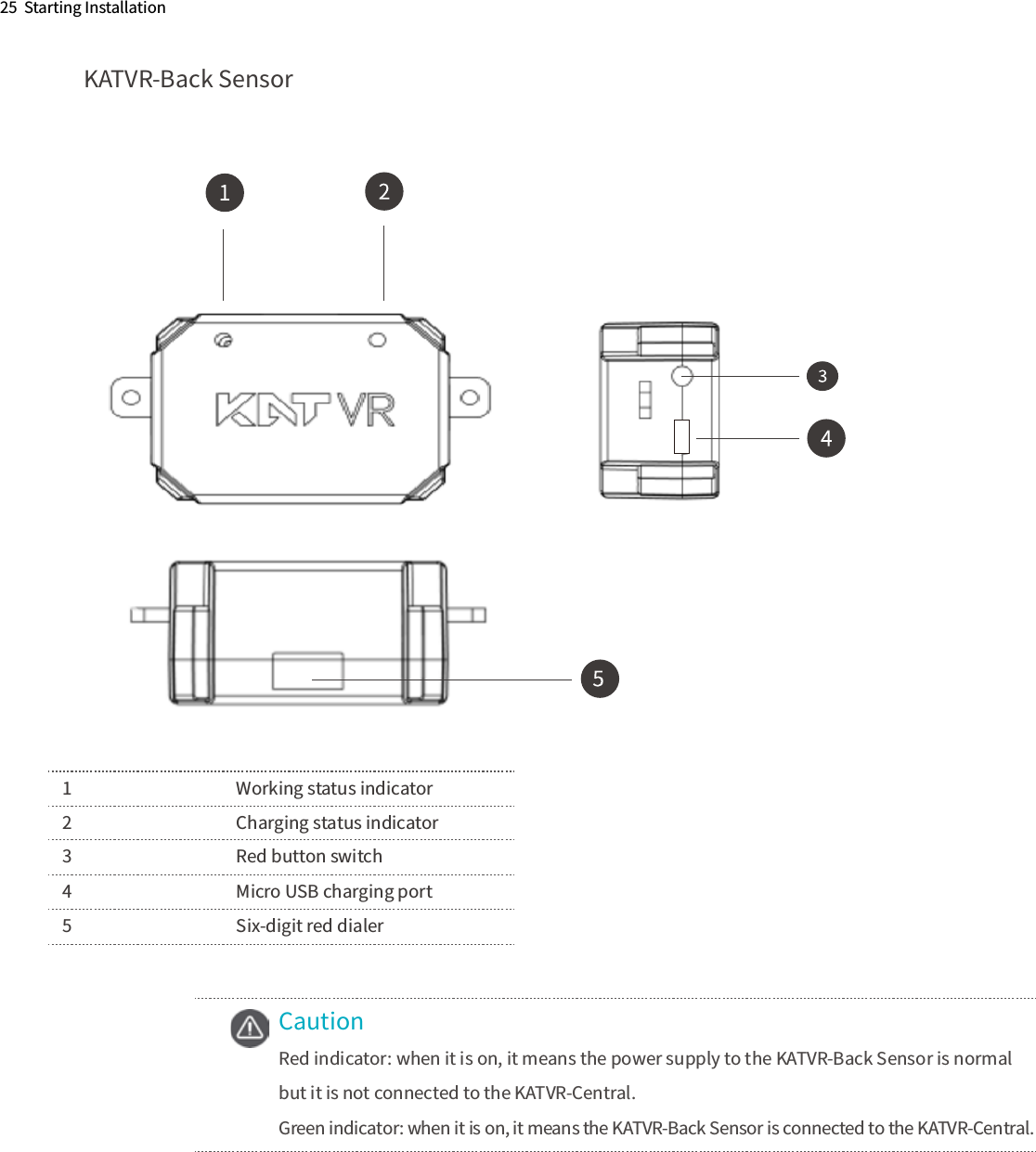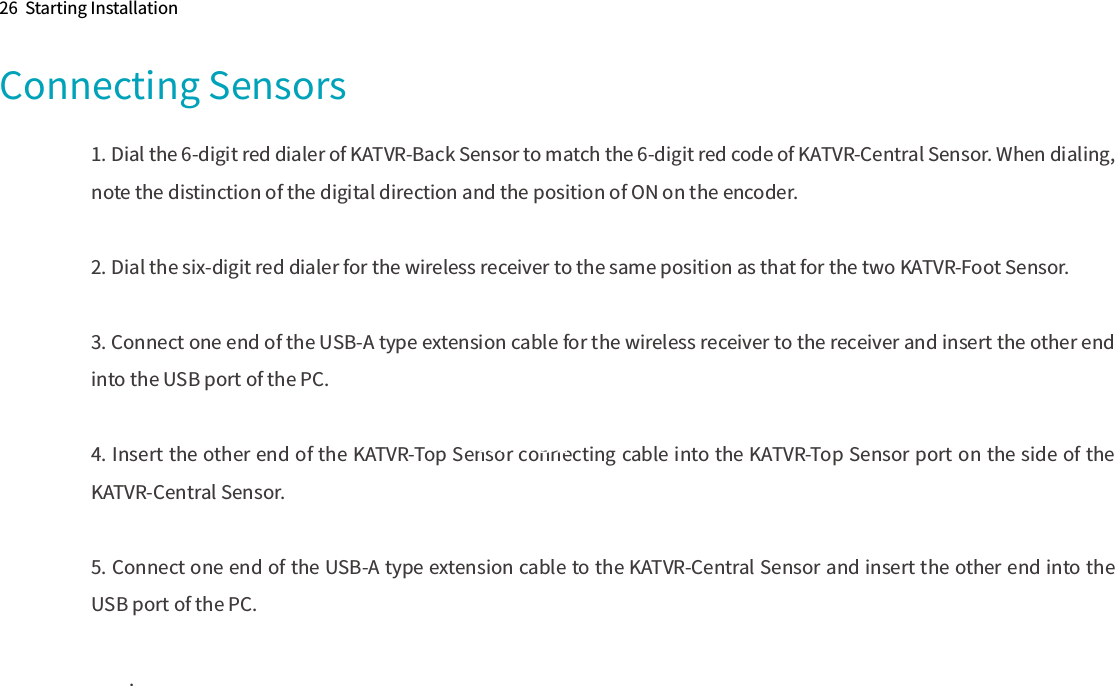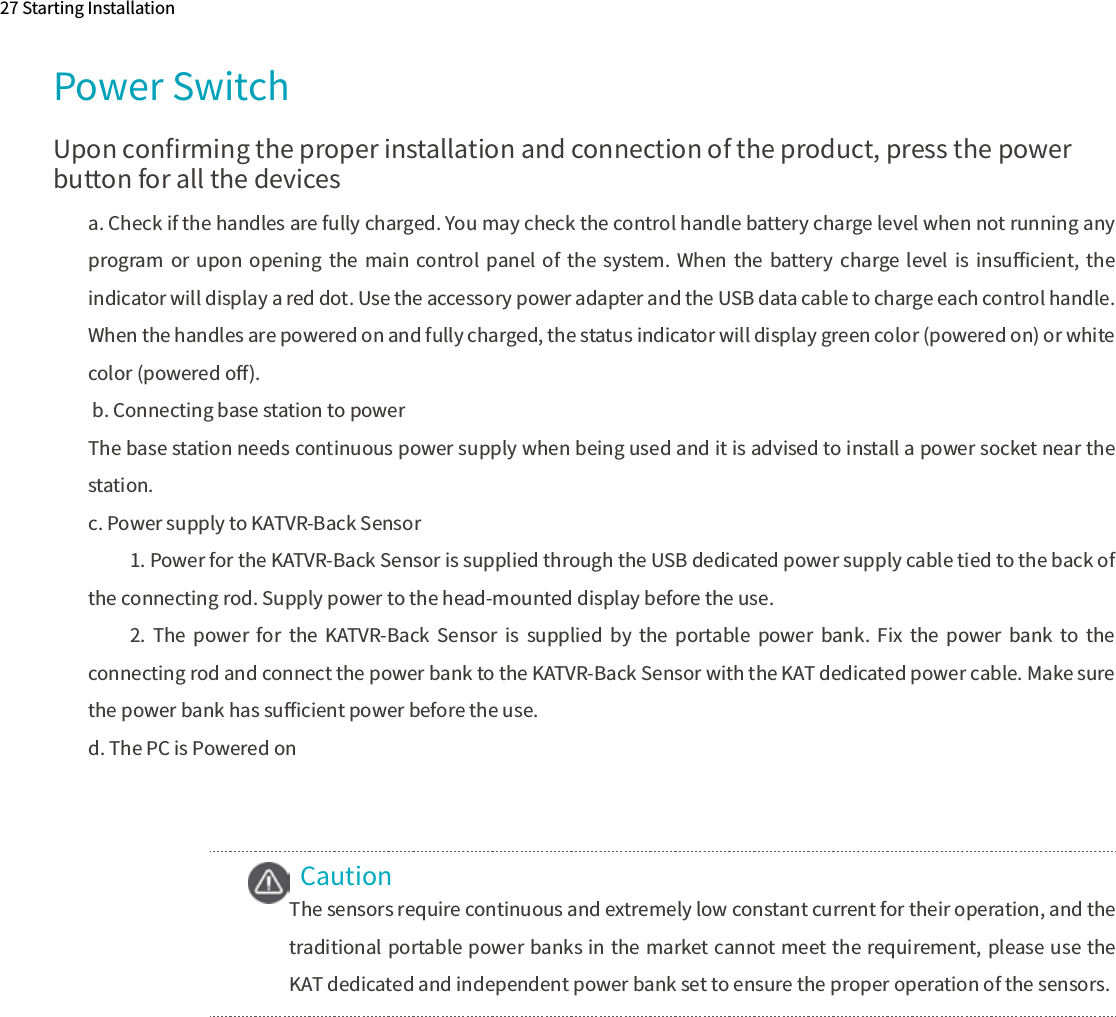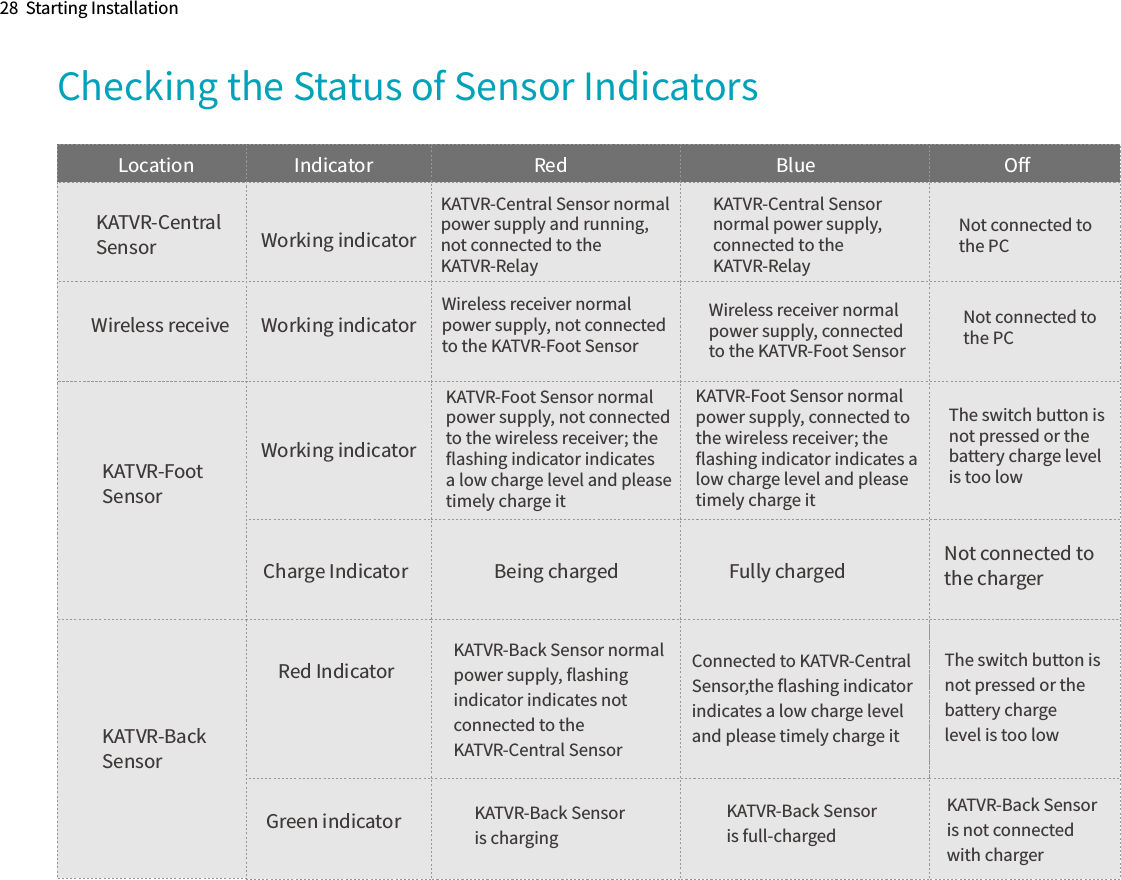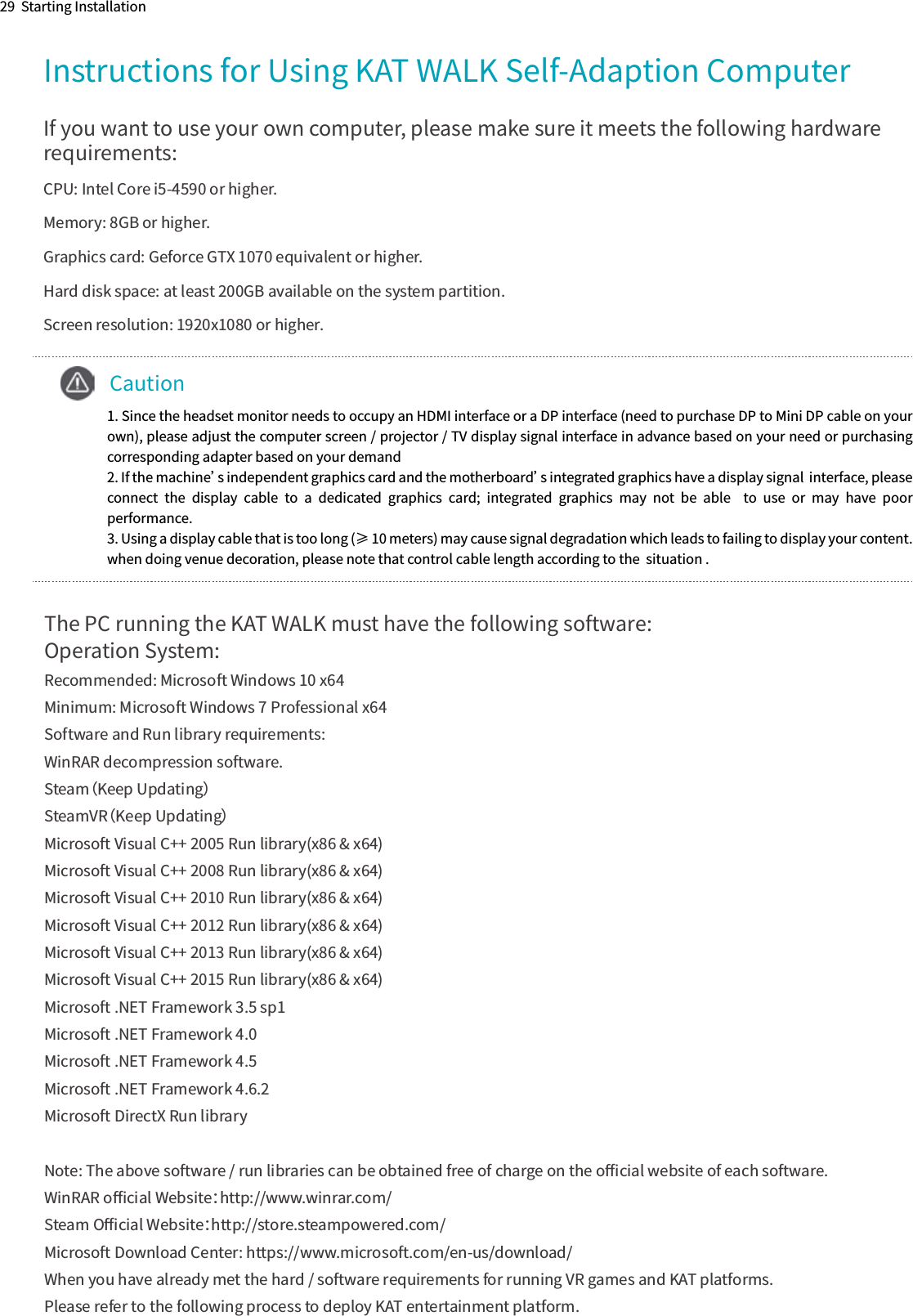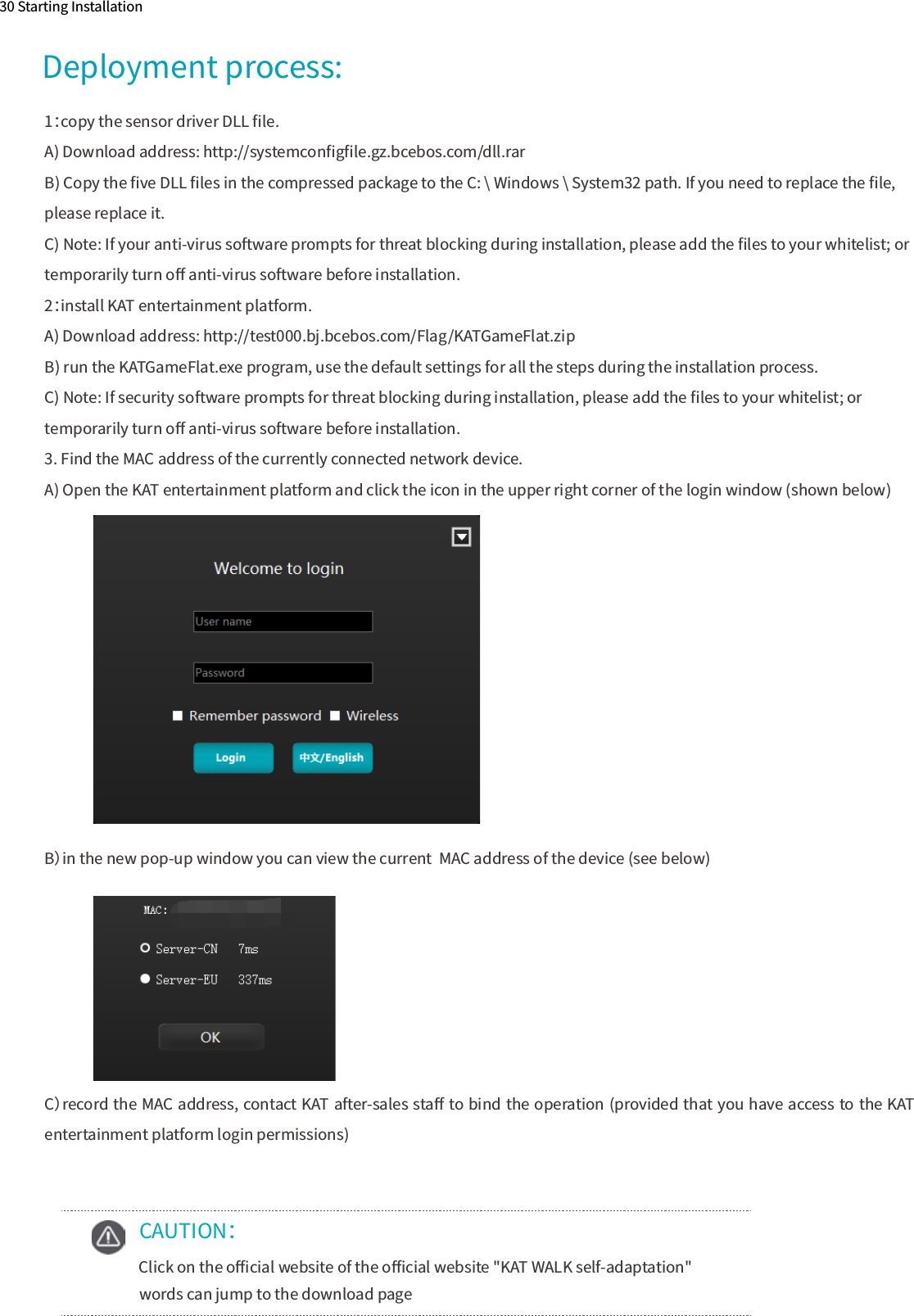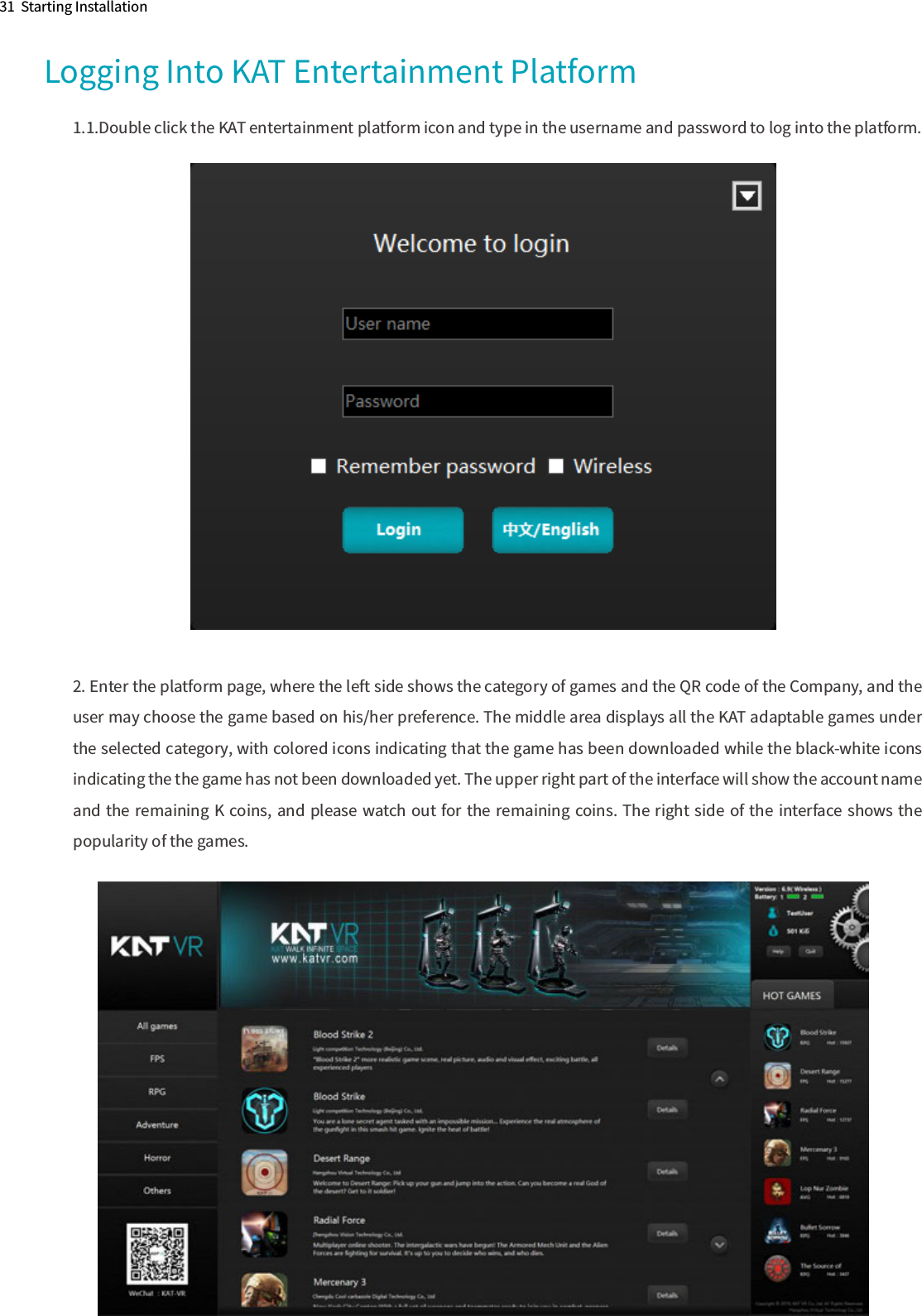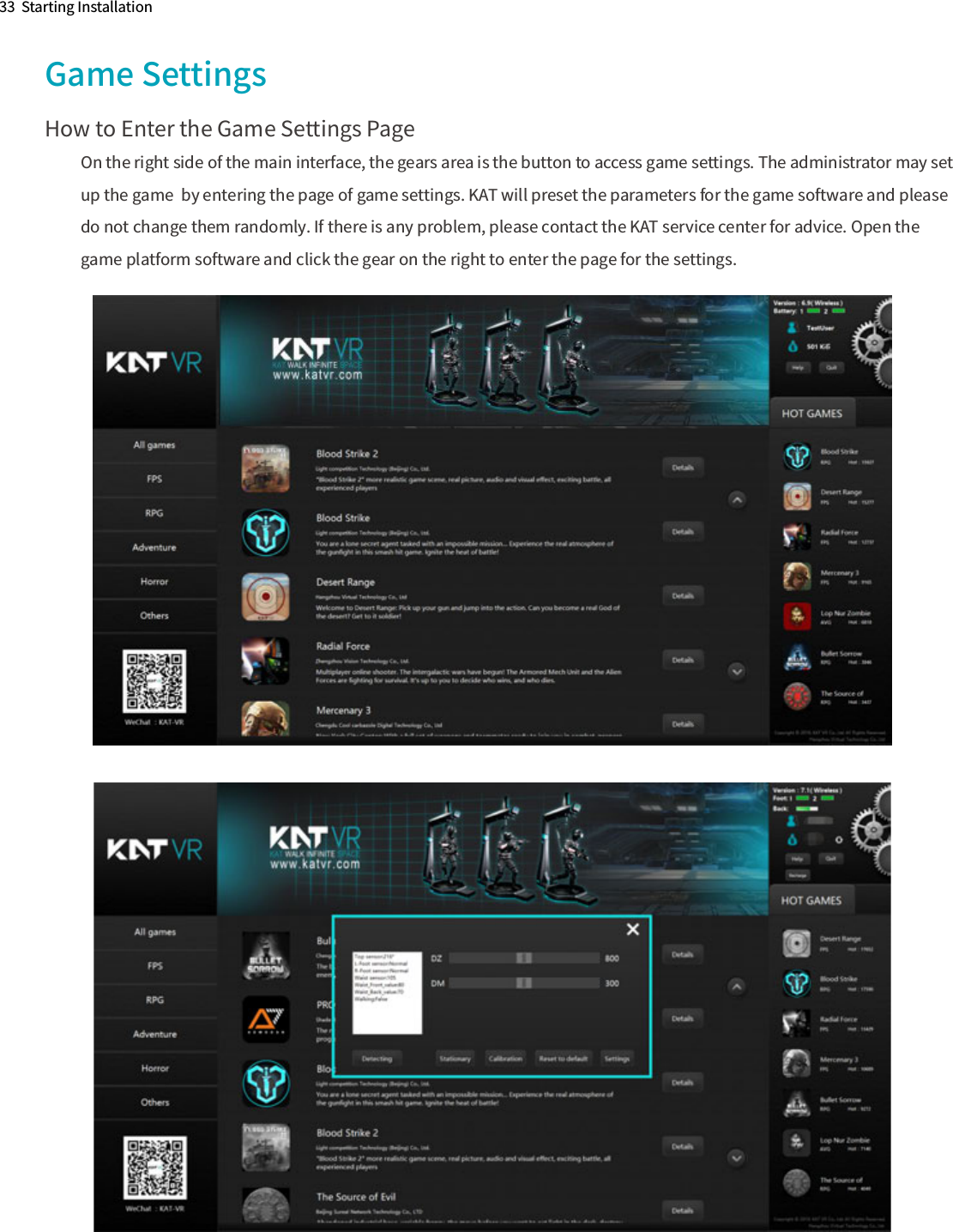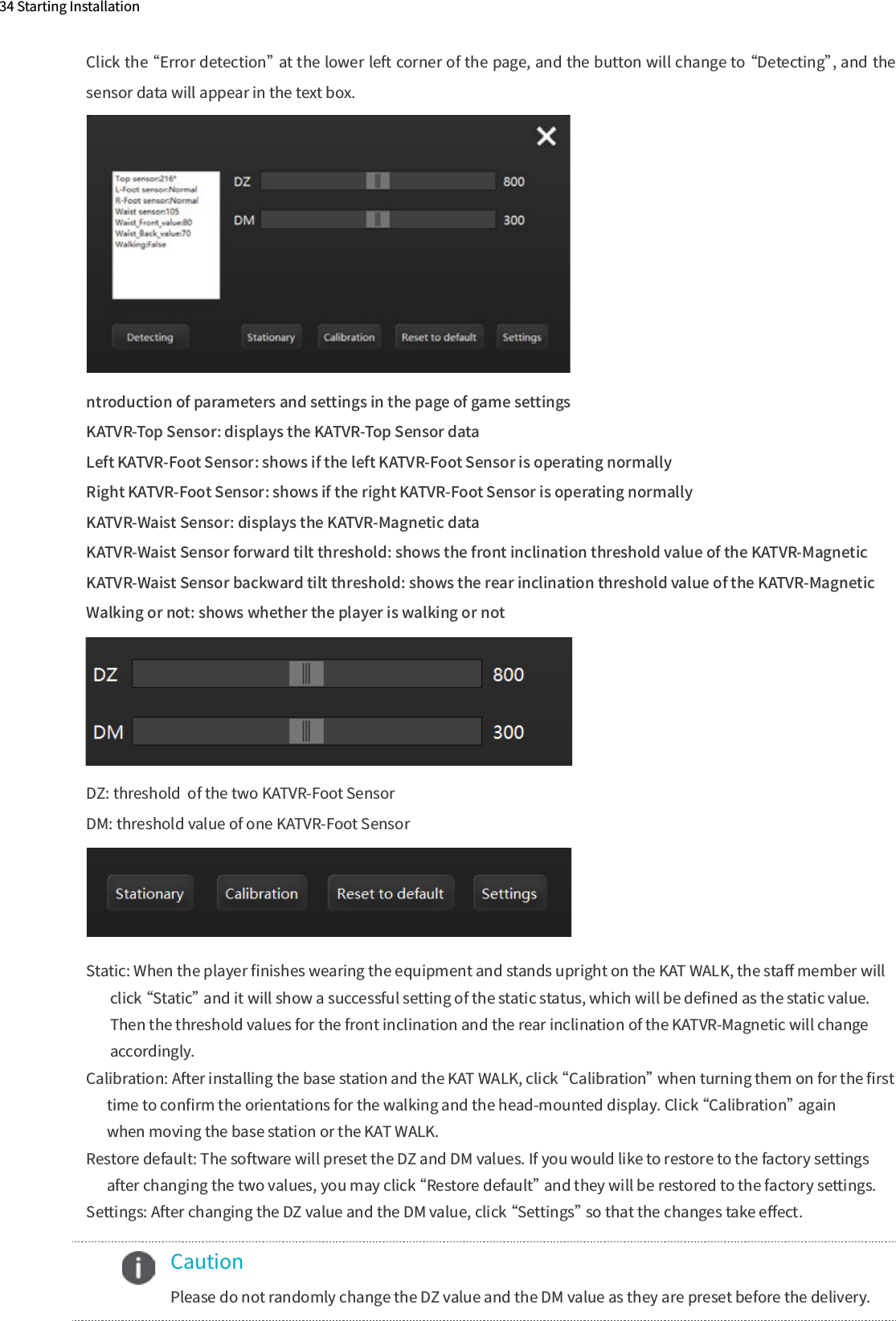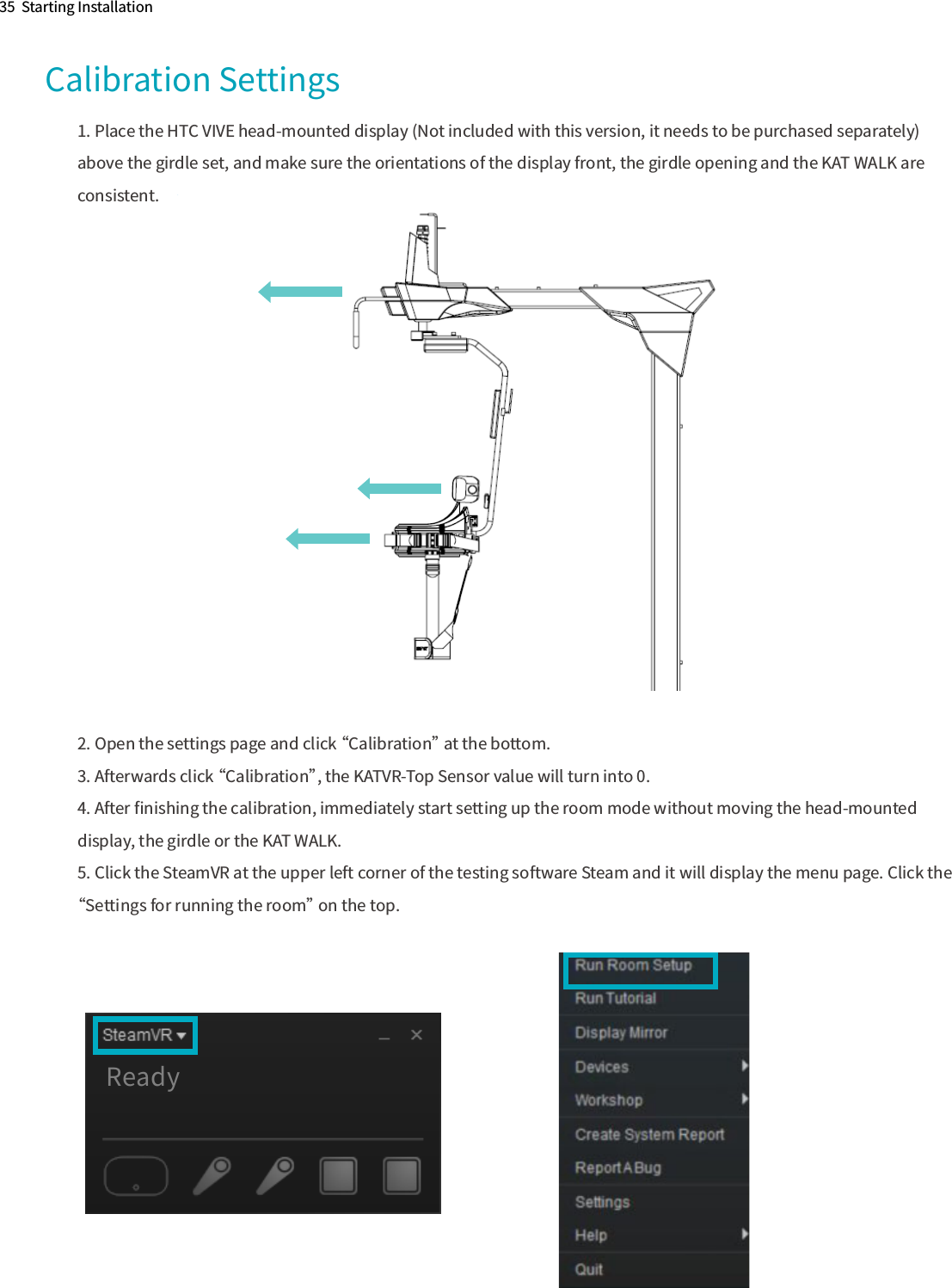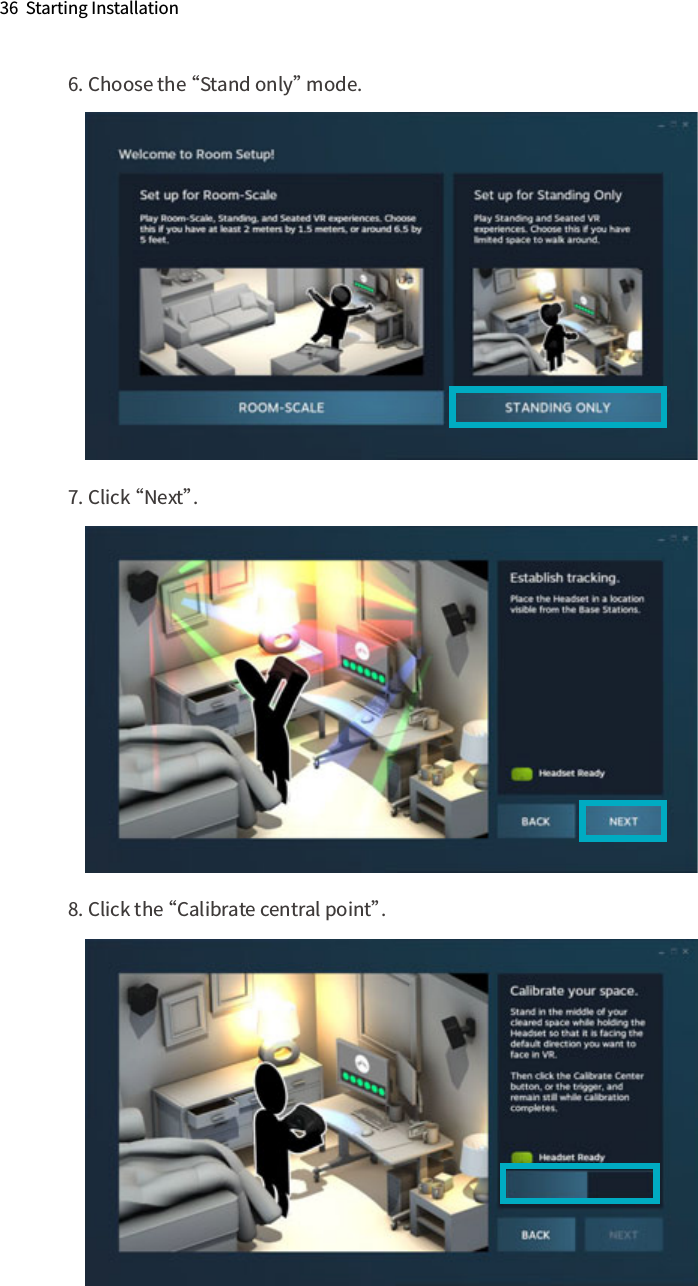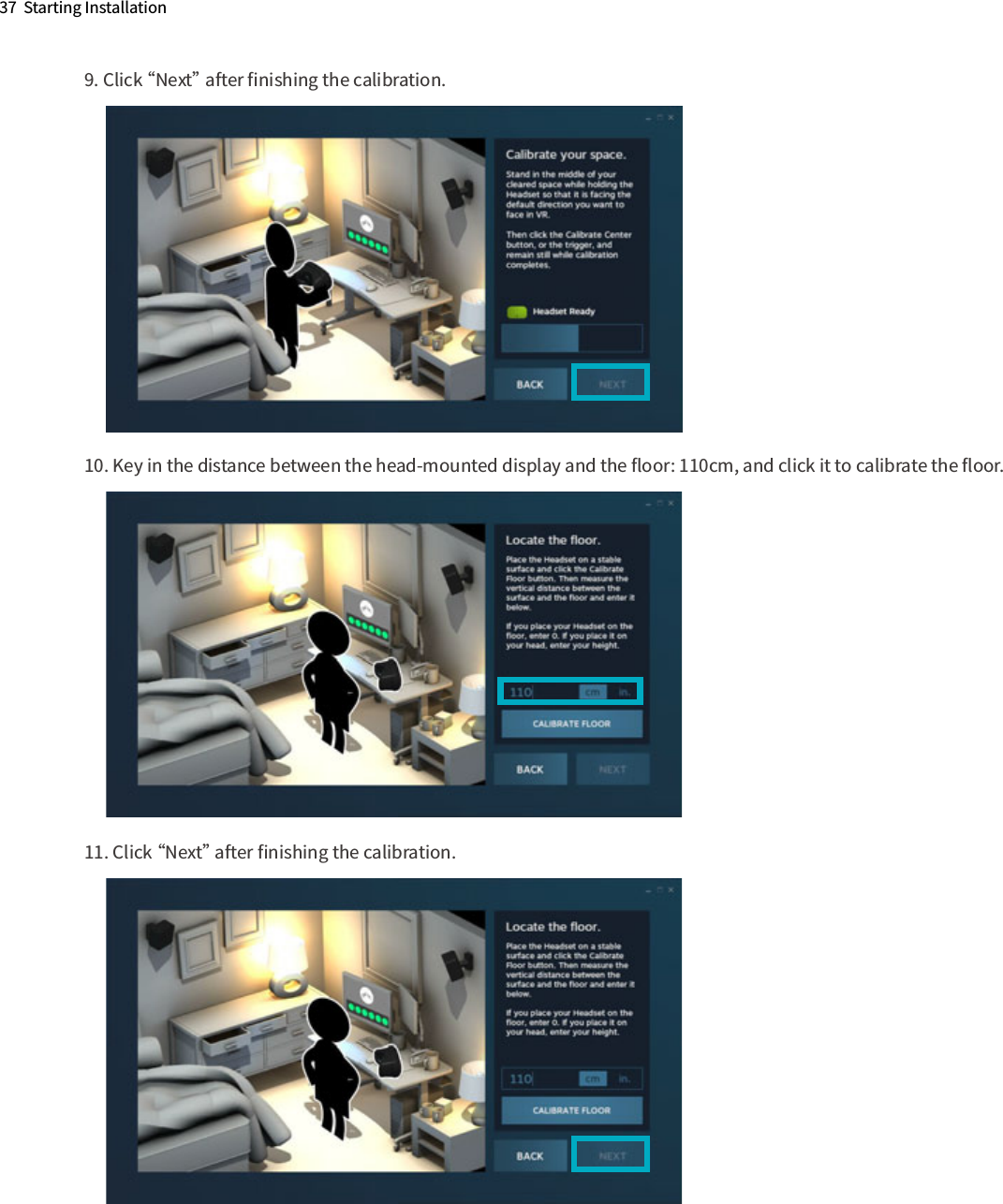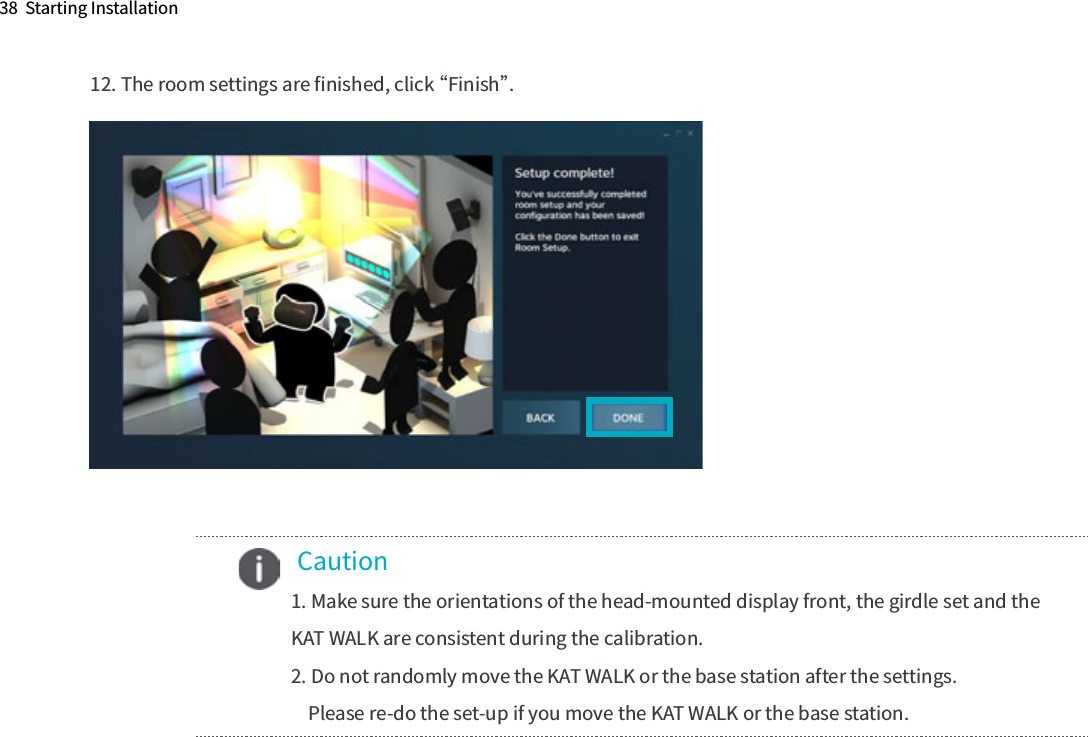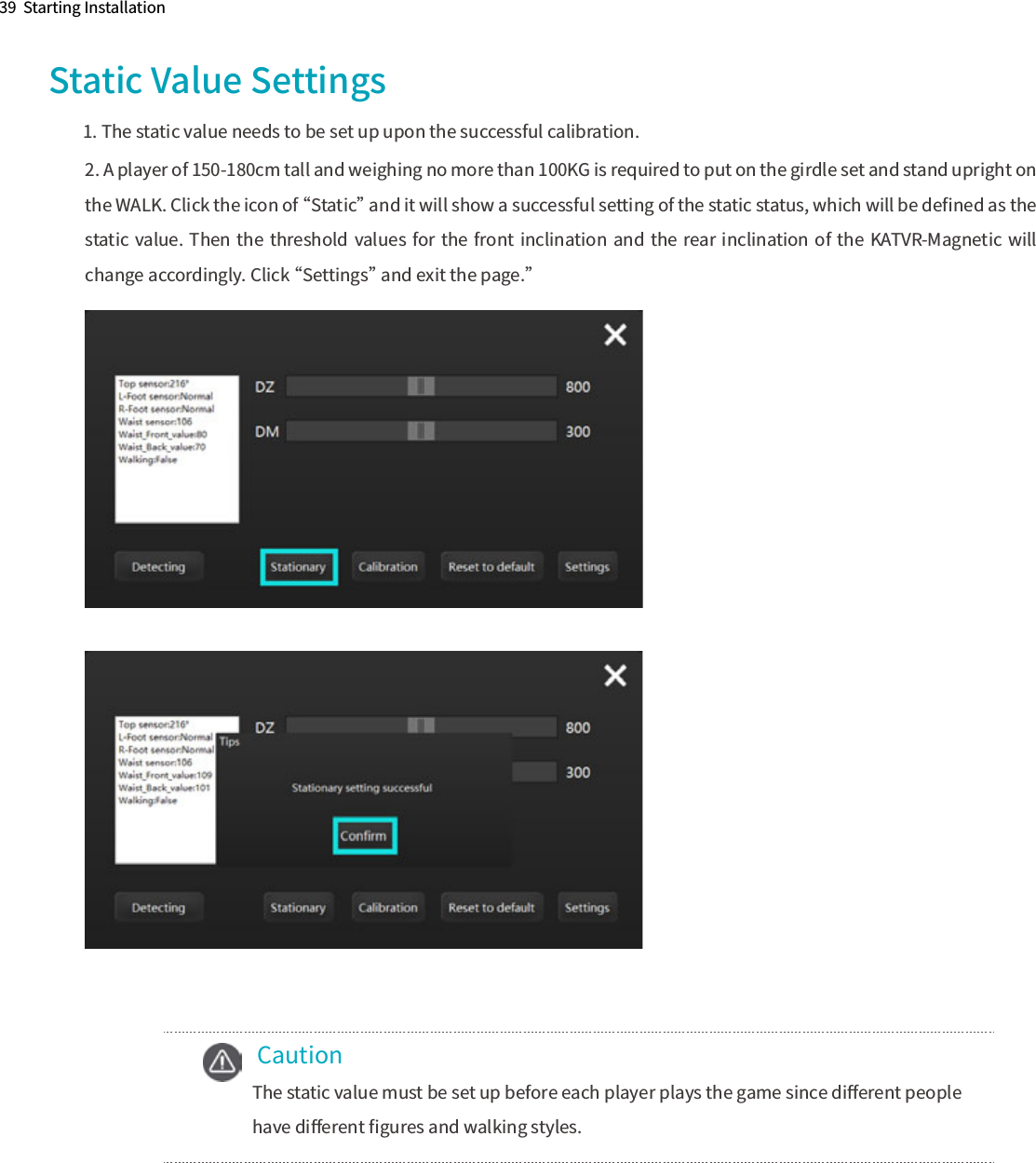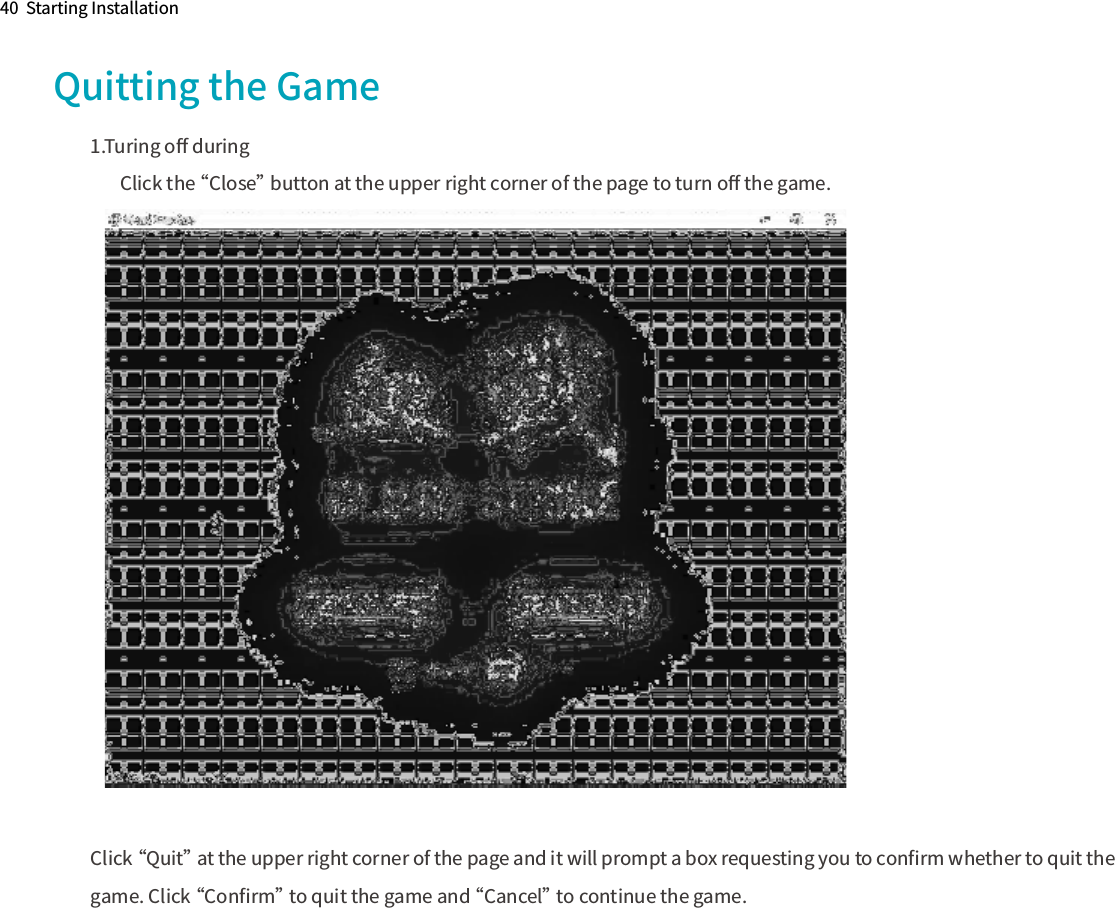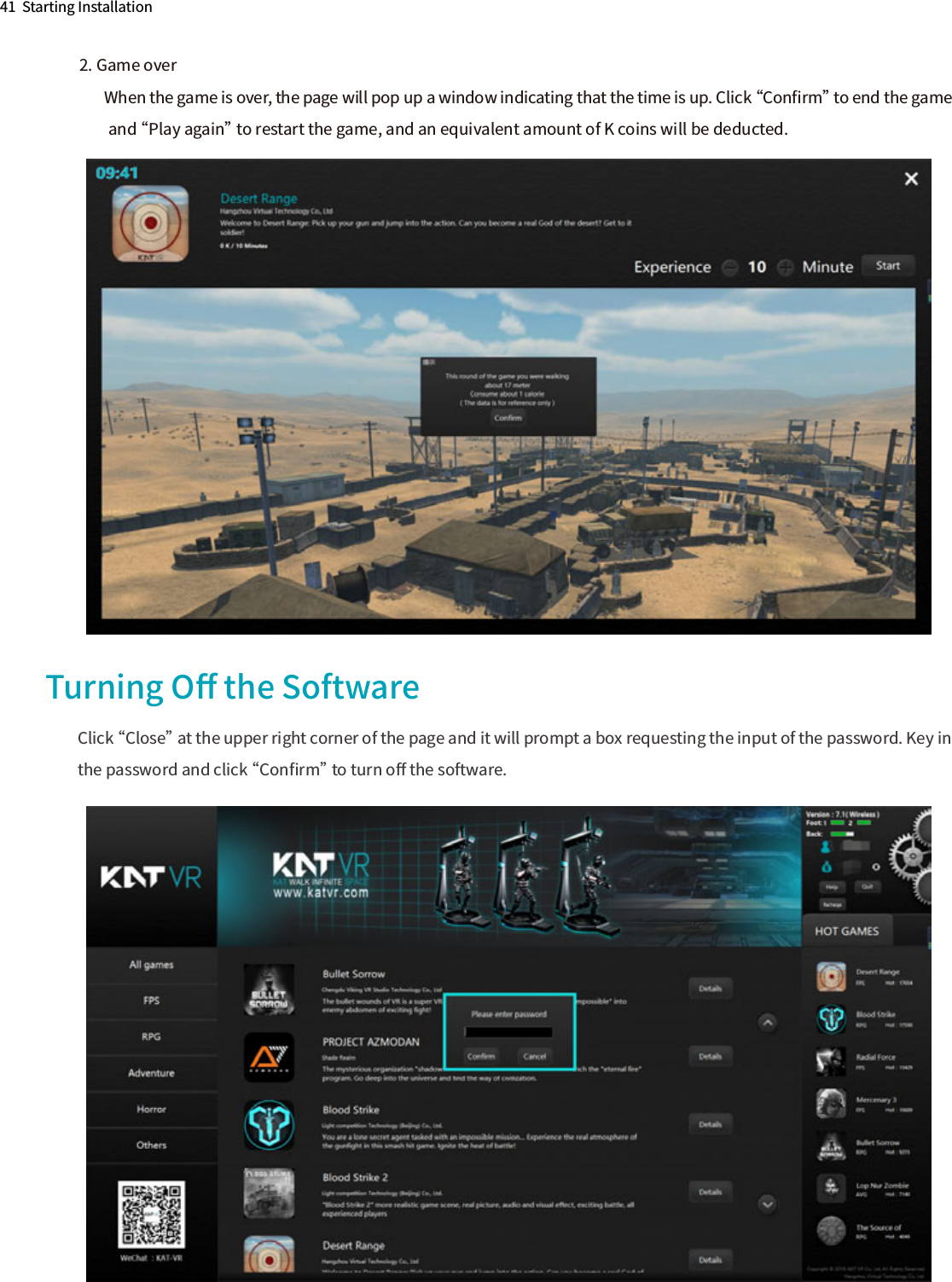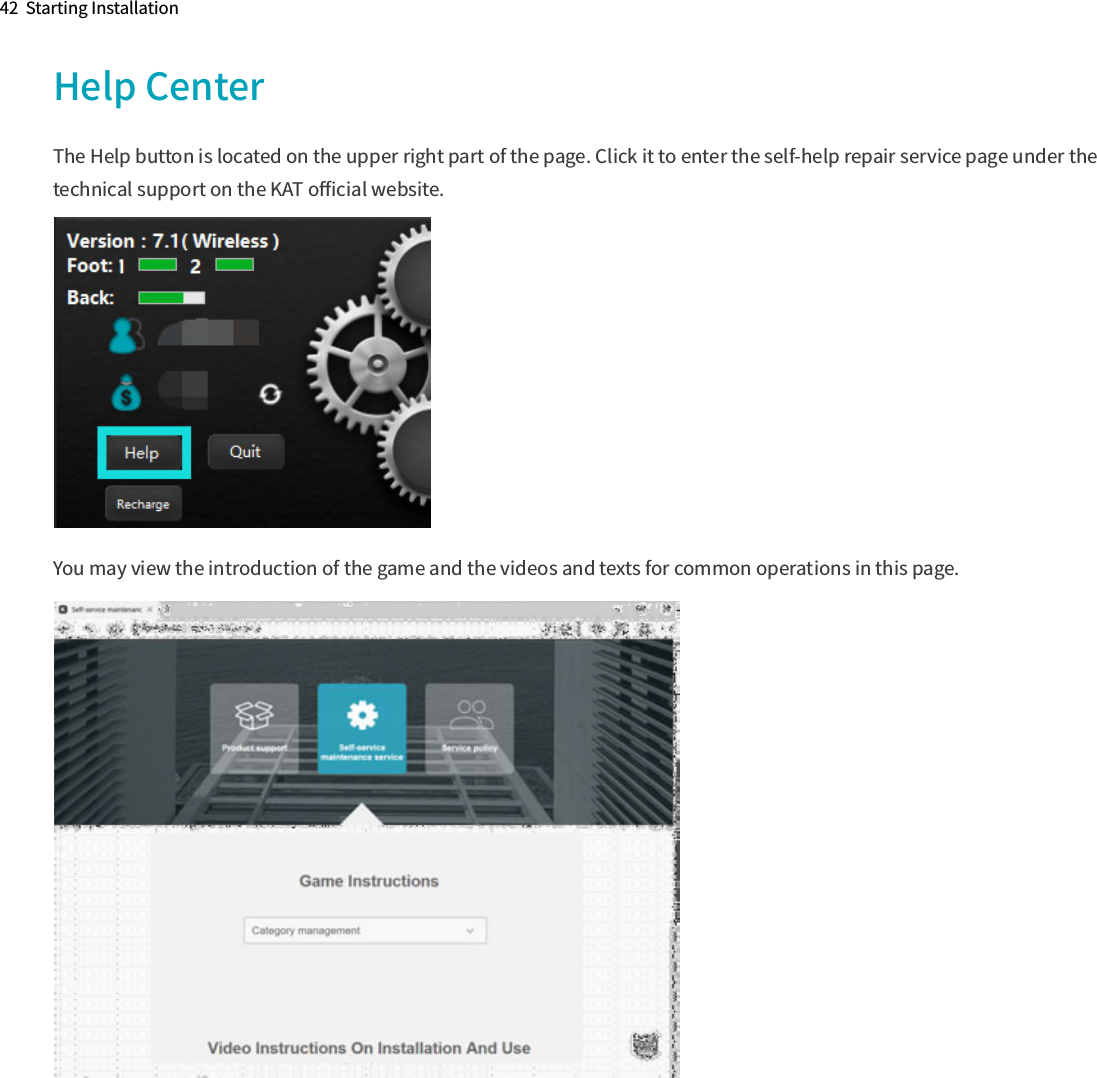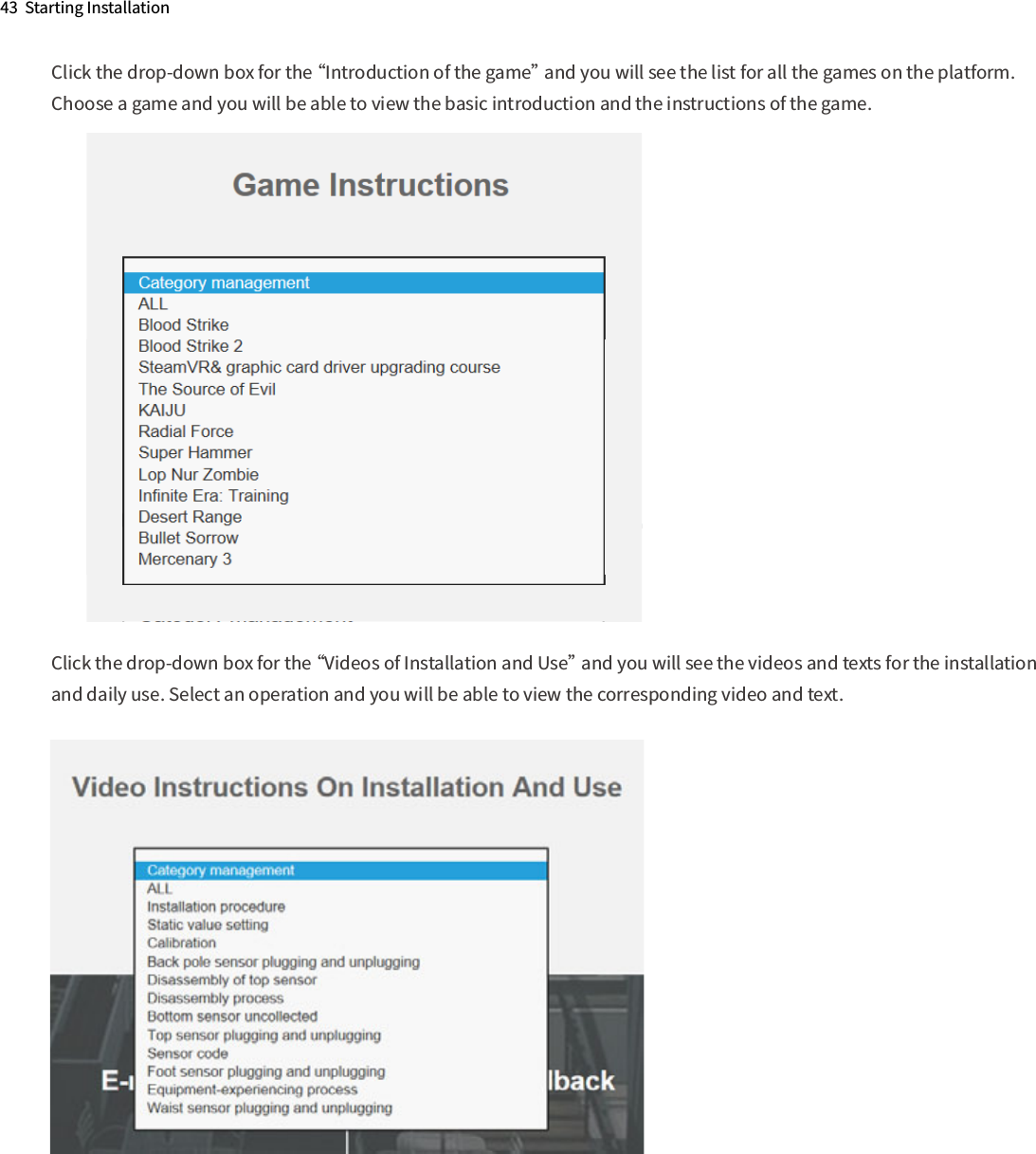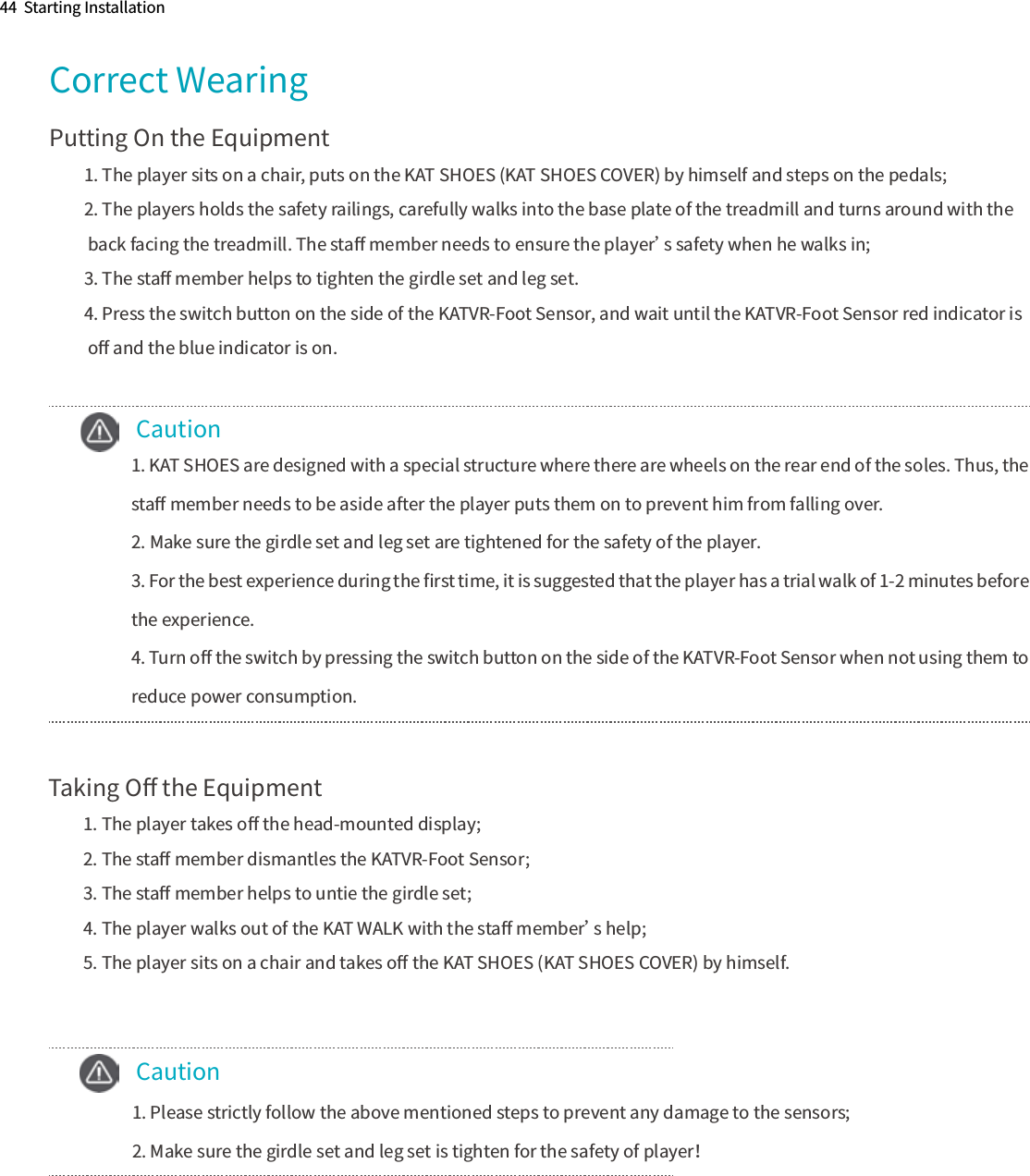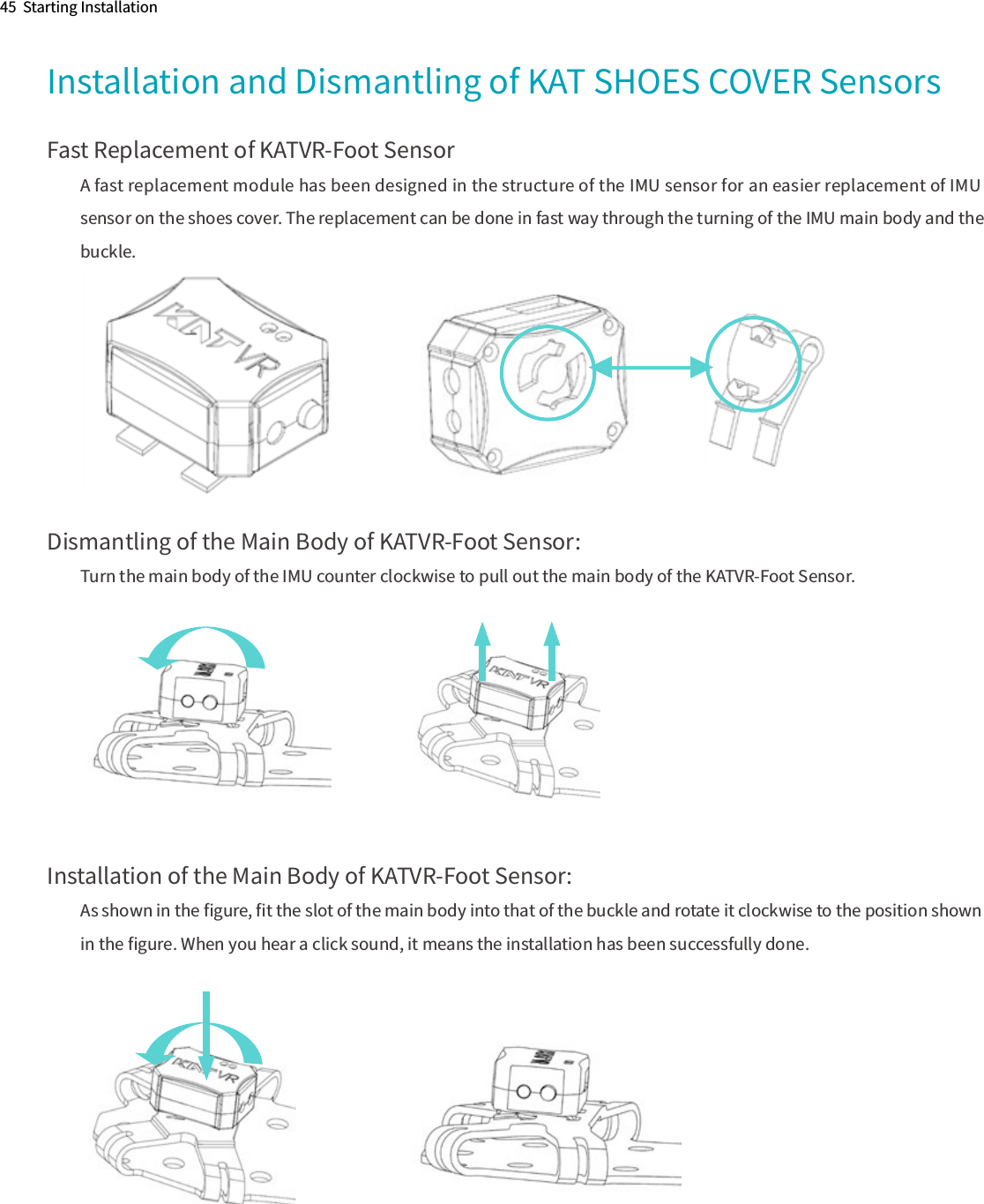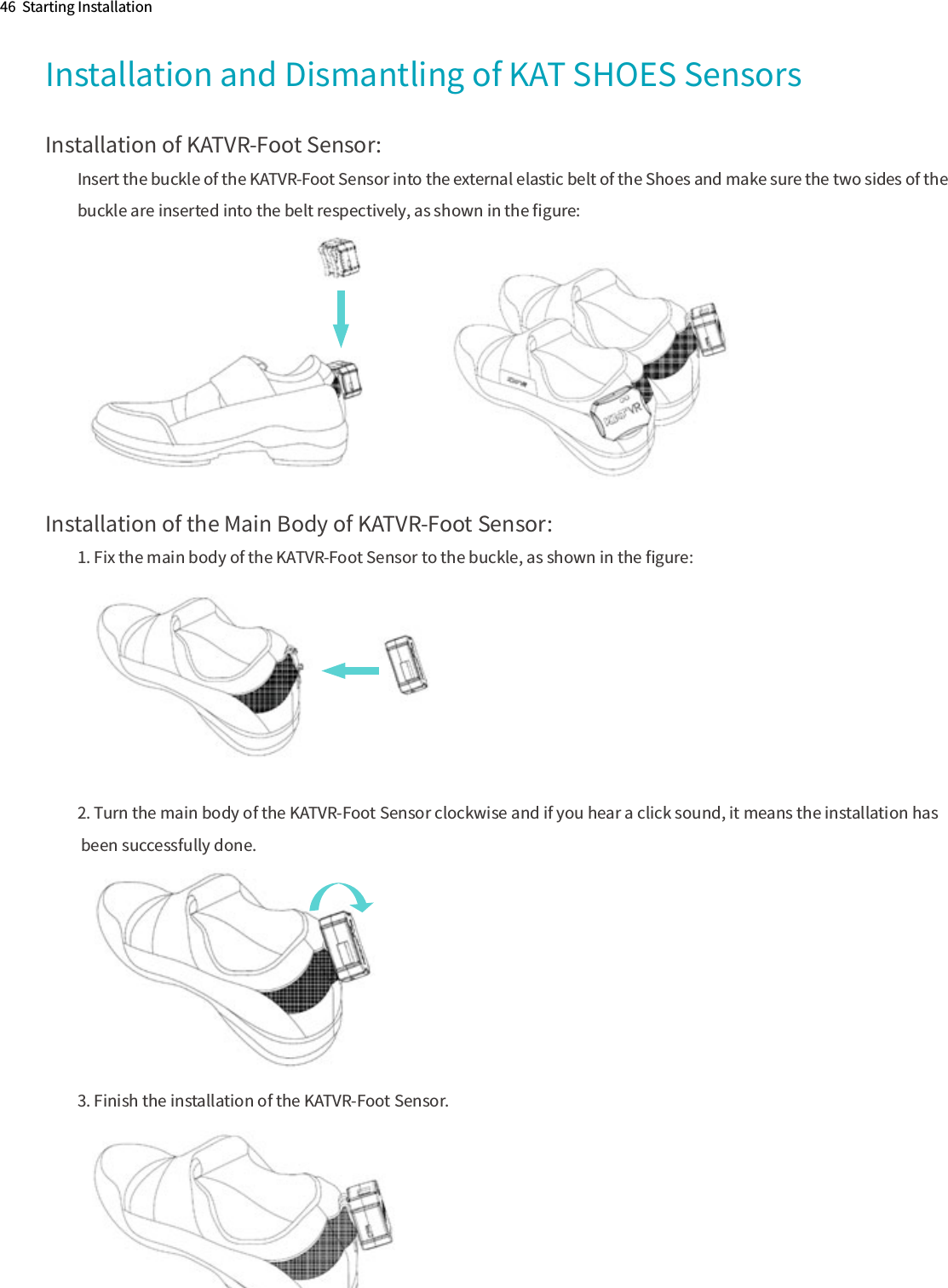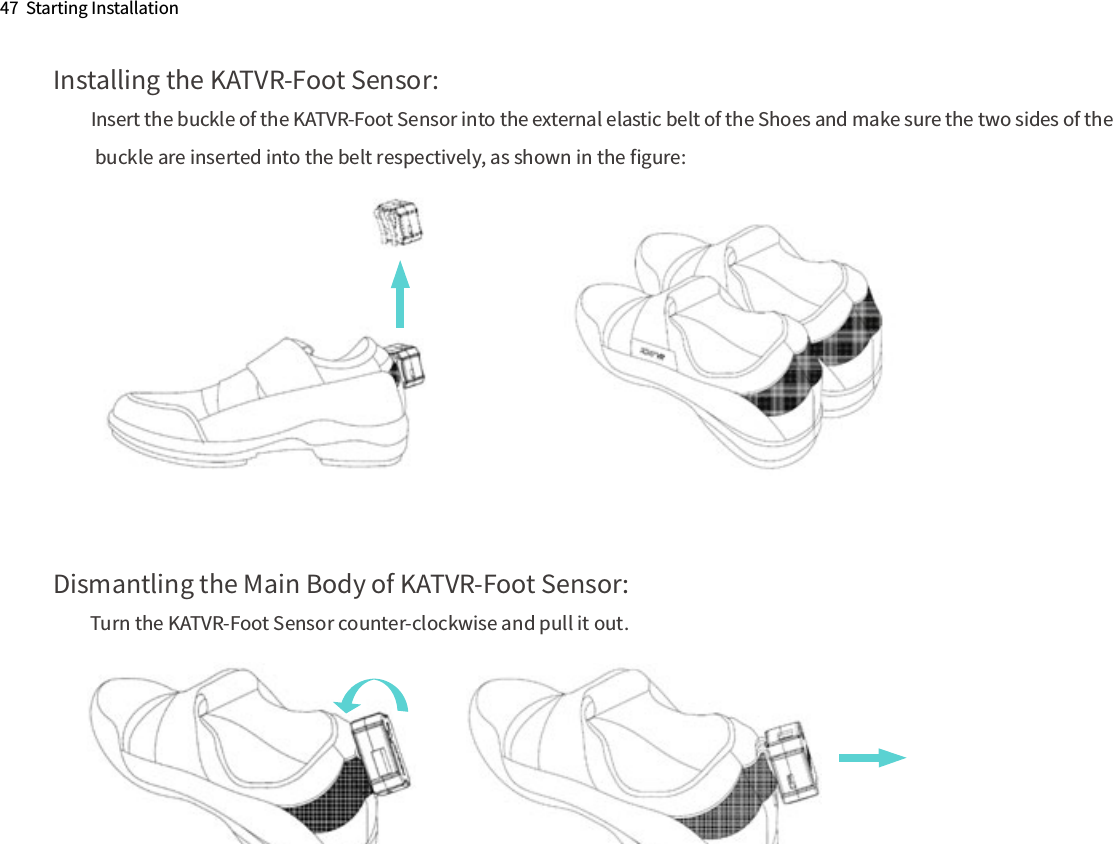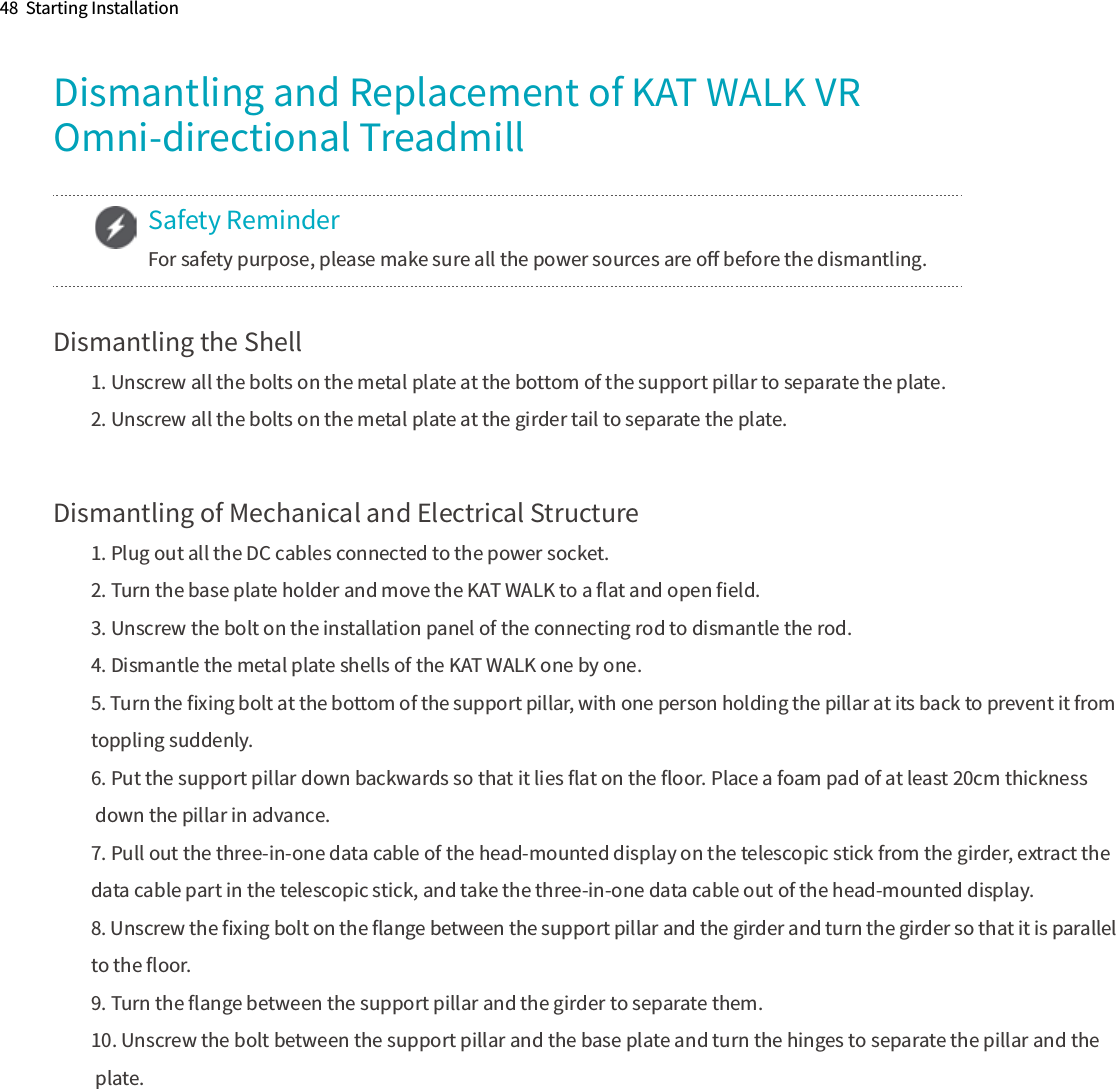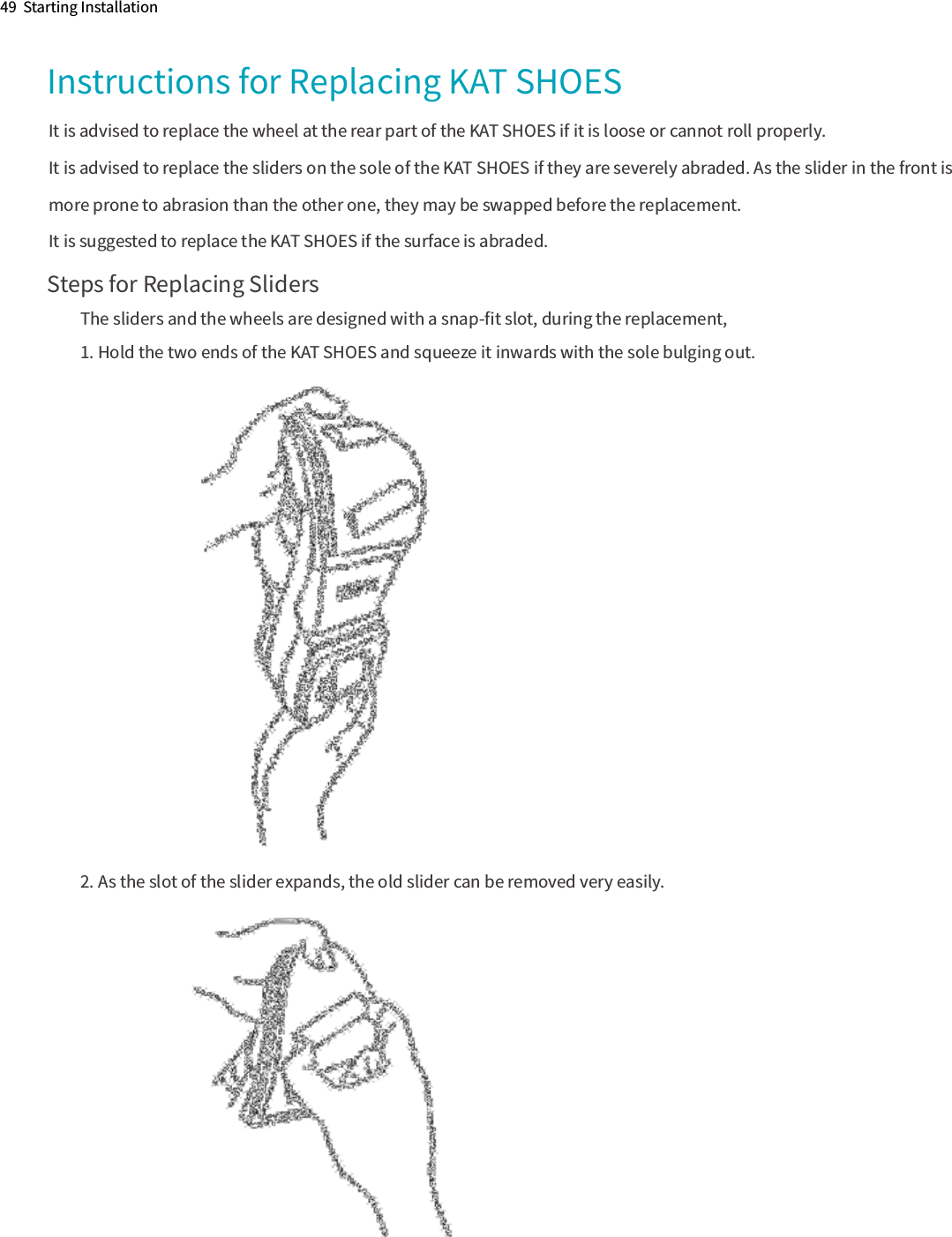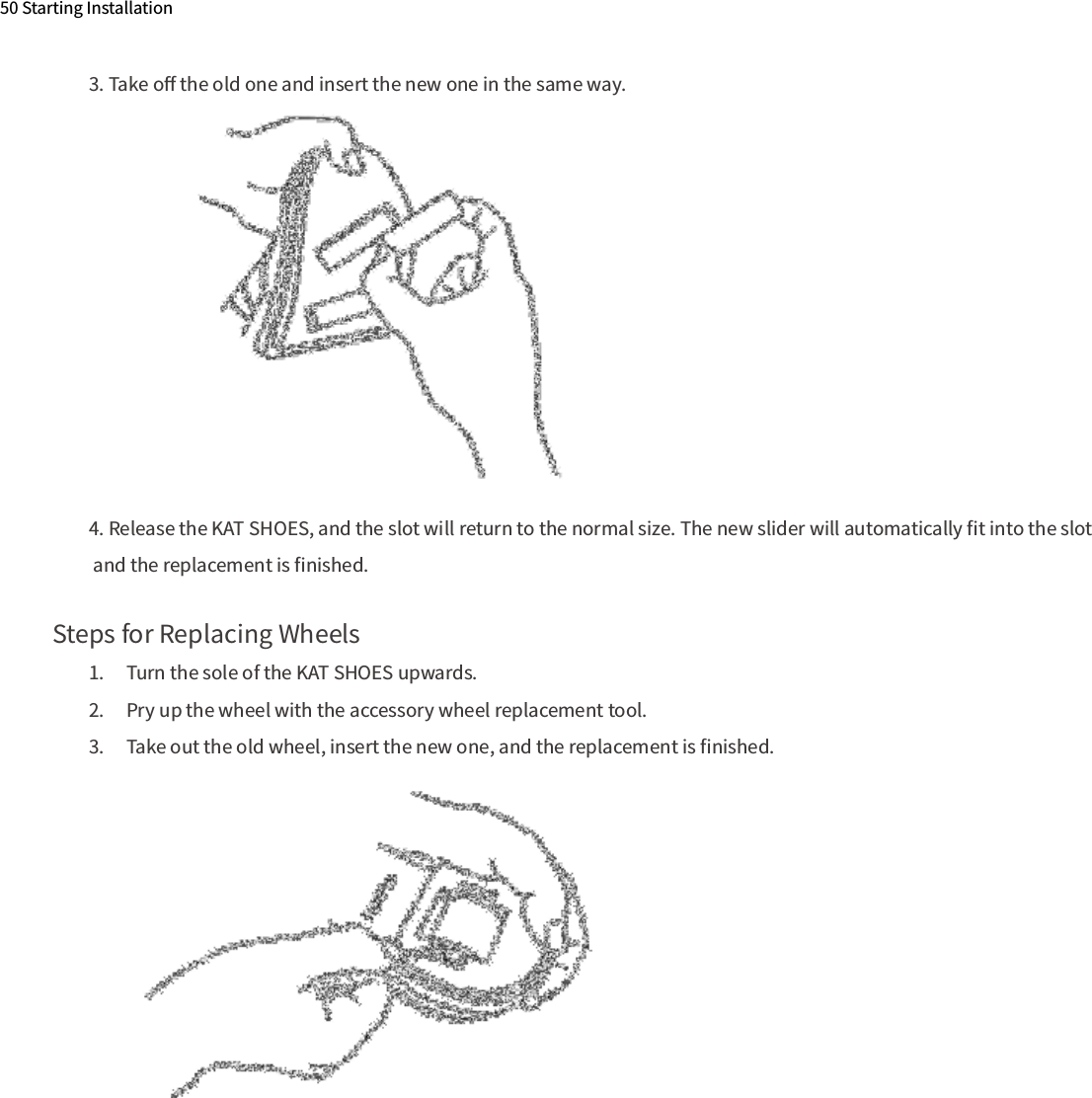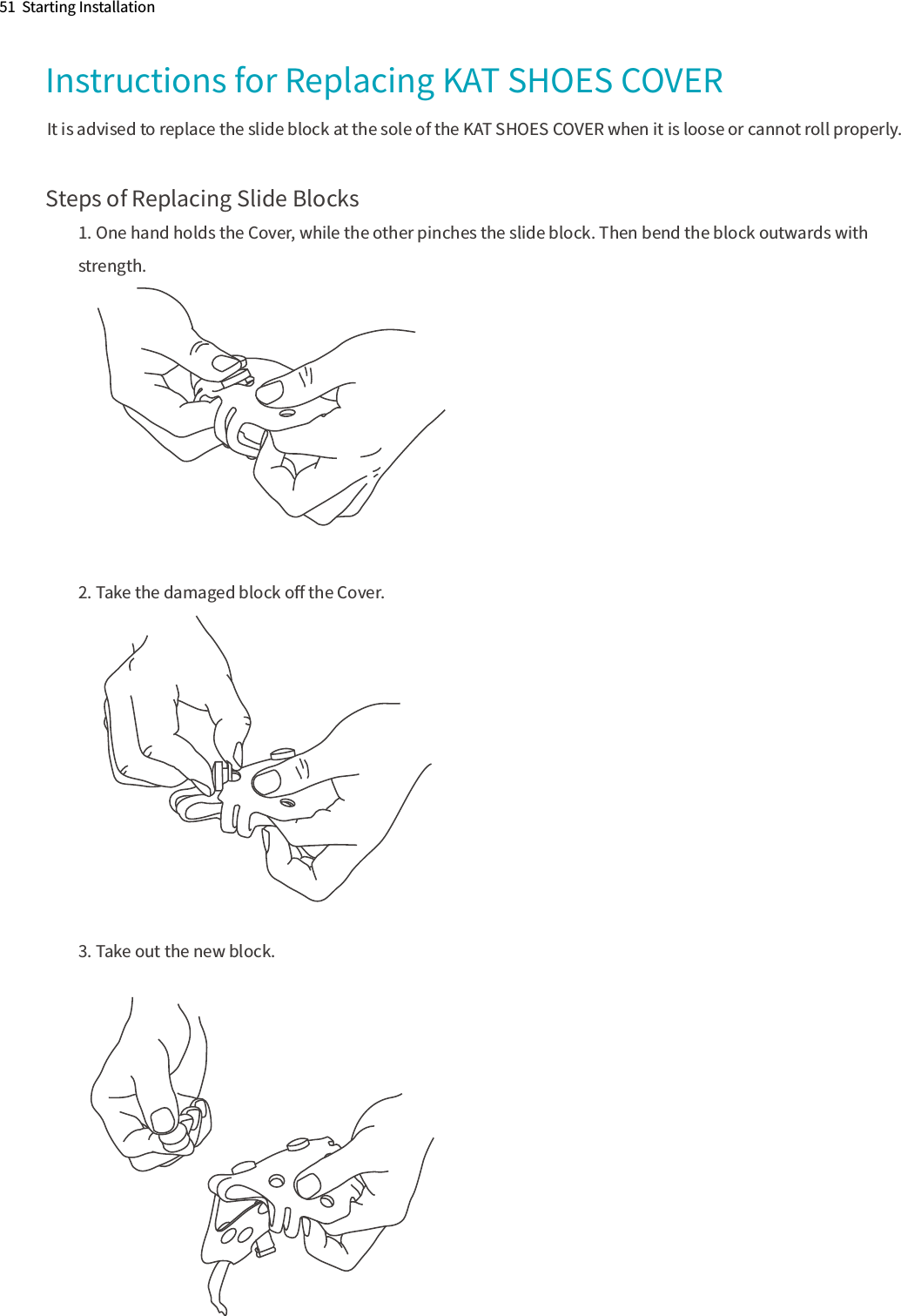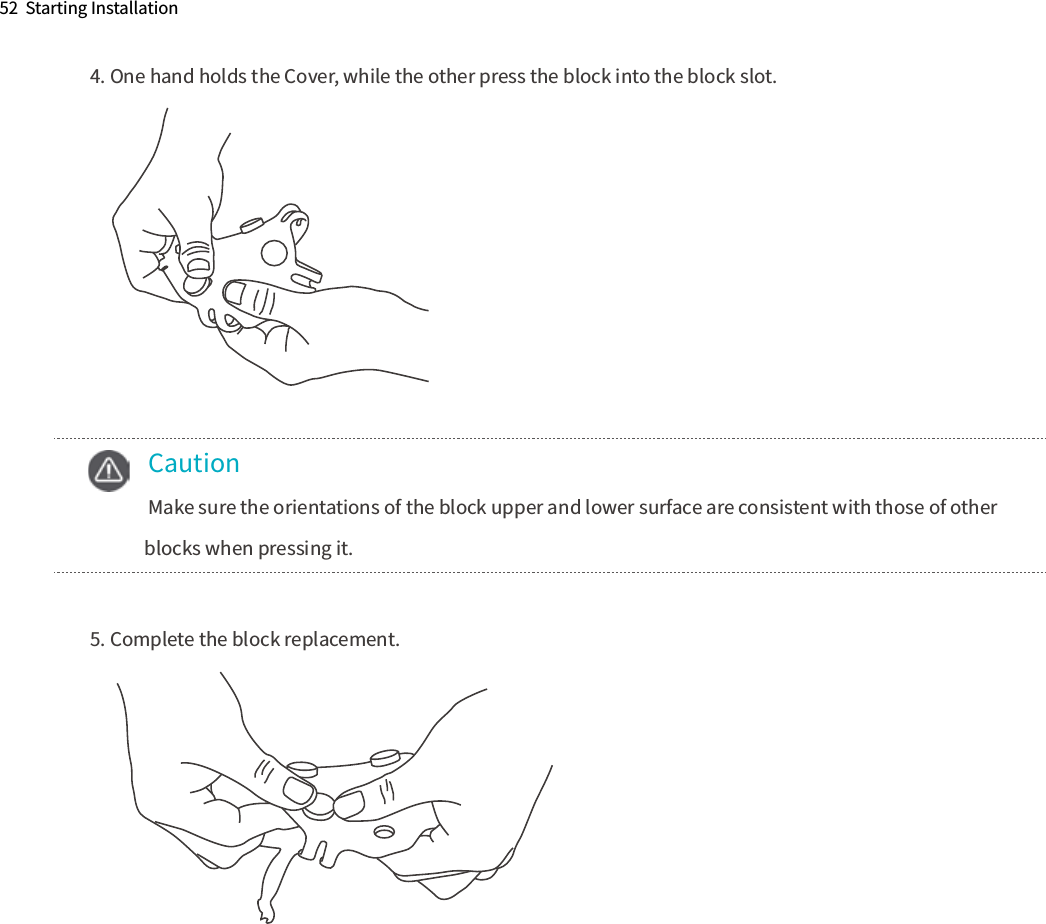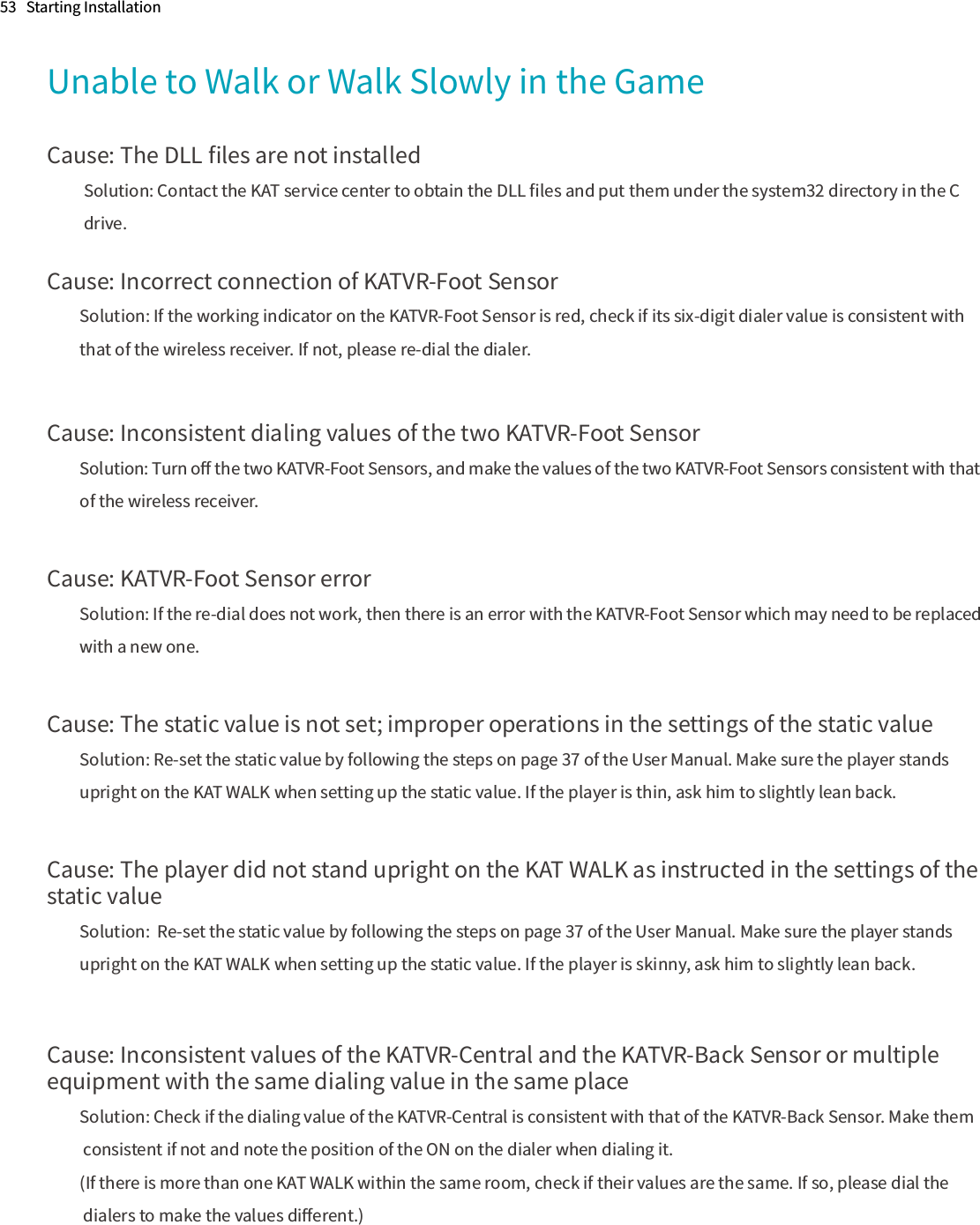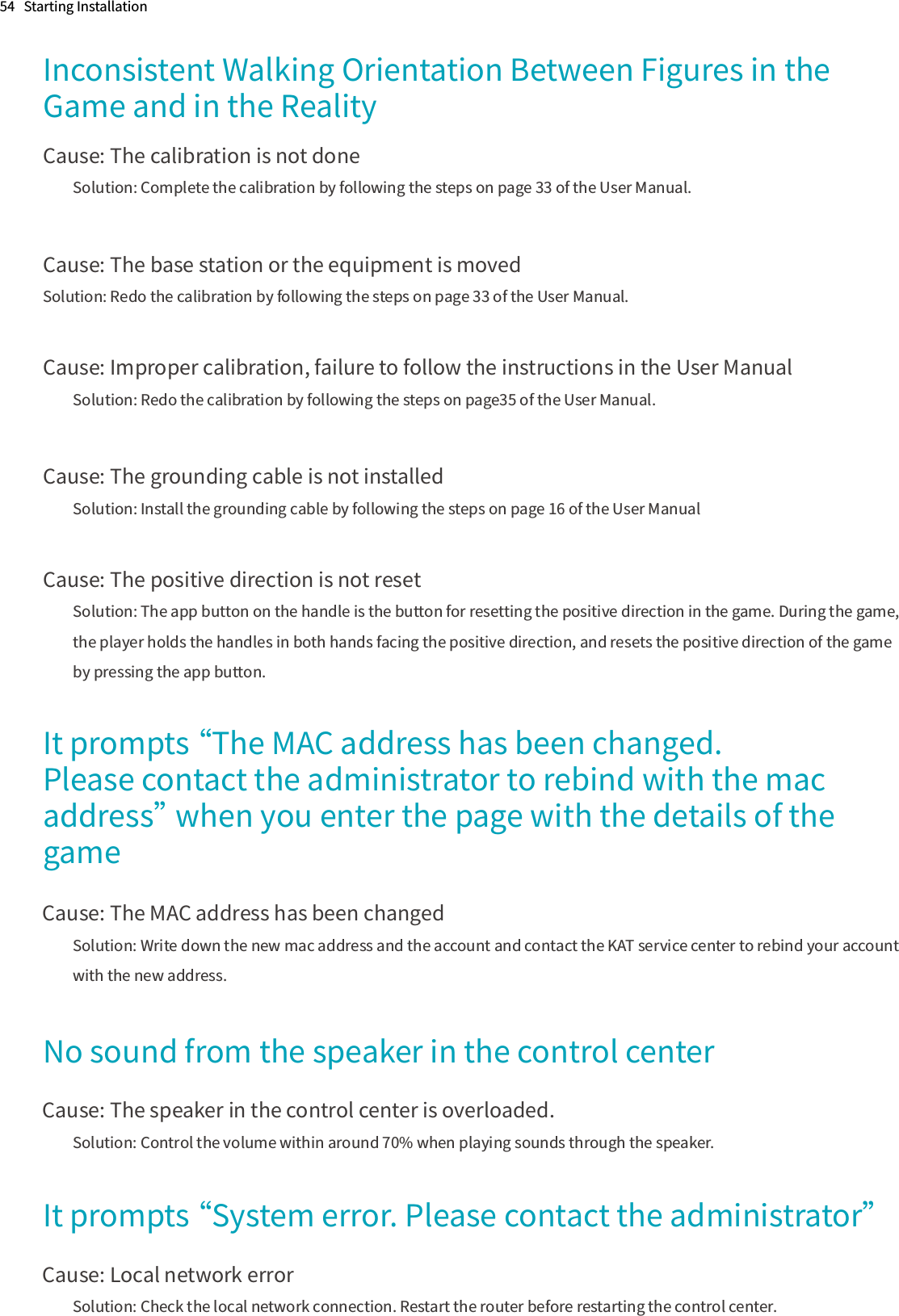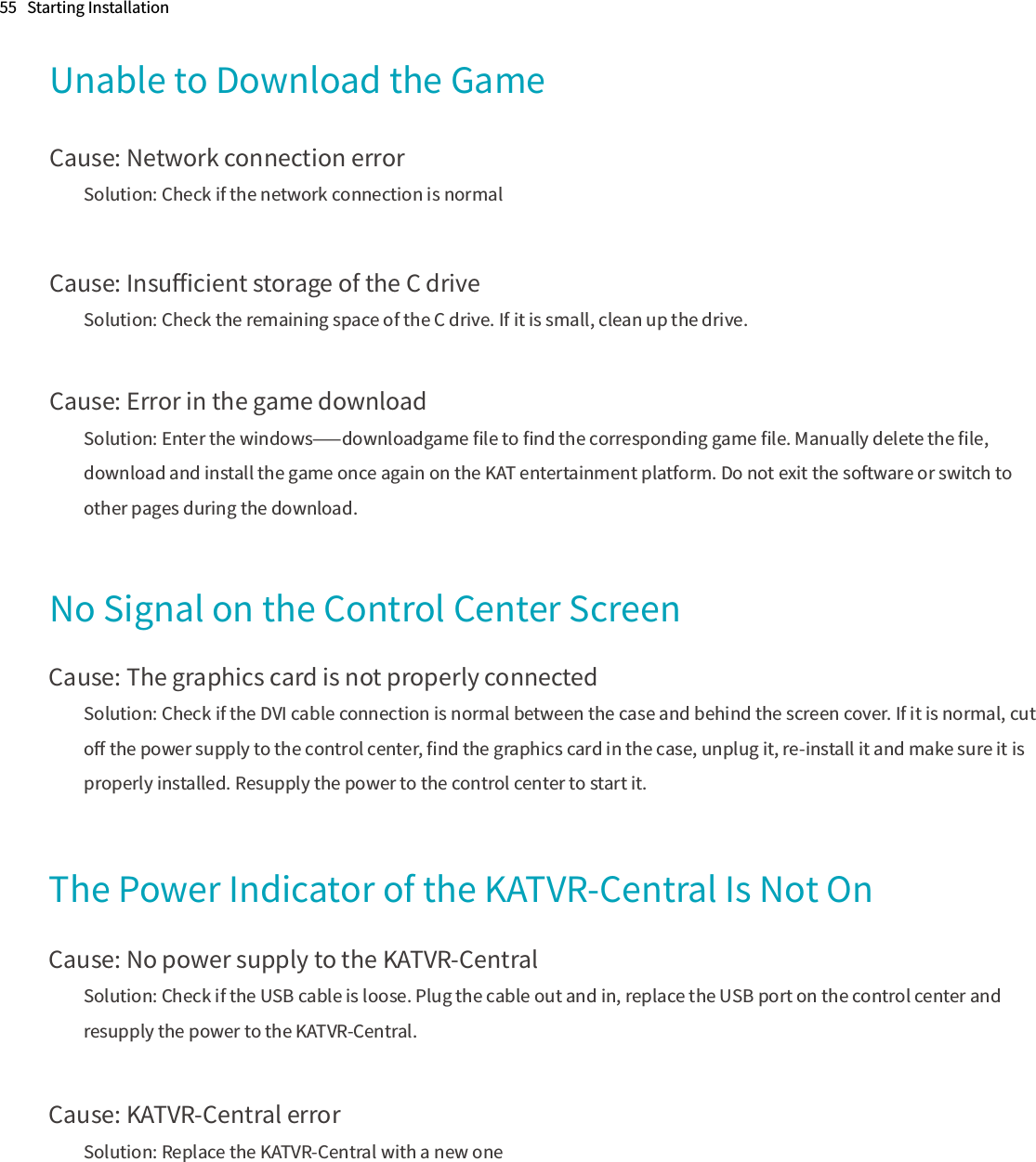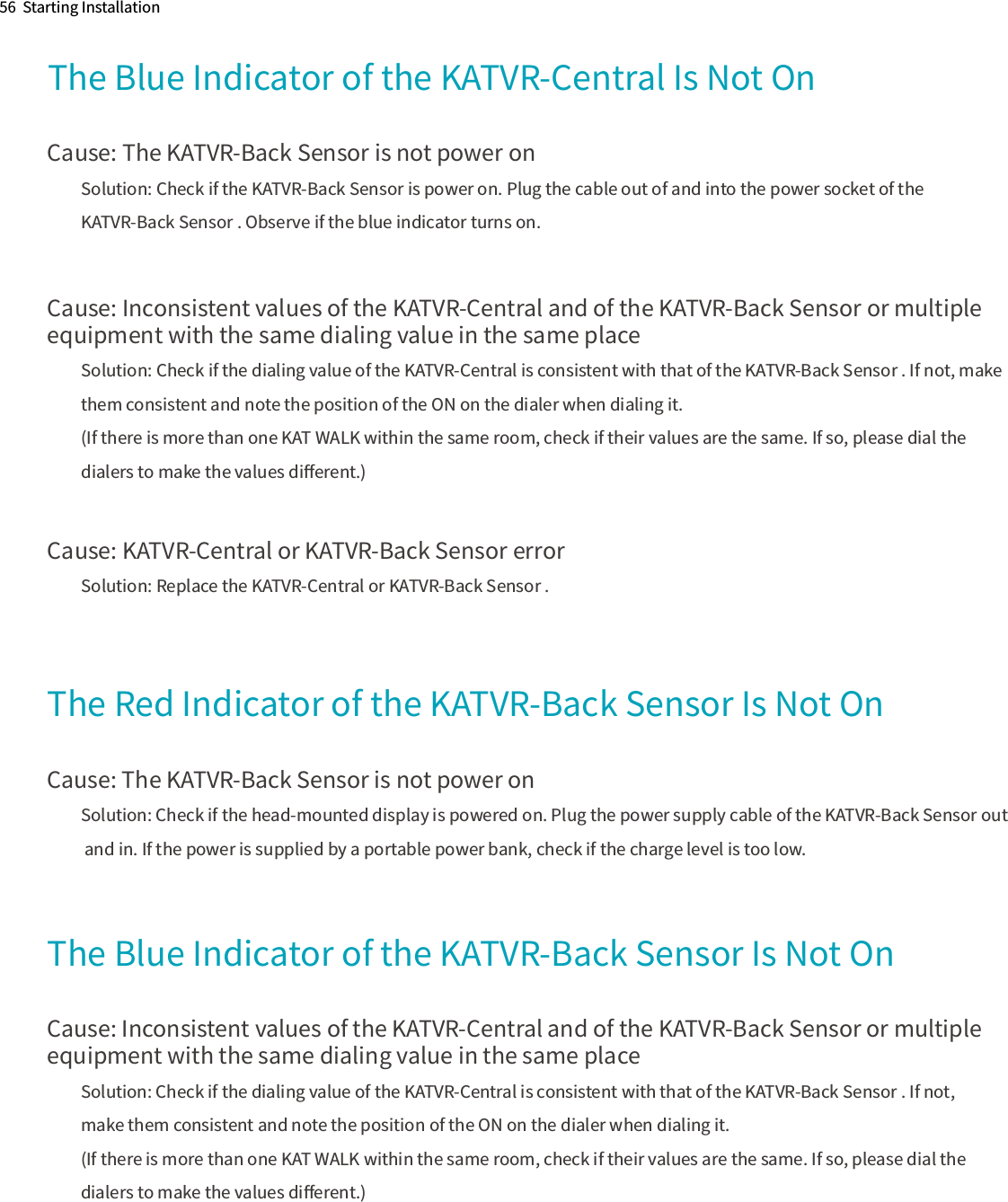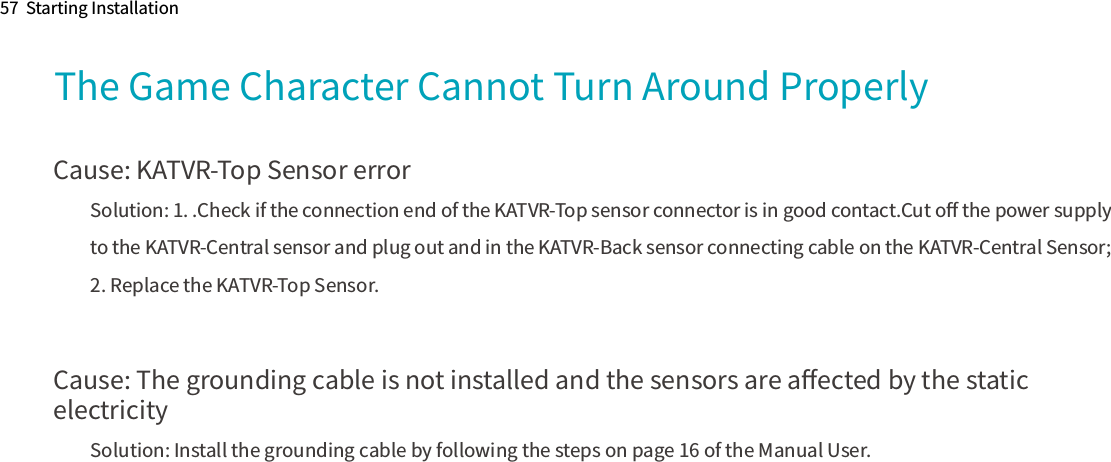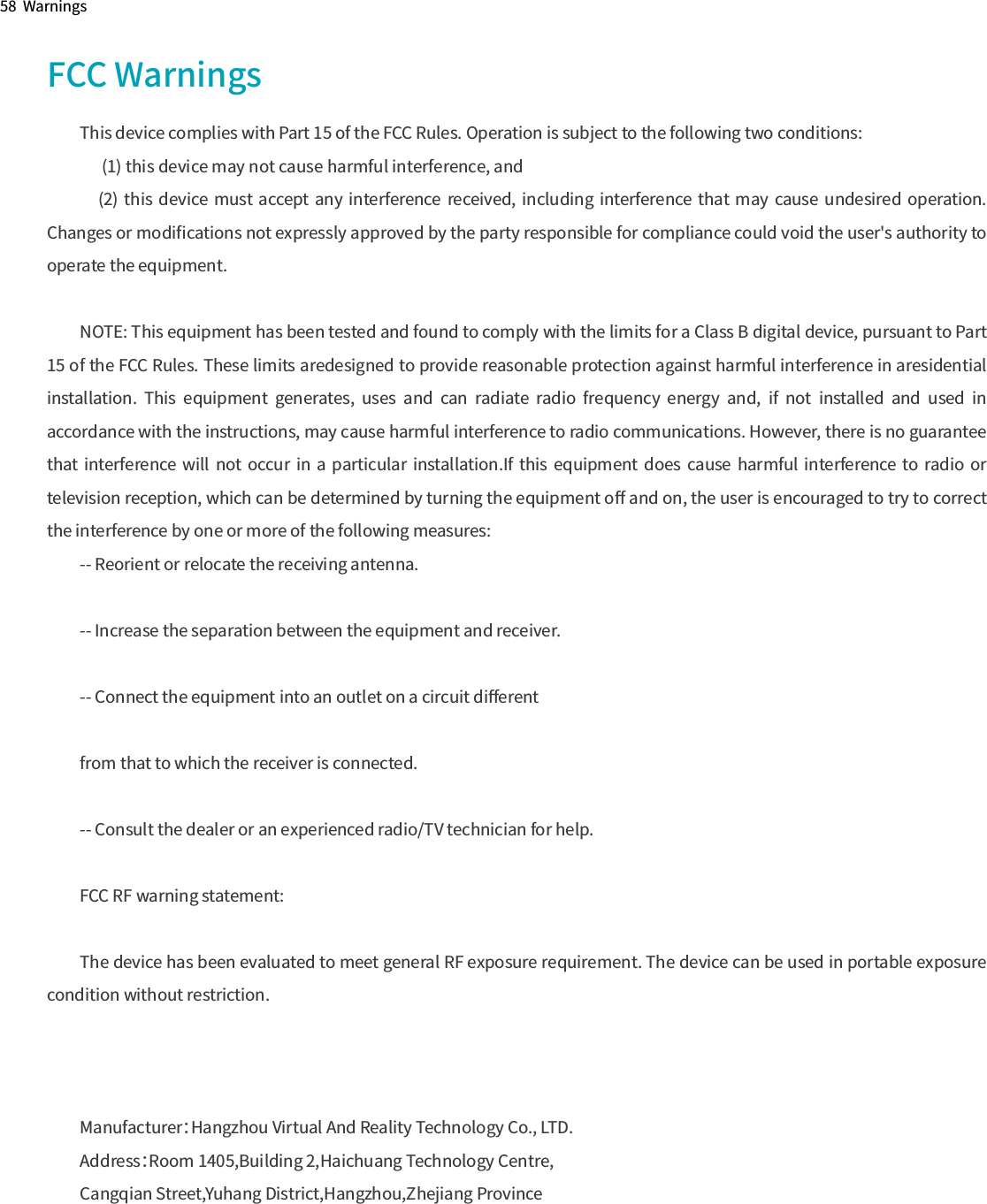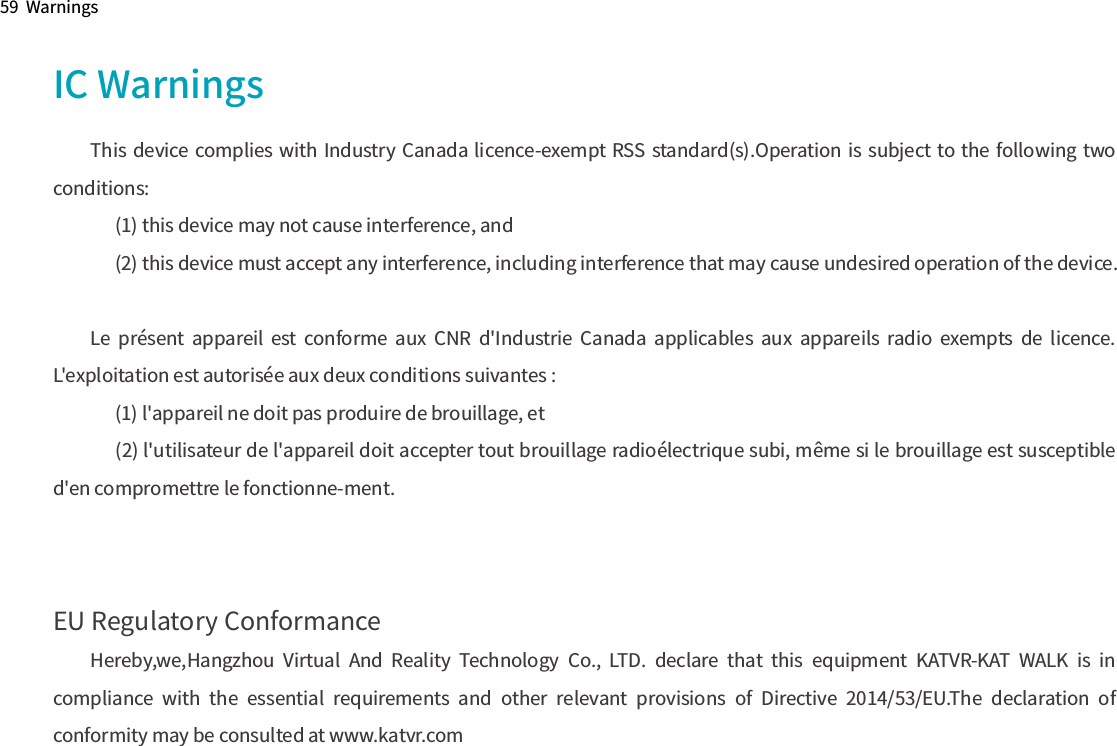Hangzhou Virtual And Reality Technology BACK1 KATVR-Back Sensor User Manual 1
Hangzhou Virtual And Reality Technology Co., LTD. KATVR-Back Sensor Users Manual 1
Contents
- 1. Users Manual_1
- 2. Users Manual_2-1
- 3. Users Manual_2-2
- 4. Users Manual_2-3
Users Manual_1