Hanshin EFC-I3 Electronic Flip Chart User Manual
Hanshin International Limited Electronic Flip Chart
Hanshin >
User manual

eNote Board Installation
User Manual V2.0

eNote Board User Manual v2.0
Page 2 of 15
Table of contents
TABLE OF CONTENTS.................................................................................................2
Safety Information.................................................................................................................................... 3
Product Information..................................................................................................................................5
Package Checklist..............................................................................................................................5
Cable Connection...................................................................................................................................... 6
LED status and functions...........................................................................................................................8
Taking and Erasing Notes.......................................................................................................................... 9
ENOTE BOARD APP..................................................................................................10
Installation of eNote in Android OS........................................................................................................10
Installation of eNote in iOS.....................................................................................................................11
How to Log-in.......................................................................................................................................... 12
Login Page................................................................................................................................................12
Gesture.................................................................................................................................................... 13
Detail Functions.......................................................................................................................................13
Marker Pen..........................................................................................................................................13
Library................................................................................................................................................. 14
Save Page............................................................................................................................................ 14
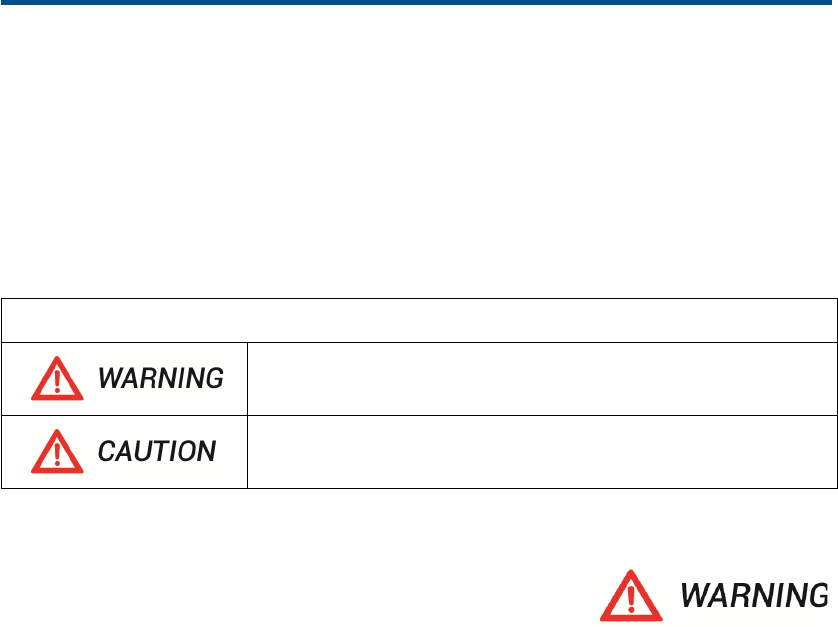
eNote Board User Manual v2.0
Page 3 of 15
NOTE
For your own safety, please read this User Manual carefully before use. Follow all the
installation instructions carefully and keep this User Manual properly for future reference.
Safety Information
Meaning of Signal Words
Indicates a potential hazard that could result in serious injury or
death and/or property damage.
Indicates hazards that could result in minor or moderate injury
and/or property damage.
1. Safety Information (Continue….)
o
Follow all the installation instructions carefully.
o
This product is designed and intended for indoor use only.
o
Do not expose this product to water or moisture in order to avoid fire and electric shock.
Do not operate this product in a damp environment.
o
Always place this product on stable and level surface.
o
Use only the designated wall mount or mobile stand hardware.
o
Always use this product at the indicated supply voltage only. Failure to do so may result
in fire, electric shock, or product damage.
o
Use only the included power cord, power plug or power adaptor. Use of other types of
power cord, power plug, or adaptor may result in fire or electric shock.
o
Always insert the power plug or power adaptor fully into the power outlet. Otherwise, it
may result in overheat, electric shock or fire.

eNote Board User Manual v2.0
Page 4 of 15
1. Safety Information (Continue….)
o
If the power plug does not fit into the power outlet, contact a licensed electrician to
replace the obsolete outlet.
o
When unplugging the power plug or power adaptor, hold it by the plug. Do not pull
on the power cord as it may damage to the power cord and may cause fire or
electric shock.
o
Do not bend or twist, or place any heavy object on the power cord.
o
Protect the power cord from being walked on or pinched particularly at plugs,
convenience receptacles, and the point where they exit from the apparatus.
o
Do not open or alter the casing of this product. Electric shock or injury may result.
o
Do not attempt to repair, modify, or disassemble this product. If any part of this
product is damaged or frayed, contact an authorized service representative.
o
Never handle this product with wet hands as it may result in electric shock.
o
If the product emits smoke, excessive heat, abnormal smell or unusual noise, turn
off the product and unplug the power plug immediately. Contact an authorized
service representative.
o
Do not insert any metallic objects into this product or into a contact.
o
Unplug the power plug or power adaptor before cleaning. Always use a dry, soft
cloth for cleaning.
o
Carefully locate any parts and/or accessories of this product to avoid potential
tripping hazards.
o
Do not operate this product at high temperature and/or high humidity environment.
Application ambient conditions: Temperature: 10℃to 40℃; Humidity: 10% to 80%;
Non-condensing.
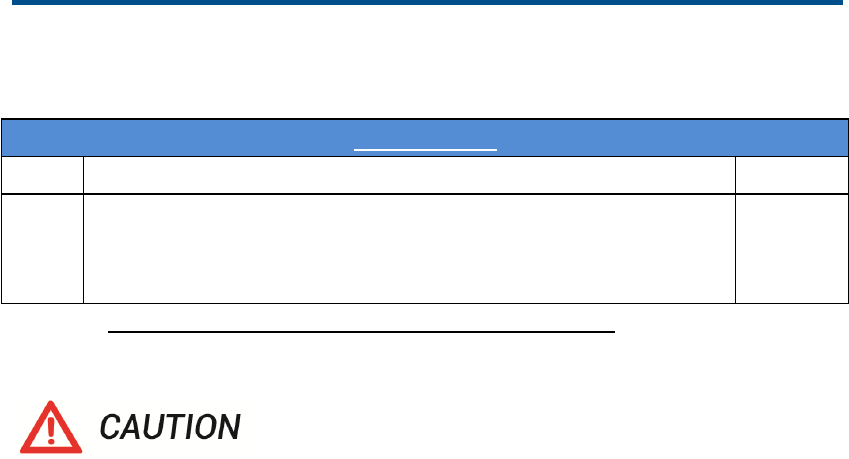
eNote Board User Manual v2.0
Page 5 of 15
Product Information
Package Checklist
eNote Board
Item Description Quantity
1 eNote Board 1
2 Power Adapter 1
3 User Manual 1
Note: Please contact your local distributor for more details.
o
Do not install this product in location where it may be exposed directly to sunlight, near
heating equipment, or near air-conditioning vents.
o
Do not install this product in strong sunlight or strong lighting location.
o
Do not install this product in location where the temperature may change suddenly.
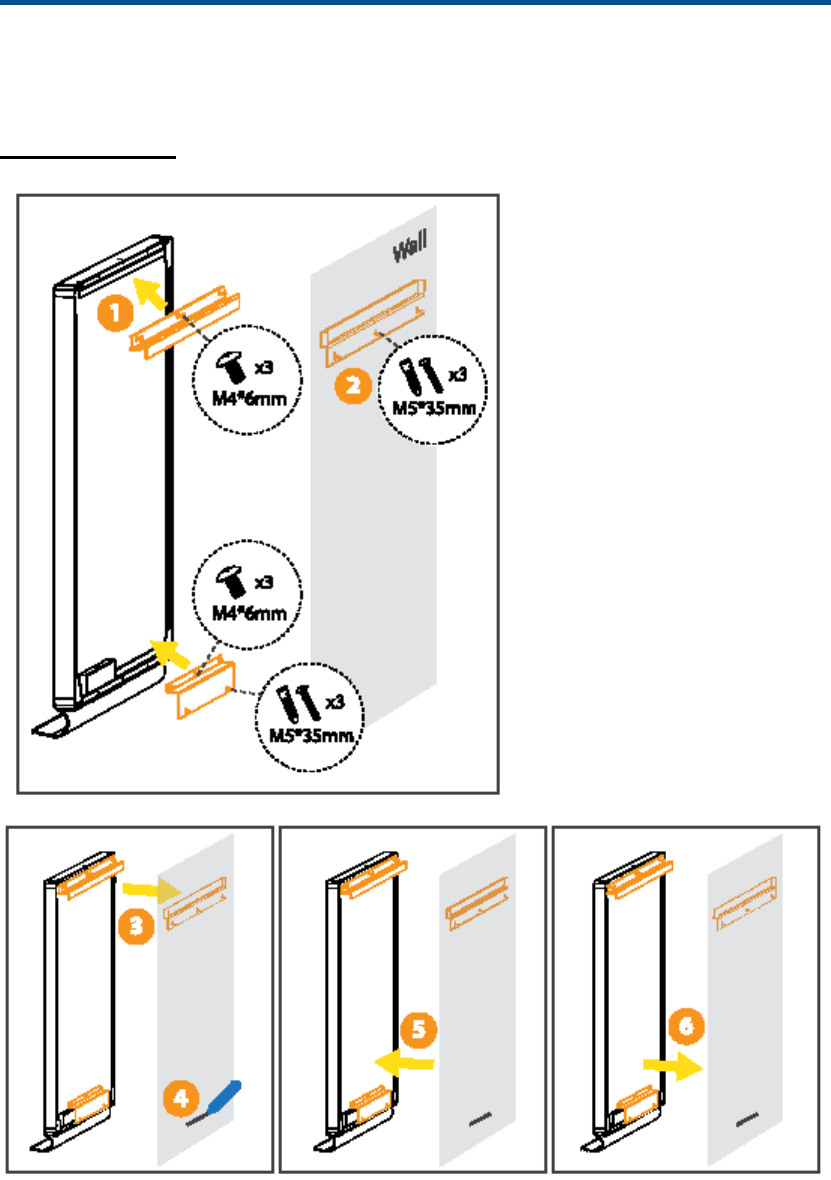
eNote Board User Manual v2.0
Page 6 of 15
Installation
Wall mount
46”enote board
1. Install the wall mount (both top and bottom mount) to the eNote board
2. Install the bracket to the wall
3. Hang the eNote board to the wall
4. Mark the position of the bottom screw
5. Take out the eNote board and install the bottom screw
6. Hang back the eNote board to the wall
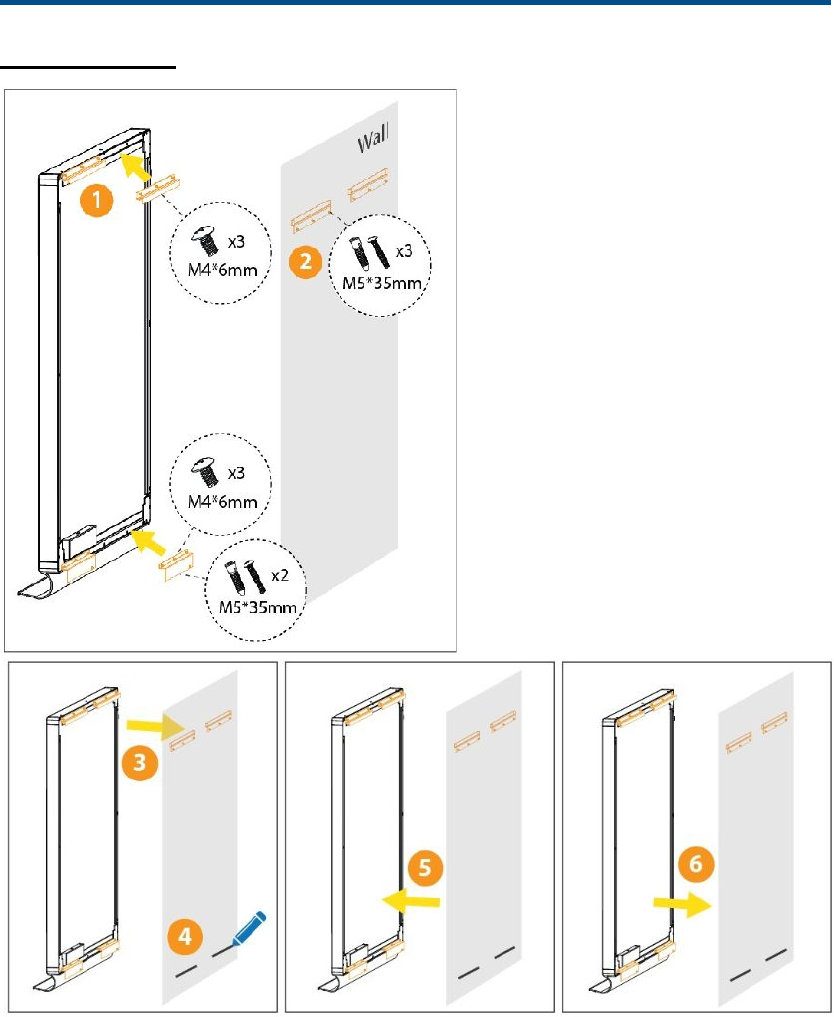
eNote Board User Manual v2.0
Page 7 of 15
76”enote board
7. Install the wall mount (both top and bottom mount) to the eNote board
8. Install the bracket to the wall
9. Hang the eNote board to the wall
10. Mark the position of the bottom screw
11. Take out the eNote board and install the bottom screw
12. Hang back the eNote board to the wall
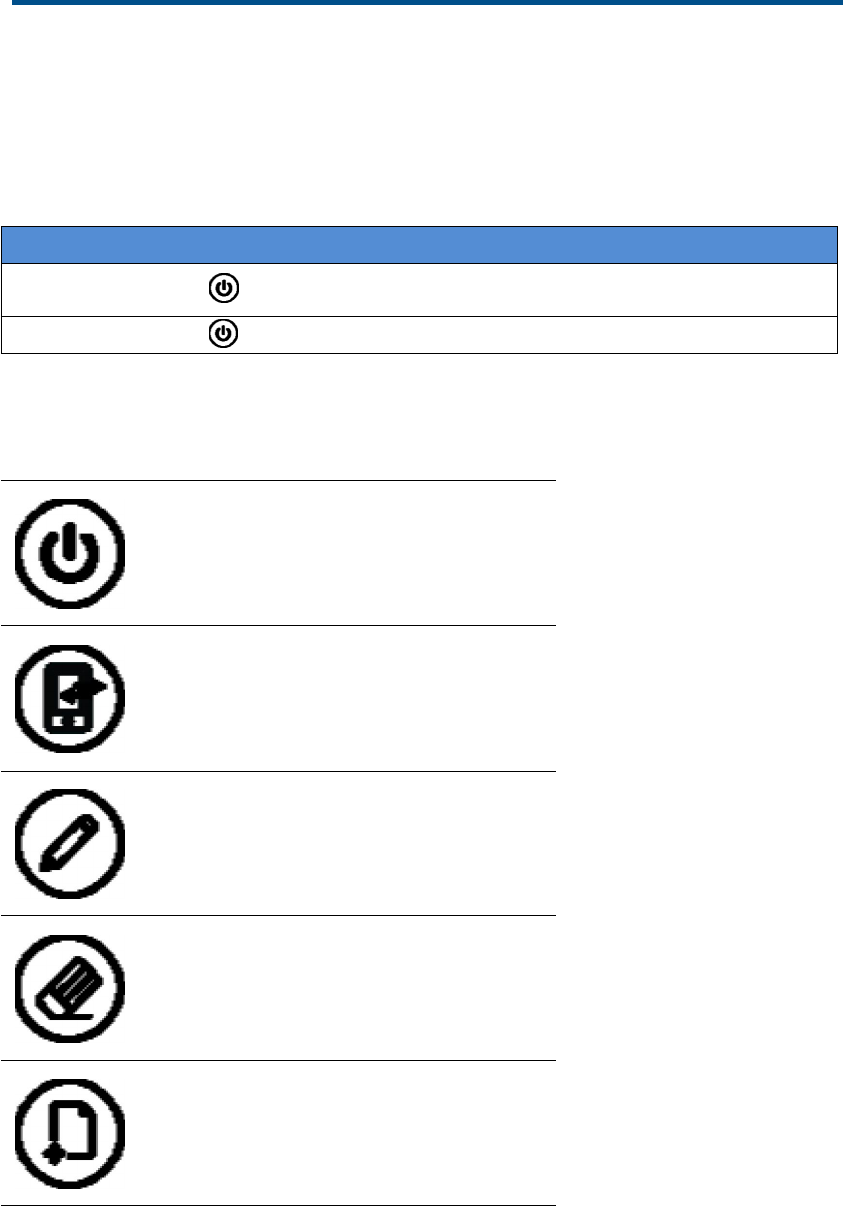
eNote Board User Manual v2.0
Page 8 of 15
Cable Connection
Connect the AC to DC Power Adapter to the power socket.
Connect another end (DC cable) of Power adapter to the eNote Board.
Please connect the power adapter before using the eNote Board.
To Turn On/Off the eNote Board
To turn on, Press the on the board.
To turn off, Press the again.
Blue LED indicates the board is on.
LED status and functions
Press to power On/Off
Currently device has connected
Currently drawing
Currently using eraser
Press to add new page
eNote board include the LED buttons to show current board status.
Blue led shows that the function is currently in active status.
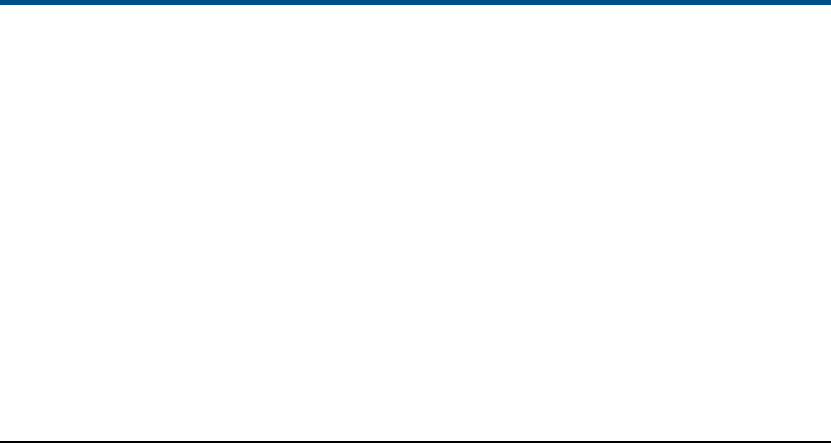
eNote Board User Manual v2.0
Page 9 of 15
Taking and Erasing Notes
eNote Board is a traditional dry erase board which require normal whiteboard pen and
eraser to use.
With the pen sensor and touch technology used in the eNote Board, it is possible to
detect drawing and eraser in the eNote app. It will detect automatically for the pen or
eraser when you do the presentation.
Contents will be synchronized to the mobile phone/tablet.
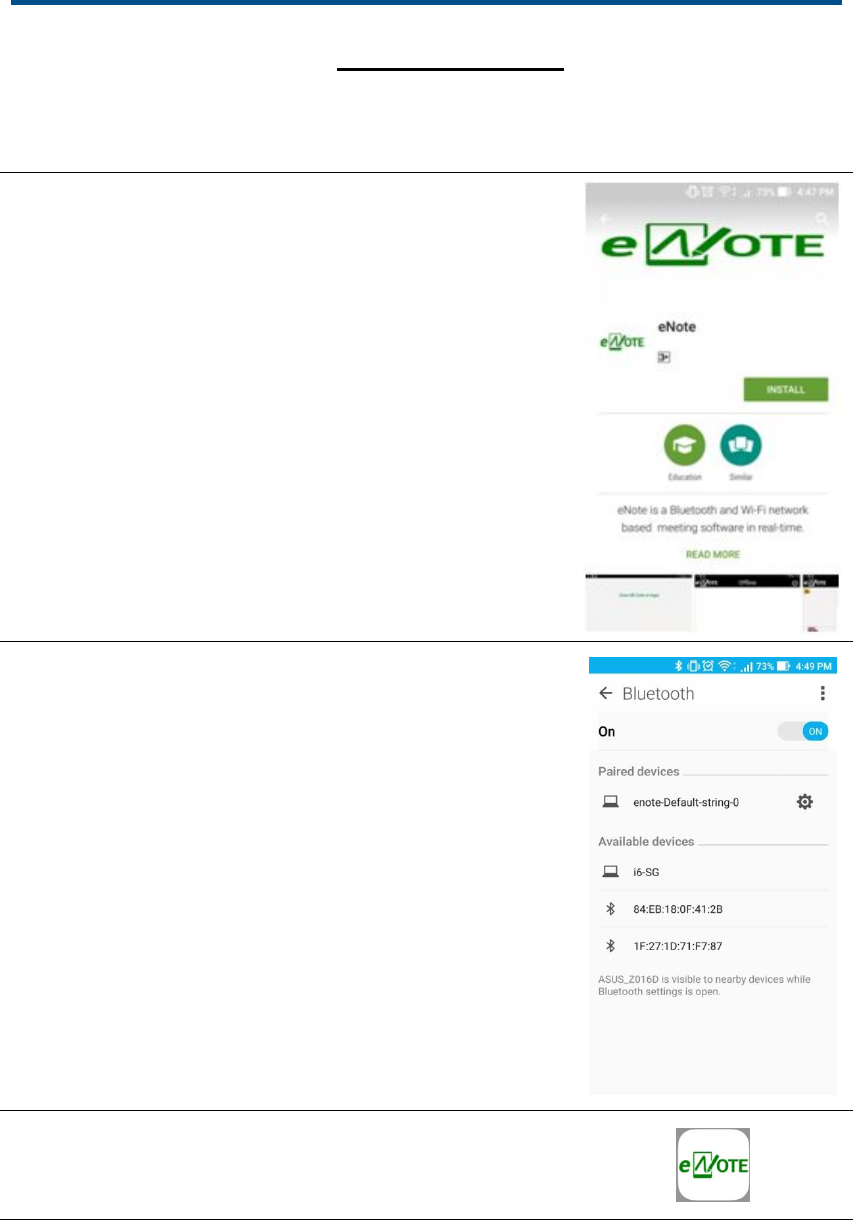
eNote Board User Manual v2.0
Page 10 of 15
eNote Board App
Installation of eNote in Android OS
1. Please search and download the “eNote Flip Chart”app
from the Google PlayStore or install the .apk file.
2. Pair up the device by Bluetooth In Setting page of the
Android system
3. Click ‘eNote Flip Chart’ Apps in your mobile.
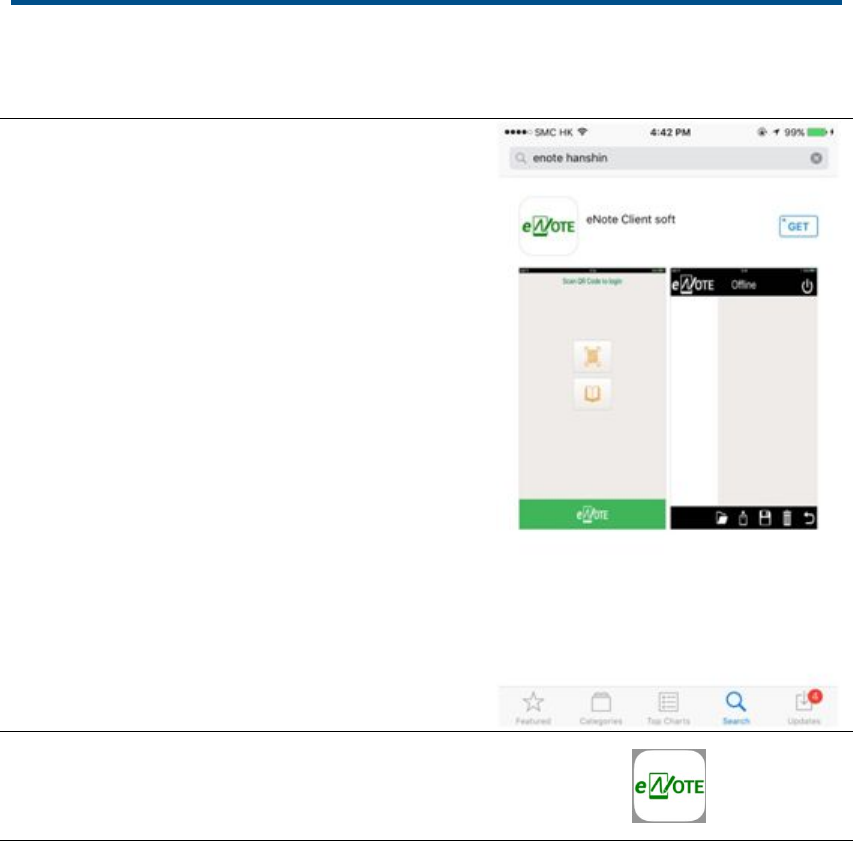
eNote Board User Manual v2.0
Page 11 of 15
Installation of eNote in iOS
1. Please search and download the “eNote Flip
Chart” app from the apple Appstore.
2. Click ‘eNote Flip Chart’ Apps in your mobile.
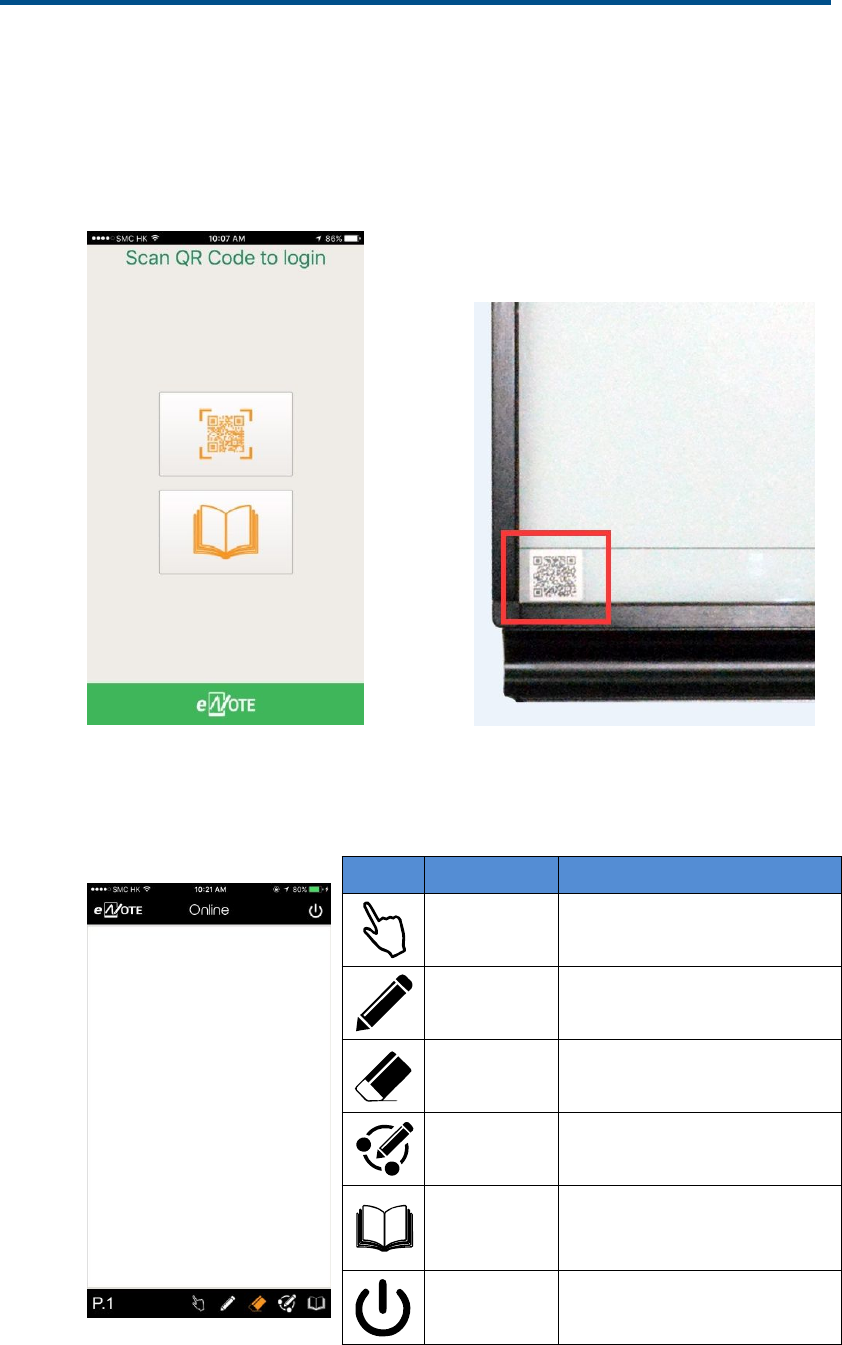
eNote Board User Manual v2.0
Page 12 of 15
How to Log-in
1. To Login, please click ‘QR code” to scan the QR code on eNote board.
2. After scanning the QR code, enter the Log-in Pin to enter the section.
Login Page
Icon Description Functions
Pointer Scaling the Scrolling the
whiteboard
Marker Pen Drawing in one's own device
Eraser Erasing in one's own device
Share Pen Drawing while synchronizing
with other devices
Library Storage for saved files
Logout Go Offline/Exit
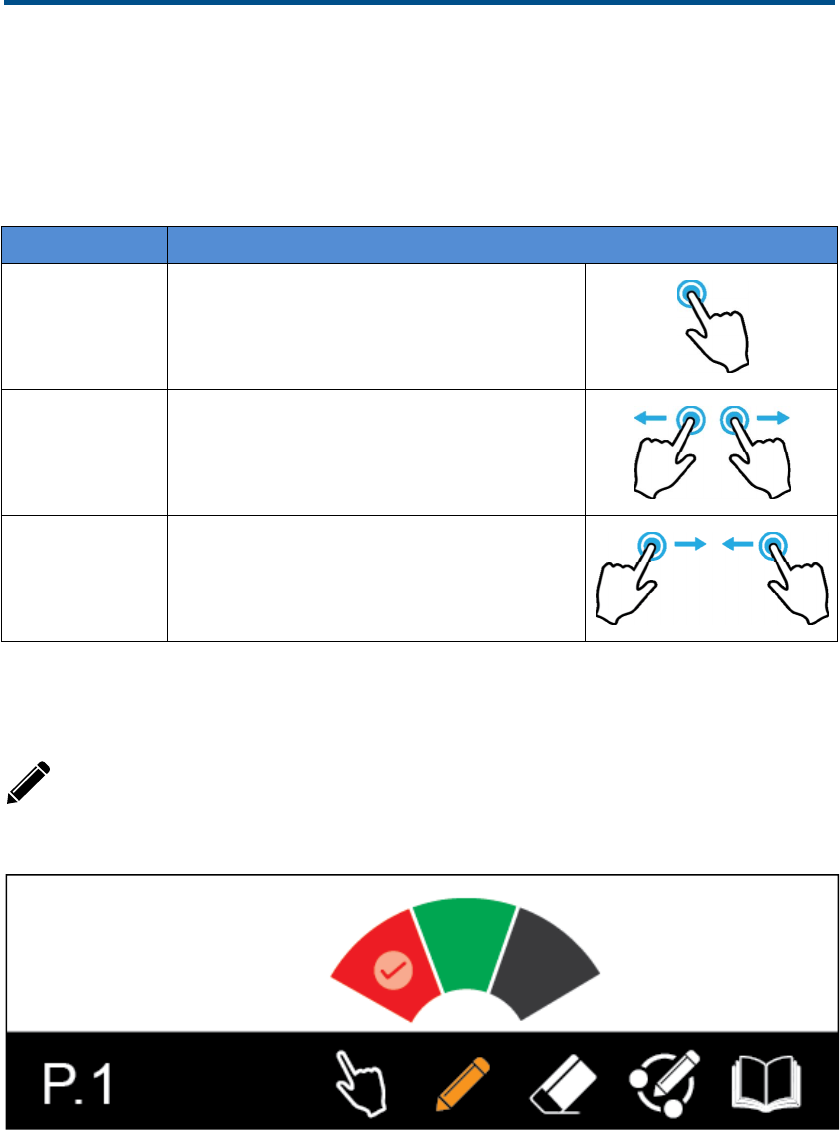
eNote Board User Manual v2.0
Page 13 of 15
Gesture
Toolbar will be hidden as default, you can call it out by taping the screen for
few seconds. Also, you can use gesture to zoom in, zoom out and calling the
tool bar.
Gesture The way to perform
Calling tool bar Tap for few seconds
Zoom in 1 Finger on each hand
moving away each other
Zoom out 1 Finger on each hand
moving toward each other
Detail Functions
Marker Pen
You can change the color by press and hold on the Marker Pen's / Share pen’s Icon
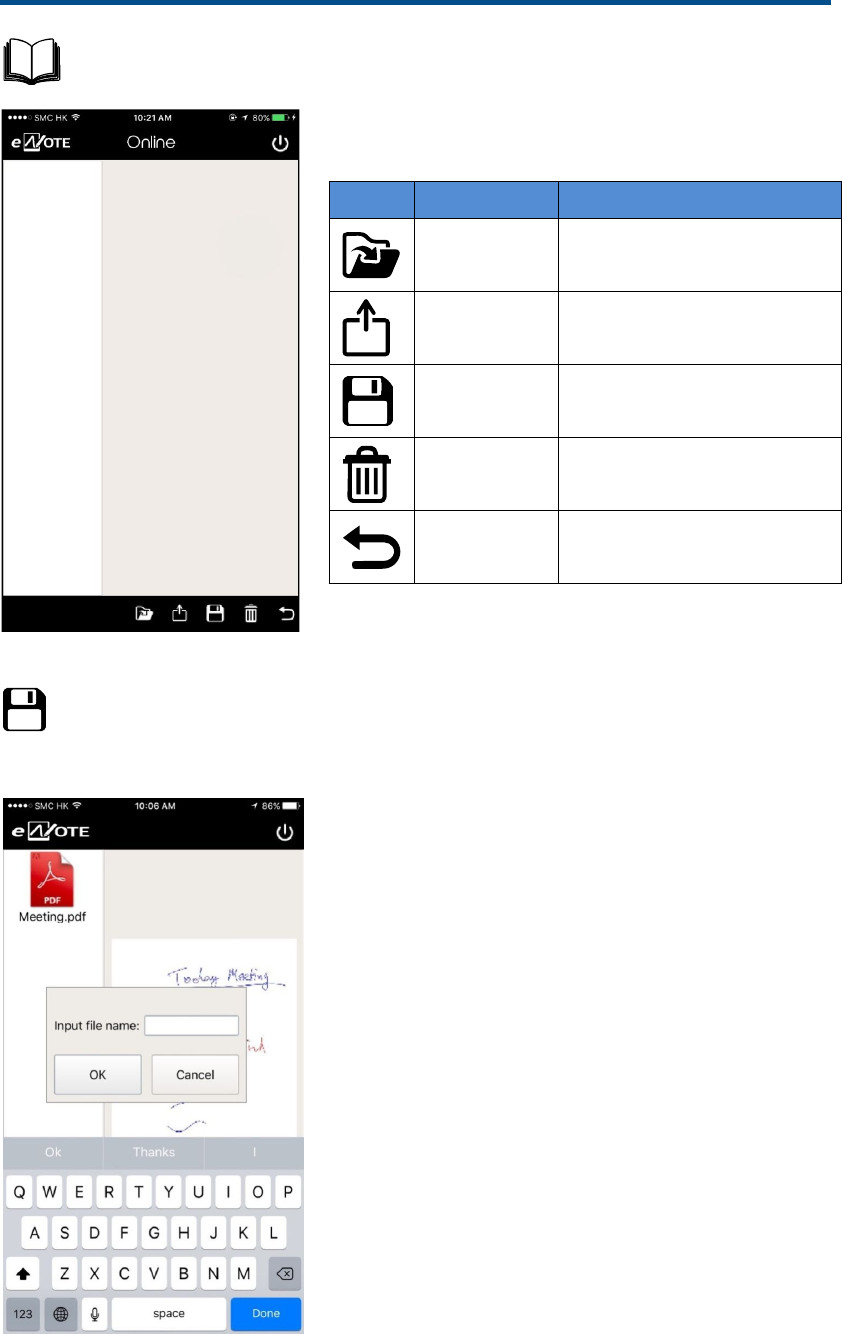
eNote Board User Manual v2.0
Page 14 of 15
Library
Icon Description Functions
Open File Open an existing file
Share Sharing the file by
Email/Bluetooth etc.
Save Save the file as PDF format
Delete Delete the file
Back Back to last action
Save Page
You need to input the file name in order to save the file.
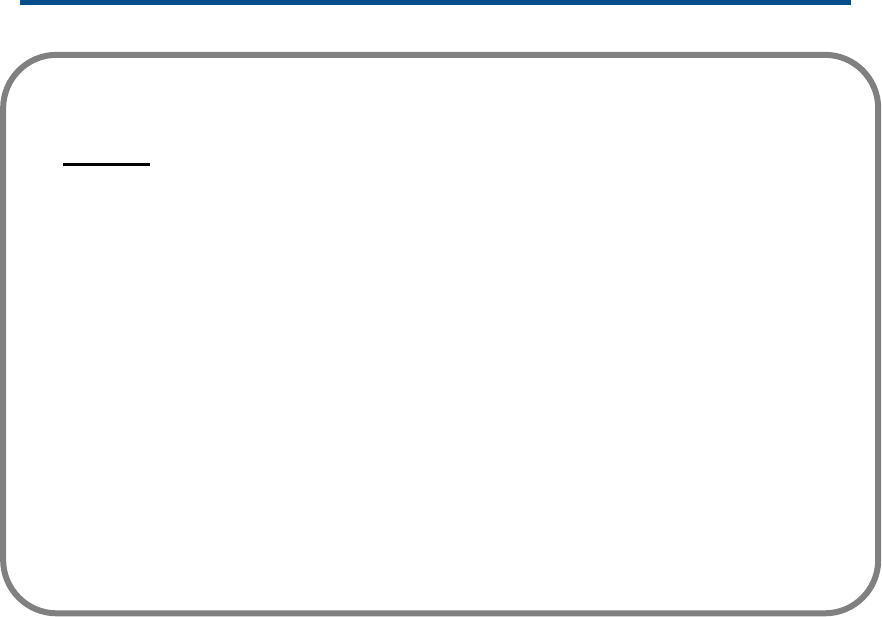
eNote Board User Manual v2.0
Page 15 of 15
Date of modification: 3-Mar-2017
Notices
Every effort has been made to ensure all information contained in this user
guide is correct, but the accuracy or completeness is not guaranteed. Before
using this product, you must evaluate it and determine if it is suitable for your
intended application. You assume all risks and liability associated with such
use. Any statements related to this product which is not contained in this
manual or any contrary statements contained on your purchase order shall
have no force of effect unless expressly agreed upon, in writing, by this
company.
Without this company permission, reproduction or reprinting this user guide
or any part is prohibited.
The contents of this user guide are subject to change without prior notice.
This device complies with Part 15 of the FCC Rules. Operation is subject to the following two
conditions: (1) this device may not cause harmful interference, and (2) this device must accept any
interference received, including interference that may cause undesired operation.
Changes or modifications not expressly approved by the party responsible for compliance could
void the user's authority to operate the equipment.
NOTE: This equipment has been tested and found to comply with the limits for a Class B digital
device, pursuant to Part 15 of the FCC Rules. These limits are designed to provide reasonable
protection against harmful interference in a residential installation. This equipment generates, uses
instructions, may cause harmful interference to radio communications. However, there is no
guarantee that interference will not occur in a particular installation. If this equipment does cause
harmful interference to radio or television reception, which can be determined by turning the
equipment off and on, the user is encouraged to try to correct the interference by one or more of
the following measures:
-- Reorient or relocate the receiving antenna.
-- Increase the separation between the equipment and receiver.
-- Connect the equipment into an outlet on a circuit different from that to which the receiver is
connected.
-- Consult the dealer or an experienced radio/TV technician for help.