Hansol LCD B15HF 15" LCD MONITER User Manual model
Hansol LCD Inc. 15" LCD MONITER model
MANUAL
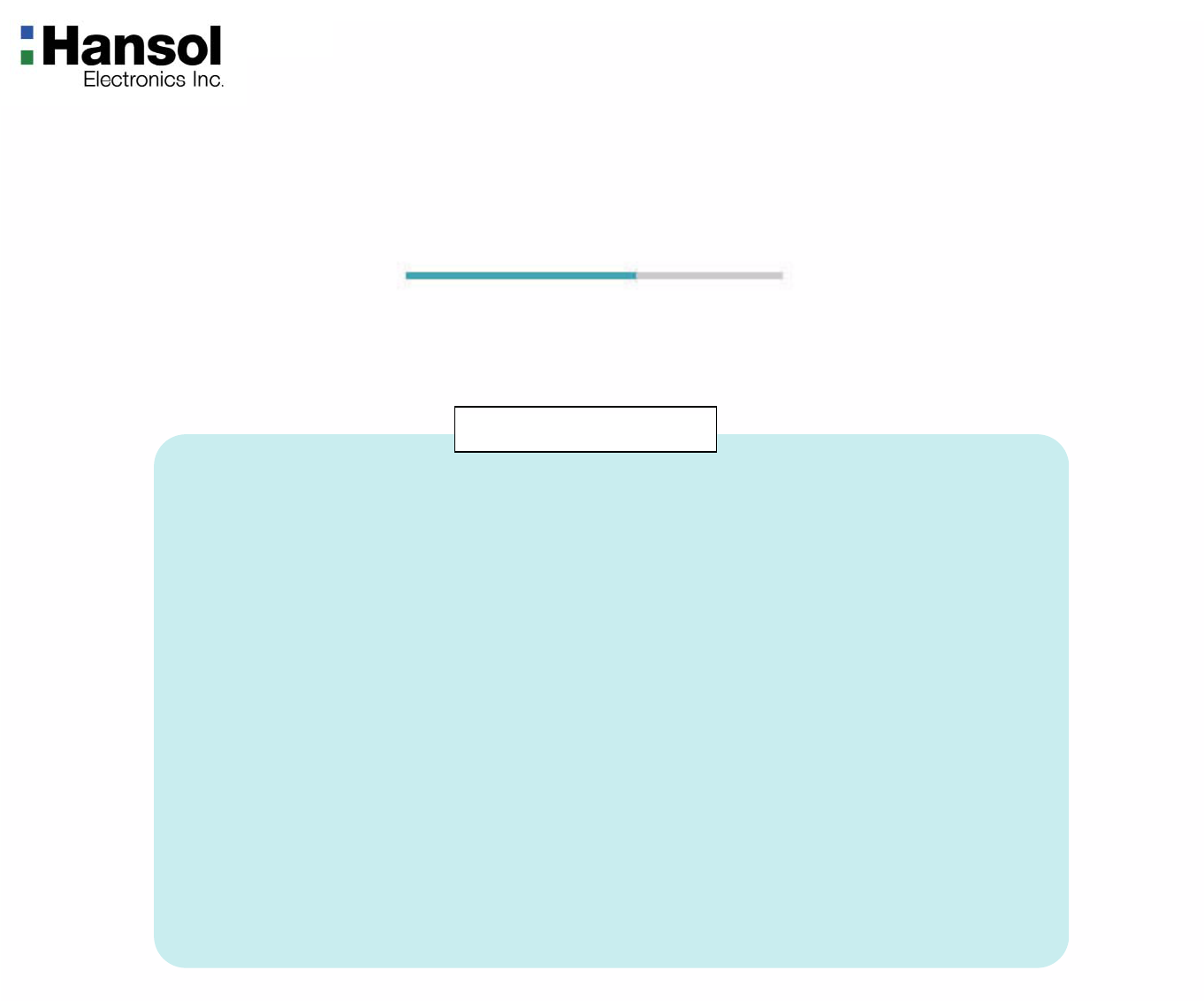
User’s Guide
H550(B15HF)
TFT-LCD Monitor
Regulatory Information.......................................................................................................................... 2
Introduction
Package ....................................................................................................................................................3
The range of control Angle ....................................................................................................................... 3
Connection to Signal Source .................................................................................................................... 4
Controls
Front panel ................................................................................................................................................5
Functions .................................................................................................................................................. 5
Adjusting OSD .......................................................................................................................................... 6
Power Management Feature................................................................................................................11
Standard Signal Table ...........................................................................................................................11
Specifications ........................................................................................................................................ 12
Pin assignment table D-Sub Mini 15pin connector ...................................................................... 13
Troubleshooting .................................................................................................................................... 14
Table of Contents

TFT-LCD Monitor
2
Regulatory
Information
- FCC Information
Caution
Changes or modifications not expressly approved by the party responsible for compliance could void the user’s
authority to operate the equipment.
- Canadian Notice This Class B digital apparatus meets all requirements of the Canadian Interference Causing Equipment Regulations.
- Avis Canadien Cet appareil numérique de la classe B respecte toutes les exigences du Règlement sur le matériel brouilleur du
Canada.
- Energy Star As an ENERGY STAR partner, Hansol Electronics Inc. has determined that this product meets energy Star
guidelines for energy efficiency.
Notice
The information contained in this document is subject to change without notice.
This equipment has been tested and found to comply with limits for a class B digital device,
pursuant to Part 15 of the FCC Rules. These limits are designed to provide reasonable
protection against harmful interference in a residential installation.
This equipment can generates, uses, and radiate radio frequency energy and, if not installed and used in
accordance with the instructions, may cause harmful interference to radio communications. However, there is no
guarantee that interference will not occur in a particular installation.
If this equipment does cause unacceptable interference to radio and television reception, which can be determined
by turning the equipment off and on, the user is encouraged to try to correct the interference by one or more of the
following measures.
Reorient or relocate the receiving antenna.
Increase the separation between the equipment and receiver.
Connect the equipment into an outlet on a circuit different from that to which the receiver is connected.
Consult the dealer or an experienced Radio/TV technician for help.
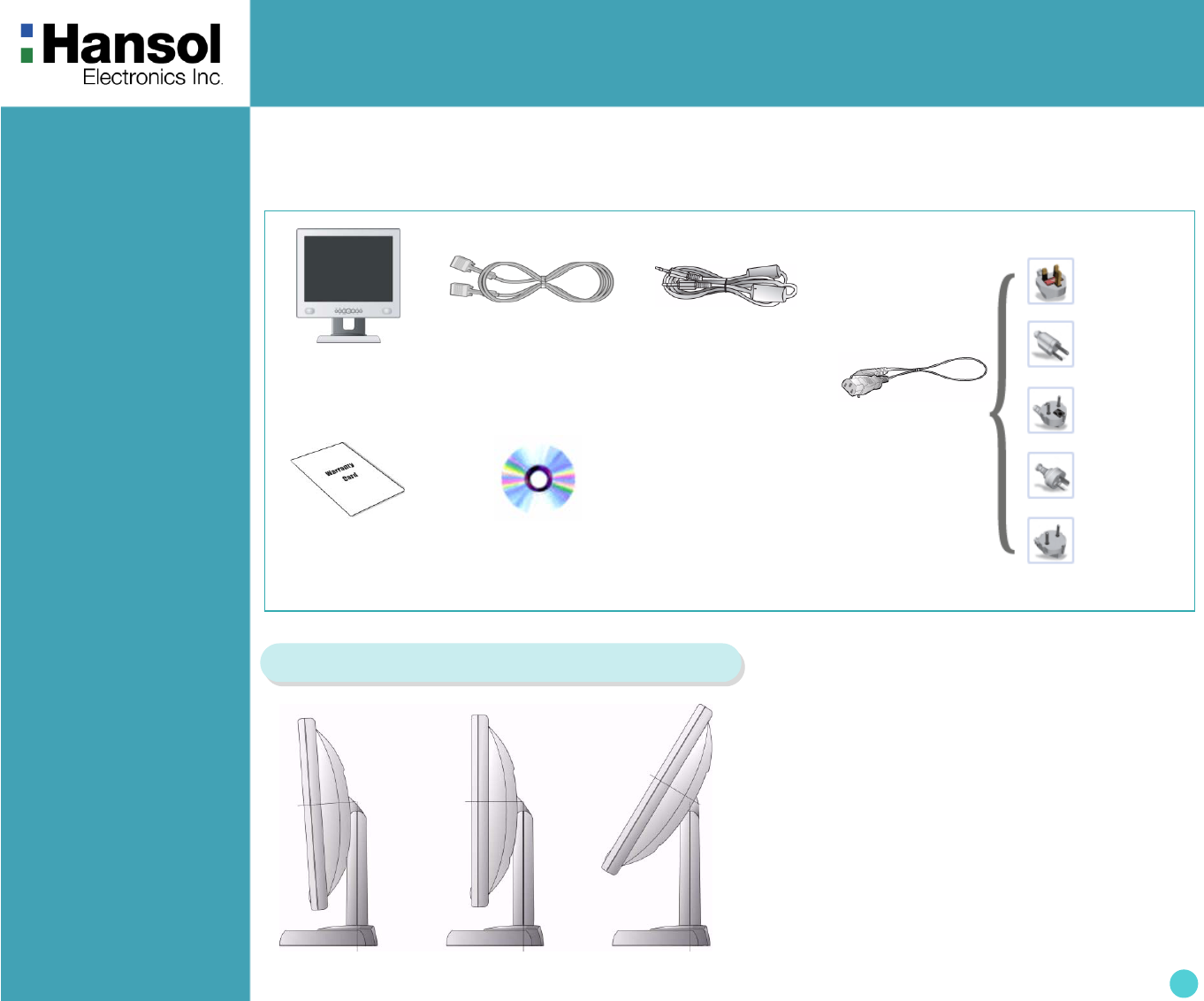
TFT-LCD Monitor
3
Introduction
- Package
- The range of
control Angle
LCD Monitor
UK
U.S.A/
Canada
Europe
Australia
Korea
AC Power
Cable
Signal Cable
C D
(User’s Guide & etc)
Warranty
Card
Congratulations on your purchase of this top quality color monitor!
The items illustrated below are contained in the carton.
First, be sure that your carton includes all of them.
If any items are missing or damaged, please contact your local dealer or supplier.
▲ Forward 3° ▲ Default ▲ Backward 30°
How to Adjust the Stand
Stereo Cable
(Option)
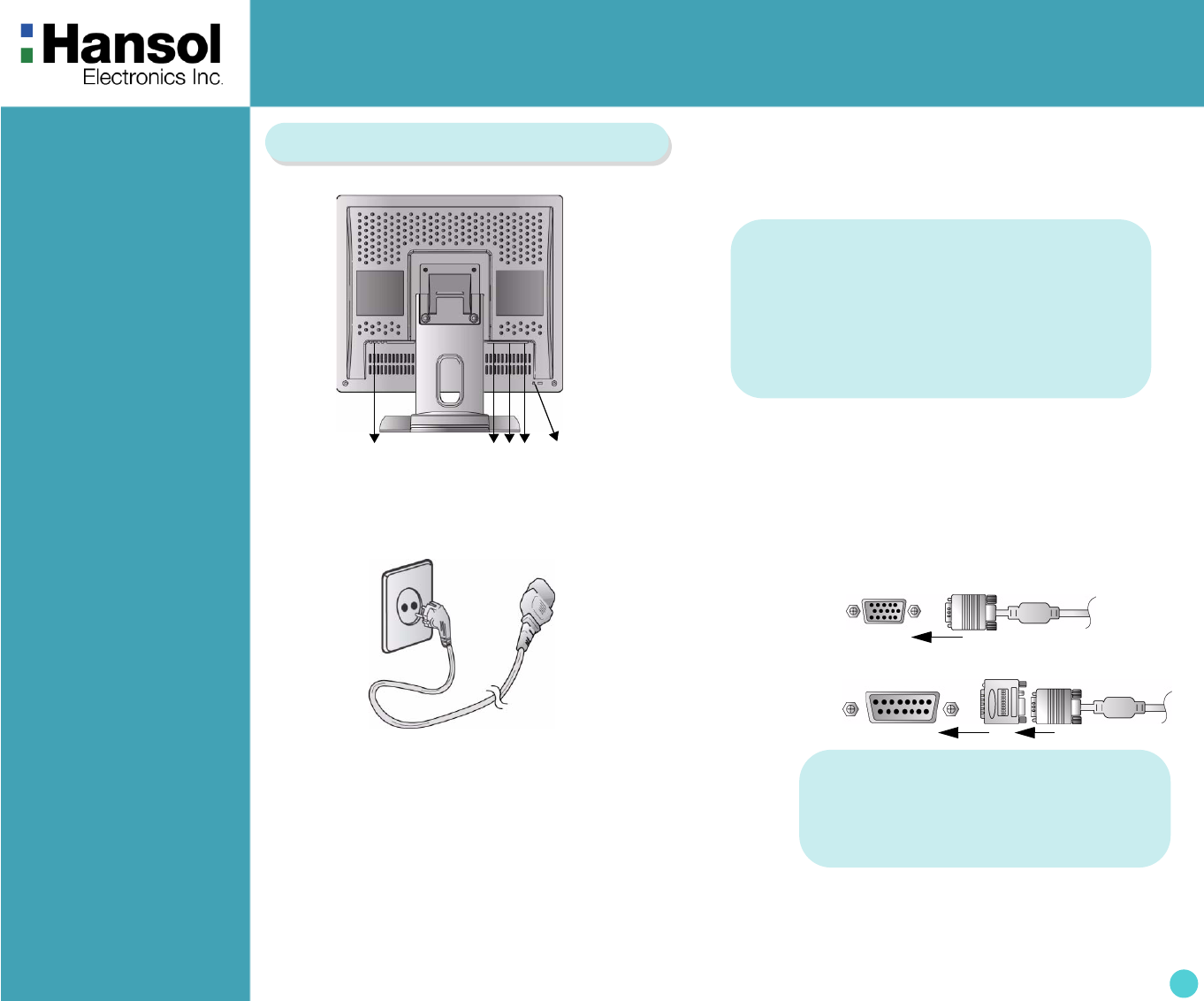
TFT-LCD Monitor
4
Introduction
- Connection to
Signal Source
<Power Source Connection> <Signal Cable Connection>
①
① Port for AC power cable.
② Port for Audio cable from audio source.
③ Port for Head Phone or External Speaker.
④ Port for signal cable from signal source.
⑤ Kensington Lock.
②③④ ⑤
General
For Macintosh
Adapter for Macintosh(Optional)
Refer to the table on the rear side of
the optional Macintosh adapter and
adjust DIP switch by the resolution.
1. Use 220V or 110 V.(Free Voltage)
2. Connect monitor and Signal Source via Signal cable.
3. Power on the monitor and computer.
4. Connection is finished.
Basic Connection
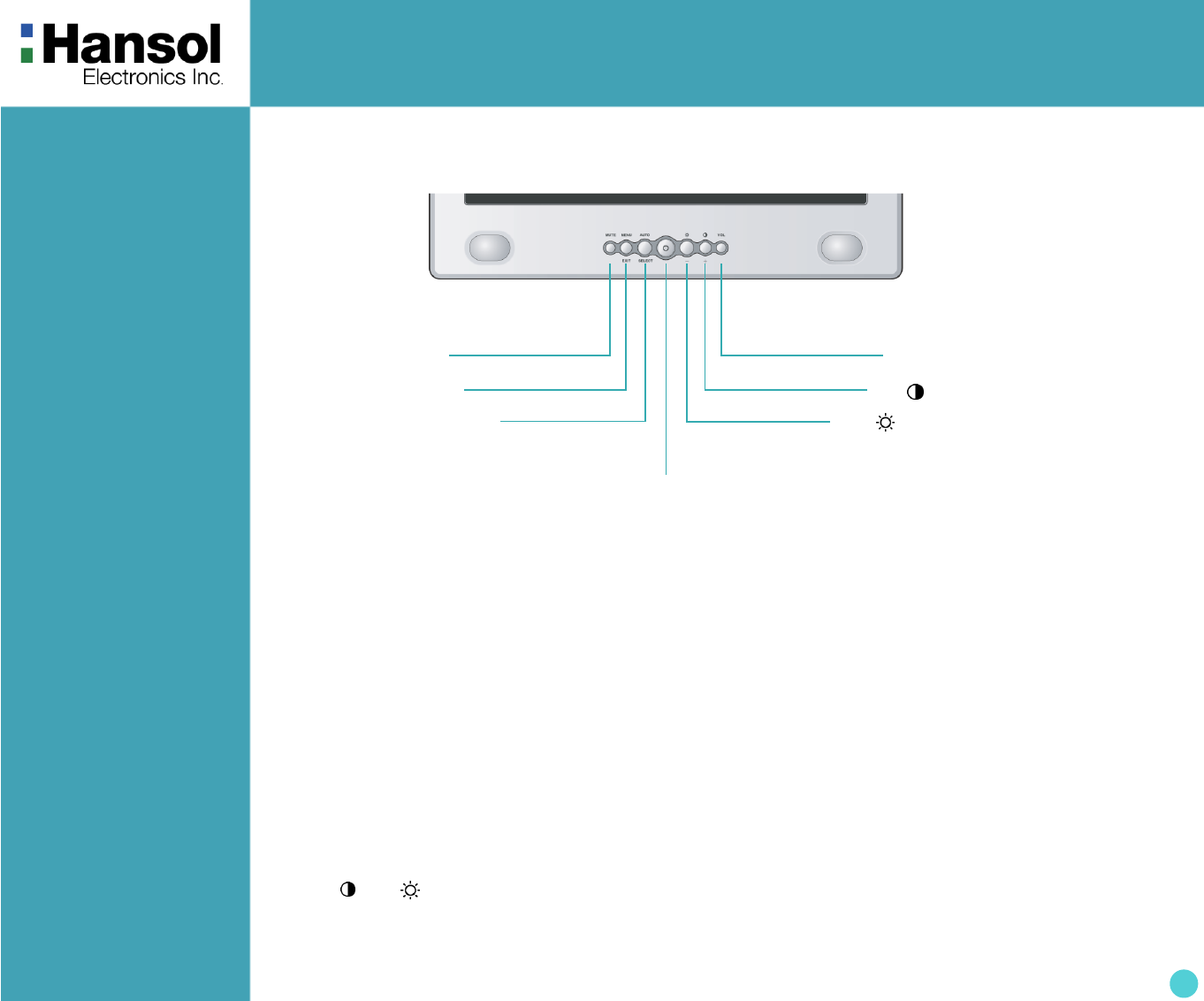
TFT-LCD Monitor
5
Controls
- Front panel
- Functions Power button
Power button is located in the lower center of the Front Bezel.
You can push the button to trun on/off the power.
Power Indicating LED
Dark : Power off
Green : Normal mode
Green blinking : DPMS mode or Check Signal Cable mode.
On Screen Display(OSD) Function Button
OSD buttons on the front of bezel perform the following functions.
MUTE : Press this button for mute control.
MENU/EXIT : Press this button to display menus. If you press this button when OSD is displayed, you can switch
display to the previous menu and exit menu.
SELECT/AUTO : Press this button, when OSD is not displayed, to perform automatic setting.
When OSD is displayed, You can select icons.
POWER : Power button.
+ / , – / : By pressing these button when OSD is displayed, You can move cursor into the menus which
you want. After press the SELECT button, you can change gauge level or select submenus.
When OSD is not displayed, you can adjust brightness or contrast.
VOLUME : Press this button for volume control.
– / BUTTON
MENU/EXIT BUTTON
SELECT/AUTO BUTTON
POWER BUTTON
(Power indicating LED)
+ / BUTTON
MUTE BUTTON VOL BUTTON
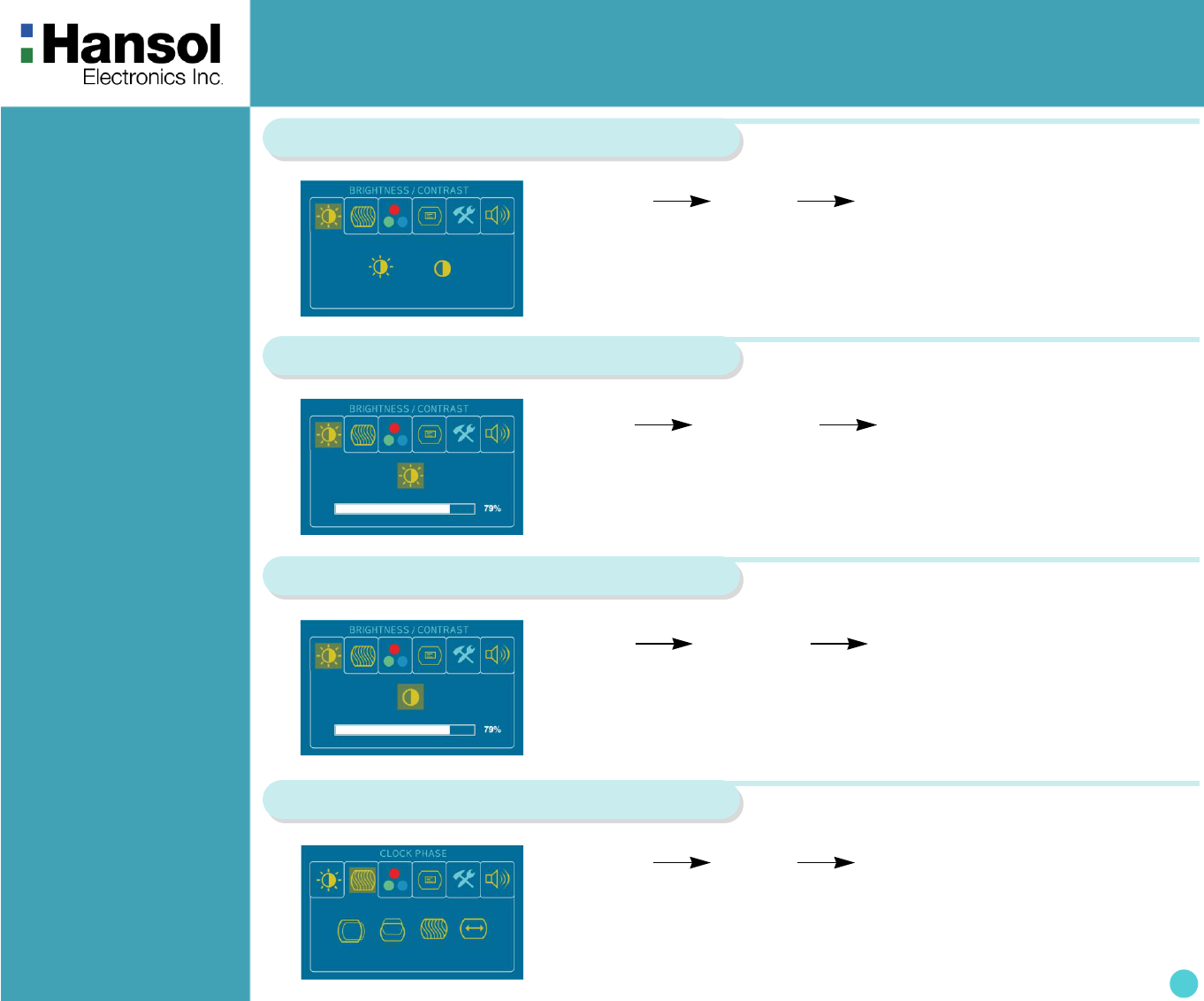
TFT-LCD Monitor
6
Controls
- Adjusting OSD
– + SELECT – +
MENU – + SELECT
Brightness & Contrast
1. Press the MENU button to access main menu.
2. Use –,+ to move Brightness and Contrast ICON.
3. Press SELECT button into the submenu.
Brightness
1. Use –,+ to move Brightness ICON.
2. Press SELECT button to select it.
3. Use –,+ to adjust the brightness.
Contrast
– + SELECT – +
1. Use –,+ to move Contrast ICON.
2. Press SELECT button to select it.
3. Use –,+ to adjust the contrast.
Clock Phase
MENU – + SELECT
1. Press the MENU button to access main menu.
2. Use –,+ to move Image ICON.
3. Press SELECT button into the submenu.
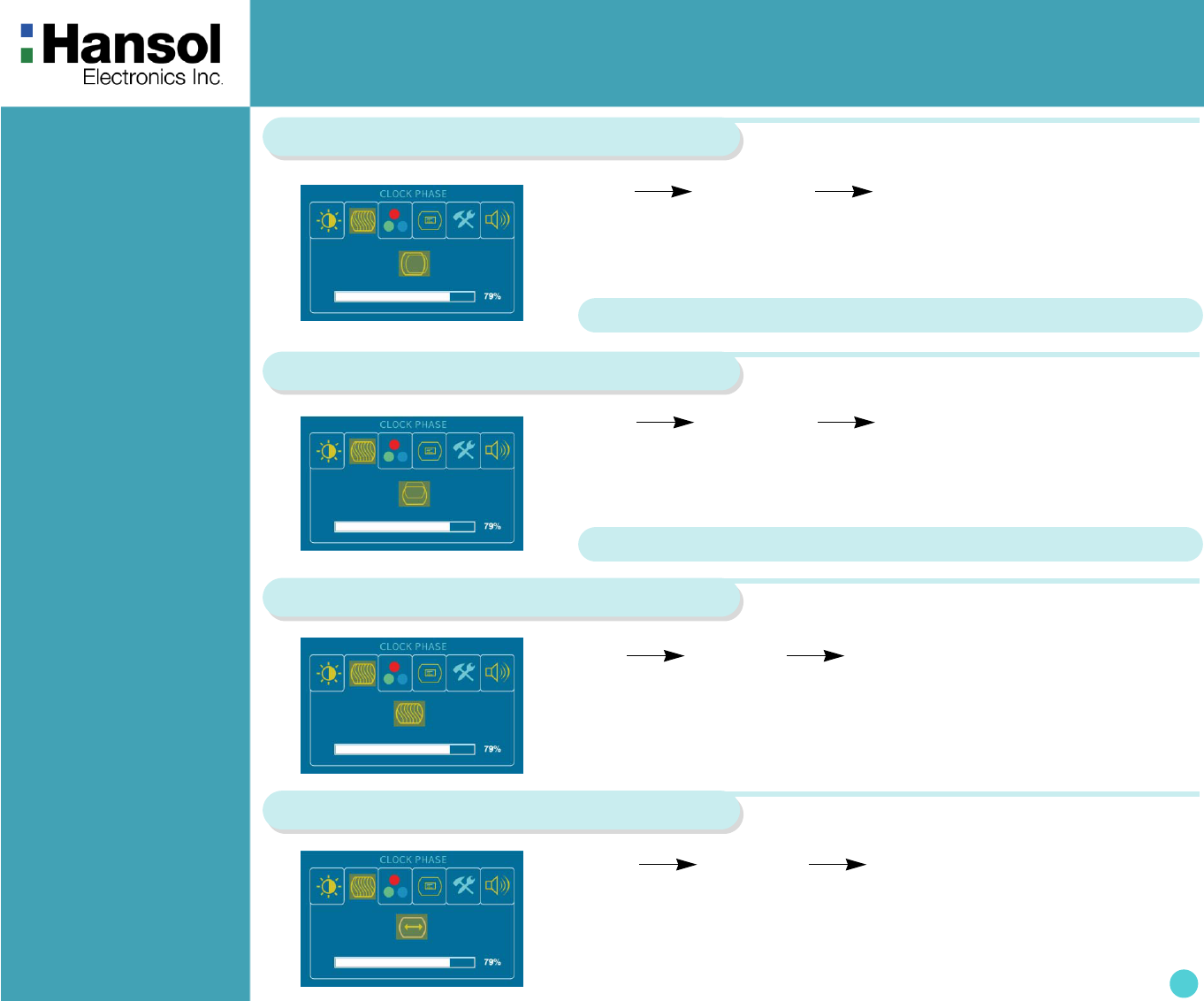
TFT-LCD Monitor
7
Horizontal Position
Vertical Position
– + SELECT – +
1. Use –,+ to move H-Position ICON.
2. Press SELECT button to select it.
3. Use –,+ to adjust display left or right.
According to the characteristic of video card, control range can be changed.
Phase
– + SELECT – +
1. Use –,+ to move V-Position ICON.
2. Press SELECT button to select it.
3. Use –,+ to adjust display upward or downward.
– + SELECT – +
1. Press –,+ to move Phase ICON.
2. Use SELECT button to select it.
3. Use –,+ to correct fine trembling or Video noise.
According to the characteristic of video card, control range can be changed.
Clock
– + SELECT – +
1. Use –,+ to move Clock ICON.
2. Press SELECT button to select it.
3. Press – or + to remove vertical noise.
(Adjusting clock phase is required after the adjustment of clock.)
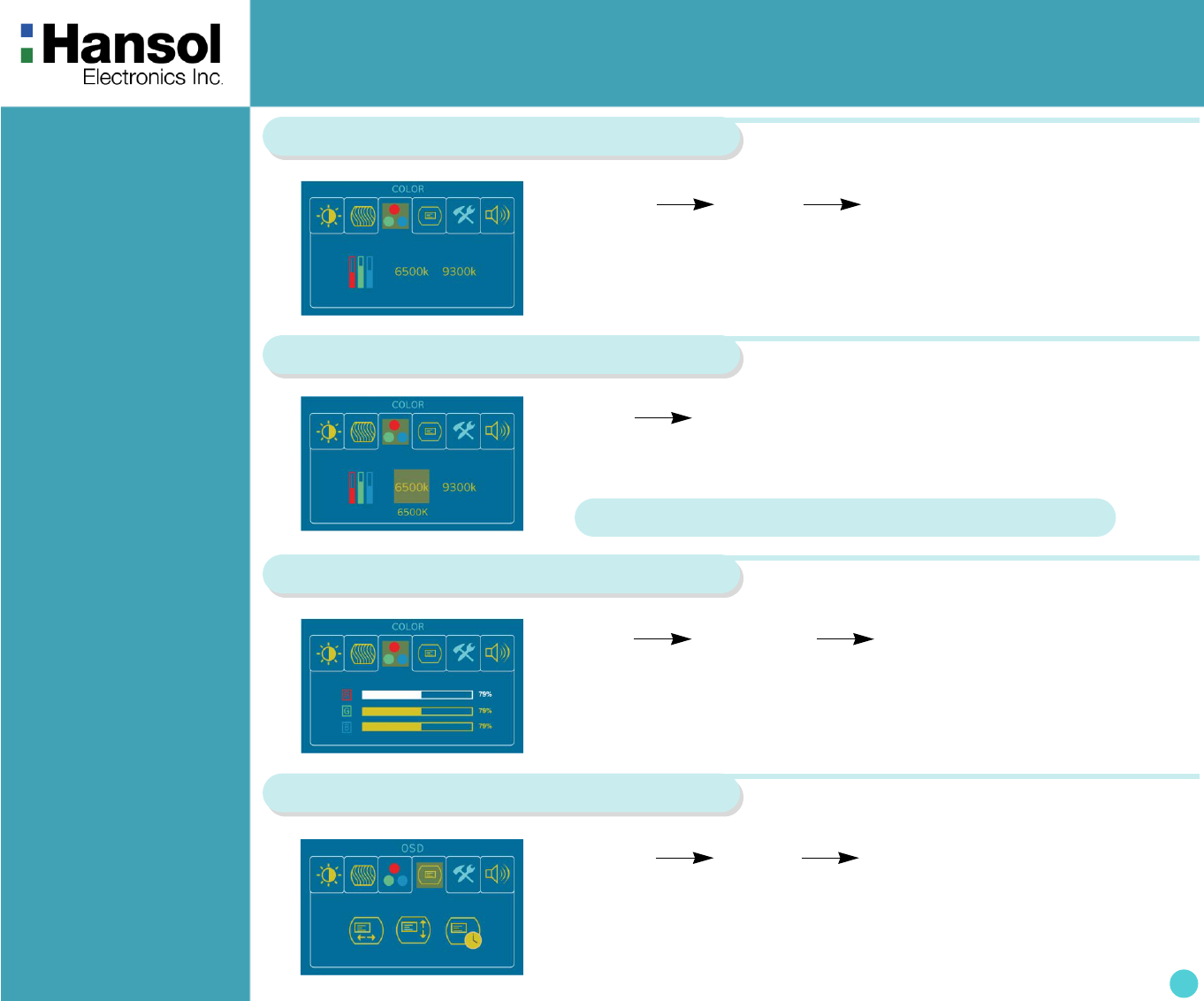
TFT-LCD Monitor
8
Color
MENU – + SELECT
1. Press the MENU button to access main menu.
2. Use –,+ to move Color ICON.
3. Press SELECT button into the submenu.
Preset Color
– + MENU
1. Use –,+ to select the Mode 1, and Mode 2.
2. Press the MENU button to return previous state.
Mode 1 : Reddish white Mode 2 : Bluish white
User Color
– + SELECT – +
1. Use –,+ to move User color ICON.
2. Press SELECT button to select it.
3. Use –,+ to increase or decrease each color.
OSD
MENU – + SELECT
1. Press MENU button to access main menu.
2. Use –,+ to move OSD ICON.
3. Press SELECT button into the submenu.
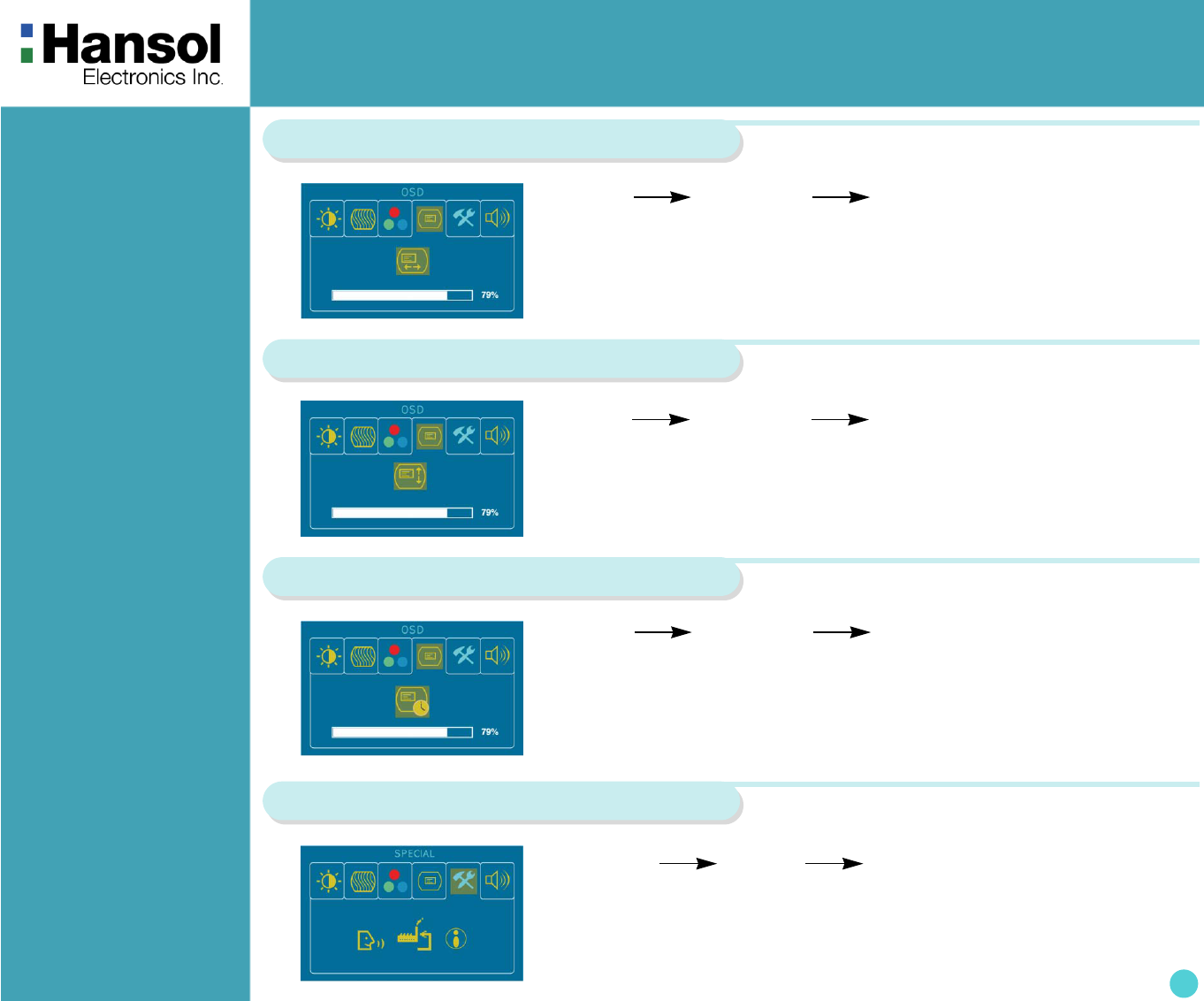
TFT-LCD Monitor
9
OSD H-Position
– + SELECT – +
1. Use –,+ to move OSD H-Position ICON.
2. Press SELECT button to select it.
3. Use –,+ to adjust OSD left or right.
OSD V-Position
– + SELECT – +
1. Use –,+ to move OSD V-Position ICON.
2. Press SELECT button to select it.
3. Use –,+ to adjust OSD upward or downward.
OSD Time
– + SELECT – +
1. Use –,+ to move OSD Time ICON.
2. Press SELECT button to select it.
3. Use –,+ to adjust OSD display time.
4. Press Menu button to return main menu.
Special
MENU – + SELECT
1. Press the MENU button to access main menu.
2. Use –,+ to move Special ICON.
3. Press SELECT button into the submenu.
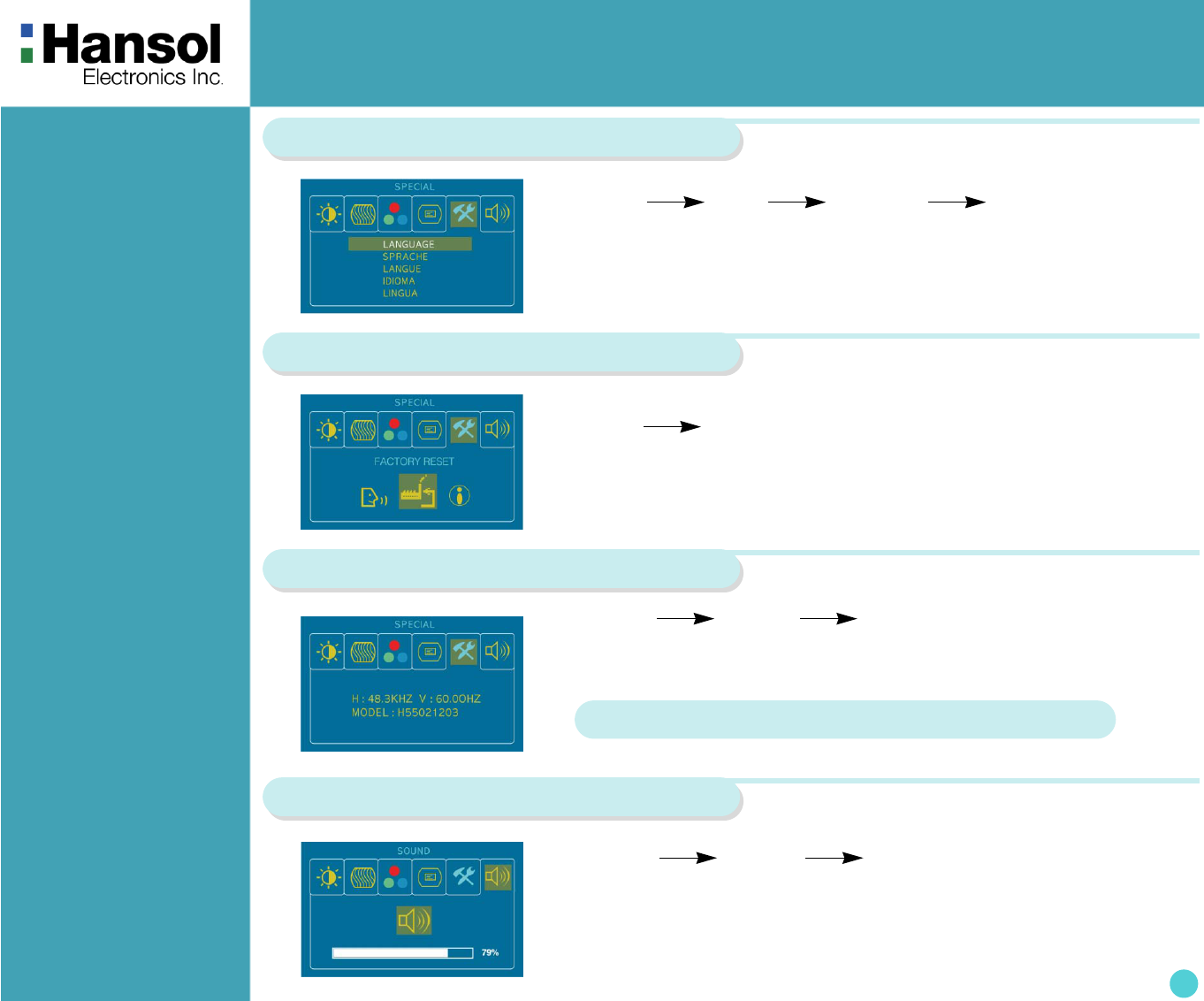
TFT-LCD Monitor
10
Language
MENU – + SELECT – +
1. Use –,+ to move Language ICON.
2. Press SELECT button to select it.
3. Use –, + to select language.
Factory Reset
1. Use –,+ to move the Factory Reset ICON.
2. Press SELECT button to return to default setting
– + SELECT
Information
MENU – + SELECT
1. Use –,+ to move the Information ICON.
2. Press SELECT button to select it.
You can know display information
* Accoding to the characteristic of video card, display information can be incorrect.
Sound(Option)
MENU – + SELECT or VOL BUTTON
1. Use –,+ to move Sound ICON.
2. Press SELECT button to select it.
3. Use –,+ to control volume.
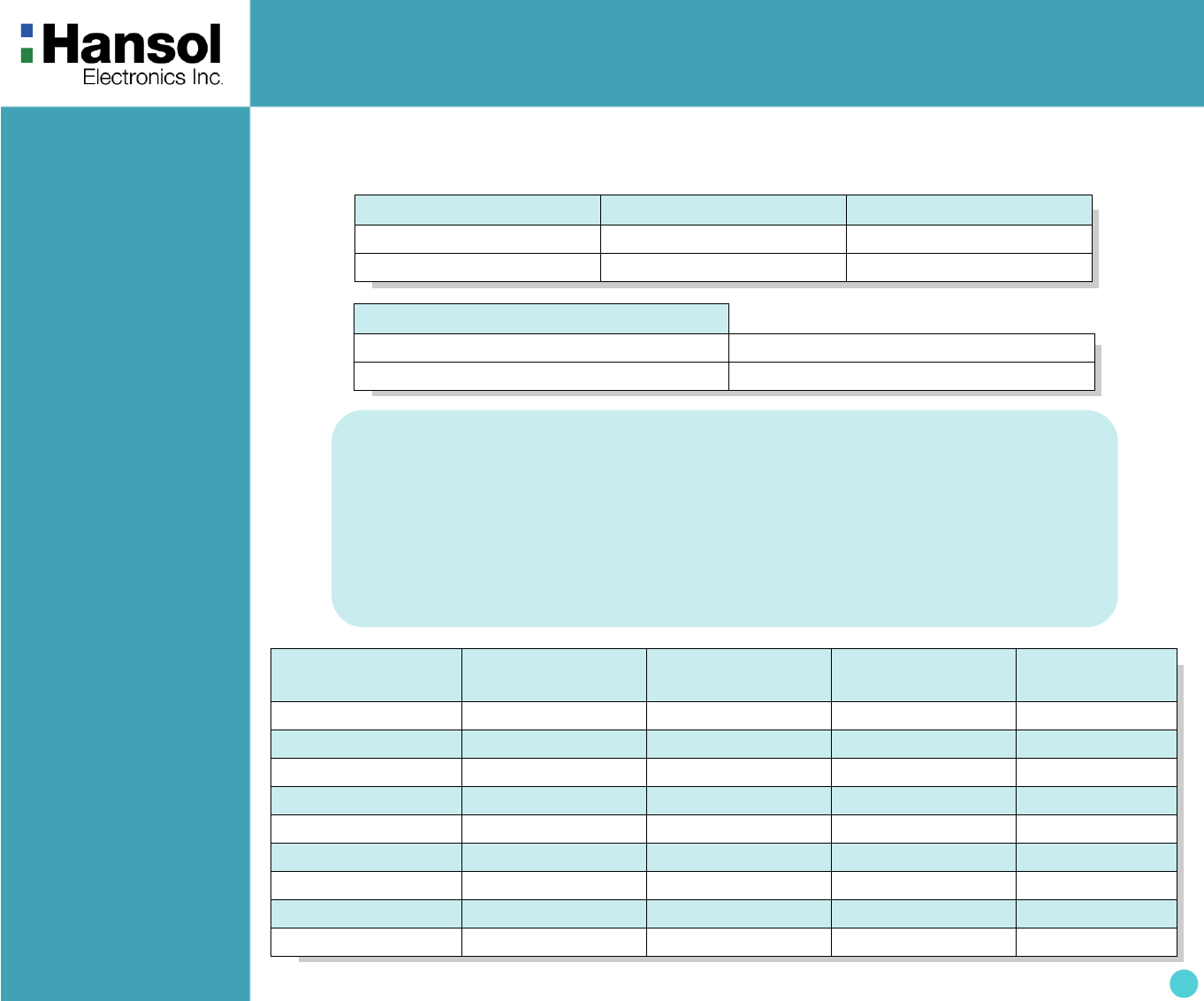
TFT-LCD Monitor
11
Power
Management
Feature
The monitor is equipped with a power saving circuit that confirms to the world-standard Display Power Manager
Signalling (DPMS) mode of Video Electronics Standard Association(VESA).
The power management feature requires that the video card of the computer should support DPMS function.
Standard Signal
Table
Status LED Sign Power Consumption
Normal mode Green ON Normal Power
DPMS mode Green Blinking 1 W or Below
DPMS with Audio(Option)
Mute ON 1W or Below
Mute OFF 10W or Below
Resolution Horizontal
Frequency(kHz)
Vertical
Frequency(Hz)
Clock Frequency
(MHz)
Sync Polarity
(H/V)
VGA (720 x 400) 31.469 70.087 28.322 - / +
VGA (640 x 480) 31.469 59.940 25.175 - / -
VGA (640 x 480) 37.500 75.000 31.500 - / -
SVGA (800 x 600) 37.900 60.320 40.000 + / +
SVGA (800 x 600) 46.875 75.000 49.500 + / +
XGA (1024 x 768) 48.363 60.004 65.000 + / +
XGA (1024 x 768) 60.023 75.029 78.750 + / +
MAC (640 x 480) 35.000 66.667 30.240 - / -
MAC (832 x 624) 49.726 74.551 57.284 - / -
No image is displayed with Green blinking.
Monitor is in power saving mode.
Use mouse or keyboard to release power saving mode.
No image is displayed without LED on.
Power cable plug must be pulled out.
Check the power plug on monitor and on the wall.
"Out of range" displayed on the screen.
This message is displayed when the signal from video card exceeds the maximum
frequency of the monitor. Readjust resolution and frequency in accordance with the monitor
capacity.(Refer to Standard Signal Table)
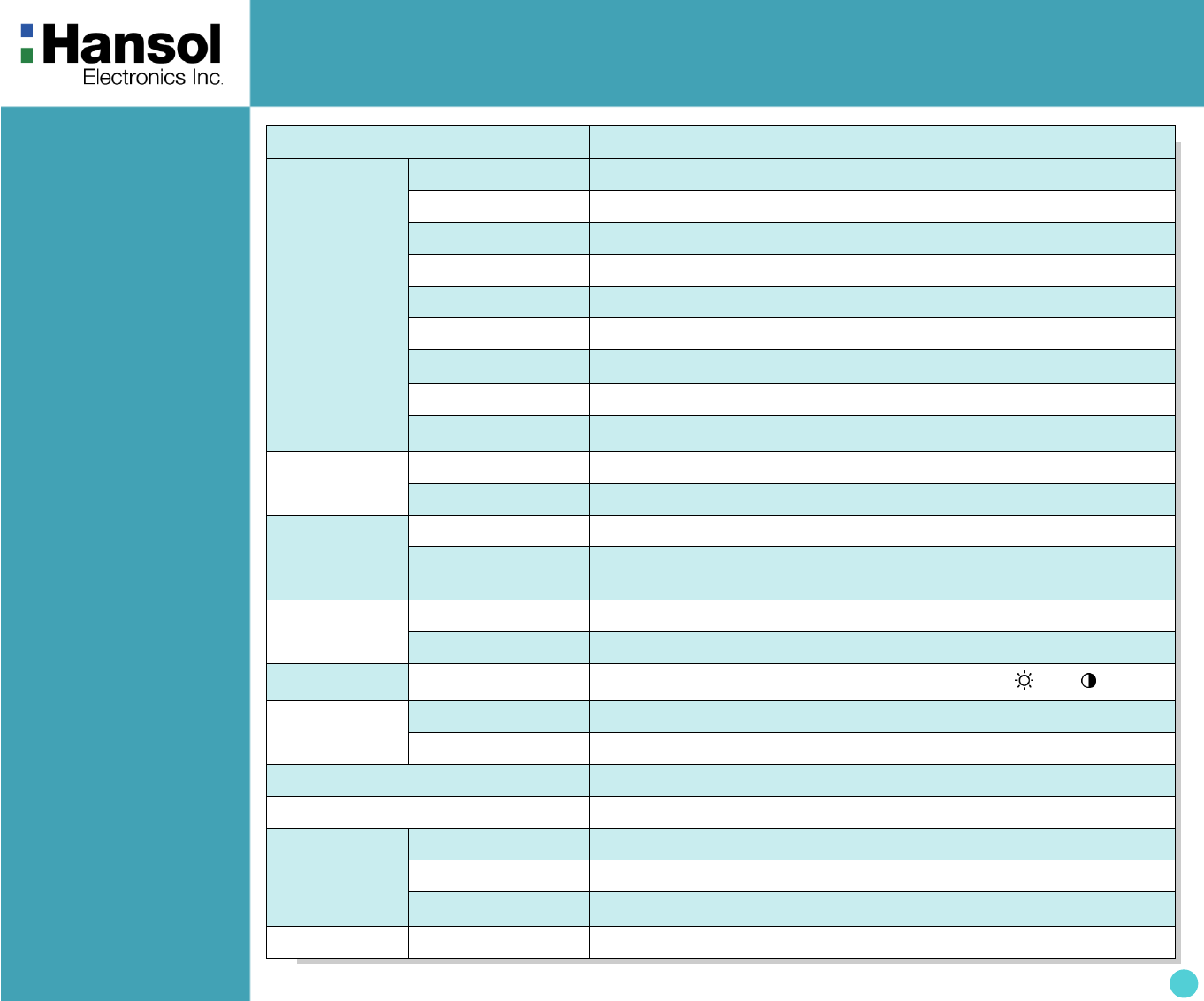
TFT-LCD Monitor
12
Specifications
ITEM B15HF
LCD
Panel
Type Amorphous active matrix super TFT LCD
Screen Size 38.1cm (Diagonal)
Maximum Resolution 1024 X 768 @ 75Hz
Pixel Range 0.297mm X 0.297mm
Display Colors 16.7M Color
Contrast Ratio 350 : 1
Viewing Angle 60° / 60° / 40° / 60° (Left / Right / Up / Down)
Response Time 25 msec
Luminance 250 cd/m2
Synchronization Horizontal Frequency 60 kHz(Max.)
Vertical Frequency 75 Hz(Max.)
Video
Input
Video Signal Analog RGB (0.714 Vpp) 75 ohm
Synchronous
Signal Mode H, V Separate TTL Sync.
Power
Consumption
Maximum 43 W
Power Saving Mode Under 1 W
Contol Key Front Part MUTE, MENU/EXIT,SELECT/AUTO, POWER, – / , + / , VOL
Audio Output Normal 1W / Ch
Max 1.5W / Ch
Power Supply 100~240 Vac(50~60Hz), 0.45A
Wall Mount VESA Standard
Safety
Standard&EMI
Safety Standard UL, CE, TUV, CB
EMI FCC, RRL
Low Radiation MPR - II
Dimension Size and Weight 352 X 156 X 369 / 4.1Kg
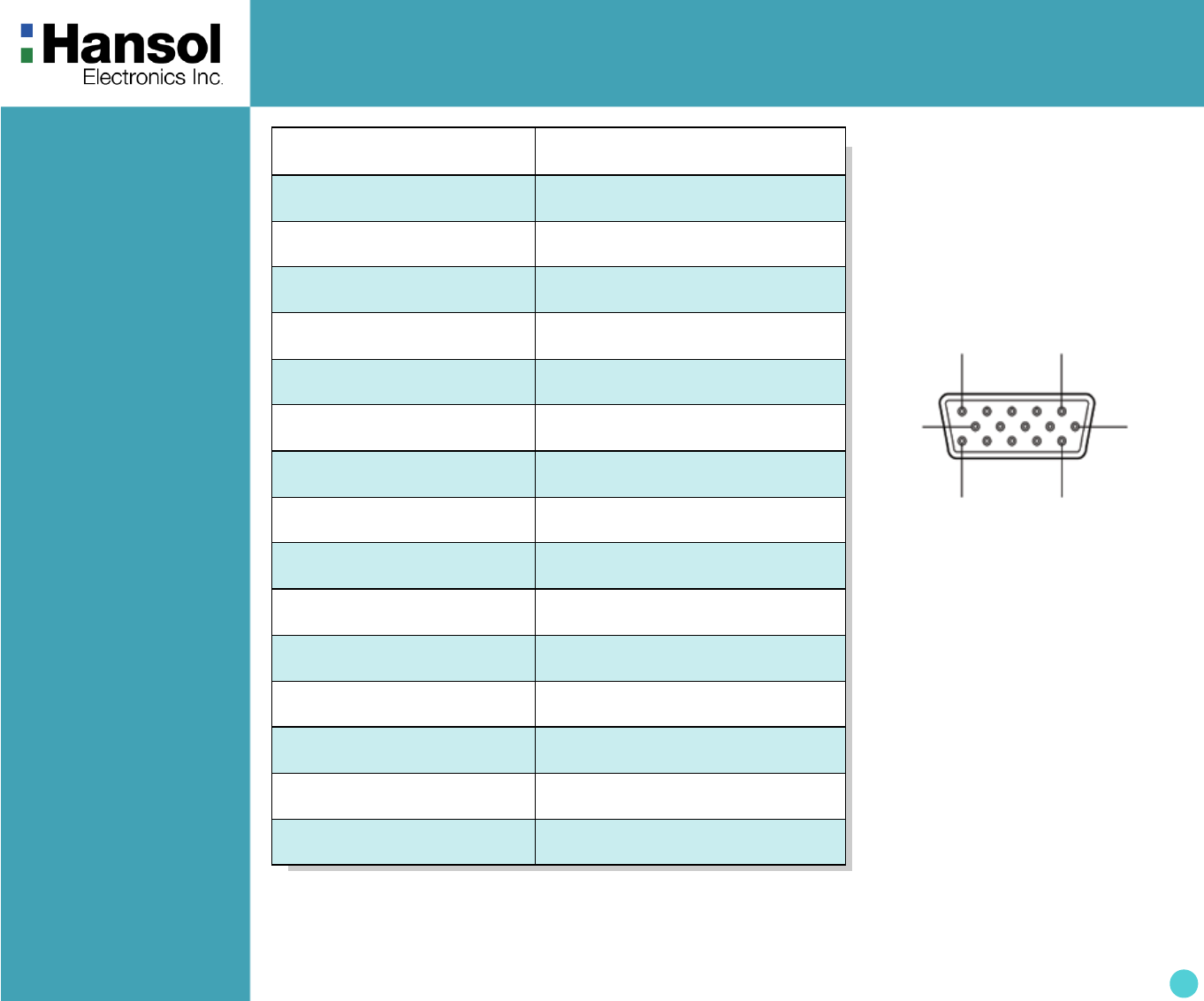
TFT-LCD Monitor
13
Pin assignment
table D-Sub Mini
15pin connector
z
1
5
610
11 15
(15 Pin D-Sub)
Pin No. Assignment
1Red Video
2 Green Video
3Blue Video
4N.C
5Ground
6 Red Video Ground
7Green Video Ground
8 Blue Video Ground
95V Input
10 Ground
11 Ground
12 SDA
13 H-Sync.
14 V-Sync.
15 SCL
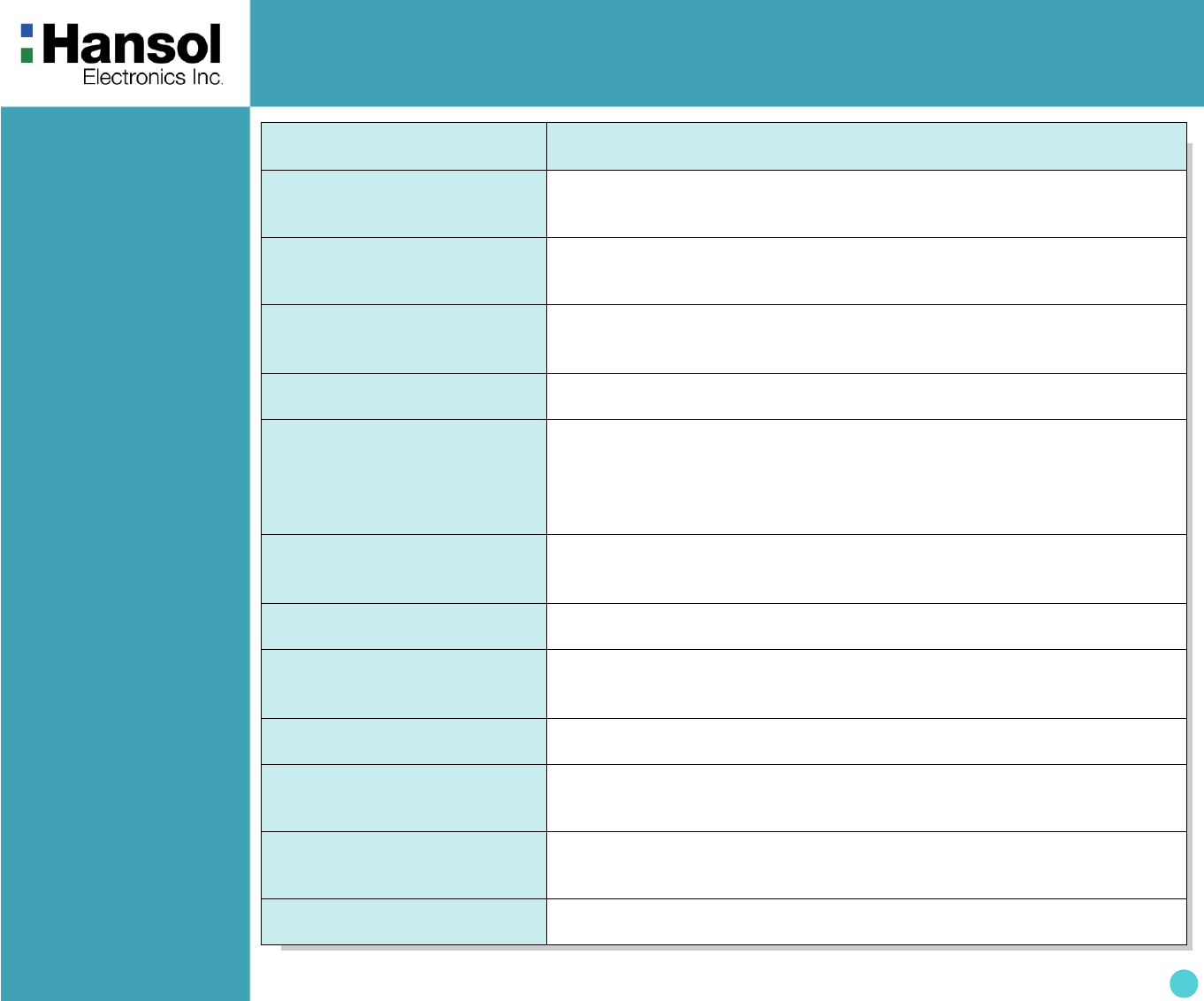
TFT-LCD Monitor
14
Troubleshooting Problem Solution
Power LED is dark.
No picture. Check the power connection (Refer to Introduction)
OSD, “check cable.” is
displayed on the screen. Check the computer power is on.
Message, “No cable.” is
displayed on the screen.
Check the signal cable between monitor and computer.
(Refer to Introduction)
Screen looks to be run down. Perform Auto-config.
Screen is not clear.
Remove attaches to the signal line(Video extension cable and others)
and switch on.
Perform Auto-config.
Adjust clock and PHASE.
Display is unstable and
trembling.
Check the resolution and frequency of computer and video card, and set up
again refer to the current monitor mode and standard signal mode table.
Color is irregular. Adjust COLOR at User Mode in OSD Color Menu.
Double images or ‘ghosts’. Check the resolution and frequency of computer and video card, and set up
again in reference to the current monitor mode and standard signal mode table.
Picture is dark. Adjust COLOR at User Mode in OSD Color Menu.
Picture is biased or cut or too
wide. Perform Auto-config.
Power LED turns into Green
blinking. Monitor is in DPMS mode.
No SOUND. Check the voice signal connection code or adjust volume.