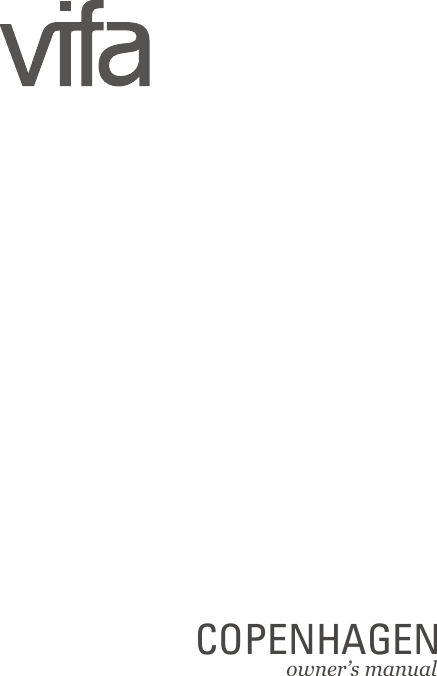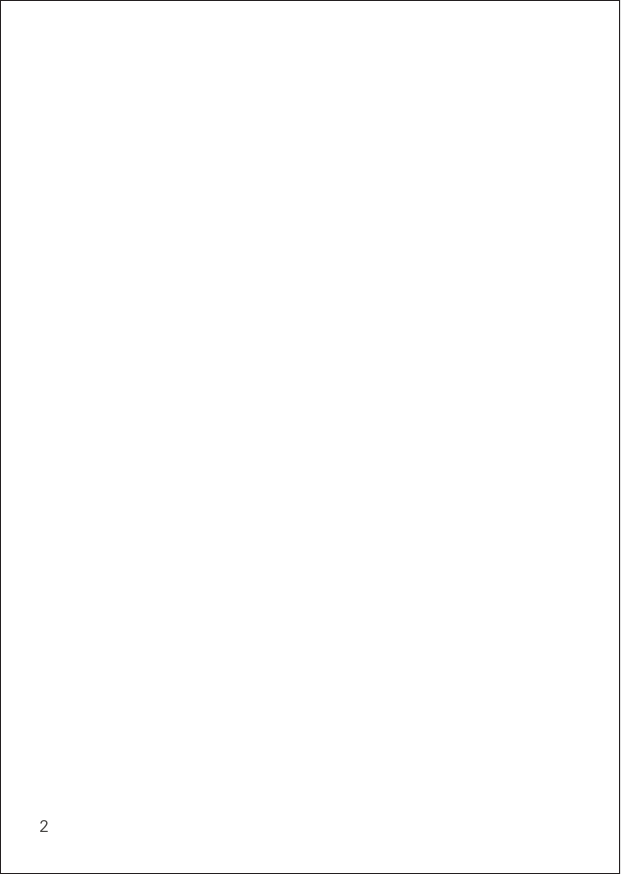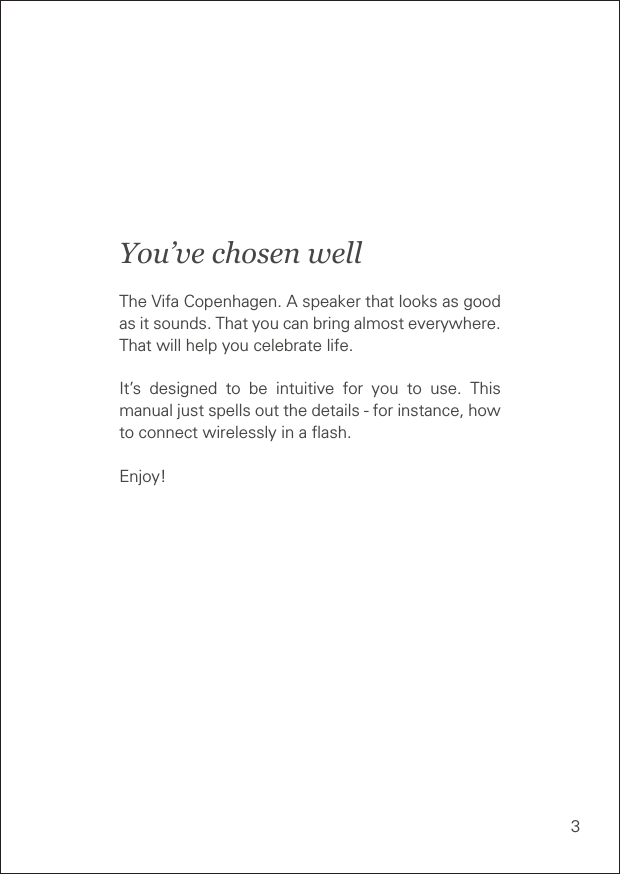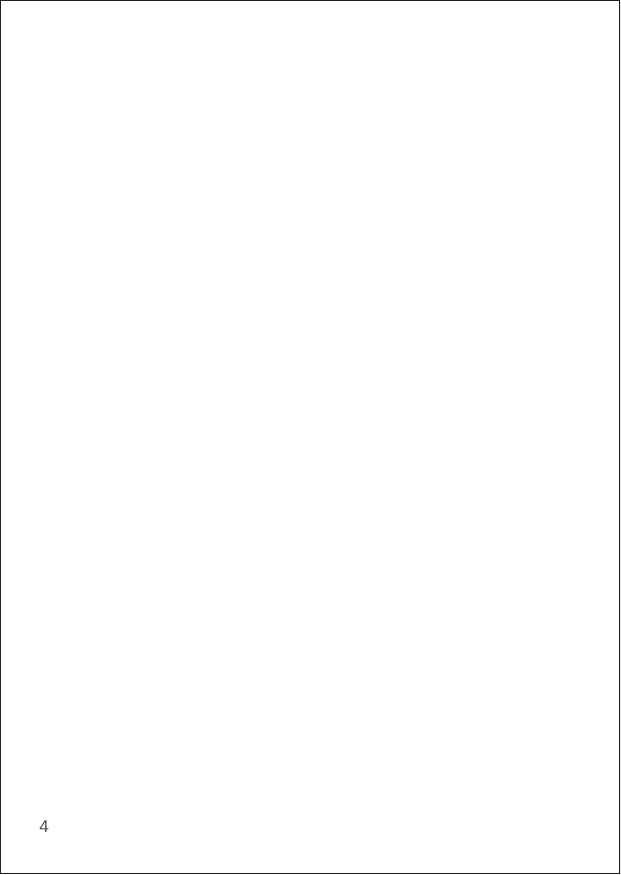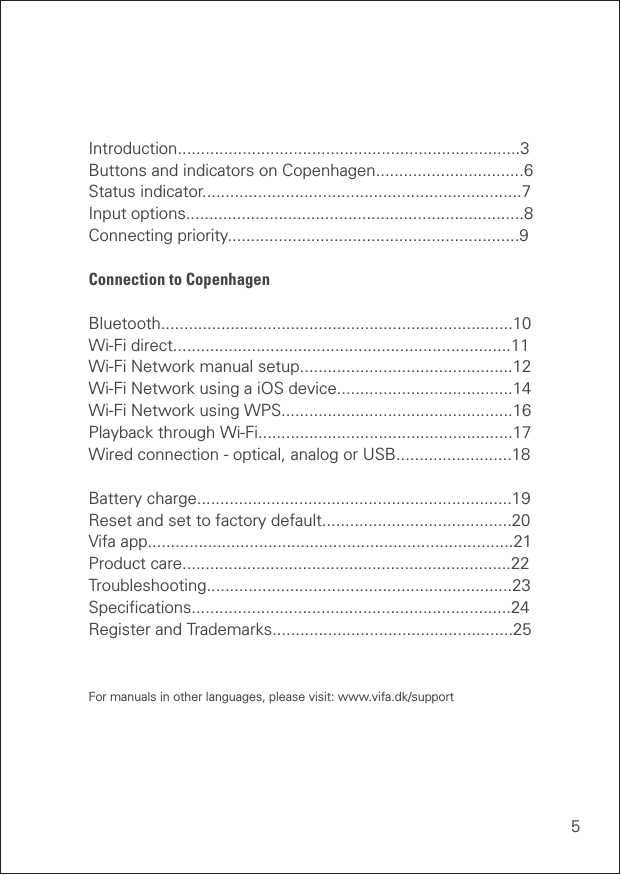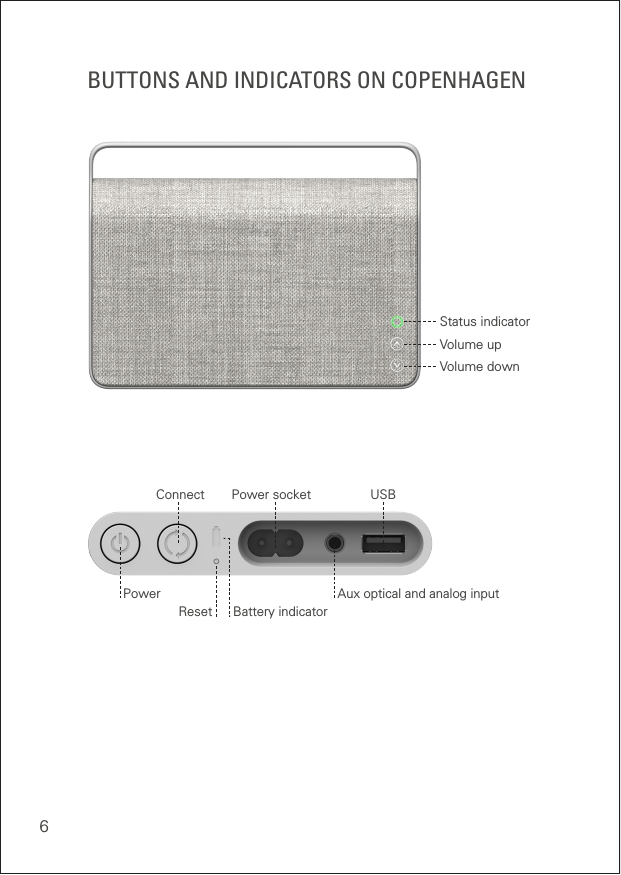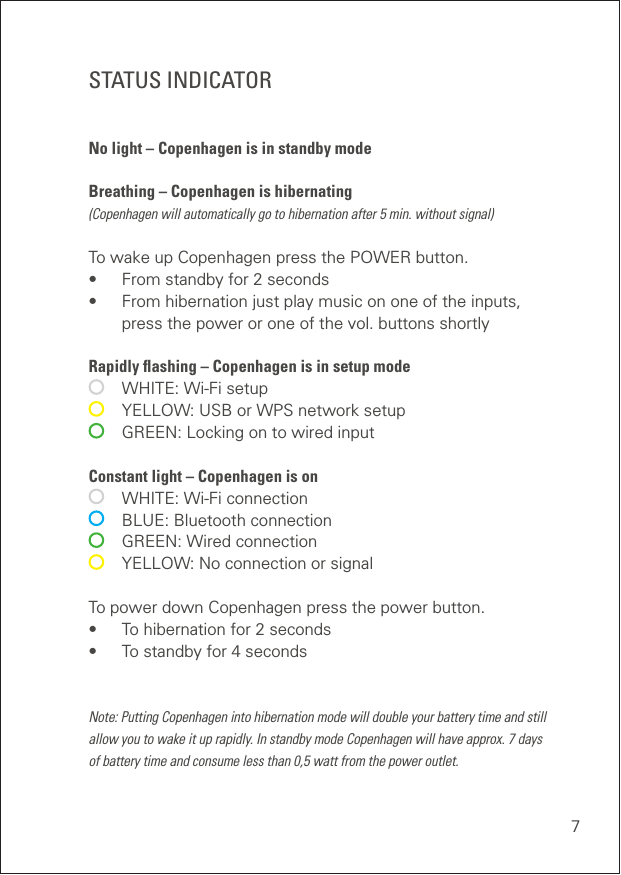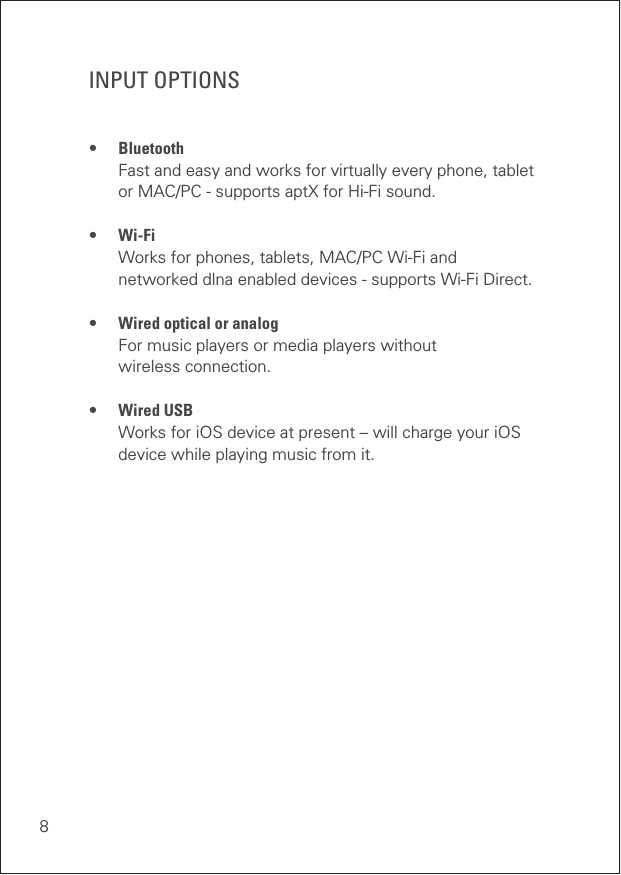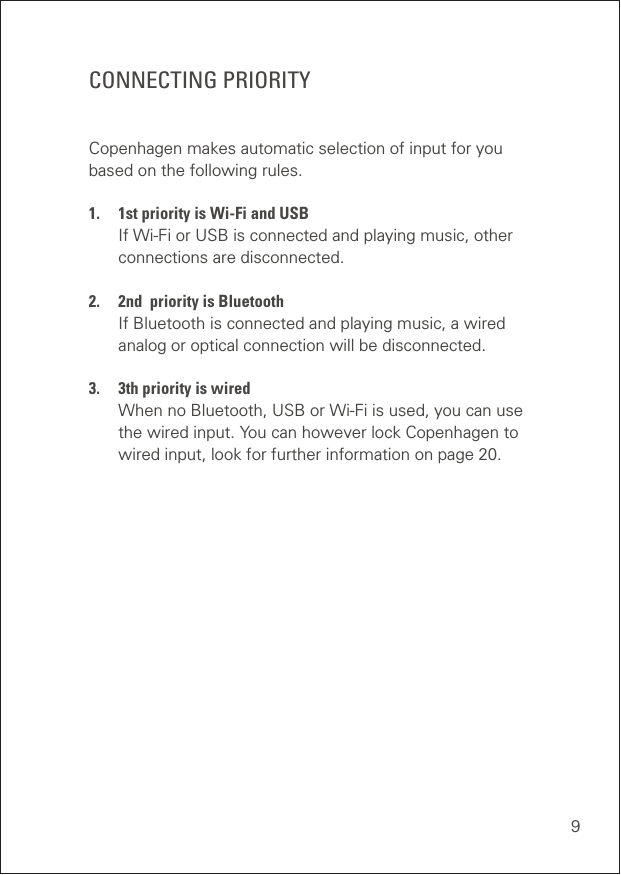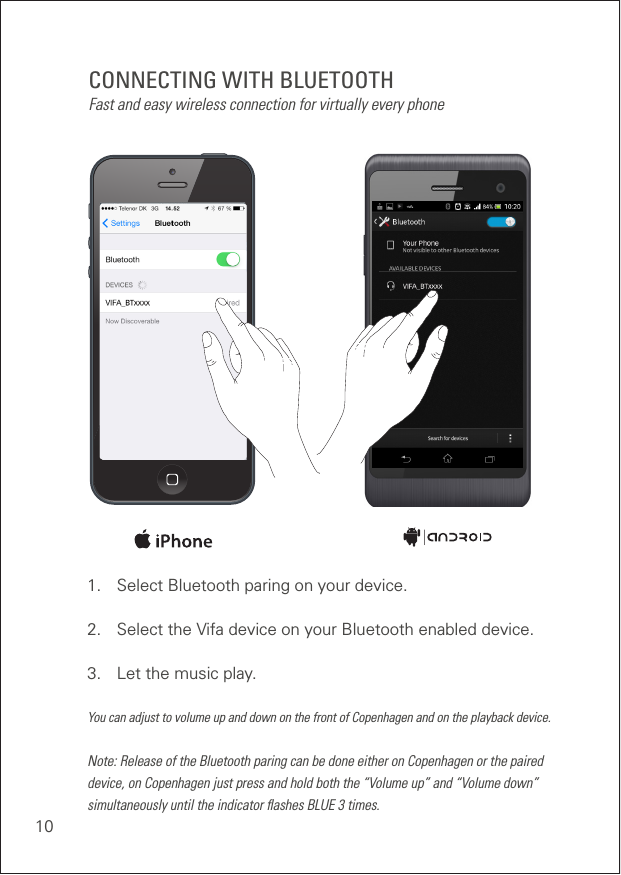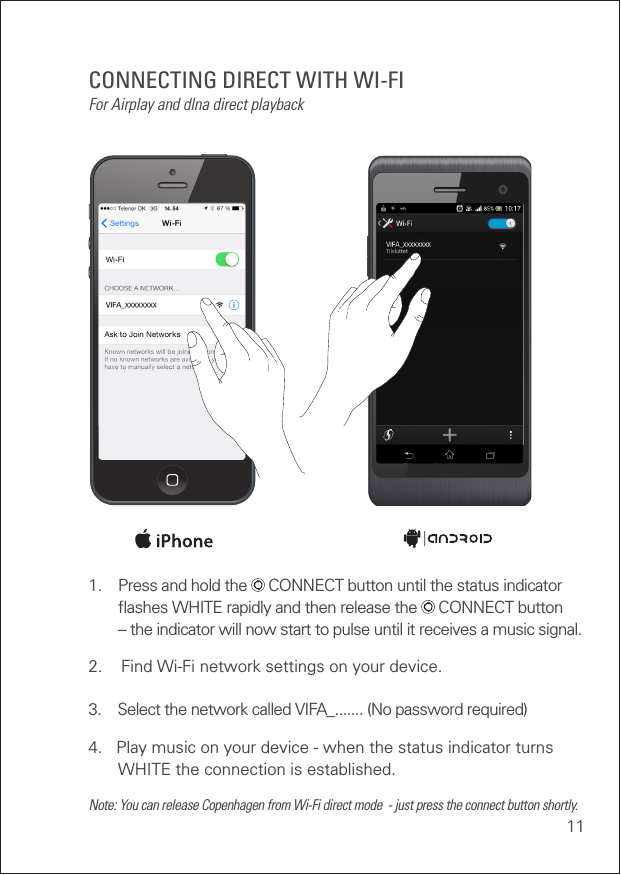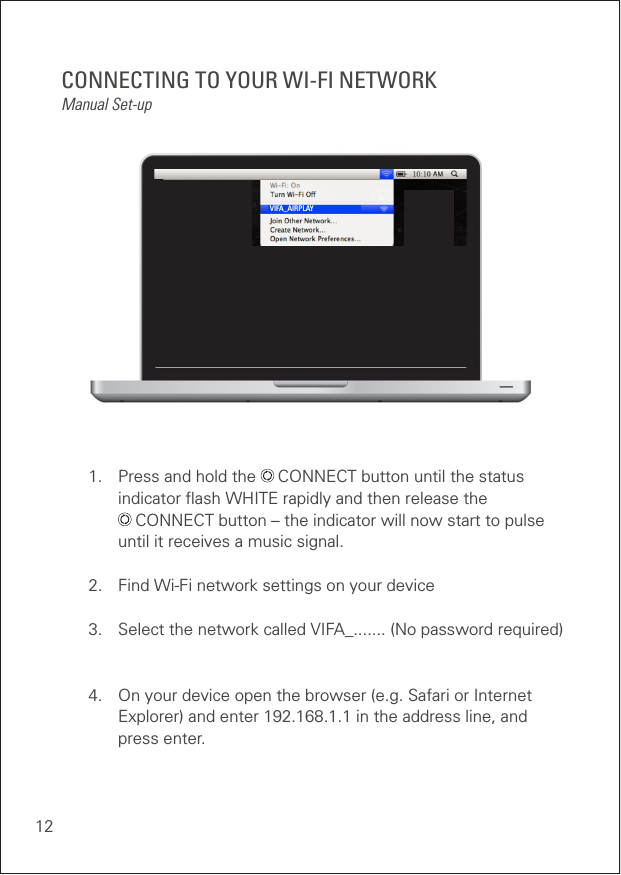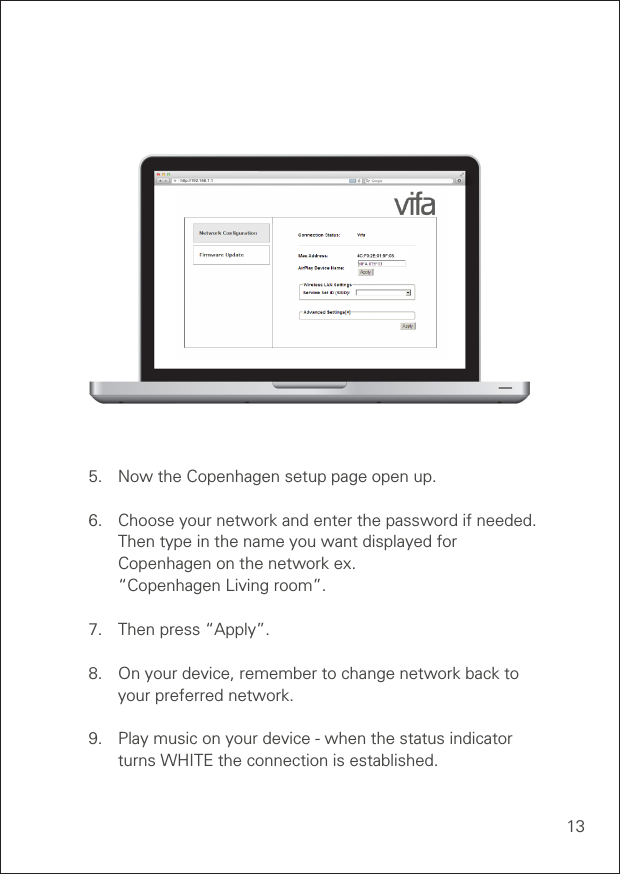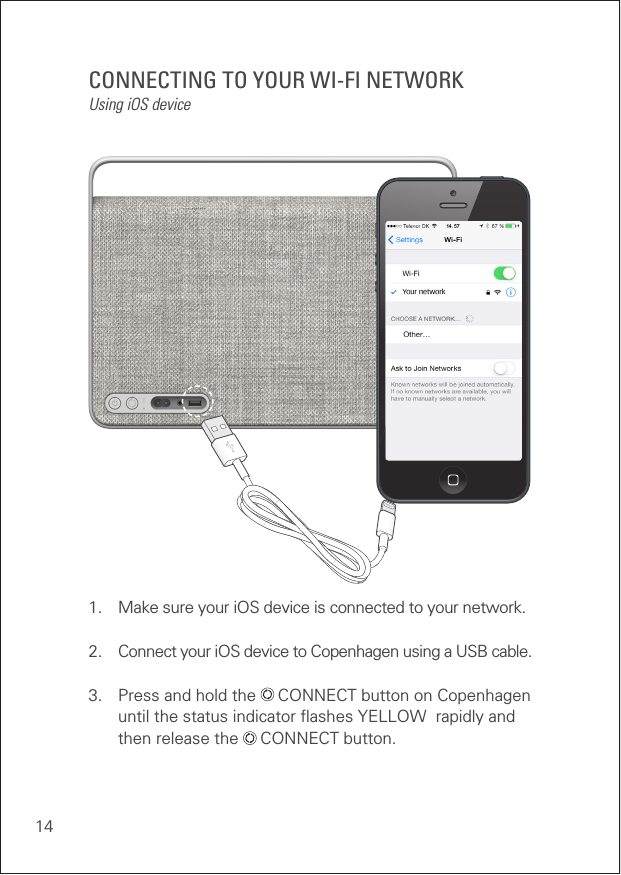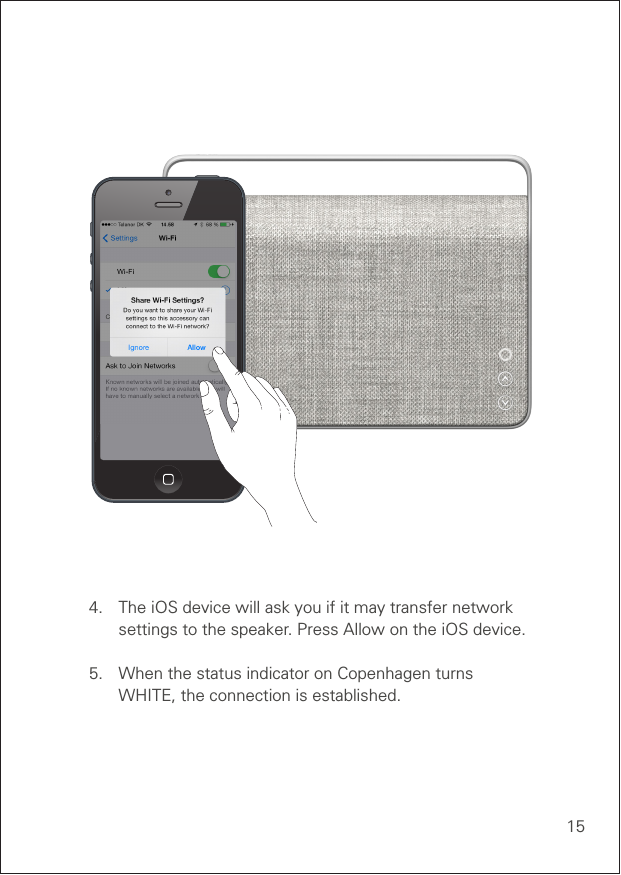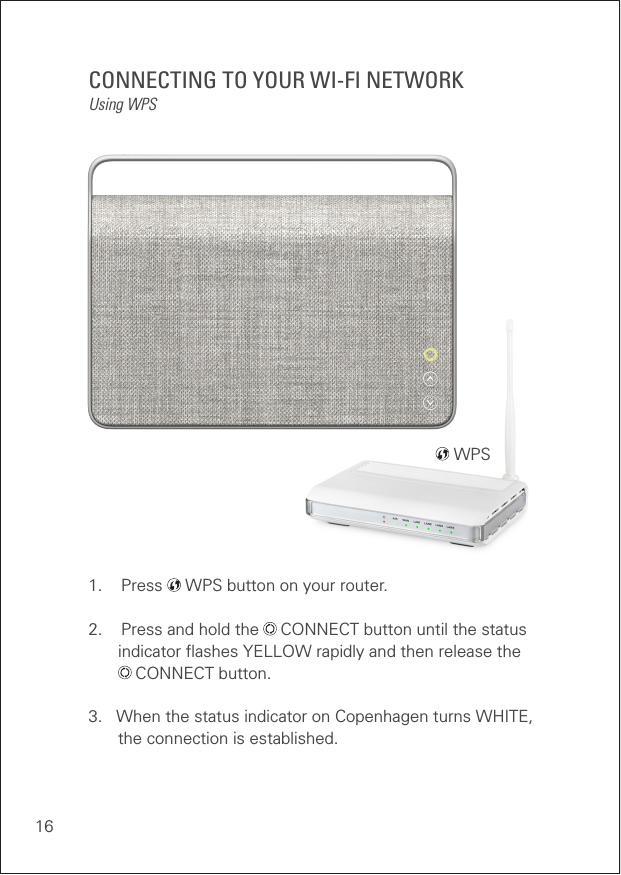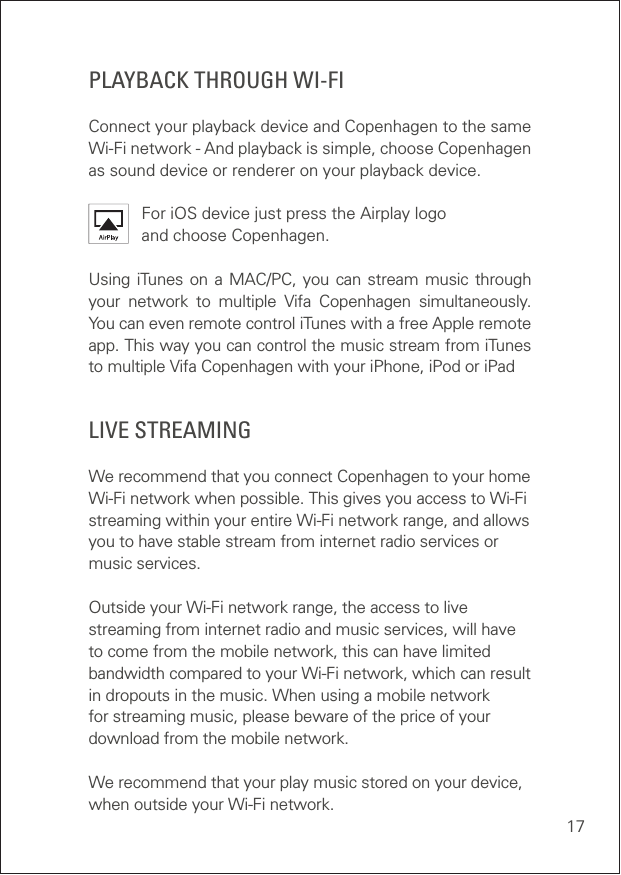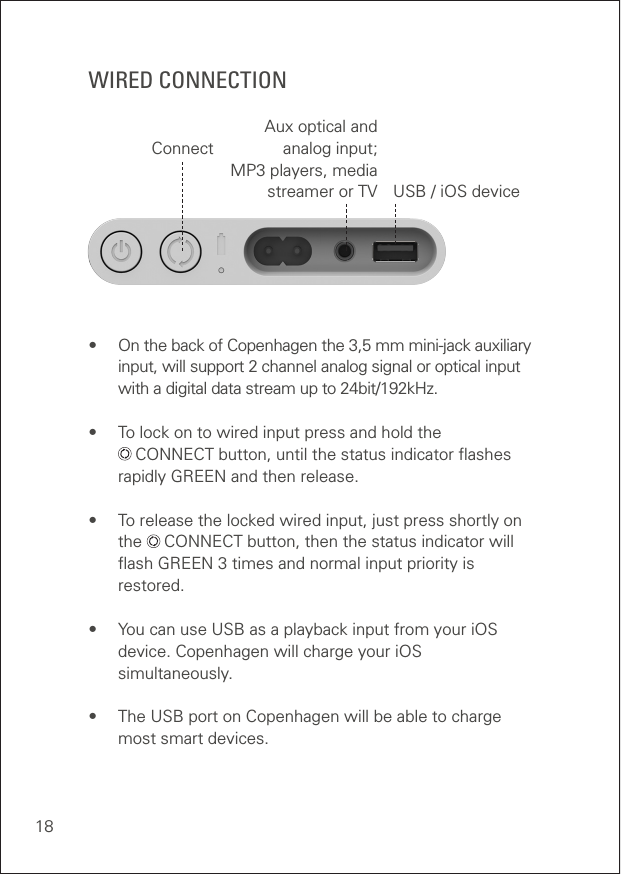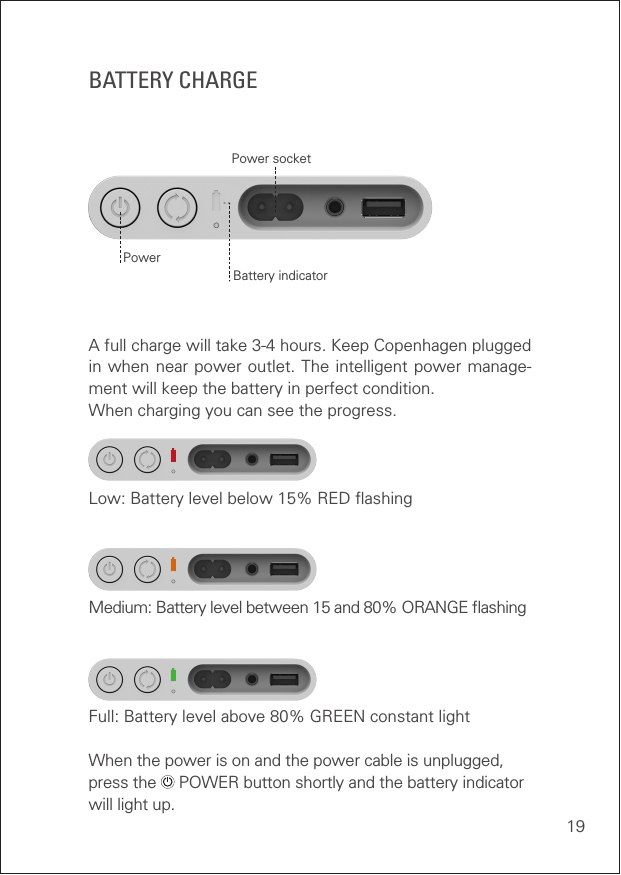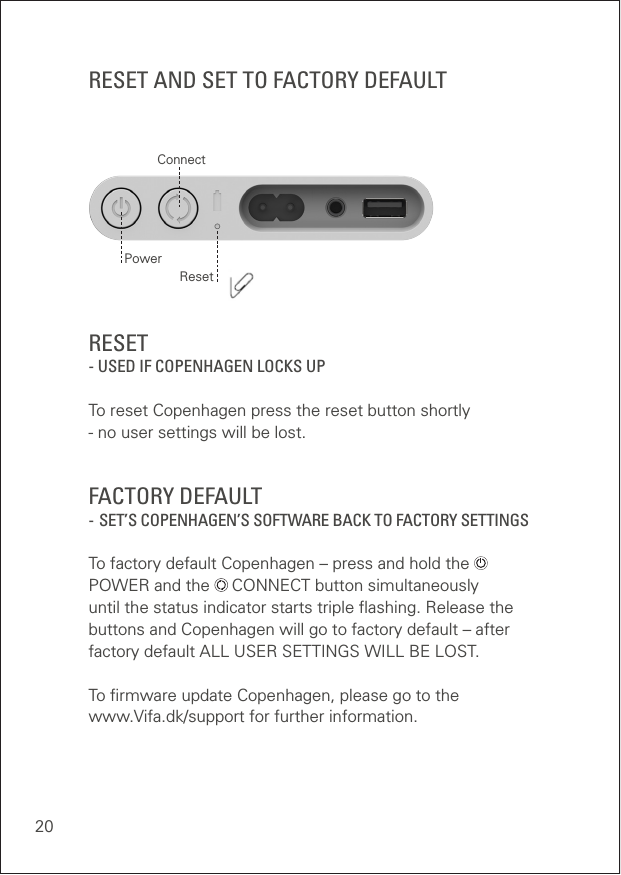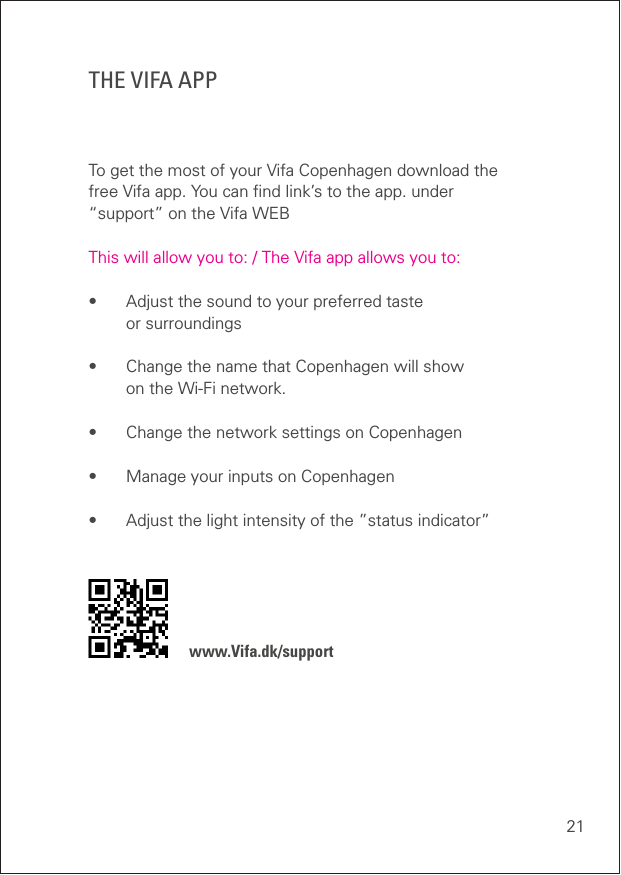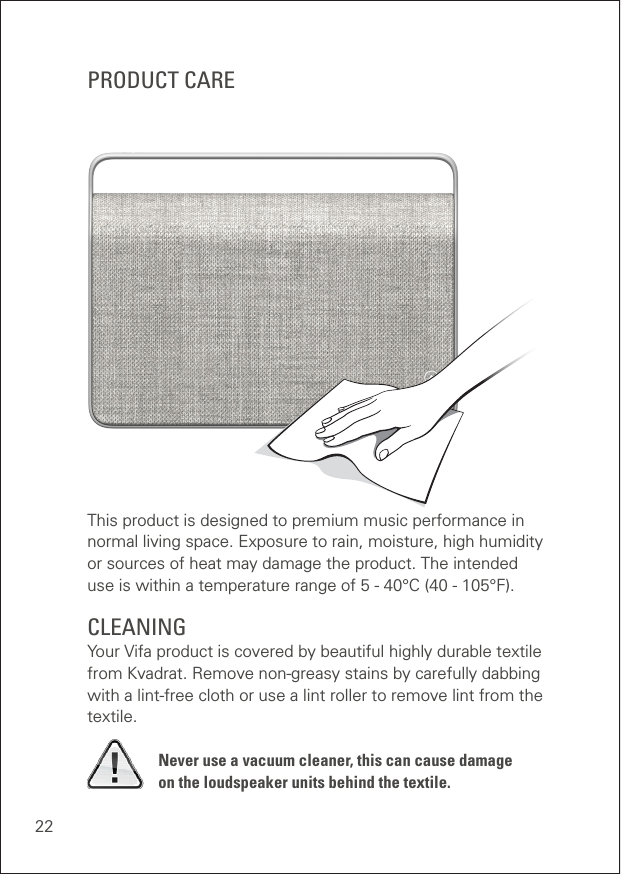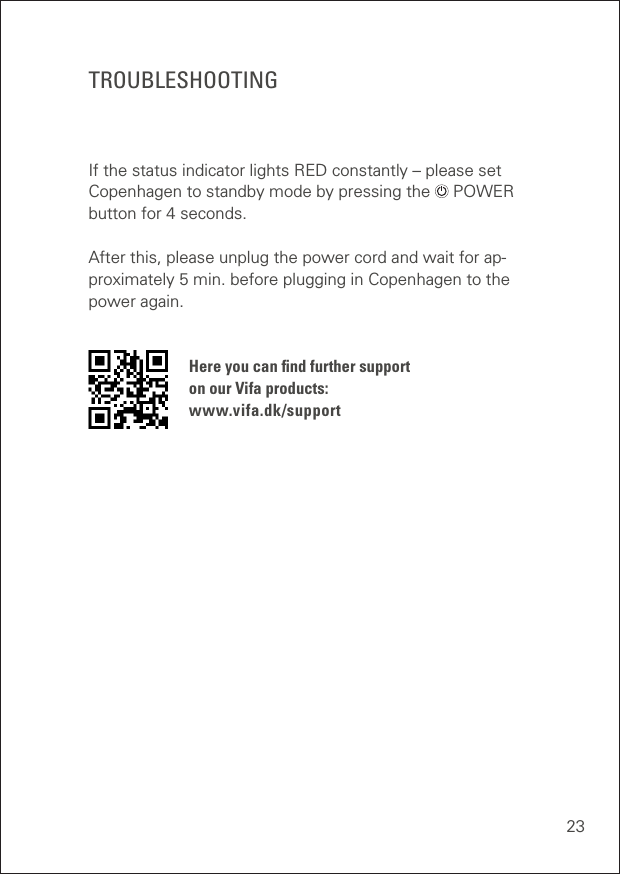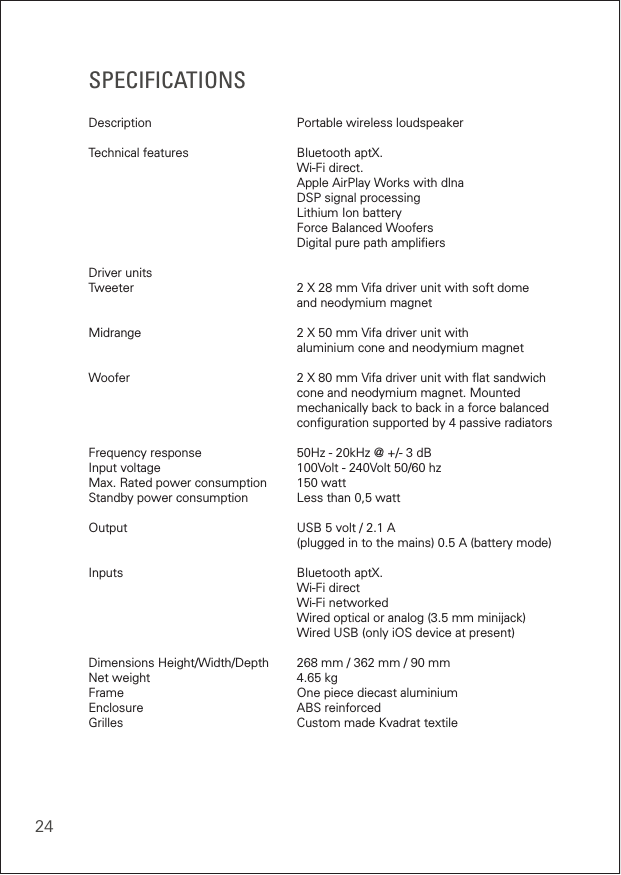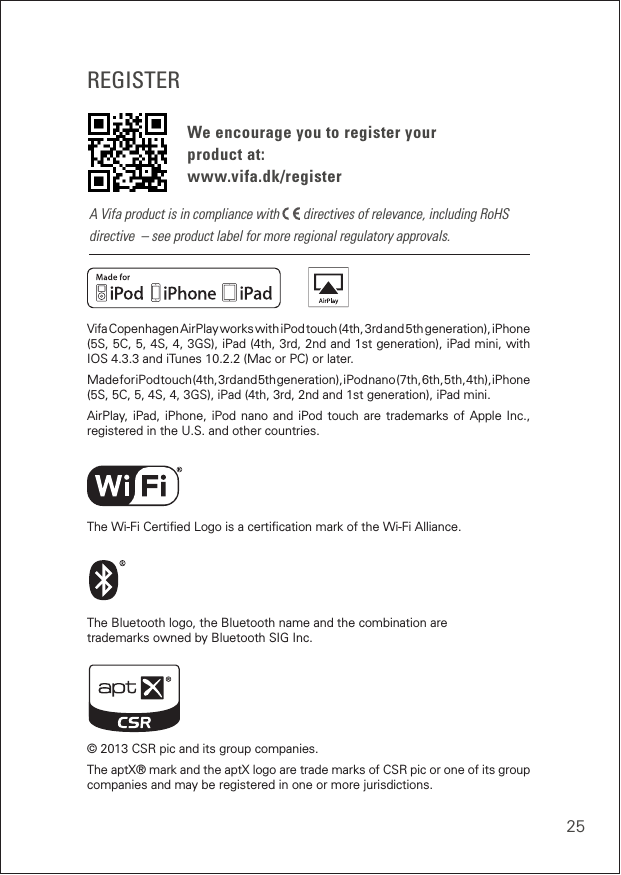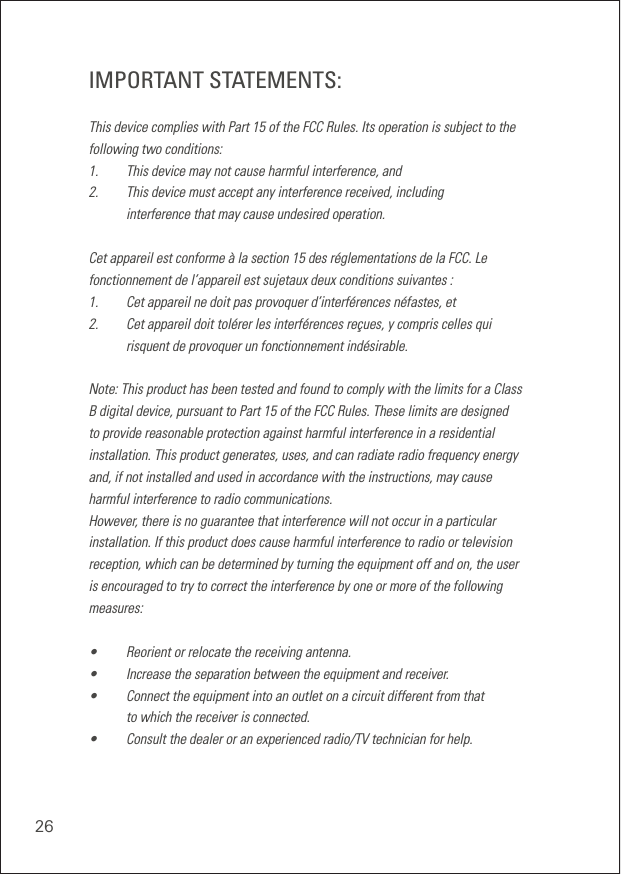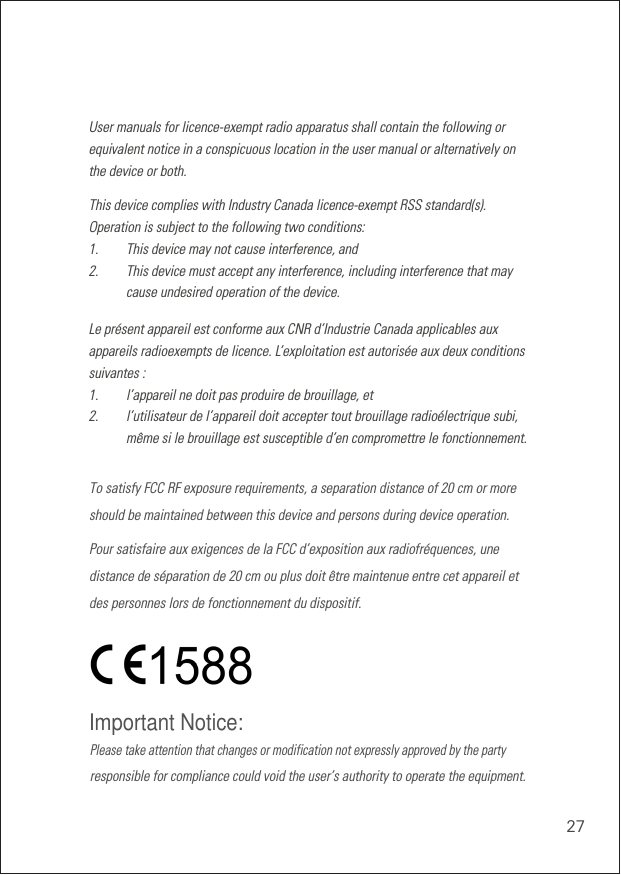Hansong VIFANORDIC Active Wireless Loudspeaker User Manual VIFA010 Rev2
Hansong(Nanjing) Technology Ltd. Active Wireless Loudspeaker VIFA010 Rev2
Hansong >
Contents
- 1. User Manual - VIFA010-Rev2
- 2. User Manual - VIFA020--Rev1
User Manual - VIFA010-Rev2