Hanwang Technology FACEID-F FaceID (Time attendance and access control terminal) User Manual FCC Caution
Hanwang Technology Co., Ltd FaceID (Time attendance and access control terminal) FCC Caution
F110 Series User Manual with FCC Caution.pdf
F110 Series
Facial Recognition System
User Manual
March 2013

Facial Recognition System
1
Content
PART 1 OVERVIEW ...................................................................................... 3
CHAPTER 1 INTRODUCTION ................................................................................... 3
CHAPTER 2 FEATURES & INSTALLATION GUIDE .................................................... 4
Device Features ............................................................................................... 4
Installation Guide ............................................................................................ 6
PART 2 ADMINISTRATOR OPERATING .................................................. 8
CHAPTER 3 ADMIN SETTING ................................................................................. 8
Enter to Menu .................................................................................................. 8
Set Admin. ........................................................................................................ 9
Admin Verification ......................................................................................... 10
Modify & Delete Admin account .................................................................... 11
User Management .......................................................................................... 12
Register User .......................................................................................................... 12
Modify User ............................................................................................................ 14
Delete User ............................................................................................................. 15
Delete All Users ...................................................................................................... 15
Record Management ...................................................................................... 16
Record Inquiry ........................................................................................................ 16
Delete All Records .................................................................................................. 18
USB Management .......................................................................................... 19
Export Management ................................................................................................ 19
Import Management ................................................................................................ 22
Set Wallpaper .......................................................................................................... 23
Set Prompt Voice..................................................................................................... 23
Firmware Upgrade .................................................................................................. 23
System Setting ................................................................................................ 24
Basic Setting ........................................................................................................... 24
Language Setting ................................................................................................ 24

Facial Recognition System
2
Set Date&Time ................................................................................................... 25
Set Volume ......................................................................................................... 27
Set Network ............................................................................................................ 28
Set Network ........................................................................................................ 28
Network Password ............................................................................................. 29
Set Attendance ........................................................................................................ 29
Set Interval ......................................................................................................... 29
Set Bell ............................................................................................................... 30
Set Work Status .................................................................................................. 32
Attendance Rule ................................................................................................. 33
Security ................................................................................................................... 36
Access Control ................................................................................................... 36
Advanced Setting .................................................................................................... 37
Auto Test ............................................................................................................ 37
Default Setting ................................................................................................... 40
System Information ........................................................................................ 41
Capacity Information .............................................................................................. 41
Product Information ................................................................................................ 42
PART 3 DAILY USAGE ...................................................................................... 43
Standby Status ................................................................................................ 43
Face Recognizing ........................................................................................... 44
Enroll Face Templates ................................................................................... 44
APPENDIX ........................................................................................................... 46
Advanced Menu .............................................................................................. 46
Adv. Menu 1 ........................................................................................................... 46
Adv. Menu 2 ........................................................................................................... 47
Specification ................................................................................................... 48
Caution .......................................................................................................... 50

Facial Recognition System
3
PART 1 Overview
Chapter 1 Introduction
Face ID is industry first embedded facial recognition system with leading
facial recognition algorithm, FAR<0.001% which makes recognition more
faster and accurate. Source-light technology enable the system works well
under different environment for access control and time attendance
application.
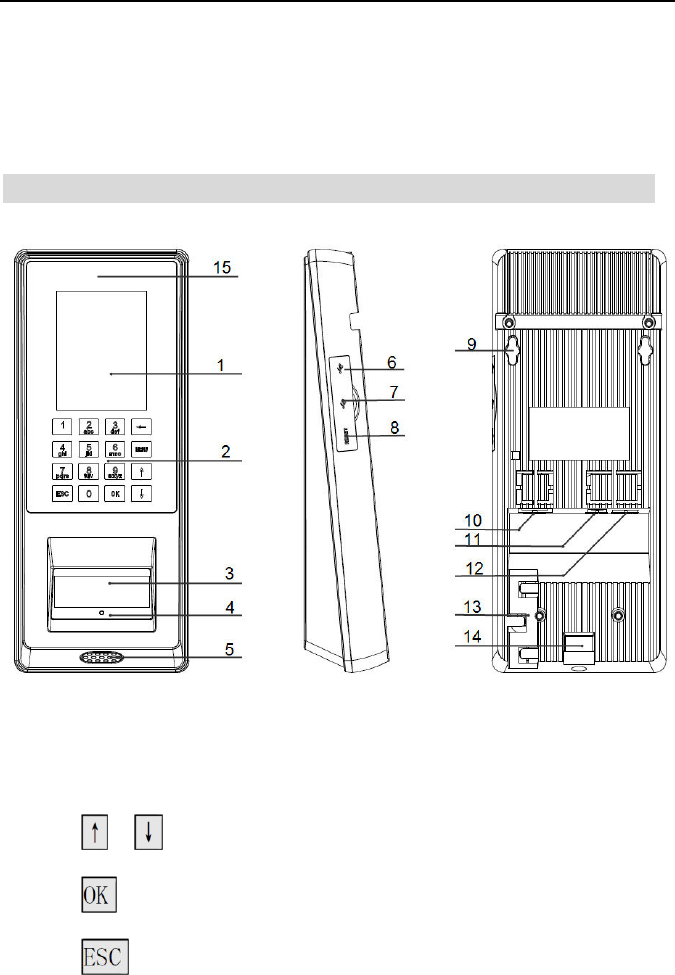
Facial Recognition System
4
Chapter 2 Features & Installation Guide
Device Features
ķ LCD Display
ĸ Keypad
Digital Key
/ Key: Move cursor to previous or next field
Key: Confirm button
Key: Cancel button

Facial Recognition System
5
Key: Backspace and delete button
Key: Enter to the main function menu
Ĺ Camera / Mirror / RFID Sensor
During face recognition, look at the mirror and position your eyes in the
mirror.
ĺ Indicator LED
Indicate the statues of system
Ļ Speaker
ļ Mini USB Port
For factory maintaining use only
Ľ USB Port
ľ Reset Button
Ŀ Mounting Port
To place mounting plate
ŀ Network Cable Port
ᬏ Power Adaptor Port
ᬐ Connection Port
ᬑ Cable Slot
Place cables and wires
ᬒ Mounting Port
To place mounting plate
ᬓ LED Lights
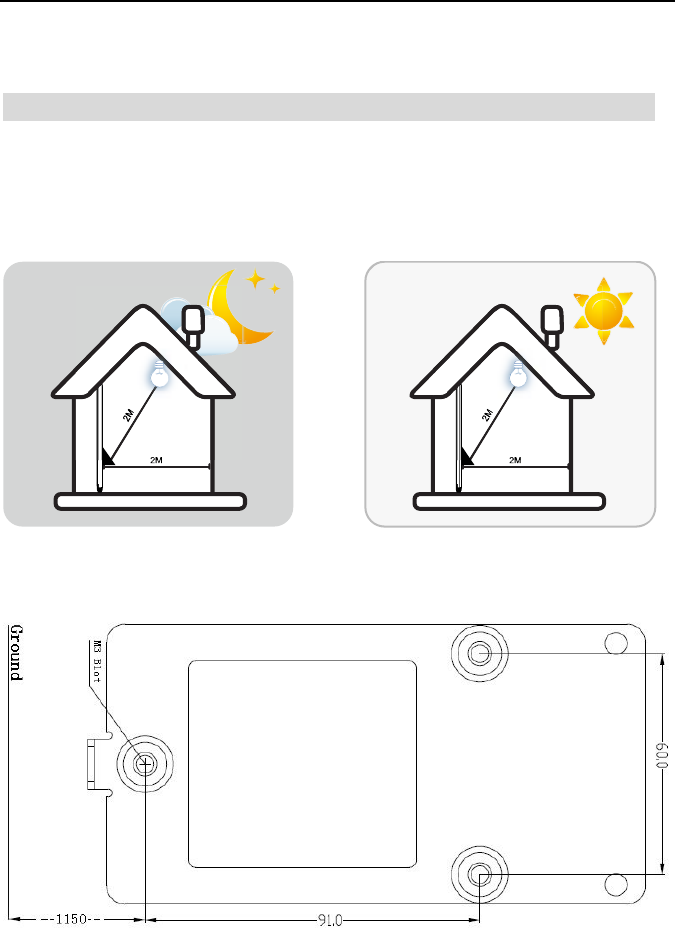
Facial Recognition System
6
Installation Guide
Indoor use only
Do not exposure to sunshine
Keep 2 meters away from a window.
Drill 3 holes on the wall.
Plug wires and network cable to jacks through the mounting plate. Place
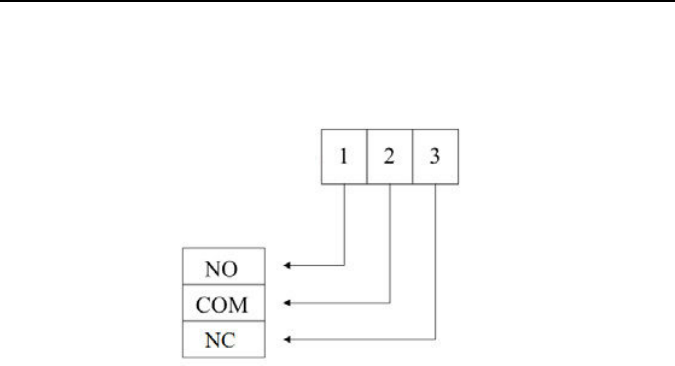
Facial Recognition System
7
and fix the plate on the wall. Install the terminal on the plate.
Connection port:
NC/NO/COM: relay output for access power supplies
Normal Close (NC): the standard status is CLOSE.
Normal Open (NO): the standard status is OPEN.
COM: common port
Power up terminal
Select proper language for a terminal when the first boot. The terminal
provides 4 languages:
English
Portuguese
Spanish
Turkish
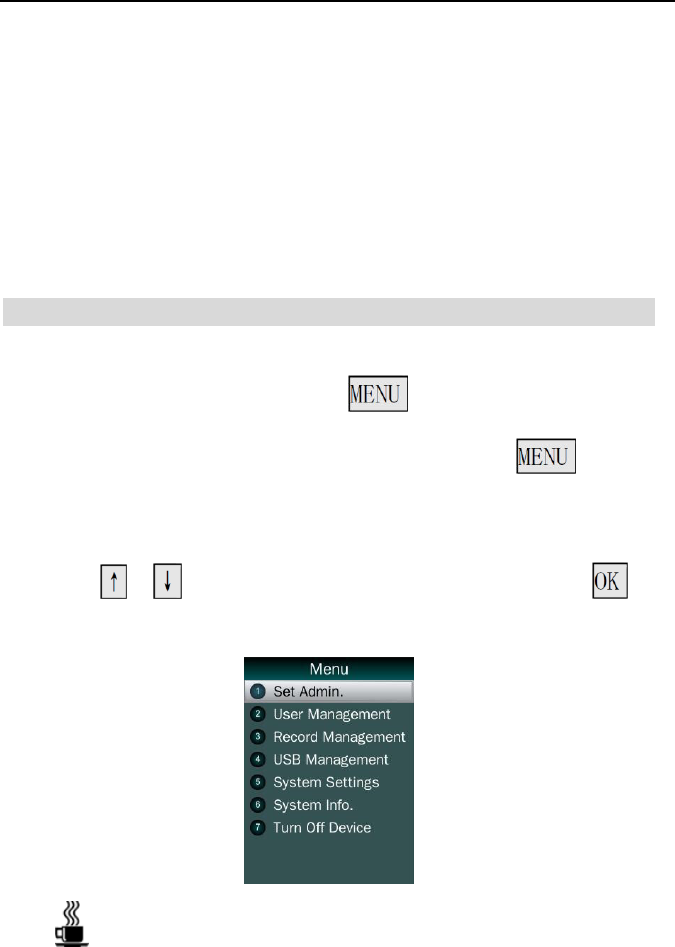
Facial Recognition System
8
PART 2 Administrator Operating
Chapter 3 Admin Setting
Enter to Menu
If no admin in a system, then press to enter the main menu.
If there has enrolled admin in a system, then press to enter
admin verifying process. While the verification is correct, then the
system enter to the main menu.
Press / to move selection to Set Admin, and press to
enter into admin. menu.
Press 1-7 digital buttons on the keypad to enter the corresponding
functions directly.
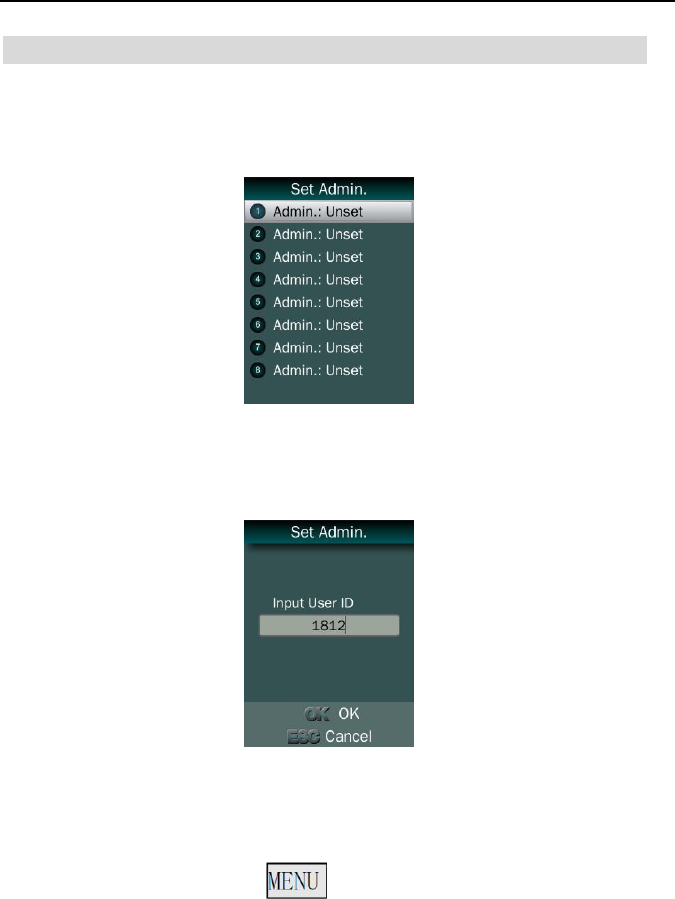
Facial Recognition System
9
Set Admin.
There are total 8 admin accounts. An “Unset” sign will display for unset
admin accounts.
Choose an “Unset” account to register an admin.
Input user ID: Input an ID for admin. If the ID is in the database, then
the device displays user’s name.
User ID uses natural sequence numbers. User ID cannot start with
0 and cannot be duplicated.
Input user name: Press to switch character inputting mode
between “Upper Case”, “Lower Case” and “Digital”.
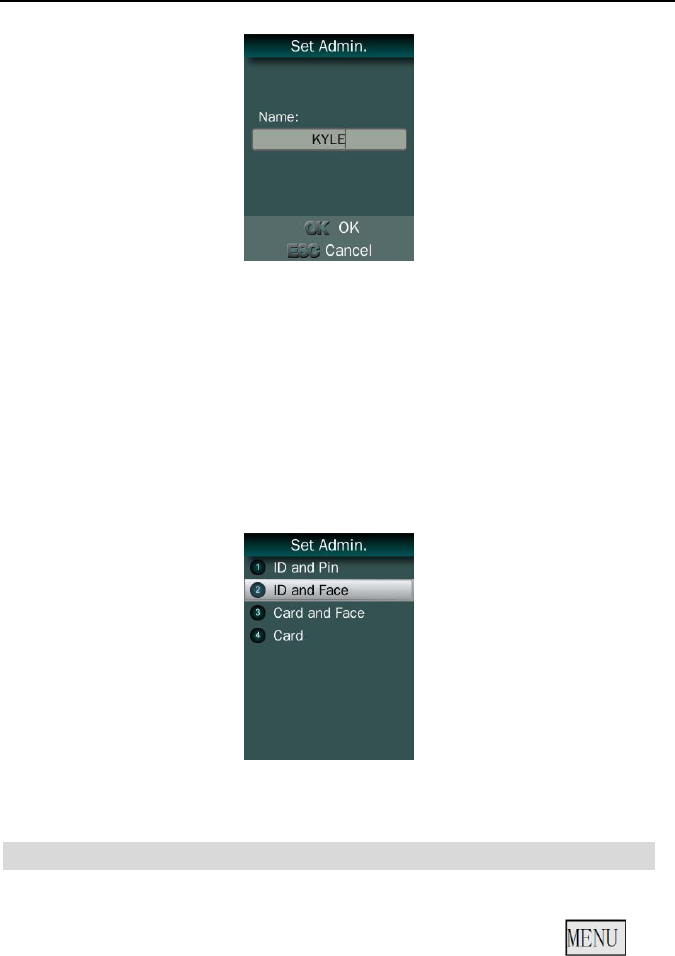
Facial Recognition System
10
Verification modes:
ID and Pin: Use ID and password sequentially as a verification
method.
ID and Face: Use ID and face templates sequentially as a
verification method.
Card and Face: Use card and face templates sequentially as a
verification method.
Card: Use card as a verification method.
Admin Verification
After set an admin account for the device, then press to
activate admin verification process.
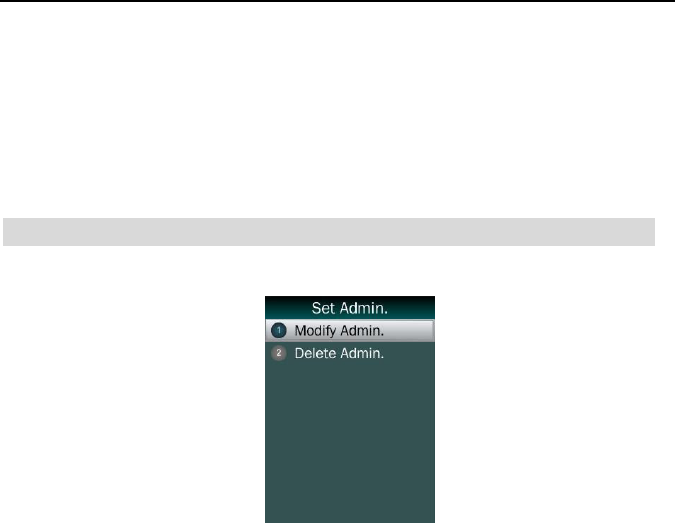
Facial Recognition System
11
Input admin ID (or using registered RFID card)
Input corresponding password or using face verification, according to
the mode during admin registration, after verification is successful, then
the system enter to the main menu.
Modify & Delete Admin account
Select a registered admin account to modify or delete this account.
Modify admin name;
Change verification mode;
Modify password
Re-enroll face template
Re-register RFID card
Delete the certain admin account: If only one registered admin account
within the system, then it will be banned to erase.
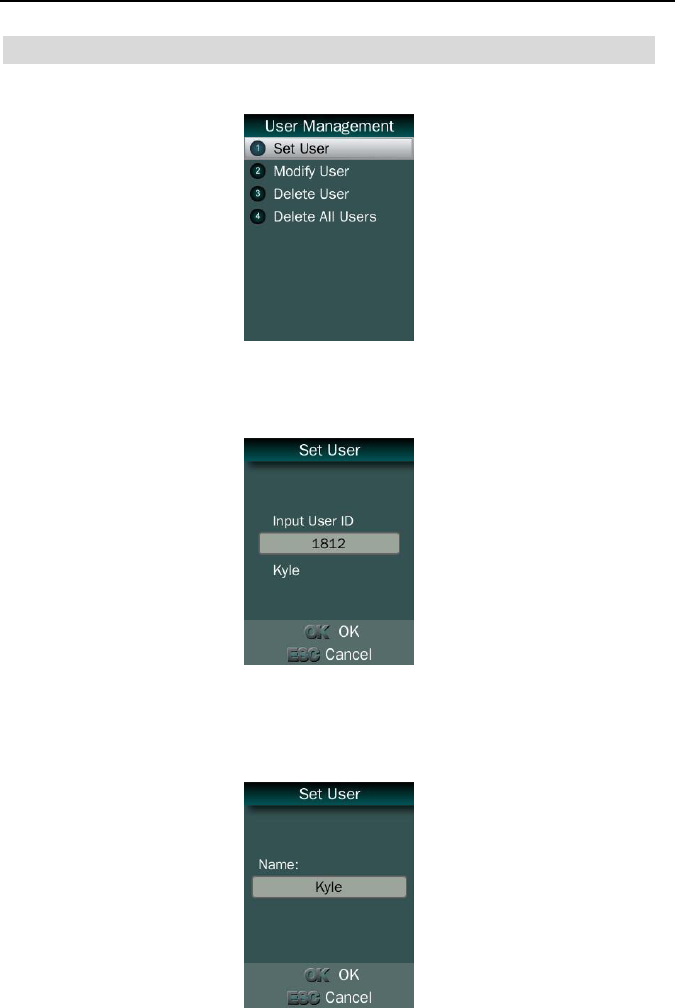
Facial Recognition System
12
User Management
Register User
Enter user ID
The range of user ID is from 1-99,999,999,999,999.
Enter name
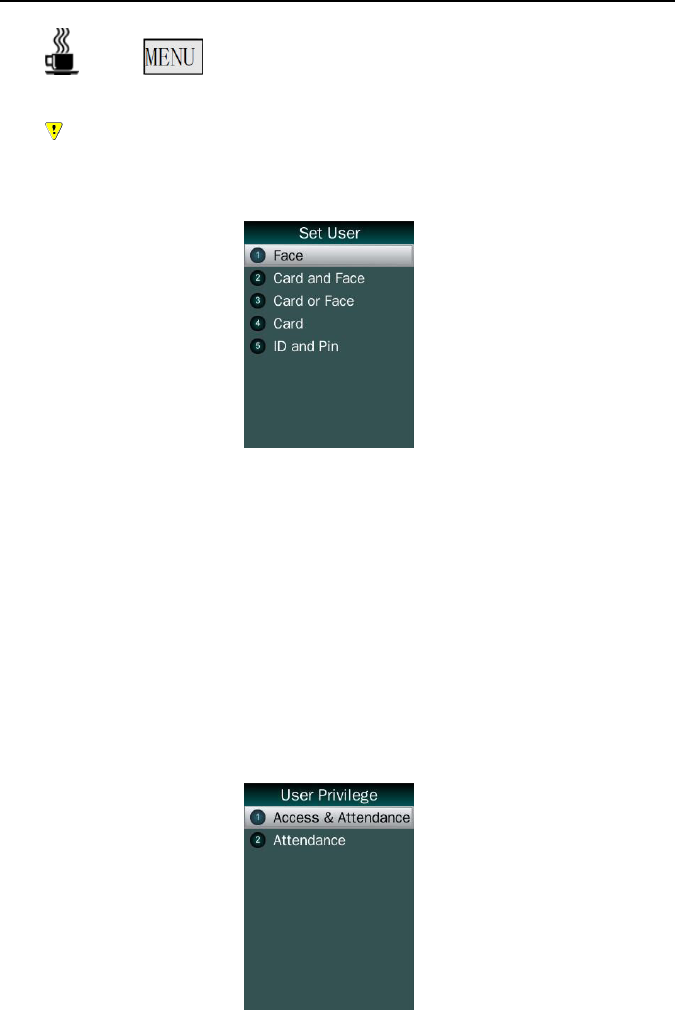
Facial Recognition System
13
Press to switch character inputing mode between “Upper Case”,
“Lower Case” and “Digital”.
User name can contain 18-bit characters totally.
Select a verification mode
Face: Use face templates as a verification method.
Card and Face: Use card and face templates sequentially as a
verification method.
Card or Face: Use card or face templates separately as a
verification method.
Card: Use card as a verification method.
ID and Pin: Use ID and password sequentially as a verification
method.
Select a privilege
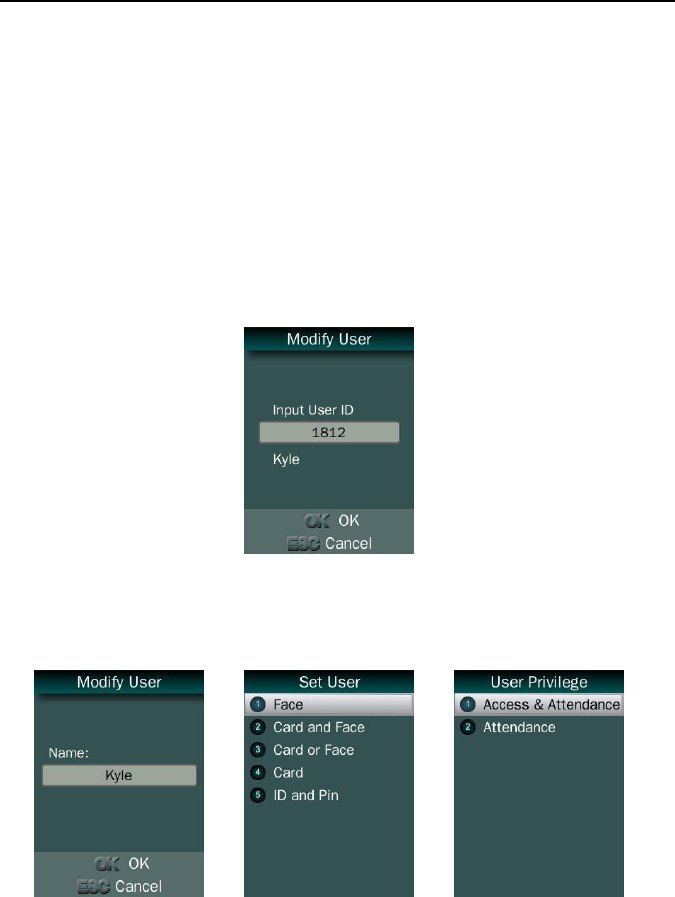
Facial Recognition System
14
Access & Attendance: The terminal is used for access control and
time attendance with relay signals.
Attendance: The terminal is only used for time attendance without
relay signals.
User registering finished.
Modify User
Enter user ID
Following the procedure to change user name, verification mode and
privilege.
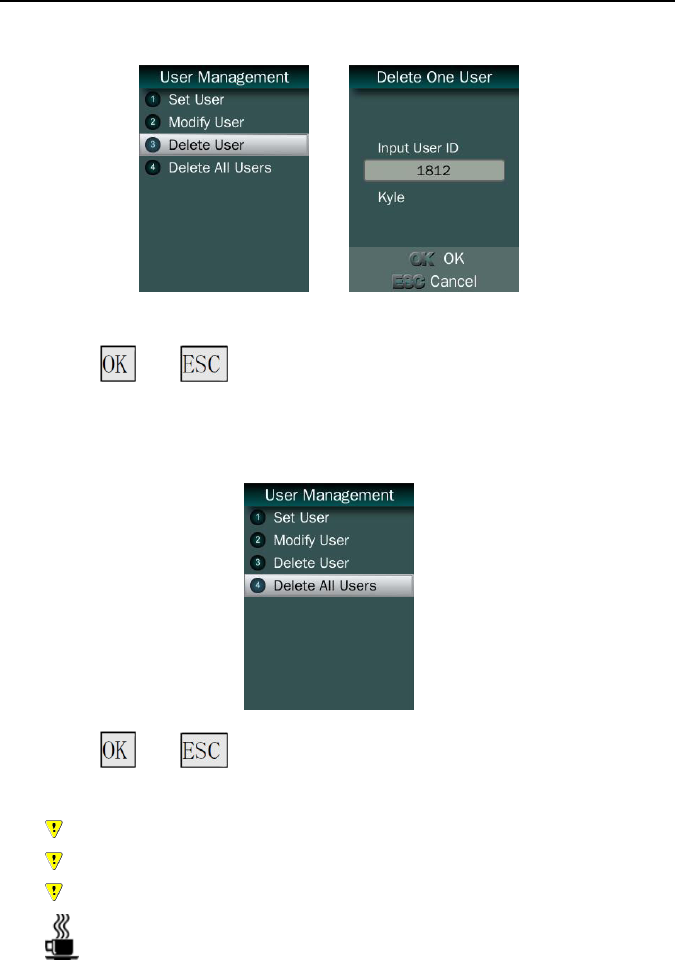
Facial Recognition System
15
Delete User
Enter a user ID
Press (or ) to confirm (or cancel) this process
Delete All Users
Press (or ) to confirm (or cancel) this process
All user’s ID, name and templates will be erased.
This step is irreversible.
Not affect Admin data and records.
Backup all user data before doing this function.
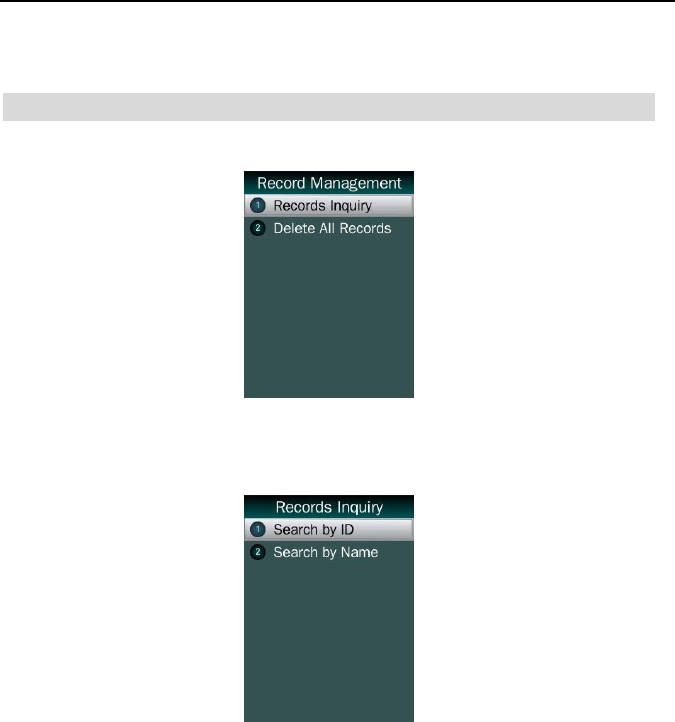
Facial Recognition System
16
Record Management
Record Inquiry
Search by ID
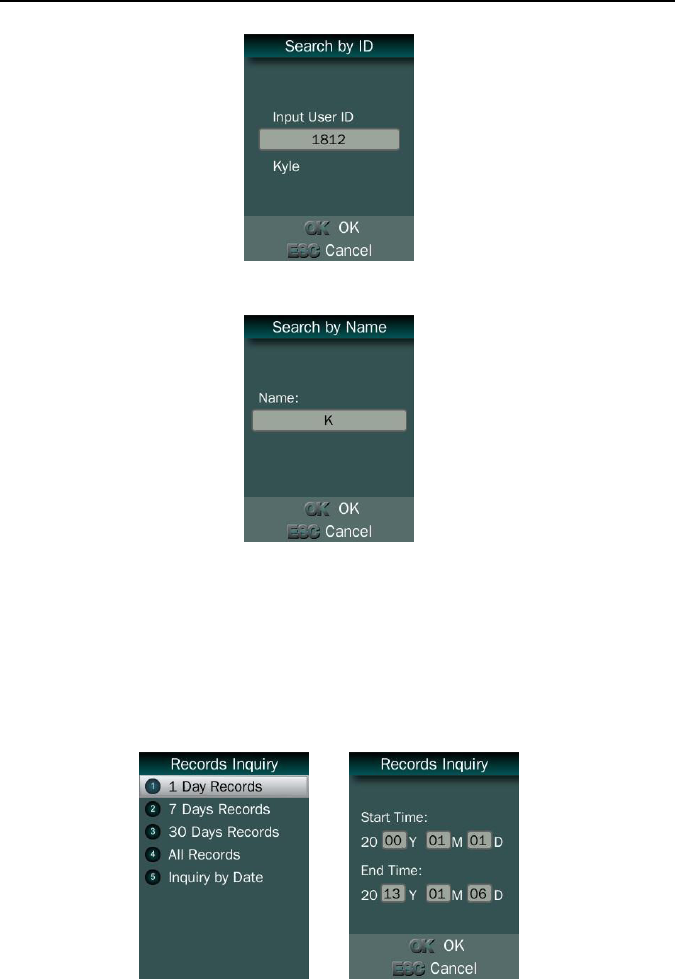
Facial Recognition System
17
Search by name
Select duration:
1 day records
7 days records
30 days records
All records
From start date to end date
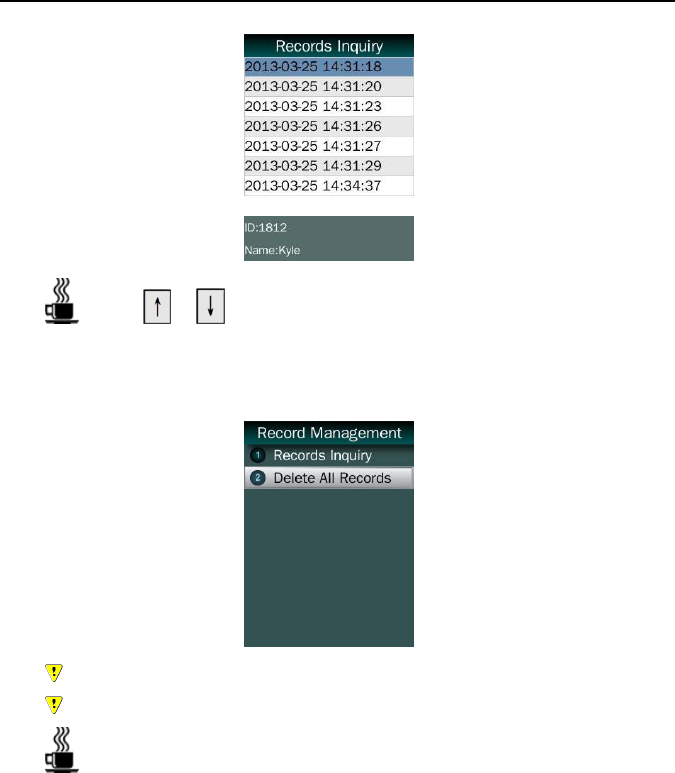
Facial Recognition System
18
Press / to browse records.
Delete All Records
All records will be erased.
This step is irreversible.
Backup all user data before doing this function.
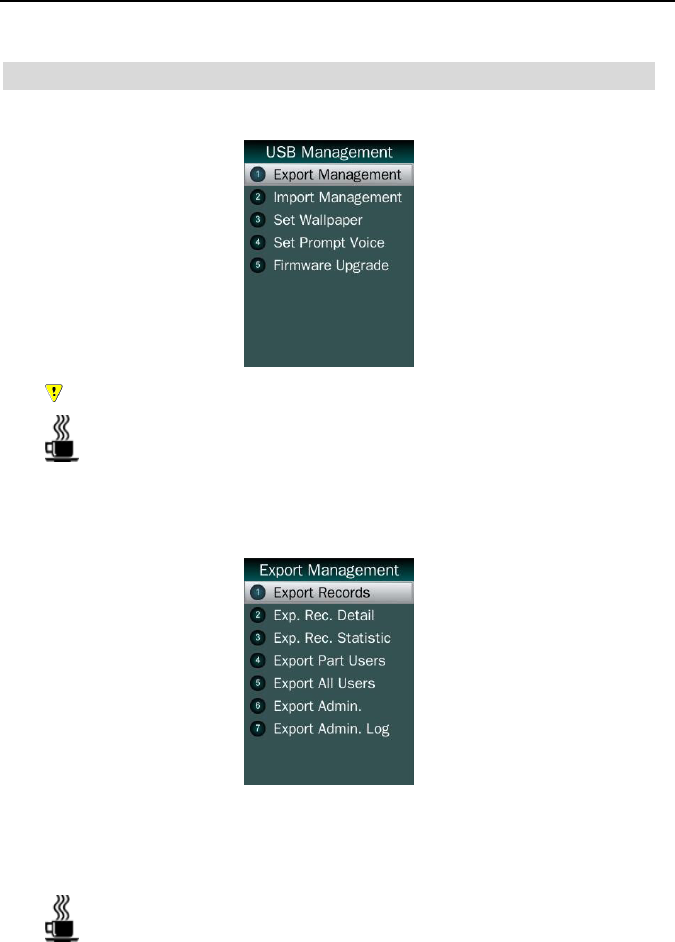
Facial Recognition System
19
USB Management
Do not remove USB drive pen while data transferring.
Try other USB drive pen, if the terminal does not recognize it.
Export Management
Export records
Export all user records into a file, which named as
“TIME+SN”.TXT.
For example, TIME063.TXT, “063” is the last 3 bits of SN of the
terminal.
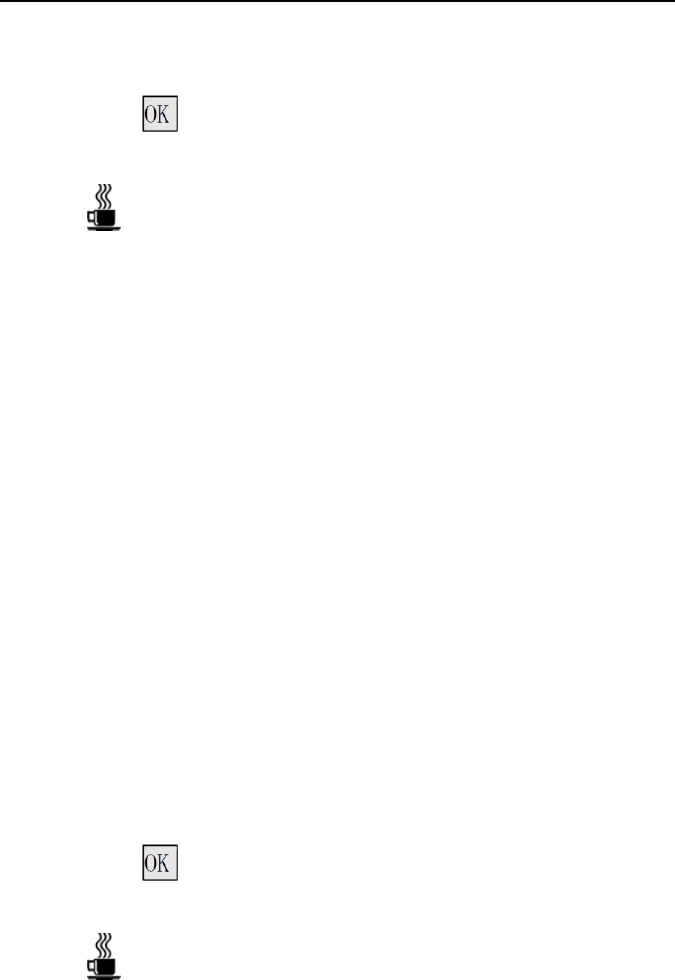
Facial Recognition System
20
Export record details
Enter user ID and date.
Press to export details report of selected individual person.
The file is named as <dutydetails_ID_Date_.csv>.
ID Name Date Week Time
1812 KYLE 2013-1-1 Tuesday --:--:--
1812 KYLE 2013-1-2 Wednesday --:--:--
1812 KYLE 2013-1-3 Thursday --:--:--
1812 KYLE 2013-1-4 Friday --:--:--
1812 KYLE 2013-1-5 Saturday --:--:--
1812 KYLE 2013-1-6 Sunday --:--:--
1812 KYLE 2013-1-7 Monday --:--:--
1812 KYLE 2013-1-8 Tuesday --:--:--
1812 KYLE 2013-1-9 Wednesday --:--:--
1812 KYLE 2013-1-10 Thursday --:--:--
1812 KYLE 2013-1-11 Friday --:--:--
1812 KYLE 2013-1-12 Saturday --:--:--
1812 KYLE 2013-1-13 Sunday --:--:--
1812 KYLE 2013-1-14 Monday --:--:--
1812 KYLE 2013-1-15 Tuesday 16:43:21 16:43:34 16:43:35 16:43:37 16:47:11 16:47:17
1812 KYLE 2013-1-16 Wednesday --:--:--
1812 KYLE 2013-1-17 Thursday --:--:--
1812 KYLE 2013-1-18 Friday --:--:--
1812 KYLE 2013-1-19 Saturday --:--:--
1812 KYLE 2013-1-20 Sunday --:--:--
1812 KYLE 2013-1-21 Monday --:--:--
1812 KYLE 2013-1-22 Tuesday --:--:--
1812 KYLE 2013-1-23 Wednesday --:--:--
1812 KYLE 2013-1-24 Thursday --:--:--
1812 KYLE 2013-1-25 Friday --:--:--
1812 KYLE 2013-1-26 Saturday --:--:--
1812 KYLE 2013-1-27 Sunday --:--:--
1812 KYLE 2013-1-28 Monday --:--:--
1812 KYLE 2013-1-29 Tuesday --:--:--
1812 KYLE 2013-1-30 Wednesday --:--:--
1812 KYLE 2013-1-31 Thursday --:--:--
1812 KYLE 2013-2-1 Friday --:--:--
Export record statistics
Enter user ID and date.
Press to export statistics report of selected individual person.
The file is named as <dutystatus_ID_Date_.csv> and
<dutystatistics_ID_Date_.csv>.
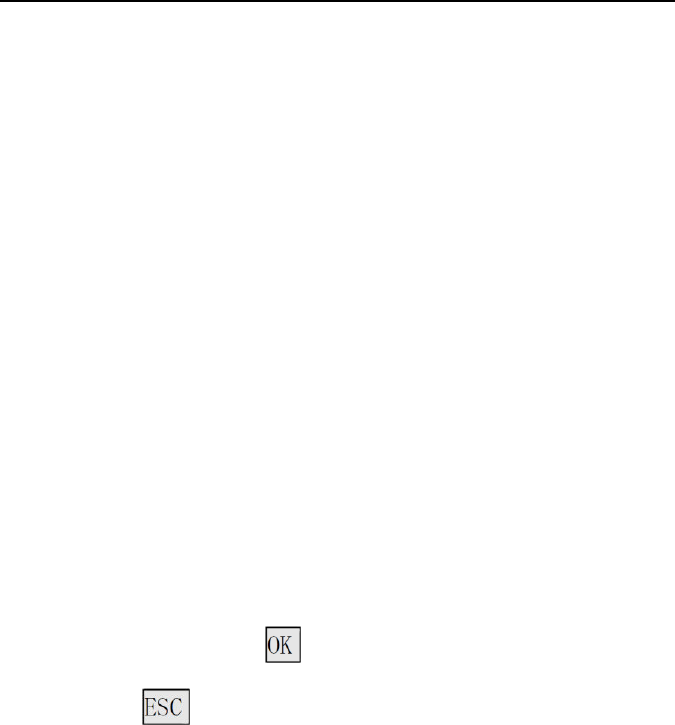
Facial Recognition System
21
<dutystatus_ID_Date_.csv>
ID Name Date Week IN Time
IN Status
OUT Time OUT Status Total Hours (H)
1812 KYLE 2013-1-1 Tuesday --:--:-- ABSENCE --:--:-- ABSENCE 0
1812 KYLE 2013-1-2 Wednesday --:--:-- ABSENCE --:--:-- ABSENCE 0
1812 KYLE 2013-1-3 Thursday --:--:-- ABSENCE --:--:-- ABSENCE 0
1812 KYLE 2013-1-4 Friday --:--:-- ABSENCE --:--:-- ABSENCE 0
1812 KYLE 2013-1-7 Monday --:--:-- ABSENCE --:--:-- ABSENCE 0
1812 KYLE 2013-1-8 Tuesday --:--:-- ABSENCE --:--:-- ABSENCE 0
1812 KYLE 2013-1-9 Wednesday --:--:-- ABSENCE --:--:-- ABSENCE 0
1812 KYLE 2013-1-10 Thursday --:--:-- ABSENCE --:--:-- ABSENCE 0
1812 KYLE 2013-1-11 Friday --:--:-- ABSENCE --:--:-- ABSENCE 0
1812 KYLE 2013-1-14 Monday --:--:-- ABSENCE --:--:-- ABSENCE 0
1812 KYLE 2013-1-15 Tuesday --:--:-- ABSENCE 2013-1-15 16:47 LEA. EARLY 3.3
1812 KYLE 2013-1-16 Wednesday --:--:-- ABSENCE --:--:-- ABSENCE 0
1812 KYLE 2013-1-17 Thursday --:--:-- ABSENCE --:--:-- ABSENCE 0
1812 KYLE 2013-1-18 Friday --:--:-- ABSENCE --:--:-- ABSENCE 0
1812 KYLE 2013-1-21 Monday --:--:-- ABSENCE --:--:-- ABSENCE 0
1812 KYLE 2013-1-22 Tuesday --:--:-- ABSENCE --:--:-- ABSENCE 0
1812 KYLE 2013-1-23 Wednesday --:--:-- ABSENCE --:--:-- ABSENCE 0
1812 KYLE 2013-1-24 Thursday --:--:-- ABSENCE --:--:-- ABSENCE 0
1812 KYLE 2013-1-25 Friday --:--:-- ABSENCE --:--:-- ABSENCE 0
1812 KYLE 2013-1-28 Monday --:--:-- ABSENCE --:--:-- ABSENCE 0
1812 KYLE 2013-1-29 Tuesday --:--:-- ABSENCE --:--:-- ABSENCE 0
1812 KYLE 2013-1-30 Wednesday --:--:-- ABSENCE --:--:-- ABSENCE 0
1812 KYLE 2013-1-31 Thursday --:--:-- ABSENCE --:--:-- ABSENCE 0
<dutystatistics_ID_Date_.csv>
Name Total Hours(Hour) ARR. LATE LATE Hours(Hour) LEA. EARLY EARLY Hours(Hour) ABSENCE
KYLE 3.3 0 0 1 1.2 22.5
Export part users
Enter user ID. Press to continue inputing the next ID.
Press to start exporting listed user data and templates.
Date is stored into a USER.TXT file.
Export all users
Export all user data and templates
Date is stored into a USERALL.TXT file.
Export admin.
Export all admin data and templates
Date is stored into a ADMIN.TXT file.
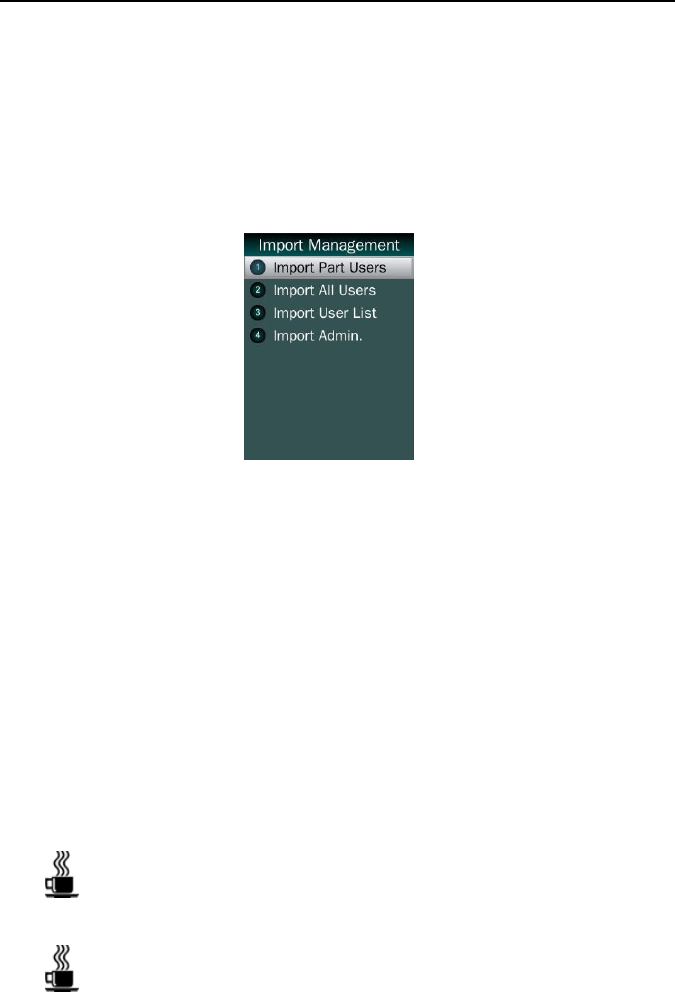
Facial Recognition System
22
Export admin. Logs
Export all admin operating logs.
Date is stored into a LOG.TXT file.
Import Management
Import part users
Import all users data from USER.TXT file on a USB drive pen in
to the terminal.
Import all users
Import all users data from USERALL.TXT file on a USB drive
pen in to the terminal.
Import user list
Import all ID and name information of users from USERLIST.TXT
file on a USB drive pen in to the terminal.
It is a shortcut way to add user ID and name for a terminal before
registration process.
The contents of USERLIST.TXT file are list of <ID> + <TAB
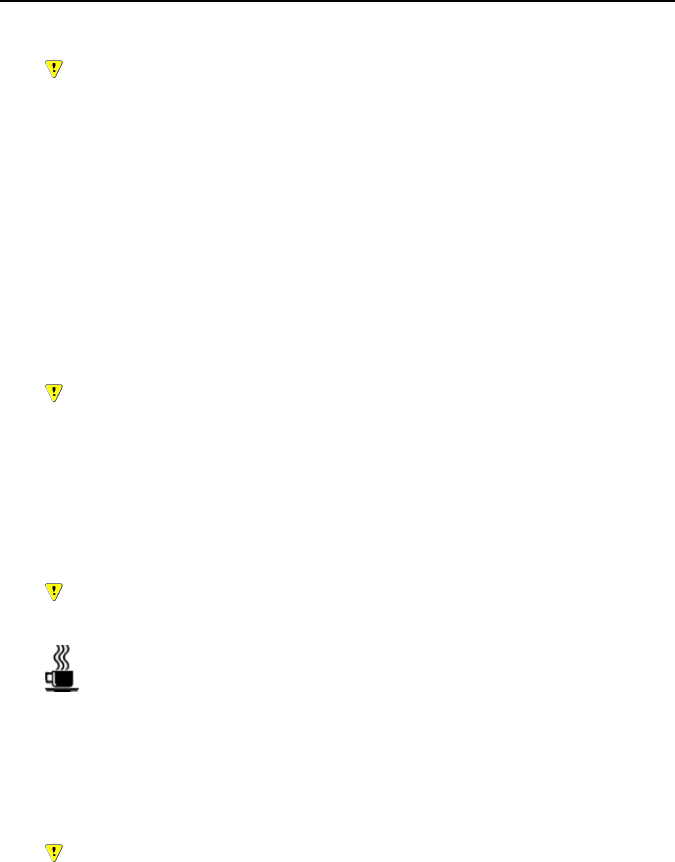
Facial Recognition System
23
Key> + <Name>.
The range of user ID is from 1-99,999,999,999,999.
Import admin
Import all admins data from MANAGER.TXT file on a USB drive
pen in to the terminal.
Set Wallpaper
Update new wallpaper on a terminal.
240 * 320pix BMP/JPG file, and named to <idlepicture.bmp> or
<idlepicture.jpg>.
Set Prompt Voice
Update Successful and Failed voice on a terminal.
PCM, 16000Hz, 16-bit, stereo wave file, and named to
<granted.wav> and <deny.wav>
Keep voice length less than 1 second.
Firmware Upgrade
Upgrade a new firmware for a terminal.
Firmware files are <F110.BIN> and <F110.TXT>
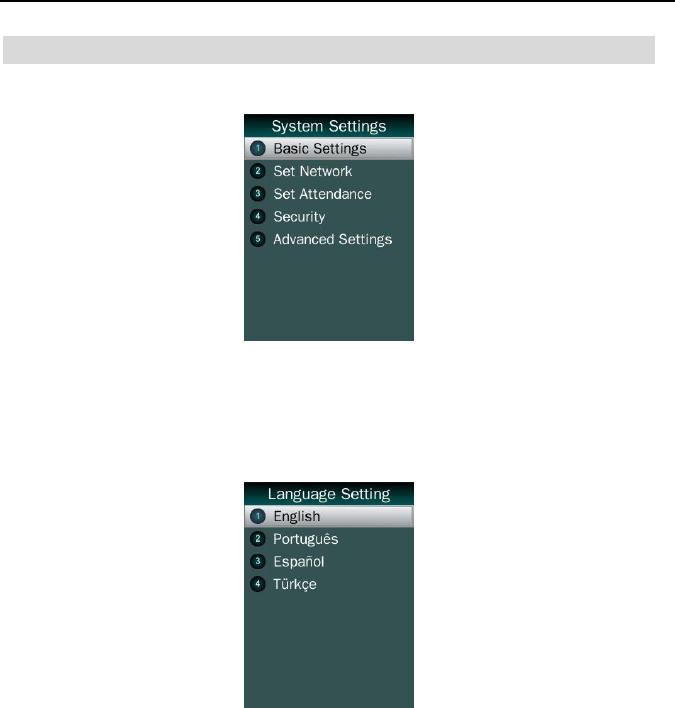
Facial Recognition System
24
System Setting
Basic Setting
Language Setting
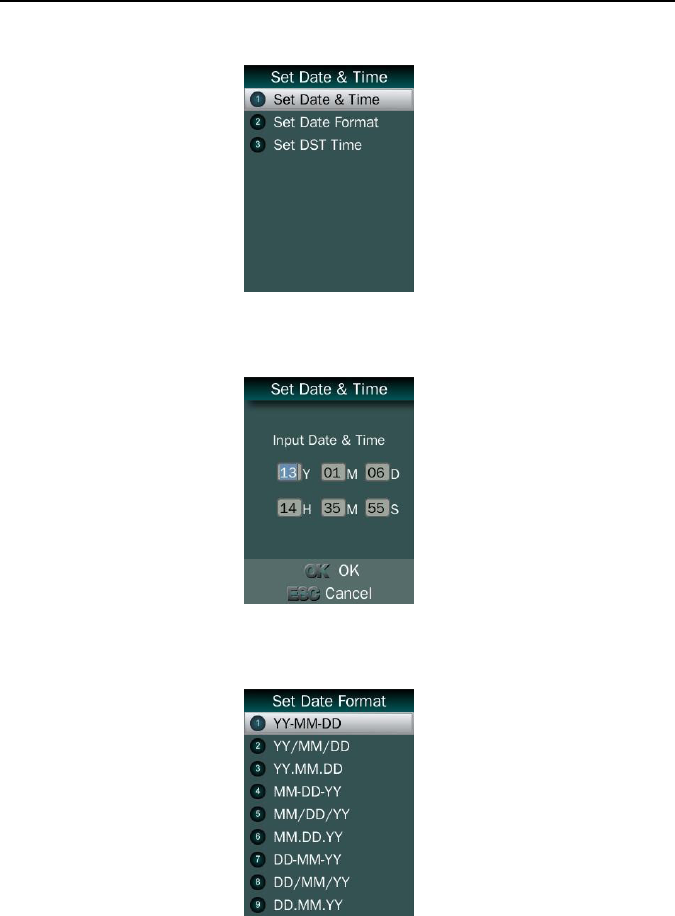
Facial Recognition System
25
Set Date&Time
Set Date & Time
Set Date Format: Display different date format on a device.
Set DST Time: Set daylight saving time.
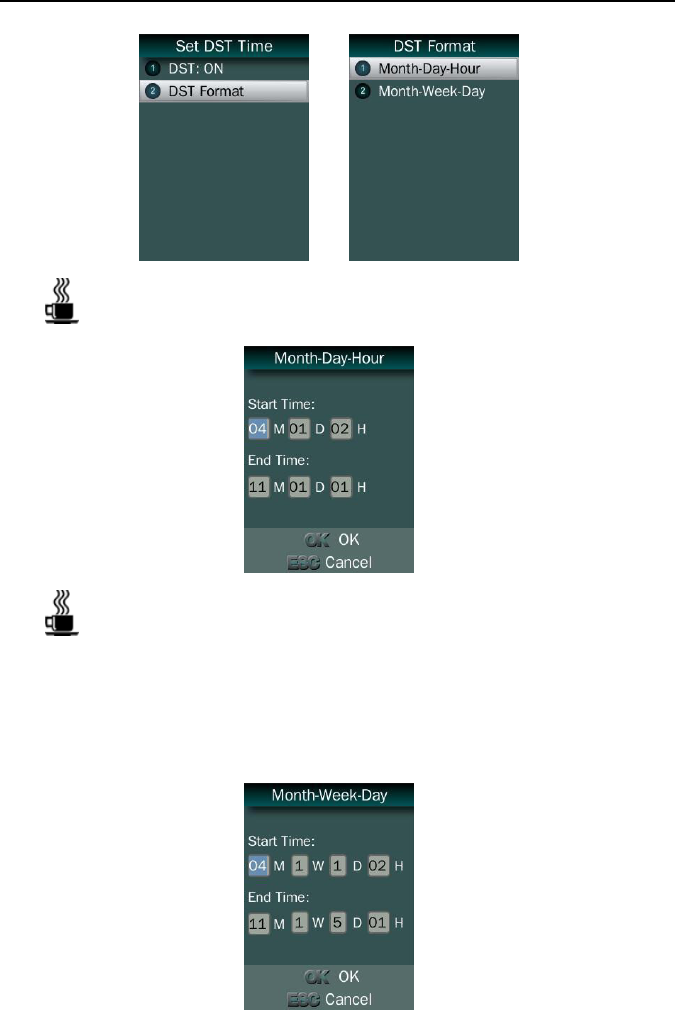
Facial Recognition System
26
Select proper DST format according to DST rule of your region
Month-Day-Hour: DST time starts on 01:00AM May 1, and ends
at 03:00AM October 2
Start Time: 05M 01D 01H
End Time: 10M 02D 03H
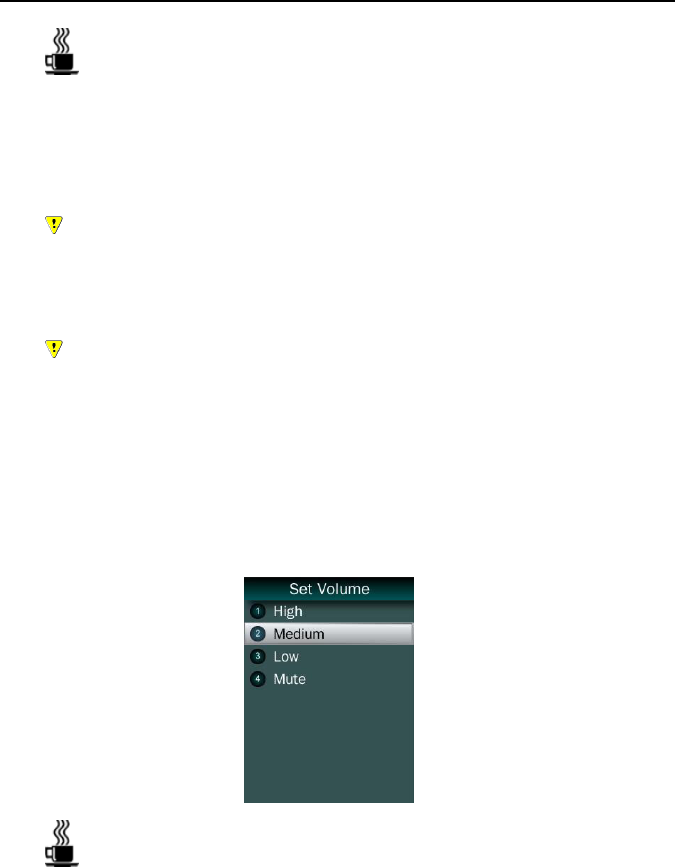
Facial Recognition System
27
Month-Week-Day: DST time starts on 01:00AM first Sunday in
May, and ends at 03:00AM third Tuesday in October.
Start Time: 05M 1W 7D 01H
End Time: 10M 3W 2D 03H
In Month-Week-Day format, we use 1W to represent 1st week in a
month. (1W: 1st week / 2W: 2nd week / 3W: 3rd week / 4W: 4th week /
5W: 5th week in a month)
In Month-Week-Day format, we use 1D to represent Monday, and
7D to represent Sunday. (1D: Mon. / 2D: Tue. / 3D: Wed. / 4D: Thu. /
5D: Fri. / 6D: Sat. / 7D: Sun.)
Set Volume
The default is medium.
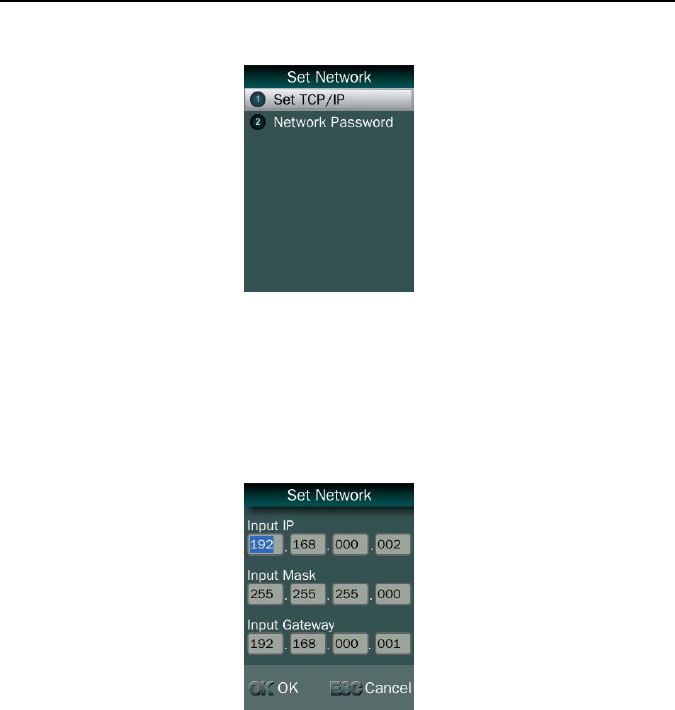
Facial Recognition System
28
Set Network
Set Network
Set IP address, mask address, and gateway for a device.
Port
Set a new network port for a device. The default port is 9922.
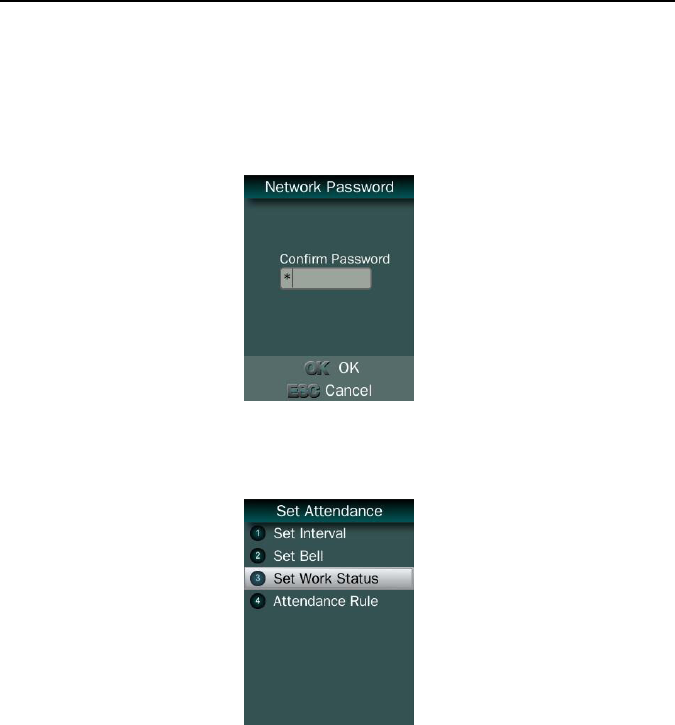
Facial Recognition System
29
Network Password
Enhance security of network access. It is for the attendance
management software or SDK.
Set Attendance
Set Interval
Set a period to save records generated by the same user periodicity.
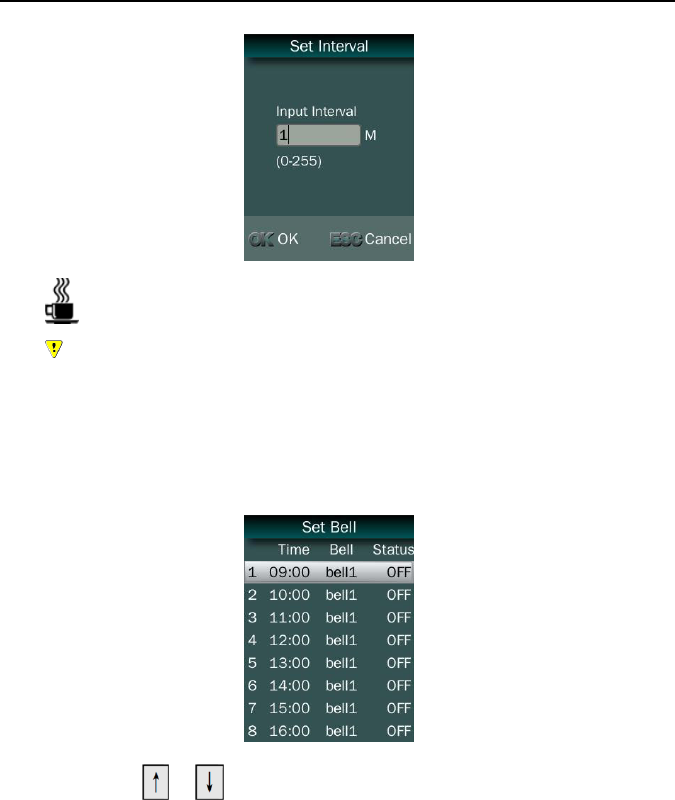
Facial Recognition System
30
0 means to disable this function
Range from 0 – 255 minutes
Set Bell
Press / to select a bell
Edit period and times
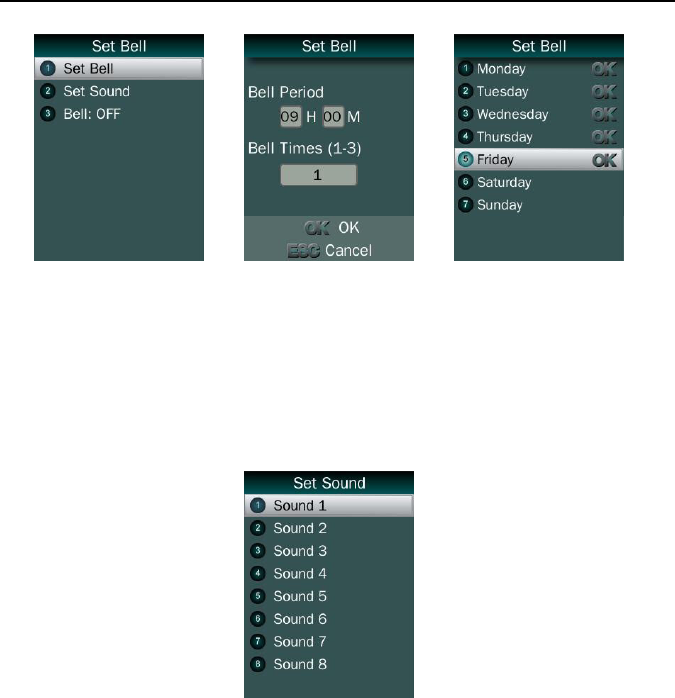
Facial Recognition System
31
Select a sound
Edit ON/OFF status
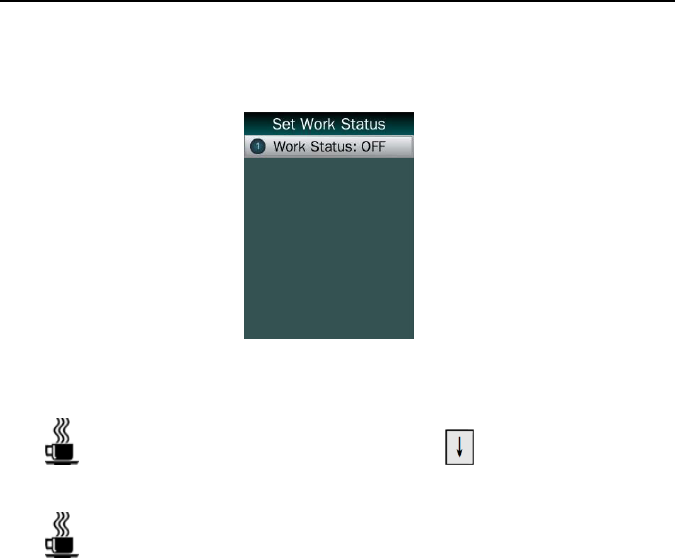
Facial Recognition System
32
Set Work Status
Enable/Disable work status function.
If Work Status function is enabled, press in standby screen to
activate Work Status list before recognize.
F110 concludes 6 work statuses
IN / OUT: It uses for punched in and out status of normal
attendance.
IN (Overtime) / OUT (Overtime): It uses for punched in and
out status of working extra hours.
IN (Break) / OUT (Break): It uses for punched in and out
status for break time.
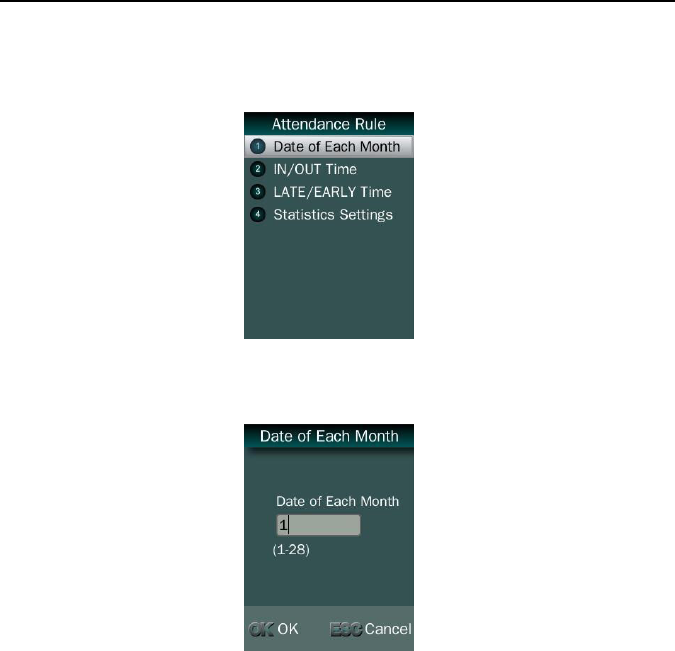
Facial Recognition System
33
Attendance Rule
Date of Each Month: Set a starting date of a month for attendance
reports.
IN/OUT Time: Set starting time for PUNCHED IN and PUNCHED
OUT status.
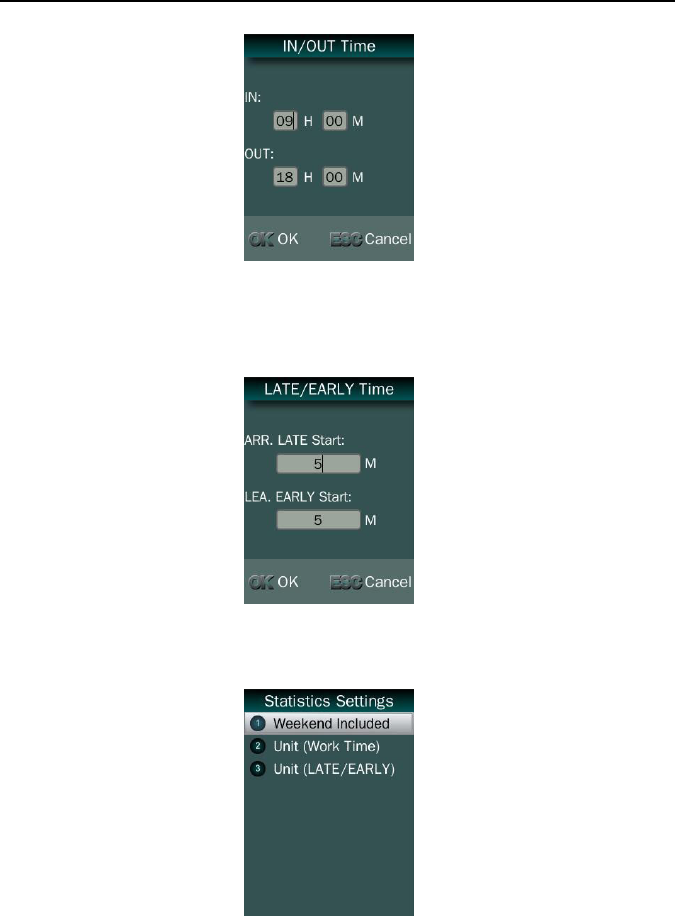
Facial Recognition System
34
LATE/EARLY time: Set starting minutes for ARRIVE LATE and
LEAVE EARLY status.
Statistics Setting
Weekend Included: Set Saturday and Sunday to be a workday or a
weekend
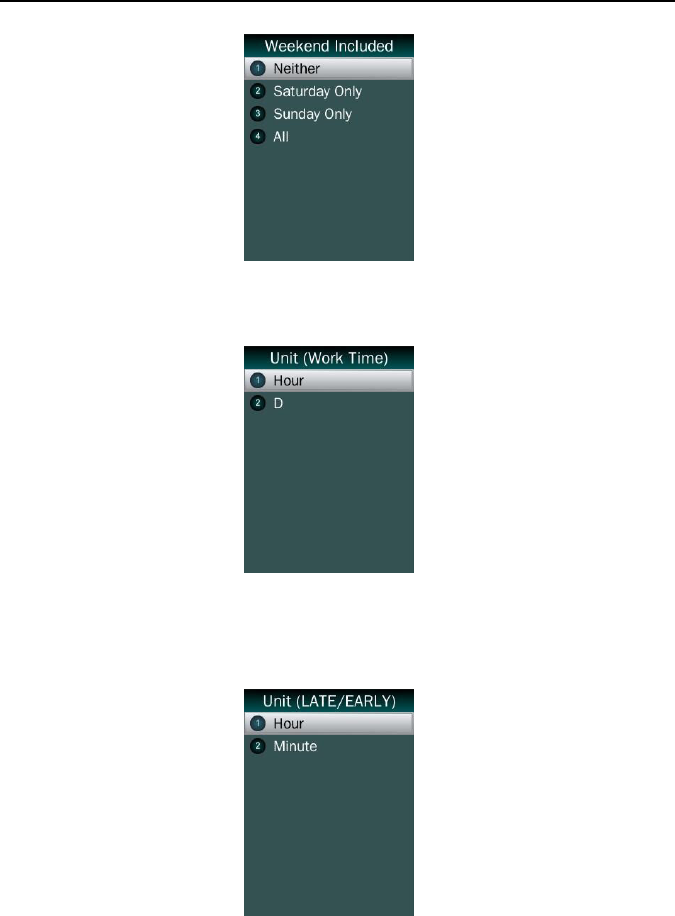
Facial Recognition System
35
Unit (Work Time): Set work time unit to Hour or Day
Unit (LATE/EARLY): Set a unit for LATE/EARLY status to
Hour or Minute
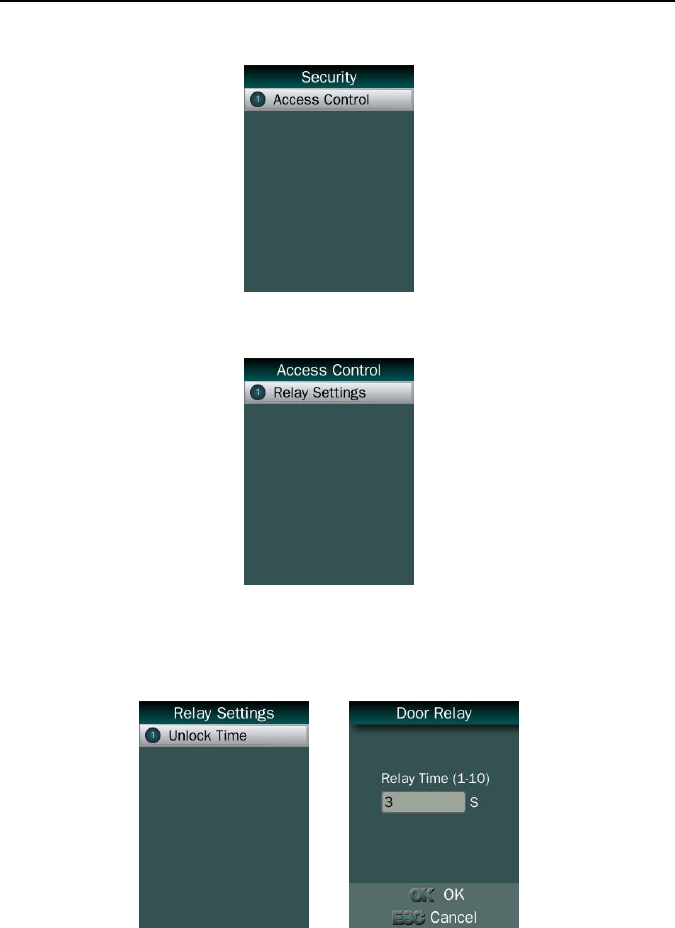
Facial Recognition System
36
Security
Access Control
Relay Settings
Unlock Time
Unlock Time: Set a relay time for NO/NC/COM
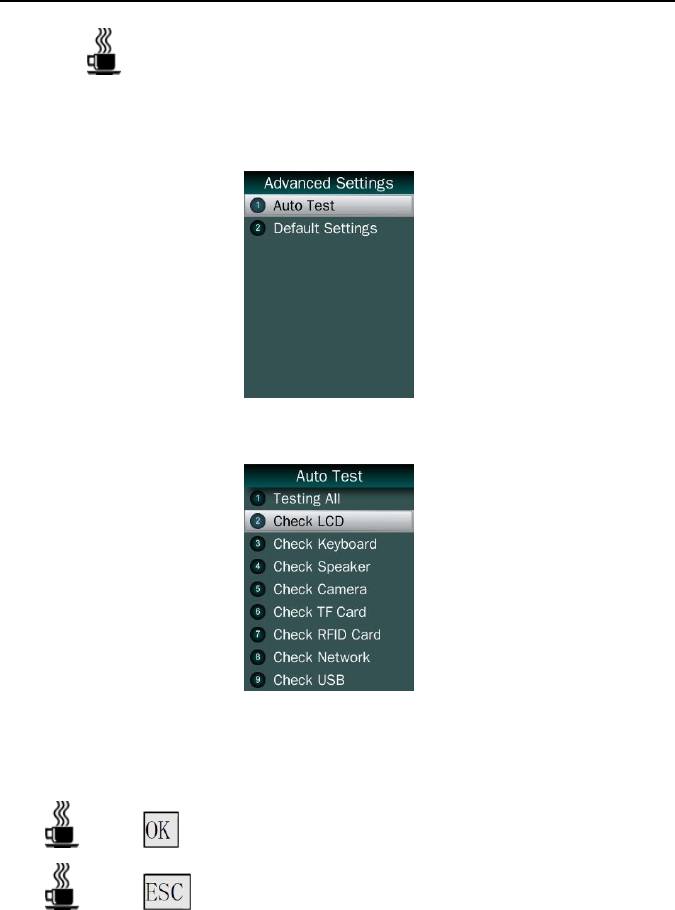
Facial Recognition System
37
Default time is 3 seconds
Advanced Setting
Auto Test
Testing All: Test all below entries automatically
Press to repord as “Good”
Press to repord as “Trouble”.
Check LCD: Display Red, Green and Blue on the screen
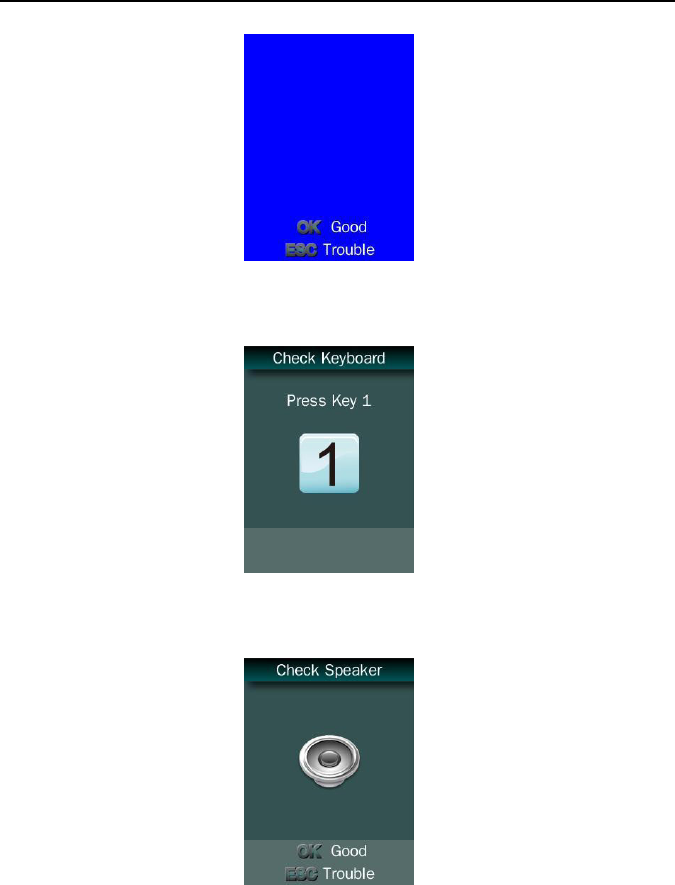
Facial Recognition System
38
Check Keyboard: Follow the screen message to check all keys.
Check Speaker
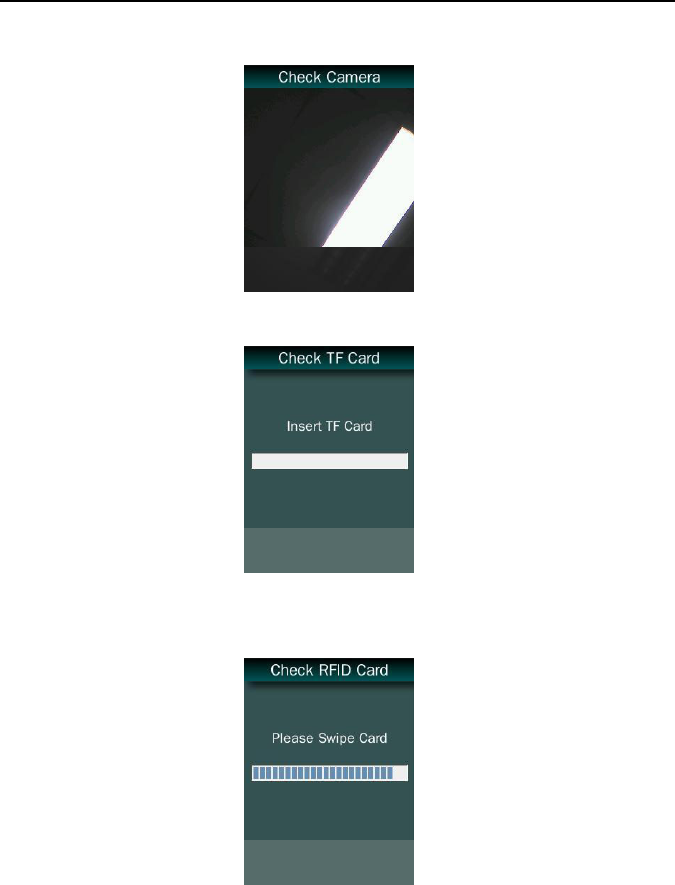
Facial Recognition System
39
Check Camera
Check TF Card
Check RFID Card
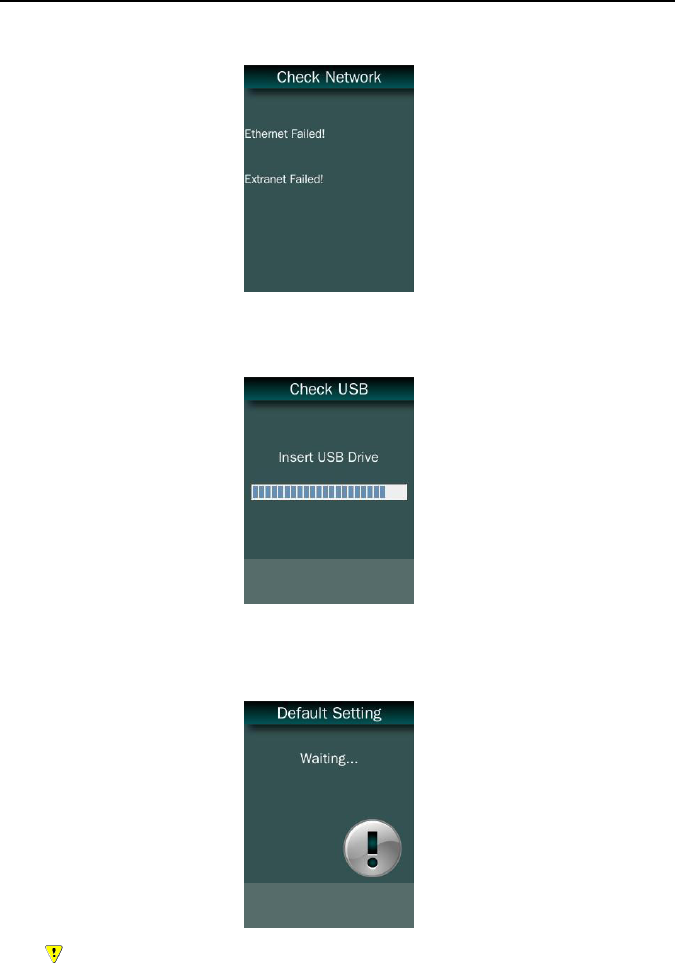
Facial Recognition System
40
Check Network
Check USB
Default Setting
Delete all data including admins’ data, users’ data, all records and
device settings.
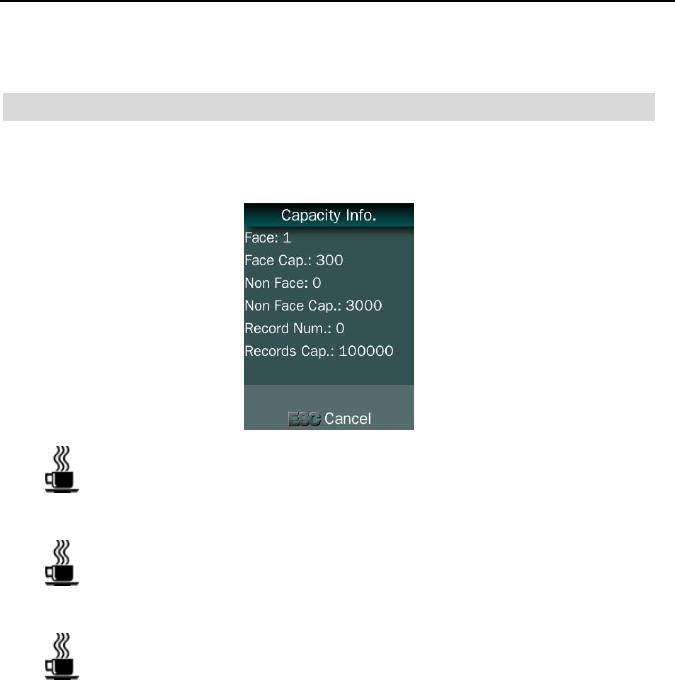
Facial Recognition System
41
System Information
Capacity Information
Face & Face Cap.: Current enrolled user numbers and total
capacity of user numbers for face related recognition mode.
Non Face & Non Face Cap.: Current enrolled user numbers and
total capacity of user numbers for other recognition mode.
Record Num & Record Cap.: Current record numbers and total
capacity of record numbers.
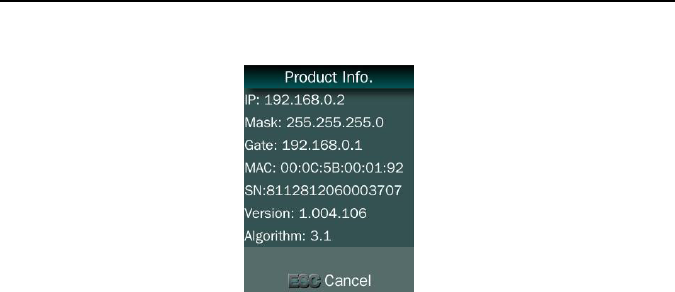
Facial Recognition System
42
Product Information
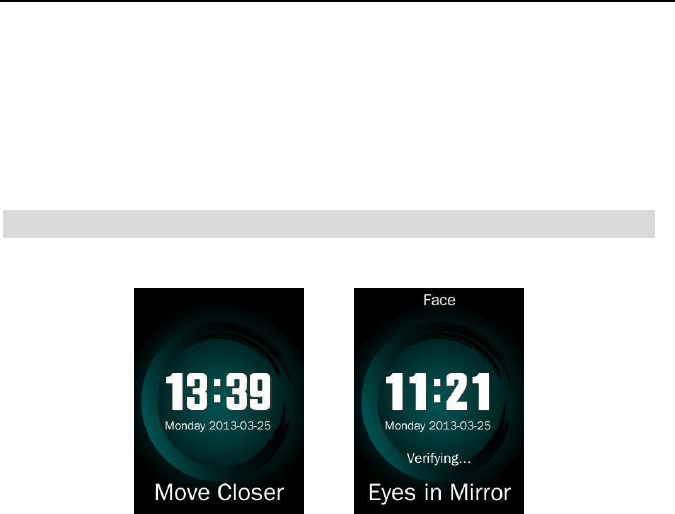
Facial Recognition System
43
Part 3 Daily Usage
Standby Status
After powering up a terminal (around 30 seconds), the terminal will
enter to a standby status.
In standby status, the system display time and date.
The terminal will activate to face detecting mode while a user stand in
front of it.
Message <Eyes in Mirror> and <Verifying…> will show on the
screen.
Indicator will flash if face position is proper for detecting and terminal
will activate verification process at the same time.
The terminal will return to standby status if there is no face detected
around 30 seconds.
When record storage is occupied up to 85%, the system will display a
notification on the screen. An administrator should export records first,
and then clear all records.
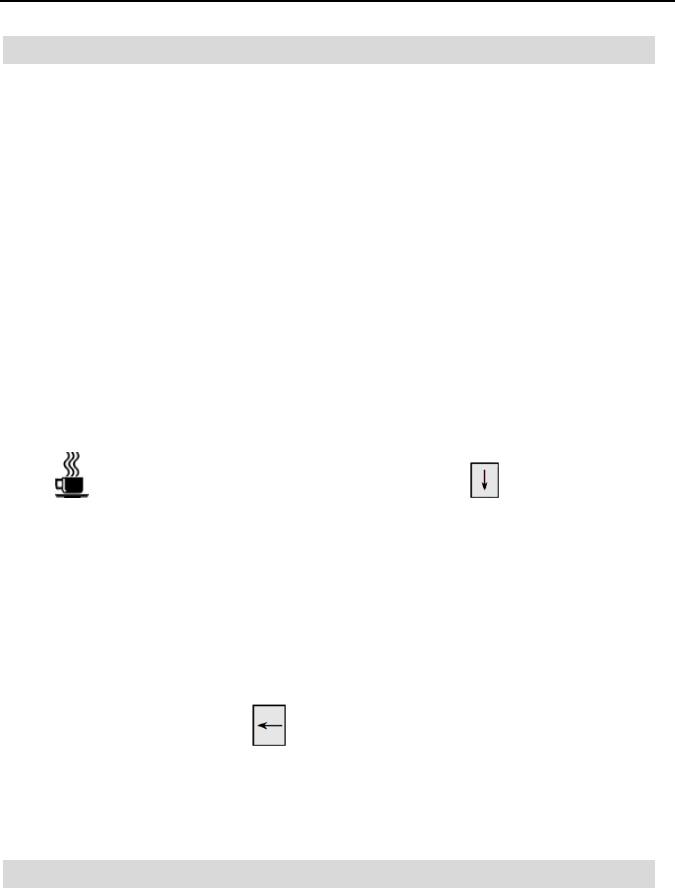
Facial Recognition System
44
Face Recognizing
When user stands in front of a terminal, it will activate and detect user’s
face automatically.
The terminal will activate to face detecting mode while a user stand in
front of it.
Message <Verifying…> and <Eyes in Mirror> will show on the
screen.
Indicator is flashing, if the terminal locates user’s eyes. Then the system
activates recognition status.
When recognizing is finished and successful, the system will list user’s
registered information: ID, name, enter time, etc.
If Work Status function is enabled, press to activate Work
Status list before recognize.
If the terminal could not recognize a user in first 5 seconds, it will show
“Adjust Your Position” message on the screen; if it still could not
recognize the user in second 3 seconds, the terminal will show rejecting
message.
In standby status, press to enter ID & Face (ID & Pin) recognition
method directly.
Enroll Face Templates
Usage:
30cm to 80cm (between face and mirror)
Normal face expression
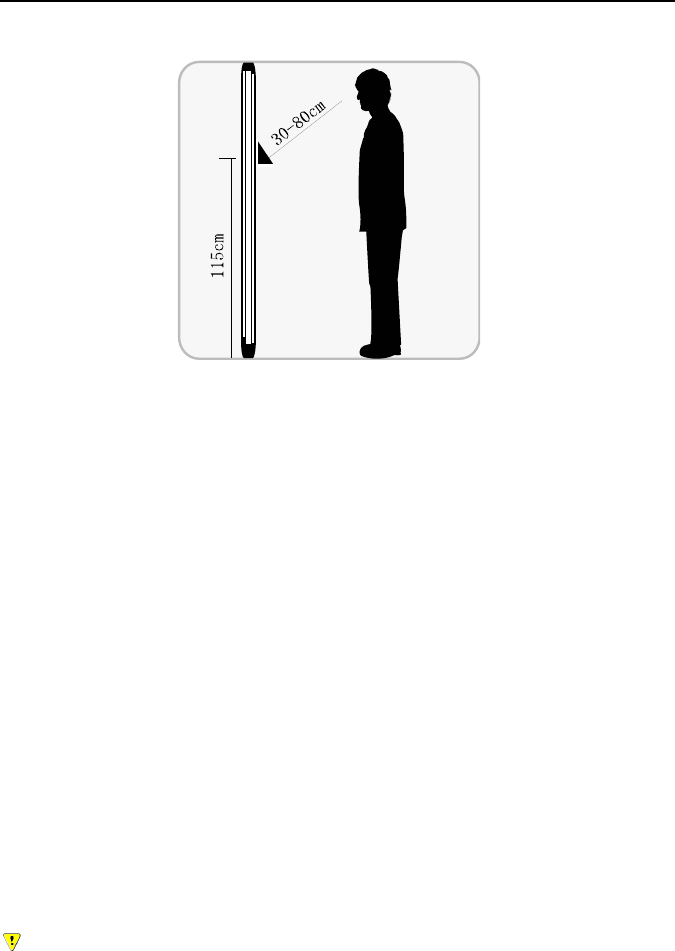
Facial Recognition System
45
No sunglasses
Follow instructions on the screen to enroll face templates.
<Move Farther>: move your head or body father to the terminal.
<Move Closer>: move your head or body closer to the terminal.
<Collecting…>: terminal is collecting face templates.
<Find Eyes in Mirror>: adjust your position and keep the eyes in
the mirror.
There is a LED Indicator under the mirror.
<Red flashing>: face position is proper for enrollment or
verification.
<Red lighting>: face position is not proper for enrollment or
verification.
<Green lighting>: Verification successful.
After templates enrolling, user selects access status in User Privilege
list.
The terminal will list the user’s information (ID, name and privilege),
after choosing one privilege.
During templates extracting, the user should keep normal expression.
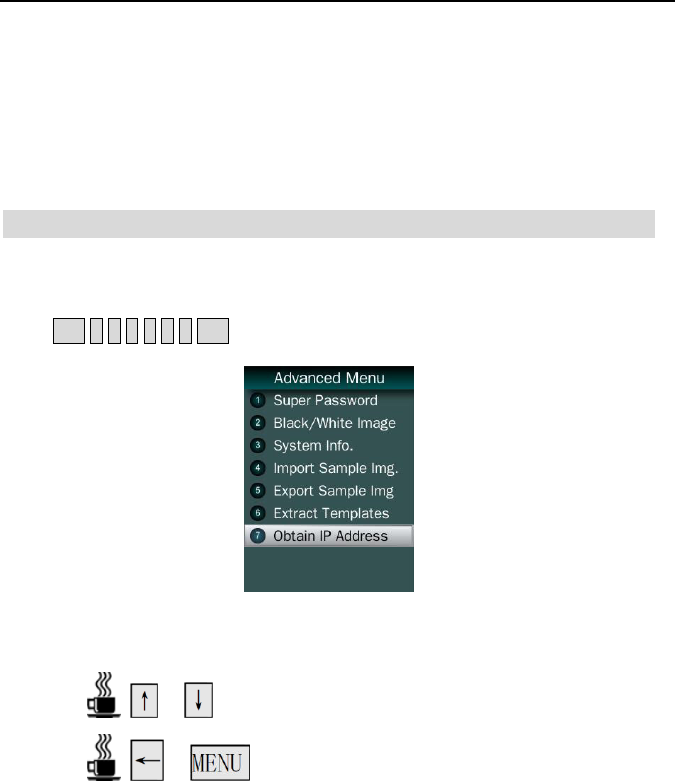
Facial Recognition System
46
Appendix
Advanced Menu
Adv. Menu 1
Press OK 6 4 2 1 6 8 OK to enter the advanced menu:
Super Password: Unlock the terminal by a password.
/ : Move the green frame upwards or downwards.
/ : Move the green frame leftwards or rightwards.
Black/White Image: Display image collected from infrared camera
on terminal screen.
System Info.: Display kernel and algorithm version.
Import Sample Img.: Import sample image from USB pen drive.
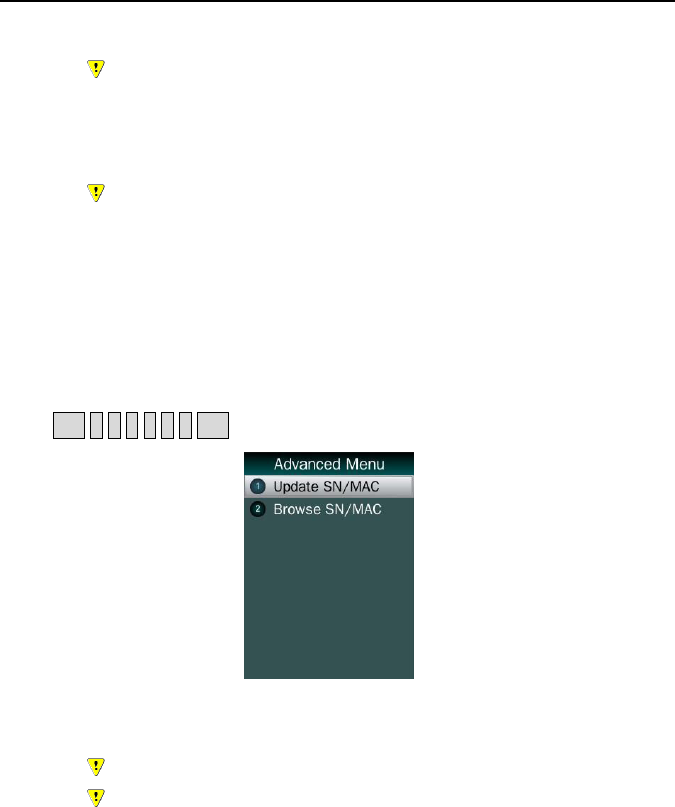
Facial Recognition System
47
Sample files is named to <USERALL.IMG>
Export Sample Img.: Export sample image to USB pen drive.
Sample files is named to <USERALL.IMG>
Extract Templates: Extract user data from existing sample data.
Obtain IP Address: Obtain IP Address automatically
Adv. Menu 2
Press OK 1 5 9 3 5 7 OK to enter the advanced menu:
Update SN/MAC: Upload SN and MAC of terminal from a file.
Files is named to <PARAMETER.TXT>
Content:
<IP="192.168.132.251",PORT="9922",SN="1234567890123
49",MAC="00-0C-5B-00-68-73">
Browse SN/MAC: Display terminal SN and MAC

Facial Recognition System
48
Specification
User capacity
300 users for face related recognition method;
3,000 users for other methods
Record capacity
100,000 entries
Recognition methods
Face
Card & Face
Card or Face
Card
Card & Photo
ID & Pin
Languages:
English
Portuguese
Spanish
Turkish
Recognition algorithm
V3.1
Face templates of user
18 templates per person
Display: 2.8 inch TFT

Facial Recognition System
49
Keypad: 4 * 4 touch keypad
RFID card: Proximity card or Mifare card (Optional)
Communication
TCP/IP
USB port
Power: 12V DC, 1A
Environment Light: 0-7000Lux
Working Temperature: 0° C -40° C
Working Humidity: 20% - 80%

Facial Recognition System
50
Caution
Restoration and restart
When the system halted and cannot quit, you can remove the adapter to
restore and restart the system, or you also can press RESET to restart
the device.
Restore to default setting
Restore all parameter to the default setting.
Non-Water proof
The device is non-waterproof, please keep away from water.
Prevent from Falling
The parts in this device are friable; please prevent the device from
dropping, smashing, bending and high pressure.
Cleaning
Please use soft cloth or the other similar material to clean the screen and
faceplate, please avoid cleaning with water and cleanser.
Low Temperature Environment
The working temperature for screen and the main parts in this device
are the normal indoor temperature. The performance of this device will
get worse, if the working temperature extend this temperature range.
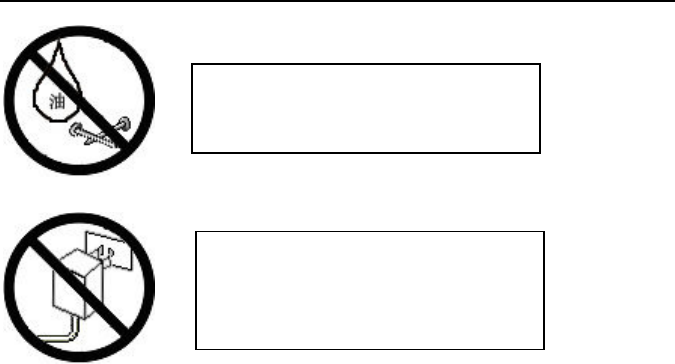
Facial Recognition System
51
Please use the equipped adapter for the
device, the other unknown adapters will
burn out the device.
Please prevent the screen from oil or
any sharp objects.
FCC Cautions:
Note: This equipment has been tested and found to comply with the limits for a Class B
digital device, pursuant to part 15 of the FCC Rules. These limits are designed to provide
reasonable protection against harmful interference in a residential installation. This
equipment generates, uses and can radiate radio frequency energy and, if not installed and
used in accordance with the instructions, may cause harmful interference to radio
communications. However, there is no guarantee that interference will not occur in a
particular installation. If this equipment does cause harmful interference to radio or
television reception, which can be determined by turning the equipment off and on, the
user is encouraged to try to correct the interference by one or more of the following
measures:
—Reorient or relocate the receiving antenna.
—Increase the separation between the equipment and receiver.
—Connect the equipment into an outlet on a circuit different from that to which the
receiver is connected.
—Consult the dealer or an experienced radio/TV technician for help.
Changes or modifications not expressly approved by the party responsible for compliance
could void the user's authority to operate the equipment.