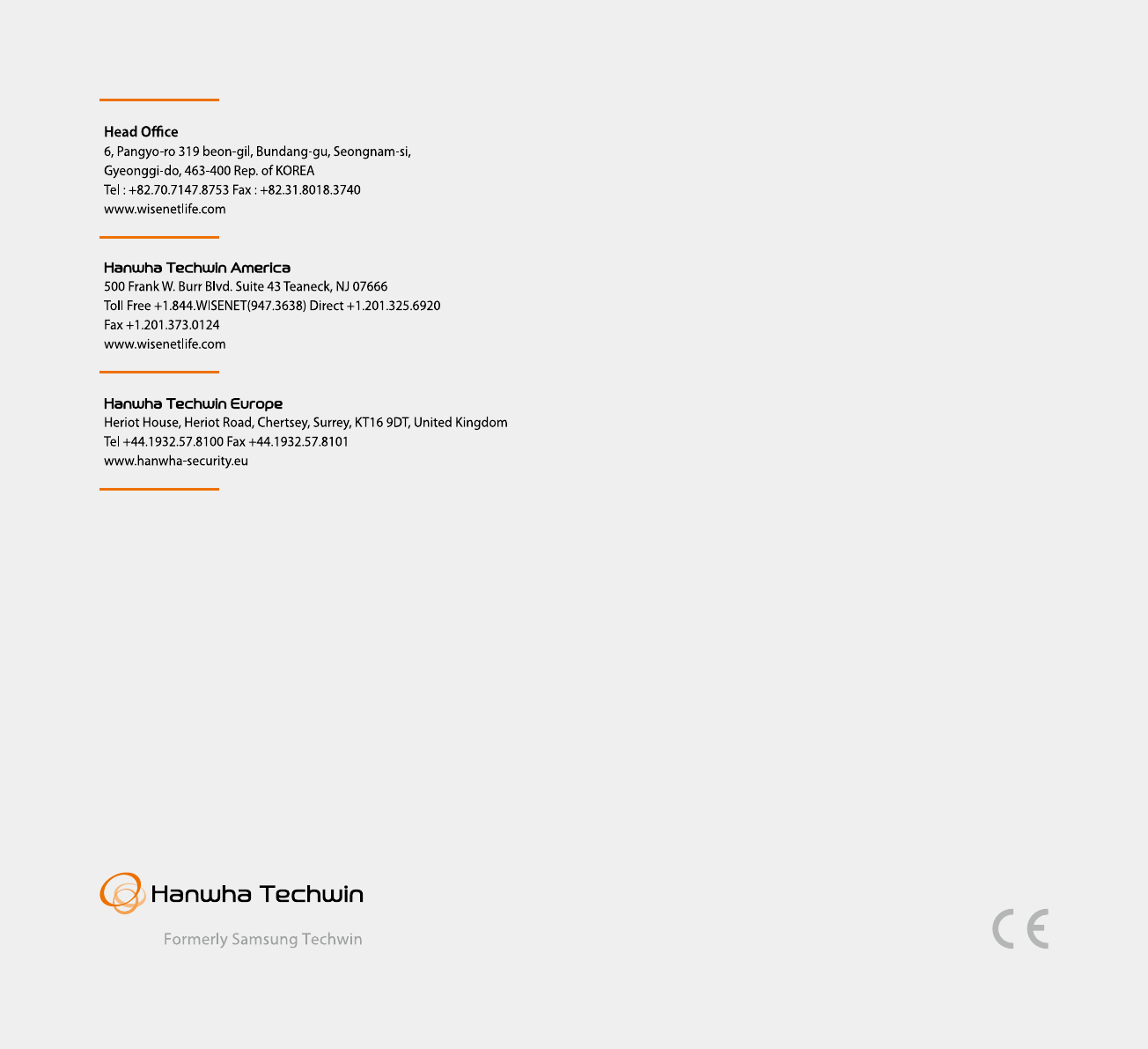Hanwha Techwin SEB101CRWN Wireless Video Baby Camera User Manual
Hanwha Techwin Co., Ltd. Wireless Video Baby Camera
User manual
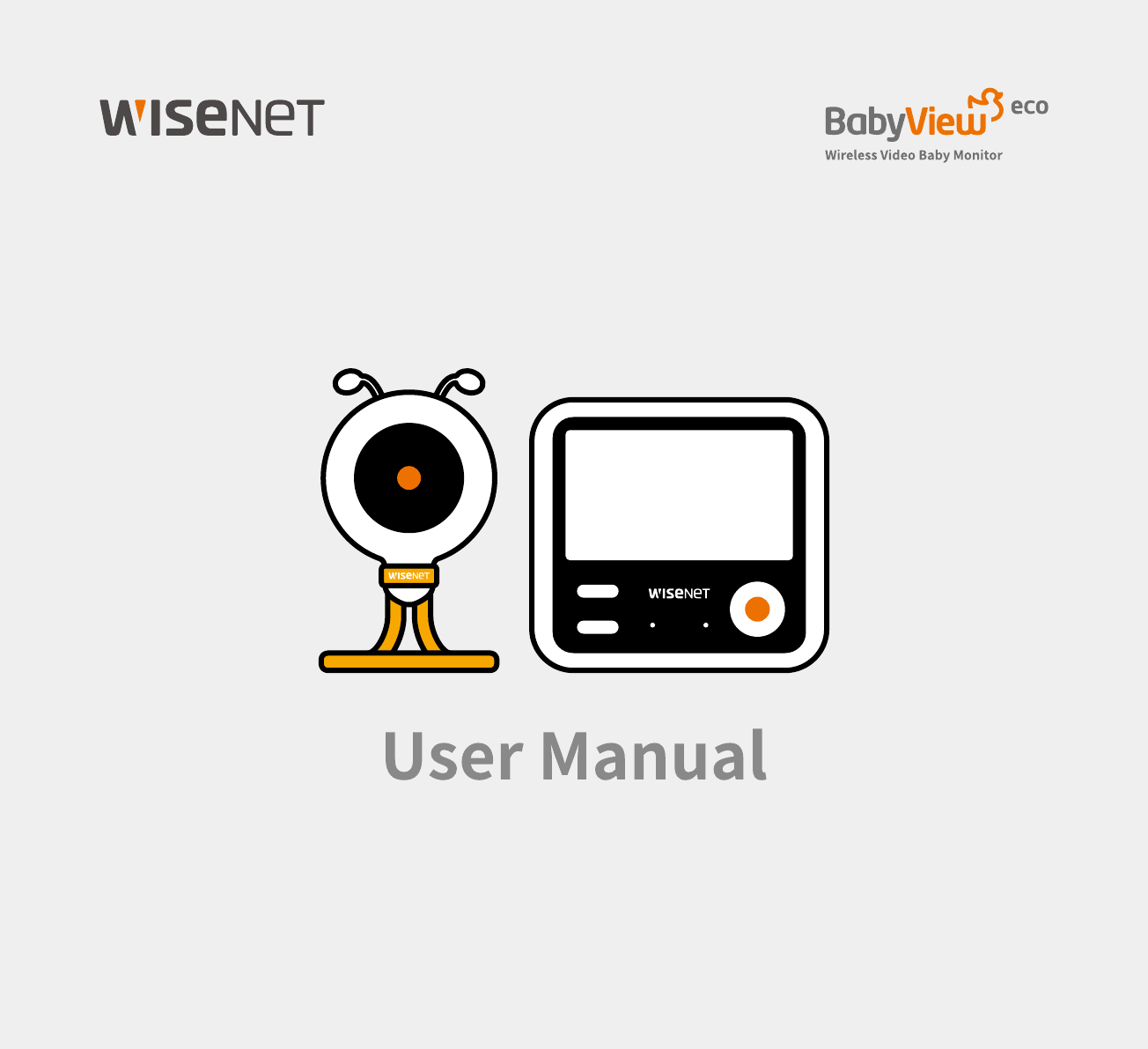

IMPORTANT SAFETY INSTRUCTIONS
1. Read these instructions.
2. Keep these instructions.
3. Heed all warnings.
4. Follow all instructions.
5. Do not use this apparatus near water.
6. Clean only with dry cloth.
7. Do not block any ventilation openings, install in accordance with the manufacturer’s
instructions.
8. Do not install near any heat sources such as radiators, heat registers, stoves, or
other apparatus (including amplifiers) that produce heat.
9. Do not defeat the safety purpose of the polarized or grounding-type plug. A
polarized plug has two blades with one wider than the other. A grounding type plug
has two blades and a third grounding prong. The wide blade or the third prong are
provided for your safety. If t he provided plug does not fit into your outlet, consult an
electrician for replacement of the obsolete outlet.
10. Protect the power cord from being walked on or pinched particularly at plugs,
convenience receptacles, and the point where they exit from the apparatus.
11. Only use attachments/ accessories specified by the manufacturer.
12. Unplug this apparatus during lighting storms or when unused for long periods of
time.
13. Refer all servicing to qualified service personnel. Servicing is required when the
apparatus has been damaged in any way, such as power-supply cord or plug is
damaged, liquid has been spilled or objects have fallen into the apparatus, the
apparatus has been exposed to rain or moisture, does not operate normally, or has
been dropped.
Copyright
©2017 Hanwha Techwin Co., Ltd. All rights reserved.
Trademark
Each of trademarks herein is registered. The name of this product and other trademarks mentioned in
this manual are the registered trademark of their respective company.
Restriction
Copyright of this document is reserved. Under no circumstances, this document shall be reproduced,
distributed or changed, partially or wholly, without formal authorization.
Disclaimer
Hanwha Techwin
makes the best to verify the integrity and correctness of the contents in this
document, but no formal guarantee shall be provided. Use of this document and the subsequent
results shall be entirely on the user’s own responsibility.
Hanwha Techwin
reserves the right to
change the contents of this document without prior notice.
BabyView eco
User Manual
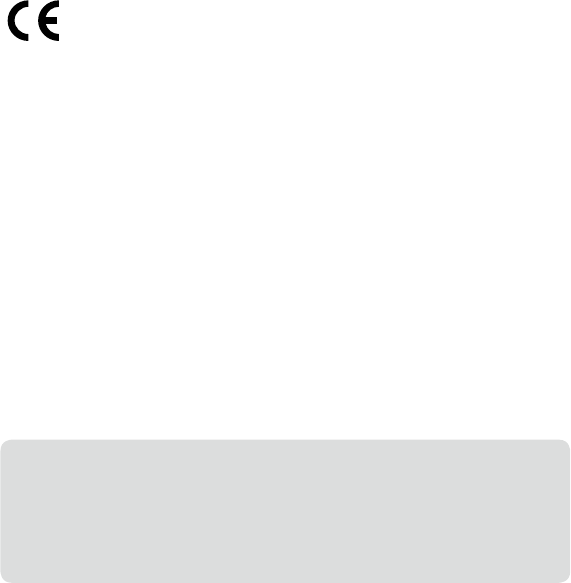
SPECIFY SERVICE INSTRUCTIONS AND WARRANTY TERMS
FCC Compliance Statement
This device complies with part 15 of the FCC rules. Operation is subject to the following two
conditions: (1) This device may not cause harmful interference, and (2) this device must accept
any interference received, including interference that may cause undesired operation.
FCC Interference Statement
This equipment has been tested and found to comply with the limits for a Class B
digital device, pursuant to part 15 of the FCC Rules. These limits are designed to
provide reasonable protection against harmful interference in a residential
installation. This equipment generates, uses and can radiate radio frequency energy and, if not
installed and used in accordance with the instructions, may cause harmful interference to radio
communications. However, there is no guarantee that interference will not occur in a particular
installation. If this equipment does cause harmful interference to radio or television reception,
which can be determined by turning the equipment off and on, the user is encouraged to
correct the interference by one of the following measures:
• Reorient or relocate the receiving antenna.
• Increase the separation between the equipment and receiver.
• Connect the equipment into an outlet on a circuit different from which the receiver is
connected.
• Consult the dealer or an experienced radio/TV technician for help.
FCC Caution
Any changes or modifications not expressly approved by the party responsible for compliance
could void the user's authority to operate this equipment. This transmitter must not be
co-located or operating in conjunction with any other antenna or transmitter.
WARNING
• STRANGULATION HAZARD - Keep cord out of child's reach. NEVER place camera or cords
within 3 feet of crib or playpen. Never use extension cords with AC Adapters. Only use the
AC Adapters provided.
• Some adult assembly or installation required.
• This product contains small parts that may cause choking. Keep small parts away from
children.
• This product is NOT intended to replace proper supervision of children. You MUST check
your child’s activity regularly, as this product will not alert parents to silent activities of a child.
• Before using this product, read and follow all instructions contained in this booklet, and read
and follow all instructions and warnings on the product.
• NEVER use the transmitter or monitor near water, including near a bathtub, sink, laundry tub,
wet basement, etc.
• This product is intended for indoor use only.
• This product is not intended for use as a medical monitor and its use should not replace
adult supervision.
• The transmitter detects normal sound levels within a range of 2 to 3 meters (6 to 10 feet)
from a child. If the child moves outside of this range, it may not be able to detect sounds
from him or her.
• It is essential that you check the operating range and condition of the transmitter monitor on
initial installation, and on a regular basis after that.
• Check reception regularly. Test monitor before use and after changing camera location.
• Do not take apart the product by yourself.
• To prevent overheating, keep the product and AC power adapters away from any direct
sunlight and heat sources such as radiators, heat registers, cooking devices (e.g., stoves
and ovens) and other appliances that produce heat (e.g., amplifiers, televisions and stereos).
• Ensure that the product is well ventilated during use. Avoid contact with pillows and furniture
that may block ventilation.
• Use only the AC adapters provided with the product, as other adapters may damage the
product. Plug the adapters only into standard household current (100~240 volts AC).
Place the AC adapters avoiding pinch points otherwise you can damage the adapters.
• When an AC adapter is plugged into a power source, DO NOT touch the exposed end of the
AC adapter’s cord.
• Do not use extension cords with the AC power adapters to avoid entanglement.
• This product should only be serviced by qualified and authorized Hanwha Techwin service
centers.
• Images and sounds are transmitted by the product over public airwaves and transmissions
may be picked up by other units. (Although the transmission distance is 100m or longer, it
may vary depending on whether there are obstacles between the camera and the monitor.)
• Caution if you use the system to watch a young child, do not place the camera where the
child can reach.
• When using the system with only battery power and the charge is low, then the picture and
or sound may affected.
• If this occurs then please connect the AC power adapter.
The transmission range of the wireless signal may weaken if heavy obstructions such as
a concrete, brick, or metal walls are between the camera and monitor, or if there are
several Wi-Fi routers and devices in your environment.
To avoid interference wifh RF signal, keep your cell phone at least 3ft away from the
Camera and Monitor.
CAUTION
Risk of explosion if battery is replaced by an incorrect type.
Dispose of used batteries according to the instructions.
FCC Radiation Exposure Statement for Wireless Camera (FCC ID : NLMSEB101CRWN)
This equipment complies with FCC radiation exposure limits set forth for an uncontrolled environment.
This equipment should be installed and operated with minimum distance 20 cm between the radiator and your body.
This transmitter must not be co-located or operating in conjunction with any other antenna or transmitter.
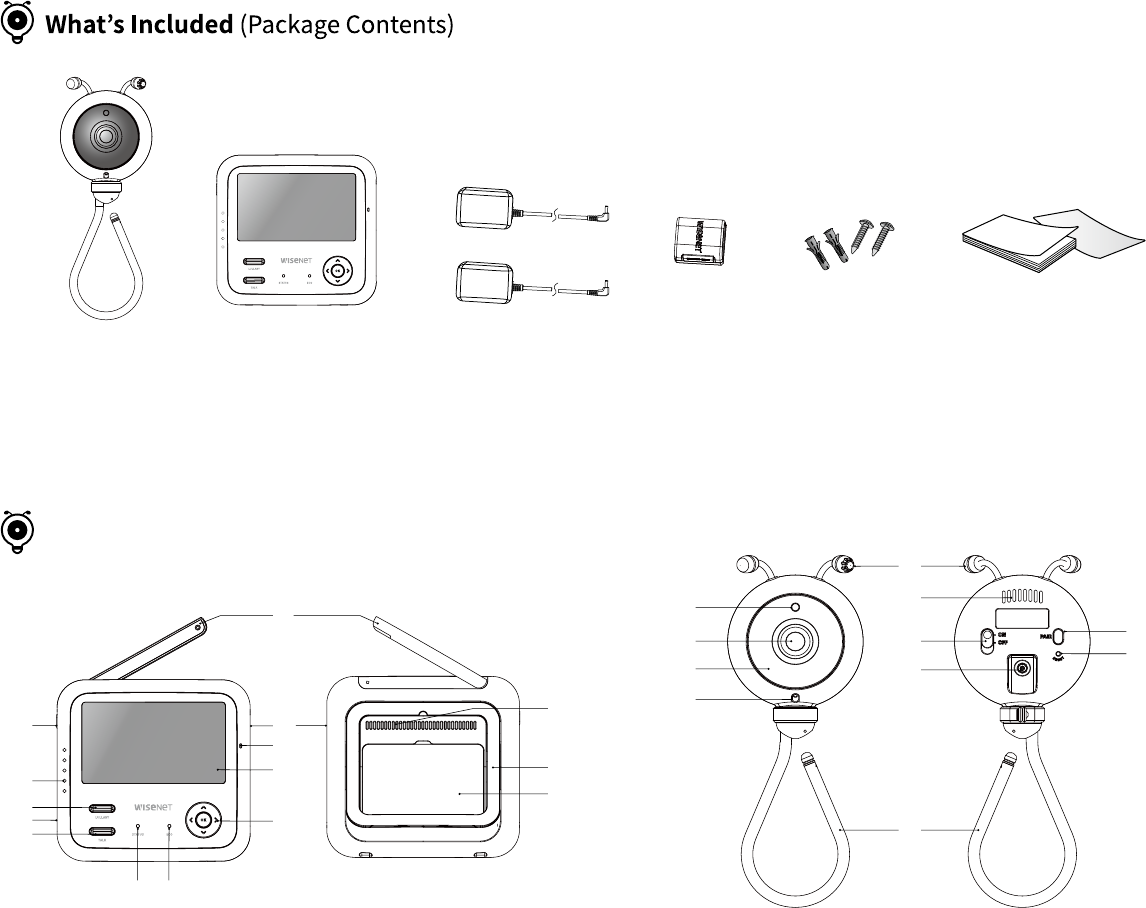
English ·
4
n
`Check your package to confirm that you have received the complete system, including all components shown above.
`You must have more than one camera configured to the system when using functions that require more than one camera.
Wireless camera Wireless monitor User Manual / Warranty Card
Camera / Monitor Adapters
Plastic anchor (2EA)
Screw (2EA)
Plastic Wall Mount
1. Antenna
2. Power On/Off
3. Sound Indicator LED
4. Lullaby Button
5. DC 5V Power Input
16. Temprature Sensor
17. Low Light Sensor
18. Lens
19. IR LEDs
20. Microphone (Camera)
21. Speaker
22. Power Slide Switch
23. DC 5V Power Input
24. Pair Button
25. Reset Button
26. Flexible Stand6. Talk Button
7. Status LED
8. ECO LED
9. Mode Button
10. Microphone (Monitor)
11. Color TFT4.3" LCD
12. Direction / OK Button
13. Speaker
14. Kick Stand
15. Battery
1
2
3
4
5
6
7 8
9
10
11
12
13
14
15
16
21
22
23
17
18 24
25
26
19
20
Product Overview
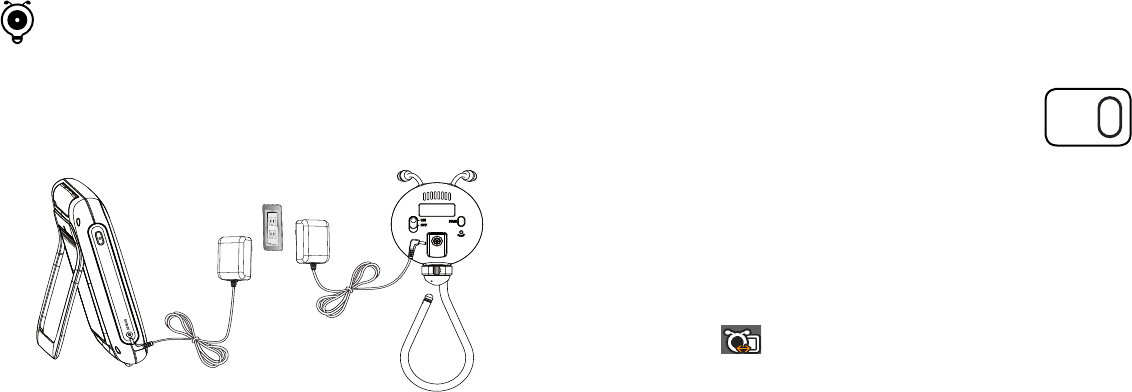
English ·
5
Pairing Camera and Monitor
The units already come paired for your convenience.
The pair button is used to pair additional cameras. Users can assign
numbers to the cameras. Up to 4 Cameras may be paired.
If you have additional camera, pair your camera as follow:
1. Power on wireless monitor and wireless camera.
2. Press "OK" button to make the settings icon appear on the screen.
3. Select [ ] icon.
4. Select camera number.
The monitor will search for the camera when set to pairing mode.
A countdown clock will appear in the middle of the screen and will
start counting from 30 to 0.
5. Press the [PAIR] button found on the rear of the camera.
6. If the monitor successfully pairs with the camera within the 30
seconds, the monitor will automatically switch to the camera's
current view.
1. Fully charge the system before use. Camera must be plugged in at all
times.
2. Push the power button for about 2-3 seconds to turn on the monitor.
3. To turn the camera "On", turn on the power switch located on the back
of the camera. A red LED indicator will illuminate if it is turned on.
Powering Your system
Monitor Camera
PAIR
n `You can use the monitor while it is charging
.
`Fully charged time (Monitor - 50 ~ 60min)
After opening the box, fully charge the monitor before use. After initial charge,
recharge as needed.
Getting Started
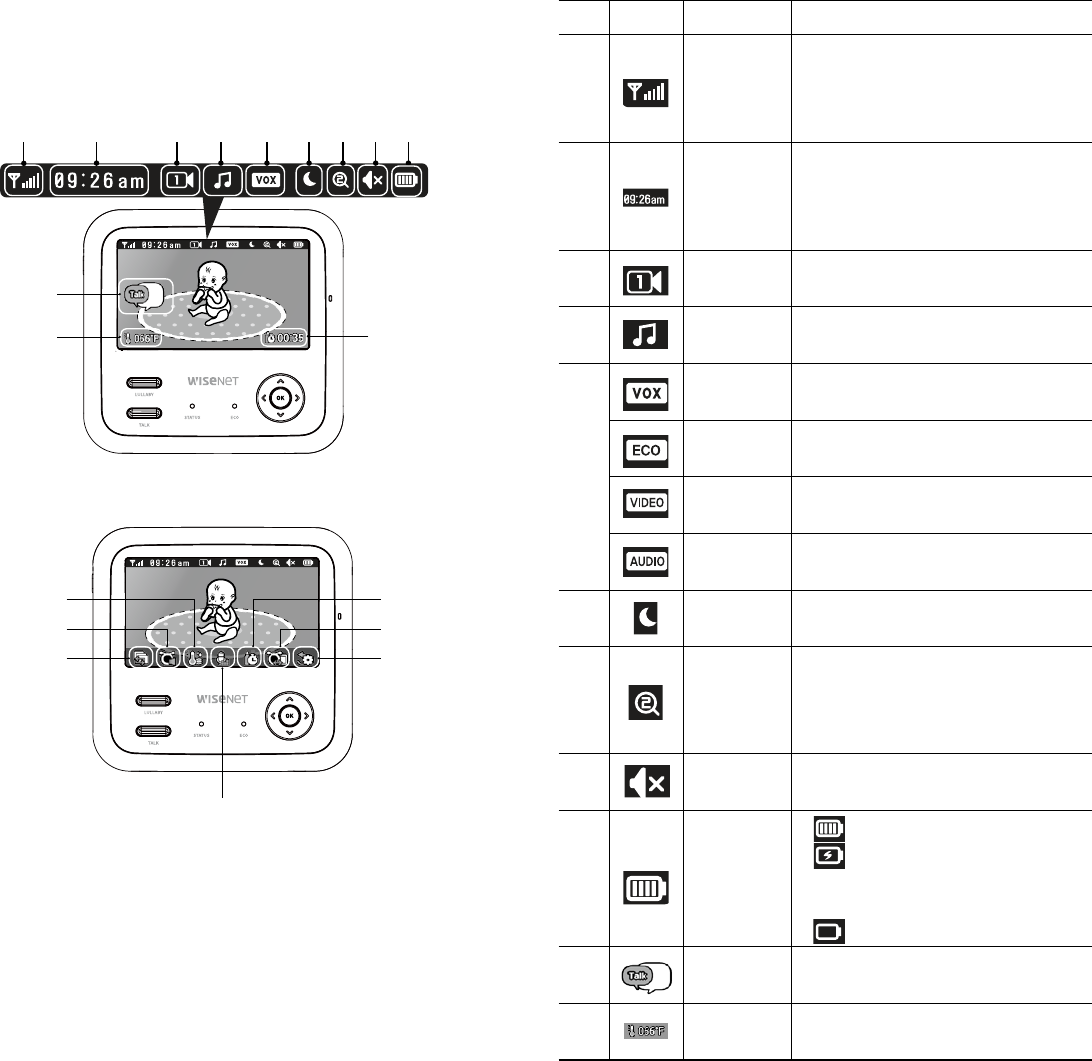
English ·
6
l
a b c d e f g h i
j
k
m
n
o
p
q
r
s
No. Icon Name Description
a Signal
Indicator
Shows the strength of the signal being
received from the camera.
If no bars indicate then the system is
"out of range".
b Digital Clock
Displays the time that is set on the
monitor.
It only provides AM/PM time format
and no 24hour format.
c Camera
Number
Indicates which camera is being
displayed on the current screen.
dLullaby
condition
Indicates lullaby is playing or not.
e
Vox on/off
condition
Indicates whether the VOX function is
On/Off.
Eco on/off
condition
Indicates whether the ECO function is
On/Off.
Video on/off
condition
Indicates whether the VIDEO function
is On/Off.
Audio on/off
condition
Indicates whether the AUDIO function
is On/Off.
fNight Vision Indicates that the camera's night vision
mode is on.
gZoom mode
Indicates Zoom mode. x1 / x2
Each time you press and hold "OK"
button, it will zoom in and out
sequentially.
hMonitor Audio
Mute
Indicates the monitor's speaker is
muted.
iBattery Power
Level
Fully Charged
Charging
(If the battery in charging, above 2
icons show alternately)
Low Battery
jTwo-way talk Press the talk button while talking.
kTemperature
Display Notation unit : Fahrenheit/Celsius.
Indicator Description
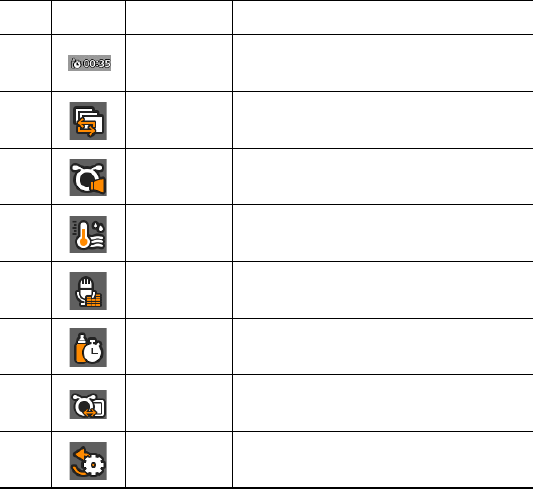
English ·
7
Button Description
No. Icon Name Description
lFeed time
Display Reminder for baby's feeding time.
mView menu Select camera / viewing mode.
nCam volume
menu Set camera volume 1~5 level.
oTemperature
menu
Select temperature to display on / off /
setting.
pVox sensitivity
menu Set VOX OFF, low or high sensitivity.
qFeed timer
menu
Set the feed time shown on the
monitor or off.
rPairing menu Select cam 1~4 you wish to pair or
unpair.
sTime & Reset Set time or reset monitor to the factory
settings.
Functional Description
VOX (Voice activated)
Select to monitor and listen for significant sound levels with reduced
ambient noise.
The screen goes off in “VOX” mode if there is no significant sound louder
than a certain level about 30 seconds. The monitor screen turns back on as
soon as it detects sound around the camera.
In “VOX” mode, you can set the sensitivity.
• Low Sound Level Detection : Sets to higher sensitivity.
• High Sound Level Detection : Sets to lower sensitivity.
ECO Mode
Energy-saving mode. The screen goes off in “ECO” mode if there is no
significant sound louder than a certain level about 30 seconds. And in ECO
mode, the monitor doesn't deliver any back ground sound and the camera
enter the power saving mode. The RF radiation will also decrease. The
monitor screen turns back on as soon as it detects sound around the
camera.
Video Mode
The screen is always on in “Video” mode, monitoring the video and audio
around the camera.
Audio Mode
The screen goes off in “Audio” mode, monitoring the audio around the
camera only, the screen will be turned on when any buttons on the monitor
are pressed.
No Signal Warnings
The "Out of Range" message means the monitor cannot access the camera.
Please reposition the camera, or check the camera power.
When your baby monitor displays the "Out of Range" message, please
move the baby monitor closer to the camera.
Sequence View
Select view menu to enter sequence views. It will start at Cam1, and will
automatically switch to the next camera, Cam 2, after 10-seconds.
The "Sequence View" will continue to change between cameras. If you
want to see the detail from current viewing camera, then you just press OK
button.
Monitor
`Mode button:
To change mode "VOX - ECO - VIDEO - AUDIO -
VOX".
Mode setting: OK button press or 5 sec time out.
`Power button: 1) Long pressed it 2~3 second to turn on/off monitor
2) In the OSD mode, press it to return to the previous interface.
`Lullaby button: 1) Show a list of lullabies ( 1~4: lullaby, 5~7: White
noise, All: whole lullabies of 1~4).You can play the lullabies with
pressing OK button 2) Stop and remove the lullaby list from the
screen.
`Talk button: Pess and hold it to speak.
`OK button: 1) Display menu and confirm 2) In view mode, each time
you press and hold the OK button, it will zoom in and out sequentially.
`Direction button: 1) Select menu 2) In view mode, left & right button
to adjust monitor brightness, up & down to adjust monitor volume.
Camera
`Reset button :
Press the reset button
≥
3sec to reset the camera.
`Power switch: Turn on/off the camera.
`Pair button: To pair camera and monitor.
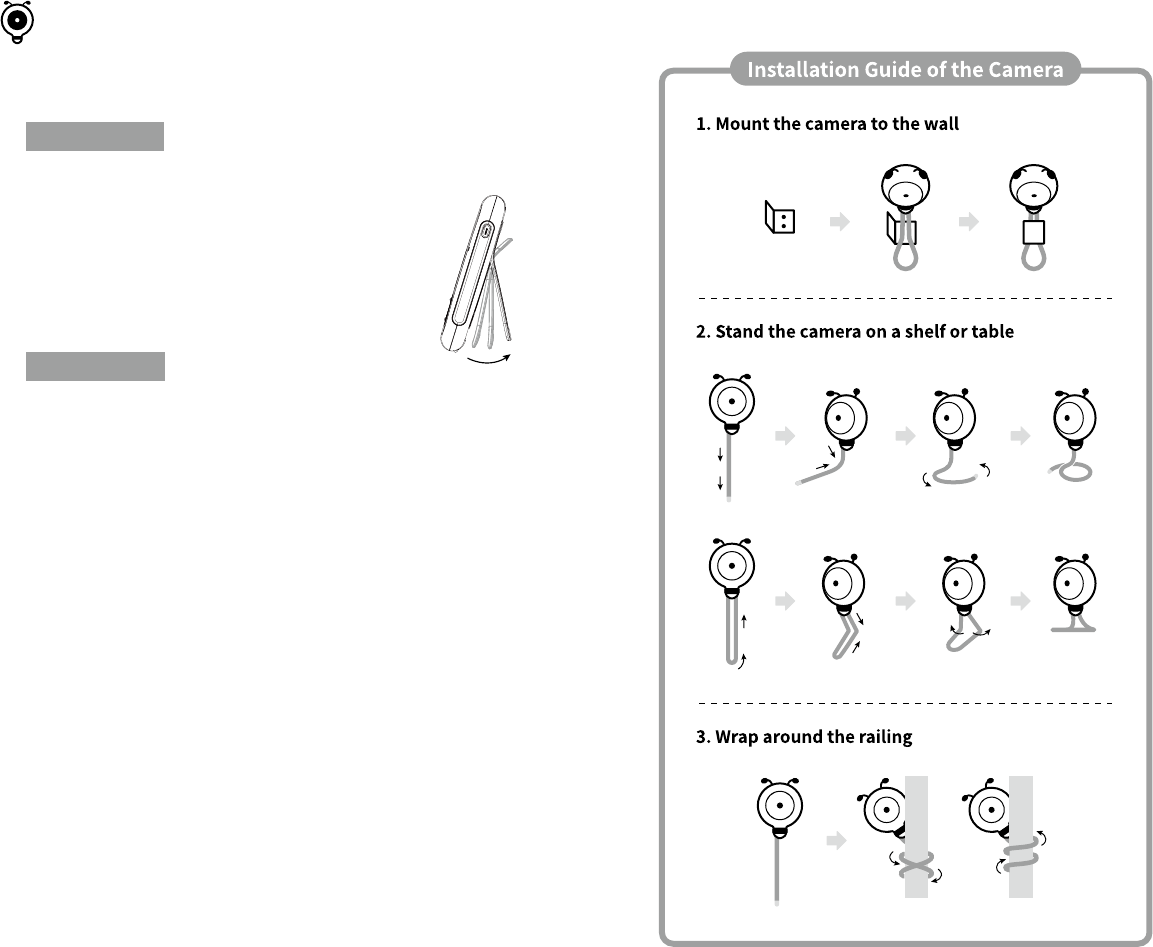
English ·
8
CAUTION: If you use the system to watch a young child, do not place
the camera within the child's reach.
Wireless Monitor
1. Place the monitor in an area that provides clear reception to your
camera(s).
2. Pull out the stand.
n
`Do not pull up the stand lever with excessive
force.
Wireless Camera
Before you install the camera, carefully plan where and how it will be
positioned, and where you will route the cable that connects the
camera to the power adapter.
Before starting permanent installation, verify its performance by
observing the image on the monitor when camera is positioned in the
same location/position where it will be permanently installed and the
monitor is placed in the location where it will be used most of the time.
Installation Warnings
Aim the camera(s) to best optimize the viewing area: Select a location
for the camera that provides a clear view of the area you want to
monitor, which is free from dust, and is not in line-of-sight to a strong
light source or direct sunlight.
Avoid installing the camera where there are thick walls or obstructions
between the camera and the monitor.
STRANGULATION HAZARD - Keep cord out of child's reach. NEVER
place camera or cords within 3 feet of crib or playpen. Never use
extension cords with AC Adapters. Only use the AC Adapters
provided.
n
`On the bottom part of the camera there is a dot marked that shows the
detachable part.
How to install
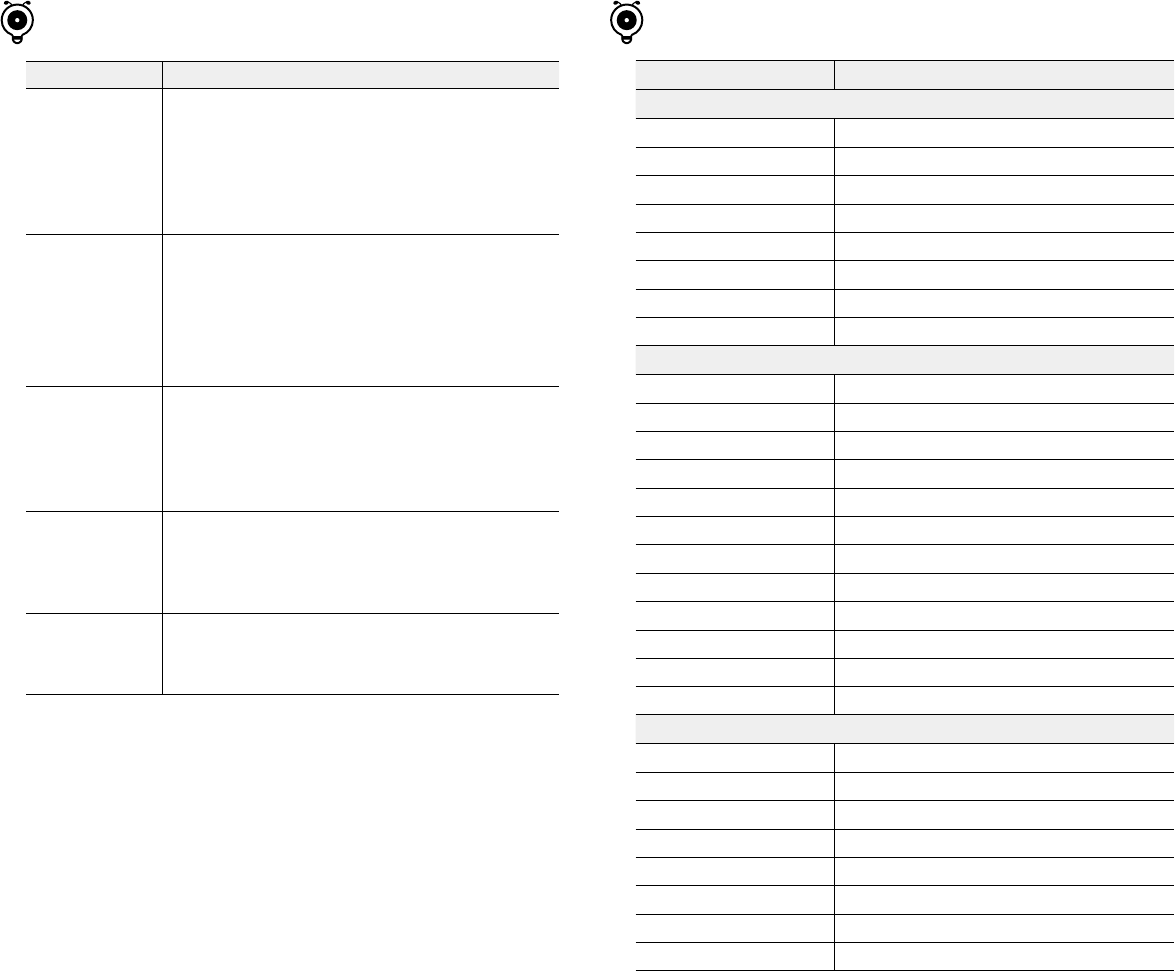
English ·
9
Item Details
System General
Operating Frequency Range 2400 MHz~2483.5 MHz
Type of Spread Spectrum TX FHSS
Type of Modulation GFSK
Number of Camera Support Up to 4 cameras
Data Rate 4Mbps
Transmission range Up to 900ft (line of sight, no obstruction)
Regulation Compliance FCC/CE(RoHS)
Operating Environment 32oF~+104oF / 85% RH /Indoor use only
Wireless Camera
Image Sensor Type 1/4” Color CMOS Image Sensor
Effective Pixel 640x480 (VGA)
Image Compression MJPEG
Lens EFL=4.5mm, F=2.0 (Viewing Angle D:55degree)
Night Vision 5m in the dark with Non-visible IR LEDs x 8pcs
White Balance Auto
Lullabies 4songs + 3 white noises (Remote On / Off)
Temperature sensor Yes (+/-2 degree)
Power Requirement DC 5V ±10%
Power Consumption 5.0Watt (max)
VOX level detection High: 50dBA / Low: 65dBA
Audio Built in Microphone/ Speaker
Wireless Monitor
Display Information 4.3" 480x272 Color TFT
Digital Zoom X1 , X2
Real Time Clock (RTC) +/- 2sec / day
Power Requirement Adapter : DC 5V ± 10%, Battery : 3.8V Li-ion
Power Consumption
5.0Watt (max)
Audio Built in Microphone/ Speaker
Rechargeable Battery 2500mAh Li-ion Polymer
Battery time duration Monitor on - 6 hours / Audio only - 10 hours and above
Problem Solution
No picture from a
camera
1. Check all connections to the camera. Make sure the adapter
is plugged in.
2. Make sure that the cameras and monitor are both ON.
3. Make sure that the camera is in range of the monitor.
4. Make sure the camera and monitor are paired.
5. Adjust the monitor antenna to a vertical position.
The picture is or has
become choppy
The picture may become choppy when experiencing a lower
frame rate
(i.e. 10 frames per second vs. a higher 20 frames per second).
1. Try moving the camera closer to the monitor.
2. Remove obstructions between the monitor and camera.
3. Adjust the monitor antenna to a vertical position.
No sounds (even
with both units
turned on)
1. Make sure that the power adapter is connected to the
camera.
2. The battery on the monitor may be dead, be sure to charge it
using the adapter included.
3. The monitor may be out of range from the camera.
Your BabyView
eco is emitting an
high pitched noise/
feedback.
This sound is normal feedback which occurs if the monitor and
camera are too close together. Move them further apart.
Monitor screen is
frozen.
Restart your monitor and check the connection to the camera.
If the baby monitor displays the "Out of Range" message, move
the monitor closer to the camera.
n
`Low batteries will cause the supply current to become unstable and will
affect the quality of the video/audio. Please charge the battery fully for
superior video.
Trouble Shooting Product Specifications
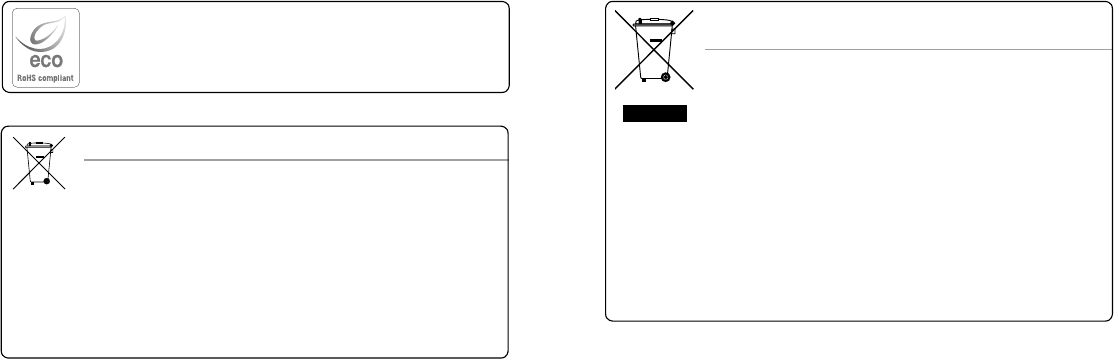
English ·
10
Correct Disposal of This Product
(Waste Electrical & Electronic Equipment)
(Applicable in the European Union and other European countries with separate collection
systems)
This marking on the product, accessories or literature indicates that the product and
its electronic accessories (e.g. charger, headset, USB cable) should not be disposed of
with other household waste at the end of their working life. To prevent possible harm
to the environment or human health from uncontrolled waste disposal, please separate
these items from other types of waste and recycle them responsibly to promote the
sustainable reuse of material resources.
Household users should contact either the retailer where they purchased this product,
or their local government office, for details of where and how they can take these items
for environmentally safe recycling.
Business users should contact their supplier and check the terms and conditions of the
purchase contract. This product and its electronic accessories should not be mixed with
other commercial wastes for disposal.
Correct disposal of batteries in this product
(Applicable in the European Union and other European countries with separate battery
return systems.)
This marking on the battery, manual or packaging indicates that the batteries in this
product should not be disposed of with other household waste at the end of their working
life. Where marked, the chemical symbols Hg, Cd or Pb indicate that the battery contains
mercury, cadmium or lead above the reference levels in EC Directive 2006/66. If batteries
are not properly disposed of, these substances can cause harm to human health or the
environment.
To protect natural resources and to promote material reuse, please separate batteries from
other types of waste and recycle them through your local, free battery return system.
Hanwha Techwin cares for the environment at all product manufacturing stages, and is
taking measures to provide customers with more environmentally friendly products.
The Eco mark represents Hanwha Techwin's devotion to creating environmentally friendly
products, and indicates that the product satisfies the EU RoHS Directive.
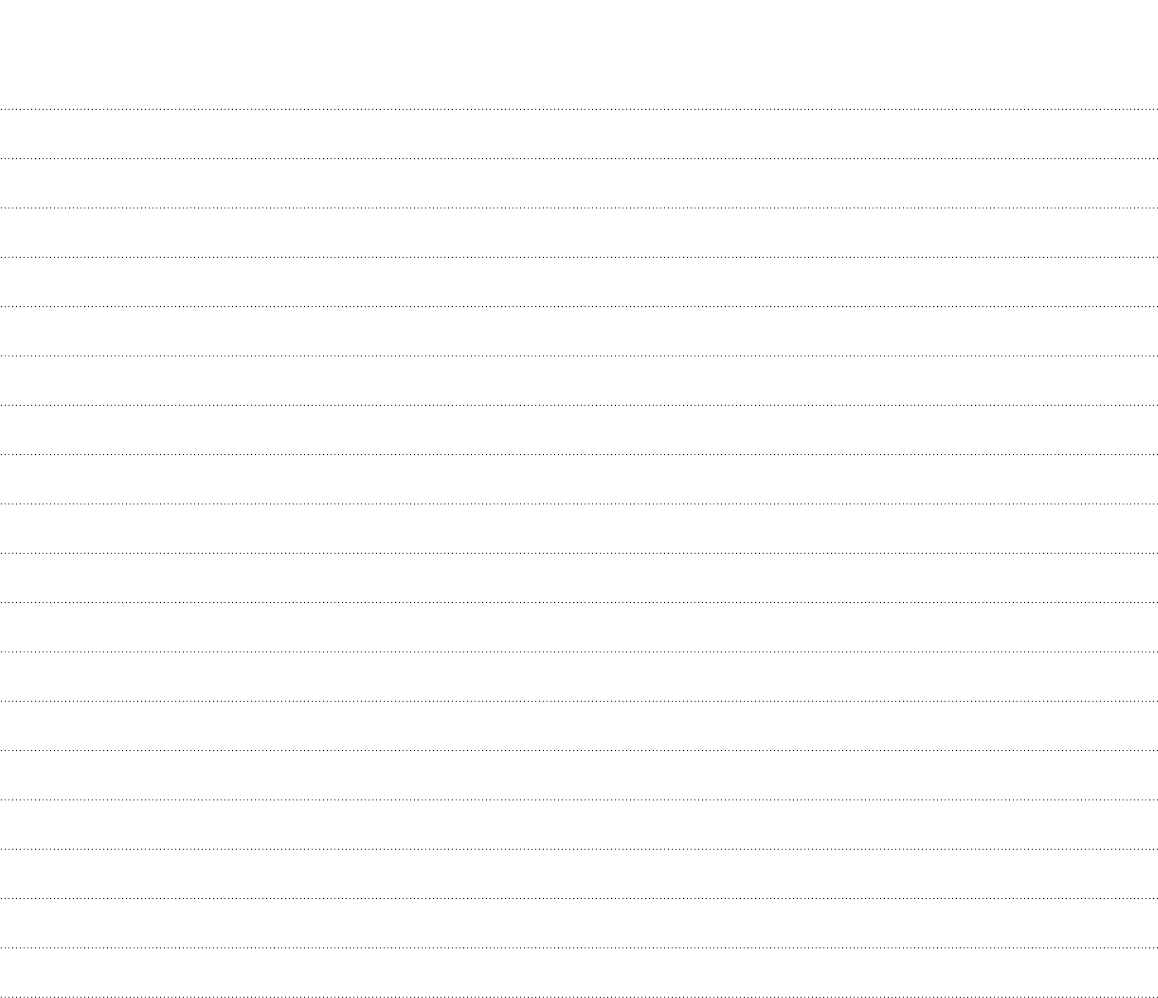
English ·
11
MEMO