Hanwha Techwin SEW3020WN Wireless LCD Monitor User Manual
Samsung Techwin Co Ltd Wireless LCD Monitor
User Manual
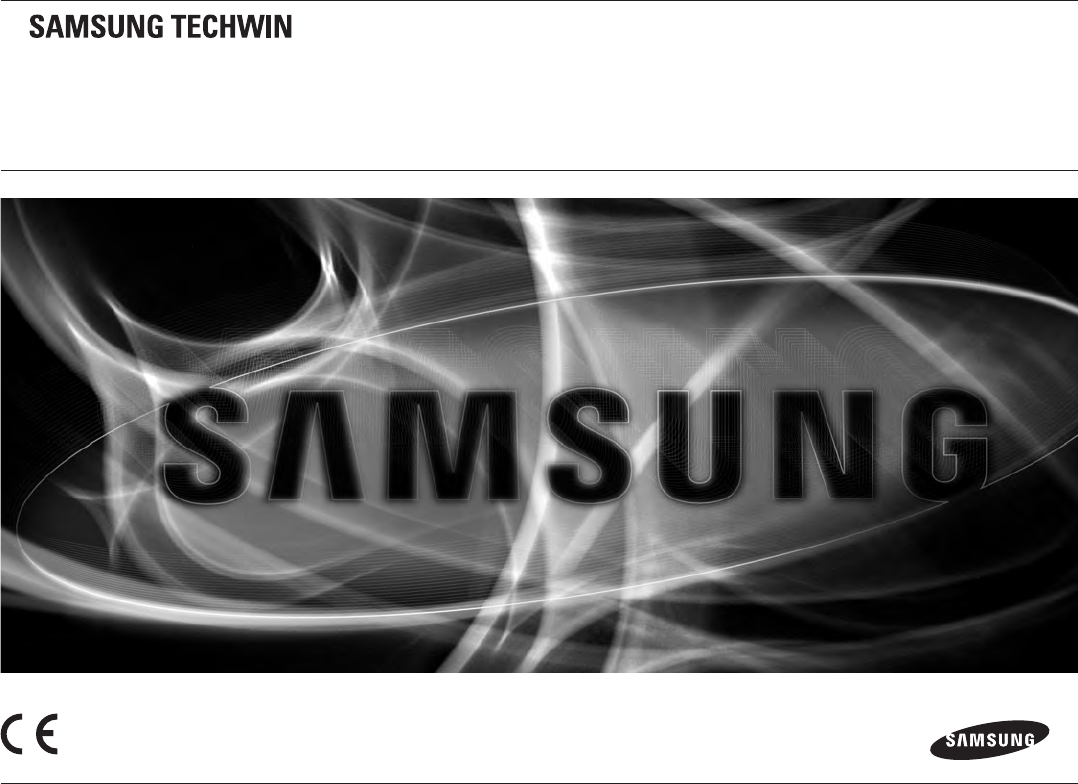
WIRELESS MONITORING SYSTEM
User Manual SEW-3020WN , SEB-1015RW
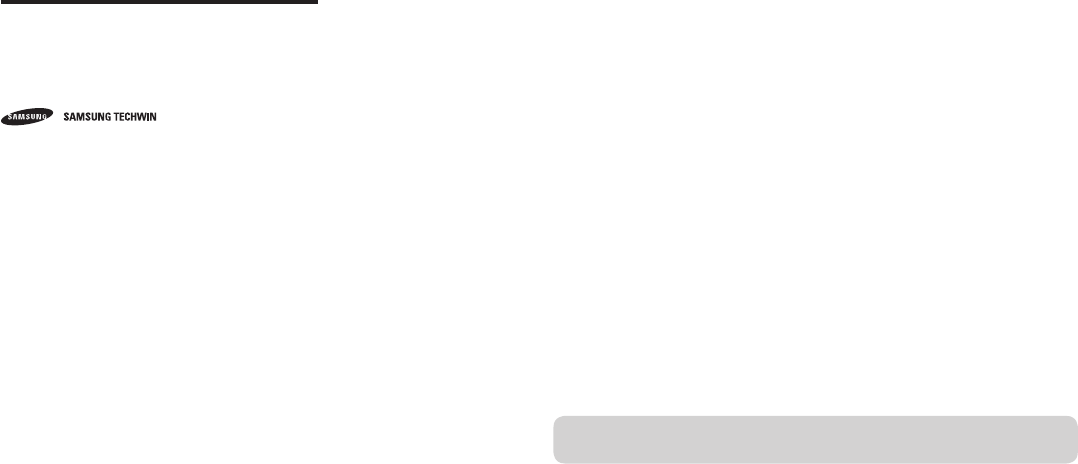
SPECIFY SERVICE INSTRUCTIONS AND WARRANTY TERMS
FCC NOTE:
THE MANUFACTURER IS NOT RESPONSIBLE FOR ANY RADIO OR TV INTERFERENCE
CAUSED BY UNAUTHORIZED MODIFICATIONS TO THIS EQUIPMENT.
SUCH MODIFICATIONS COULD VOID THE USER'S AUTHORITY TO OPERATE THE
EQUIPMENT.
WARNING
Some adult assembly or installation required.
This product contains small parts that may cause choking. Keep small parts away from
children.
This product is NOT intended to replace proper supervision of children.
You MUST check your child’s activity regularly, as this product will not alert parents to silent
activities of a child.
Before using this product, read and follow all instructions contained in this booklet, and
read and follow all instructions and warnings on the product.
To prevent entanglement with adapter cords, NEVER PLACE THE CORD IN OR NEAR A
CRIB OR PLAYPEN. DO NOT place the product or its AC adapter cords within reach of
children.
ALWAYS KEEP THE TRANSMITTER, RECEIVER AND AC ADAPTERS OUT OF REACH OF
CHILDREN.
NEVER use the transmitter or receiver near water, including near a bathtub, sink, laundry
tub, wet basement, etc.
This product is intended for indoor use only.
This product is not intended for use as a medical monitor and its use should not replace
adult supervision.
Check reception regularly. Test monitor before use and after changing camera location.
Always unplug AC adapters from wall outlets and power sources during periods of non-
use.
The wireless signal transfer range may be shortened if there exists an obstacle such
as a concrete wall
Samsung Techwin Co., Ltd. All rights
reserved.
Trademark
is the registered logo of Samsung Techwin Co., Ltd.
The name of this product is the registered trademark of Samsung Techwin Co., Ltd.
Other trademarks mentioned in this manual are the registered trademark of their
respective company.
Restriction
Samsung Techwin Co., Ltd shall reserve the copyright of this document. Under no
circumstances, this document shall be reproduced, distributed or changed, partially or
wholly, without formal authorization of Samsung Techwin.
Disclaimer
Samsung Techwin makes the best to verify the integrity and correctness of the contents
in this document, but no formal guarantee shall be provided. Use of this document
and the subsequent results shall be entirely on the user’s own responsibility. Samsung
Techwin reserves the right to change the contents of this document without prior notice.
Wireless
Monitoring System
User Manual
Copyright
©2011
between.
•
•
•
•
•
•
•
•
•
•
•
This device complies with part 15 of the FCC Rules. Operation is subject to the following two conditions:
(1) this device may not cause harmful interference; and (2) this device must accept any interference
received, including interference that may cause undesired operation.
This equipment has been tested and found to comply with the limits for a Class B digital device, pursuant to
Part 15 of FCC Rules. These limits are designed to provide reasonable protection against harmful
interference in a residential installation. This equipment generates, uses, and can radiate radio frequency
energy. If not installed and used in accordance with the instructions, it may cause harmful interference to
radio communications. However, there is no guarantee that interference will not occur in a particular
installation. If this equipment does cause harmful interference to radio or television reception, which can be
determined by turning the equipment off and on, the user is encouraged to try and correct the interference
by one or more of the following measures:
- Reorient or relocate the receiving antenna.
- Increase the distance between the equipment and the receiver.
- Connect the equipment to outlet on a circuit different from that to which the receiver is connected.
- Consult the dealer or an experienced radio/TV technician for help.
Any changes or modifications not expressly approved by the party responsible for compliance could void the
user’s authority to operate the equipment.
“This appliance and its antenna must not be collocated or operation in conjunction with
any other antenna or transmitter. A minimum separation distance of 20 cm must be
maintained between the antenna and the person for this appliance to satisfy the RF
exposure requirements."
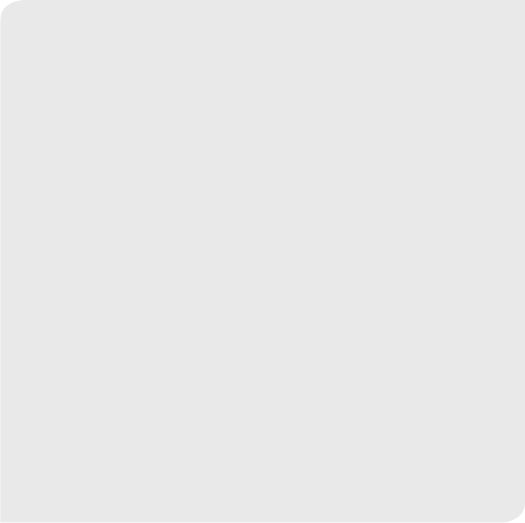
To prevent overheating, keep the product and AC power adapters away from any direct
sunlight and heat sources such as radiators, heat registers, cooking devices (e.g., stoves
and ovens) and other appliances that produce heat (e.g., amplifiers, televisions and
stereos).
Ensure that the product is well ventilated during use. Avoid contact with pillows and
furniture that may block ventilation.
Use only the AC adapters provided with the product, as other adapters may damage the
product. Plug the adapters only into standard household current (120 volts AC).
Place the AC adapters avoiding pinch points otherwise you can damage the adapters.
When an AC adapter is plugged into a power source, DO NOT touch the exposed end of
the AC adapter’s cord.
Do not use extension cords with the AC power adapters to avoid entanglement.
This product should only be serviced by qualified and authorized Samsung service centers.
Images and sounds are transmitted by the product over public airwaves and transmissions
may be picked up by other units.
Caution if you use the system to watch a young child, do not place the camera where the
child can reach.
When using the system with only battery power and the charge is low, then the picture and
or sound may affected.
If this occurs then please connect the AC power adapter and/or replace with new batteries.
If you are using the optional rechargeable battery then plug in the AC power adapter to
recharge.
BATTERY WARNING
When using the product in portable mode, check batteries regularly.
DO NOT use the monitor in portable mode when batteries are low.
DISPOSE OF OR RECYCLE BATTERIES PROPERLY IN ACCORDANCE WITH
APPLICABLE LAWS, which may vary by location.
Insert batteries with the correct polarity.
Do not mix new and used batteries.
Remove exhausted batteries from the product.
Keep all batteries away from children.
THERE IS A RISK OF EXPLOSION IF INCORRECT BATTERIES ARE USED.
Do not disassemble or modify the battery pack.
Do not use batteries if there is any evidence of leakage or deformity.
•
•
•
•
•
•
•
•
•
•
•
•
•
•
•
•
•
•
•
Contents
GETTING STARTED
Features ……………………………………………………… 4
Getting to know your Monitoring system …………………… 5
INSTALLATION
How to Install ………………………………………………… 9
Viewing Mode Display ………………………………………… 10
MENU OPERATION
Menu Operation ……………………………………………… 11
APPENDIX
Hardware and CD driver installation ………………………… 13
Specifications ………………………………………………… 13
Troubleshooting ……………………………………………… 14
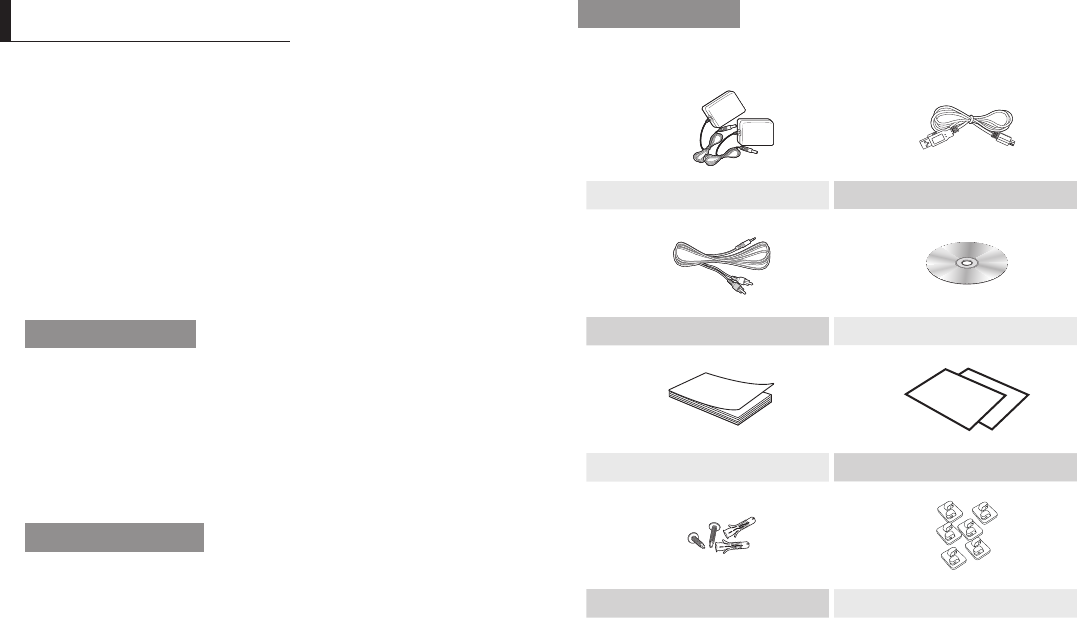
· Getting Started
Features
Samsung’s digital wireless technology provides excellent image quality and clarity.
Virtually eliminates interference using a secure and private signal
Up to 100m/330ft wireless open space transmission range.
The actual range may vary depending on the use environment.
Listen in with exceptional sound clarity
Safety warning feature on monitor notifies you when the camera is out of range of the
transmitter.
System is expandable up to 4 cameras (additional cameras sold separately).
Two-way audio communication.
Camera temperature display on monitor.
Built-in music player with 4 different tunes.
Camera Features
QVGA resolution camera.
Night vision allows for low-light viewing up to 3.0m/10ft .
Performance varies depending on environmental conditions.
Built-in microphone and speaker.
Camera can be battery operated for true portable wireless operation.
Plays up to 4 different tunes activated from monitor.
Temperature sensor.
Nightlight
Receiver Features
2.5” color LCD monitor/receiver with superior image quality.
Video/Audio output for viewing on TV/Monitor or recording on VCR/DVD recorder.
Rechargeable lithium polymer battery for true portability.
Audio level indicator and alarm.
Room temperature display.
•
•
•
•
•
•
•
•
•
•
•
•
•
•
•
•
•
•
•
•
•
What’s Included
The system comes with the following components:
Adapter (2EA) USB Cable
RCA Cable CD
User Manual Warranty Card & Quick Guide
Screws (2EA) & Plastic anchor (2EA) Wire Clips (6EA)
Check your package to confirm that you have received the complete system, including
all components shown above.
GettinG Started
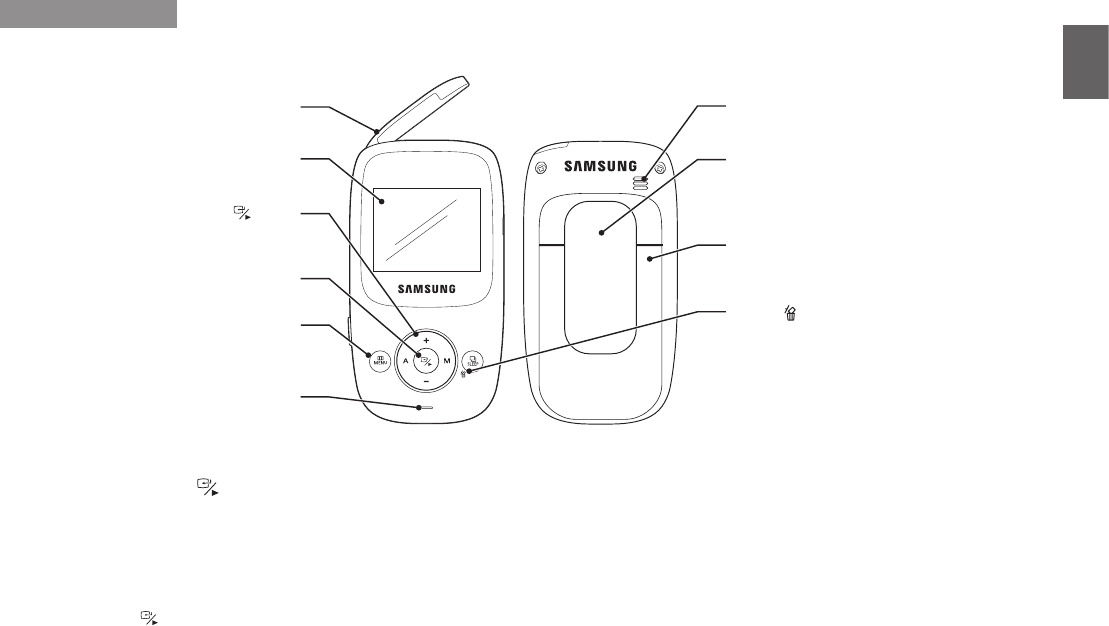
English ·
01 Getting Started
Getting to know your Monitoring system
Wireless Receiver
After opening the box, fully charge the monitor before use. After initial charge, recharge as needed.
Front & Back Controls
Navigation Controls / Button
Viewing Mode: The following controls are used while watching live video from the camera:
Press the [+] or [–] keys to increase or decrease the volume.
Press the [A] key to view cameras in automatic switching mode.
Press the [M] key to manually switch between cameras.
Menu Mode: Use the [+/–/A/M] key arrows to navigate in Menu Mode.
Press the [
] button to confirm the menu selection.
You must have more than one camera configured on the system when using the functions that requires more than one camera.
•
•
•
n`
Receiver Antenna
Receives and sends signals from or to the camera.
2.5” LCD Screen
Displays video from the camera.
Speaker
Produces the sound transmitted from the camera(s).
Belt hanger
When you carry the receiver, use the belt hanger to
hold the receiver onto your belt.
MENU Button
Press to access the receiver menu.
Press the button again to exit.
Stand lever
Use to hold the receiver onto a table.
Microphone
Transmits audio to the camera when Talk Button is
pressed down and held like a walkietalkie.
SEW-3020
Play/Stop
Used to play or stop playing the recorded data.
Navigation Controls/ Button
Use the controls to move and select while in Viewing
Mode and Menu Mode.
SLEEP / Button
Used to activate the screen saver mode.
Press the [A/M] or [SLEEP] button again to release the
screen saver mode.
Used to delete the recorded data
on the Micro SD card in search mode.
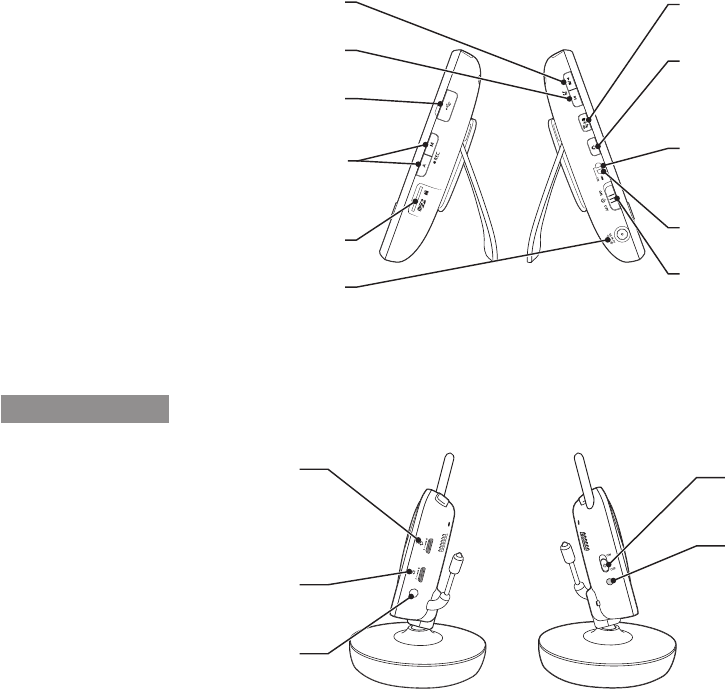
· Getting Started
Side Controls
Using this feature will disable the LCD screen. The LCD screen will turn back on when the A/V cable is disconnected.
Wireless Camera
Side Controls
n`
USB Port (Optional Use)
Connect the included USB cable to view video from the receiver
on your computer.
A/M record
Press to auto record or manual record during monitoring.
REC A : Start recording when the alarm is detected.
REC M : Press to the button will be recorded.
Micro SD Card Compartment
Insert Micro SD card.
A/V Out Port (Optional)
Connect the included A/V cable to view video from a TV or
monitor, or record transmissions on a DVD recorder/VCR.
Night Light Button
Press to remotely turn on/off the night light on the camera (for the
camera currently being displayed on the LCD screen).
When the night light is on, an indication icon will be displayed on
the LCD screen.
Power Slide Switch
Slide the switch to ON or OFF position to switch on/off the
receiver.
ON
Receiver ON and low battery indication
When the Unit is turned on the LED is solid green.
If the LED blinks then the battery charge is low. Please connect
to the AC power adapter to charge.
Charging Indication LED
A red LED shows battery is charging.
A Green LED shows battery is fully charged.
+/@ Button
Press the button to start or stop the built-in tunes.
P Button
Press the button to play next tune.
Talk Button
Press down and hold the button to talk back to the camera
currently being displayed on the LCD screen.
Sound Alarm Trigger
Adjust the sensitivity knob to set the sound alarm
sensitivity.
The receiver will beep to alert you when the sound is
above a preset sound level.
Adjust to increase or decrease the level of sensitivity.
Volume
Increase or decrease the speaker volume when playing
a lullaby.
Camera ON/OFF Switch
Turns the camera ON or OFF.
Camera on and low battery indication
Turn on the camera, the LED light will blink green once;
Low battery, the LED will blink repeatedly.
When the camera is turned on, the LED light would
appear green. After 2 seconds, it goes out.
Night vision sensor
Detects light levels where the camera is placed.
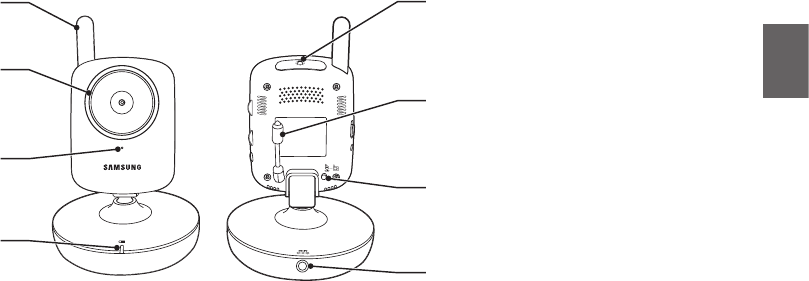
English ·
01 Getting Started
Front & Back Controls
The camera can also be powered using 3 AA batteries (not included) installed in the base. If the camera is plugged in with the AC adapter, the batteries will not be used.
The batteries are intended for short term, portable camera use.
Night Light is available only when the camera is paired to the receiver.
The IR indicator will be activated in a low contrast scene and cause an increase of the temperature, which may affect the temperature sensor.
n`
`
`
Camera Antenna
Sends & receives signals to or from the receiver.
Lens/IR LED Cover
Infrared LED’s provide viewing in no/low light
conditions.
Night Light Switch
Press to turn the night light ON or OFF.
Alternatively, press the light button on the receiver to
remotely turn the camera light ON or OFF.
Temperature Sensor
Gives an indication of the air temperature where the
camera is placed.
Microphone
Receives sounds for the area near the camera, and
transmits sound from the camera to the receiver. Pairing Button
The pairing button is located on the back of the camera
behind by the stand mount.
Charging Indication LED
LED is off when there is no rechargeable battery inside
the camera base; the LED is red when the rechargeable
battery pack is charging; the LED turns off when the
rechargeable battery is fully charged.
DC 5V Power Input
Connect the AC power adapter to the camera.

· Getting Started
and or sound may affected.
If this occurs then please connect the AC power adapter and/or replace with new
batteries.
If you want to use the product for a longer time than using the default AA battery without
the AC adapter, purchase the optional charging battery (SEA-B100).
If you are using the optional rechargeable battery then plug in the AC power adapter to
recharge
BATTERY WARNING
When using the product in portable mode, check batteries regularly.
DO NOT use the monitor in portable mode when batteries are low.
DISPOSE OF OR RECYCLE BATTERIES PROPERLY IN ACCORDANCE WITH
APPLICABLE LAWS, which may vary by location.
Insert batteries with the correct polarity.
Do not mix new and used batteries.
Remove exhausted batteries from the product.
Keep all batteries away from children.
THERE IS A RISK OF EXPLOSION IF INCORRECT BATTERIES ARE USED.
Do not disassemble or modify the battery pack.
Do not use batteries if there is any evidence of leakage or deformity.
•
•
•
•
•
•
•
•
To Use The Battery Mode
You can use the battery to power the camera if it’s distant from the power source or if
you want to carry the camera.
This camera has built-in IR LED’s, which provides the camera with the ability to view
images in no/low light conditions. It is important to use the provided power adapter (and
not the batteries) when using the camera for prolonged periods in low light conditions,
as the built-in IR LED’s will deplete the battery more quickly than regular daytime use.
Remove the battery cover from the base of the camera.
Insert 3 AA batteries (not included) into the Battery Pack. Make sure to correctly
line up the Positive (+) and negative (–) terminals of the batteries.
Replace the battery pack cover.
When the battery level is low and requires recharging, the LED light will blink
intermittently.
When using the system with only battery power and the charge is low, then the picture
n`
1.
2.
3.
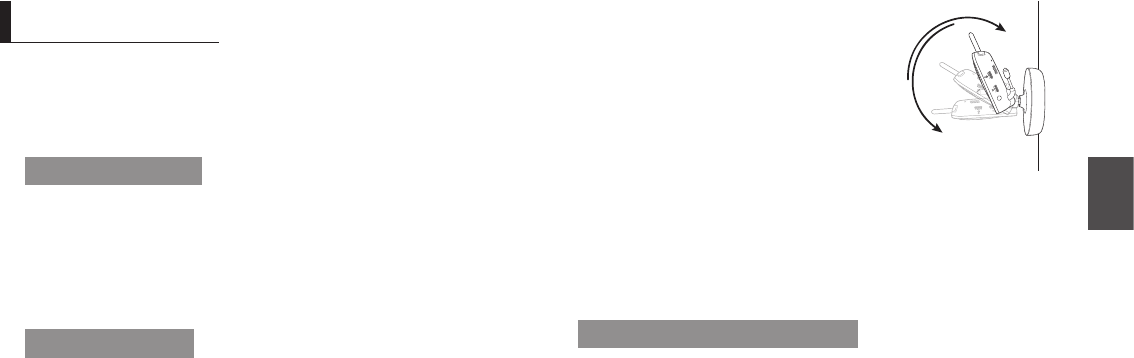
English ·
Installation
02
How to Install
Caution if you use the system to watch a young child, do not place the camera where the
child can reach.
Wireless Receiver
Place the receiver in a place that will have clear reception with your camera(s).
Pull out the stand.
Do not pull up the stand lever with an excessive force. Otherwise, it may be broken.
Wireless Camera
Before you install the camera, carefully plan where and how it will be positioned, and
where you will route the cable that connects the camera to the power adapter.
Before starting permanent installation, verify its performance by observing the image
on the receiver when camera is positioned in the same location/position where it will
be permanently installed and the receiver is placed in the location where it will be used
most of the time.
Installation Warnings
Aim the camera(s) to best optimize the viewing area: Select a location for the camera
that provides a clear view of the area you want to monitor, which is free from dust, and
is not in line-of-sight to a strong light source or direct sunlight.
Avoid installing the camera where there are thick walls or obstructions between the
camera and the receiver.
Carefully unpack the camera.
If you are installing cameras that did not come with the system, please see the
pairing camera section of this manual for details on installation.
1.
2.
n`
1.
Mount the camera to the wall.
Mark the position of the screw holes on the wall,
and drill holes and insert 2 screws, then firmly
attach the camera to the wall by placing the
stand over the installed screws and pushing the
base downwards.
The camera can also be placed on a flat surface,
such as a table or shelf, and no mounting
hardware is required.
Adjust the viewing angle of the camera
You can install additional cameras (maximum of 4 cameras).
When adding cameras that were not included in the original box, you will need to pair up
the cameras with the receiver.
For paring to add a camera, refer to “Pairing”. (Page 12)
How it works in viewing mode
If you want to view the child’s scene (on the camera display) on a larger screen such
as TV or computer monitor, use the provided AV cable to connect the wireless receiver
with the TV.
When using with a TV or computer monitor, the picture may appear to be grainy as the
camera limits video resolution to QVGA.
This is not a product defect. For best performance, use with the TV/Monitor PIP (Picture
in Picture) function.
Check your TV/Monitor product manual to see if this feature is available on your TV/
Monitor.
When connected to the TV or monitor, the receiver will display the message of
“A/V monitoring”.
2.
n`
3.
n`
n`
`
inStallation
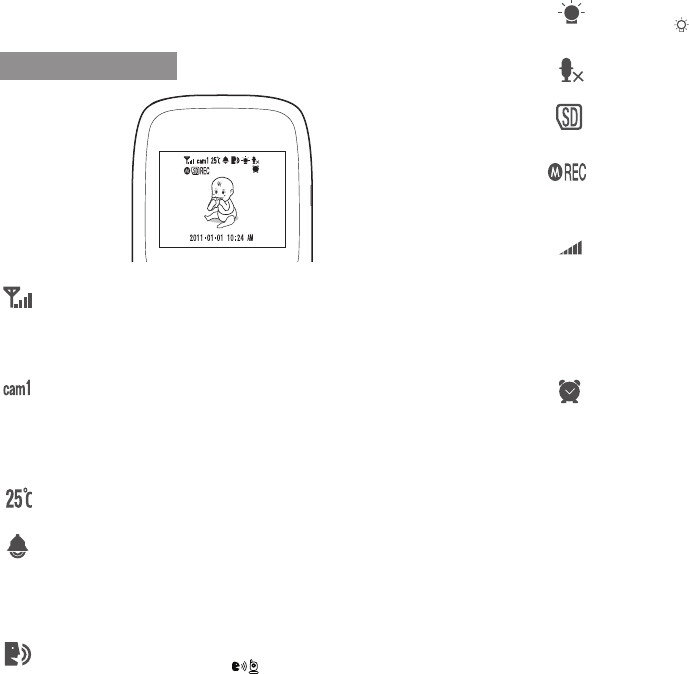
10
· Installation
Wireless Receiver
Signal Indicator
The signal indicator shows the strength of the signal being received from the
camera. The number of bars in the signal indicator shows the strength of the
signal – One or no bars indicate the signal is poor, and 4 bars indicate a strong
signal.
Camera Number
Indicates the number of camera that is displayed on the current screen. Press
the [M] key on the receiver to switch between available cameras.
To automatically switch between channels, press the [A] key (AUTO).
For paring to add a camera, refer to “Pairing”. (Page 12)
n`
`
Temperature
Shows the ambient temperature where the wireless camera is installed.
Trigger Alert
Indicates the type of alert when audio is detected on the camera.
The Trigger Alert volume will be adjusted with the applicable message on the
screen.
Press the [–] key to decrease the volume, and press the [+] key to increase the
volume.
Talk
It displays if you press and hold [ ] in the left corner.
Indicates that it is on talking mode.
SEW-3020
Viewing Mode Display
Night light
If you press [ ] in the wireless receiver or wireless camera, the night light of
the wireless camera turns on with the applicable message.
Auto Mute
If you set Auto Mute to <YES>, the applicable message appears on the screen.
Micro SD card status
Indicates when a Micro SD card is inserted.
It displays the recording type if you press record button.
A/M record
Press to auto record or manual record during monitoring.
REC A : Auto Recording - Start recording when the alarm is detected.
REC M : Manual Recording - Press to the button will be recorded.
Volume adjustment
The receiver volume can be adjusted by using the [+], [–] keys when viewing a
camera.
Press the [–] key to decrease the volume, and press the [+] key to increase the
volume. When the volume is set to one bar (lowest setting), the volume will be
muted and no sound will be emitted by the device.
The volume adjustment icon will be displayed
during volume changes, and will disappear after 10 seconds of inactivity.
Alarm
Indicates if the alarm set to <ON>.
Time/ZOOM
Displays the time that is set in the current receiver.
Displays zoom size if it sets x2.
No Signal Warnings
You will see the following warning message when the camera is out of range of the
receiver.
The "OUT OF RANGE" message means the receiver cannot access the camera.
Please reposition the camera, or check the camera power.
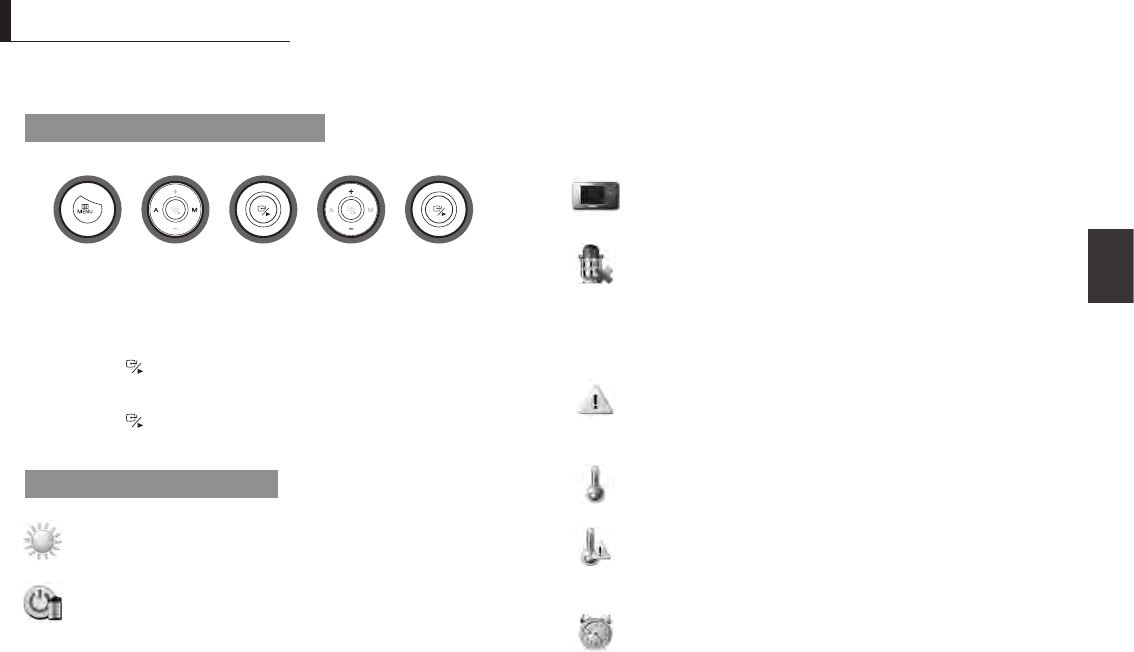
English ·
11
Menu Operation
03
Menu Operation
How to use the buttons to setup
Press [MENU] button to enter the menu setting or exit the menu setting.
Move to other menu by press [A] or [M] key.
Press the [
] button for option selection mode.
Adjust option level by [+] or [–] key.
Press the [
] button to complete.
Buttons used in setup icon
Brightness
Adjusts the brightness of the image.
Power Saving
Enables receiver power save mode (when no activity on the camera is
detected).
The Power Saving Menu is used to turn off the screen at a predetermined time,
to conserve battery power.
1.
2.
3.
4.
5.
Menu operation
After selected time, the monitor will go to a select screen saver or black screen
if blank is selected as the screen saver.
Power Saving mode will be deactivated by pushing any key on the front panel of
monitor or by higher sound detected by cameras.
If Power Saving mode is deactivated by pushing [A], [M] and [SLEEP], the
monitor will go back to black screen after the time you set if there is no sound
trigger during that time.
If Power Saving mode is deactivated by a sound trigger, the device will go back
to black screen approximately 8 seconds after the last trigger.
Screen Saver
After selected time, the monitor will go to a select screen saver or black screen
if blank is selected as the screen saver.
Auto Mute
Automatically cuts off the audio when there is only slight environmental noise on
the camera side.
Choose <YES> to enable this function.
If auto mute is enabled, the receiver will automatically mute if there is no audio
detected from the camera. If the audio is detected on the camera, the receiver
will automatically unmute.
Alert Setting
Select the type of alert when audio is detected on the camera.
You may select the Vibration or Beep as the trigger alert manner while something
has been detected by camera side.
Temperature Unit
Select the temperature unit ˚C or ˚F for you option to show in the screen.
Temperature Alert
Sets the temperature alert range.
When temperature on camera side is out of the set range, the monitor will be
alerted.
Alarm Setting
Sets the time value with HH, MM and select the ON or OFF to decide alarm or
not.
►►►►
Enter menu
setting
Move to a
menu
Select the
menu
Adjust level Save the
change
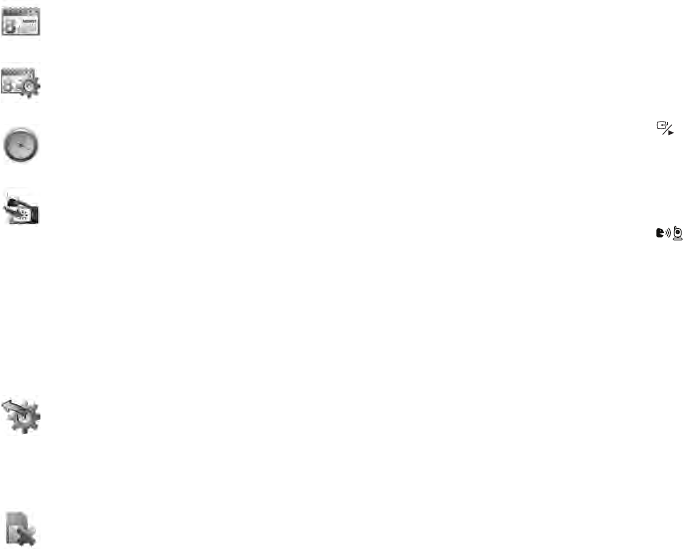
12
· Menu Operation
Date Setting
Sets the year, month, date value to show in the monitor screen.
Date Format
Sets the date format to show in the monitor screen.
Time Setiing
Sets the time value with hour, minute to show in the monitor screen.
Pairing
You can register a wireless camera with the receiver using the registration menu
where you can view the video of the selected wireless camera.
Pairing The system comes with a camera that has already been paired with the
receiver unit.
The pairing function assigns the camera to a channel on the wireless receiver.
Up to 4 Cameras (each additional camera sold separately) may be paired, which
each optional camera on its own channel.
If additional cameras are paired, they must each be configured separately.
It is highly recommended to pair the cameras to the receiver before permanently
mounting the cameras. See the pairing section on this manual for details.
n`
Reset
Choose <YES> to reset the receiver to factory defaults.
All menu settings will be reset.
Camera pairing settings will NOT be affected by a reset. The camera will remain
paired with the receiver.
n`
Memory-format
Delete recorded data Choose <YES> to delete all data.
Pairing Camera
Power on and turn the switch to ON.
The power LED for the camera and receiver should be ON.
Press the [MENU] button on the receiver.
Select Pairing menu by pressing [A] or [M] key.
Press the [
] button to go into the Pairing menu.
Select a channel by pressing the [+] or [–] key.
The receiver will count down from 30~0 sec as showing a message you must
press the pairing button on the camera during this time to successfully pair the
camera.
Press the [ ] button on the back of the camera.
If not, the receiver will return to the view screen, and no pairing will take place.
Once the camera has been paired, it will be immediately viewable on the receiver
monitor.
1.
2.
3.
4.
5.
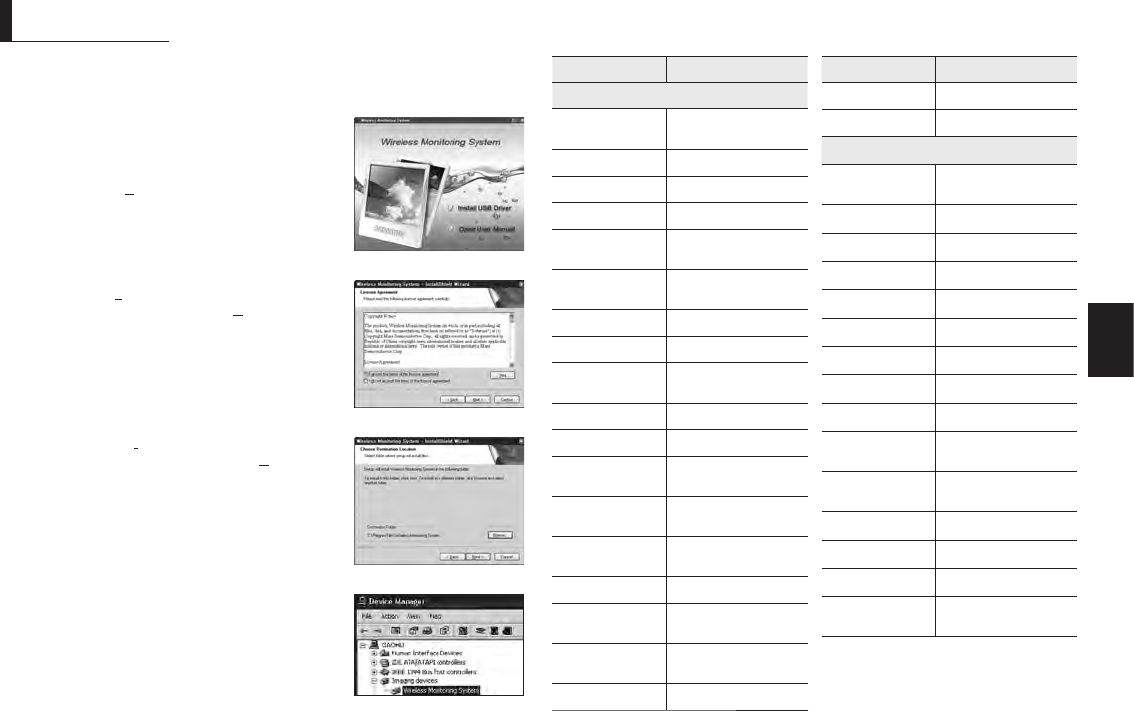
English ·
13
Appendix
04
Hardware and CD driver installation
Put CD into CD ROM on computer and click the
icon of Install USB Driver to run installation
program.
Click the <Next
>
> button to continue
Select “I accept the terms of the license
agreement” and then press <Next
>
> button.
Click the <Browse...> button, select the
destination folder and then press <Next
>
>
button.
Press the <Finish> button to complete the driver
program.
After installation is finished, you can find “Wireless
Monitoring System” in the Device Manager
It can also work as a wireless webcam for MSN
Messenger and SKYPE after installation is
complete.
1.
2.
3.
4.
5.
6.
n`
appendix
Item Details
Weight
Size(WXHXD)
Receiver
Receiving Frequency
Range 2.400GHz~2.4835GHz
Monitor 2.5” Color LCD
Data Rate 2.0 Mbps
Receiving Sensitivity -81dBm
Demodulation Type GFSK with FHSS
Resolution (Pixel) 320 x 240 (RGB)
Viewing Angle H: 120° V: 100°
Resolution QVGA Optional
Power Requirement 5V DC ±10%
Power Consumption 300mA Max without
charging
Operating
Temperature
-10°C ~ 40°C (14°F ~
104°F)
Operating Humidity 85% RH
Weight
Size(WXHXD)
No. of cameras
supported Max. 4
Item Details
Camera
Transmit Frequency
Range 2.400GHz~2.4835GHz
Data Rate 2.0 Mbps
Transmitting Power 15dBm (MAX)
Modulation Type GFSK
Transmitting
Distance 100m (Line of Sight)
Image Sensor Type 1/5” Color CMOS Image
Sensor
Effective Pixels H: 320 V: 240
Image Processing Motion JPEG
Image Resolution /
Frame Rate 25 fps
White Balance Auto
Lens 4.9mm / F2.8
Viewing Angle
(Diagonal) 50°
Minimum Illumination 2 LUX (without IR LED
illumination)
IR LED Type / Night
Vision Range 940nm / 3m
Power Requirement 5V DC ±10%
Power Consumption 480mA MAX (IR LED)
320mA MAX (IR LED)
Operating
Temperature
-10°C ~ 40°C (14°F ~
104°F)
Operating Humidity 80% RH
Specications
62.2 X 119 X 20.5 mm
157 g
147 X 94 X 148 mm
147 g
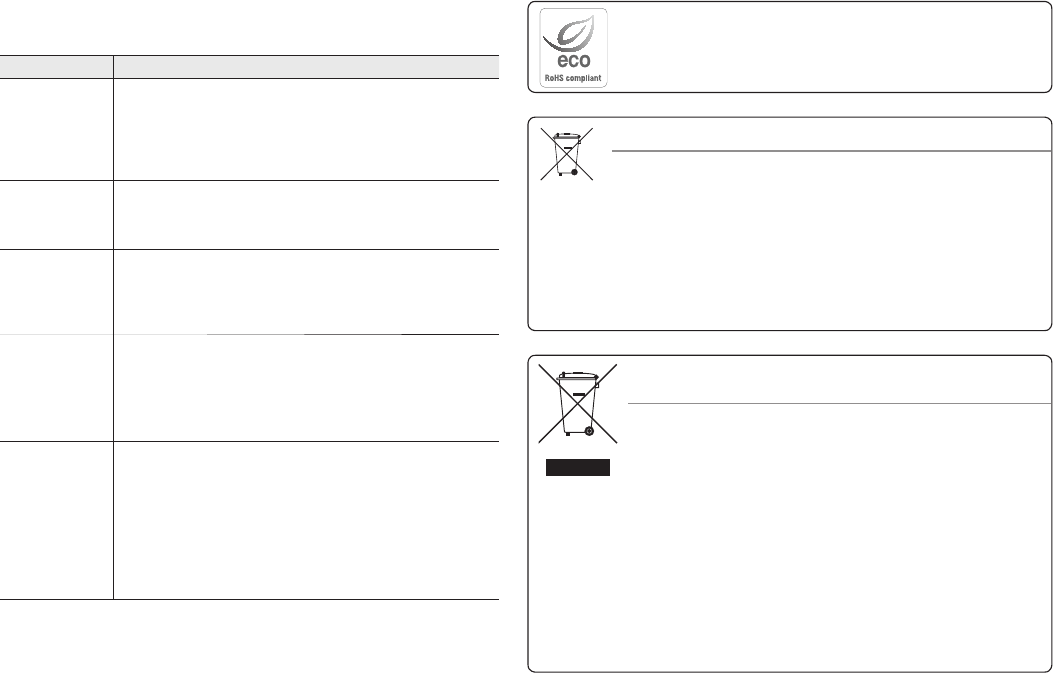
1
· Appendix
If you have problems with the system, there is often a quick and simple solution. Please
try the following:
Troubleshooting
Problem Solution
No picture from a
camera
Check all connections to the camera. Make sure the adapter is plugged in.
Make sure that the cameras and receiver are both ON.
Make sure that the camera is in range of the receiver.
If using the battery adapter, try replacing the batteries.
Make sure the camera and monitor are paired.
1.
2.
3.
4.
5.
The picture is
dropping
Move the camera closer to the receiver.
Try repositioning the camera, receiver or both to improve the reception.
Adjust the monitor antenna to vertical position.
1.
2.
3.
Audio problems Ensure that the volume on the TV is on.
Make sure that there is sound within range of the camera microphone.
If the unit emits a loud screeching noise (feedback), move the camera or
receiver farther apart.
1.
2.
3.
The picture is or has
become choppy
The picture may become choppy when experiencing a lower frame rate
(i.e. 10 frames per second vs. a higher 20 frames per second).
Try moving the camera closer to the receiver.
Remove obstructions between the receiver and camera.
Adjust the monitor antenna to vertical position.
1.
2.
3.
The Picture appears
to be grainy when
using AV out function
to view on a large
screen TV/Monitor
The purpose of the AV output is for convenience only. When using with large
screen TV/Monitor, the picture might be grainy as the camera limits video
resolution to QVGA.
This is not a product defect.
For best performance use with TV/Monitor PIP (Picture in Picture) function.
Check your TV/Monitor product manual to see if this feature is available on
your TV/Monitor.
View video on a smaller screen TV/Monitor.
1.
2.
Low batteries will cause the supply current to become unstable and will affect the quality
of the video/audio. Please charge the battery fully or replace the batteries for use for
superior video.
n`
Correct Disposal of This Product
(Waste Electrical & Electronic Equipment)
(Applicable in the European Union and other European countries with separate collection
systems)
This marking on the product, accessories or literature indicates that the product and its
electronic accessories (e.g. charger, headset, USB cable) should not be disposed of with
other household waste at the end of their working life. To prevent possible harm to the
environment or human health from uncontrolled waste disposal, please separate these
items from other types of waste and recycle them responsibly to promote the sustainable
reuse of material resources.
Household users should contact either the retailer where they purchased this product, or
their local government office, for details of where and how they can take these items for
environmentally safe recycling.
Business users should contact their supplier and check the terms and conditions of the
purchase contract. This product and its electronic accessories should not be mixed with
other commercial wastes for disposal.
Correct disposal of batteries in this product
(Applicable in the European Union and other European countries with separate battery return
systems.)
This marking on the battery, manual or packaging indicates that the batteries in this product
should not be disposed of with other household waste at the end of their working life. Where
marked, the chemical symbols Hg, Cd or Pb indicate that the battery contains mercury,
cadmium or lead above the reference levels in EC Directive 2006/66. If batteries are not
properly disposed of, these substances can cause harm to human health or the environment.
To protect natural resources and to promote material reuse, please separate batteries from other
types of waste and recycle them through your local, free battery return system.
Samsung Techwin cares for the environment at all product manufacturing stages, and is
taking measures to provide customers with more environmentally friendly products.
The Eco mark represents Samsung Techwin’s devotion to creating environmentally friendly
products, and indicates that the product satisfies the EU RoHS Directive.
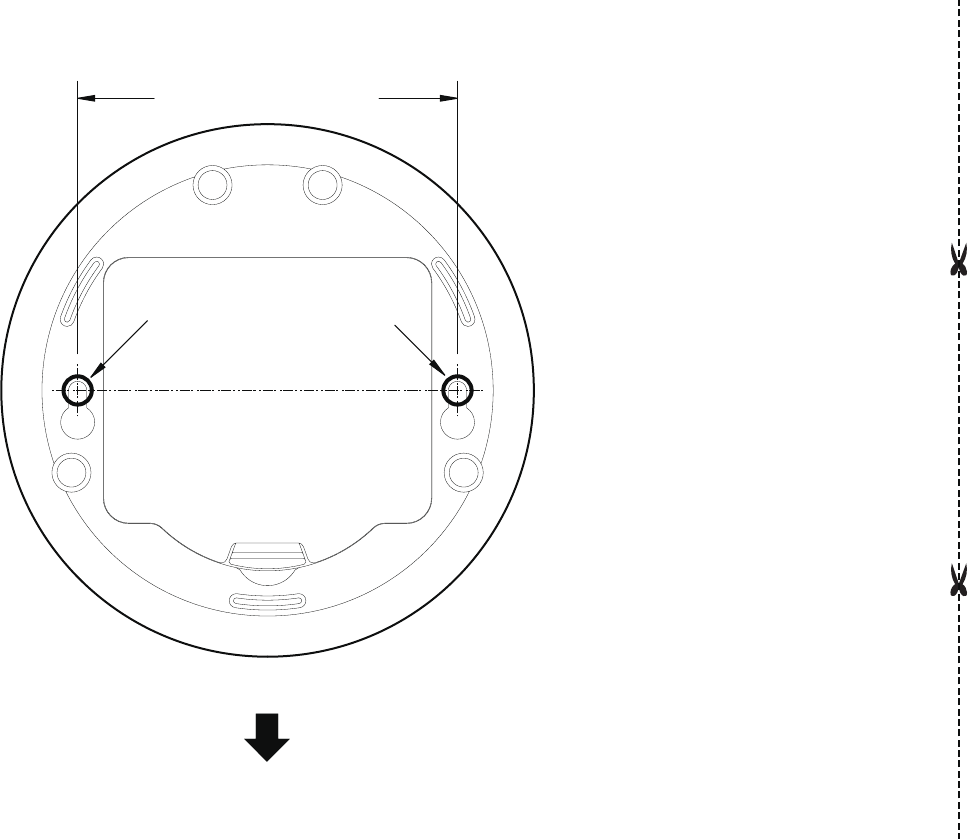
This template is used to install
the camera on the wall.
TEMPLATE
CAMERA FRONT
Screw holes for the Camera
installation
67mm [2.6 inch]
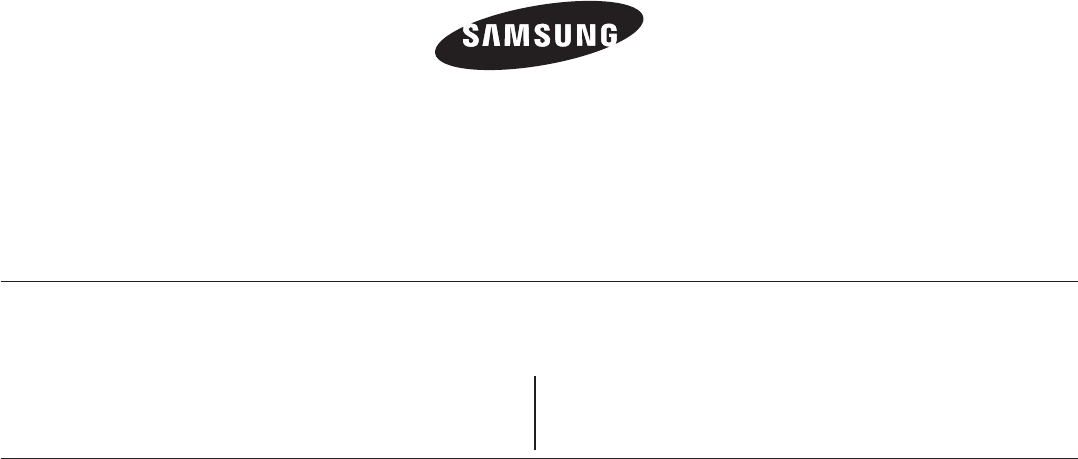
SALES NETWORK
SAMSUNG TECHWIN CO., LTD.
Samsungtechwin R&D Center, 701, Sampyeong-dong, Bundang-gu, Seongnam-si, Gyeonggi-do, Korea, 463-400
TEL : +82-70-7147-8740~60 FAX : +82-31-8018-3745
SAMSUNG TECHWIN AMERICA Inc.
1480 Charles Willard St, Carson, CA 90746, UNITED STATES
Tol Free : +1-877-213-1222 FAX : +1-310-632-2195
www.samsungcctvusa.com
SAMSUNG TECHWIN EUROPE LTD.
Samsung House, 1000 Hillswood Drive, Hillswood Business Park Chertsey,
Surrey, UNITED KINGDOM KT16 OPS
TEL : +44-1932-45-5300 FAX : +44-1932-45-5325