Hanwha Techwin SEW3043WN Wireless Baby Monitor User Manual Part 2
Samsung Techwin Co Ltd Wireless Baby Monitor Users Manual Part 2
Contents
- 1. Users Manual Part 1
- 2. Users Manual Part 2
Users Manual Part 2
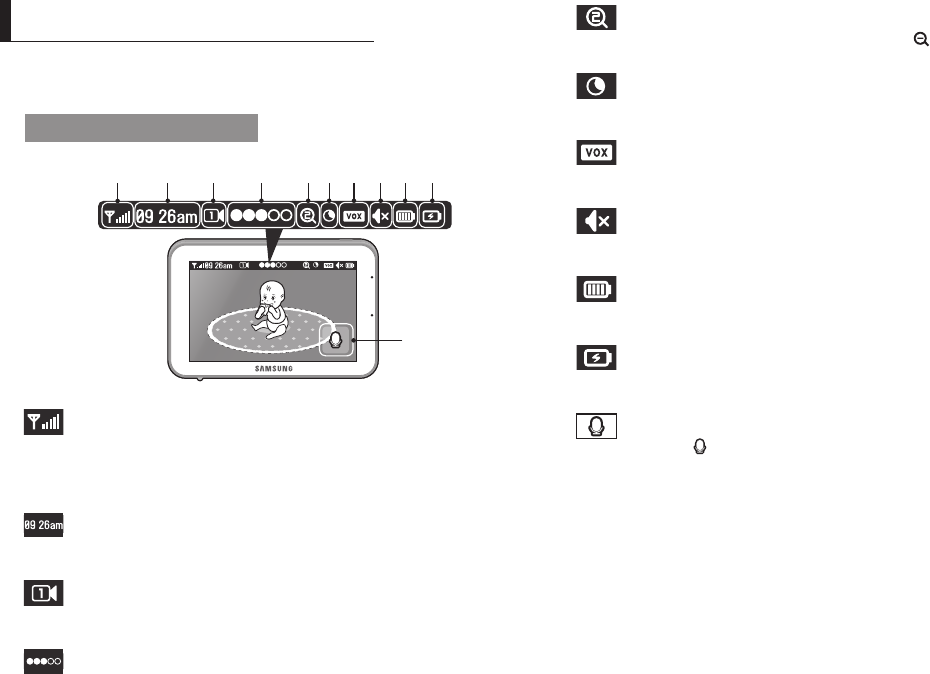
8
· Viewing Mode Display
Indicator Description
How to use the indicator
a b c d ef g h i j
k
a Signal Indicator
The signal indicator shows the strength of the signal being received from the
camera.
The number of bars in the signal indicator shows the strength of the signal –
One or no bars indicate the signal is poor, and 5 bars indicate a strong signal.
b Digital Clock
Displays the time that is set on the monitor. It only provides AM / PM time
format and no 24hour format.
c Camera Number
Indicates which camera is being displayed on the current screen. When scan mode
is selected, this icon will flash.
d Sound level Indicator
Indicate the sound level of the Active Camera.
e x1/x1.5/x2 Zoom mode
Indicates that current screen is Zoomed in. Press [
] icon on the monitor to
zoom back out.
f Night Vision Indicator
Indicates camera night vision mode is turned on.
The screen will appear in Black/White in this mode.
g VOX On
Indicates you select Low Sound level detection or High Sound level detection in
VOX menu.
h Monitor Speaker Mute
Indicates the monitor speaker is muted. Once the monitor’s speaker is muted,
no sound from the camera is produced.
i Battery Capacity Level
Indicates remaining battery charge. Indicated in 4 levels, and one discharge
warning.
j
Charging
Indicates the battery is charging by DC input power. If battery nearly empty,
it will flash to alert user to charge up the unit.
k
Two-way talk
Press the [ ] icon while talking.
No Signal Warnings
The "Out of Range" message means the monitor cannot access the camera.
Please reposition the camera, or check the camera power.
VIeWInG Mode dIsplay
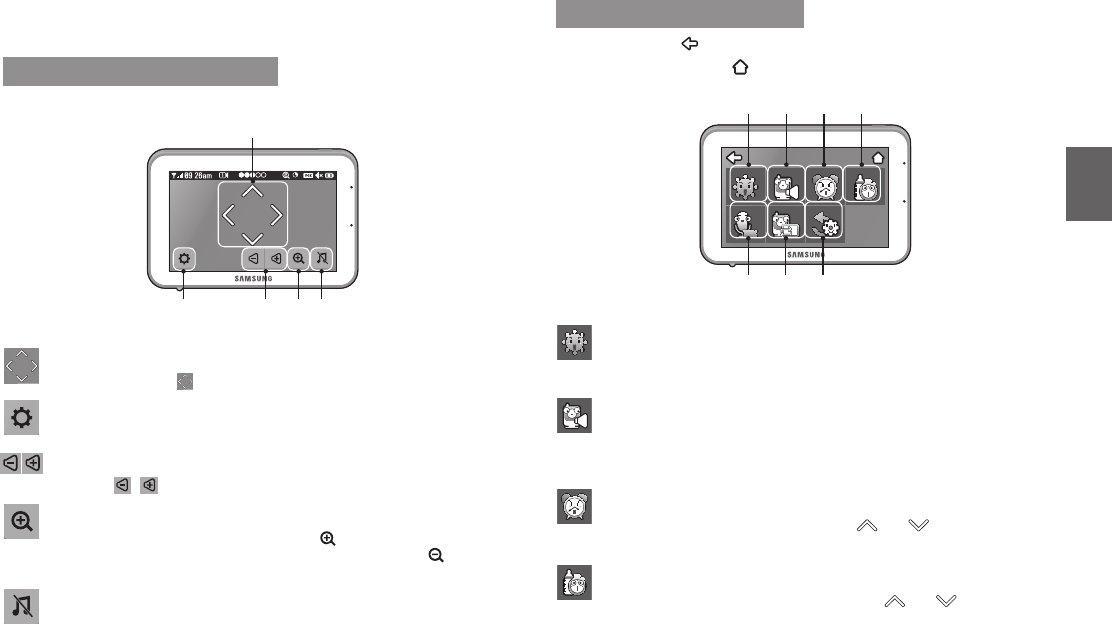
English ·
9
03 Viewing Mode Display
Menu Operation
How to use the function tools
Press the screen of the monitor to display the menu screen.
b dc e
a
a Navigation Controls
Using the navigation [ ] icons, you can control camera angle.
b Menu Setting
Menu setting mode is including monitor and camera settings.
c Monitor Volume
Using the [ / ] icons, you can adjust the monitor volume.
d Zoom IN / Zoom Out
When x1/x1.5 Zoom mode, the magnifier icon is [
] inside, means press this icon
will zoom in video image. When x2 Zoom mode, the magnifier icon is [
] inside,
means press this icon will zoom out video image.
e Lullaby
Press the icon to turn on and turn off lullabies.
How to use the setup icon
설정을
완료한
후
[ ]
아이콘을
눌러
저장하세요
.
Live
화면으로
돌아오려면
[ ]
아이콘을
누르세요
.
Settings
e f g
a b c d
Settings
a Brightness
Adjusts the brightness of the image shown. If you are using multiple camera,
you can adjust the brightness of each individual camera.
Settings
b Set Camera Speaker Volume
Adjust the volume of the speaker on the camera in this menu. The volume can
be adjusted from 1 to 5, with 5 being the loudest setting and 1 being the
quietest.
Settings
c Time Setting
Set the time shown on the monitor. Use the [ ] or [ ] icon to change the
numbers in the selected field.
Settings
d Feed Timer
Set the feed time shown on the monitor. Use the [ ] or [ ] icon to change
the numbers in the selected field.
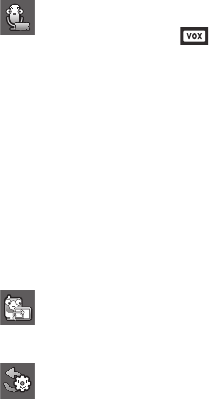
10
· Viewing Mode Display
Settings
e Camera VOX Sensitivity
If not in “VOX” mode, [ ] icon is not displayed.
In VOX mode, you can select “Low Sound Level Detection” or “High Sound
Level Detection”. If set to “Low Sound Level Detection”, monitor can be
triggered by lower audio level than “High Sound Level Detection” setting.
• Audio Only Mode :Video will turn on 30 seconds and then video will turn off,
monitor speaker is still playing camera background sound.
• Continuous Video and Audio Mode : Video will not turn off and always
streaming video all the time.
When you press Power Key, Monitor will be automatically switched to Low
Sound Level Detection mode.
• Low Sound Level Detection : Small baby cry level can trigger video to turn on
for 30 seconds, then back to stand-by.
• High Sound Level Detection : Loud baby cry level can trigger video to turn on
for 10 minutes, then back to stand-by.
Settings
f Pairing
You can register a wireless camera with the monitor using the registration menu
where you can view the video of the selected wireless camera.
Settings
g Reset
Choose <YES> to reset the monitor to factory defaults.
All settings except for time information will be reset to the factory defaults.

English ·
11
04 Overview
Getting to know your Monitoring system
Wireless Monitor
After opening the box, fully charge the monitor before use. After initial charge, recharge as needed.
Front Controls
oVerVIeW
5” LCD Screen
Displays video from the camera.
Power LED
When the monitor is being recharged or monitor has low
electricity, red light flashes.
When the monitor is working, the LED becomes solid
red light.
Microphone
Transmits audio to the camera when [
] icon is
pressed down and held like a walkie talkie.
Monitor Antenna
Receives and sends signals from or to the camera.
Navigation Controls
Viewing Mode: The following controls are used while watching live video from the camera:
• Press the [
] or [
] icon to adjust camera’s framing upwards or downwards.
• Press the [
] or [
] icon to adjust camera’s framing to the left or right.
• Press [ ] icon to zoom in/out the screen.
While in zooming, use [
] icon to move the screen around.
Menu Mode: Press the [ ] icon to confirm the menu selection.
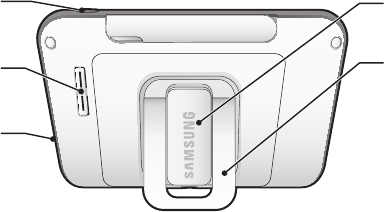
12
· Overview
Back Controls
n
`You must have more than one camera configured on the system when using the functions that requires more than one camera.
Power On/Off
Turn on/off the wireless monitor.
Speaker
Produces the sound transmitted from the camera(s).
DC 5V Power Input
Connect the included AC power adapter to power and/or
charge the monitor battery. (when the monitor is not placed
in the optional Charge cradle).
Belt Clip
When you carry the monitor, use the belt hanger to hold the
monitor onto your belt.
Kick Stand
Use to hold the monitor onto a table.
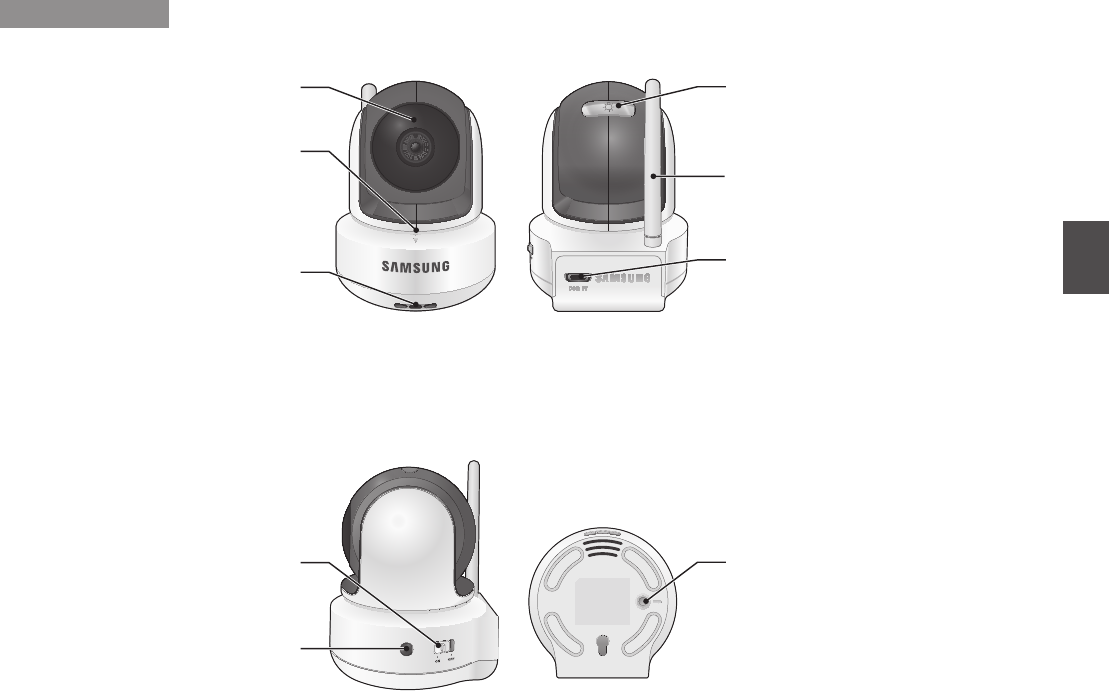
English ·
13
04 Overview
Wireless Camera
Front & Back Controls
n
`Remotely control Night Light ON or OFF is available only when the camera is paired to the monitor.
Side & Bottom Controls
PAIR Button
Press this button to pair with a monitor.
Power Slide Switch
Turns the camera ON or OFF.
Night vision sensor
Detects light levels where the camera is placed.
IR LEDs
Infrared LED’s provide viewing in no / low light
conditions.
Microphone
Receives sounds for the area near the camera, and
transmits sound from the camera to the monitor.
Speaker
Produces the sound transmitted from the monitor.
Night Light Button
Turns Night Light ON or OFF.
When the camera is powered on, Night Light would be
automatically turned on.
Camera Antenna
Sends & receives signals to or from the monitor.
DC 5V Power Input
Connect the adapter to the camera.
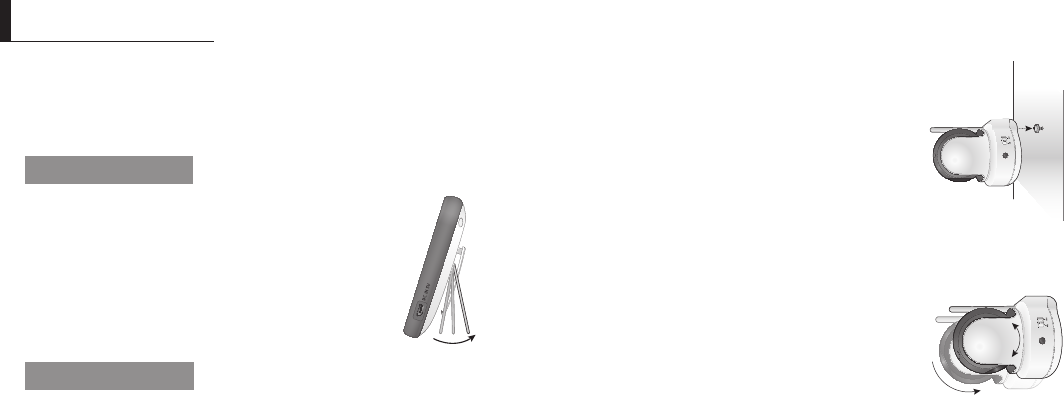
14
· Installation
How to Install
CAUTION: If you use the system to watch a young child, do not place the camera in the
child's reach.
Wireless Monitor
1. Place the monitor in a place that will have clear
reception with your camera(s).
2. Pull out the stand.
n
`Do not pull up the stand lever with an excessive
force.
Wireless Camera
Before you install the camera, carefully plan where and how it will be positioned, and
where you will route the cable that connects the camera to the power adapter.
Before starting permanent installation, verify its performance by observing the image
on the monitor when camera is positioned in the same location/position where it will be
permanently installed and the monitor is placed in the location where it will be used
most of the time.
Installation Warnings
Aim the camera(s) to best optimize the viewing area: Select a location for the camera
that provides a clear view of the area you want to monitor, which is free from dust, and
is not in line-of-sight to a strong light source or direct sunlight.
Avoid installing the camera where there are thick walls or obstructions between the
camera and the monitor.
STRANGULATION HAZARD - Keep cord out of child's reach. NEVER place camera or
cords within 3 feet of crib or playpen. Never use extension cords with AC Adapters.
Only use the AC Adapters provided.
1. Carefully unpack the camera.
If you are installing cameras that did not come with the system, please see the
pairing camera section of this manual for details on installation.
2. Mount the camera to the wall.
Mark the position of the screw hole on the wall, and
drill hole and insert 1 screw, then firmly attach the
camera to the wall by placing the stand over the
installed screw and pushing the base downwards.
n
`To install on a concrete wall, drill a hole and use plastic
anchor to fix.
`Use the drilling template to drill holes on the wall for
camera installation. (Page 18)
`The camera can also be placed on a flat surface, such as a table or shelf, and no
mounting hardware is required.
3. Adjust the viewing angle of the camera.
Use the Pan, tilt control from the monitor to adjust the
viewing angle of the camera.
n
`Adjusting the camera with excessive force may
damage the unit.
InstallatIon
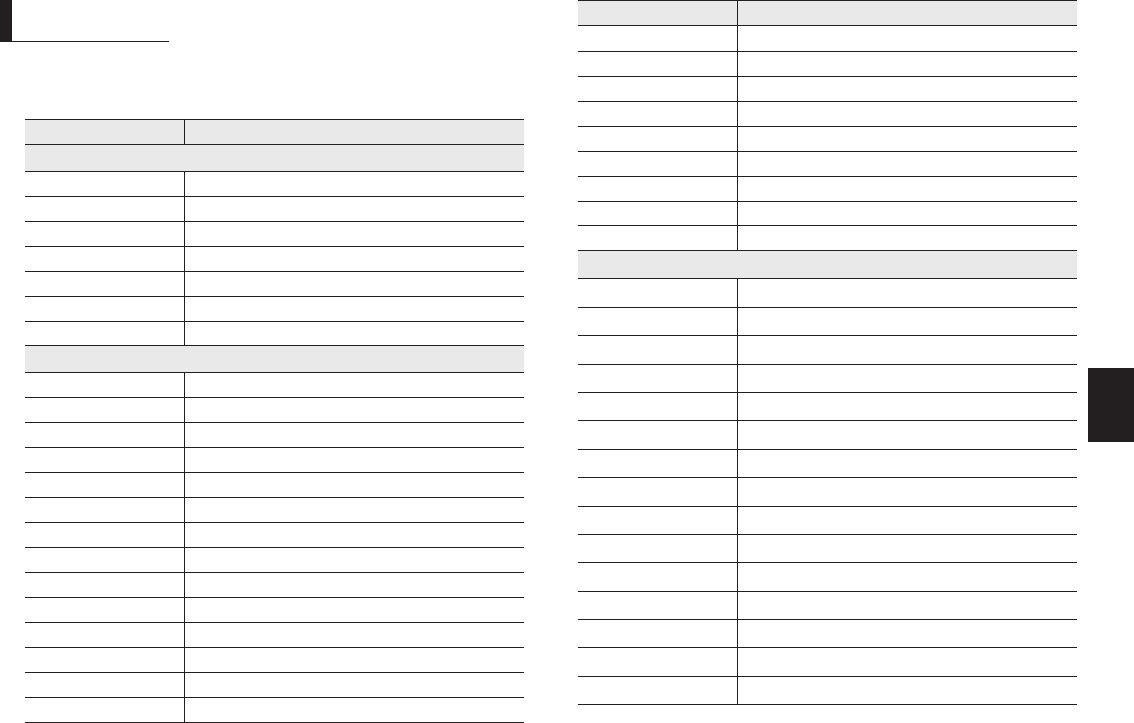
English ·
15
Appendix
06
Specications
Item Details
System General
Operating Frequency Range 2400 MHz~2483.5 MHz
Transmitting Power 17dBm Max
Monitor Sensitivity -88dBm
Type of Spread Spectrum TX FHSS
Type of Modulation GFSK
Data Rate 4Mbps
Transmission range Outdoor 300 m (Eye of Sight)
Wireless Camera
Image Sensor Type 1/4” Color CMOS Image Sensor
Effective Pixel H: 1280, V: 1024
Resolution 1280x720
Image Compression MPEG4
White Balance Auto
Lens EFL=4.5mm, F=2.0
Viewing Angle (Diagonal) 55 degree
IR LED Type/ Night Vision 8pcs IR LED – 940nm / 5m
Lullabies 4 songs (Monitor Remote On / Off)
Night Light Yes (only Manual On/Off on camera head)
Loud Speaker Output 0.8W, 90dB spl
Power Requirement DC 5V ± 10%
Power Consumption 5.1Watt (max)
VOX level detection High: 50dBA / Low: 60dBA
Item Details
Operating Temperature Range 0°C~+40°C
Operating Humidity Range 85% RH
Environment Rating Indoor use only
Pan Angle 300°
Tilt Angle 110°
Regulation Compliance FCC/CE
RoHS Compliance Yes for CE version only
Audio Built in Microphone/ Speaker
Weight 218g
Wireless Monitor
Display Type/Size Color TFT 5”
Resolution 800X480
Viewing Angle 12 o'clock
Digital Zoom x1, x1.5, x2
Real Time Clock (RTC) +/- 2sec / day
Feed Timer Alert Yes (beep sound)
Number of Camera Support Up to 4 cameras
Power Requirement Adapter : DC 5V ± 10%, Battery : 3.8 Li-ion
Loud Speaker Output 1W, 85dB spl
Power Consumption
6.7 Watt (max)
Operating Temperature Range 0°C~+40°C
Operating Humidity Range 85% RH
Environment Rating Indoor use only
Regulation Compliance FCC/CE
RoHS Compliance Yes for CE version only
appendIx
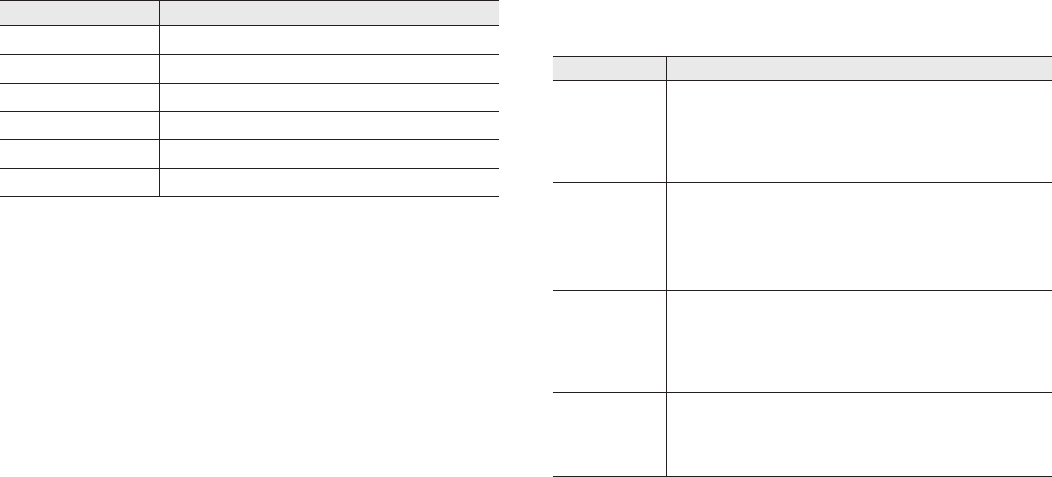
16
· Appendix
Troubleshooting
Problem Solution
No picture from a
camera
1. Check all connections to the camera. Make sure the adapter is plugged in.
2. Make sure that the cameras and monitor are both ON.
3. Make sure that the camera is in range of the monitor.
4. Make sure the camera and monitor are paired.
5. Adjust the monitor antenna to vertical position.
The picture is or has
become choppy
The picture may become choppy when experiencing a lower frame rate
(i.e. 10 frames per second vs. a higher 20 frames per second).
1. Try moving the camera closer to the monitor.
2. Remove obstructions between the monitor and camera.
3. Adjust the monitor antenna to vertical position.
No sounds (even with
both units turned on)
1. Make sure that the power adapter is connected to the camera.
2. The battery on the monitor may be dead, be sure to charge it using the
adapter included.
3. The monitor may be out of range of the camera; be sure to check if the
Range LED in on continuously.
Your BrightVIEW is
emitting an high
pitched noise/
feedback.
This sound is normal feedback which occurs if the monitor and camera are too
close together. Move them further apart.
n
`Low batteries will cause the supply current to become unstable and will affect the quality
of the video/audio. Please charge the battery fully for use for superior video.
Item Details
Audio Built in Microphone/ Speaker
Other Special Feature Volume control, Pairing
Battery Type Li-on
Battery Capacity 2500mAh, Replaceble
Battery time duration Min 4 hours
Weight 239g (battery inside)
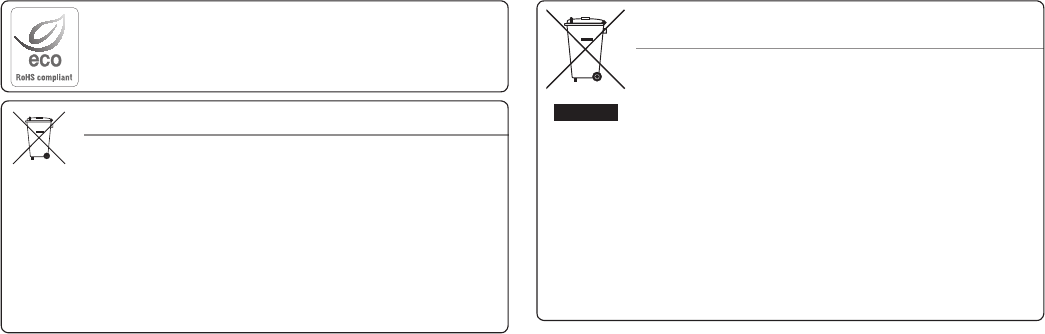
Correct Disposal of This Product
(Waste Electrical & Electronic Equipment)
(Applicable in the European Union and other European countries with separate collection
systems)
This marking on the product, accessories or literature indicates that the product and
its electronic accessories (e.g. charger, headset, USB cable) should not be disposed of
with other household waste at the end of their working life. To prevent possible harm
to the environment or human health from uncontrolled waste disposal, please separate
these items from other types of waste and recycle them responsibly to promote the
sustainable reuse of material resources.
Household users should contact either the retailer where they purchased this product,
or their local government office, for details of where and how they can take these items
for environmentally safe recycling.
Business users should contact their supplier and check the terms and conditions of the
purchase contract. This product and its electronic accessories should not be mixed with
other commercial wastes for disposal.
Correct disposal of batteries in this product
(Applicable in the European Union and other European countries with separate battery
return systems.)
This marking on the battery, manual or packaging indicates that the batteries in this
product should not be disposed of with other household waste at the end of their working
life. Where marked, the chemical symbols Hg, Cd or Pb indicate that the battery contains
mercury, cadmium or lead above the reference levels in EC Directive 2006/66. If batteries
are not properly disposed of, these substances can cause harm to human health or the
environment.
To protect natural resources and to promote material reuse, please separate batteries from
other types of waste and recycle them through your local, free battery return system.
Samsung cares for the environment at all product manufacturing stages, and is taking
measures to provide customers with more environmentally friendly products.
The Eco mark represents Samsung devotion to creating environmentally friendly products,
and indicates that the product satisfies the EU RoHS Directive.
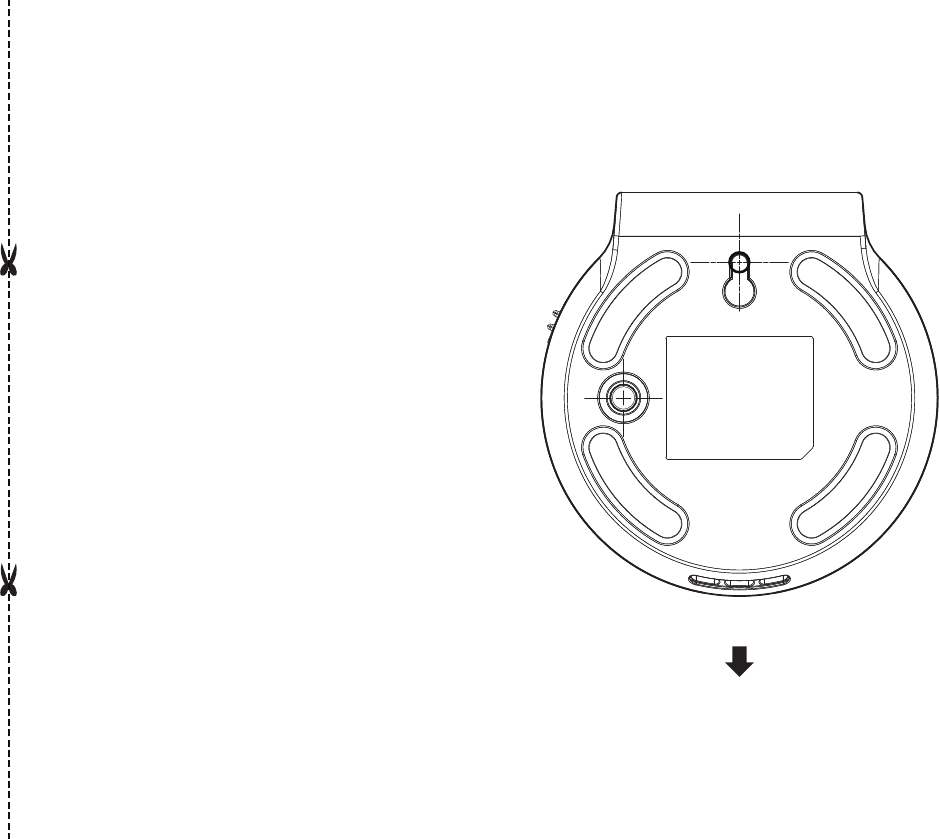
This template is used to install
the camera on the wall.
TEMPLATE
CAMERA FRONT
Screw holes for
the Camera
installation
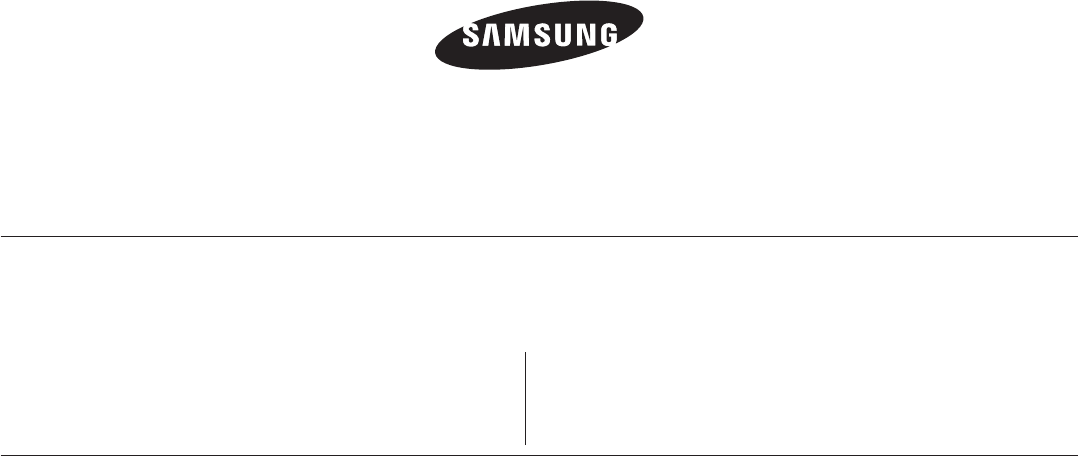
SALES NETWORK
HEAD OFFICE
6, Pangyo-ro 319beon-gil, Bundang-gu, Seongnam-si, Gyeonggi-do, 463-400 Rep. of KOREA
Tel : +82-70-7147-8753, 8764 Fax : +82-31-8018-3740
www.samsungsecurity.com
SAMSUNG TECHWIN AMERICA Inc.
100 Challenger Rd. Suite 700 Ridgefield Park, NJ 07660
Customer support : +1-877-349-3149
www.samsungsv.com
SAMSUNG TECHWIN EUROPE LTD.
Samsung House, 1000 Hillswood Drive, Hillswood Business Park Chertsey,
Surrey, UNITED KINGDOM KT16 OPS
Customer support : 00800-8010-8022
www.samsungsecurehome.eu