Haojiehua Technology H9 Mini Keyboard User Manual H9
Shenzhen Haojiehua Technology Co., Ltd. Mini Keyboard H9
User Manual
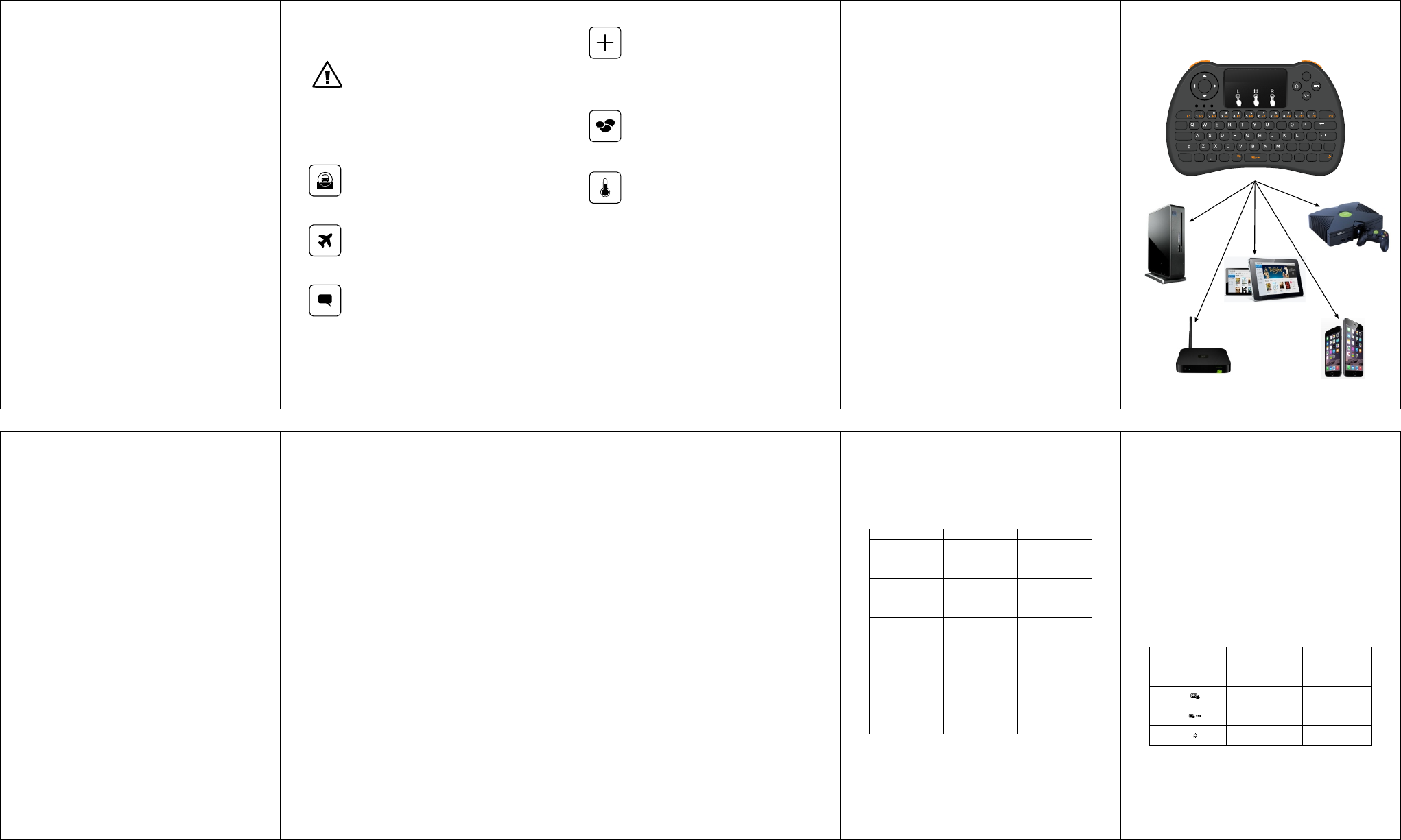
Mini Keyboard
---With Touchpad
User΄s Manual
Safety Precautions
Satety Matters
To avoid injury,death of personnel or damage
to the equipment the operator must refer to
the explanations in this User’s Manual.
Battery:There is a lithium-ion rechargeable
ba t t er y in thi s de v i ce . D on ’ t wa t e r t h is
device,or put it in a humid environment for a
long time or the device will be damaged.
Attention to traffic safety
(CAR PC):Do not use the device while
driving.When you want to use it,please park
your car.
Turn off this device on planes
This Electronic wireless product can disturb
the communications systems of
planes.Please turn if off before boarding.
In vicinlty of dangerous goods to be
shut down
In gas station and colse to fuel and chemical
agents and other hazardous materials
areas,please turn the device off.
Turn off this device in hospital
Please turn the device off in areas with “no
wireless device ”indication.
W i r e l e s s d e v i c e s m a y i n t e r f e r e w i t h
implanted cardiac pacemakers,hearing aids
and other.Medical implant devices.
Interference
All w ireles s d e vices m ay be subj e c t to
interference , thus affecting the performance
of this product.
Accissories
Only use factory specified parts. Please use
the supplied travel charging cable.the use of
other charging devices may be dangerous.
Overview
This is a wonderful combo,2.4GHz Mimi Wireless
QWERTY keyboard,TouchPad combo,with USB
interface Adapter.
For the lectuer, sales manager,presenter, from within a
30’radius make a presentation and operate PC
wirelessly. Change slides and screen options, write on
the screen, enphasize words and objects just by using
this wireless Mini Keyboard and Mouse with Touch Pad.
For people who want to watch internet TV play on their
standard TV,via broadband and a PC,like
NBC,ABC,FOX and IPTV ,Android TV Box, if us this
wireless mini combo,who can sit in comfortable chair
and select viewing pleasures without walking to
computer to change channels or scroll through options.
Introduction
Product overview
Touchpad
This product was added to the innovative function of the
mouse wheel,when you press the Fn button with your
fingers Touch anywhere in the sliding regionk,can
facilitate the realization of the mouse wheel
functions.This human design,it can be wasier for to
browse the web better,edit documents.
Connecting the recelver
Slide the receiver out from the side of keyboard,and
insert to the devices with a standard USB
interface.Once connected,slide the power switch to the
“ON”position located on the left side of the unit to
establish the connection.
Auto sleep and wake feature
The keyboard also features an auto sleep and auto
wake mode.If there is a long period of inactivity,the
keyboard will automatically go into a sleep mode.During
the sleep mode,the user can wake the unit up by
pressing any key.The 2.4GHz receiver and keyboard’s
RF indicator will continue to flash and will not power
down.
Switching off the keyboard after use
After finishing using the keyboard,push the switch to the
off position.This turns off the power,of the keyboard.The
USB receiver should be plugged out from the PC and
then inserted back in the keyboard so it is being kept
safely.
Charging t h e battery(Removable lithium
battery BL-5B)
The device with built-in lithium-ion battery,please use
only approved data lines and chargers.
Fully charge the unit before operating for the first time
.This device can be used when charging,but will extend
the charging time;
When the battery is low,the low-voltage light will flash to
warn the user.The unit will automatically turn off if the
battery has been depleted.
FMeasurements(L*W*H):140*90*16mm
FWeight(grams):100g
FOperational Range: up to 10 meters
FTransmit power: +5db Max
FOperation voltage:3.3V
FOperation current:<50mA
FCharging current:<300mA
FSleep current:<1mA
Computer system requirements
FWindows 2000
FWindows XP
FWindows Vista,Windows CE,Windows 7
FLinux(Debian-3.1,Redhat-9.0 Ubuntu-8.10 Fedora-
7.0 tested)
Appendix
Technical parameters
Specification
Maintenance
FDo not attempt to disassemble the device or replace
rechargeable battery.Doing so will void the warranty.
FThe battery will discharge if stored for a long period
of time without usage.
FUse the specified charger.Disconnect the device
after the battery has been fully charged.
Overcharging the battery will shorten the life span of
the battery.
FDo not expose the device in extreme heat or
cold.Extreme temperatures will cause the life span
of the battery to shorten.
FUse only a damp cloth with mild soap to clean the
device.Solvents and other cleaning agents may
cause damage to the device.
Troubleshooting
Below are some basic troubleshooting scenarios for the
device.Please contact support from the place of
purchase if you are unable to resolve any issues with
the device.
Problem Possible issue Solution
Charge the device for
at least 15 minutes.
1.Low battery power.
2.Unit is not turned
on.
Unit does not respond.
Keyboard cannot
establish a
connection to the
receiver.
1.The receiver
May not be inserted
correctly.
1.Disconnect and
reconnect the
receiver to the USB
port.
1.Bring the unit
closer to the receiver.
2.Please recharge
3.Clean the touchpad
with a damp cloth.
1.Device may not be
within optimal range
of the receiver.
2.Low voltage
3.Dust or oil on the
touchpad.
The mouse pointer
moves erratically
and/or unresponsive.
The unit does not
charge(only for
Configure A)
1.Defective battery.
2.Check
connections.
1.Contact your local
dealer for
replacements.
2.Verify if the device
is securely
connected to the
charger.
Notes:
In line with the policy of continued development the
manufacturer reserver the right to amend the
specifications without prior notification,The pictures
and date in the stylebook are consult only,If there is
fluctuation,According to the real object please.
Since devices using 2.4G technology communicate
using radio waves,your device and the other devices do
not need to be in direct line-of-sight.
The connection can be subject to interference from
obstructions,such as walls,or other electronic devices
HTPC/IPTV
PAD/PC etc.
XBOX360/PS3 etc.
Androld TV BOX Mobile phone
(only bluetooth support)
Esc
Tab
Caps
Shift
Fn
Del
Ctrl Alt AltGr
CTRL +ALT+ DEL
Ente r
BACK
+
=
{
[
{
[
:
;
~
`
<
,
<
.
?
/
“
‘
|
\
Win
RF
OK
V+
Key Combinations
FN+ RF
FN+
FN+
FN+
Function Remark
Pairing Factory has been
paired good
ON /OFF the touchpad Default open
Adjust cursor speed Three part speed
for choice
ON /OFF backlight Optional features
FCC Statement
This equipment has been tested and found to comply with the limits for a Class B digital device,
pursuant to Part 15 of the FCC Rules. These limits are designed to provide reasonable
protection against harmful interference in a residential installation. This equipment generates
uses and can radiate radio frequency energy and, if not installed and used in accordance with
the instructions, may cause harmful interference to radio communications. However, there is
no guarantee that interference will not occur in a particular installation. If this equipment does
cause harmful interference to radio or television reception, which can be determined by turning
the equipment off and on, the user is encouraged to try to correct the interference by one or
more of the following measures:
-- Reorient or relocate the receiving antenna.
-- Increase the separation between the equipment and receiver.
-- Connect the equipment into an outlet on a circuit different from that to which the receiver is
connected.
-- Consult the dealer or an experienced radio/TV technician for help.
This device complies with part 15 of the FCC Rules. Operation is subject to the following two
conditions:(1) This device may not cause harmful interference, and (2) this device must accept
any interference received, including interference that may cause undesired operation.
Changes or modifications not expressly approved by the party responsible for compliance
could void the user's authority to operate the equipment.