Harman Becker Automotive Systems A475 Radio car with Bluetooth User Manual User guide
Harman Becker Automotive Systems Radio car with Bluetooth User guide
User guide
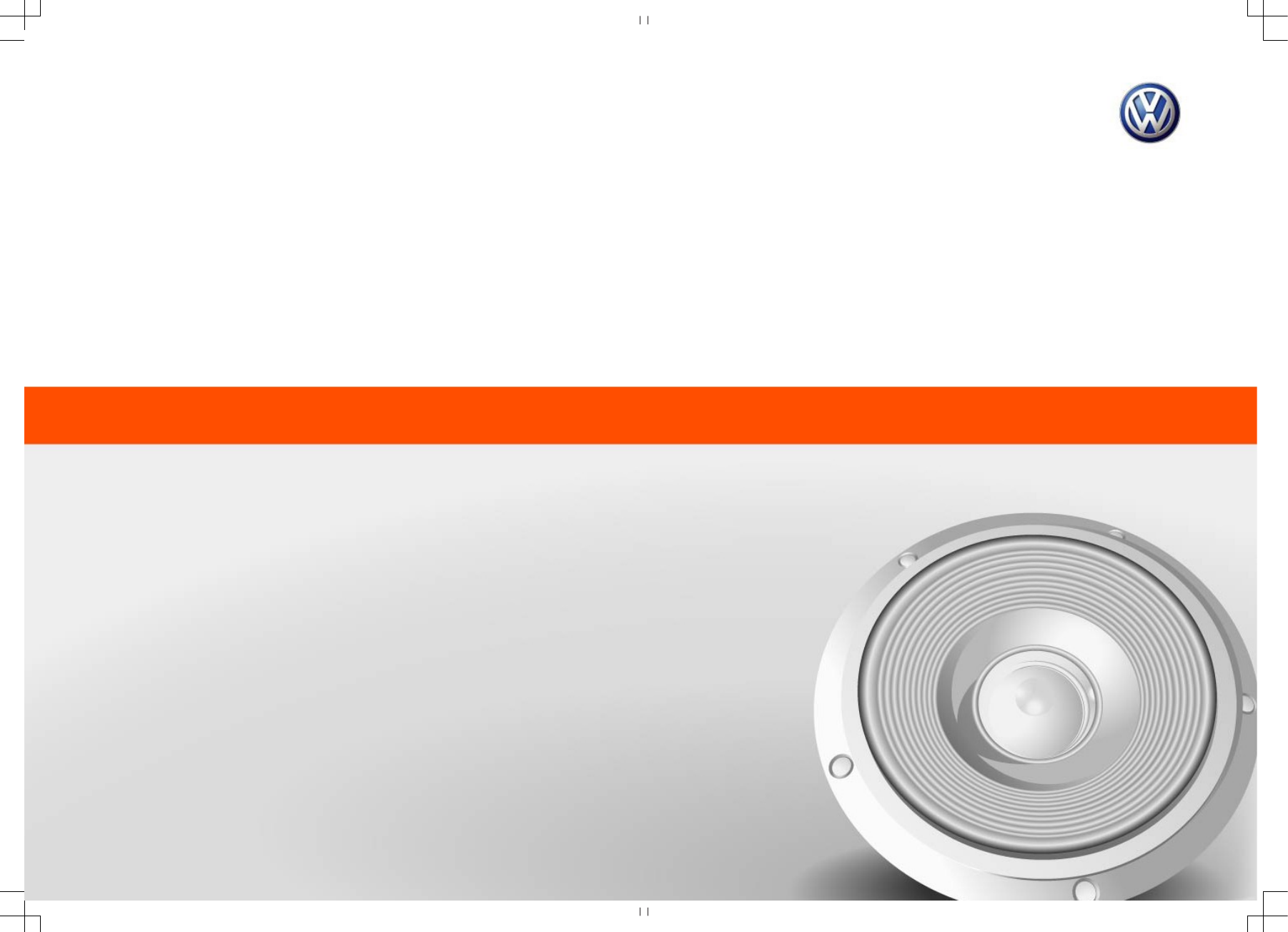
MIB Global
ENTRY / STANDARD / STANDARD PLUS
Composition Audio (PQ):
Radio
Status: September 20, 2013
German: April 2015
Part no.: SGB012901CA
SGB012901CA
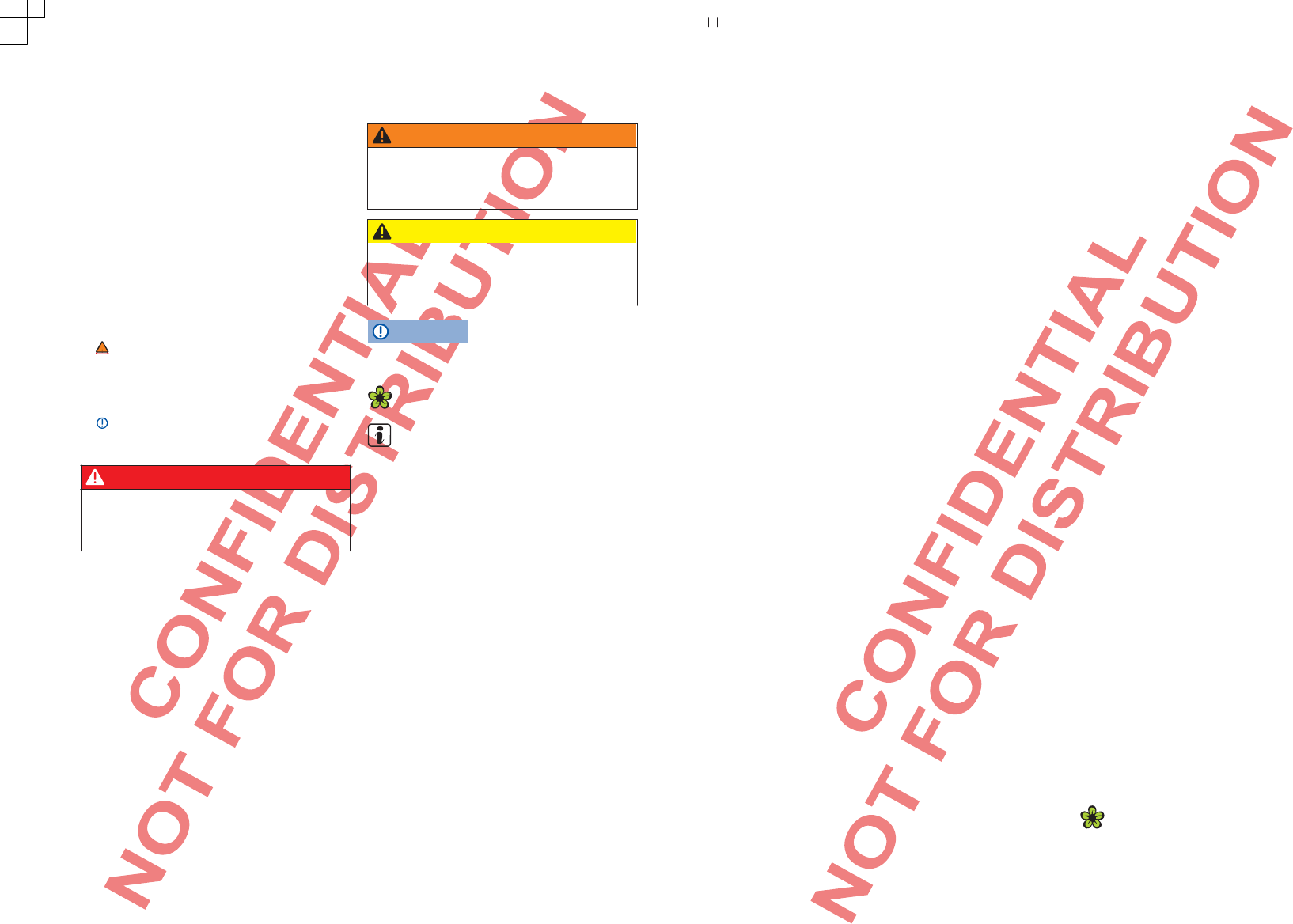
Explanation of symbols
Identifies a reference to a section with
important information and safety notes
in a chapter, which should always be
observed.
This arrow shows that the section
continues on the next page.
This arrow shows the section end.
This symbol identifies situations, in which
the vehicle has to be stopped as quickly
as possible.
® ™ This symbol identifies a trademark. If this
symbol is missing, this does not
guarantee that the terms may be used
freely.
·Symbols of this kind refer to
warningswithin the same sectionor on
the given page to point out possible
accident and injury dangers and how
they can be avoided.
·Cross-reference to possible material
damage within the same section or on
the given page.
WARNING
Texts with this symbol refer to dangerous situations,
which could result in death or severe injuries if not
noted.
CAUTION
Texts with this symbol refer to dangerous situations,
which could result in slight or severe injuries if not
noted.
NOTE
Texts with this symbol refer to situations, which could
result in vehicle damage if not noted.
Texts with this symbol contain notes about environmental
protection.
Texts with this symbol contain additional information.
DANGER
Texts with this symbol refer to dangerous situations,
which will result in death or severe injuries if not
noted.
Volkswagen AG is continually working on further
development of all types and models. We thank
you for your understanding that changes in the
scope of supply, equipment and technology are
possible at any time as a result. The information
concerning scope of supply, appearance,
performance, dimensions, weight, fuel
consumption, standards and functions of the
vehicle correspond to the information state at the
time of going to press. It might only be possible to
deliver some of the equipment later (your local
Volkswagen Partner can provide information about
this) or it might only be offered in specific markets.
No claims can be derived from the information,
illustrations or descriptions in these instructions.
Copying, reproduction or translation, even of
excerpts, is not permitted without written consent
of Volkswagen AG.
Volkswagen AG expressly reserves all rights
pursuant to the copyright law. Subject to change
without notice.
Produced in Germany.
© 2014 Volkswagen AG
Printed on paper made of chlorine-free
bleached cellulose.
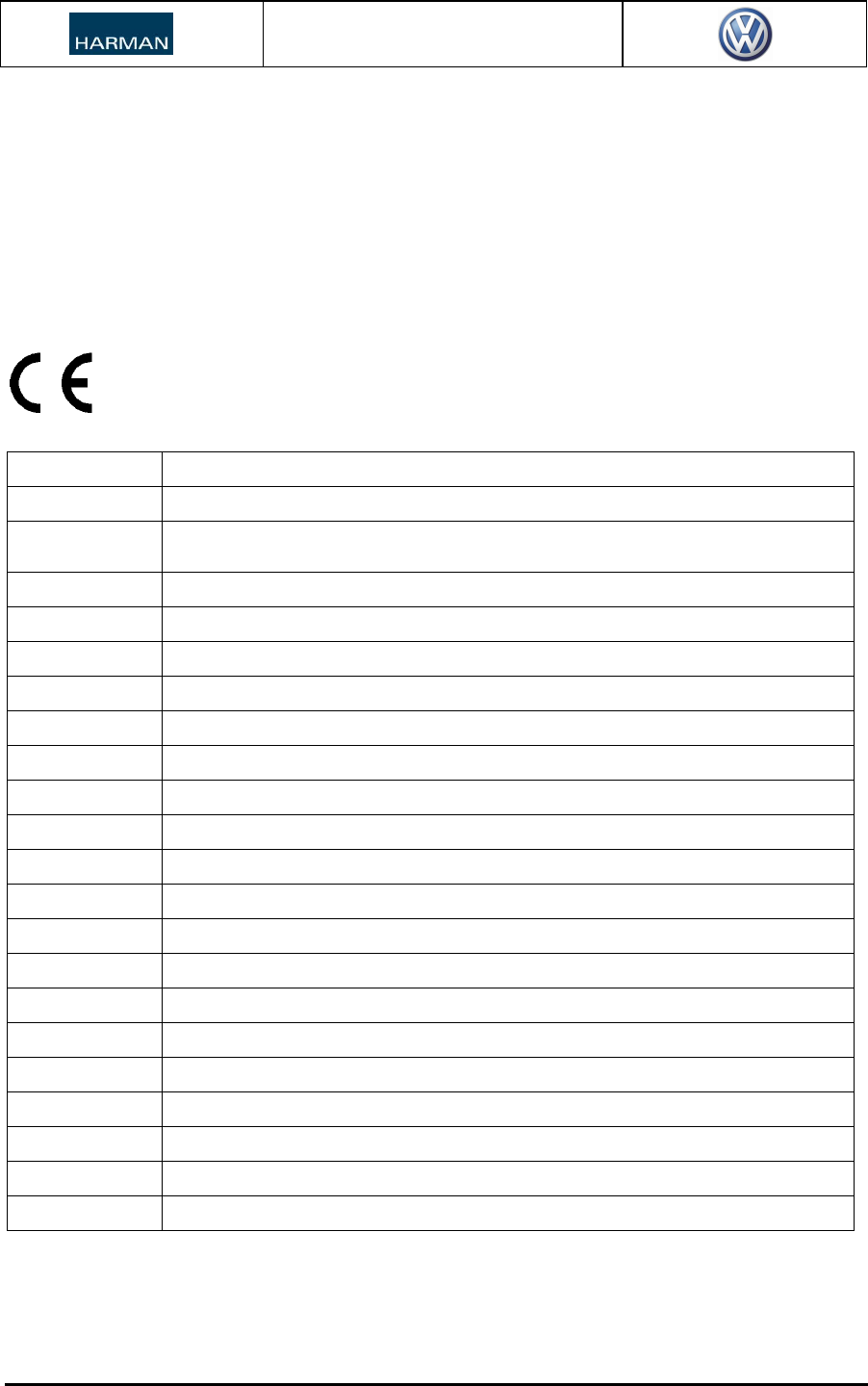
User Instructions
USER Instructions - MIB GLOBAL – certification texts 2015-03-10
page 1 of 3
1 Homologation- and Certification texts
1.1 Material compliance
The MIB GLOBAL Headunit
(infotainment headunit for vehicular use only) is compliant with the ELV directive (2000/53/EC).
1.2 Declaration of Conformity to EC directive “R&TTE” (1999/5/EC)
Česky [Czech]: HARMAN tímto prohlašuje, že tento MIB GLOBAL Headunit je ve shodě se základními požadavky a
dalšími příslušnými ustanoveními směrnice 1999/5/ES.
Dansk [Danish]: Undertegnede HARMAN erklærer herved, at følgende udstyr MIB GLOBAL Headunit overholder de
væsentlige krav og øvrige relevante krav i direktiv 1999/5/EF.
Deutsch [German]: Hiermit erklärt HARMAN, dass sich das Gerät MIB GLOBAL Headunit in Übereinstimmung mit den
grundlegenden Anforderungen und den übrigen
einschlägigen Bestimmungen der Richtlinie 1999/5/EG befindet.
Eesti [Estonian]: Käesolevaga kinnitab HARMAN seadme MIB GLOBAL Headunit vastavust direktiivi 1999/5/EÜ
põhinõuetele ja nimetatud direktiivist tulenevatele teistele asjakohastele sätetele.
English: Hereby, HARMAN, declares that this MIB GLOBAL Headunit is in compliance with the essential
requirements and other relevant provisions of Directive 1999/5/EC.
Español [Spanish]: Por medio de la presente HARMAN declara que el MIB GLOBAL Headunit cumple con los requisitos
esenciales y cualesquiera otras disposiciones aplicables o exigibles de la Directiva 1999/5/CE.
Ελληνική [Greek]: ΜΕ ΤΗΝ ΠΑΡΟΥΣΑ HARMAN ∆ΗΛΩΝΕΙ ΟΤΙ MIB GLOBAL Headunit ΣΥΜΜΟΡΦΩΝΕΤΑΙ ΠΡΟΣ ΤΙΣ
ΟΥΣΙΩ∆ΕΙΣ ΑΠΑΙΤΗΣΕΙΣ ΚΑΙ ΤΙΣ ΛΟΙΠΕΣ ΣΧΕΤΙΚΕΣ ∆ΙΑΤΑΞΕΙΣ ΤΗΣ Ο∆ΗΓΙΑΣ 1999/5/ΕΚ.
Français [French]: Par la présente HARMAN déclare que l'appareil MIB GLOBAL Headunit est conforme aux exigences
essentielles et aux autres dispositions pertinentes de la directive 1999/5/CE.
Italiano [Italian]: Con la presente HARMAN dichiara che questo MIB GLOBAL Headunit è conforme ai requisiti essenziali
ed alle altre disposizioni pertinenti stabilite dalla direttiva 1999/5/CE.
Latviski [Latvian]: Ar šo HARMAN deklarē, ka MIB GLOBAL Headunit atbilst Direktīvas 1999/5/EK būtiskajām prasībām un
citiem ar to saistītajiem noteikumiem.
Lietuvių [Lithuanian]: Šiuo HARMAN deklaruoja, kad šis MIB GLOBAL Headunit atitinka esminius reikalavimus ir kitas
1999/5/EB Direktyvos nuostatas.
Nederlands [Dutch]: Hierbij verklaart HARMAN dat het toestel MIB GLOBAL Headunit in overeenstemming is met de
essentiële eisen en de andere relevante bepalingen van richtlijn 1999/5/EG.
Malti [Maltese]: Hawnhekk, HARMAN, jiddikjara li dan MIB GLOBAL Headunit jikkonforma mal-ħtiġijiet essenzjali u ma
provvedimenti oħrajn relevanti li hemm fid-Dirrettiva 1999/5/EC.
Magyar [Hungarian]: Alulírott, HARMAN nyilatkozom, hogy a MIB GLOBAL Headunit megfelel a vonatkozó alapvetõ
követelményeknek és az 1999/5/EC irányelv egyéb elõírásainak.
Polski [Polish]: Niniejszym HARMAN oświadcza, że MIB GLOBAL Headunit jest zgodny z zasadniczymi wymogami oraz
pozostałymi stosownymi postanowieniami Dyrektywy 1999/5/EC
Português
[Portuguese]: HARMAN declara que este MIB GLOBAL Headunit está conforme com os requisitos essenciais e outras
disposições da Directiva 1999/5/CE.
Slovensko
[Slovenian]: HARMAN izjavlja, da je ta MIB GLOBAL Headunit v skladu z bistvenimi zahtevami in ostalimi
relevantnimi določili direktive 1999/5/ES.
Slovensky [Slovak]: HARMAN týmto vyhlasuje, že MIB GLOBAL Headunit spĺňa základné požiadavky a všetky príslušné
ustanovenia Smernice 1999/5/ES.
Suomi [Finnish]: HARMAN vakuuttaa täten että MIB GLOBAL Headunit tyyppinen laite on direktiivin 1999/5/EY oleellisten
vaatimusten ja sitä koskevien direktiivin muiden ehtojen mukainen.
Svenska [Swedish]: Härmed intygar HARMAN att denna MIB GLOBAL Headunit står I överensstämmelse med de väsentliga
egenskapskrav och övriga relevanta bestämmelser som framgår av direktiv 1999/5/EG.
Íslenska (Icelandic): Hér með lýsir HARMAN yfir því að MIB GLOBAL Headunit er í samræmi við grunnkröfur og aðrar kröfur,
sem gerðar eru í tilskipun 1999/5/EC
Norsk [Norwegian]: HARMAN erklærer herved at utstyret MIB GLOBAL Headunit er i samsvar med de grunnleggende krav
og øvrige relevante krav i direktiv 1999/5/EF.
„MIB GLOBAL Headunit“ stands for the variants:
MIB GLOBAL
ENTRY / STANDARD / STANDARD PLUS
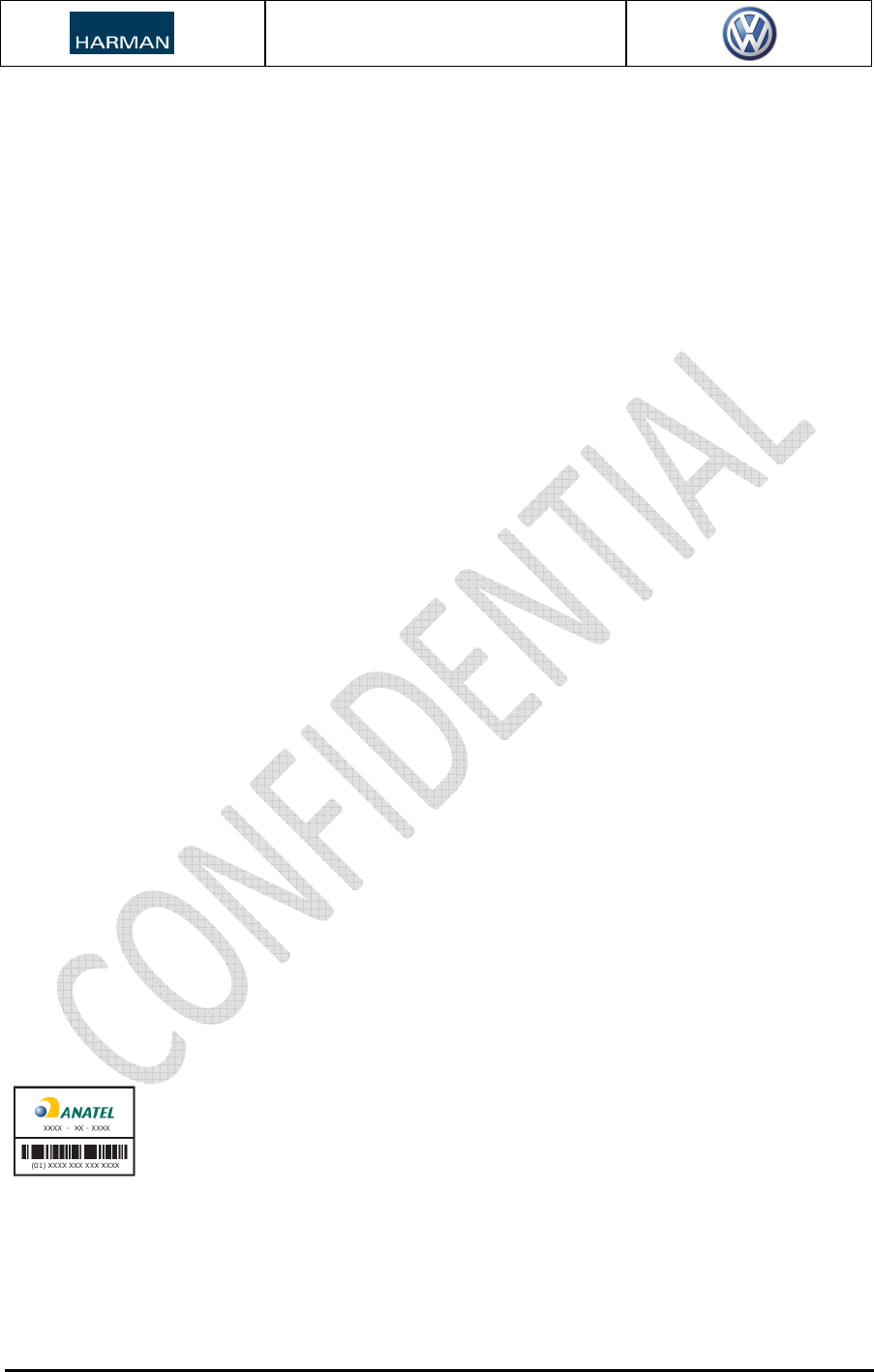
User Instructions
USER Instructions
-
MIB GLOBAL
–
certification texts
2015
-
03
-
10
1.3 FCC statements (North America)
(§15.19)
"This device complies with Part 15 of the FCC Rules. Operation is subject to the
following two conditions:
(1) this device may not cause harmful interference, and
(2) this device must accept any interference received, including interference that may
cause undesired operation”
and (§15.21)
“CAUTION TO USERS” / “FCC WARNING”
“Changes or modifications not expressly approved by the party responsible for
compliance could void the user's authority to operate the equipment “
This device complies with FCC radiation exposure limits set forth for an uncontrolled environment and
meets the FCC radio frequency (RF) Exposure Guidelines.
This equipment has been tested and found to comply with the limits for a Class B digital device, pursuant to
part 15 of the FCC Rules. These limits are designed to provide reasonable protection against harmful
interference in a residential installation. This equipment generates, uses and can radiate radio frequency
energy and, if not installed and used in accordance with the instructions, may cause harmful interference to
radio communications. However, there is no guarantee that interference will not occur in a particular
installation. If this equipment does cause harmful interference to radio or television reception, which can be
determined by turning the equipment off and on, the user is encouraged to try to correct the interference by
one or more of the following measures:
- Reorient or relocate the receiving antenna.
- Increase the separation between the equipment and receiver.
- Connect the equipment into an outlet on a circuit different from that to which the receiver is
connected.
- Consult the dealer or an experienced radio/TV technician for help.
1.4 Industry Canada (IC) statement
This Class B digital apparatus complies with Canadian ICES-003.
Cet appareil numérique de la classe B est conforme à la norme NMB-003 du Canada.
Le présent appareil est conforme aux CNR d'Industrie Canada applicables aux appareils radio exempts de
licence. L'exploitation est autorisée aux deux conditions suivantes:
(1) l'appareil ne doit pas produire de brouillage, et
(2) l'utilisateur de l'appareil doit accepter tout brouillage radioélectrique subi, même si le brouillage est
susceptible d'en compromettre le fonctionnement.
1.5 Brasil
“Este equipamento opera em caráter secundário, isto é, não tem direito a proteção contra interferência
prejudicial, mesmo de estações do mesmo tipo, e não pode causar interferência a sistemas operando em
caráter primário.”
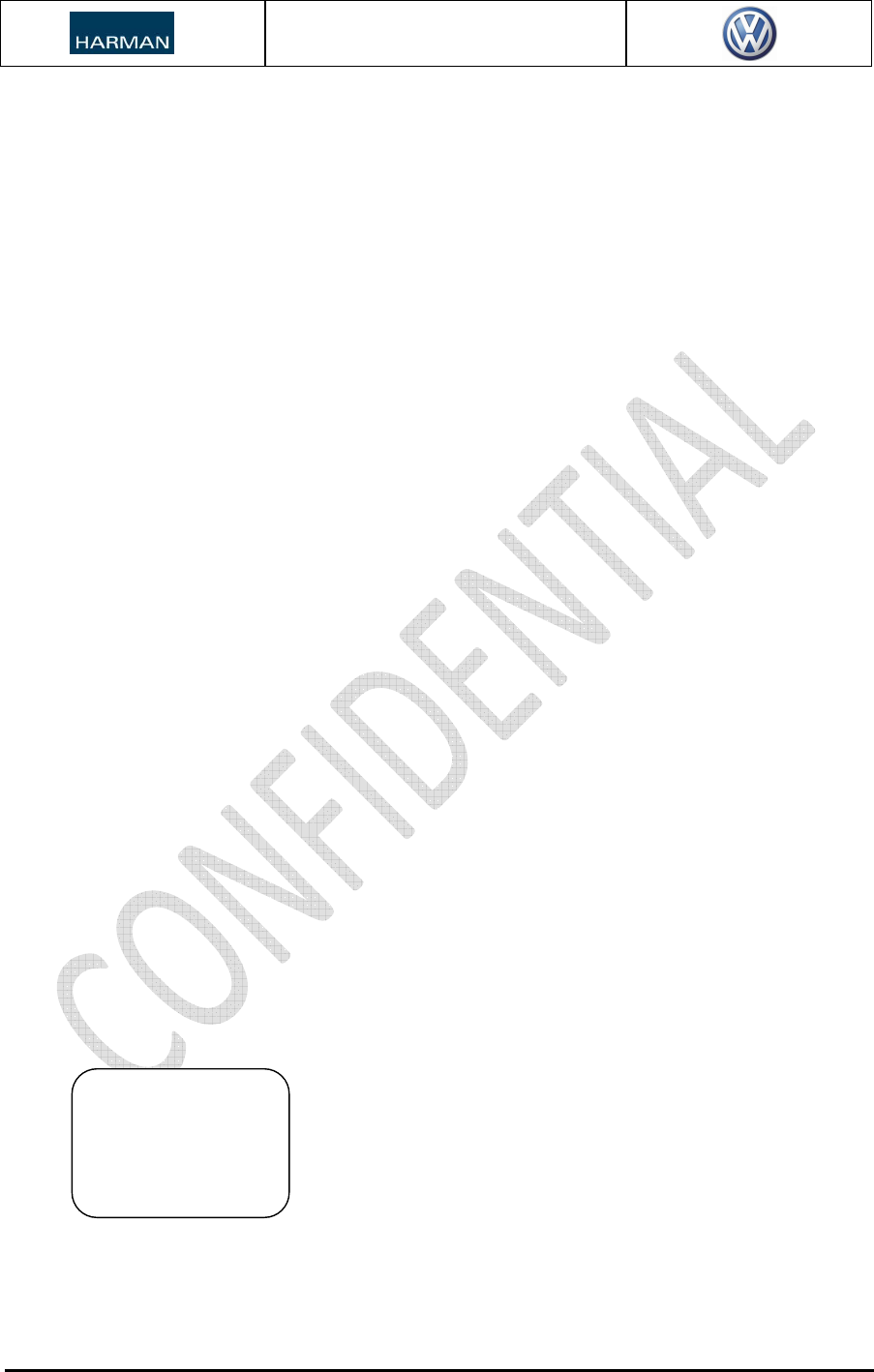
User Instructions
USER Instructions
-
MIB GLOBAL
–
certification texts
2015
-
03
-
10
1.6 Mexico
For equipment subject to the NOM-121 (spread spectrum devices) it is necessary to follow the next
indications:
'Para cumplimiento de la Cofetel:
La operación de este equipo está sujeta a las siguientes dos condiciones:
(1) es posible que este equipo o dispositivo no cause interferencia perjudicial y
(2) este equipo o dispositivo debe aceptar cualquier interferencia, incluyendo la que pueda causar su
operación no deseada”
1.7 Taiwan
本產品符合低功率電波輻射性電機管理辦法 第十二條、第十四條等條文規定
1.
經型式認證合格之低功率射頻電機,非經許可,公司、商號或使用者均不得擅自變更頻率、加大功率或變更
原設計之特性及功能。
2.
低功率射頻電機之使用不得影響飛航安全及干擾合法通信;經發現有干擾現象時,應立即停用,並改善至無
干擾時方得繼續使用。
前項合法通信,指依電信法規定作業之無線電通信。
低功率射頻電機須忍受合法通信或工業、科學及醫療用電波輻射性電機設備之干擾。
本模組於取得認證後將依規定於模組本體標示審驗合格標籤,並要
求最終產品平台廠商(OEM Integrator)於最終產品平台
(End Product)上標示” 本產品內含射頻模組,其NCC 型式認證號碼
為:CCXXxxYYyyyZzW
1.8 Thailand
This telecommunication equipment conforms to NBTC technical requirement!
1.9 United Arabian Emirates
TRA
REGISTERED No.:
XXXXXX/XX
DEALER No.:
0028019/10
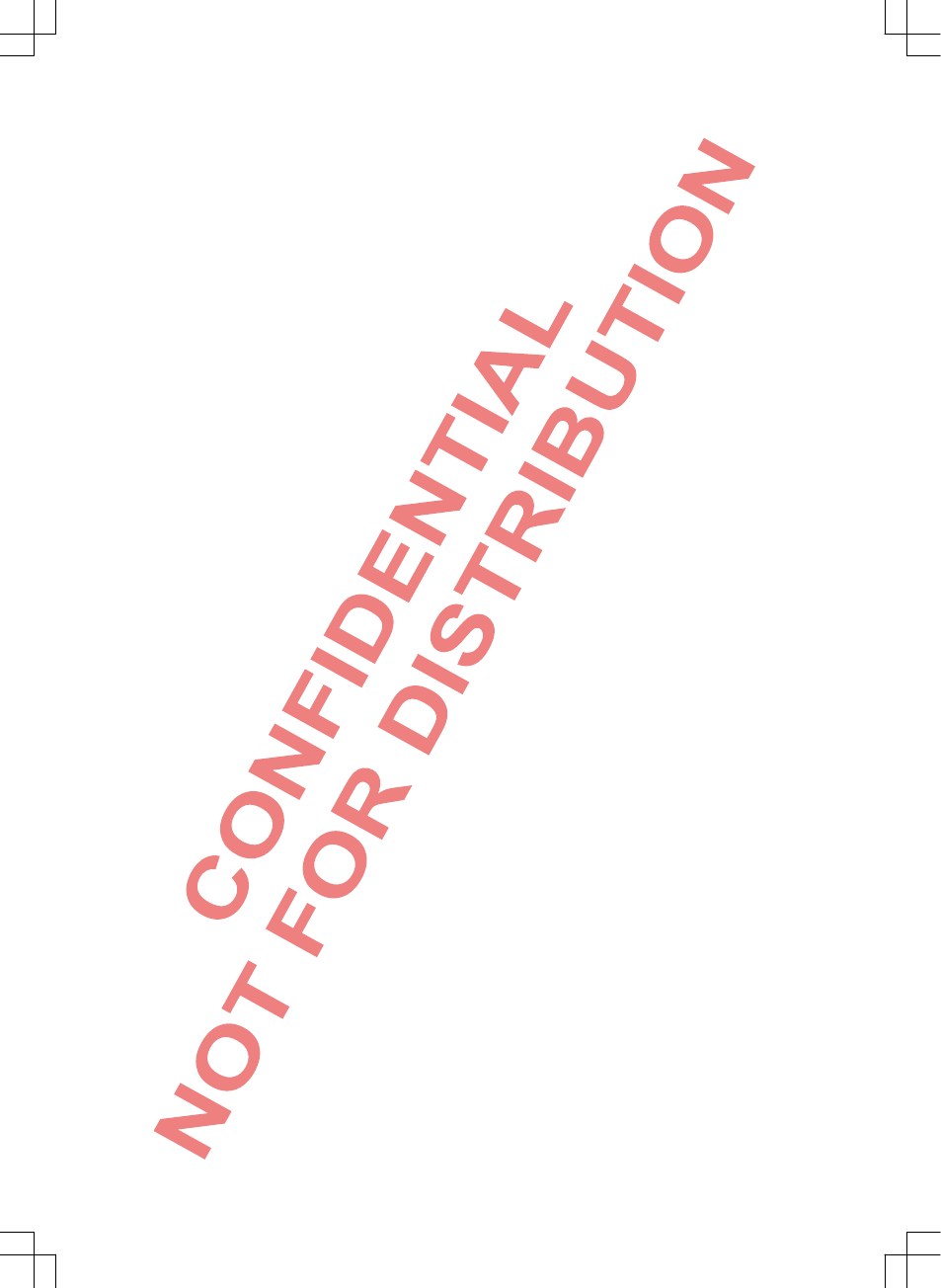
Table of contents 1
SGB012901CA
Contents
About these instructions ................. 2
Function description ......................... 3
Introduction
–Before initial use ..................................... 3
–Safety notes ........................................... 3
–Overview of control elements .................... 5
–Basic operating principles ......................... 7
Audio and media mode
–Radio mode .......................................... 10
–Media mode ......................................... 14
Phone control (PHONE)
–Introduction to phone control ................... 23
–Description of phone control ................... 27
Settings
–Menu and system settings
(SETUP) .............................................. 31
Abbreviations used ......................... 34
Index .................................................... 35
SGB012901CA
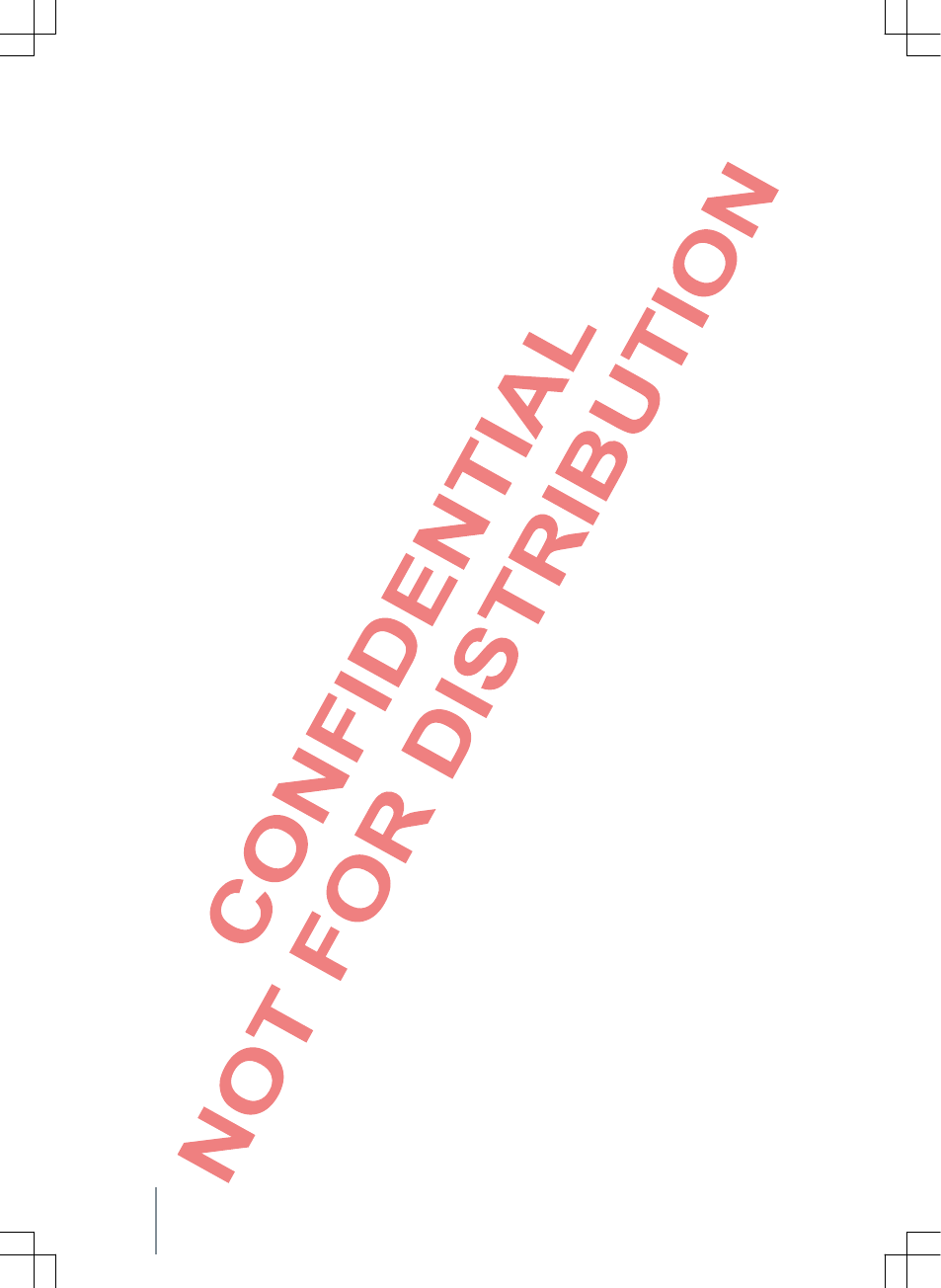
About these Instructions
●You can find an alphabetical index at the end of
the instructions.
●An abbreviation index explains technical
abbreviations and designations.
●Direction information normally refer to the
travel direction.
●Illustrations serve for orientation and are to be
understood as depictions of principles.
They describe all equipment and models without
identifying them as special equipment or model
variants. As a result, equipment can be described,
which your vehicle might not have. Your local
Volkswagen partner can provide more detailed
information about this.
All information in these instructions correspond to
the information state at the time of going to press
and only apply to devices built-in ex-works. Due to
the on-going further development of devices and
possible upgrades in device software, deviations
between device displays and function and the
information in these instructions are possible. No
claims can be derived from information, illustrations
or descriptions differing in these instructions.
If you want to sell or lend the vehicle, please ensure
that these instructions are in the vehicle and that the
data and files saved in the device are deleted.
2 About these Instructions
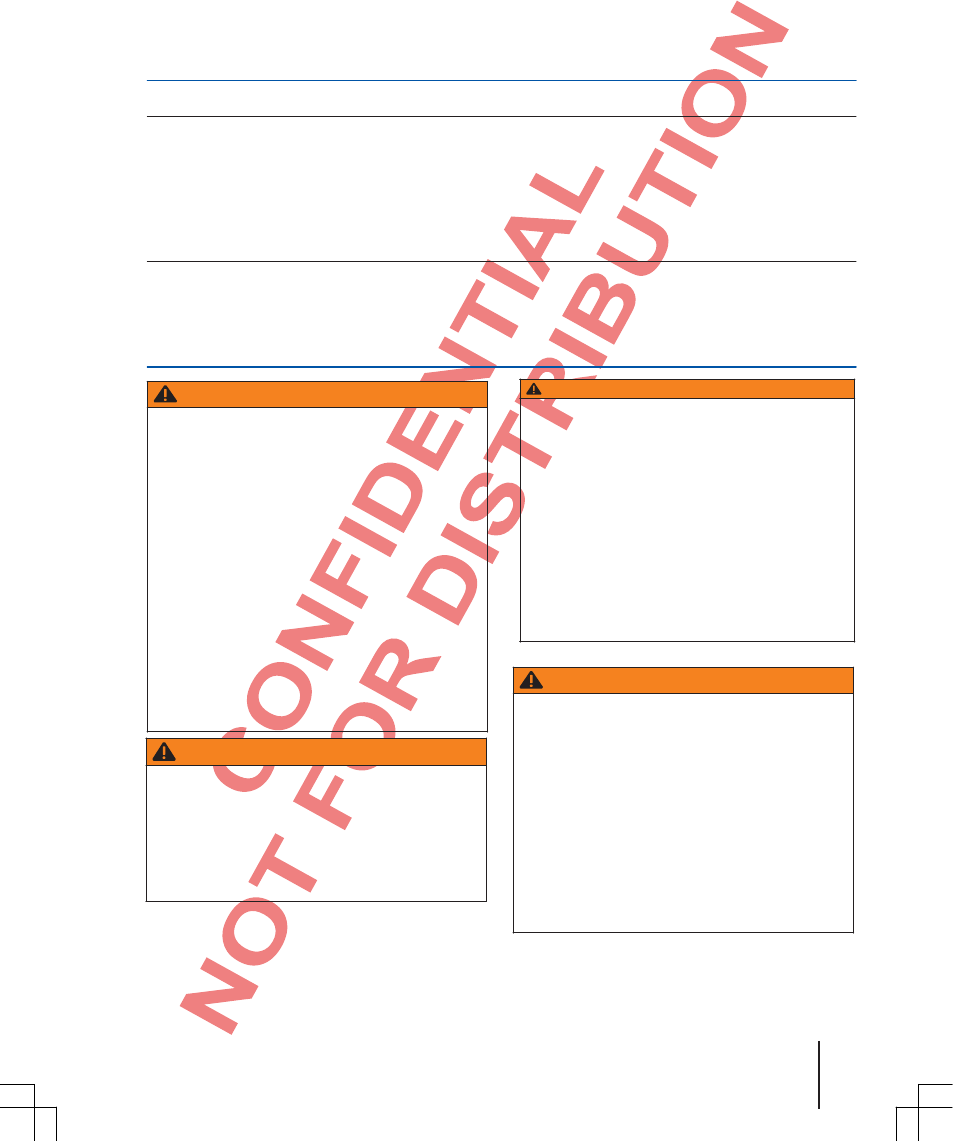
SGB012901CA
Description of functions
Introduction
Before initial use
Checklist
Before initial use, you should carry out the following steps to operate the device safely and be able to use the complete
scope of the provided functions:
Observe basic safety notes ⇒Page 3.
Become familiar with the overview of control elements⇒Page 5.
Reset the device system and function settings to the ex-works state⇒Page 31.
Only use appropriate data carriers for media mode
⇒Page 14.
Safety notes
WARNING
If the driver is distracted, this can cause
accidents and injuries. Operating the radio
system, a cellphone or phoning can distract
from traffic conditions.
●Always drive attentively and
responsibly.
●Only connect, insert or withdraw data
carriers in a standing vehicle at a safe
distance from traffic.
●Select loudspeaker levels so that acoustic
signals from outside can be heard well at any
time, e. g., the siren of rescue services.
Comply with legal regulations.
●A too-high volume can damage hearing.
This also applies in the case of high
volumes of brief duration.
WARNING
At operation of a cellphone or radio device
without connection to an external antenna,
the limiting value for electromagnetic
radiation can be exceeded in the vehicle and
consequently endanger the health of driver
and passengers. This also applies if an
exterior antenna is not installed properly.
WARNING (continuation)
●Keep a minimum distance of 20
centimeters between antenna of a cellphone
and an active medical implant, e.g., a cardiac
pacemaker, because cellphones can
negatively influence the function of active
medical implants.
●Do not keep a cellphone directly adjacent
to an active medical implant or directly above
it, e.g., in your chest pocket.
●If you suspect that a cellphone is interring
with an active medical implant or other
medical device, switch it off immediately.
WARNING
Unattached or incorrectly secured external
devices, e. g., cellphones, can be thrown
about the vehicle interior at a sudden
braking maneuver or accident and cause
injuries. Never arrange or attach external
devices on the doors, the front windshield,
above or near the area marked "AIRBAG"
on the steering wheel, the dashboard, seat
backs or between these areas and
passengers. External devices can result in
severe injuries in the case of accidents,
especially when the airbags open.
Introduction 3
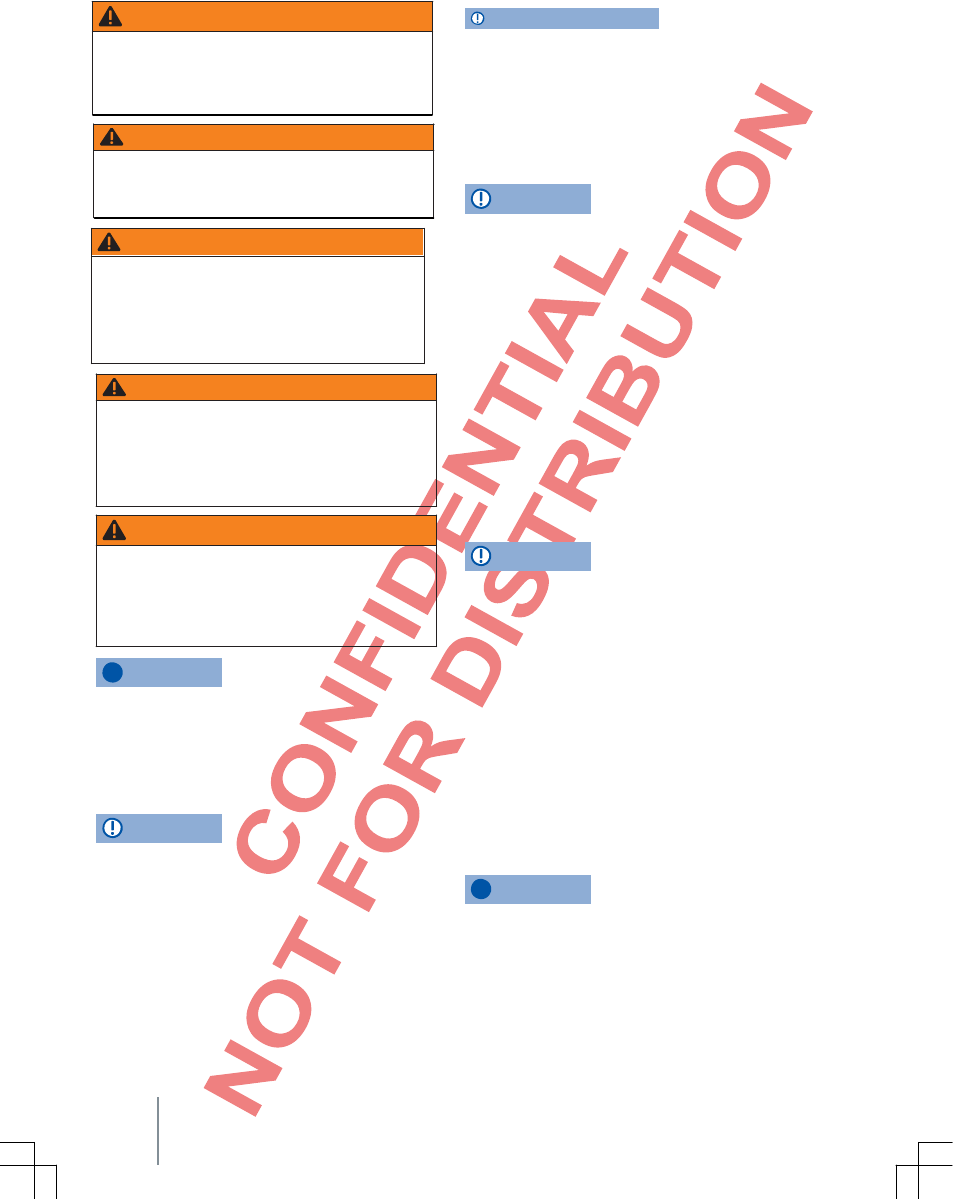
WARNING
Connection lines of external devices can
hinder the driver.
●Lay connection lines, so that the driver is
not hindered.
WARNING
A too-high volume can damage hearing.
This also applies in the case of high
volumes of brief duration.
WARNING
Sudden loudness changes can occur at
change or connection of an audio source.
●Reduce the volume level before you
change or connect an audio source.
WARNING
An armrest can hinder the freedom of
movement of a driver and consequently
cause accidents and severe injuries.
●Always keep armrests closed during
rides.
WARNING
When the housing of a CD player is opened,
injuries can be caused due to invisible laser
beams.
●Only have CD players repaired by a
specialist company.
NOTE
In areas of no or deficient cellphone network
supply and possibly in tunnels, garages and
undergrounds passageways, a phone call
might be interrupted and it might be impossible
to reestablish connection – including any
emergency calls!
NOTE
●A cellphone must always be switched off
in environments with special regulations and
if the use of cellphones is prohibited.
NOTE (continuation)
NOTE (continuation)
The radiation emitted from a switched-
oncellphone can interfere with sensitive
technical and medical devices, which can
result in malfunction or damage to the device.
●High speeds, poor weather and road
conditions as well as network quality can
hinder or interrupt a phone call in a vehicle.
NOTE
Incorrect insertion of a data carrier or an
unsuitable data carrier can damage the
device.
●Pay attention to the correct insertion
position ⇒Page 14.
●Strong pressing can destroy the lock in
the SD card slot.
●Only use suitable SD cards.
●Always insert or withdraw CDs edgewise at
a right angle to the device front without
bending them and consequently scratching
them. ⇒Page 14.
●Inserting a second CD when there is
already one inserted or is being ejected can
destroy the CD drive. Always wait until the
data carrier has been ejected completely!
NOTE
Foreign particles sticking to a data carrier and
data carriers that are not round can damage the
CD drive.
●Only use clean 12 cm standard CDs!
–Do not glue any stickers or similar
things onto a data carrier. Stickers can
detach from and damage the drive.
–Do not use any imprinted data carriers.
Layers and imprints can detach and
damage the CD drive.
–Do not insert any 8 cm single CDs or
non-circular CDs (shape CDs).
–Do not insert any DVD plus, dual disc or
flip disc, because these are thicker than
normal CDs.
NOTE
The vehicle loudspeakers can be damaged by too
loud or distorted playback.
4 Function description
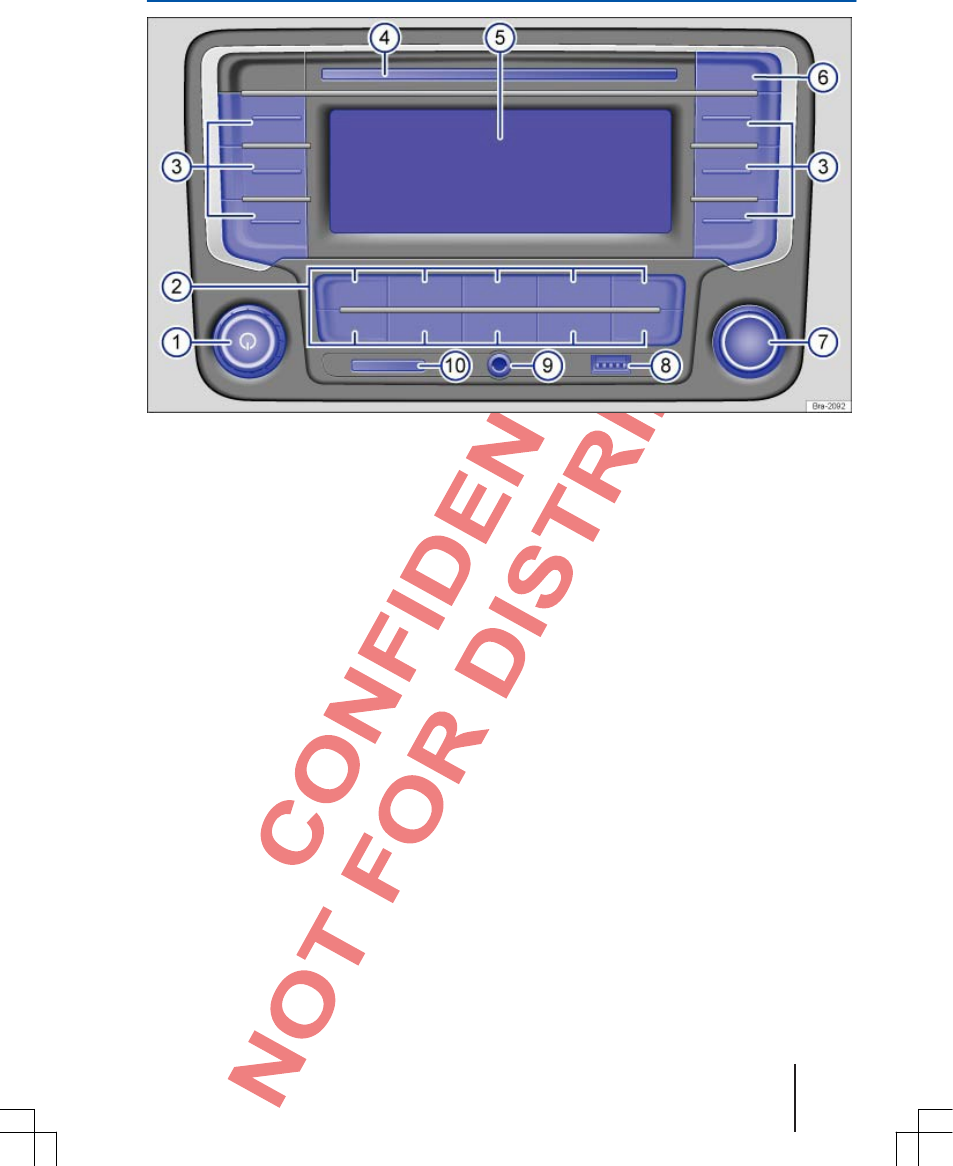
SGB012901CA
Overview of control elements
Fig. 1 Overview of control elements.
The device is supplied in different models, which can have different labeling and functions of device
buttons.
1 Rotary and push button:
–To switch on or off, press ⇒Page 7.
–To change the volume, rotate ⇒Page 7.
2 Device buttons: To call a function area, press.
–PHONE : Open phone function ⇒Page 23.
–LIST : Open station list in radio mode ⇒Page 10. Open song list in media mode
⇒Page 14.
– and : Arrow keys also affect the currently active audio source.
– : Switch sub-menus step-by-step back to the main menu or undo entries made.
–FM : Switch to FM radio mode. Switch to display of the station keys in FM radio modes
⇒Page 10.
–AM : Switch to AM radio mode. Switch to display of the station keys in AM radio modes
⇒Page 10
–MEDIA : Switch to media mode. In media mode, switch to another media source
⇒Page 14.
–MUTE : The current audio source is muted ⇒Page 8.
–SETUP : Open system and function settings ⇒Page 31.
3 Function keys: The function depends on the respective operating state. To execute the respective
function, press ⇒Page 7.
4 CD drive: For inserting and ejecting CDs ⇒Page 14.
5 Screen: You can adjust the brightness ⇒Page 31.
6 : Eject CD ⇒Page 14.
Introduction 5
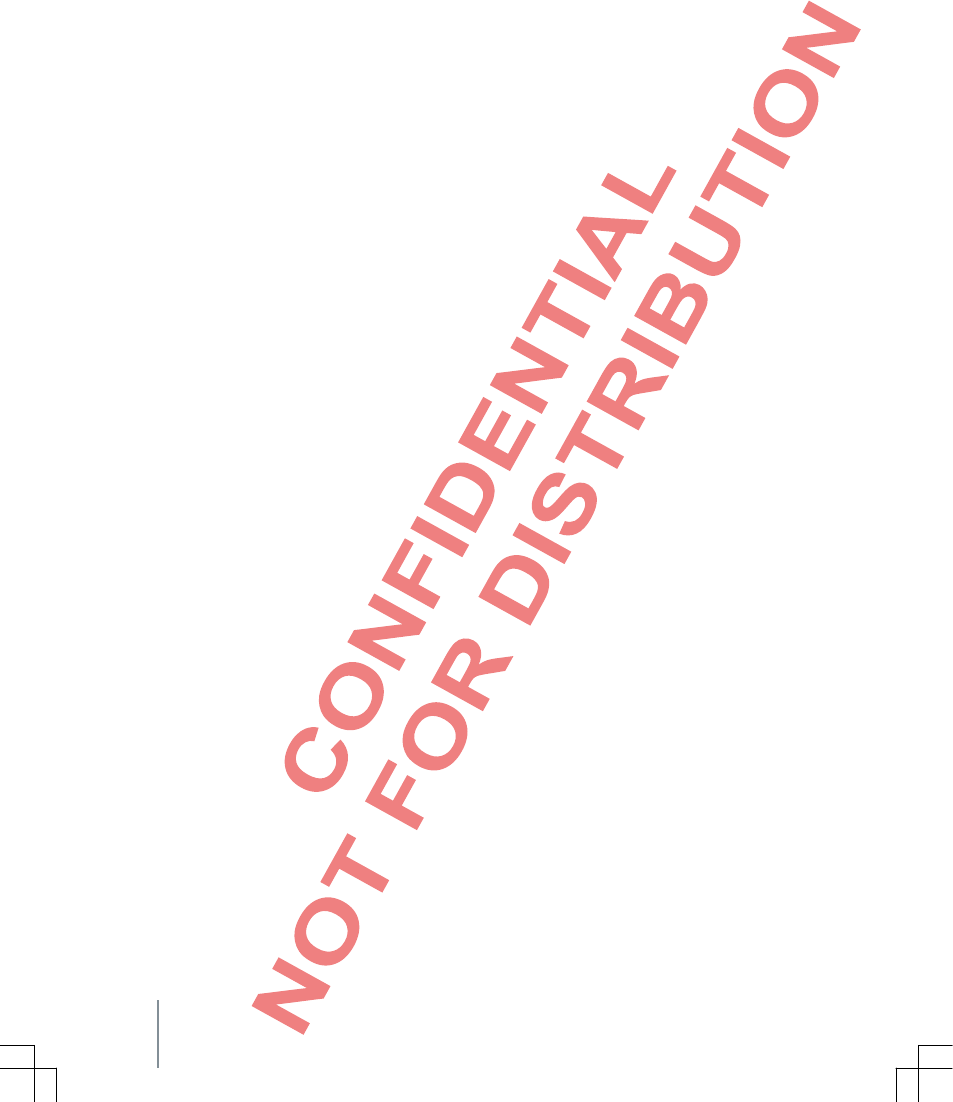
7 Adjustment knob: The function depends on the respective operating state.
–In all radio operating types for manual station or channel setting, rotate and press for starting
and stopping the intro check (SCAN).⇒Page 10.
–In media mode for opening the song list, rotate ⇒Page 14.
–To mark menu items in long lists, rotate and press to call the marked item, e. g., station selection
from station list.
–To change your own settings, rotate, e. g., volume adjustment (GALA).
8 USB connection: For connecting external data carriers ⇒Page 14.
9 AUXIN multimedia jack: For connecting external audio sources ⇒Page 14.
10 SD card slot: To insert SD cards ⇒Page 14. Insert SD card with the cut-off corner first and with the
label face up (contact area face down) carefully into the slot.
6 Function description
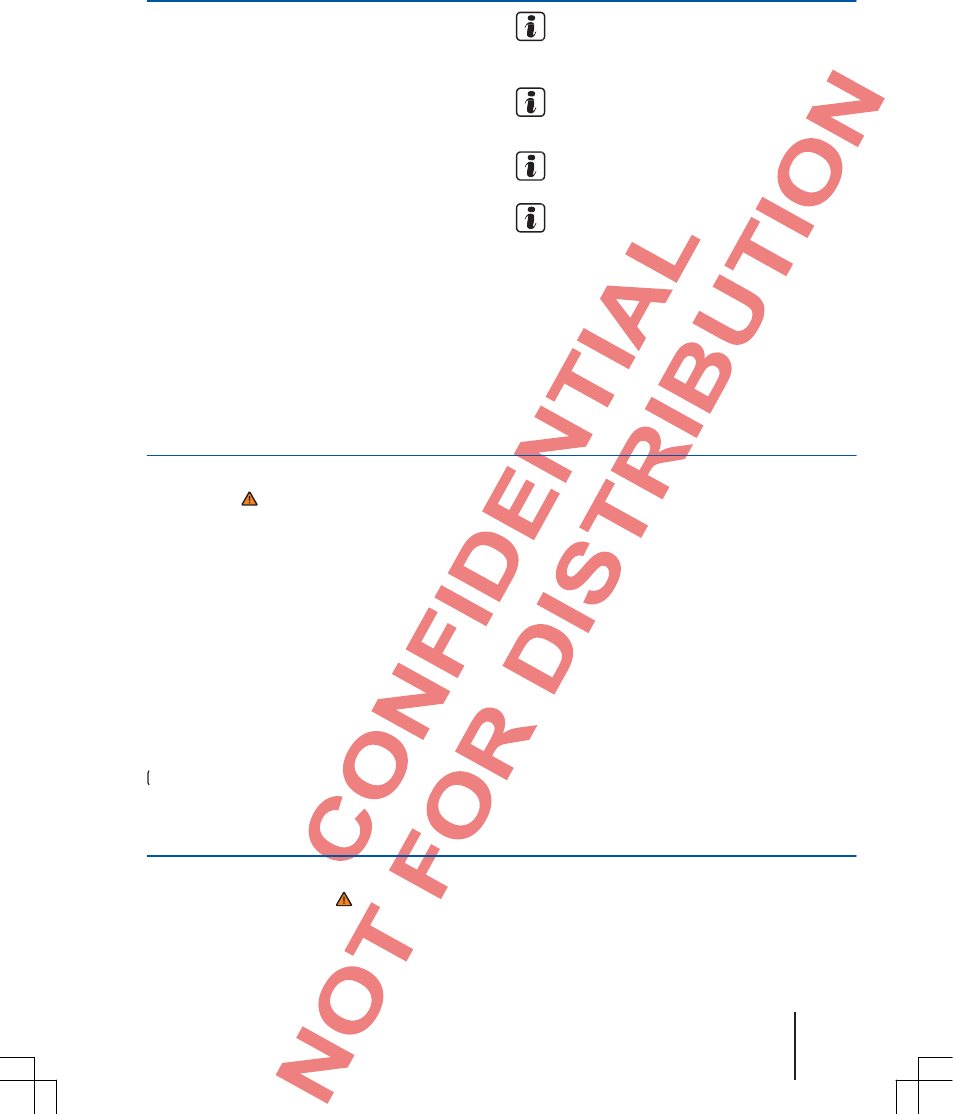
SGB012901CA
Basic operating principles
Topic introduction
You can find information about the following
specific topics in this chapter:
Rotary and push buttons, device and
function keys ...................................................... 7
Switch on or off ................................................... 7
Change the basic volume ................................... 8
Additional displays and display options ................. 9
Screen displays can vary due to setting changes,
and the device can behave in part differently
from the description in these instructions.
Station, song change and volume settings can
also be made via the multifunction steering
wheel dependent on the vehicle ⇒Manual
Operating instructions.
Supplementary information and warnings:
●Safety notes ⇒Page 3
●Overview of control elements ⇒Page 5
Due to market-specific device software,
possibly not alllisted displays and functions
are available. The lack of a function is not a
device defect.
Due to national legal requirements, a few
functions can no longer be selected starting
from a specific speed.
Using a cellphone in the vehicle can cause
noise in loudspeakers.
In a few vehicles with ParkPilot, the volume
of the current audio source is reduced
automatically when the reverse gear is
engaged.
Rotary and push buttons, device and function keys
First read and observe the safety
notes on page 3 and the introductory
information on page 7.
Rotary and push buttons
The left rotary and push button
⇒Fig. 1 1 is designated a volume control or
on and off switch.
The right rotary and push button
⇒Fig. 1 7 is designated as setting button.
Device buttons
The labeled buttons on the device are designated
as "device buttons" and displayed by a button
symbol with blue contents, e. g., device button
MEDIA ⇒Fig. 1 2 .
You operate device buttons by pressing or
holding down.
Function keys
There are six keys not labeled next to the screen.
⇒Fig. 1 3 . These keys are called "function
keys", because their function changes the
current operating state correspondingly.
Which function is assigned to a function key
is displayed on the screen directly next to
the respective key.
On/off switching
First read and observe the safety
noteson page 3 and the introductory
information on page 7.
To switch the device on or off manually,
⇒Fig. 1 1 press the rotary or push
button for short time.
Introduction 7
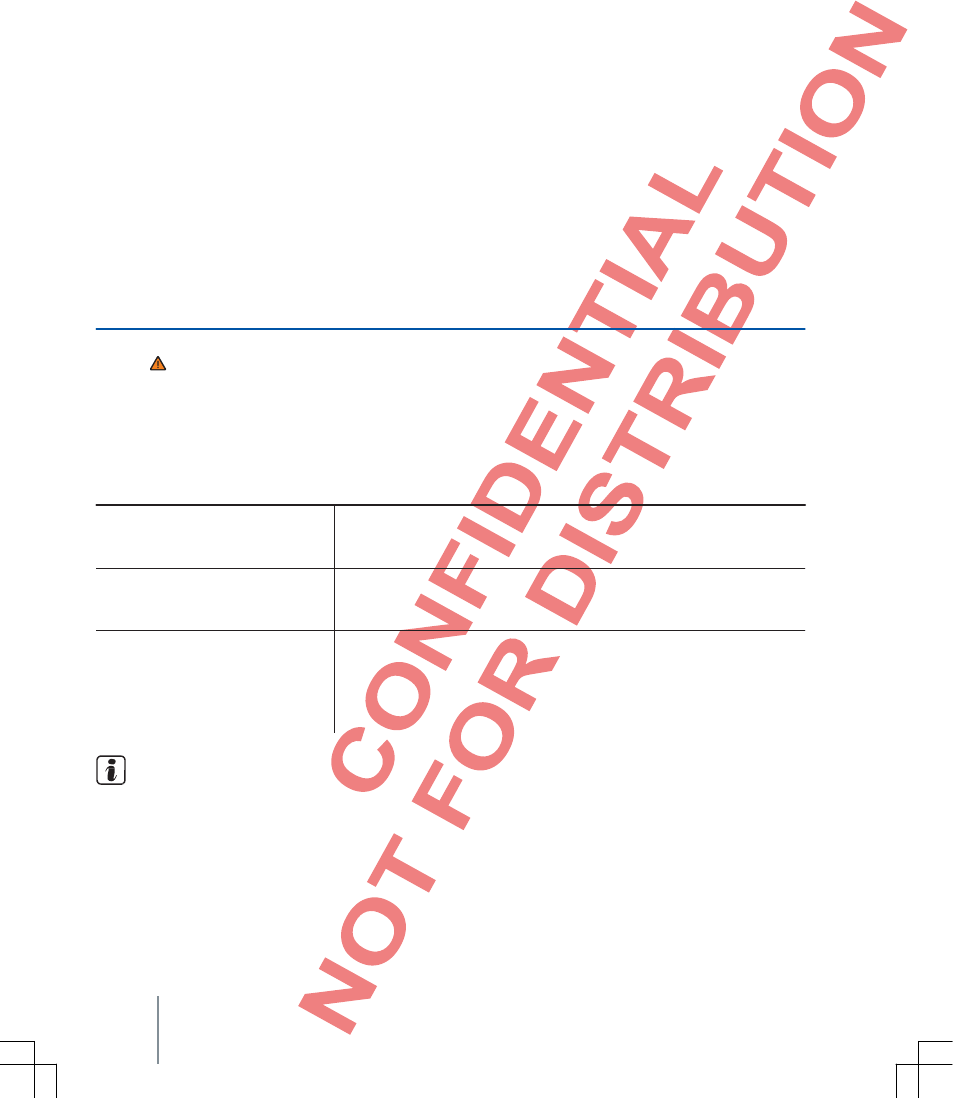
After start-up, the system starts with the most
recently set volume if this does not exceed the
default maximum volume when it is switched on.
⇒Page 31.
Dependent on the country and device, the device
is switched off automatically when the engine is
turned off or the vehicle key is removed from the
ignition lock. When the device is switched on
again, it is switched off again automatically after
approx. 30 minutes (timeout).
Energy management
If battery voltage decreases below the minimum
on-board voltage supply with ignition switched
off, an alarm sounds and LOW BATTERY is
displayed. The device should be switched off.
If the battery voltage decreases further, RADIO OFF
is displayed for a short time, and the device
switches off automatically.
Anti-theft encoding
Dependent on the country and device, the device
is protected against theft and unauthorized use
by a security code.
The security code of anti-theft encoding remains
saved in the vehicle after initial entry (comfort
radio encoding). If the anti-theft encoding must be
canceled manually, e.g., when the device is
installed in a different vehicle, please contact a
Volkswagen Partner.
If the vehicle battery is disconnected, switch on the
ignition before you switch the device on again.
Change the basic volume
First read and observe the safety notes
on page 3 and the introductory
information on page 7.
Volume changes are displayed on the screen by a
"bar". The device is blocked against operation
during that time.
A few volume settings and adjustments can be set
as default values Page 31.
⇒
Increase, reduce or mute the volume
Volume control ⇒Fig. 1 Rotate clockwise.
Increase the volume
Decrease the volume
Mute
OR: Press the button on the multifunction steering wheel
⇒Manual Operating instructions.
Volume control ⇒Fig. 1 Rotate counterclockwise. OR: Press the
button on the multifunction steering wheel ⇒Manual Operating
instructions.
Volume control
⇒Fig. 1 Rotate counterclockwise until is displayed.
OR: Press the MUTE device button.
When the device is muted, the currently played media source is
paused. is displayed on the screen.
If the basic volume was increased greatly for
an audio source, reduce the volume before
you switch to another audio source.
8 Function description
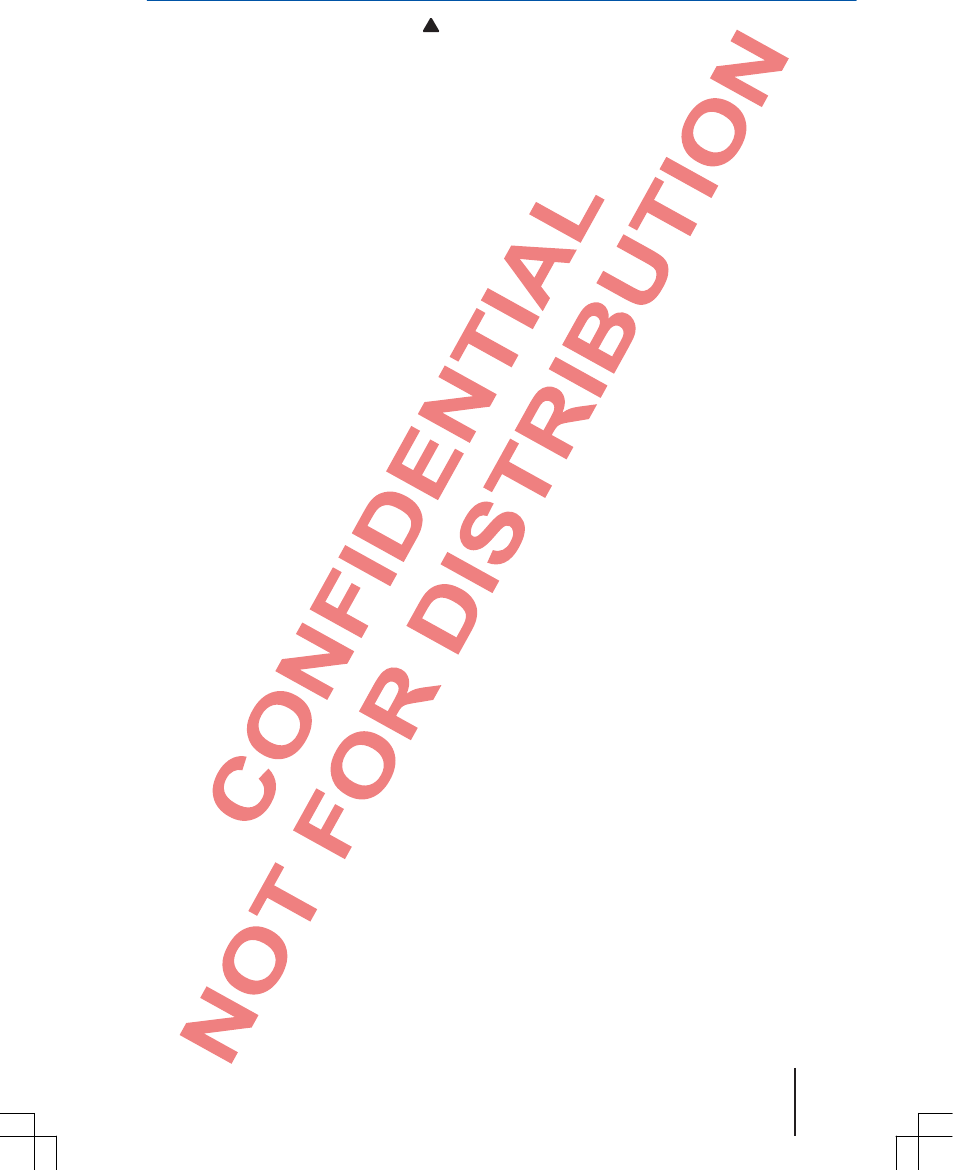
SGB012901CA
Additional displays and display options
First read and observe the safety notes
on page 3 and the introductory information
on page 7.
All displays can only be shown after the
complete system start of the radio.
Vehicle-dependent, changes to climate settings or
displays of driver assistance systems built-in ex-
works are shown on the screen temporarily. The
displays are closed automatically when they are no
longer required for support.
With a few devices, the current time can also be
displayed in the status line of the screen. The
station or song display is then displayed above
or below it.
Introduction 9
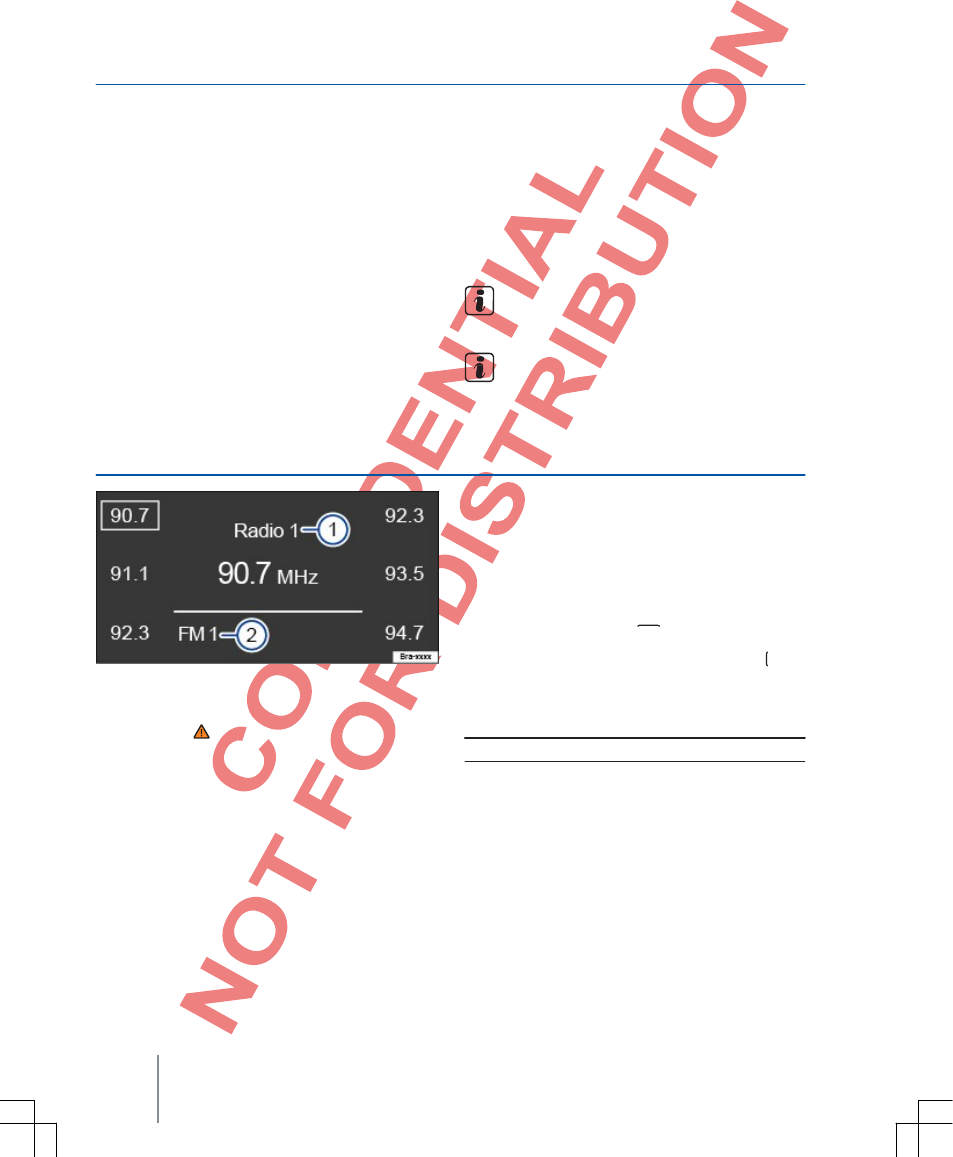
Audio and media mode
Radio mode
Topic introduction
You can find information about the following
topics in this chapter:
Radio main menu ............................................... 10
Station list 11 ..................................................... 11
Select, set and store station ............................... 11
Intro check (SCAN)13 ........................................ 13
The radio system is supplied in various models
dependent on the country and equipment. All
possible device models are listed in the overview
of control elements ⇒Fig. 1.
The retrieval of radio mode and control are
dependent on the device in part.
Supplementary information
and warnings:
●Safety notes
●⇒Page 3
●Overview of control elements
●⇒Page 5
●Basic operating principles
●⇒Page 7
Parking garages, tunnels, high buildings
or mountains can interfere with reception
of a radio signal.
Foil or metal-coated stickers on windows can
hinder reception in vehicles with glass-mount
antennas.
Radio main menu
Fig. 2 RADIO main menu.
First read and observe the safety
notes on page 3 and the introductory
information on page 10.
Press FM or AM device button to start radio mode
in the respective frequency range.
The currently set station is displayed in the
middle of the screen. ⇒Fig. 2.
The screen area on the side shows the station
frequency, with which the respective station
button next to it is assigned. Cf. ⇒Page 11,
Select, set and store station.
If RDS is available, the station name can be
displayed in addition to the station frequency 1 .
Switch the frequency range and memory level
The currently selected frequency range with memory
level is displayed below the station display 2 (FM 1).
The respective frequency range is called when
you press the device button FM or AM .
You switch the memory levels of the respective
frequency range when you repeatedly press the
device button FM or AM .
Frequency range: Memory levels
FM: FM 1, FM 2.
AM: AM 1, AM 2.
10 Function description
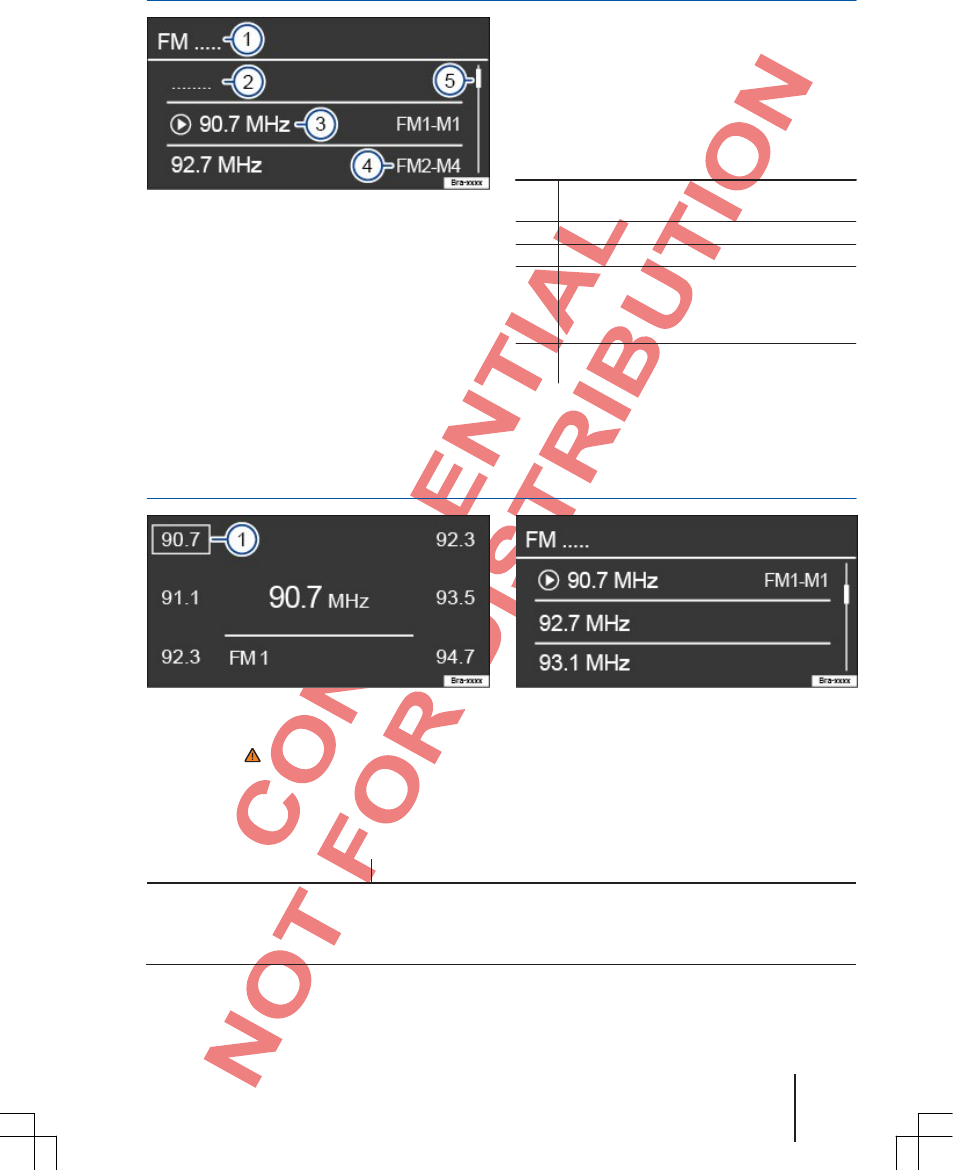
Function
Handling
Select station via arrow keys
/
Press the
or
device button for
short time.
Corresponding to the setting for the arrow keys, there is a switch
between saved stations and receivable stations. Setting for the arrow
SGB012901CA
Station list
Fig. 3 Radio mode: Station list (FM).
Close station list
●Press the LIST device button to close the
station list.
If not operated, the station list is closed
automatically after some time.
Displays and symbols in the station list
⇒Fig. 3 Display: Meaning
1 Display of the selected frequency range
(e. g., FM station list).
2 Currently broadcasted station.
First read and observe the safety
notes on page 3 and the introductory
information on page 10.
All stations are displayed, which can currently be
received in the selected frequency range.
Open station list.
●Press the LIST device button to open the
station list ⇒Fig. 3.
3 Update display: Update the station list.
4
FM2M4: Display of a saved station.
The displayed station is saved on
the memory level FM2 on function key 4.
5 Scroll bars are only displayed if more than
three stations are received.
Select, set and save station
Fig. 4 Radio mode: Frequency range FM1. Fig. 5 Radio mode: Station list (FM).
First read and observe the safety
notes on page 3 and the
introductory information on page 10.
Select the desired frequency range ⇒Page 10.
Select station
A saved station can only be played if it can be
received at the current location.
Audio and media mode 11
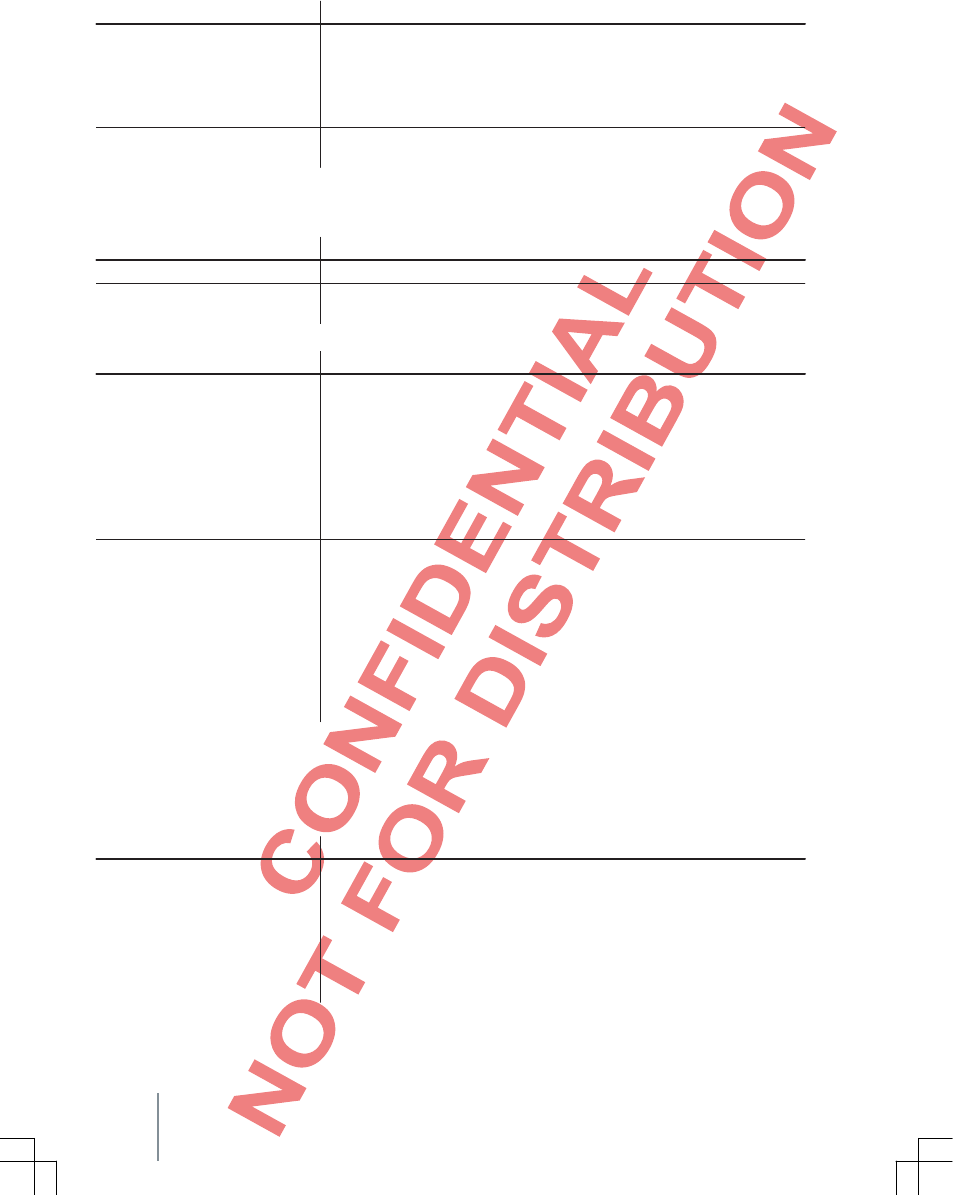
Function Handling
Press the LIST device button to open the station list ⇒Fig. 5. Rotate the
adjustment knob to search through the list and press to select the desired
station.
Select a station from the station
list.
Select a saved station on the
station buttons.
Press the device button to close the station list. If not operated, the station list is closed
automatically after some time.
Press the function key next to the saved station frequency for short time.
Set station frequency manually
Function Handling
Change frequency incrementally. Rotate adjustment knob.
Go through the frequency
range quickly. Keep the device button or pressed down. After you release it, the
next receivable station is set automatically.
Store a station manually
Function Handling
Select a frequency range and memory level ⇒Page 10. Select a
station.
Keep the desired function key pressed down until a signal sounds.
Store a station manually on
station buttons.
Store a station from the
station list on a station button.
The currently heard station is saved on this function key. A station
saved on a function key is shown by a white frame ⇒Fig. 4 1 .
Storing a station on an already assigned function key deletes the
station saved previously on it.
Press the LIST device button for a short time to open the
station list.
Stations already saved on a station button are identified in the station
list (e. g., ⇒Fig. 5FM1M1). The displayed station is saved on the
memory level FM1 on function key 1.
Rotate the adjustment knob to search through the list and press to
select the desired station.
Press the device button to close the station list. Keep the desired
function key pressed down until a signal sounds. The currently heard
station is saved on this function key.
Store a station automatically (AUTOSAVE)
Using the Autosave function, the strongest received stations are automatically saved on the station
buttons on memory level FM 1/FM 2 or AM 1/AM 2.
Function Handling
Select desired frequency range ⇒Page 10.
Keep device button FM or AM pressed down for approx. five seconds and then release it.
Store a station automatically
on station buttons. Storing automatically is displayed on the screen during the
storing process. This process can take a few seconds.
If no receivable station is found, the message No Stations available appears in the
middle of the screen.
12 Function description
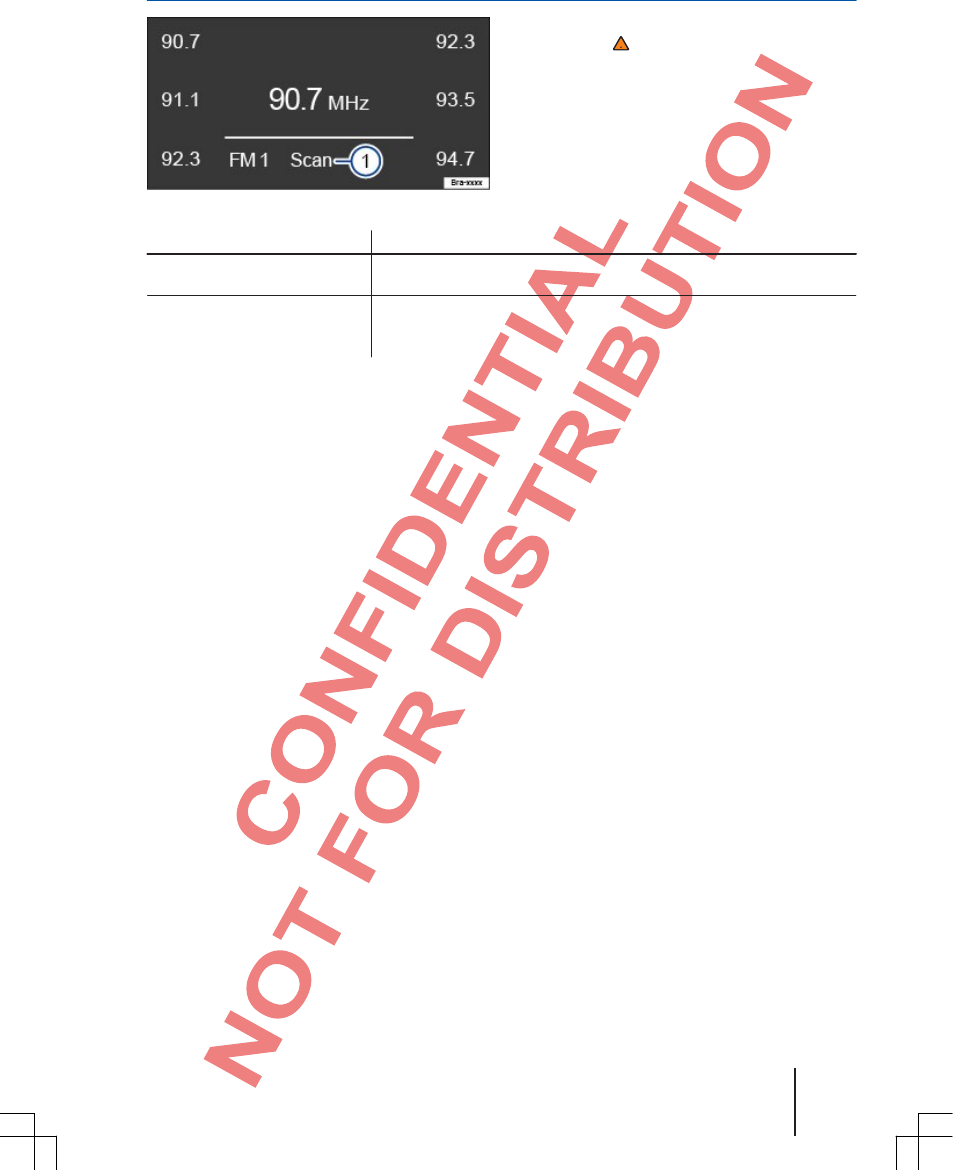
SGB012901CA
Intro check (SCAN)
Fig. 6 Radio mode: Intro check (SCAN).
First read and observe the safety
notes on page 3 and the
introductory information on page 10.
If the Intro check is running, all receivable stations in
the current frequency range are played for approx.
five seconds.
Select the desired frequency range
⇒Page 10.
Function Handling
Start the Intro check. Press the adjustment knob briefly. Scana) is displayed on the screen
⇒Fig. 6 1 .
Press the adjustment knob again.
End the Intro check. The Intro check is also stopped if a station is selected manually
via the station buttons.
a)
The Scan display blinks device-independent while the Intro check is active.
Audio and media mode 13
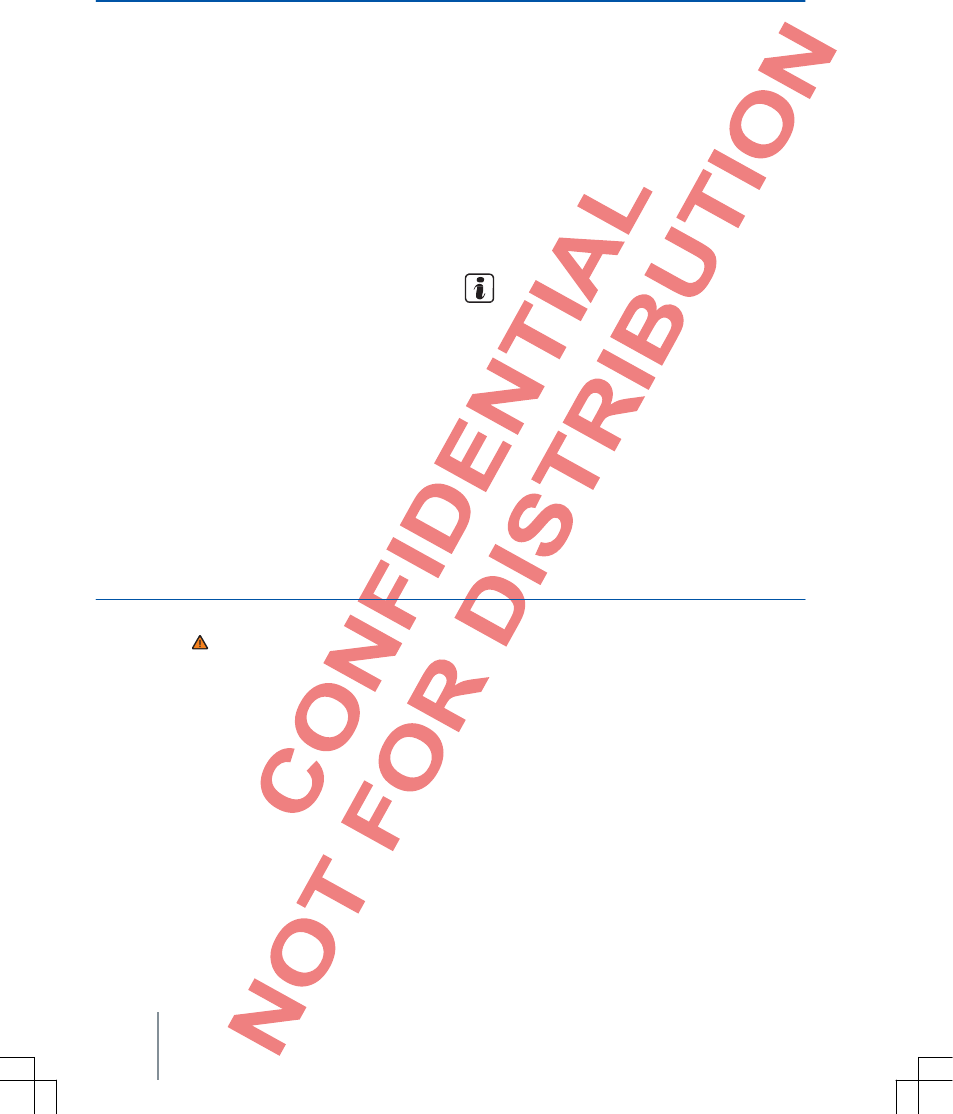
Media mode
Topic introduction
You can find information about the following
specific topics in this chapter:
Requirements of media sources and audio files ... 14
Playback sequence of audio data carriers ........... 16
MEDIA main menu ............................................ 16
Switch media source ......................................... 17
Manual song switch ........................................... 17
Folder and song selection from list ..................... 18
Switch display mode ........................................... 18
Switch playback mode (MIX, REPEAT) 19
Insert or eject CD ............................................... 19
Insert or withdraw SD card ................................ 20
External audio source on multimedia jack
AUXIN ............................................................... 20
Connect external audio source, data carrier or
iPod™ to USB .................................................... 21
Connect external audio source via Bluetooth®
.......................................................................... 21
The following audio sources are called "media
sources" in the following; they are found on
different data carriers, e. g., CD, or external MP3
player, which contain audio files. These audio
files can be played via the corresponding drives
or audio inputs of the radio system (internal CD
drive, USB port, Bluetooth® interface or
multimedia jack AUXIN).
Copyright
Audio and video files saved on data carriers are
normally subject to copyright protection pursuant
to the respectively applicable international and
national regulations. Comply with legal
regulations!
Supplementary information and warnings:
●Safety notes ⇒Page 3
●Overview of control elements ⇒Page 5
●Basic operating principles ⇒Page 7
This product is protected by specific
industrial property rights and copyright of
Microsoft Corporation. The use or distribution
of such technology external to this product
and without a license from Microsoft or an
authorized Microsoft branch is prohibited.
Requirements of media sources and audio files
First read and observe the safety
notes on page 3 and the
introductory information on page 14.
Ex-works built-in CD players correspond to safety
class 1 according to DIN IEC 76 (CO) 6/ VDE 0837.
Only 12 cm standard CDs may be inserted into
the device.
The listed, playable file formats are hereafter
collectively called "audio files". A CD with such an
audio file is called an "audio data CD".
14 Function description
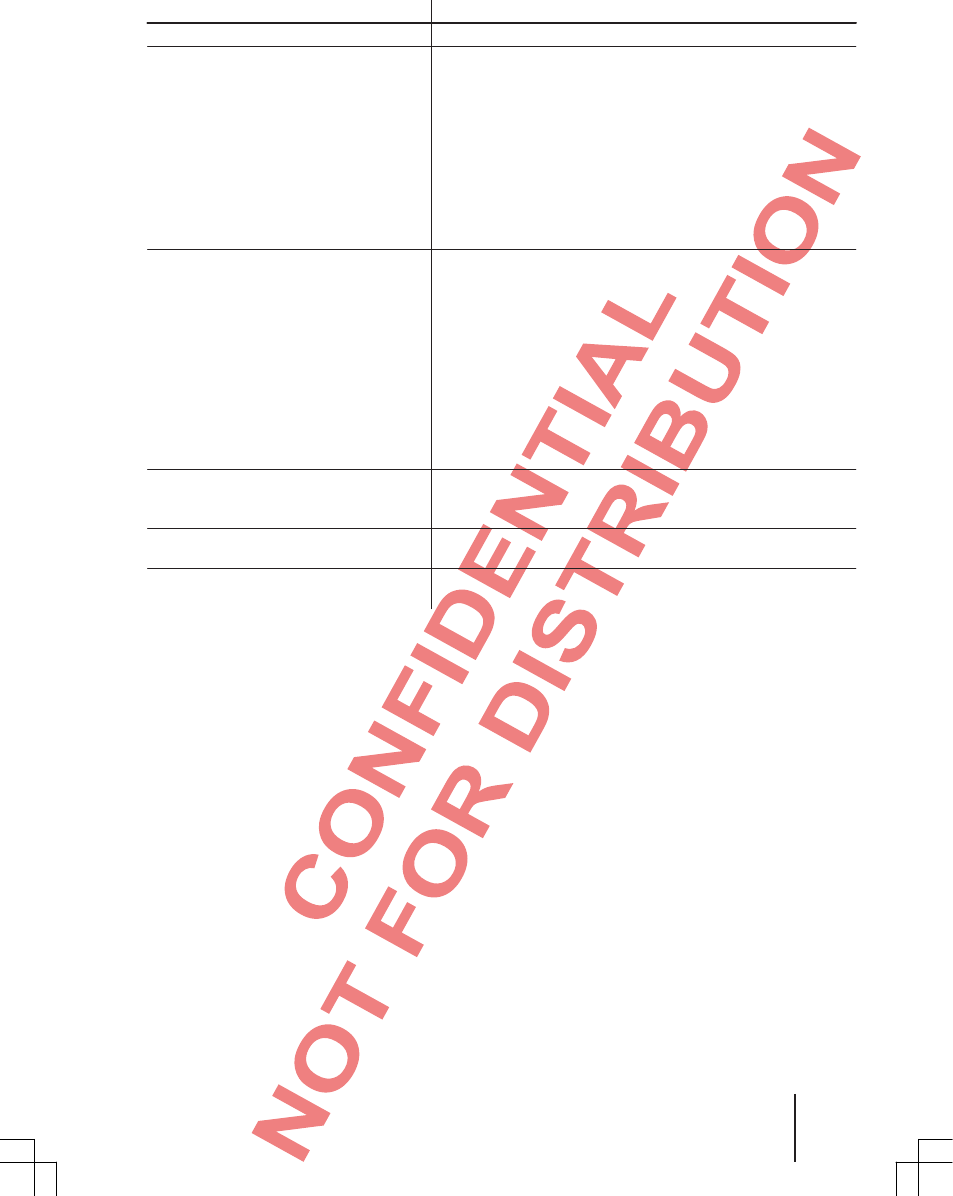
SGB012901CA
Media source Requirements for playing
Audio CD (up to 80 min). – CD digital audio specification.
CDROM, CDR, CDRW audio data
CD to max. 700 MB (megabyte)
according to ISO 9660, UDF or in Joliet
file system.
USB storage media in file system
FAT32.
SD memory cards in file system
FAT12, FAT16, FAT32 or VFAT to
max. 2 GB (gigabyte) and SDHC
memory cars to max. 32 GB (SD®
and SDHC®)a).
Playback of audio files via
Bluetooth®b).
Playback of external audio sources via
AUXIN multimedia jack.
Playback of external audio sources via
USB connection.
–MP3 files (.mp3) with bit rates of 48 to 320 kbit/s or
variable bit rates.
–WMA files (.wma) to 9.2 mono/stereo to 192 kbit/s without
copy protection.
–Playlists in PLS and M3U formats.
–Playlists not bigger than 20 kB and with no more than 250
links.
–Max. 32 playlists on one data carrier.
–Max. 256 folders and max. 512 files on one data carrier.
–Folder trees with maximum eight levels.
–MP3 files (.mp3) with bit rates of 48 to 320 kbit/s or
variable bit rates.
–WMA files (.wma) to 9.2 mono/stereo to 192 kbit/s without
copy protection.
–Playlists in PLS and M3U formats.
–Playlists not bigger than 20 kB and with no more than 250
links.
–Max. 32 playlists on one data carrier.
–Max. 1024 folders and max. 65,535 files on one data
carrier.
–Folder trees with max. eight levels.
–Max. size of a single file in FAT32 file system 4 GB.
–The external audio source must support the A2DP or
AVRCP Bluetooth® profile V 1.3 and be coupled with the
radio ⇒Page 21.
–3.5 mm jack plug connectible for audio output ⇒Page 20.
–USB media source connectible for audio output ⇒Page 21.
a)
SD®, SDHC® and SDXC® are brands or registered trademarks of SD 3C, LLC in the USA and/or other countries.
b)
Bluetooth® is a registered trademark of Bluetooth SIG, Inc.
Restrictions and notes
Soiling, high temperatures and mechanical
damages can make a data carrier unusable.
Pay attention to the notes of the data carrier
manufacturer.
Quality differences between data carriers from
different manufacturers can result in malfunctions
during playback.
Observe legal regulations concerning copyrights!
Ds are not played when they are recorded in
DirectCD format. Pay attention to the format
under Windows®.
The configuration of a data carrier or devices and
programs used for recording can result in the
impossibility to read individual songs or the data
carrier.
You can find information about how audio files
and data carriers are best created (compressions
rate, ID3 tag, etc.) in the Internet, for example.
Reading a data carrier with compressed audio
files (MP3, WMA, etc.) takes longer due to the
larger data volume than the reading of a "normal"
audio CD. Complex folder trees can delay reading
additionally.
Playlists only set one specific playback sequence.
No files are saved in playlists. Playlists are not
played if the files are not saved there on the data
carrier where the playlist references (relative path
information).
Audio and media mode 15
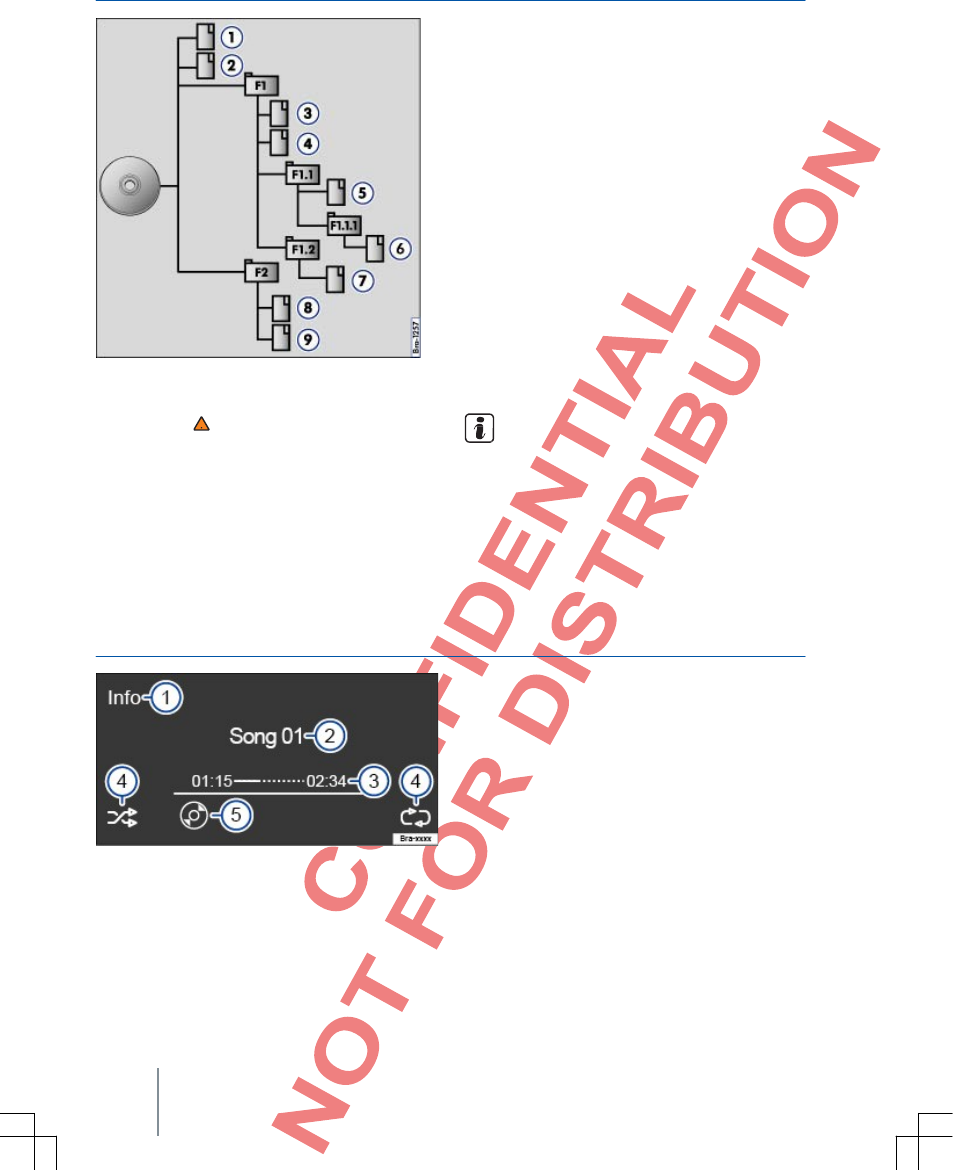
Playback sequence of audio data carriers
Sub-folders are handled like folders and
numbered correspondingly in the sequence on
the data carrier.
Figure ⇒Fig. 7 shows a typical MP3 CD as an
example, which contains song , folder and
sub-folder.
The song and folder of this CD are consequently played and displayed in
the following order:
Fig. 7 Possible structure of an MP3 CD.
First read and observe the safety
notes on page 3 and the
introductory information on page 14.
On a data carrier, audio files a re often s orted
via file folders and playlists to set a specific
playback sequence.
Song, folders and playlists are sorted numerically
and alphabetically corresponding to their names
on the data carrier.
1. Song 1 and 2 in root directory (ROOT) of the CD.
2. Song 3 and 4 in first folder F1 in the root
directory of the CD (display: 01).
3. Song 5 in first sub-folder F1.1 of the
folder F1 (display: 02).
4. Song 6 in firstsub-folder F1.1.1 of the
sub-folder F1.1 (display: 03).
5. Song 7 in second sub-folder F1.2 of the
folder F1 (display: 04).
6. Song 8 and 9 in second folder F2
(display: 05).
The playback sequence can be changed via
selection of different playback modes
(REPEAT, MIX) ⇒Page 19.
MEDIA main menu
Fig. 8 MEDIA main menu.
First read and observe the safety
noteson page 3 and the introductory
information on page 14.
You can select and control different media
sources in media mode.
●Press the MEDIA device button to switch to
media mode.
If the most recently played media source is still
available, playback of this media source is continued
automatically.
In running media mode, the selected media source is
always displayed in the bottom screen line ⇒Fig. 9 5
.
16 Function description
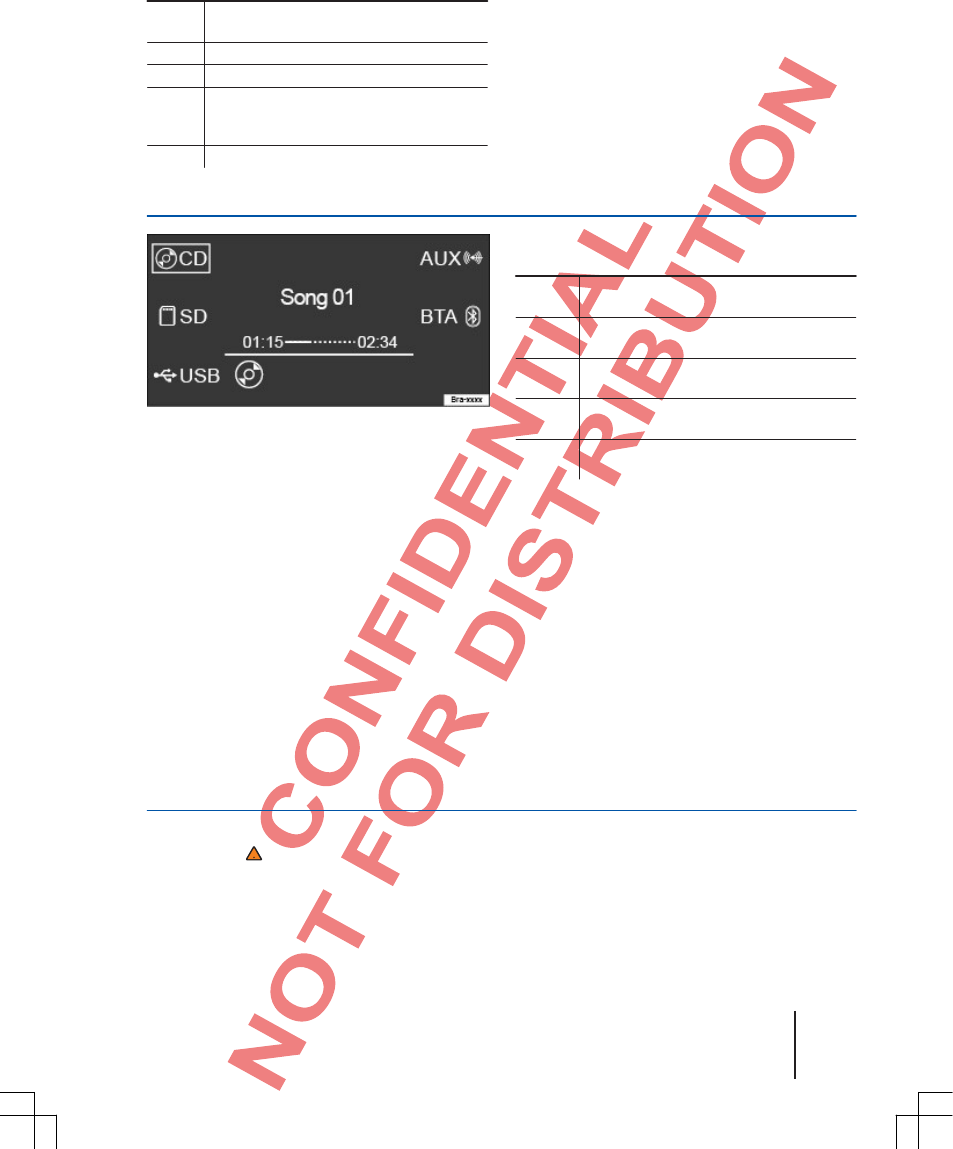
SGB012901CA
®
Possible displays in media mode
⇒Fig. 8 Display: Meaning
1 Song, album, artist, etc. Cf.
⇒Page 18, Switch display mode.
2 Song name.
3 Song playing time in minutes and seconds.
4 Mix and Repeat playback mode.
Cf.⇒Page 19, Switch playback
mode(MIX, REPEAT).
5 Currently selected media source.
Switch media source
⇒Fig. 9 Available media sources
CD Audio CD or audio data CD in internal
CD drive⇒Page 19.
SD SD card in internal SD card slot
⇒Page 20.
USB USB stick or iPod in internal
Fig. 9 Media mode: selection menu.
First read and observe the safety
notes on page 3 and the introductory
information on page 14.
Select media source
●In the MEDIA main menu, press the MEDIA
device button again to show the selection menu
⇒Fig. 8.
●The selectable media sources are displayed in
the side areas of the screen. In a few operating
states, e. g., while the device is reading a media
source, no media sources can be selected.
●Press the function key next to the respective
display
⇒Fig. 8 for a short time to select the desired
media source.
USB connection ⇒Page 21.
AUX External audio source on the
multimedia jack AUXIN ⇒Page 20. ®
BTA External audio source via Bluetooth
Audio source connected ⇒Page 21.
Manual song switch
First read and observe the safety
notes on page 3 and the
introductory information on page 14.
You can switch through the songs of the media
sources heard.
Note the playback sequence of audio data
carries ⇒Page 16.
Switch through the songs one after another
●Press the or device button.
Audio and media mode 17
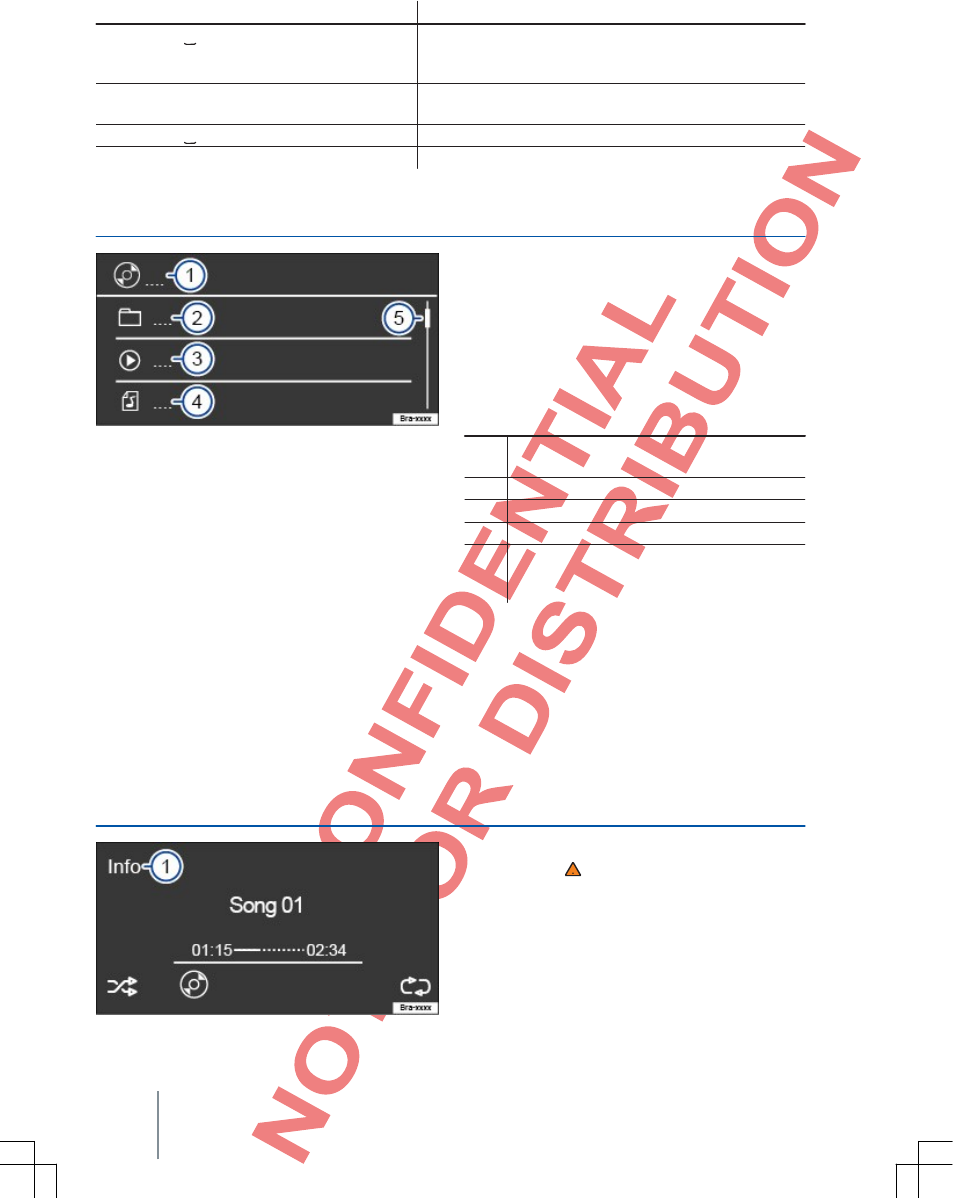
Handling effect
Press the device button once for short time. At the start of the current song. If the song duration is fewer
than three seconds, there is a switch to the start of the
previous song.
Press the device button once for short time. To the next song. There is a switch from the last song to the
first song of the data carrier played.
Keep the device button pressed down. Fast rewind.
Keep the device button pressed down. Fast forward.
Folder and song selection from list
Fig. 10 Media mode: Song list of a media source.
Close the folder and song list
●Press the LIST device button again.
●OR: Press the MEDIA device button.
●OR: Do not make any settings for longer than
approx. one minute.
Displays and symbols in the folder and song
list
⇒Fig. 10 Display: Meaning
1 Display of the position in the directory
of the media source.
2 : Currently played song.
First read and observe the safety notes
on page 3 and the introductory
information on page 14.
Open the folder and song list
●Press the LIST device button to open the song
list.
●OR: Rotate adjustment knob.
●Rotate the adjustment knob to scroll
through the list.
●Press the adjustment knob for a short time to
open a folder or play a song.
●Press the device button for a short time to
select a superordinate level.
3 : Displays a superordinate folder.
4 : Playlist.
5 Scroll bars are only displayed if more than
three songs, folders or playlists exist.
Switch display mode
Fig. 11 Media mode: Switch display mode.
First read and observe the safety
notes on page 3 and the
introductory information on page 14.
Additional information, which audio files contain
(CD text , ID3 tag with MP3 files), can be
displayed in this screen.
⇒Fig. 11.
18 Function description
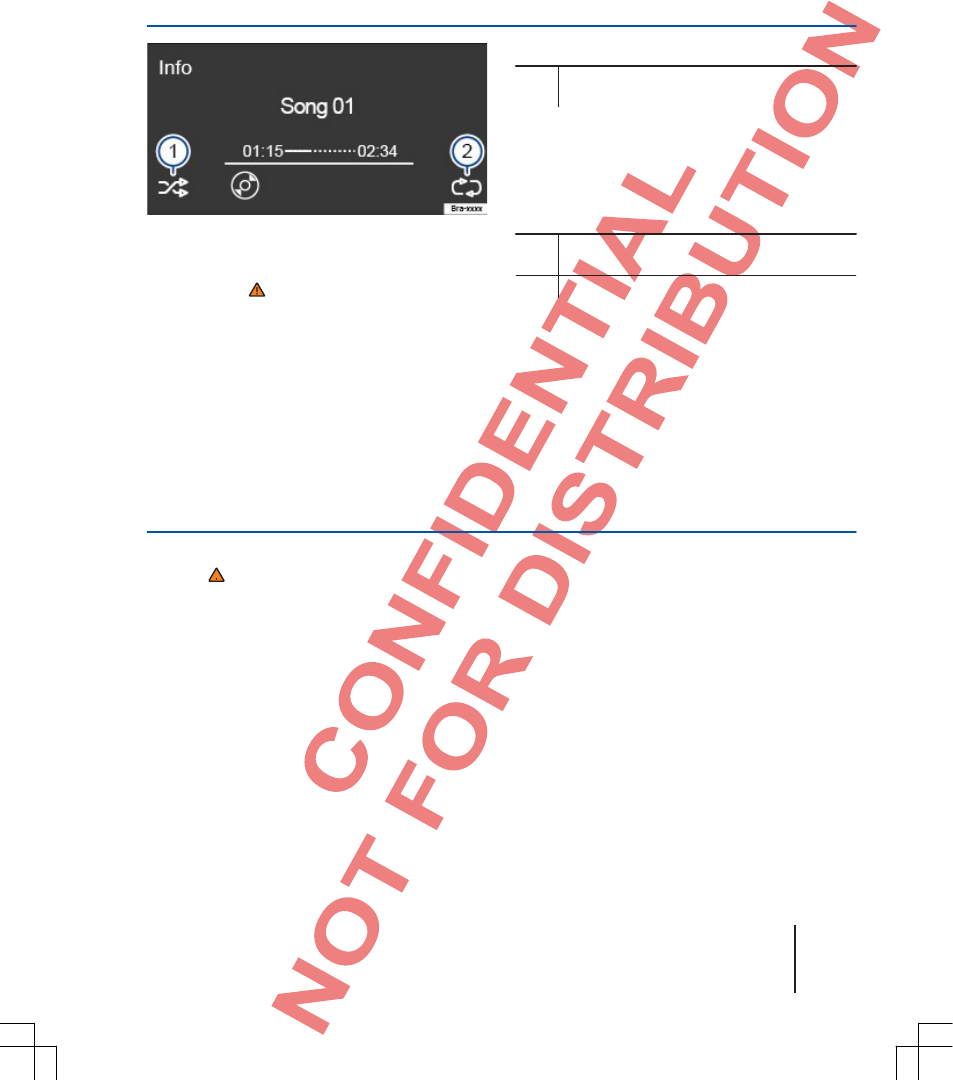
SGB012901CA
When there are audio CDs without CD text, only
TRACK and the song number corresponding to the
sequence on the data carrier are displayed in the
middle screen line.
Press the function key next to the Info 1 display
to display the existing information.
Switch playback mode (MIX, REPEAT)
Display: Meaning
Random playback of all songs in the current
folder and sub-folder.
Fig. 12 Media mode: Switch playback mode.
First read and observe the safety
notes on page 3 and the
introductory information on page 14.
Note the playback sequence of files and folders
⇒Page 16.
MIX (shuffle) playback mode
●Press the function key next to the display
⇒Fig. 12 1. The activated function is
displayed by a frame around the symbol.
REPEAT playback mode
●Press the function key next to the display 2
again to select the corresponding playback mode.
The activated function is displayed by a frame
around the symbol.
Display: Meaning
All songs are repeated after they have been
played once.
Current song is repeated.
Insert or eject CD
First read and observe the safety notes
on page 3 and the introductory
information on page 14.
The internal CD drive can play both audio CDs
and audio data CDs.
When there are audio CDs without CD text, only
TRACK and the song number corresponding to the
sequence on the data carrier are displayed in the
middle screen line. Additional information, which
audio files contain (CD text , ID3 tag with MP3
files), can be displayed in this screen.
⇒Page 18, Switch display mode.
Insert CD
●Hold the CD with the imprinted side up.
●Only insert the CD into the CD slot until it is
drawn in automatically.
●Playback starts automatically after insertion.
Eject CD
With convertibles and dependent on the country,
the car key must be in the ignition for CD ejection
(anti-theft protection).
●Press the device button.
●The inserted CD is moved to the output position
and must be removed within approx. 10 seconds.
Audio and media mode 19
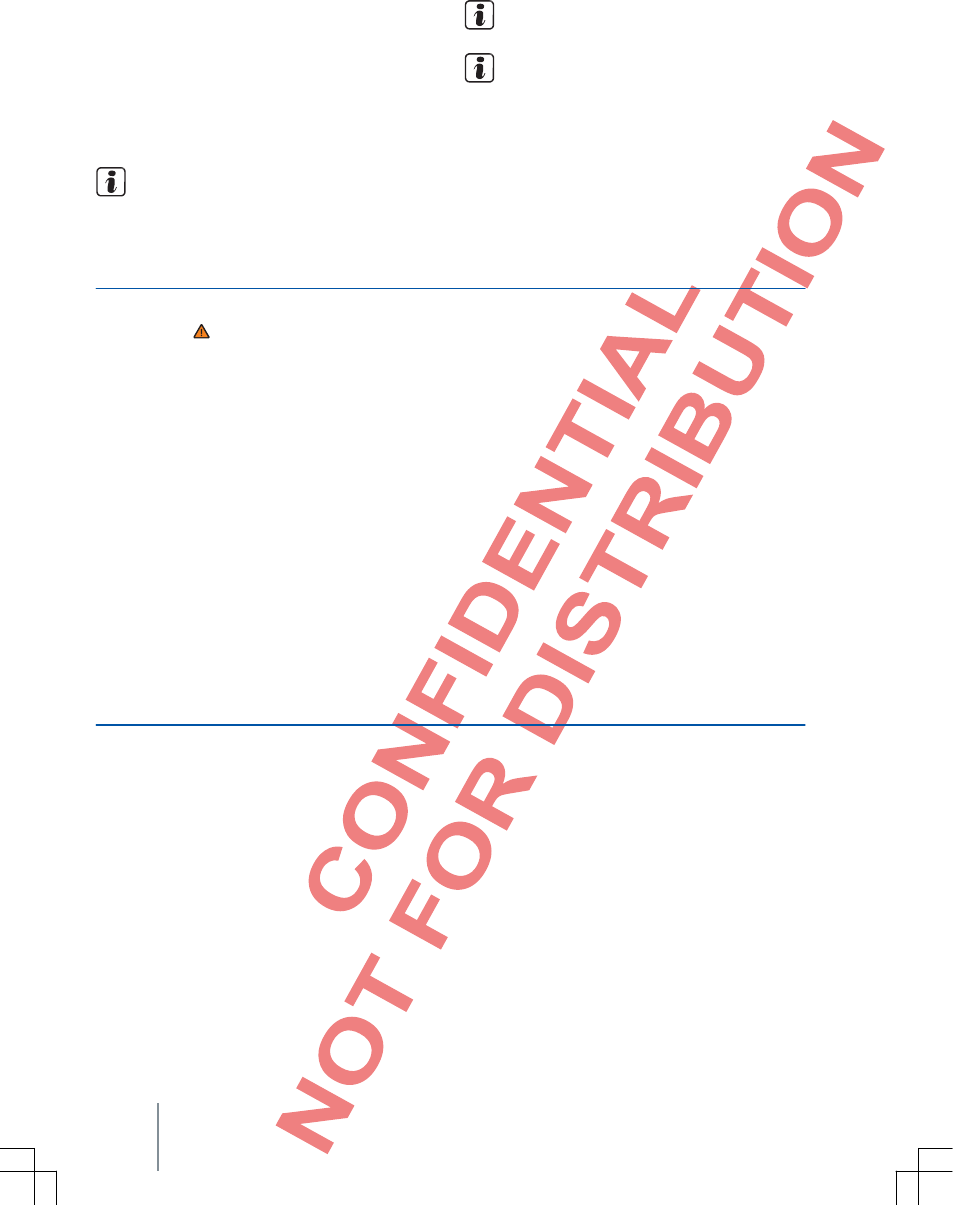
If the CD is not removed within approx. 10 seconds,
it is drawn in again for security reasons without the
CD being played again.
CD not readable or defect
If the data on an inserted CD cannot be read or the
CD is defect, a corresponding note is displayed on
the screen.
On bad roads and when there are severe
vibrations, playback jumps can occur.
If the internal temperature of the device is too high, no CDs are
acceptedor played anymore.
If ERROR is displayed after insertion of different
CDs, consult a specialist company.
Insert or withdraw SD card
First read and observe the safety
notes on page 3 and the
introductory information on page 14.
The SD card slot is on the front of the device.
⇒Fig. 1 10 .
Only audio files, which can be played, are
displayed and played. Other files are ignored.
An inserted SD card is shown by a in the
bottom screen line.
Insert SC card
●Insert compatible SD card with the cut-off
corner first and with the imprinting face up
(contact area face down) carefully into the SD
card slot until it catches.
If you cannot insert an SD card, check the insertion
position and SD card.
Playback starts automatically if audio files are saved
and readable on the SD card.
Withdraw SC card
●Press the inserted SD card. The SD card
"jumps" into the output position.
●Withdraw SC card.
SD card cannot be read
When an SD card is inserted, the data of which cannot
be read, there is no switch to playing the SD card after
the loading process.
A corresponding message appears.
External audio source on multimedia jack AUXIN
First read and observe the safety notes
on page 3 and the introductory
information on page 14.
The multimedia jack AUXIN is on the front of the
device
⇒Fig. 1 9 and can only be connected using a
3.5 mm jack plug.
The connected external audio source is played
over the vehicle loudspeakers and cannot be
controlled via the radio system.
A connected external audio source is
displayed by AUX on the screen.
External audio source on multimedia jack Connect AUXIN
●Connect external audio source on multimedia
jack AUXIN.
●Reduce basic volume of radio system.
●Start playback of the external audio source.
The playback volume of the external audio source
should be adjusted to the volume of the other audio
sources ⇒Page 31.
20 Function description
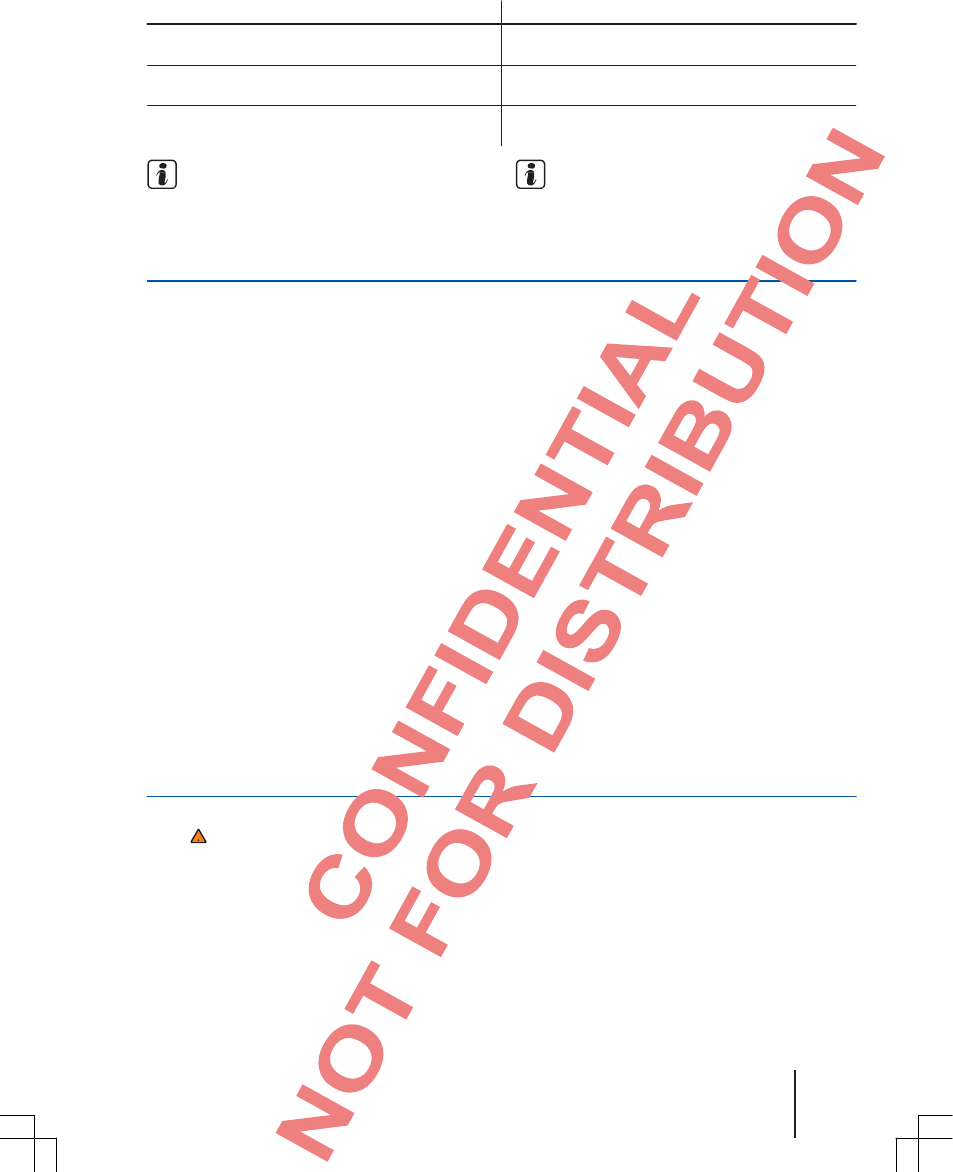
SGB012901CA
Special features at operation of an external audio source via the multimedia jack AUXIN
Handling effect
Selection of another audio source on the radio
system.
Ending playback of an external audio source.
Pulling out the plug of the multimedia jack AUXIN.
External audio source continues to run in the background.
The device remains in the AUX menu.
The device switches to playback of the last played
audio source.
Read and observe the operating instructions
of the manufacturer of the external audio
source.
If the external audio source is operated via the
12 volt plug of the vehicle, interference
noise is possible.
Connect external audio source, data carrier or iPod™ to a USB
First read and observe the safety notes on page 3 and
the introductory information on page 14.
The USB connection is on the front of the device.
⇒Fig. 1 8 .
Only audio files, which can be played, are
displayed and played. Other files are ignored.
A connected external audio source or data carrier
is shown by in the bottom screen line.
Connect external audio source to USB.
●Reduce basic volume of radio system.
●Connect external audio source to USB.
●Start playback of the external audio source.
The playback volume of the external audio
source should be adjusted to the volume of the
other audio sources.
Connect iPod™ to USB.
●Reduce basic volume of radio system.
●Connect iPod™ to USB. is displayed in
the bottom screen line.
●Playback starts automatically.
Via the LIST device button, the iPod-specific list
views (playlists, artists, albums, etc.) can
be displayed.
The iPod selection menu is operated as is
normally done. The playback volume of a
connected iPod™ should be adjusted to the
volume of the other audio sources ⇒Page 32.
Connect external data carrier to the USB.
●Reduce basic volume of radio system.
●Connect external data carrier to the USB.
Playback starts automatically if playable files are
on the data carrier.
Connect external audio source via Bluetooth®
First read and observe the safety
notes on page 3 and the introductory
information on page 14.
Bluetooth® audio mode is shown by in the bottom
screen line.
Requirements
●Die Bluetooth® audio source must support
the A2DP Bluetooth® profile.
Start Bluetooth® audio transmission
●Switch on Bluetooth® visibility on an external
Bluetooth® audio source (e. g., cellphone).
●Reduce basic volume of radio system
⇒Page 7.
●Couple and connect Bluetooth® audio source
with radio system ⇒Page 25.
Playback of the Bluetooth® audio source might have
to be started manually.
Audio and media mode 21
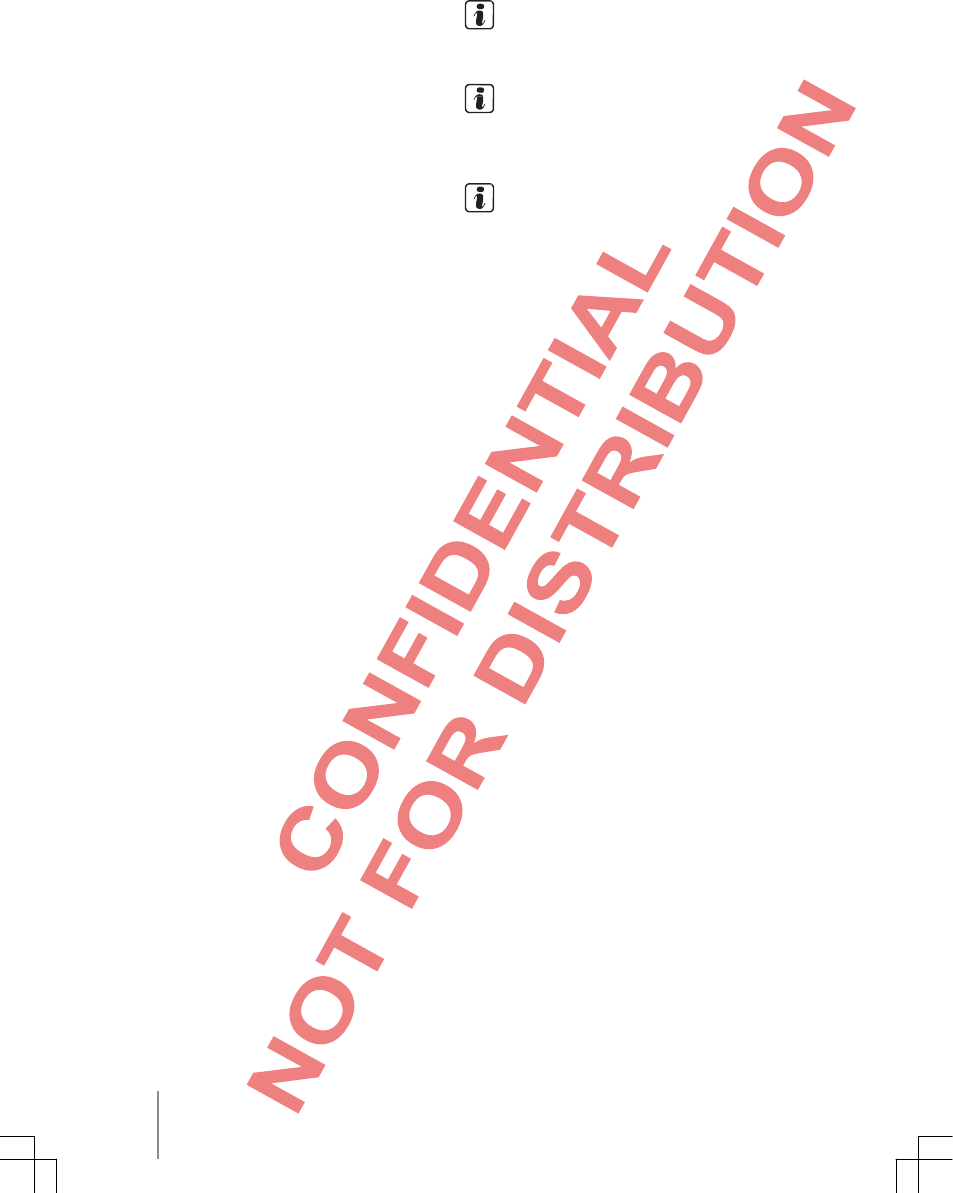
When playback of the Bluetooth® audio source is
ended, the radio system remains in the
Bluetooth® Audio menu.
Control playback
The extent to which a Bluetooth® audio source
can be controlled via the radio system depends on
the connected Bluetooth® audio source.
With media players that support the AVRCP
Bluetooth® profile, playback of the Bluetooth®
audio source can be started or stopped
automatically if there is a switch to Bluetooth®
audio mode or to another audio source. In
addition, song display of a song switch via the
radio system is possible.
Due to the great number of possible
Bluetooth® audio sources, it cannot be
ensured for all that the functions described
function perfectly.
On a connected Bluetooth® audio source,
switch off the alarms and service signals, e.
g., the key sounds on a cellphone, on
principle to avoid interference noise and
malfunctions.
Dependent on the device, Bluetooth® audio
connection is disconnected automatically if an
external media player is connected at the same time
via Bluetooth® and the USB connection is connected
with the radio system.
22 Function description
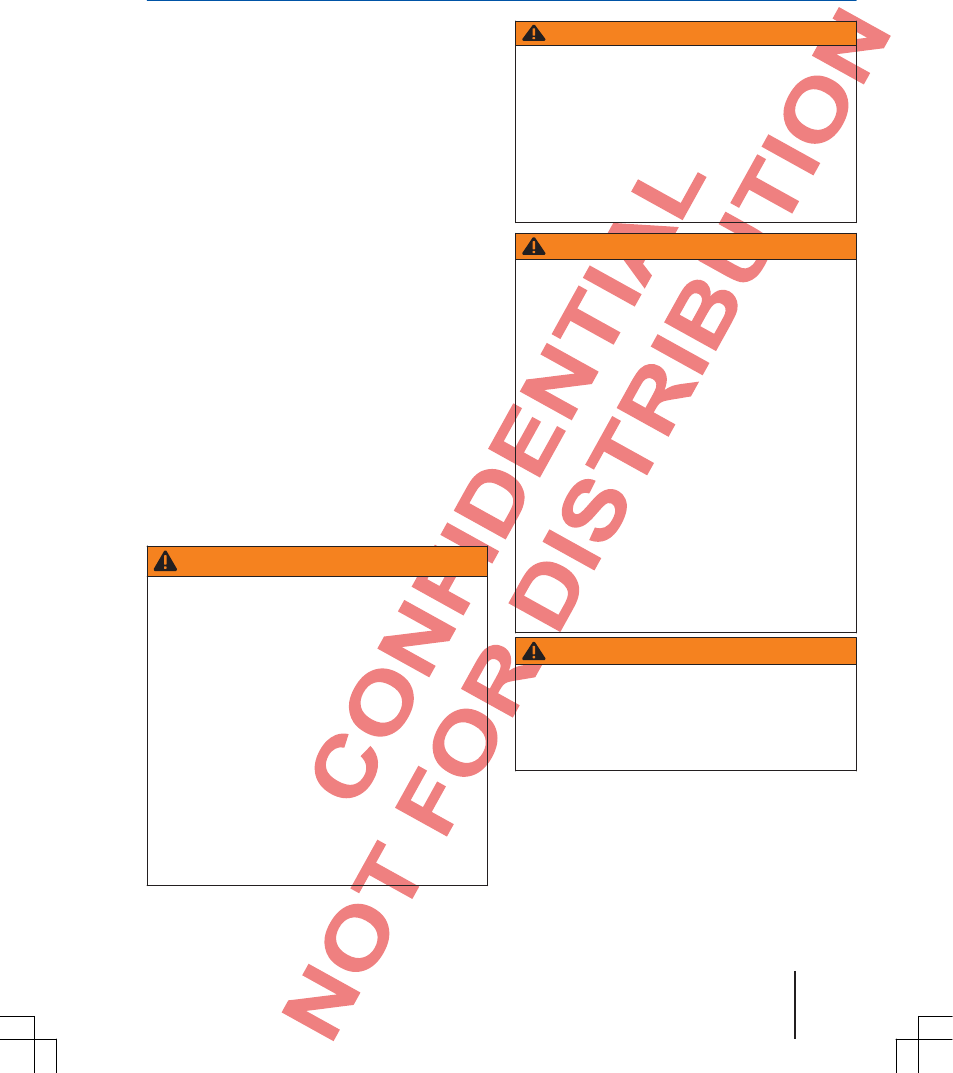
SGB012901CA
Phone control (PHONE)
Introduction to phone control
Topic introduction
You can find information about the following
specific topics in this chapter:
General information ........................................... 24
Sites with special regulations ............................. 24
Bluetooth® ........................................................ 25
Couple and connect cellphone with radio ........... 25
You can retrieve the phone functions described
in the following via the radio if a cellphone is
coupled and connected with it.
A prerequisite for a connection between a
cellphone and the radio is that the cellphone
supports the Bluetooth® function.
If no cellphone is connected, no phone functions can
be retrieved via the radio.
Observe the instructions about using a cellphone
in a vehicle without connection to an external
antenna ⇒Manual Operating Instructions, Chapter
Vehicle care maintenance and service.
Supplementary information
and warnings:
●Safety notes ⇒Page 3
●Sites with special regulations ⇒Page 24
●Overview of control elements ⇒Page 5
●Basic operating principles ⇒Page 7
WARNING
Phoning and operating phone control while
driving can distract from traffic conditions
and result in accidents.
●Always drive attentively and
responsibly.
●Select loudspeaker levels so that
acoustic signals from outside can be heard
well at any time, e. g., the siren of rescue
services.
●In areas of no or deficient cellphone
network supply and possibly in tunnels,
garages and undergrounds passageways, a
phone call might be interrupted and it might
be impossible to reestablish connection –
including any emergency calls!
WARNING
An unattached or not correctly attached
cellphone can be thrown about the vehicle
interior at a sudden braking maneuver or
accident and cause injuries.
●Remove or stow securely cellphones,
other devices such as phone accessories, e.
g., phone cradles, notepads, portable
infotainment systems, during a trip properly
and outside of the inflation areas of airbags.
WARNING
At operation of a cellphone or radio device
without connection to an external antenna, the
limiting value for electromagnetic radiation can
be exceeded in the vehicle and consequently
endanger the health of driver and passengers.
This also applies if an exterior antenna is not
installed properly.
●Keep a minimum distance of 20
centimeters between antenna of a cellphone
and an active medical implant, e.g., a cardiac
pacemaker, because cellphones can
negatively influence the function of active
medical implants.
●Do not keep a cellphone directly adjacent
to an active medical implant or directly above
it, e.g., in your chest pocket.
●If you suspect that a cellphone is interring
with an active medical implant or other
medical device, switch it off immediately.
WARNING
An open armrest can hinder the freedom of
movement of a driver and consequently cause
accidents and severe injuries.
●Always keep armrests closed during rides.
Phone control (PHONE) 23
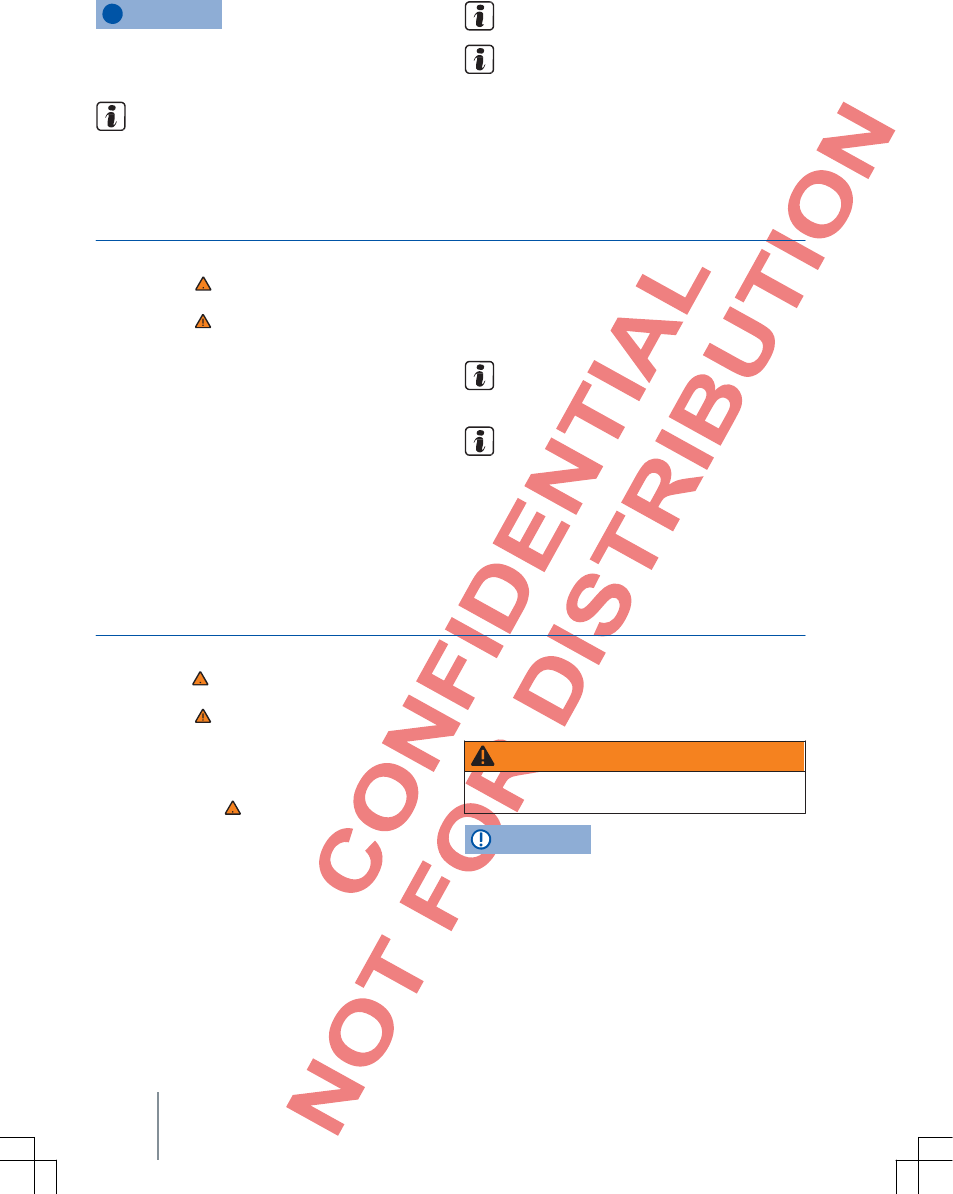
NOTE
High speeds, poor weather and road
conditions as well as network quality can
hinder or interrupt a phone call in a vehicle.
Reception interference and interruption of a
call are possible in dead zones.
Most electronic devices are shielded
against RF signals (high frequency).
Observe operating instructions of the
cellphone and accessory suppliers as well
as possible regulations concerning the use
of headsets.
However, electronic devices cannot be shielded from RF signals in rare
cases. Malfunctions can occur.
General information
First read and observe the safety
notes on page 3 and the
introductory information and safety
notes on page 23.
Observe the instructions about using a cellphone
in a vehicle without connection to an external
antenna ⇒Manual Operating Instructions.
Only use compatible Bluetooth® devices. You can
obtain information about compatible Bluetooth®
products from a Volkswagen Partner or via the
Internet.
Observe operating instructions of the cellphone
and accessory suppliers.
Reception interference and interruption of a call
are possible in dead zones.
Most electronic devices are shielded against RF
signals (high frequency). However, electronic
devices cannot be shielded from the RF signals of
phone control in rare cases. Malfunctions can
occur.
Restrictions concerning use of Bluetooth®
devices can exist in some countries. You
can obtain information from local authorities.
When you connect phone control with a
device via Bluetooth® technology, read the
operating instructions to obtain detailed
safety notes. Only use compatible
Bluetooth® products.
Sites with special regulations
First read and observe the safety
notes on page 3 and the
introductory information and safety
notes on page 23.
Switch off cellphones and cellphone adapters in
explosion-endangered locations. Although these
locations are often signposted, the information is
not always clear⇒ . For example, this includes:
●Areas around lines and tanks, in which there
are chemicals.
●Lower decks on ships and ferries.
●Areas around vehicles, which are run on
liquefied petroleum gas (e. g., propane or butane).
●Areas where chemicals or particles such as
flour, dust or metal powder are in the air.
●Every other place where the vehicle engine is
to be switched off.
WARNING
Switch off cellphones at explosion-
endangered locations!
NOTE
A cellphone must always be switched off in
environments with special regulations and if
the use of cellphones is prohibited. The
radiation emitted by a switched-on cellphone
can cause interference to sensitive technical
and medical
24 Function description
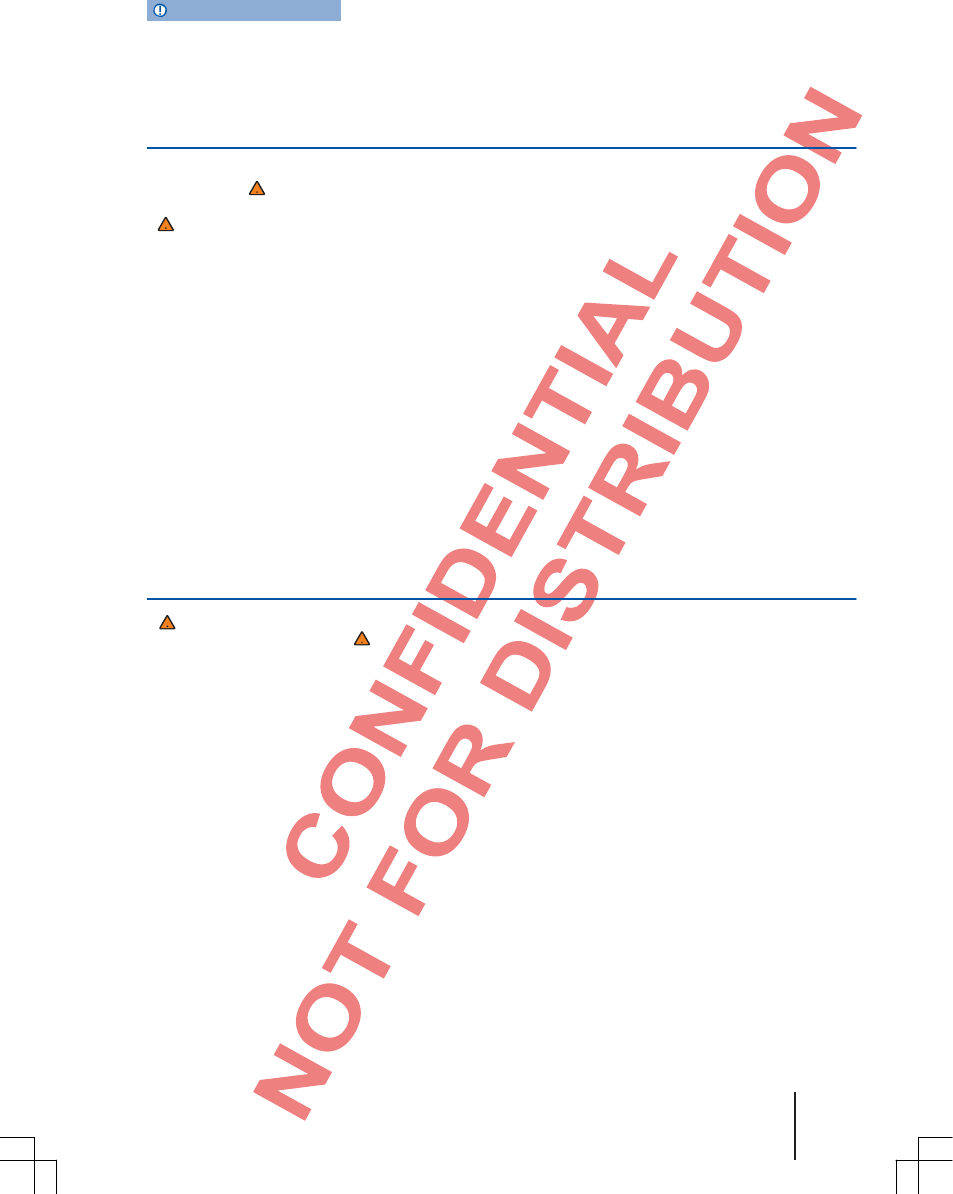
SGB012901CA
NOTE (continuation)
devices, which can result in malfunction or
damage to the device.
Bluetooth®
First read and observe the safety
notes on page 3 and
the introductory information and safety notes
on page 23.
Bluetooth®
Bluetooth® technology serves for connecting a
cellphone to the phone control of a vehicle. A one-
time coupling process is required to use phone
control with a Bluetooth® cellphone.
Some Bluetooth® cellphones are detected and
connected automatically when they are switched
on if there was already a connection previously. In
this context, the cellphone as well as Bluetooth®
on the cellphone must be switched on and all
active Bluetooth® connections to other devices
must be disconnected.
The Bluetooth® radio link is free of charge.
Bluetooth® is a registered trademark of
Bluetooth® SIG, Inc.
Bluetooth profile
When a cellphone is connected with phone control,
data exchange is via one of the Bluetooth® profiles.
●Bluetooth® Hands-Free Profile (HFP): If a
cellphone connection via HFP with phone control,
you can phone cordlessly via the hand-free
installation. Many other functions of phone control
are not available. The external antenna of the
vehicle cannot be used with it. Observe the
instructions about using a cellphone in a vehicle
without connection to an external antenna
● ⇒Manual Operating instructions.
●Advanced Audio Distribution Profile (A2DP):
Bluetooth® profile for transmission of audio signals in
stereo quality.
Couple and connect cellphone with radio
First read and observe the safety notes
on page 3 and the the introductory
information and safety notes on page 23.
To operate a cellphone via the radio, one-time
coupling of both devices is required.
Coupling should only be performed in standing
vehicles.
Requirements
●Ignition is switched on.
●If required, disconnect a connected
headset from the cellphone.
●Bluetooth® function must be activated and
visible on the cellphone and radio.
●The key lock on the cellphone should be
unlocked.
Observe the operating instructions of the cellphone.
During the coupling process, entries via the
keyboard of the cellphone are required. The
cellphone must be available for this.
Start cellphone coupling.
●Press the PHONE device button.
●Press the function key next to the Find
telephone display.
Once the search process has completed, the names of
the found Bluetooth® devices are displayed.
●Retrieve the cellphone to be coupled from
the list of found Bluetooth® devices.
The radio and the cellphone are then connected
with each other. To complete the connection of
both devices, among other things, additional
entries on the cellphone and radio are required.
Phone control (PHONE) 25
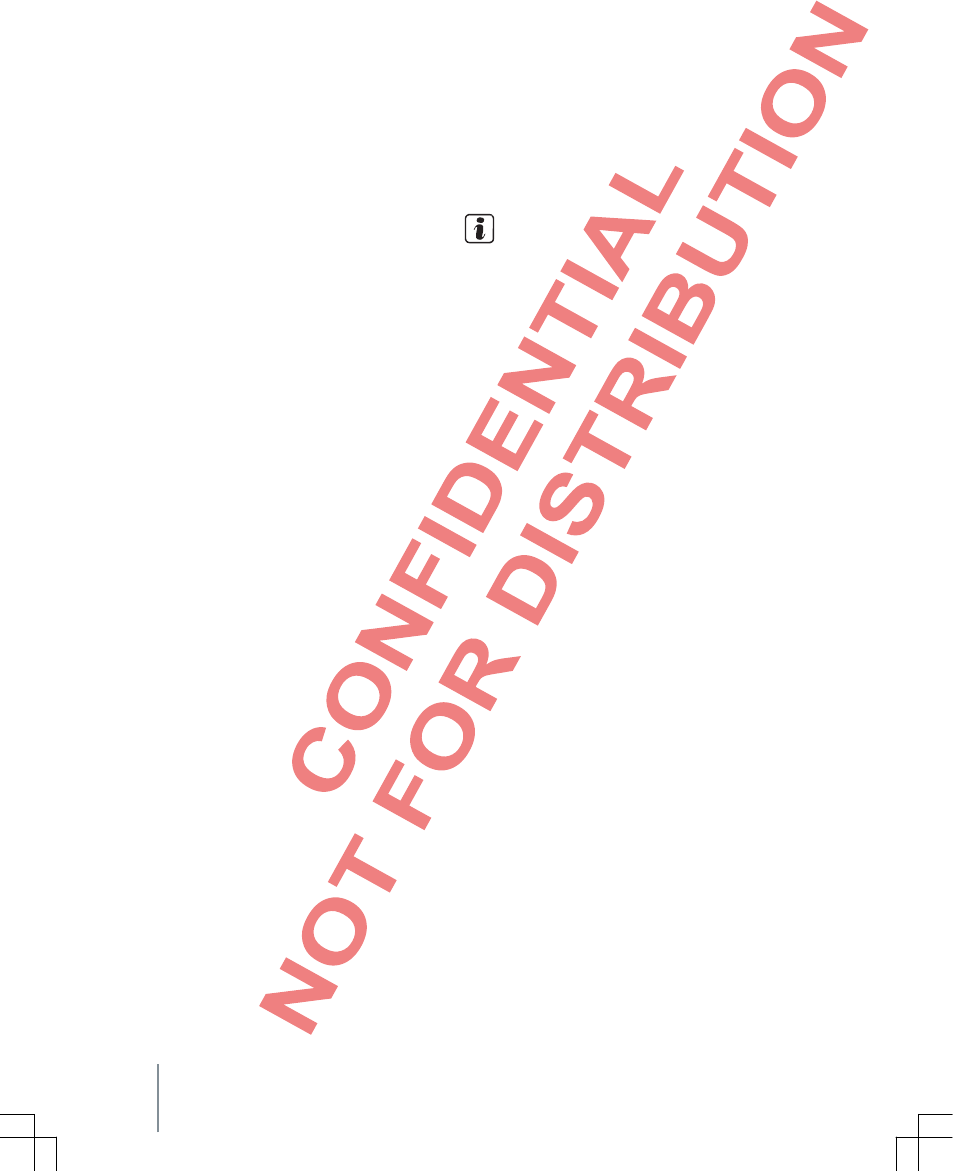
●Confirm coupling to the cellphone is required.
Dependent on the cellphone:
●Enter and confirm the PIN code shown on the
radio screen.
OR:
●Compare the PIN code displayed on the
radio screen with that displayed on the
cellphone. If they match, it must be confirmed
on both devices.
Once the coupling has been completed successfully,
the PHONE main menu is displayed and the
telephone directory and call logs saved in the
cellphone are loaded automatically. A confirmation
on the cellphone might be required.
The duration of the loading process depends on
the volume of saved data in the cellphone. The
data are longer available in the radio after
completion of the loading process.
Coupling and connecting cellphones
Several cellphones can be coupled with a radio
system, but only one cellphone can be connected
with the radio at the same time.
When you switch on the radio, a connection to the
last connected cellphone is established
automatically. If no connection can be established
to that cellphone, the phone control automatically
tries to establish connection to the next cellphone
from the list of coupled devices.
The maximum range of a Bluetooth® connection
is approx. 10 meters. An existing Bluetooth®
connection is interrupted when this distance is
exceeded. The connection is reestablished
automatically as soon as the device is again in
the Bluetooth® range.
Contact a Volkswagen Partner for additional
information about coupling and connecting
cellphones.
26 Function description
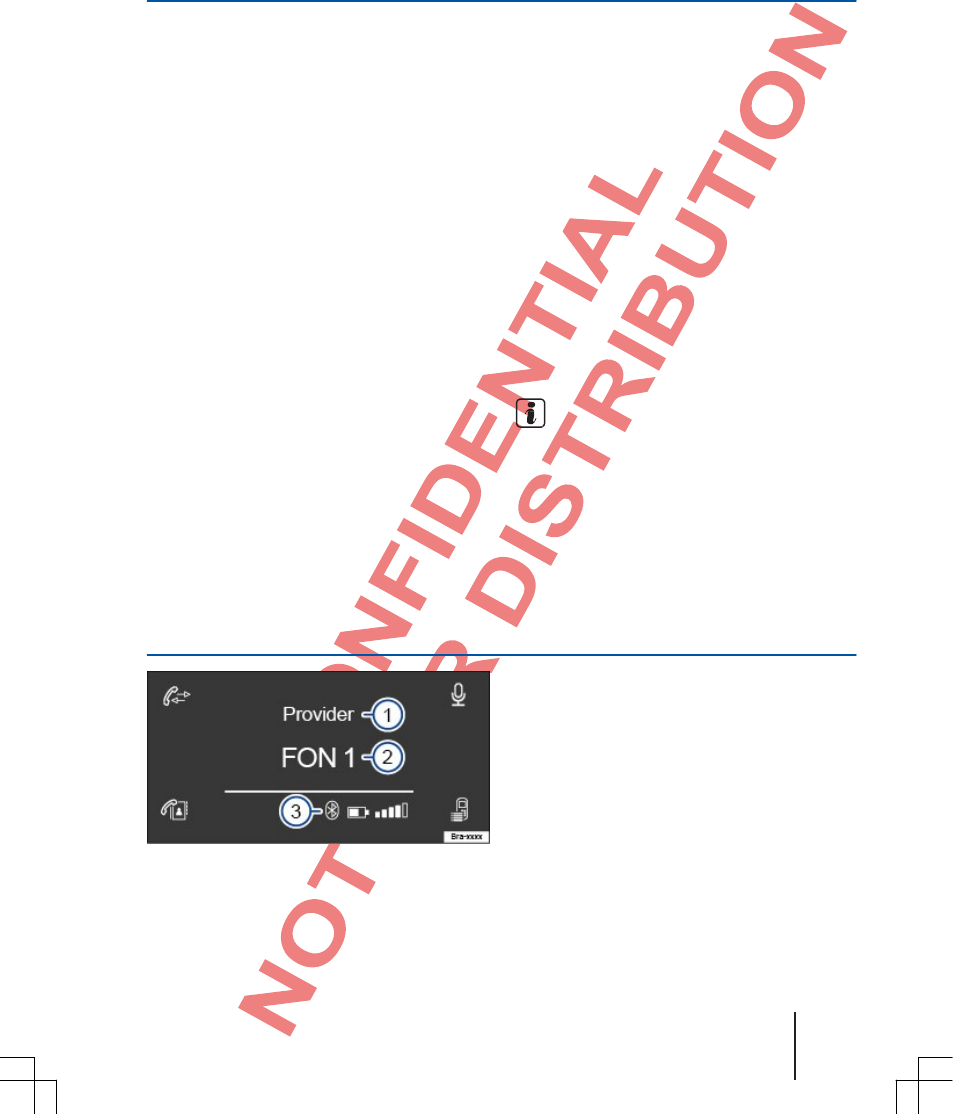
SGB012901CA
Description of phone control
Topic introduction
You can find information about the following
topics in this chapter:
Radio main menu .............................................. 27
Take or reject a call ........................................... 28
During a phone call ........................................... 28
Language mode menu ...................................... 29
Telephone directory menu ................................. 29
Call logs menu .................................................. 30
A few functions and settings are only possible in
standing vehicles and are not supported by all
cellphones.
Dependent on the country, device and vehicle
equipment, the selection of possible settings
varies.
Up to 20 devices can be detected by phone
control.
One device each can be connected via the hands-
free profile (HFP) and audio playback profile
(A2DP) ⇒Page 26.
Assignment of a user profile
A connected cellphone is saved in the phone
control as user profile.
A maximum of four user profiles can be saved
for cellphones in the phone control. If another
cellphone is coupled, the user profile, which has
not been used for the longest time, is
automatically deleted from the user profile.
Telephone directory, call logs and settings in the
Bluetooth menu are saved in the user profile.
When a cellphone is reconnected with the phone
control, the data and settings are available again.
If telephone directory entries of the cellphone are
changed during an existing connection, you can
trigger manual updating of the telephone directory
data via the Bluetooth menu ⇒Page 33. After
reestablishment of connection of a cellphone
(e.g, at the next trip), the telephone directory
is updated automatically.
Supplementary information
and warnings:
●Safety notes ⇒Page 3
●Overview of control elements ⇒Page 5
●Basic operating principles ⇒Page 7
●Requirements and mode of functioning
⇒Page 23
Using a cellphone in the vehicle can cause
noise in loudspeakers.
Phone main menu
Fig. 13 PHONE main menu.
First read and observe the safety
notes on page 3 and the
introductory information on page 27.
After the initial coupling process, it can take a few
minutes until the telephone directory data of the
coupled cellphone are available on the radio.
●Press the PHONE device button to retrieve the
PHONE main menu
● ⇒Fig. 13. The current audio playback
continues.
Phone control (PHONE) 27
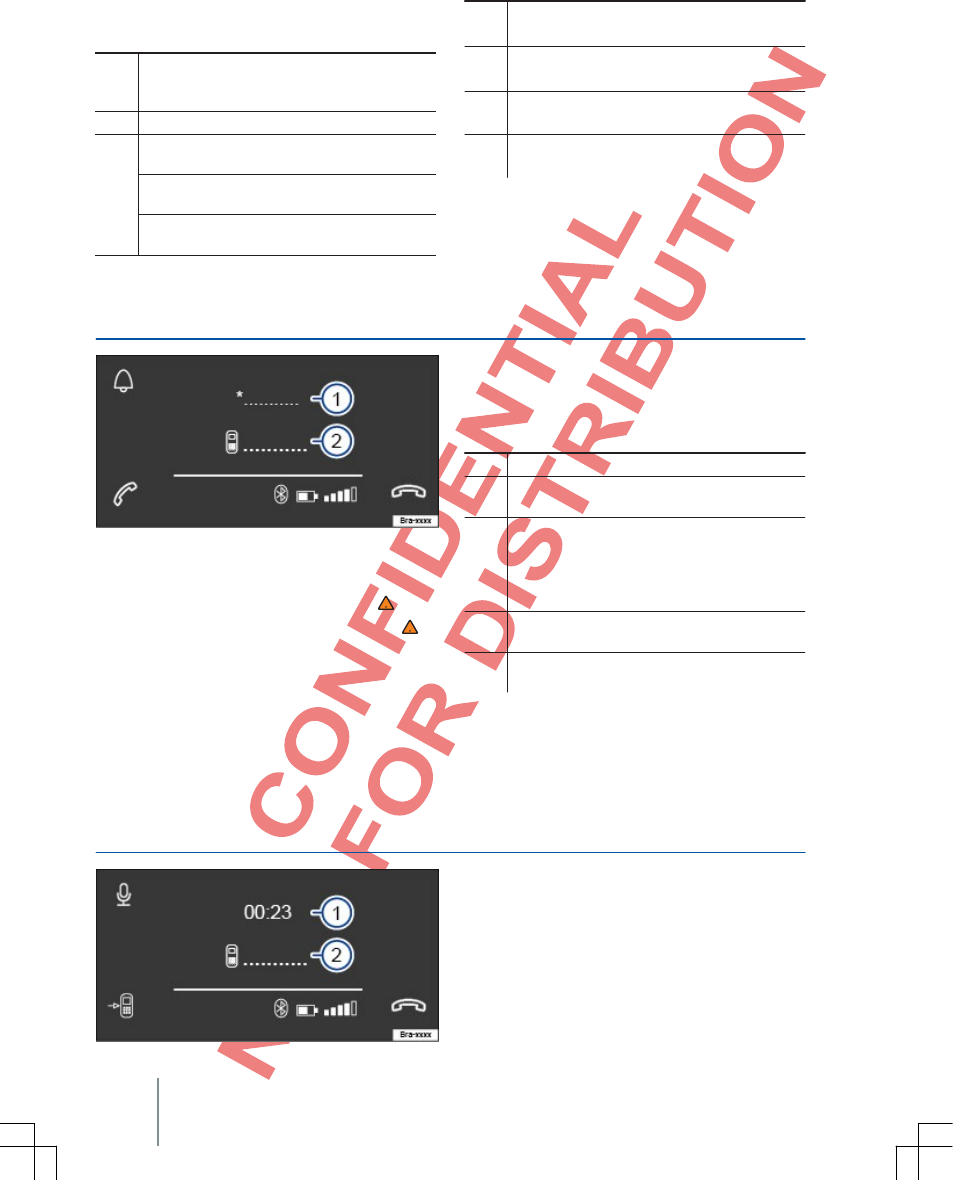
1
Name of the cellphone provider, with
which the SIM card of the connected
cellphone is registered.
2
Name of the connected cellphone.
3
: Display of an active Bluetooth®
connection.
: Charge state of the connected
cellphone.
: Signal strength of the currently received
cellular network station.
Displays and functions in the PHONE
main menu
⇒Fig. 13 Displays and functions
⇒Fig. 13 Displays and functions
Open call logs of the connected cellphone
⇒Page 30.
Open the telephone directory of the
connected cellphone ⇒Page 29.
The language selection mode is retrieved
⇒Page 29.
Couple and connect cellphone with radio.
Take or reject a call
Fig. 14 Incoming call.
First read and observe the safety notes
on page 3 and the introductory information
on page 27.
An incoming phone call is displayed in the middle
of the screen by the phone number of the caller
⇒Fig. 14 2 .
If the phone number of the caller is saved in the
telephone directory, the name of the caller is
displayed.
When you take a call, the screen display is switching
to call mode ⇒Page 28.
Displays and functions
⇒Fig. 14 Displays and functions
1 Display of incoming call.
2 Display of the phone number or saved
name.
Press the function key next to the display to
mute the ring tone during a call . Press the
function key again to cancel muting of the ring
tone.
Press the function key of the display to
take a call.
Press the
function key of the display to
reject a call.
During a phone call
Fig. 15 During a phone call.
First read and observe the safety
notes on page 3 and the
introductory information on page 27.
During a phone call, the following
28 Function description
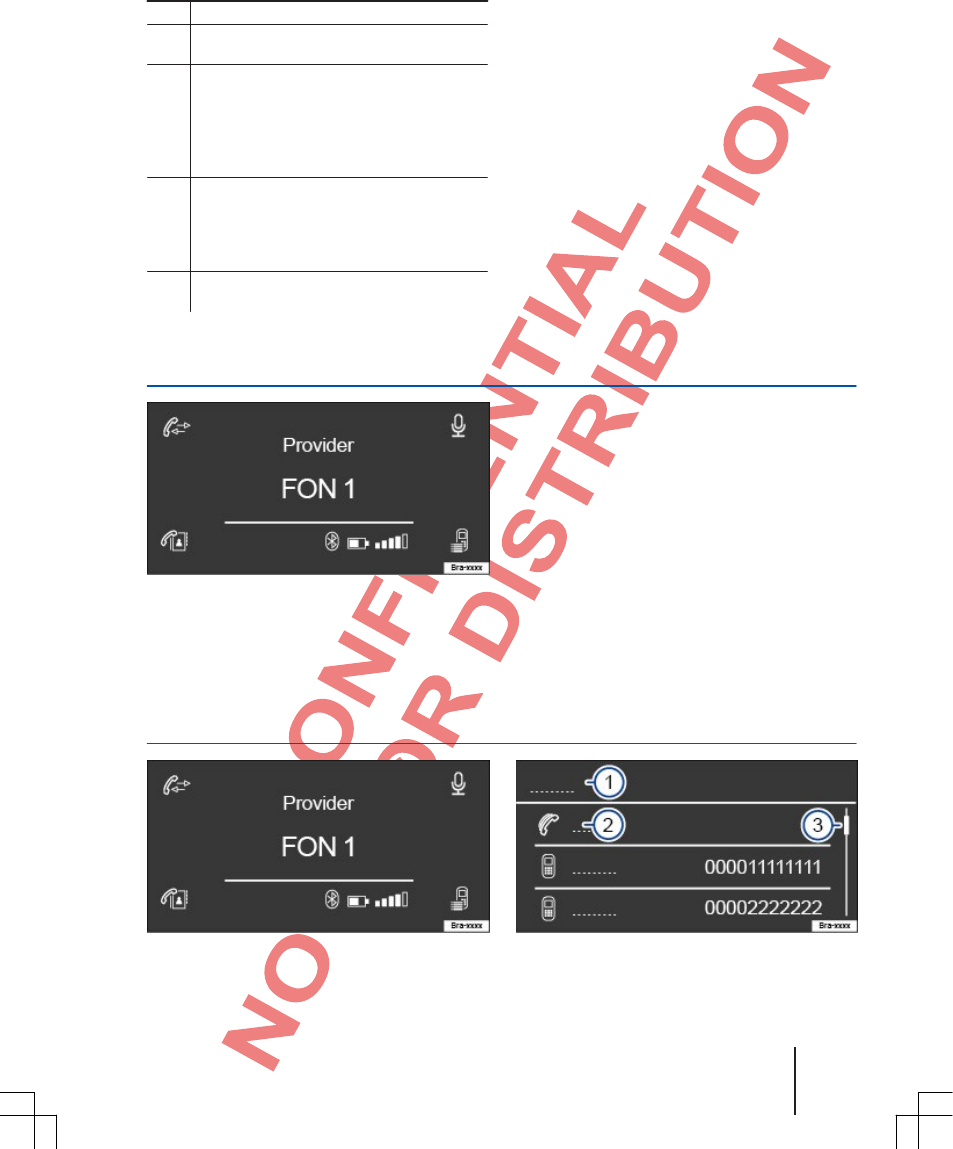
fo
SGB012901CA
Displays and functions
⇒Fig. 14 Displays and functions
1 Display of the call duration.
2 Display of the phone number or saved
name.
Press the function key next to the display to
switch off the microphone of the cellphone
adapter during a call. Press the function key
again to cancel muting of the ring tone.
Press the function key next to the display to
conduct the call via the cellphone. Press the
function key again to conduct the call via the
cellphone adapter.
Press the function key of the display to end
a call.
Language mode menu
Fig. 16 PHONE main menu.
First read and observe the safety
notes on page 3 and the introductory
information on page 27.
If the coupled and connected cellphone has the
function language selection mode, this function
can be retrieved via the function key next to the
display ⇒Fig. 16.
If the cellphone does not have the function language
selection mode, nothing is done.
●Press the function key next to the display.
The communication channel to the cellphone is
opened.
●Follow the cellphone instructions.
Telephone directory menu
Fig. 17 PHONE main menu. Fig. 18 Telephone directory menu.
Phone control (PHONE) 29
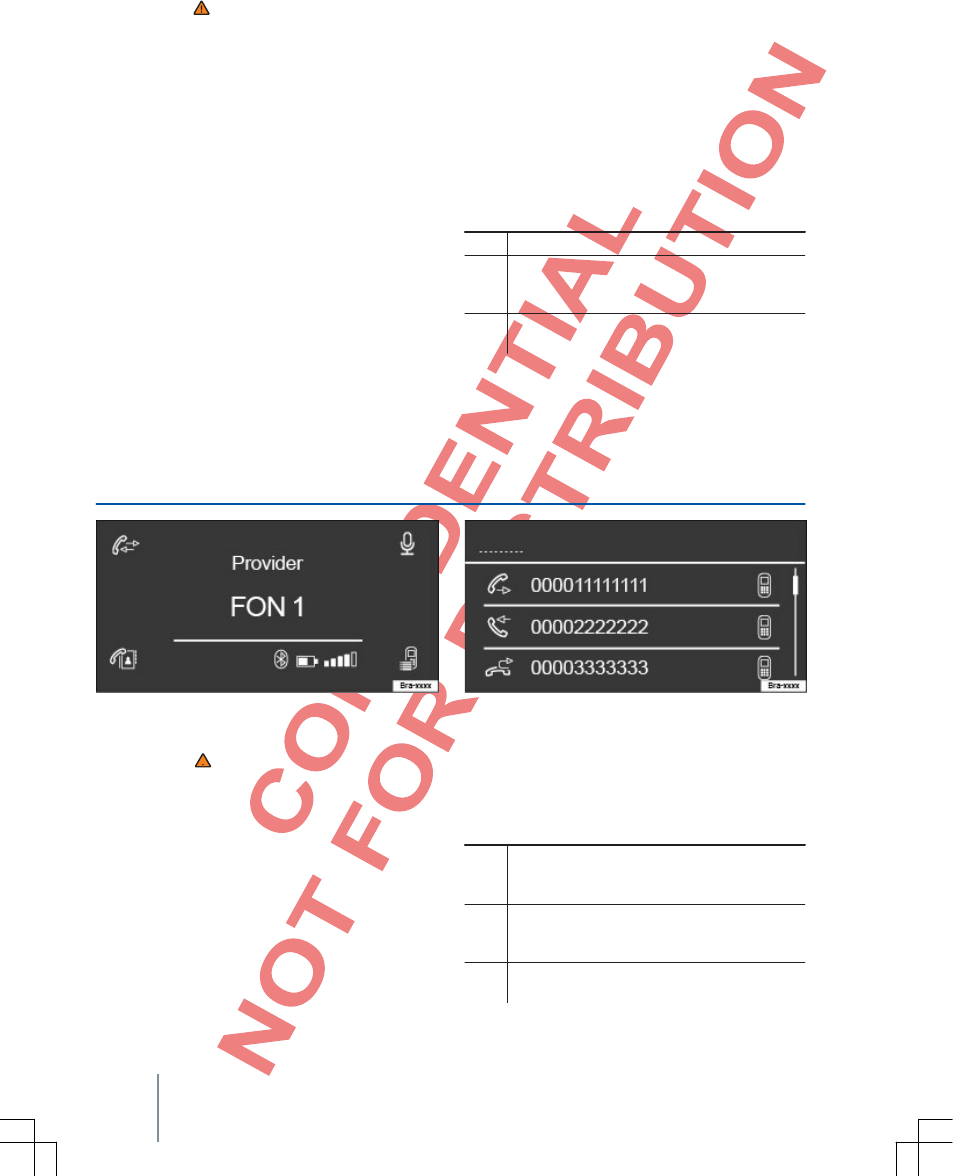
First read and observe the safety
notes on page 3 and the
introductory information on page 27.
After the initial coupling process, it can take a few
minutes until the telephone directory data from
the cellphone are available on the radio.
Open and search through telephone directory
●Press the function key next to the display
⇒Fig. 17 to retrieve the telephone
directory.
●Rotate the adjustment knob on the right to
scroll up or down in the telephone directory. A
telephone directory entry is always marked when
you do this.
●OR: Search through entries using the device
buttons or .
●Press the adjustment button on the right for a
short time to select the desired telephone
directory entry.
If only a phone number is saved for the selected
telephone directory entry, dialing starts
immediately.
If two or more phone numbers are saved for the selected
telephone directory entry, a sub-menu with all saved phone
numbers opens. Select the desired phone number to start dialing.
Exit the sub-menu or telephone directory.
●Press the device button for a short time.
●OR: Press the PHONE device button for a short time.
The display always switches back one level, from
a sub-menu into the telephone directory and from
the telephone directory into the PHONE main menu.
Displays in the telephone directory menu
⇒Fig. 18 Displays and functions
1 Menu display (Contacts).
Shows that two or more
2 phone numbers are saved for a
telephone directory entry.
3 Scroll bars are only displayed if more than
three entries exist.
Call logs menu
Fig. 19 PHONE main menu. Fig. 20 Call logs menu.
First read and observe the safety
notes on page 3 and the
introductory information on page 27.
If a phone number is saved as contact, the saved
name is displayed in the call log instead of the phone
number.
Open Call logs menu
●Press the function key next to the display
⇒Fig. 19 to retrieve the Call logs menu.
●Rotate the adjustment knob on the right to
scroll up or down in the Call logs. The entry is
always marked when you do this.
●OR: Search through entries using the device buttons
or Press the adjustment knob on the right for a short
time to select the desired entry and start dialing.
Displays in the Call logs menu
⇒Fig. 20 Displays and significance
Displays phone numbers, which were dialed
via the cellphone and phone control.
Displays phone numbers, which were taken via the
cellphone and phone control.
Displays phone numbers of missed and not
taken calls.
30 Function description
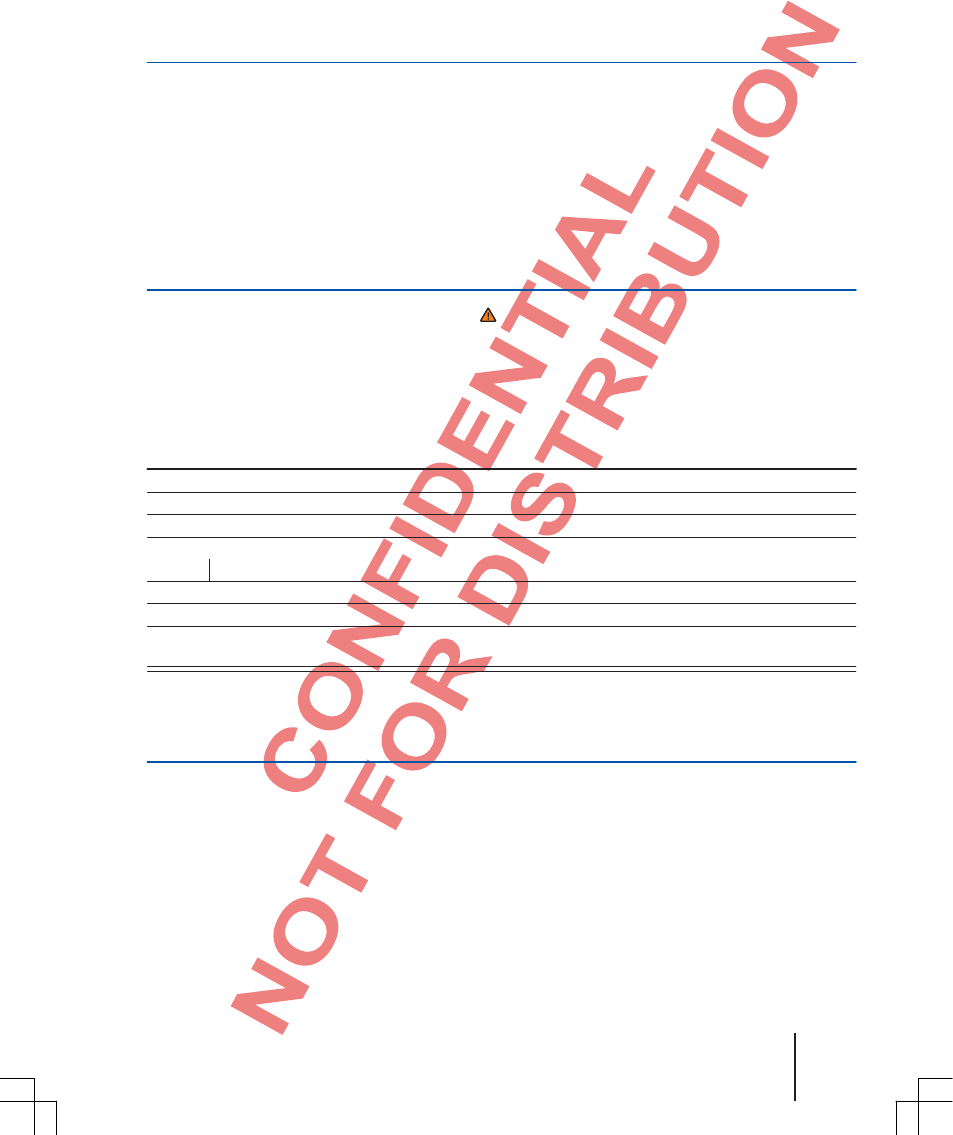
SGB012901CA
Settings
Menu and system settings (SETUP)
Topic introduction
You can find information about the following
specific topics in this chapter:
Main menu System settings .......................... 31
Sound settings ............................................... 31
Radio settings ................................................ 32
Media settings .............................................. 33
Bluetooth settings ...................................... 33
Supplementary information
and warnings:
●Safety notes ⇒Page 3
●Overview of control elements ⇒Page 5
●Basic operating principles ⇒Page 7
Main menu System settings
First read and observe the safety notes on page 3 and the introductory information on
page 31.
Open the System settings main menu
Press the SETUP device button.
Rotate adjustment knob to select the desired menu item.
Display: Meaning
Sound: Make sound and volume settings ⇒Page 31.
Radio: Make radio settings ⇒Page 32.
Media: Make media settings ⇒Page 33.
Screen: Make screen settings.
Brightness: Select the screen brightness.
Language: Selected the desired device language.
Bluetooth: Make Bluetooth settings ⇒Page 33.
Reset all: Reset the device to the ex-works state. All entries and settings made are deleted.
System information: Display of system information (device number, hardware and software versions).
Copyright information
Sound settings
First read and observe the safety notes on page 3 and the introductory information on
page 31.
Open the Sound settings menu
Press the SETUP device button.
Rotate adjustment knob and select Sound menu item.
Settings 31
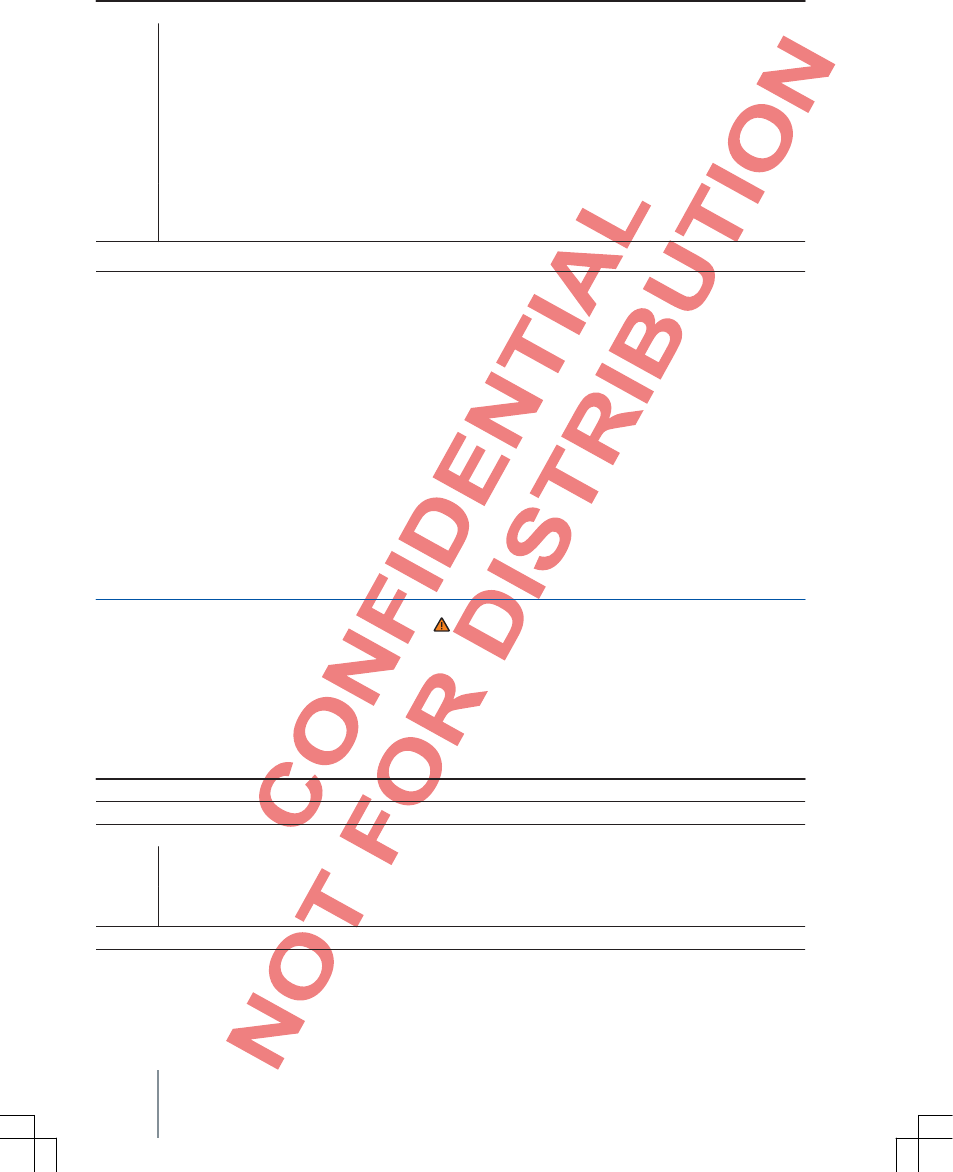
Display: Meaning
Volume: Set volume settings.
Max. start-up volume: Set maximum start-up volume.
Speeddep. vol. contr.: Set the strength of the speed-dependent volume control. The
audio volume is increased automatically with increasing vehicle speed.
Audio loweringa): Reduction of the audio volume when ParkPilot is active.
AUX volume: Set the playback volume of audio sources, which are connected via the
multimedia jack AUXIN. See also ⇒Page 32, Adjust playback volume of external audio
sources.
Bluetooth audioa): Set the playback volume of audio sources, which are connected via
Bluetooth®. Cf. ⇒Page 32, Adjust playback volume of external audio sources.
Equalizer: Set sound properties (bases, mid-tones, trebles) manually or select a default sound profile.
Balance Fader: Set the sound focus.
a) Dependent on country and device.
Adjust playback volume of external audio
sources
If the playback volume of an external audio
source must be increased, reduce the basic
volume on the device beforehand.
If the connected audio source is played back at a
volume too low, increase the start-up volume on
the external audio source. If that does not suffice,
set the start-up volume to medium or maximum.
If the connected audio source is played back at a
volume too high or distorted, decrease the start-up
volume on the external audio source. If that does not
suffice, set the start-up volume to medium or
minimum.
Radio settings
First read and observe the safety notes on page 3 and the introductory information on
page 31.
Open the Radio settings menu
Press the SETUP device button.
Rotate adjustment knob and select Radio menu item.
Display: Meaning
Station name: Station name display is activated.
Traffic program: TP function (radio traffic monitoring) is activated.
Seek mode: Specify setting for the arrow keys < and >.
Stations: There is switching to all saved stations of the selected frequency range with the arrow
keys.
Presets: There is switching to all receivable stations of the selected frequency range with the
arrow keys.
Delete Presets: Delete all saved stations.
Alternative Frequency (AF): Automatic station tracking is activated. There is a switch to the frequency
of the set station, which currently has the best reception
32 Function description
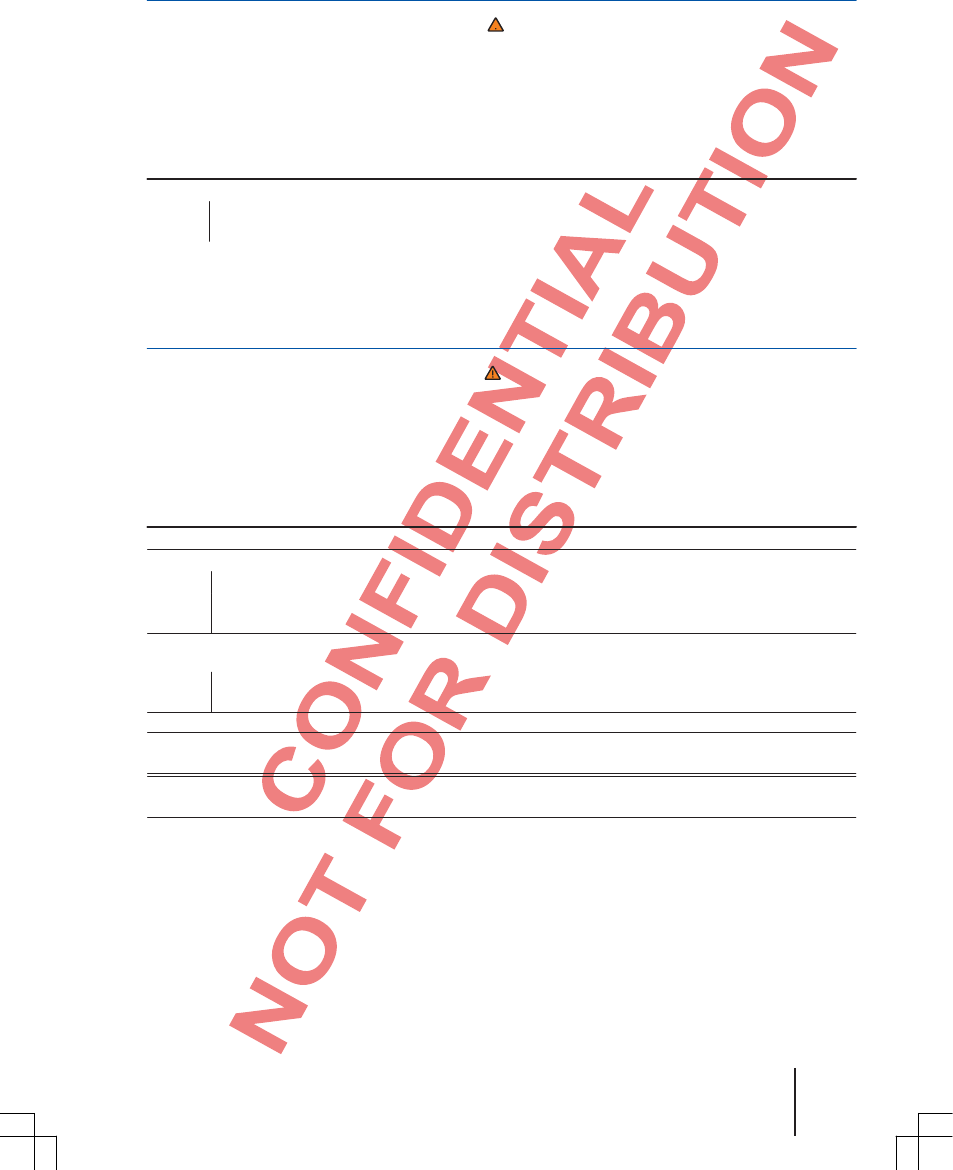
SGB012901CA
Media settings
First read and observe the safety notes on page 3 and the introductory information on
page 31.
Open the Media settings menu
Press the SETUP device button.
Rotate adjustment knob and select the Media menu item.
Display: Meaning
Media: Make media settings.
Mix/Rpt incl. sub-folders: Sub-folders are included in the selected playback mode ⇒Page
16.
Bluetooth settings
First read and observe the safety notes on page 3 and the introductory information on
page 31.
Open the Bluetooth settings menu
Press the SETUP device button.
Rotate adjustment knob and select the Bluetooth menu item.
Display: Meaning
Name: VW Radio
Visibility: Switching Bluetooth® visibility on and off.
Visible: Bluetooth® visibility is activated.
Hidden: Bluetooth® visibility is deactivated. Bluetooth® visibility must be switched on for external
coupling of a Bluetooth® device with the radio.
Select telephone: Display of coupled devices. Disconnecting and connecting of individual Bluetooth® devices and
Bluetooth® profiles.
Find telephone: Search for Bluetooth® devices switched to visible, which are in the range of the radio.
The maximum range is approx. 10 meters.
Delete paired devices: Delete individual or all user profiles.
Import contacts: Import the address book of the connected phone or update an already imported address book.
Sort by: Set the sort sequence of the telephone directory entries (first name or last name).
Ring tonea): Select a ring tone from the list of default tones. The selected ring tone is played and saved
when you exit the sub-menu.
Cellphone reminder: If there is a Bluetooth® connection to a cellphone, the following message appears
when you turn off the ignition: "Please do not forget your cellphone"
a)
Dependent on the cellphone use, the selected or set ring tone in the cellphone is played.
Settings 33

Abbreviations used
Abbreviation Meaning
A2DP
AM
AUX
AUXIN
AVRCP
BTAudio
CD
EON
FM
GSM
HFP
MP3
RDS
SD
SDHC
SDXC
Ultra short-wave
VBR
WMA
Manufacturer-independent technology for transmission of audio signals via Bluetooth®
(Advanced Audio Distribution Profile).
Amplitude modulation (medium frequency, MW).
AUX input on devices of entertainment electronics.
Multimedia jack AUXIN (auxiliary Input).
Manufacturer-independent technology for remote control of audio signals via Bluetooth® (Audio Video Remote
Control Profile).
Cf. A2DP or AVRCP.
Compact Disk (CD) is an optical storage device for storing digital music.
Support of other networks (Enhanced Other Network).
Frequency modulation (ultrashort wave, FM).
The Global System for Mobile Communications (GSM) is a standard for completely
digital cellular networks.
Cordless telephony in cars (Hands-Free Profile).
Format for compressing audio files.
Radio data system.
SecureDigital Memory Card, storage volume between 8 MB and 2 GB.
SecureDigital Memory Card, storage volume between 4 GB and 32 GB.
SecureDigital Memory Card, storage volume between 48 GB and max. 2 TB.
Ultrashort wave (FM), frequency modulation.
Variable bit rate.
Format for compressing audio files.
34 Abbreviations used

SGB012901CA
Index
A
Requirements
Of CDs ........................................................ 14
Of data carriers and files .............................. 14
Of SD cards ................................................ 14
Of USB data carriers .................................... 14
Intro check (SCAN)
RADIO ........................................................ 13
Anti-theft encoding8 ............................................
Switching off ...................................................... 7
AUXIN
cf. external audio sources ............................ 20
Select........................................................... 17
B
Operation
Rotary and push buttons ............................... 7
Switching on and off ...................................... 7
Function keys ................................................. 7
Device buttons .............................................. 7
Change the volume ........................................ 8
PHONE ....................................................... 23
Mute .............................................................. 8
Additional displays ......................................... 9
Control elements ............................................... 5
Special features:
Anti-theft encoding ......................................... 8
Display .......................................................... 9
AUX mode .................................................. 21
Volume reduction .......................................... 7
Radio encoding .............................................. 8
Screen ............................................................... 5
Bluetooth
Profile ......................................................... 25
Bluetooth audio
cf. external audio sources ............................ 21
Select........................................................... 17
C
CD
Eject ............................................................ 19
Operation .................................................... 19
Insert ........................................................... 19
Faulty .......................................................... 20
Not readable ............................................... 20
Select........................................................... 17
Checklist
Before initial use............................................. 3
Code number ..................................................... 8
Copyright
Information .................................................. 31
D
Theft protection .................................................. 8
Rotary and push buttons ...................... 5, 7
E
Introduction ........................................................ 3
Switch on ............................................................ 7
Eject
cf. CD ........................................................... 19
Energy management .......................................... 8
Explosion endangered sites
Phone ................................................................................................... 24
External audio source
Bluetooth audio ............................................. 21
iPod .............................................................. 21
USB .............................................................. 21
External audio source
Multimedia jack AUXIN ................................. 20
SD card ........................................................ 20
Adjust playback volume ................................ 32
External data carrier
SD card ........................................................ 20
F
Frequency range
AM ................................................................ 10
FM ................................................................ 10
Select ........................................................... 10
Change ......................................................... 10
Function settings ............................................. 31
Function keys ..................................................... 7
G
Device buttons ............................................... 5, 7
Device overview ................................................. 5
Device models
Overview ........................................................ 5
Device locked
Unlock device ................................................. 8
Basic volume ...................................................... 8
Change ........................................................... 8
Mute ............................................................... 8
H
Main menu
MEDIA .......................................................... 16
PHONE......................................................... 27
RADIO .......................................................... 10
Index 35
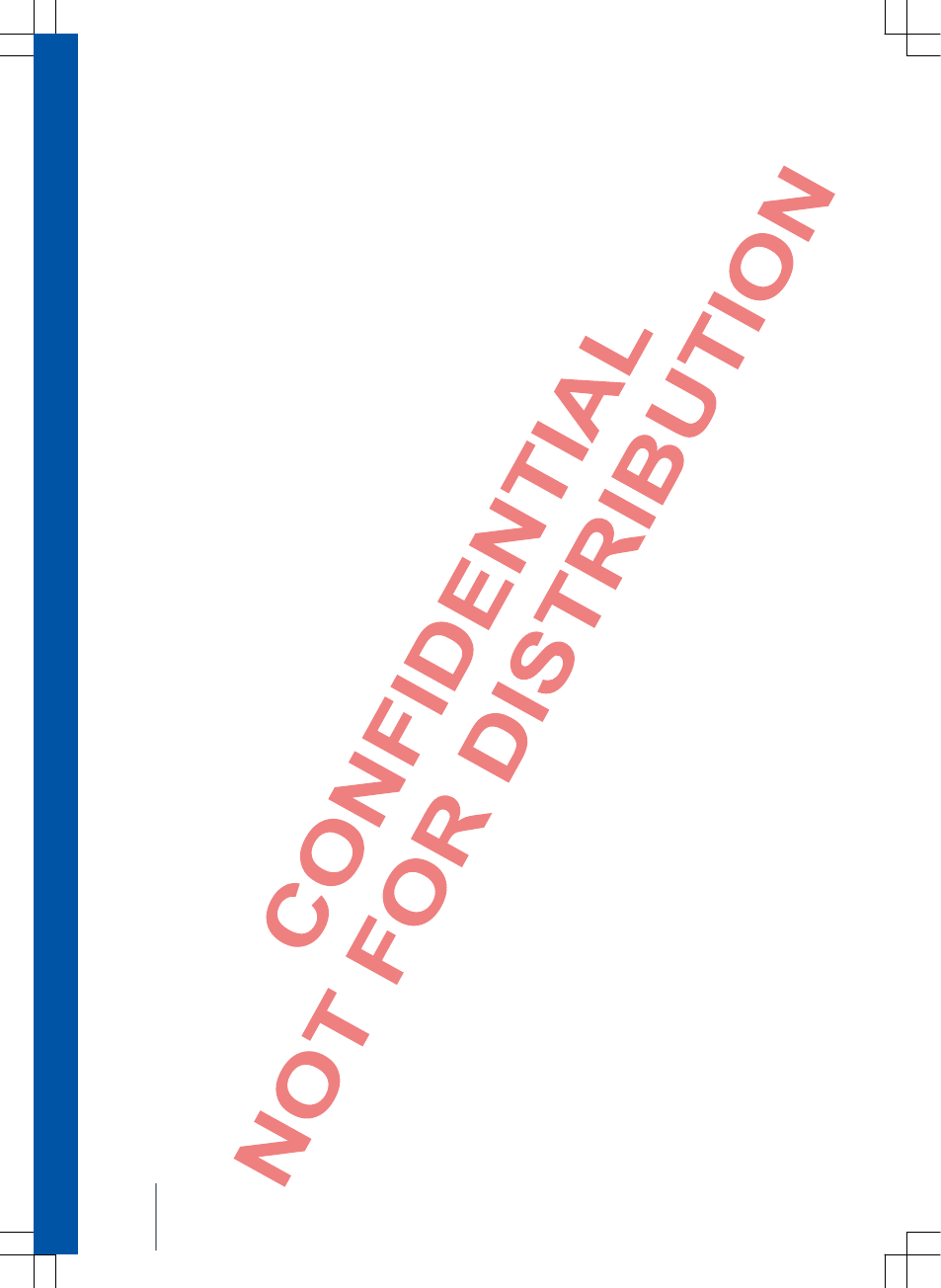
I
iPod .................................................................. 21
K
Quick guide ........................................................ 3
L
Silent .................................................................. 8
Volume
Change ........................................................... 8
Set external audio sources ........................... 32
Basic volume .................................................. 8
Volume reduction ........................................... 7
LOW BATTERY .................................................. 8
M
MEDIA
Playback sequence ...................................... 16
Requirements .............................................. 14
Display modes ............................................. 18
Show ................................................... 16, 17
Audio data CD ............................................. 14
Audio data structure ..................................... 16
Media sources selection menu ..................... 17
Bit rate ......................................................... 14
Bluetooth audio ............................................. 21
CD mode ..................................................... 19
Eject CD ...................................................... 19
Insert CD ..................................................... 19
CD faulty ...................................................... 20
CD cannot be read ....................................... 20
Select data carrier ........................................ 17
Restrictions .................................................. 15
Main menu .................................................... 16
Media mode .................................................. 14
Switch media source .................................... 17
MP3 files ...................................................... 14
Multimedia jack AUXIN ................................. 20
Playlists ....................................................... 15
Rewind ........................................................ 17
Insert SC card .............................................. 20
Withdraw SC card ........................................ 20
SD card cannot be read ............................... 20
Song information ..................................................... 18
Song list ................................................................... 18
Select song .............................................................. 18
Switch song ................................................. 17
Copyright ..................................................... 14
USB ............................................................. 21
Fast forward ................................................................... 17
Playback modes ........................................... 19
Repeat ......................................................... 19
WMA files .................................................... 14
Shuffle (Mix) ................................................. 19
Media source .................................................... 17
AUXIN .......................................................... 17
Bluetooth audio............................................. 17
CD ................................................................ 17
SD card ........................................................ 17
USB ............................................................. 17
Select ........................................................... 17
Cellular network
Provider ............................................ 28, 29, 30
Multimedia jack AUXIN
cf. external audio sources ............................ 20
Mute .................................................................... 8
N
Timeout .............................................................. 7
O
Sites with special regulations ......................... 24
P
PHONE
A2DP ............................................................ 25
General information ...................................... 24
Take call ....................................................... 28
Call logs ....................................................... 30
Bluetooth profile............................................ 25
Explosion endangered sites .......................... 24
Description of function .................................. 25
Mode of functioning ...................................... 23
Conduct call.................................................. 28
GSM network ................................................ 25
Main menu ................................................... 27
HFP .............................................................. 25
Cellphone coupling ....................................... 25
Couple cellphone with radio .......................... 25
Connect cellphone with radio ........................ 25
Sites with special regulations ........................ 24
Select phone numbers .................................. 27
Safety notes ................................................. 23
Language selection mode ............................. 29
Telephone directory ........................................................................... 29
Phone .................................................................................................... 28
Phone control ...................................................................................... 23
Overview ...................................................... 27
Requirements ................................................................ 23
Redial ........................................................................30
Provider
Cellular network ................................ 28, 29, 30
R
RADIO ............................................................... 10
Intro check (SCAN) ....................................... 13
Frequency ranges ......................................... 10
Frequency switch .......................................... 10
36 Index
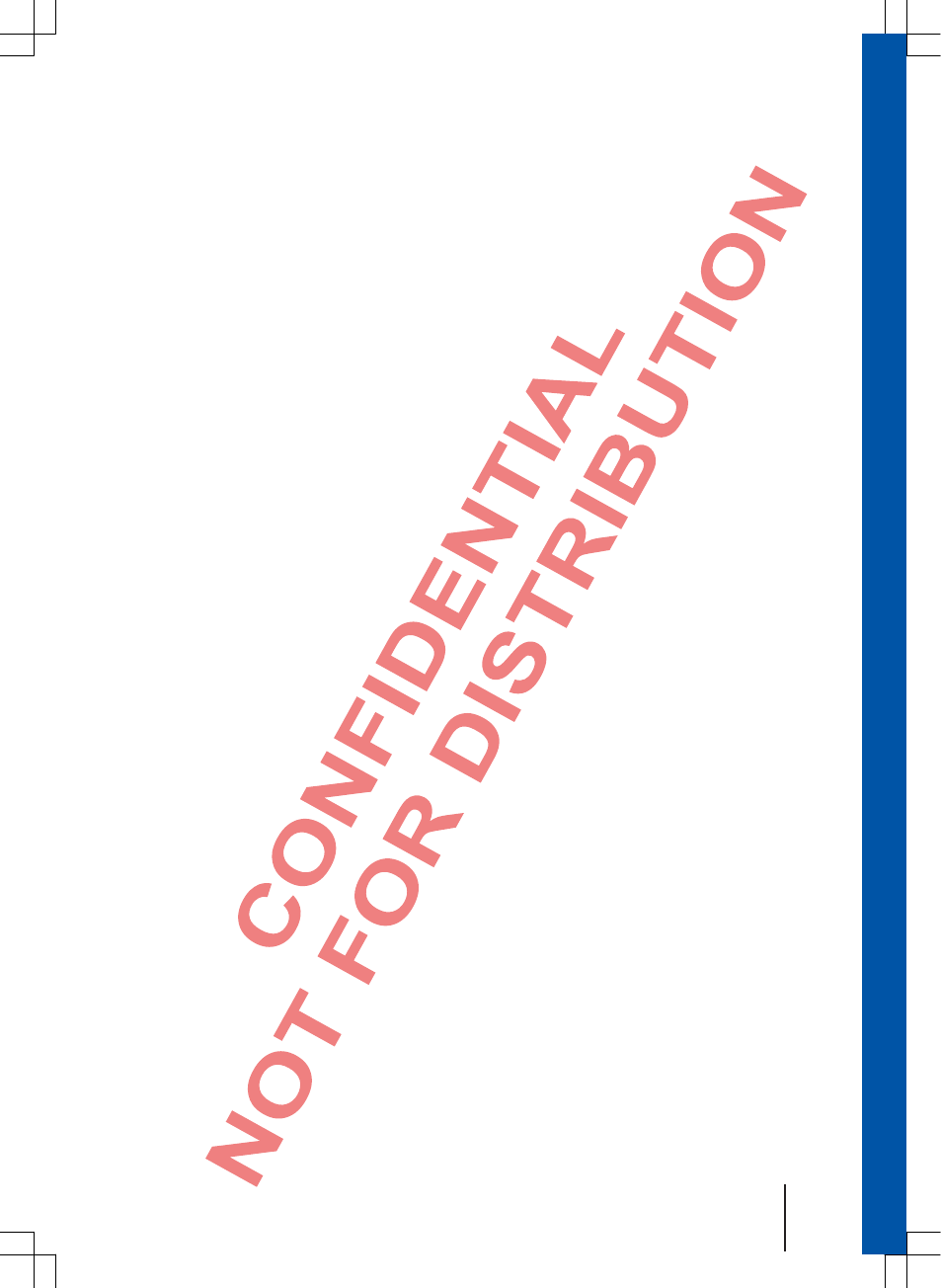
SGB012901CA
Main menu ................................................... 10
Radio mode ................................................. 10
Set station frequency ................................... 11
Station list ................................................... 11
Select, set and store station ........................ 11
Memory levels .............................................. 10
Switch memory level ................................... 10
Radio encoding ................................................. 8
Repeat .............................................................. 19
S
SCAN
cf. Intro check (SCAN) .................................. 13
SD card
Requirements .............................................. 14
Insert ........................................................... 20
Withdraw ..................................................... 20
Compatibility and specifications ................... 14
Not readable ............................................... 20
Supported SD cards .................................... 14
Select........................................................... 17
Sender
Intro check (SCAN) ...................................... 13
Set .............................................................. 11
Store ........................................................... 11
Select .......................................................... 11
Station search
cf. Intro check (SCAN) .................................. 13
SETUP ............................................................. 31
Enter security code
Security code ................................................ 8
Safety notes ...................................................... 3
Phone .................................................................................................... 23
Memory card
Insert ........................................................... 20
cf. SD card .................................................. 20
Language selection mode ............................... 29
Interference from cellphone .............................. 7
Mute .................................................................... 8
System settings................................................ 31
T
Phone control
cf. PHONE .................................................... 23
Timeout .................................................................. 7
Song list
cf. MEDIA .................................................... 18
U
Copyright .......................................................... 14
USB
cf. external audio sources ............................ 21
Supported USB data carriers......................... 14
Select ........................................................... 17
W
Playback
AUXIN .......................................................... 20
CD ................................................................ 19
MEDIA .......................................................... 16
SD card ........................................................ 16
USB .............................................................. 21
Repeat function ................................................... 19
Z
Shuffle (Mix) .................................................... 19
Ignition off
Timeout .......................................................... 7
Additional displays ............................................ 9
Index 37