Harman Becker Automotive Systems BE2804 Automotive Infotainment Unit User Manual user guide
Harman Becker Automotive Systems, Inc. Automotive Infotainment Unit user guide
user guide
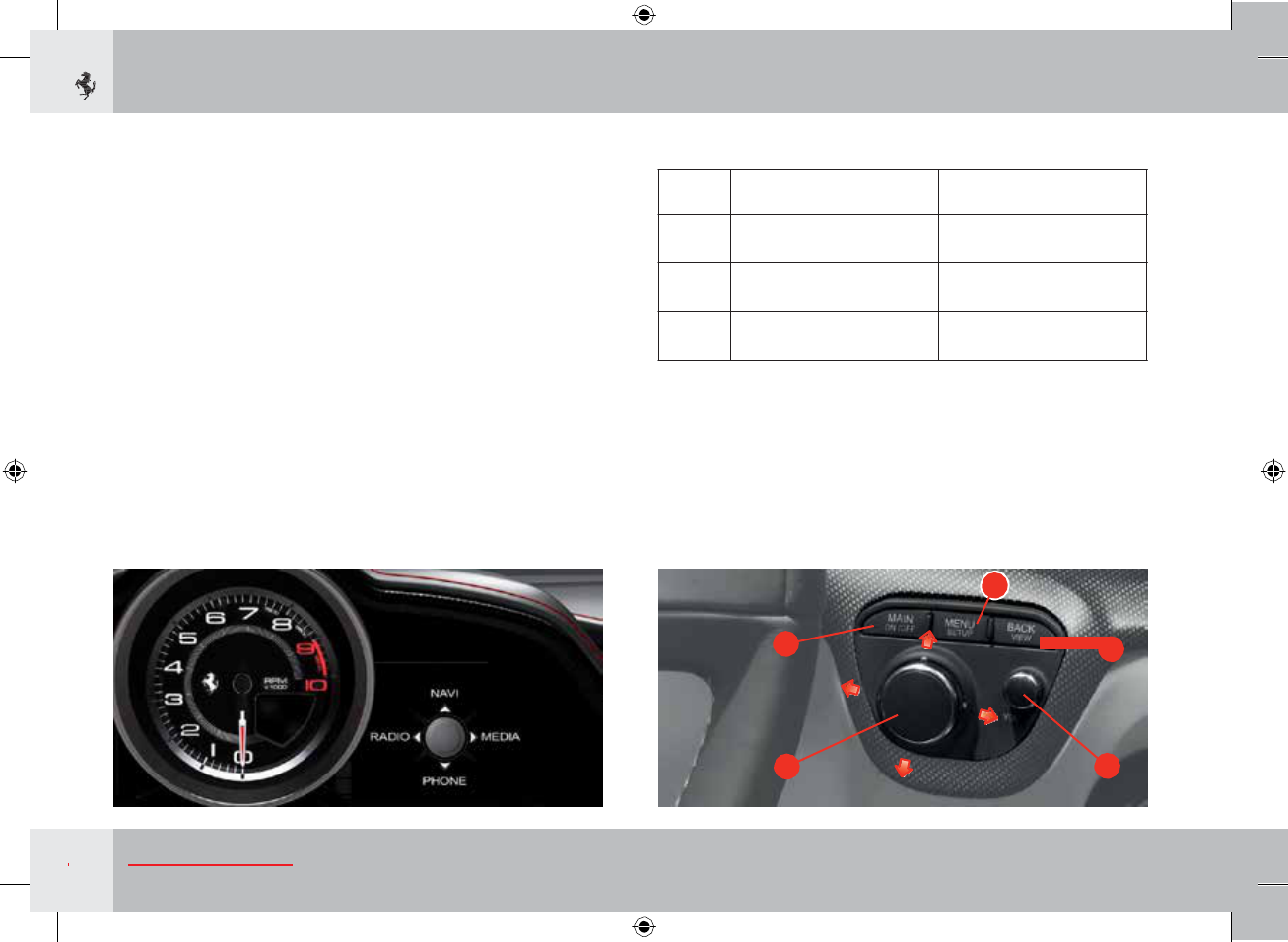
Infotainment
sy
st
em
Infotainment System information is displayed on the TFT
display
on the right of the instrument panel.
To manage the system, use the controls on the dashboard to the
right of the steering wheel (right satellite
po
d).
Overview
of
dashboard
controls
The joystick D can be rotated to scroll list items, held down to
select an item, or moved
up/down/right/left
to move
b
etween
system functions.
Control E can be rotated to adjust volume; press to
activate
MUTE.
C
A
B
D
E
120
About
y
o
u
r
Button
Press and quick
release
(word at the
top)
Press and hold
do
wn
(word at the
b
ottom)
A
Calls up the
MAIN
screen
page Turns the Infotainment
System
on/off
B
Goes back to the previous
level Displays the virtual
speedometer
C
Calls up the context menu
Calls up the Infotainment
System setup menu
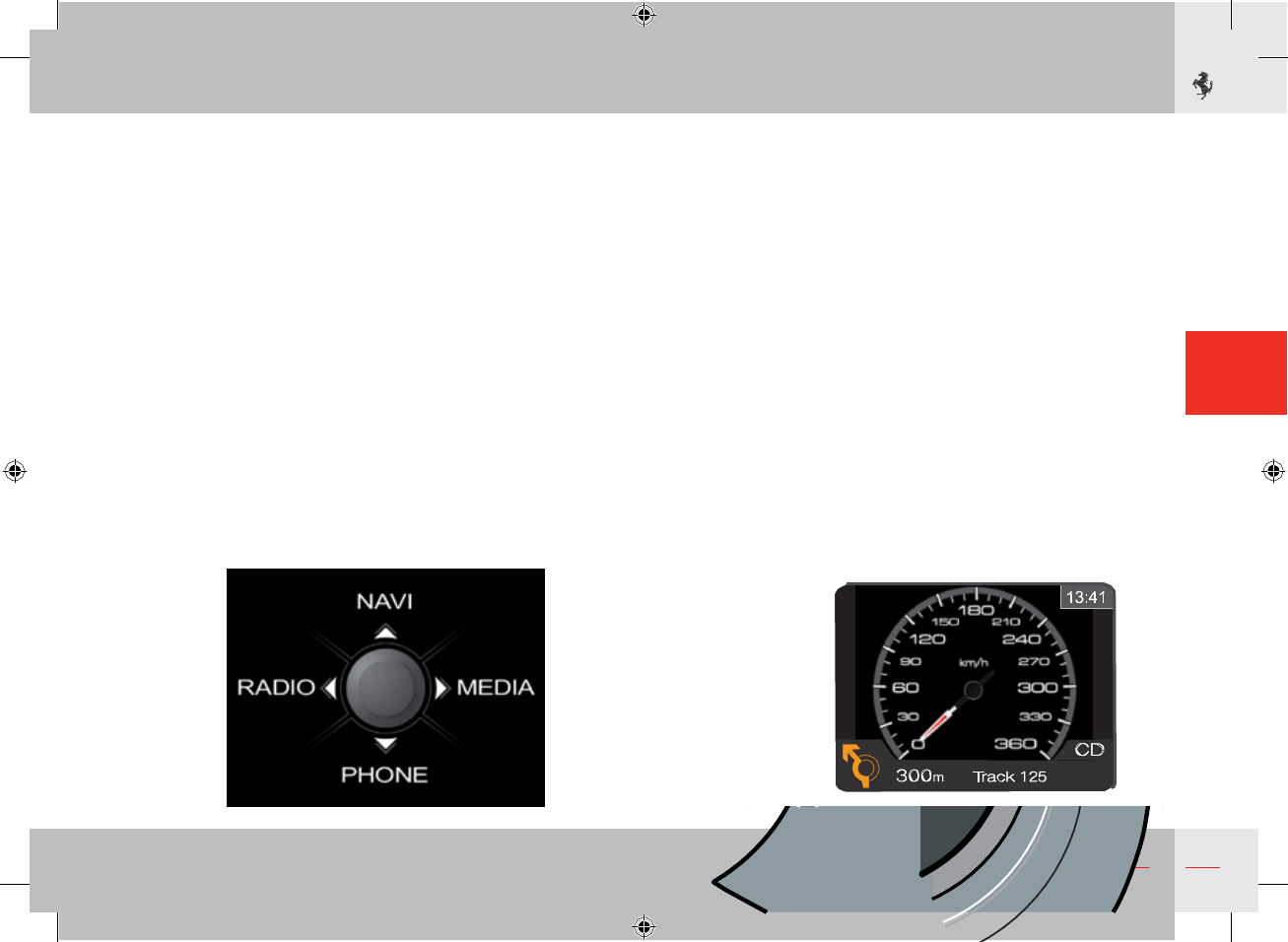
MAIN
screen
page
The main screen page, which can be accessed at any time by
pressing button A
MAIN,
displays the 4 system functions: NAVI
(navigation system),
MEDIA
(CD/DVD,
USB,
iPod, Bluetooth),
RADIO
and
PHONE
(telephone).
To access the functions, move the joystick D up (NAVI), right
(MEDIA),
left
(RADIO)
or down (PHONE).
Press and release button C to access the relative context menu,
from any system area. Press and hold down button C to call up
the
general system setup menu.
Press and hold down button B to display full screen Infotainment
System information or the virtual
speedometer
.
When the
virtual
speedometer is displayed on the right TFT
display
,
the Infotainment System functions are active: information
(for
example about the navigation system) is displayed in minimised
form in the bottom part of the
display
,
as shown in the example
belo
w
.
3
About your
V
e
h
i
c
l
e
121
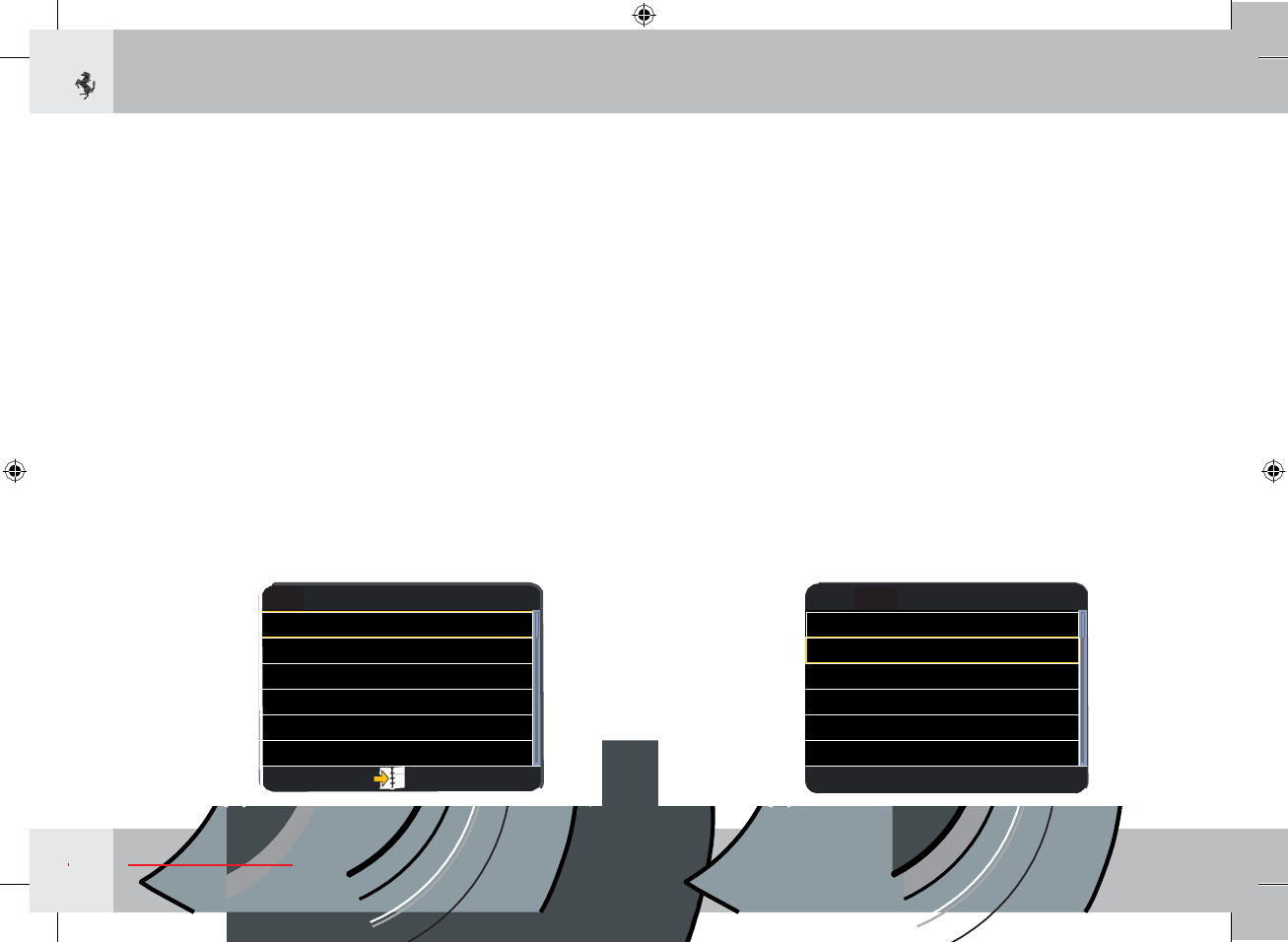
Navigation:
how to
get
to
your
destination
With the
NAVI
function enabled, rotate the joystick to
sele
ct
“Destination
entry” and press the joystick to confirm. In the
screen
page, select
“
A
ddress
”
.
Rotate
and then press the
joystick,
to
sele
ct:
the road/street,
to
wn/city
,
postcode,
country
.
Rotate
or move the joystick then press down to select the letters
display
ed.
Then select “GO” to calculate the route. Press button B BACK to
go
back to the previous level, at any time.
How to
select
a
MEDIA
source
With the
MEDIA
function enabled, you can select four sources,
in the top left of the display:
DISC
(CD or
DVD,
optional),
USB
(external USB device),
iPod
(external Apple iPod), or
Bluetooth
(streaming audio). Sources are only displayed when effectively
available - i.e. after inserting a disc, connecting an external
audio device to the USB connector in the centre console
glo
ve
compartment - under the armrest - or connecting to a device
via
Bluetooth (see page
124).
To switch from one source to another
,
move the joystick right
or
left.
How to display the route map
Move the joystick D left, to switch from displaying the navigator
functions list (NAV mode) to displaying the map/route (MAP);
move the joystick right to switch from the map to the functions
list.
When the map is displayed, rotate the joystick to zoom
in/out.
122
About
y
o
u
r
DISC
i
P
O
D
01
:
30
A
r
t
i
s
t
n
a
m
e
B
a
c
k
S
o
ng
t
i
t
l
e
P
o
p
B
y
Genre
1
:
06
S
ong
12
/
163
NA
V
MAP
01
:
30
D
e
s
t
i
n
a
t
i
o
n
E
n
t
r
y
Guide Me
H
o
m
e
Where Am
I
N
o
w
?
N
a
v
i
g
a
t
i
o
n
S
e
tt
i
ng

Disc mode
(DISC)
The optional CD/DVD reader is installed on the rear shelf
b
etween
the two rear seats.
Audio track playback
While playing a song, press the joystick to display a button
ro
w
for the following functions:
Play
or Pause
/
Stop
/
REW
/
Skip -
/
Skip +
/
FF.
The button row will disappear after a set timeout, or
if
you press the button B
BA
CK
.
The player only accepts 12 cm (4 3/4 inch) discs. The use
of
different-sized discs may damage the player
me
chanism.
3
Katie Melua
Nine Million Bicycles
02:56
Track
4 of
315
About your
V
e
h
i
c
l
e
123
FM
ANTENNE3
TA
DISC
iPOD
Warning
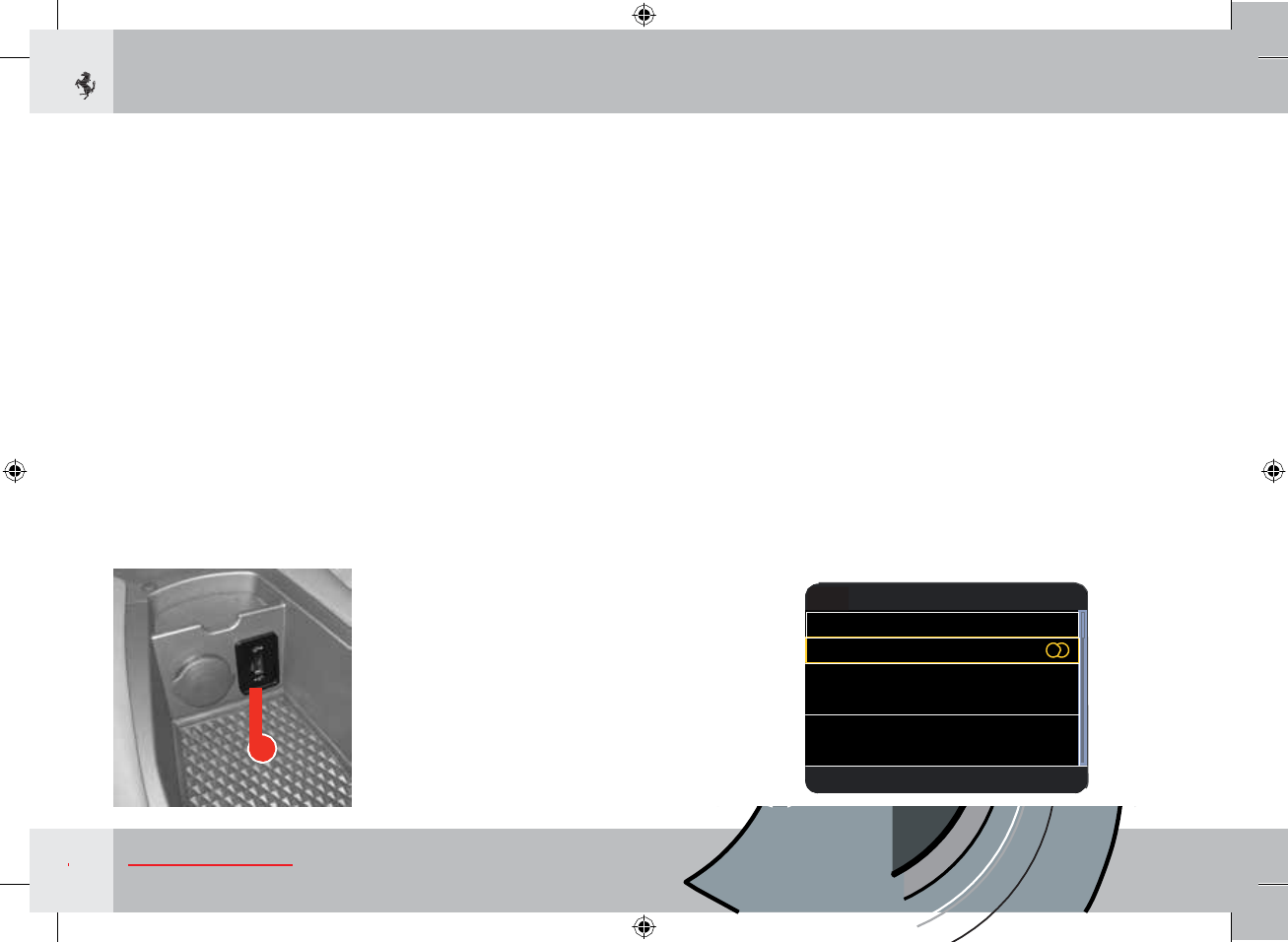
USB and iPod mode
In USB mode, you can play audio files stored on external
devices
(e.g. USB keys). These devices can be connected to the system by
the USB connector G located in the glove compartment under the
armrest of the centre
console.
Using the USB
conne
ctor
,
you can also play audio files from
iP
o
d
®
and iPhone
®
devices, using the USB cable supplied with the device.
Listening
to a
RADIO
station
In
RADIO
mode, four different frequency bands are selectable
at
the
top left of the right hand TFT display:
FM,
MW
,
LW and D
AB digital
radio. To switch from one band to another
,
move the joystick right
or left.
Rotate
the joystick to display stored radio stations (preset):
press
the joystick to select the station.
While listening to a radio station, press the joystick and release to
display a radio tuner button row (in the figure): Mute or Unmute
/
Seek -
/
Fine Tune -
/
Fine Tune +
/
Seek +. The button row will
disappear after a set timeout, or if you press the button B
BA
CK
.
Bluetooth mode (audio
streaming)
The audio files on mobile telephones paired via Bluetooth can
b
e
played by the system in audio streaming. For further information
on
pairing a mobile phone to the infotainment system, see page
125.
Playing
tracks is the same as for other external devices
conne
cted
via USB.
G
124
About
y
o
u
r
F
M
MW
LW
DAB
01
:
30
Radio
C
l
a
ss
i
c
a
101.1
M
H
z
Classic
P
r
e
s
e
t
2
L
i
s
t
e
n
i
ng
t
o
*
R
a
d
i
o
C
l
a
ss
i
c
a
*
Y
our
favourite
s
t
a
t
i
o
n
*
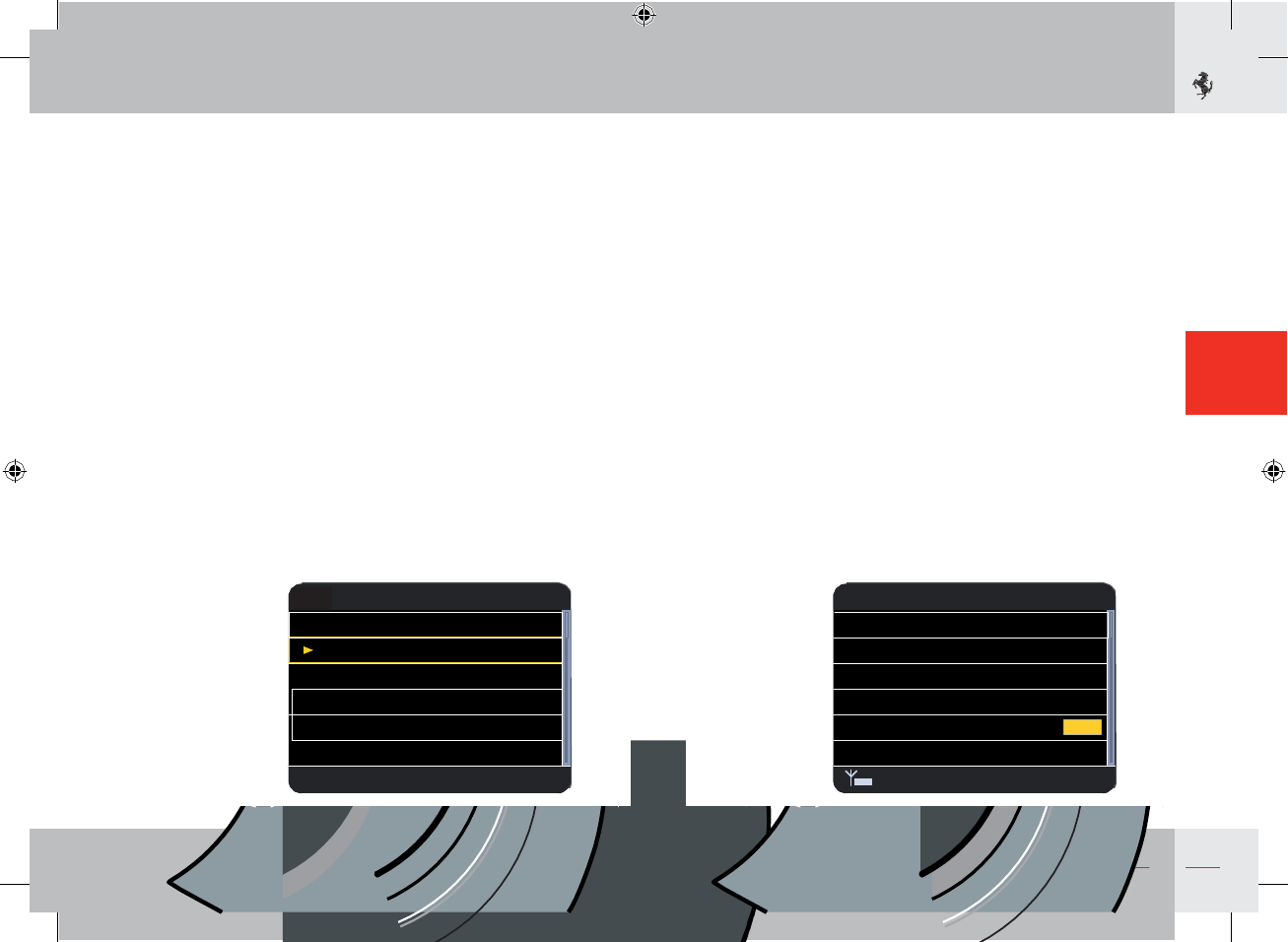
Storing a radio
station
To store a radio station, find the frequency of the station, then
press and hold down the joystick
D
.
A preset list (in the figure)
will
appear on the right TFT display: move the joystick to where you
want to store the radio station and press to confirm.
Pairing
a
t
elephone
and making
a call
The
PHONE
function has two modes, in the top left of the
display:
Phone and Bluetooth. To switch from one mode to another
,
mo
ve
the joystick right or left.
To use your telephone, it must be paired to the system by
Bluetooth: move the joystick right to select Bluetooth mode, then
select
“Pair
new
telephone
”
.
At
this point, rotate or move and then press the joystick to enter
a 4-digit code (pairing
PIN)
on the displayed keyboard (in the
figure), then select OK.
The system will ask you to pair your mobile telephone: search for
Bluetooth devices, select
“F
errari
”
,
then enter the
P
I
N.
A confirmation message will be
display
ed.
3
About your
V
e
h
i
c
l
e
125
Pair New Phone
01
:
30
1111
_
1
2
3
4
5
6
7
8
9
0
D
e
l
i
n
s
e
r
t
P
I
N
O
K
F
M
1
92.5
M
HZ
2 101.1
M
HZ
3 103.5
M
HZ
4 102.7
M
HZ
5
6
S
e
l
ec
t
1
/
6
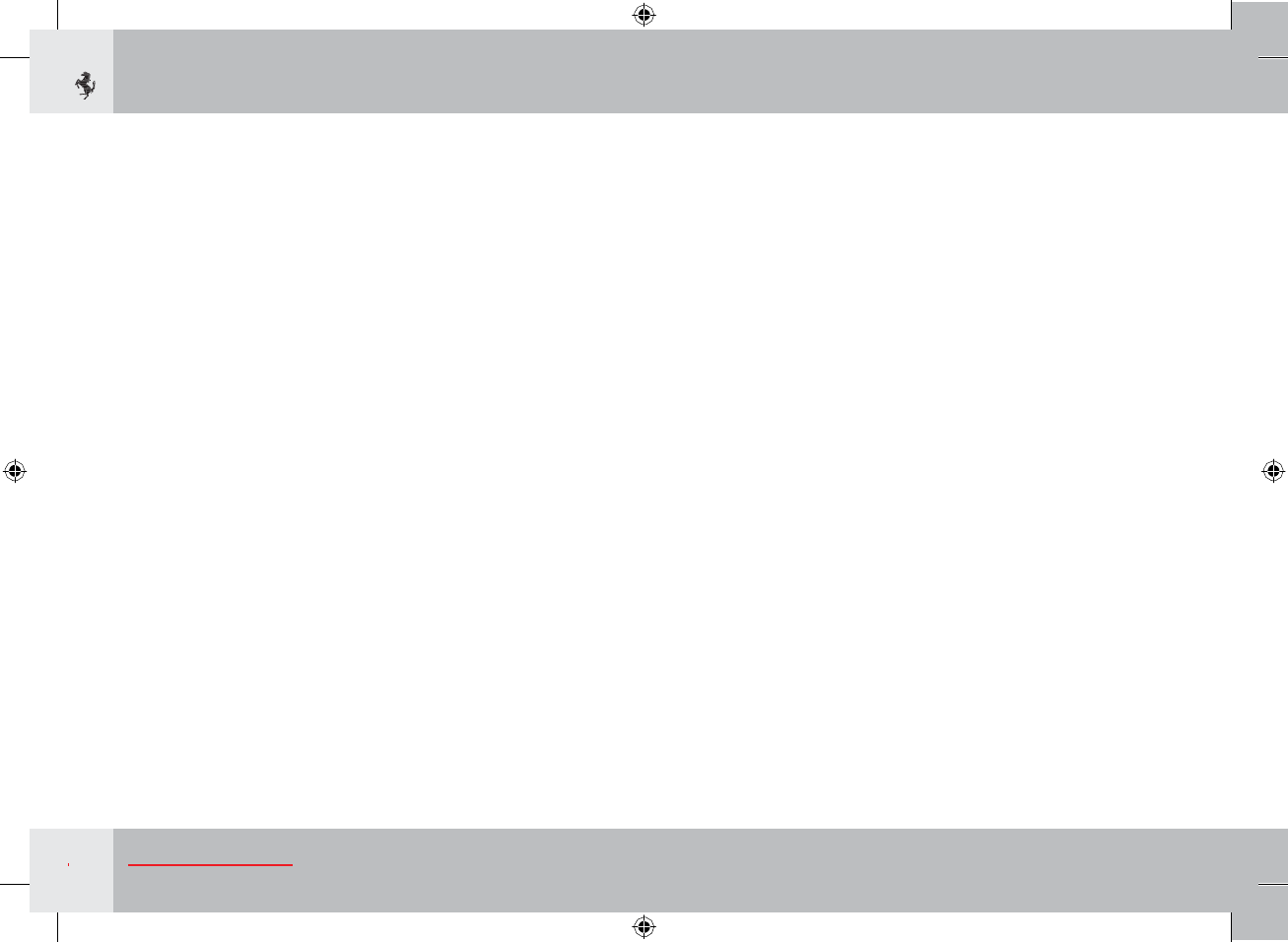
126
About
y
o
u
r
FCC Declaration
This device complies with Part 15 of the FCC Rules and with
Industry Canada license-exempt RSS standard(s). Operation is
subject to the following two conditions: (1) this device may not cause
harmful interference, and (2) this device must accept any interference
received, including interference that may cause undesired operation.
Le présent appareil est conforme aux CNR d'Industrie Canada
applicables aux appareils radio exempts de licence. L'exploitation est
autorisée aux deux conditions suivantes: (1) l'appareil ne doit pas
produire de brouillage, et (2) l'utilisateur de l'appareil doit accepter
tout brouillage radioélectrique subi, même si le brouillage est
susceptible d'en compromettre le fonctionnement.
Safety
Information
Exposu
re
to Radio
Frequency
Radiation
The
radiated
output power of the this internal wireless radio is far
below
the FCC radio frequency exposure limits.
Nevertheless,
the
wi
reless
radio shall be used in
such
a
manner
that the
radio
is 20 cm or
further
from
the
human
body.
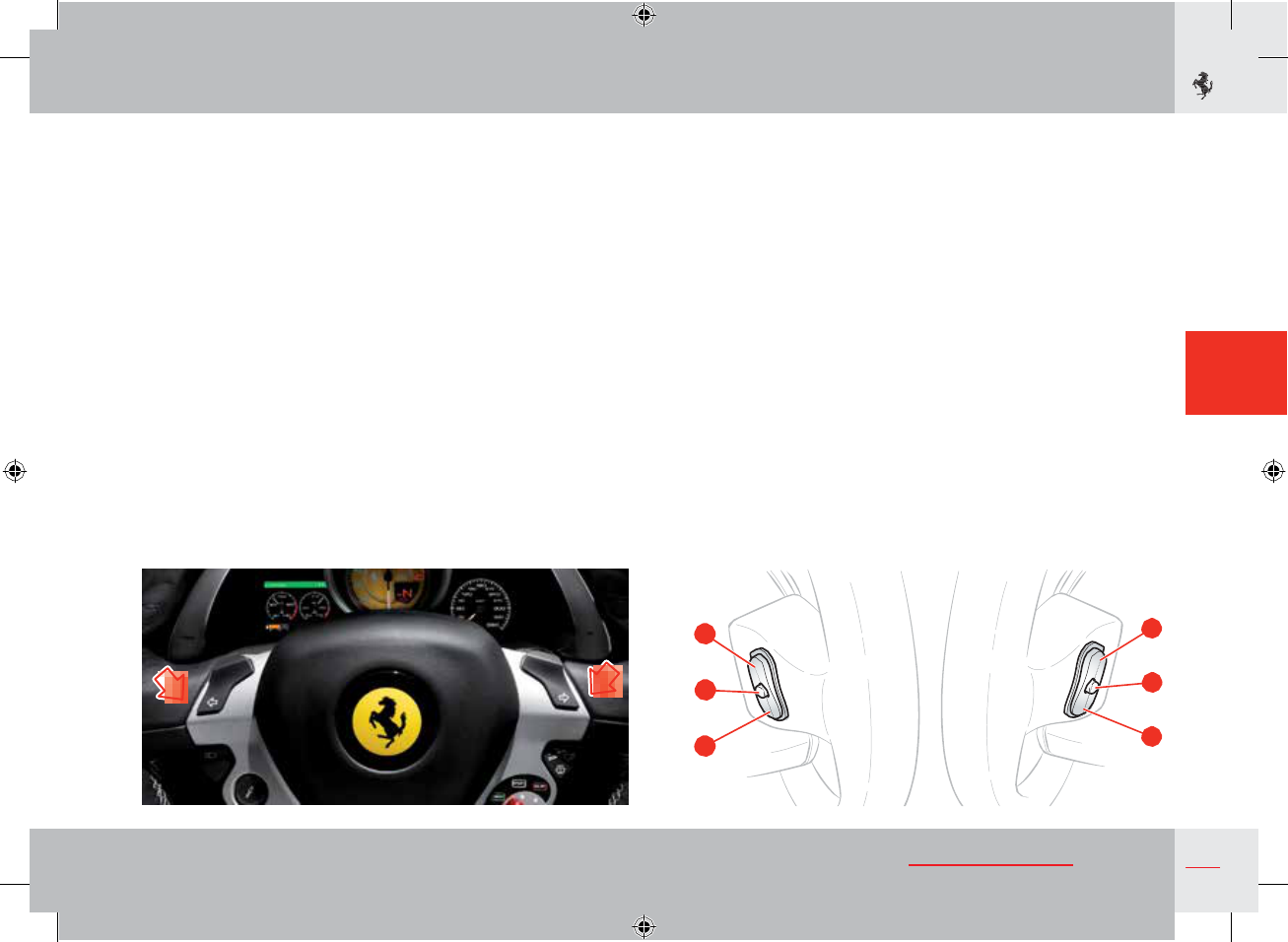
Infotainment
System controls
on the
steering
wheel
As well as using the commands on the dashboard to the right
of
the steering wheel, the infotainment system can be controlled
using
buttons behind the steering wheel, as shown by the arrows in the
figure.
Buttons A and B for volume control and button VR/TEL C are
on
the left-hand steering wheel spoke: press button A to increase the
volume and press button B to decrease it. Hold down button B to
mute the volume (MUTE function). To deactivate volume muting,
press button
A
.
Button C is used to
activate
the voice commands; if the voice
recognition function is already
activated,
it can be deactivated by
quickly pressing button
C
.
If there is an incoming call, quickly
press
button C to accept it or hold it down to refuse it.
The SCAN + D and SCAN - E buttons are on the right-hand
steering wheel spoke. They are used to scan the radio stations
(if
RADIO
mode is activated) or go to the next or previous track
(if
MEDIA
mode is activated). The SOURCE F button lets you
sele
ct
available sources (MW
,
LW
,
FM, DAB, AHA,
and
DISC, USB,
iPod
or Bluetooth).
3
D
A
F
C
E
B
About
y
o
u
r
127