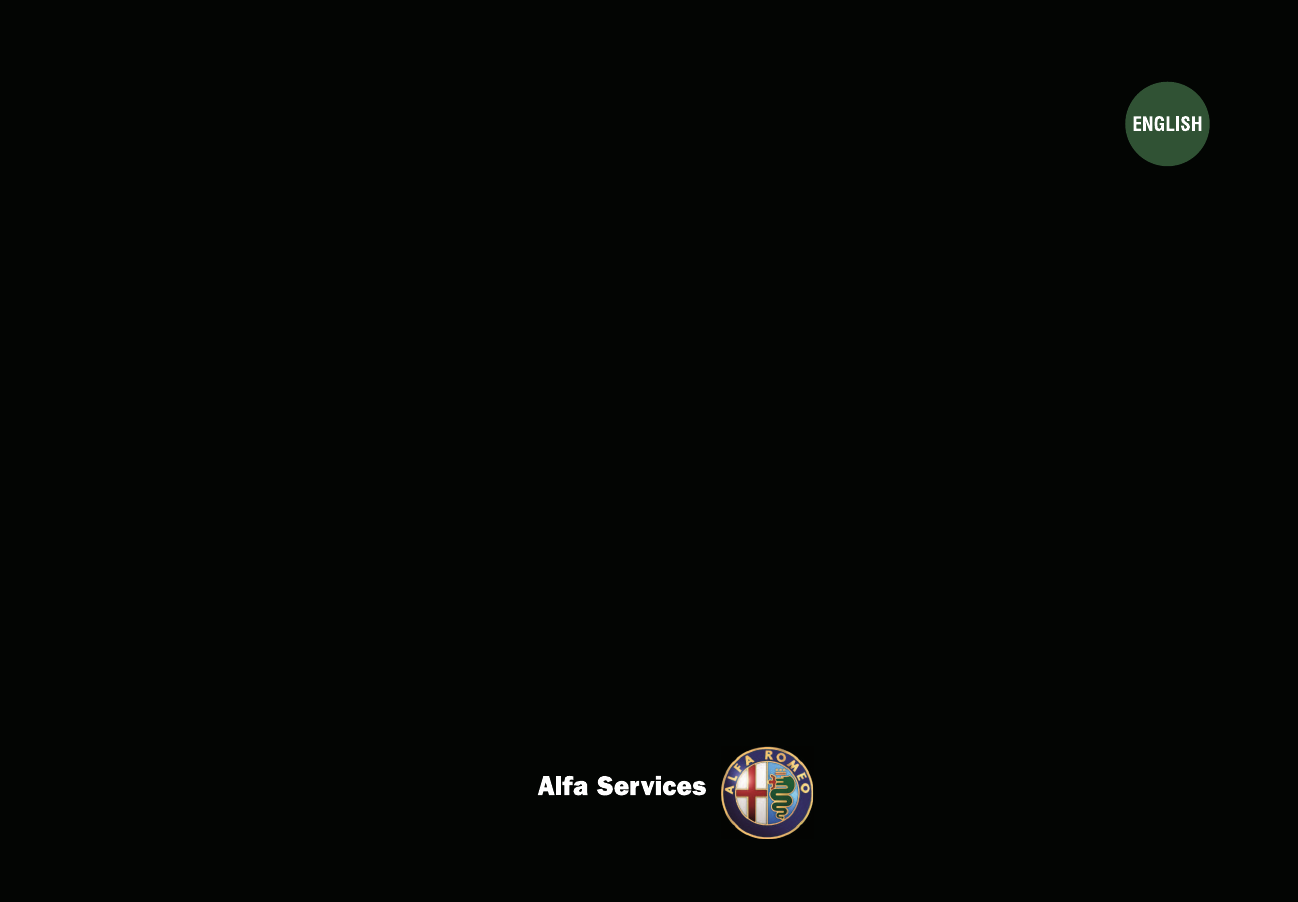Harman Becker Automotive Systems BE2811 Automotive infotainment unit User Manual User s Manual
Harman Becker Automotive Systems, Inc. Automotive infotainment unit User s Manual
Contents
- 1. User Manual
- 2. User Manual II
- 3. User Manual Part 2
- 4. User Manual Part 1
User Manual Part 2
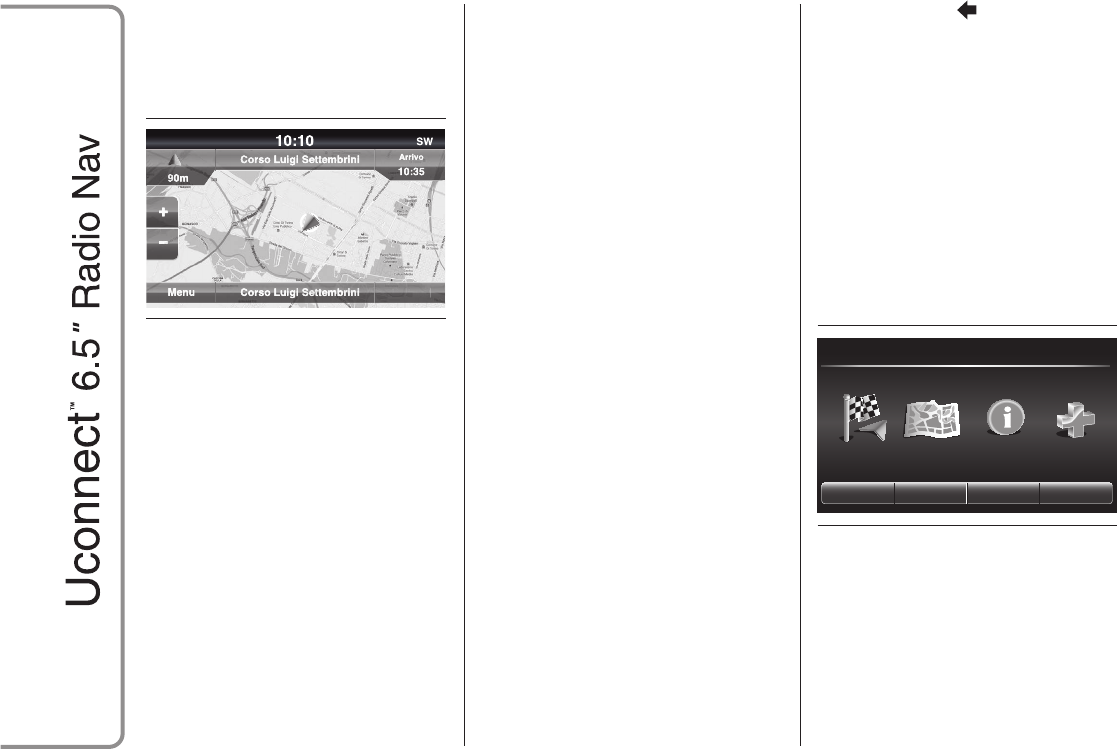
VIEW MAP
Press the "View Map" button in the
main Navigation Menu to display fig. 17
the map relative to the current position.
When the display shows the map, the
following options are available:
❒"Menu": press this button to return
to the main Navigation Menu;
❒"+/–": press the "+" or " –" button to
zoom the map (it is not possible to
zoom in on minor roads);
❒"Time of Arrival/Time to
Destination/Distance" (only during
navigation): press this button at the
top right of the display to view one of
the following options: "Time of
Arrival", "Time to Destination",
"Distance".
❒"Turn List" (only during navigation):
press the list of possible deviations
along the route at the middle of
the top of the display. Select a
deviation through the following
options: "Show on Map" or "Avoid
Street".
❒"Options": press this button to
display the following options:
"2D North Up/Vista Mappa 2D/3D:
press this button to select one of the
three possible map view options;
"Settings": press this button to view all
possible settings on the display;
"Repeat": press this button to repeat
the last voice command given;
"Turn List": press this button to view the
list of possible deviations on the
display;
"Stop Guidance": press this button to
interrupt navigation;
❒"Where To?": press the middle of
the bottom of the display to show
the position (using the geographical
coordinates) relative to the current
position. Press the "GPS" button to
show the GPS information. Press the
"Save" button to save the position
in the "Favourites".
You can press the button to return
to the previously active screen or the
"X" button to exit.
Settings Menu
When the map is on the display, press
the "Options" button then "Settings":
the Settings menu will appear on the
display.
It is also possible to access the
Settings Menu by pressing the
"Settings" button at the bottom left of
the main Menu fig. 18.
The following settings are available for
the Map:
❒"Map Setup": press this button to
display the options for customising
the map display mode;
Opti
Opti
ons
ons
17 A0K2043
Where To? EmergencyView Map Information
Settings Stop Divert Repeat
10:10 SW
18 A0K2029
34

❒"Speed Limit": press this button to
activate/deactivate the acoustic
speed limit exceeded signal and
enter a speed limit (above which the
acoustic signal is emitted);
❒"Guidance": press this button to
display the options for customising
navigation;
❒"DMS": press this button to change
the appearance of the GPS signal on
the display;
❒"TMC Station List": press this
button to display the list of radio
stations that transmit TMC (Traffic
Message Channel) traffic information.
Map Setup
After pressing the "Map Setup" button,
the following options can be displayed:
❒"2D" (or 3D)
❒"Orientation"
❒"Current Street"
❒"Time of Arrival"
❒"AutoZoom"
❒"Show POI Icons"
❒"POI Icon List"
❒"3D TownModels"
❒"3D Landmarks"
❒"Digital TerrainModel"
❒"Park Areas"
❒"Railways"
❒"Urban Areas"
❒"River Names".
Speed Limit
After pressing the "Speed Limit" button,
the following options can be displayed:
❒"Announce Speed Limit Warning"
❒"Over limit: XX km/h"
❒"Show Safety Cameras on Map".
Guidance
After pressing the "Guidance" button,
the following options can be displayed:
❒"Play VoiceGuidance Prompts"
❒"Nav VolumeAdjustment"
❒"Lane Recommendation"
❒"Junction View"
❒"TMC Route Mode"
❒"TMC Avoidance Types"
❒"Avoid"
DMS
After pressing the "DMS" button, the
following options can be displayed:
❒"Decimal"
❒"DMS"
❒"DM".
TMC Station List
After pressing the "TMC Station List"
button, you can display the list of radio
stations that transmit TMC (Traffic
Message Channel) traffic information.
INFORMATION
Press the "Information" button in the
main Navigation Menu to select from
the following information:
❒Traffic
❒Where Am I?
❒TripComputer
Youcan press the button to return
to the previously active screen or the
"X" button to exit.
35
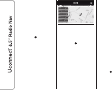
Where Am I?
Toselect "Where Am I?" information,
press the "Information" button in the
main Navigation Menu then select
"Where Am I?".
"Where Am I?" displays the
geographical coordinates of your
current position:
❒press the "GPS" button to show the
GPS information.
❒press the "Save" button to save the
position in the "Favourites".
Youcan press the button to return
to the previously active screen or the
"X" button to exit.
Emergency
Press the "Emergency" button in the
main Navigation Menu to select one of
the following options for searching
for fig. 19 and navigating towards a
destination:
❒"Hospital": press this button to set a
trip to a hospital near the destination;
❒"Police": press this button to set
a trip to a police station near the
destination;
❒"Fire Brigade": press this button to
set a trip to a fire station near the
destination;
Press the "Location" button to show
your exact position.
Press the "Save" button to save the
position in the "Favourites".
Youcan press the button to return
to the previously active screen or the
"X" button to exit.
"Hospital"
Tosearch for a hospital near the
destination, press the "Emergency"
button then select "Hospital": the list of
hospitals will be displayed.
"Police"
Tosearch for a police station near the
destination, press the "Emergency"
button then select "Police": the list of
police stations will be displayed.
"Fire Brigade"
Tosearch for a fire station near the
destination, press the "Emergency"
button then select "Fire Brigade": the
list of fire stations will be displayed.
Notes
For the three options listed above, if
you select "Yes"after making a
selection, navigation will begin to the
predetermined destination.
It is possible to search for a hospital or
police/fire station using one of the
following options:
❒Name
❒Distance
❒ABC (search)
If you press the "Hospital", "Police" or
"Fire Brigade" button during navigation,
the navigation system will ask you to
select one of the following options:
"Cancel previous route", "Add as first
destination" and "Add as last
destination".
Pressing the buttonswitches to the
previously active screen: pressingthe
"X" button, on the other hand, exits the
active screen.
Locat
Locat
ionion
on
Save
Save
ave
Emer
mer
Emer
mer
genc
g
g
y
Fire
Fir
Briga
Briga
de
de
Polic
c
e
e
Hospi
Ho
ta
l
19 A0K2044
36
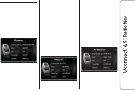
DRIVING MODES
DRIVING MODE (DNA)
INFORMATION
ACTIVATION
When the driving mode is changed
using the "Alfa DNA" system, the
information related to that mode is
shown on the display.
"Dynamic" mode
The information shown on the display is
as follows fig. 20:
❒"Engine Set Up": PERFORMANCE
(greater response + Overboost to
maximise the torque level - for
versions/markets, where provided)
❒"ESC": SPORT (intervention
thresholds for more enjoyable, sporty
driving, guaranteeing stability in
case control of the car is lost.
Improves traction whilst accelerating
on bends)
❒"Q2" ("Electronic Q2" system): ON
❒"Steering": SPORT (sports mode
operation)
❒"Brakes": PREFILL (pre-positioning of
the brake pads following rapid
release of the accelerator pedal to
enhance braking response, reduce
stopping distances and improve
the feel at the brake pedal).
"Natural" mode
The information shown on the display is
as follows fig. 21:
❒"Engine Set Up": ECO (standard
response)
❒"ESC": NORMAL (intervention
thresholds intended for comfort in
normal conditions of use and normal
driving conditions)
❒"Q2" ("Electronic Q2" system): OFF
❒"Steering": COMFORT (operation
intended for comfort in normal
conditions of use)
❒"Brakes": ECO (standard response).
"All Weather" mode
The information shown on the display is
as follows fig. 22:
❒"Engine Set Up": CONTROL
(standard response)
20 A0K2033
21 A0K2034
22 A0K2035
37

❒"ESC": TRACTION (intervention
thresholds that permit maximum
safety and control of the car even in
critical road conditions)
❒"Q2" ("Electronic Q2" system): ON
❒"Steering": COMFORT (maximum
comfort)
❒"Brakes": PREFILL (pre-positioning of
the brake pads following rapid
release of the accelerator pedal to
enhance braking response, reduce
stopping distances and improve
the feel at the brake pedal).
Toreturn to the previous screen, press
the "X" button or wait for about 5
seconds. Alternatively,you can press
any button on the panel to exit.
VOICE COMMANDS
INFORMATION ON VOICE
COMMANDS
The navigation system uses voice
commands for some or all of the
following functions:
❒driving information;
❒warnings that you set.
Twotypes of voices are available during
navigation:
❒computer voices: they are generated
by the navigation system. They read
responses to voice commands and
traffic;
❒human voices: which have been
recorded by an actor and provide
instructions about the route.
VOLUME LEVEL
ADJUSTMENT
The volume of the navigation system
can be adjusted on the main unit.
Proceed as follows to activate/
deactivate the navigation instructions:
❒in the "Driving view": touch the
central box of the status bar to
activate the navigation instruction
audio again (if previously
deactivated);
❒in the "Setting menu": touch
"Settings" in the Main menu, then
touch "Turnon/off voice guidance".
USE OF THE VOICE
COMMANDS
Instead of touching the screen, voice
can be used to give voice commands
to the navigation system.
For example, just say "2D view" to
switch to the 2D view.
Todisplay the list of available
commands, touch "Help" in the Main
menu, then touch "What can I say?".
Please follow the suggestions below to
be sure that the voice commands are
always recognised by the system:
❒speak at a normal volume;
❒always wait for the "beep" before
speaking;
❒the system is capable of recognising
the voice commands given,
irrespective of gender,tone of voice
and intonation of the person giving
the instructions;
❒if possible, try and keep the noise in
the passenger compartment to a
minimum;
38
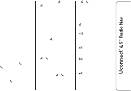
❒before giving voice commands, ask
other passengers not to talk. This is
to prevent misunderstanding since
the system may recognise other
words (in addition to or differentfrom
your voice command) if several
people are speaking;
❒for optimum operation it is advisable
to close the windows and the sun
roof (for versions/markets, where
provided) to avoid external
interference.
IMPORTANTVoice commands must
always be given in safe driving
conditions, in compliance with the laws
in force in the country where you are
driving.
USE OF STEERING
WHEEL CONTROLS TO
ACTIVATE VOICE
COMMANDS
"Phone" button
The buttonon the steering wheel
controls enable to activate the "Phone"
voice recognition system to make
calls, display recent incoming
and outgoing calls and phonebook, etc.
Every time the buttonis pressed,
there is a "beep" and the display shows
a suggestion screen inviting the user
to give a command.
"Voice" button
The button on the steering wheel
controls activates the "Radio/Media"
voice recognition system to:
❒tune to a specific radio station;
❒tune into a specific AM, FM and DAB
radio frequency (for versions/
markets, where provided);
❒play a track on a USB storage
device/iPod/MP3 SD;
❒play an album on a USB storage
device/iPod/MP3 SD.
Every time the button is pressed,
there is a "beep" and the display shows
a suggestion screen inviting the user
to give a command.
Quick use of voice
interaction
The or buttons, when pressed
during a system voice message, allow a
voice command to be given directly.
For example, if the system is saying a
help voice message and you know
the command to be given to the
system, pressing the or buttons
the voice message is interrupted and
you can give the wished voice
command directly (without having to
listen to the whole help voice message).
The or buttons, if pressed when
the system is waiting for a voice
command by the user,close the voice
session.
VOICE SESSION STATUS
The system displays the voice session
status with specific icons:
❒(green icon): displayed when the
system is listening. In this case you
can give a voice command;
❒(green icon): displayed when
the system has interpreted the given
voice command and its function is
performed. In this case you cannot
give a voice command;
❒(yellow icon): displayed when
the system is processing the given
voice command. In this case you
cannot give a voice command;
❒(yellow icon): displayed when
the system is saying a help,
information or multiple choice voice
message. In this case you cannot
give a voice command;
❒(red icon): displayed when the
voice interaction is ended by the
user.In this case you cannot give a
voice command.
39

MULTIPLE CHOICE
In a few specific cases the system
cannot define univocally the given voice
command and asks for choosing
among max. four alternatives.
For example, if you ask to call a name
in the phonebook and there are similar
names, the system will suggest a
numerical list of the available
alternatives (see fig. 23), asking to say
the associated number.
23 F0Y1046
40
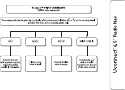
GLOBAL VOICE COMMANDS
24 A0J1560
41
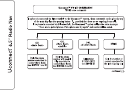
PHONE VOICE COMMANDS
25 A0J1561
42
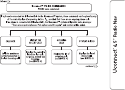
26 A0J1562
43
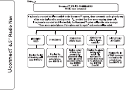
27 A0J1563
44

28 A0J1564
45
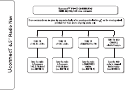
29 A0J1565
46
RADIO AM/FM/DAB VOICE COMMANDS
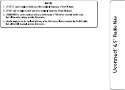
30 A0J1566
47
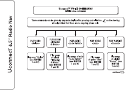
31 A0J1567
48
MEDIA VOICE COMMANDS
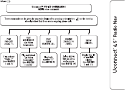
32 A0J1568
49

33 A0J1569
50
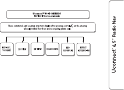
34 A0J1573
51
NAVIGATION VOICE COMMANDS
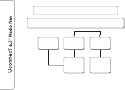
Uconnect
™
VOICE COMMAND
PHONE voice commands
The commands can be spoken from any screen after pressing button on the steering wheel.
ß
Start the vocal
procedure to send
a predefined text
message using
Uconnect
™
system
SEND A
MESSAGE TO
12345678
SEND A
MESSAGE TO
Mario Rossi mobile
Show messaging
in box downloaded
from phone
SHOW
MESSAGE
35 A0J1571
52
SMS MESSAGE READER VOICE COMMANDS
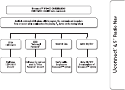
36 A0J1572
53
VOICE COMMANDS DURING A CALL
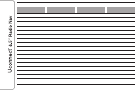
CUSTOMER SERVICE NUMBER LIST
The following table shows the specific Customer Service numbers for each country.
Country Universal Freephone
Number
National Freephone
Number Tollnumber
Austria 00800.2532.0000 +39.02.4441.2042
Belgium 00800.2532.0000 (*) 0800 55666 +39.02.4441.2042
Denmark 00800.2532.0000(*) 80608900 +39.02.4441.2042
France 00800.2532.0000 0800253200 +39.02.4441.2042
Germany 00800.2532.0000 0800 2532000 +39.02.4441.2042
Greece 80011500800 (*) +30 210 99 88 542
Ireland 00800.2532.0000 1800253200 +39.02.4441.2042
Italy 00800.2532.0000 800253200 +39.02.4441.2042
Luxembourg 00800.2532.0000(*) 800 28666
Morocco 0801001920
The Netherlands 00800.2532.0000 +39.02.4441.2042
Poland 00800.2532.0000 +39.02.4441.2042
Portugal 00800.2532.0000 +39.02.4441.2042
United Kingdom 00800.2532.0000 +39.02.4441.2042
Spain 00800.2532.0000 900 253200 +39.02.4441.2042
Sweden 00800.2532.0000 (*) 020100501 +39.02.4441.2042
Switzerland 00800.2532.0000 0800253200 +39.02.4441.2042
(*) This number is not available for some mobile system operators.
54
Regulatory Information
This device complies with part 15 of the FCC Rules and Industry Canada license-exempt RSS standard(s). Operation is
subject to the following two conditions:
(1) This device may not cause harmful interference, and
(2) this device must accept any interference received,
including interference that may cause undesired operation.
Le présent appareil est conforme aux CNR d'Industrie Canada applicables aux appareils radio exempts de licence.
L'exploitation est autorisée aux deux conditions suivantes : (1) l'appareil ne doit pas produire de brouillage, et (2)
l'utilisateur de l'appareil doit accepter tout brouillage radioélectrique subi, même si le brouillage est susceptible d'en
compromettre le fonctionnement.
Changes or modifications not expressly approved by the party responsible for compliance could void the user's authority
to operate the equipment.
Additional statement for Digital Devices / Computer Peripheral Devices
FCC §15.105 statement
This equipment has been tested and found to comply with the limits for a Class B digital device, pursuant to part 15 of the
FCC Rules. These limits are designed to provide reasonable protection against harmful interference in a residential
installation. This equipment generates, uses and can radiate radio frequency energy and, if not installed and used in
accordance with the instructions, may cause harmful interference to radio communications. However, there is no
guarantee that interference will not occur in a particular installation. If this equipment does cause harmful interference to
radio or television reception, which can be determined by turning the equipment off and on, the user is encouraged to try
to correct the interference by one or more of the following measures:
—Reorient or relocate the receiving antenna.
—Increase the separation between the equipment and receiver.
—Connect the equipment into an outlet on a circuit different from that to which the receiver is connected.
—Consult the dealer or an experienced radio/TV technician for help.
7KLVGHYLFHDQWHQQDPXVWEHLQVWDOOHGWRSURYLGHDVHSDUDWLRQGLVWDQFHRIDWOHDVWFPIURPDOOWKHSHUVRQVDQGPXVW
QRWEHFRORFDWHGRURSHUDWLQJLQFRQMXQFWLRQZLWKDQ\RWKHUDQWHQQDRUWUDQVPLWWHUH[FHSWLQDFFRUGDQFHZLWK)&&DQG
,QGXVWU\&DQDGDPXOWLWUDQVPLWWHUSURGXFWSURFHGXUHV
$QWHQQDJDLQLQFOXGLQJFDEOHORVVPXVWQRWH[FHHGG%LLQ&HOOXODU%DQGDQGG%LLQ3&6EDQGIRU5)H[SRVXUH
SXUSRVHVRI
5)H[SRVXUHUXOHVDQGUHJXODWLRQV
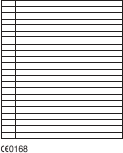
Europe
ýHVN\
[Czech]
Harman Becker Automotive Systems, Inc.tímto prohlašuje, že tento Automotive Infotainment Unit MHYHVKRGČVH
]iNODGQtPLSRåDGDYN\DGDOãtPLSĜtVOXãQêPLXVWDQRYHQtPLVPČUQLFH(6
Dansk
[Danish]
Undertegnede Harman Becker Automotive Systems, Inc.erklærer herved, at følgende udstyr Automotive Infotainment Unit
overholder de væsentlige krav og øvrige relevante krav i direktiv 1999/5/EF.
Deutsch
[German]
Hiermit erklärt Harman Becker Automotive Systems, Inc., dass sich das Gerät Automotive Infotainment Unit in
Übereinstimmung mit den grundlegenden Anforderungen und den übrigen einschlägigen Bestimmungen der Richtlinie
1999/5/EG befindet.
Eesti
[Estonian]
Käesolevaga kinnitab Harman Becker Automotive Systems, Inc.seadme Automotive Infotainment Unit vastavust direktiivi
1999/5/EÜ põhinõuetele ja nimetatud direktiivist tulenevatele teistele asjakohastele sätetele.
English
Hereby, Harman Becker Automotive Systems, Inc., declares that this Automotive Infotainment Unit is in compliance with
the essential requirements and other relevant provisions of Directive 1999/5/EC.
Español
[Spanish]
Por medio de la presente Harman Becker Automotive Systems, Inc.declara que el Automotive Infotainment Unit cumple
con los requisitos esenciales y cualesquiera otras disposiciones aplicables o exigibles de la Directiva 1999/5/CE.
ǼȜȜȘȞȚțȒ
[Greek]
ȂǼȉǾȃȆǹȇȅȊȈǹHarman Becker Automotive Systems, Inc. ǻǾȁȍȃǼǿȅȉǿ Automotive Infotainment Unit
ȈȊȂȂȅȇĭȍȃǼȉǹǿȆȇȅȈȉǿȈȅȊȈǿȍǻǼǿȈǹȆǹǿȉǾȈǼǿȈȀǹǿȉǿȈȁȅǿȆǼȈȈȋǼȉǿȀǼȈǻǿǹȉǹȄǼǿȈȉǾȈȅǻǾīǿǹȈ
ǼȀ
Français
[French]
Par la présente Harman Becker Automotive Systems, Inc. déclare que l'appareil Automotive Infotainment Unit est
conforme aux exigences essentielles et aux autres dispositions pertinentes de la directive 1999/5/CE.
Italiano
[Italian]
Con la presente Harman Becker Automotive Systems, Inc. dichiara che questo Automotive Infotainment Unit è conforme
ai requisiti essenziali ed alle altre disposizioni pertinenti stabilite dalla direttiva 1999/5/CE.
Latviski
[Latvian]
Ar šo Harman Becker Automotive Systems, Inc. GHNODUƝNDAutomotive Infotainment Unit DWELOVW'LUHNWƯYDV(.
EnjWLVNDMƗPSUDVƯEƗPXQFLWLHPDUWRVDLVWƯWDMLHPQRWHLNXPLHP
/LHWXYLǐ
[Lithuanian]
Šiuo Harman Becker Automotive Systems, Inc. deklaruoja, kad šis Automotive Infotainment Unit atitinka esminius
reikalavimus ir kitas 1999/5/EB Direktyvos nuostatas.
Nederlands
[Dutch]
Hierbij verklaart Harman Becker Automotive Systems, Inc.dat het toestel Automotive Infotainment Unit in
overeenstemming is met de essentiële eisen en de andere relevante bepalingen van richtlijn 1999/5/EG.
Malti
[Maltese]
Hawnhekk, Harman Becker Automotive Systems, Inc., jiddikjara li dan Automotive Infotainment Unit jikkonforma mal-
ƫWLƥLMLHWHVVHQ]MDOLXPDSURYYHGLPHQWLRƫUDMQUHOHYDQWLOLKHPPILG-Dirrettiva 1999/5/EC.
Magyar
[Hungarian]
Alulírott, Harman Becker Automotive Systems, Inc. nyilatkozom, hogy a Automotive Infotainment Unit megfelel a
vonatkozó alapvetõ követelményeknek és az 1999/5/EC irányelv egyéb elõírásainak.
Polski
[Polish]
Niniejszym Harman Becker Automotive Systems, Inc. RĞZLDGF]DĪHAutomotive Infotainment Unit jest zgodny z
]DVDGQLF]\PLZ\PRJDPLRUD]SR]RVWDá\PLVWRVRZQ\PLSRVWDQRZLHQLDPL'\UHNW\Z\(&
Português
[Portuguese]
Harman Becker Automotive Systems, Inc. declara que este Automotive Infotainment Unit está conforme com os
requisitos essenciais e outras disposições da Directiva 1999/5/CE.
Slovensko
[Slovenian]
Harman Becker Automotive Systems, Inc.izjavlja, da je ta Automotive Infotainment Unit v skladu z bistvenimi zahtevami
LQRVWDOLPLUHOHYDQWQLPLGRORþLOLGLUHNWLYH(6
Slovensky
[Slovak]
Harman Becker Automotive Systems, Inc. týmto vyhlasuje, že Automotive Infotainment Unit VSĎĖD]iNODGQpSRåLDGDYN\D
všetky príslušné ustanovenia Smernice 1999/5/ES.
Suomi
[Finnish]
Harman Becker Automotive Systems, Inc. vakuuttaa täten että Automotive Infotainment Unit tyyppinen laite on direktiivin
1999/5/EY oleellisten vaatimusten ja sitä koskevien direktiivin muiden ehtojen mukainen.
Svenska
[Swedish]
Härmed intygar Harman Becker Automotive Systems, Inc. att denna Automotive Infotainment Unit står I
överensstämmelse med de väsentliga egenskapskrav och övriga relevanta bestämmelser som framgår av direktiv
1999/5/EG.
Íslenska
[Icelandic]
Hér með lýsir Harman Becker Automotive Systems, Inc. yfir því að Automotive Infotainment Unit er í samræmi við
grunnkröfur og aðrar kröfur, sem gerðar eru í tilskipun 1999/5/EC.
Norsk
[Norwegian]
Harman Becker Automotive Systems, Inc. erklærer herved at utstyret Automotive Infotainment Unit er i samsvar med de
grunnleggende krav og øvrige relevante krav i direktiv 1999/5/EF.
The EC Declaration of Conformity is available at www.harman.com/EN-US/
ContactUs/Pages/Compliance.aspx.
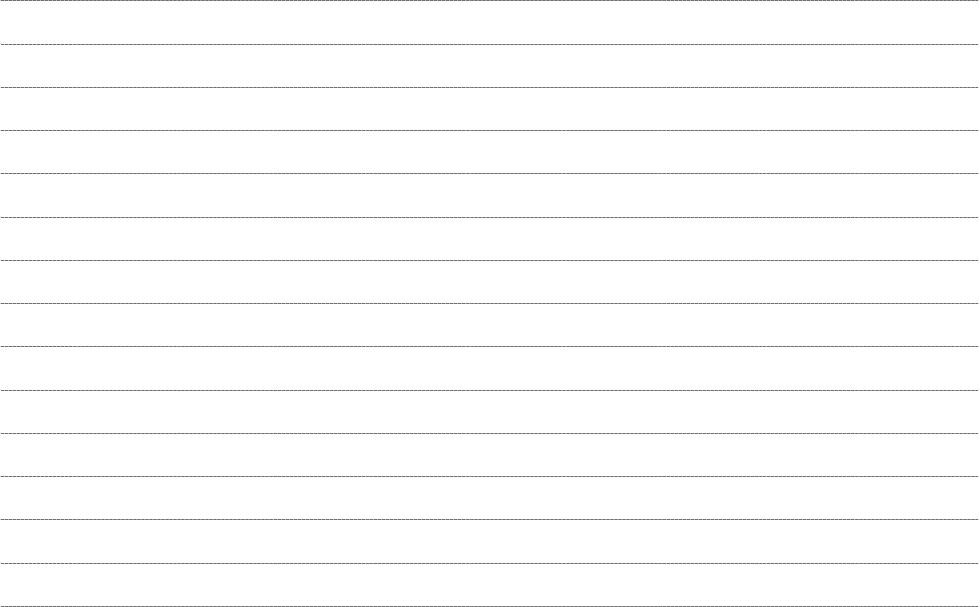
NOTES
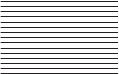
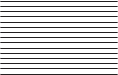
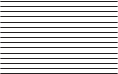
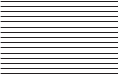
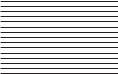
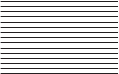
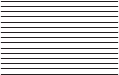
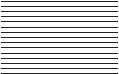
PARTS&SERVICES
TECHNICAL SERVICES - SERVICE ENGINEERING
Largo Senatore G. Agnelli, 3 - 10040 Volvera- Turin (Italy)
Fiat Group Automobiles S.p.A.
Print no. 604.38. -1st Edition - 09/2013
All rights reserved. Reproduction, even partial, is prohibitedwithout written authorisation
of Fiat Group Automobiles S.p.A.
624