Harman Becker Automotive Systems BE9032 Bluetooth Handsfree Car Kit User Manual
Harman Becker Automotive Systems Bluetooth Handsfree Car Kit
User Manual
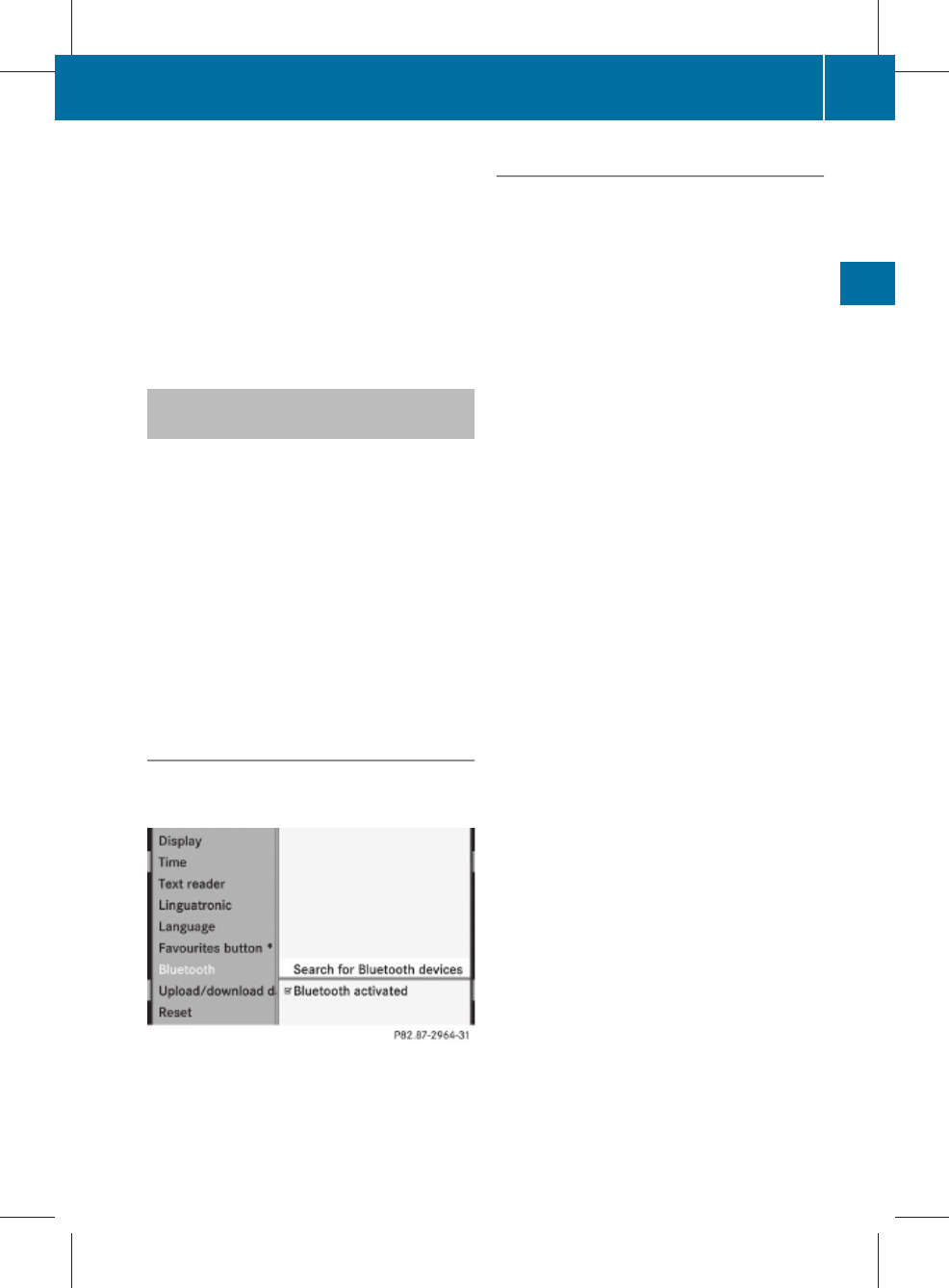
iTo select the * character, press the
à button once. To select the + charac-
ter, briefly press the à button twice.
XTo delete individual characters: press
the $ button.
XTo delete an entire word or number:
press and hold the $ button until the
entire word or number has been deleted.
Using the telephone via the Blue-
tooth® interface
Bluetooth® technology is the standard for
short-range wireless data transmission of up
to approximately 10 metres. Bluetooth® can
be used to exchange vCards or make calls
using a headset or handset, for example.
If your vehicle is equipped with convenience
telephony* and you would like to make calls
using the Bluetooth® interface, be sure that
your mobile phone is neither in the mobile
phone bracket* nor connected to it*. This
may result in a malfunction, depending on the
type of mobile phone.
Activating/deactivating Bluetooth®
XSelect Vehicle Q System Q Blue‐
tooth Q Bluetooth activated.
A tick appears when Bluetooth® is activated.
Mobile phone requirements
For telephony via COMAND's Bluetooth®
interface, you require a Bluetooth®-capable
mobile phone.
iNot all mobile phones available on the
market are equally suitable. You can obtain
more detailed information about suitable
mobile phones and about connecting Blue-
tooth®-capable mobile phones to
COMAND from your Mercedes-Benz
Service Centre or on the Internet
(www.mercedes-benz.com).
To avoid malfunctions, the mobile phone's
rechargeable battery must always be suffi-
ciently charged.
In preparation for telephoning via the Blue-
tooth® interface you should check the follow-
ing items on your mobile phone (see the
mobile phone operating instructions):
RHands-Free Profile
The mobile phone must support Hands-
Free Profile 1.0 or above.
iCertain displays (e.g. the field strength
display or the mobile phone network pro-
vider) appear depending on the supported
version of the Hands-Free Profile.
RBluetooth® visibility
On certain mobile phones, the device itself
must be made "visible" for other devices,
as well as activating the Bluetooth® func-
tion.
RBluetooth® device name
Every Bluetooth® device has a Bluetooth®
device name. This device name is freely
definable, but can be identical for all devi-
ces from the same manufacturer. It is a
good idea to choose a personalised name
by which you can identify your mobile
phone clearly.
Telephone* 115
COMAND
* optional
221_AKB; 2; 3, en-GB
bjanott, Version: 2.11.7.7
2009-02-27T14:45:18+01:00 - Seite 115
Z
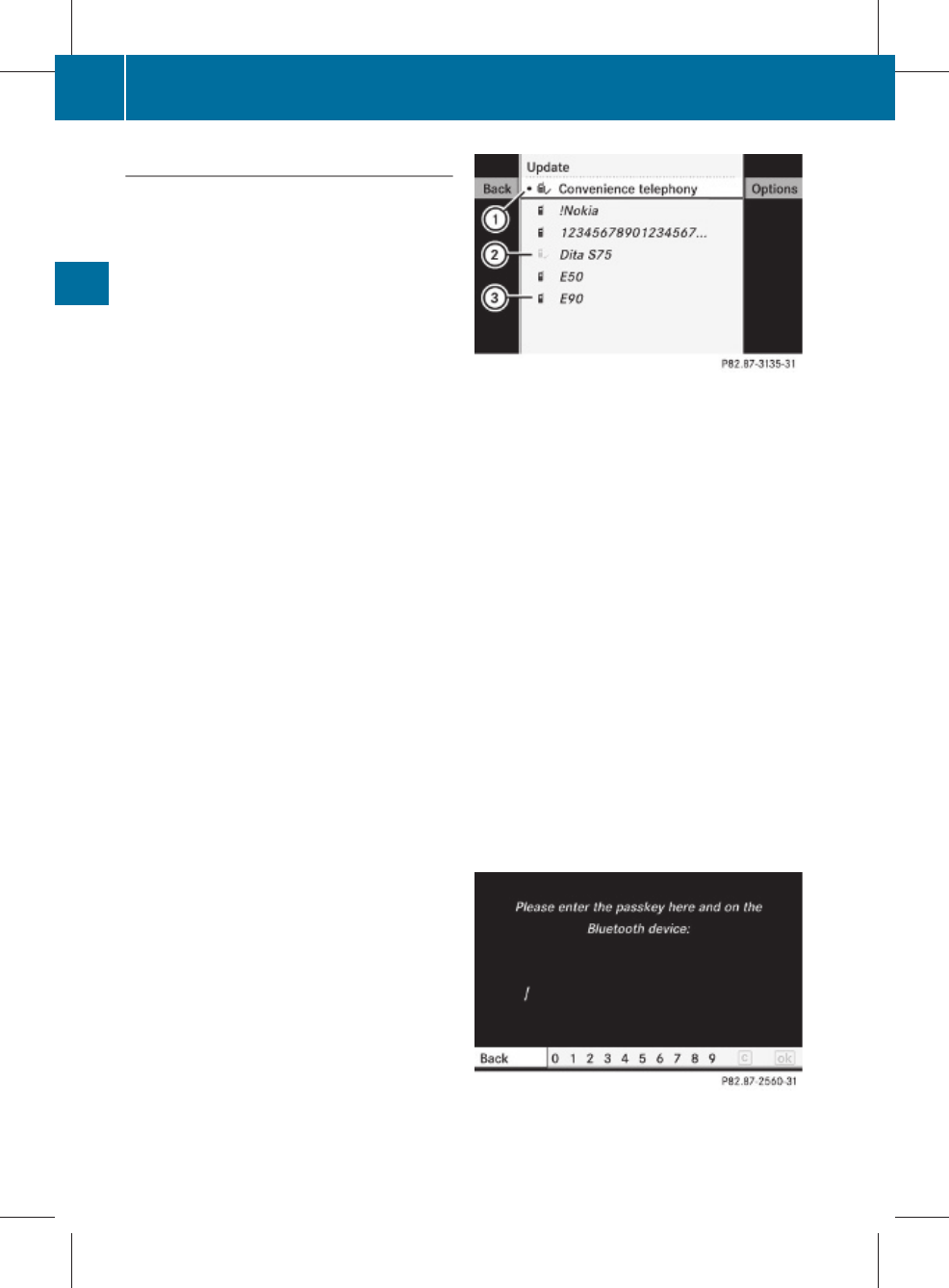
Connecting a mobile phone
XSwitch on the mobile phone and enter the
PIN, if necessary – see the mobile phone
operating instructions.
XActivate the Bluetooth® functionality on
the mobile phone – see the mobile phone
operating instructions.
Bluetooth® is activated on COMAND as
standard. When the "Bluetooth®" function is
switched off on COMAND, the following mes-
sage appears: Bluetooth not activated
in system settings. Switch on Blue-
tooth® manually on COMAND (Y page 115).
Registering (authorising) the mobile
phone
Before you use your mobile phone with
COMAND for the first time, you must register
(authorise) it.
You can register more than one mobile
phone. A connection is always established to
the most recently connected mobile phone
within range.
If no connection can be made to the most
recently connected mobile phone, the system
searches for the mobile phone which was
connected before that one.
If you authorise a new mobile phone, it will be
automatically connected17.
XSelect Data/connectionsQBlue‐
tooth telephonesQ Update.
COMAND looks for Bluetooth® devices
within range and adds them to the Blue-
tooth® phone list.
The duration of the search depends on the
number of Bluetooth® devices within range
and on the mobile phone characteristics
(Hands-Free-Profile version, any "visibility"
requirements).
Example of display: Bluetooth® telephones list
:Currently connected # and authorised
mobile phone L
;Mobile phone not within range but previ-
ously authorised (L symbol appears in
grey)
=Newly detected mobile phone in range,
not yet authorised
iIf the Bluetooth® telephone list is already
full, you will be asked to de-authorise a
Bluetooth® device (Y page 118). If
COMAND does not find your mobile phone,
external authorisation (Y page 117) is nec-
essary.
XTo authorise: select not yet authorised
mobile phone = in the Bluetooth® tele-
phones list and select
OptionsQAuthorise.
The passcode entry menu (detection, code)
appears.
17 This function is available if it is supported by the mobile phone.
116 Telephone*
COMAND
* optional
221_AKB; 2; 3, en-GB
bjanott, Version: 2.11.7.7
2009-02-27T14:45:18+01:00 - Seite 116
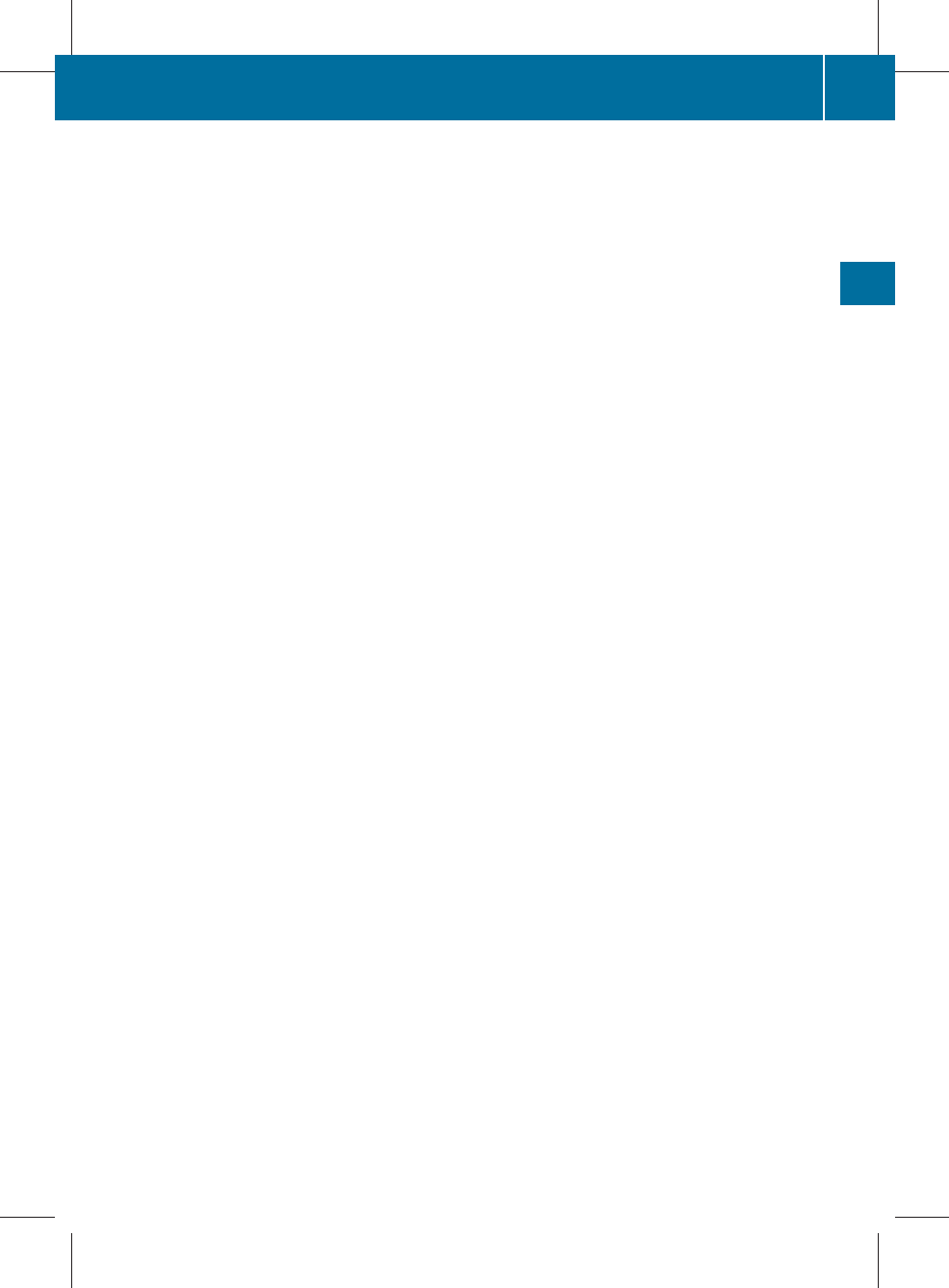
The passcode is any one to sixteen-digit num-
ber combination which you can determine
yourself. You must enter the same number
combination in COMAND and in the Blue-
tooth® device to be authorised; see the Blue-
tooth® device operating instructions.
It is a good idea to enter a passcode with at
least four digits to ensure a secure Blue-
tooth® connection.
Passcode input in COMAND
You can enter the passcode in COMAND with
the digits in the menu bar or with the tele-
phone keypad.
XInput via the menu bar: use the COMAND
controller to highlight digits; confirm the
selection.
or
XInput via the telephone keypad: press
the respective buttons on the keypad.
XTo confirm: select ¬ in the menu bar.
or
XSelect the z or ; button on the tele-
phone keypad.
XTo delete the input: select F from the
menu bar and press W.
or
XSelect $ on the telephone keypad.
Passcode input on the keypad
If the Bluetooth® connection is successful,
you will be prompted by the mobile phone to
enter the passcode – see mobile phone oper-
ating instructions.
XEnter the same passcode on the mobile
phone that you entered in COMAND.
iAfter entering the passcode, you may also
need to enter a confirmation in your mobile
phone. Check the display of your mobile
phone.
If the Authorisation procedure unsuc‐
cessful message appears on the
COMAND display, you have either excee-
ded the allowed time or you have not
entered the passcode correctly. Repeat the
procedure.
The mobile phone is connected to COMAND
(authorised). You can now phone using the
COMAND hands-free system.
External authorisation
If COMAND does not detect your mobile
phone, this may be due to particular security
settings on your mobile phone. In this case,
you can test if your mobile phone can find
COMAND. COMAND's Bluetooth® device
name is MB Bluetooth.
XSelect Data/connectionsQBlue‐
tooth telephones.
XGo to Update and select Options
QExternal authorisation.
XStart the Bluetooth® search on the mobile
phone – see mobile phone operating
instructions.
XSelect MB Bluetooth on the mobile phone.
XInput the passcode in COMAND when
requested to and then enter it on the
mobile phone (Y page 117).
Displaying details
There is a display showing the details for each
mobile phone in the Bluetooth® telephones
list.
XSelect Data/connectionsQBlue‐
tooth telephones.
XSelect the mobile phone from the list and
select Options QDetails.
The following information concerning the
selected mobile phone is shown:
RBluetooth® name
RBluetooth® address
Ravailability
Telephone* 117
COMAND
* optional
221_AKB; 2; 3, en-GB
bjanott, Version: 2.11.7.7
2009-02-27T14:45:18+01:00 - Seite 117
Z
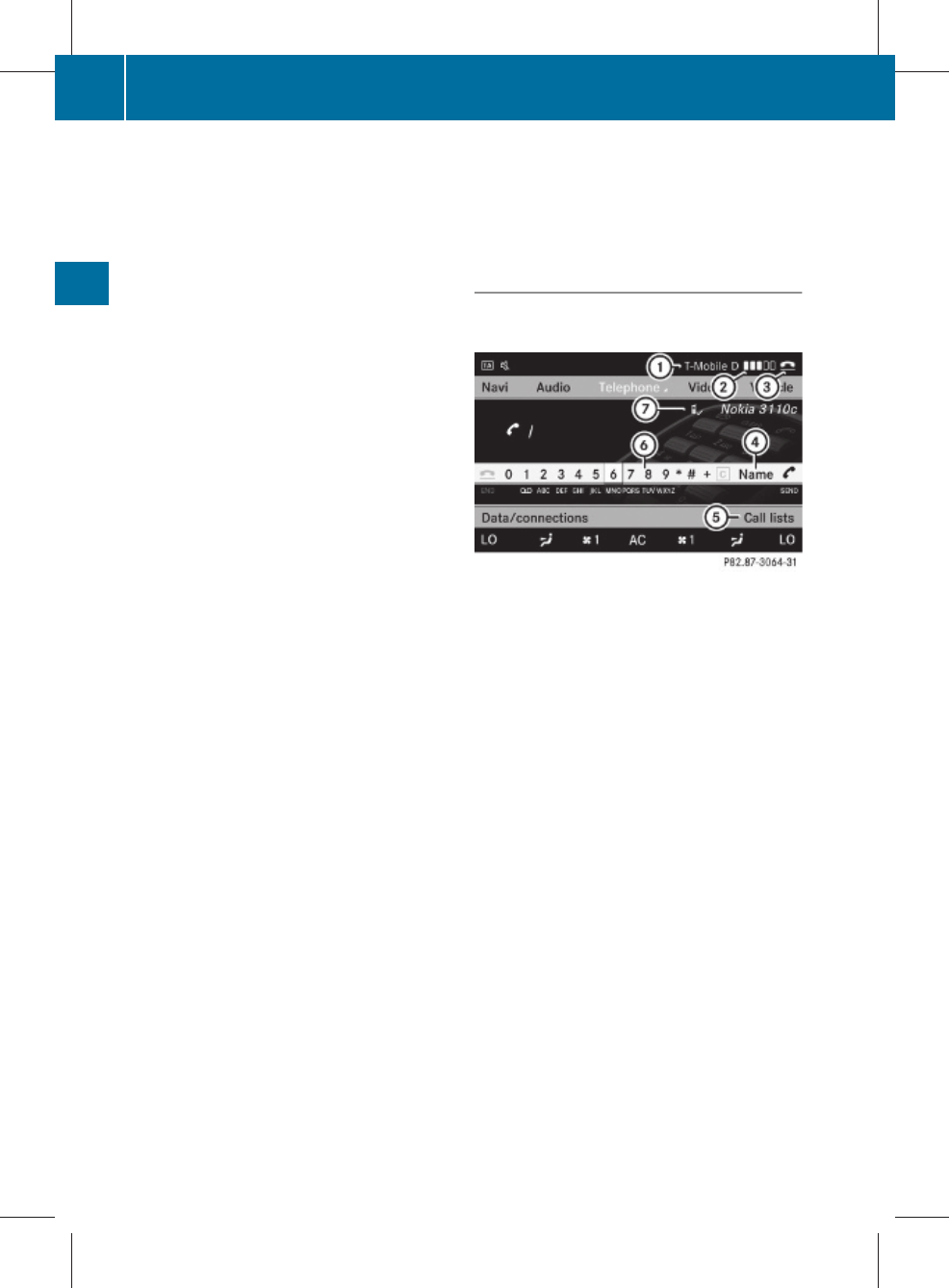
Rauthorisation
RBluetooth® class (e.g. telephone, note-
book)
XTo close the display showing the
details: slide XVY.
De-registering (de-authorising) a mobile
phone
XSelect Data/connectionsQBlue‐
tooth telephones.
XSelect the mobile phone from the list and
select Options QDe-authorise.
A prompt appears asking whether you
really wish to revoke authorisation for this
device.
XSelect Yes.
iBefore reauthorising the mobile phone,
also delete the MB Bluetooth device
names from the Bluetooth® list on the
mobile phone.
Connecting another mobile phone
If you have authorised several mobile phones,
you can switch between the individual
phones.
iYou can only switch to another authorised
mobile phone if no phone call is active.
XSelect Data/connectionsQBlue‐
tooth telephones.
XSelect the mobile phone from the Blue-
tooth® telephones list.
XConfirm your selection.
If the selected mobile phone is within Blue-
tooth® range and Bluetooth® is activated,
a search is started and the phone is con-
nected.
Only one mobile phone can be connected
at any one time. The currently connected
mobile phone is indicated by the # dot in
the Bluetooth® telephones list
(Y page 116).
Telephone basic menu (Bluetooth®
interface)
If the mobile phone is ready for use, the fol-
lowing display appears:
Example of display: telephone basic menu (Blue-
tooth® interface)
:Display of mobile phone network pro-
vider18
;Signal strength of mobile phone network
Ä18
=Receiver symbol ¡ (active) or ¢ (not
active)
?To display COMAND phone book
ATo display call lists
BInput speller with characters for entering
telephone number
CBluetooth® name of the currently connec-
ted mobile phone
Bars ; display the current signal strength of
the mobile phone network. If all the bars are
filled, you have optimum reception. If all bars
are empty, there is very poor or no reception
at all.
18 This function is only visible if it is supported by the mobile phone.
118 Telephone*
COMAND
* optional
221_AKB; 2; 3, en-GB
bjanott, Version: 2.11.7.7
2009-02-27T14:45:18+01:00 - Seite 118
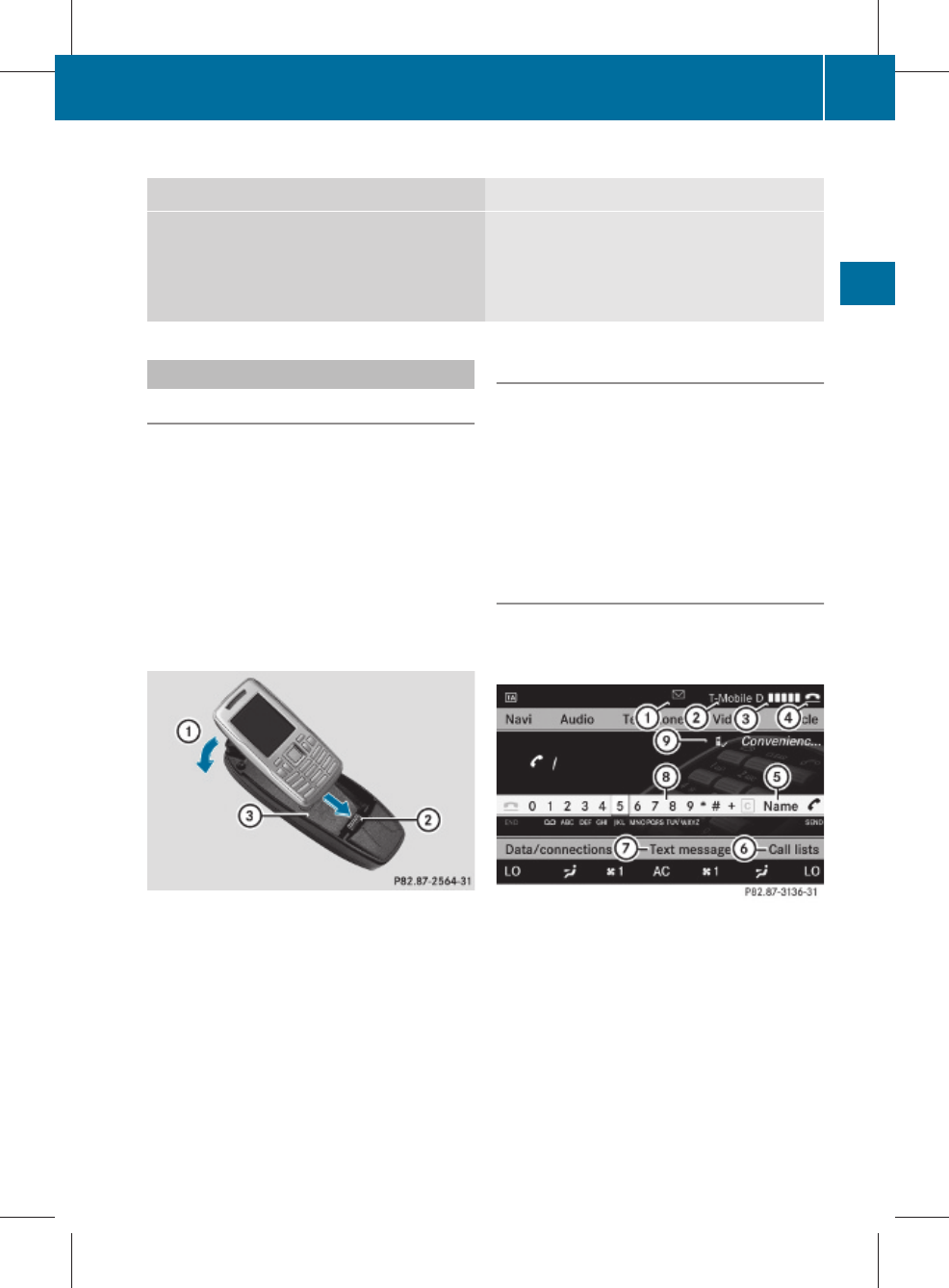
Menu overview
Data/connections Call lists
Bluetooth® telephones
Address book
Importing contacts
Deleting contacts
Incoming calls
Calls made
Convenience telephony*
Using a mobile phone
For convenience telephony with COMAND,
you require a mobile phone bracket* and a
suitable mobile phone.
XFor information on inserting the mobile
phone bracket* into the armrest fixture,
see the separate assembly instructions for
the mobile phone bracket.
XFor information on switching the mobile
phone on manually, see the separate
mobile phone operating instructions.
Example
XInsert the mobile phone in the direction of
the arrow into connector contact ;.
XLet the mobile phone snap into place in the
direction of arrow : in bracket =.
Connecting a mobile phone
XIf the Bluetooth® interface is being
used for telephony: switch to the "Tele-
phone" menu, e.g. by pressing S.
XSelect TelephoneQData/connec‐
tionsQBluetooth tele‐
phonesQConvenience telephony.
Telephone basic menu for convenience
telephony
When the mobile phone is in the mobile phone
bracket* and operational, the following dis-
play is shown:
Example display: telephone basic menu, conveni-
ence telephony
:Received text message (SMS) symbol
0
;Mobile phone network provider
=Signal strength of mobile phone network
Ä
?Receiver symbol ¡ (active) or ¢ (not
active)
ATo display COMAND phone book
BTo display call lists
Telephone* 119
COMAND
* optional
221_AKB; 2; 3, en-GB
bjanott, Version: 2.11.7.7
2009-02-27T14:45:18+01:00 - Seite 119
Z
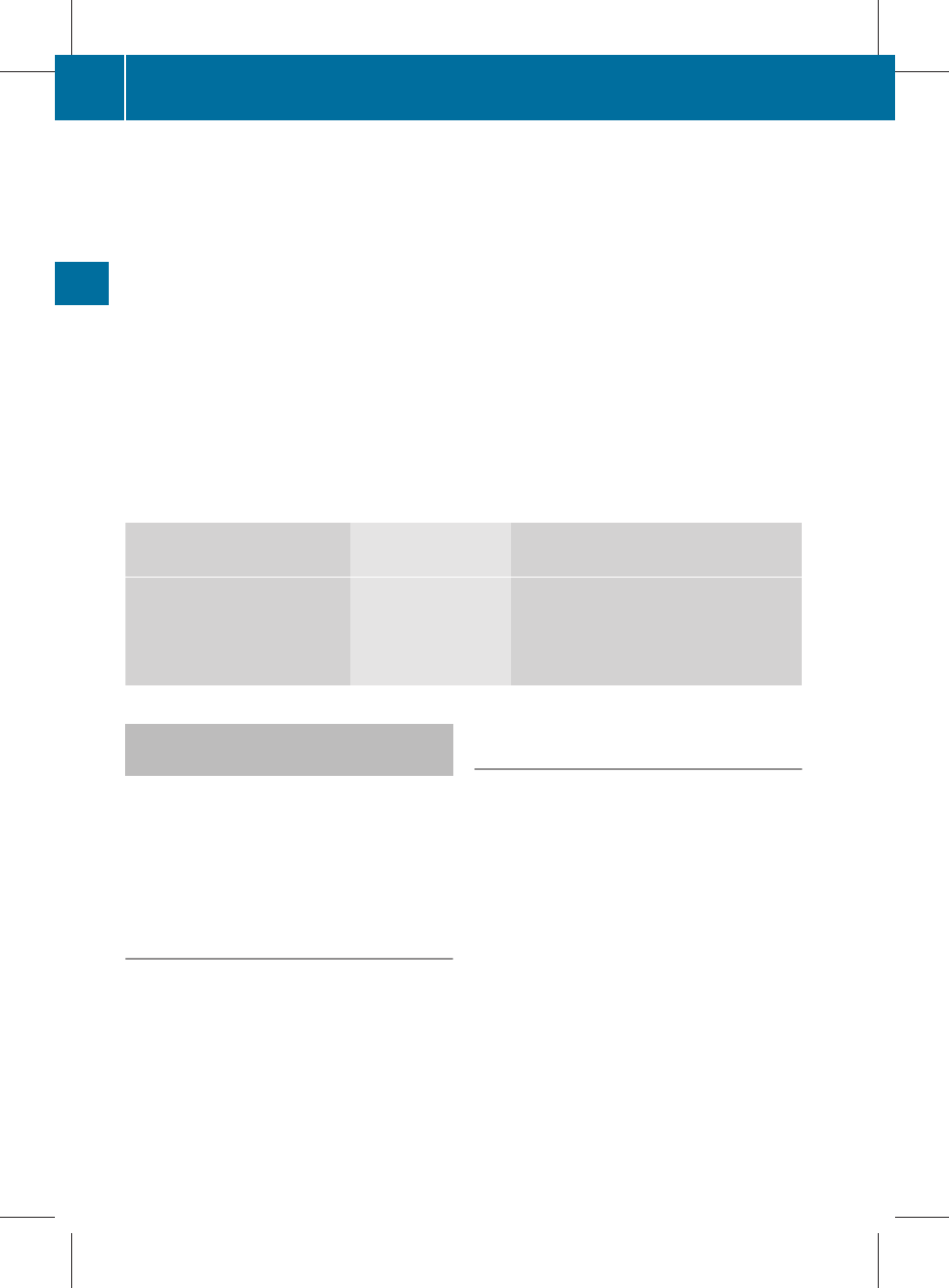
CSMS menu
DInput speller for entering telephone num-
ber
EConvenience telephony display
Bars = display the current signal strength of
the mobile phone network. If all the bars are
filled, you have optimum reception. If all bars
are empty, there is very poor or no reception
at all.
Receiver symbol ? shows whether or not a
call is in progress or is being currently con-
nected.
The 0 symbol is displayed if you have an
unread text message. The symbol disappears
once you have read the text message. The
ú mail symbol is displayed when the text
message memory is full. The symbol disap-
pears once you delete at least one text mes-
sage.
The text message menu is available if this
function is supported by the convenience
telephone and bracket*. The text message
inbox is not available until all text messages
have been downloaded from the convenience
telephone. The Text message menu is not dis-
played during telephone calls using the Blue-
tooth® interface.
Menu overview
Data/connections Text message
(SMS)
Call lists
Bluetooth telephones
Address book
Importing contacts
Deleting contacts
Inbox
New
Drafts
Outbox
Incoming calls
Dialled calls
Changing between Bluetooth® and
convenience telephony*
If your vehicle is equipped with convenience
telephony*, you can switch between teleph-
ony types. If you want to use another mobile
phone, you will first need to connect it
(Y page 116).
Switching telephony type during opera-
tion
During operation, you can switch from one
telephony type to another by connecting
another mobile phone or by making a selec-
tion from the list.
Switching telephony type when switch-
ing on
By default, COMAND performs the following
actions when it is switched on:
Mobile phone is inserted in mobile phone
bracket*
COMAND starts convenience telephony*.
If no mobile phone is inserted in the mobile
phone bracket*, the following message
appears: Telephone not inserted. This is
followed by a prompt asking you whether you
wish to switch to Bluetooth® telephony. If you
confirm by selecting Yes, the Ready for
Bluetooth telephony... message will
appear. COMAND will search for the two
mobile phones last connected via the Blue-
tooth® interface. If one of the two mobile
phones is found, the telephone basic menu
for Bluetooth® telephony (Y page 118)
120 Telephone*
COMAND
* optional
221_AKB; 2; 3, en-GB
bjanott, Version: 2.11.7.7
2009-02-27T14:45:18+01:00 - Seite 120
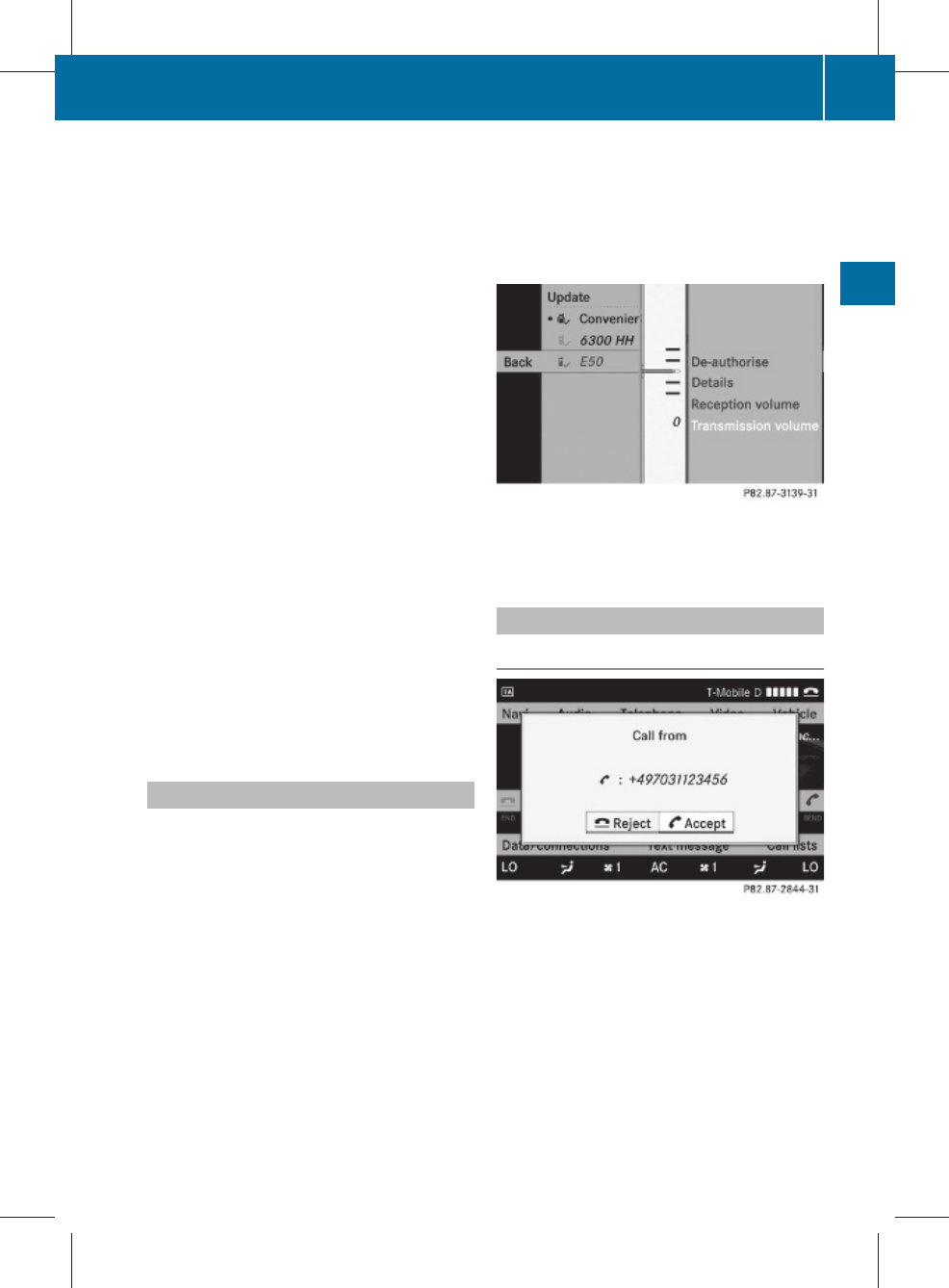
appears. If neither of the two mobile phones
is found, the Ready for Bluetooth tel‐
ephony... message remains on the display.
You now have to register your mobile phone
(Y page 116).
If there is a mobile phone in the bracket*, the
telephone basic menu for convenience tel-
ephony* (Y page 119) appears.
No mobile phone is inserted in mobile
phone bracket*
COMAND starts telephony via the Blue-
tooth® interface and searches for the last two
mobile phones to have been connected via
the Bluetooth® interface. If one of the two
mobile phones is found, the telephone basic
menu for Bluetooth® telephony
(Y page 118) appears. If neither of the two
mobile phones is found, the Ready for
Bluetooth telephony... message
remains on the display. You now have to reg-
ister your mobile phone (Y page 116).
iThe Bluetooth® connection to the mobile
phone remains active until the next time
COMAND is switched off if you do not con-
nect a different mobile phone via the phone
list.
Reception and transmission volume
The following information is valid for Blue-
tooth® interface telephony and convenience
telephony*.
Incorrect reception and transmission volume
settings may result in serious impairment of
speech quality.
You can therefore optimise the settings. Find
out about the optimum setting for your mobile
phone from your Mercedes-Benz Service
Centre or on the Internet at
www.mercedes-benz.com.
XSelect Data/connectionsQBlue‐
tooth telephones.
XOnce the desired mobile phone has been
selected:
Select Options Q Reception volume or
Transmission volume.
iThe Reception volume and Transmis‐
sion volume options only appear when
the selected mobile phone is authorised.
XTo set the volume on the scale: slide
ZVÆ and press W.
Using the telephone
Incoming call
XTo accept: select Accept.
or
XPress the 6 button on the telephone
keypad or the multi-function steering
wheel.
or
XAccept via LINGUATRONIC* – see separate
operating instructions for LINGUA-
TRONIC*.
Telephone* 121
COMAND
* optional
221_AKB; 2; 3, en-GB
bjanott, Version: 2.11.7.7
2009-02-27T14:45:18+01:00 - Seite 121
Z
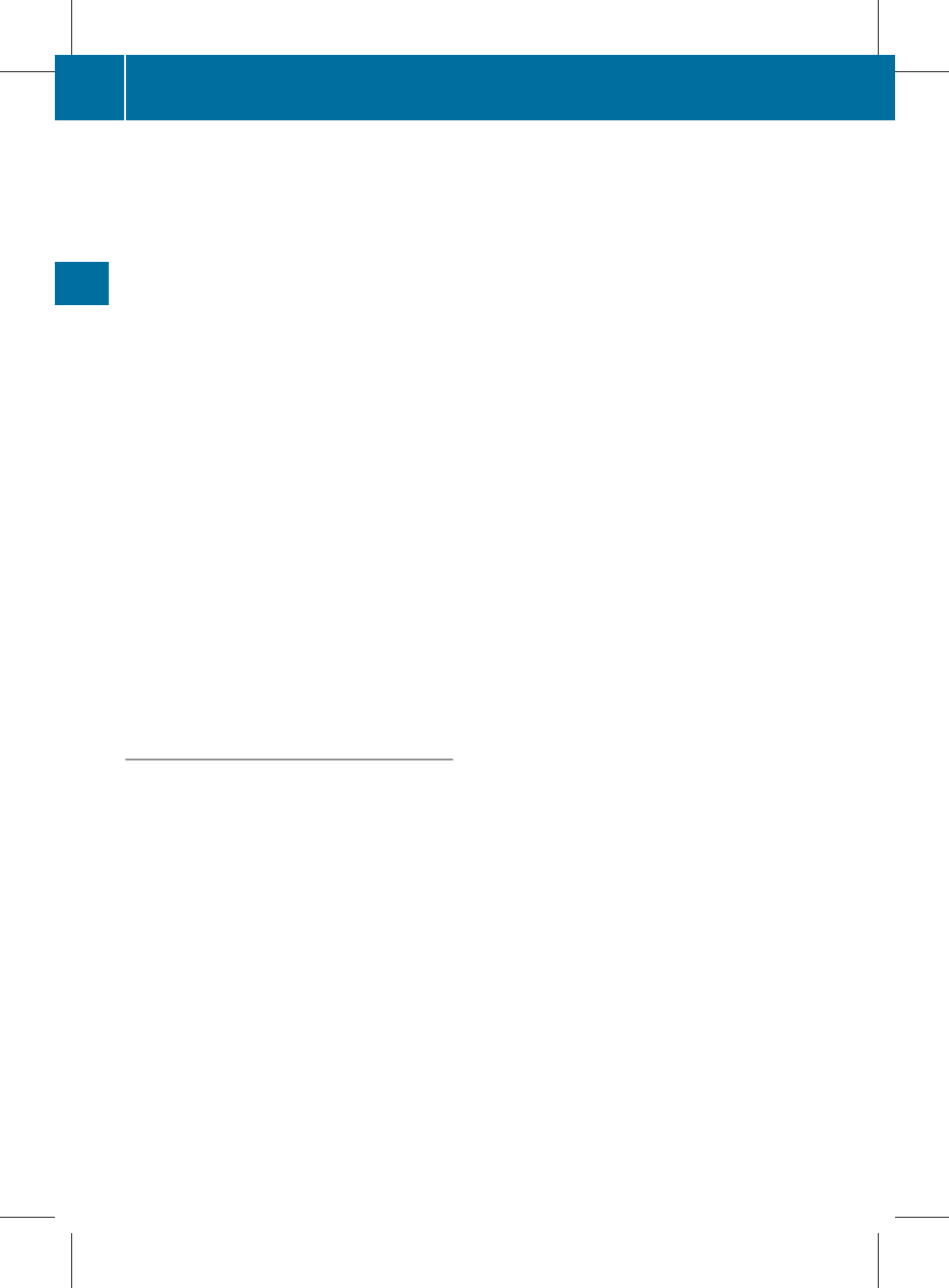
XTo reject: select Reject.
or
XPress the ~ button on the telephone
keypad or the multi-function steering
wheel.
Once you have accepted the call, you can
conduct your telephone call using the hands-
free system. The call volume can be adjusted
(Y page 68). For more information, see the
"Functions during a single call connection"
section (Y page 123).
The following information on an incoming call
appears in the display:
Rthe phone number
Rthe name and phone number if the entry is
stored in the address book
RCall from Unknown if the telephone num-
ber is withheld
iYou can also accept a call when COMAND
is showing a display of a different main
function. The display switches to the tele-
phone display after you accept the call.
After the call is finished, you see the display
of the previous main application again.
Outgoing call
XEnter the phone number on the telephone
keypad.
or
XUse the COMAND controller to select digits
via the telephone basic menu.
or
XUse LINGUATRONIC* to enter digits or to
select names from the phone book – see
separate operating instructions.
XTo delete individual digits: briefly press
$ on the telephone keypad.
or
XSelect r from the telephone basic menu
and briefly press W.
XTo delete an entire phone number:press
and hold $ on the telephone keypad
until the number is deleted.
or
XSelect r from the telephone basic menu
and press and hold W until the phone num-
ber is deleted.
XTo place a call: press the 6 button on
the telephone keypad or on the multi-func-
tion steering wheel or select the 6 but-
ton from the telephone basic menu.
Redialling
XChange to the telephone basic menu.
XPress the 6 button on the telephone
keypad.
or
XSelect SEND from the telephone basic menu
and press W.
The list of dialled numbers appears. The
most recently dialled number is at the top.
XTo select and place a call: slide ZVÆ and
use W to select an entry, or press the
6 button on the COMAND control unit.
Calling voicemail19
You can only call voicemail if the voicemail
number on the SIM card is stored under the
4 button on your mobile phone.
XPress and hold the 4 button on the tele-
phone keypad.
19 This function is only available if it is supported by the mobile phone network provider.
122 Telephone*
COMAND
* optional
221_AKB; 2; 3, en-GB
bjanott, Version: 2.11.7.7
2009-02-27T14:45:18+01:00 - Seite 122

Functions available during a single call
connection
Telephone operation with a single call
:Person you are calling
;Receiver symbol: here 6 indicating an
active phone connection
=NEW to call other parties20
?To switch the microphone for the hands-
free system on/off
ATo send DTMF tones21
BTo end a call
Switching the microphone for the hands-
free system on/off
This function is also available during an active
phone call.
XTo switch off: select Mike off from the
telephone basic menu.
If the microphone is switched off, the dis-
play shows the Q symbol and the The
microphone is off message appears for
a short period.
XTo switch on: select Mike on from the
telephone basic menu.
The Q symbol goes out. You will briefly see
the The microphone is on message.
DTMF tone transmission21
Answering machines or other devices can be
controlled by DTMF tones, e.g. for remote
query functions.
Dial the respective number to listen to your
answering machine, for example.
XSelect DTMF from the telephone basic menu
during a conversation.
:To transmit individual characters using
the input speller
;To transmit a phone book entry as a char-
acter string
XTo send individual characters: select the
desired number buttons using input
speller :.
Every character selected will be transmit-
ted immediately.
You can, for example, store the phone num-
ber of the answering machine in the phone
book. You can then search for the answering
machine phone number in the phone book.
XSelect Name.
XSelect the desired phone book entry.
The entry is immediately sent as a charac-
ter string.
XTo return to the call display: select
B on the COMAND display.
iDTMF tones can also be transmitted using
LINGUATRONIC*; see the separate operat-
ing instructions.
Ending an active call
XPress the ~ button on the telephone
keypad or on the multi-function steering
20 This function is only available if the telephone supports HFP1.5 and above.
21 Not available for all mobile phones.
Telephone* 123
COMAND
* optional
221_AKB; 2; 3, en-GB
bjanott, Version: 2.11.7.7
2009-02-27T14:45:18+01:00 - Seite 123
Z

wheel or select ~ from the telephone
basic menu.
Call waiting, toggling and conference
connections with several persons22, 23
You can be called by more than one person
(call waiting) while you are making a tele-
phone call. In the same way, you can call
another party while already on the phone with
someone.
You can either toggle between these two con-
versations or interconnect them to create a
conference call.
You can simultaneously switch back and forth
between two parties or conduct a conference
call with up to five others.
Toggling24
If you are on the telephone and you receive
another call, the call waiting display will
appear. You also hear an acoustic signal.
XTo reject: select Reject.
or
XPress the ~ button on the telephone
keypad or the multi-function steering
wheel.
XTo accept: select Accept.
or
XAccept via LINGUATRONIC* – see separate
operating instructions.
or
XPress the 6 button on the telephone
keypad or on the multi-function steering
wheel.
This will put the active call on hold. You now
have two calls. The call you have just accep-
ted is active.
iIf your mobile phone does not support
HFP 1.5 or above, then the call which was
active is cancelled as soon as the second
call is accepted.
Calling additional parties
You can call a second person while on the
phone with someone else. This action puts
the previous call on hold.
XSelect NEW from the telephone basic menu
and press W.
or
XSelect SEND on the telephone keypad.
XEnter the phone number manually
(Y page 122) or using the phone book
(Y page 128).
Switching between two parties (toggling)
If you have added another party to your pre-
viously active call, the telephone menu then
looks like this:
:Active party
;Party on hold
XTo switch to the other party: use the
COMAND controller to select ;.
or
XSelect SEND on the telephone keypad.
or
XPress the SEND button on the multi-func-
tion steering wheel.
22 These functions are only available if they are supported by the mobile phone network provider.
23 These functions are only available if the mobile phone supports HFP 1.5 and above.
24 This function is only available if Toggling has been activated on the mobile phone.
124 Telephone*
COMAND
* optional
221_AKB; 2; 3, en-GB
bjanott, Version: 2.11.7.7
2009-02-27T14:45:18+01:00 - Seite 124
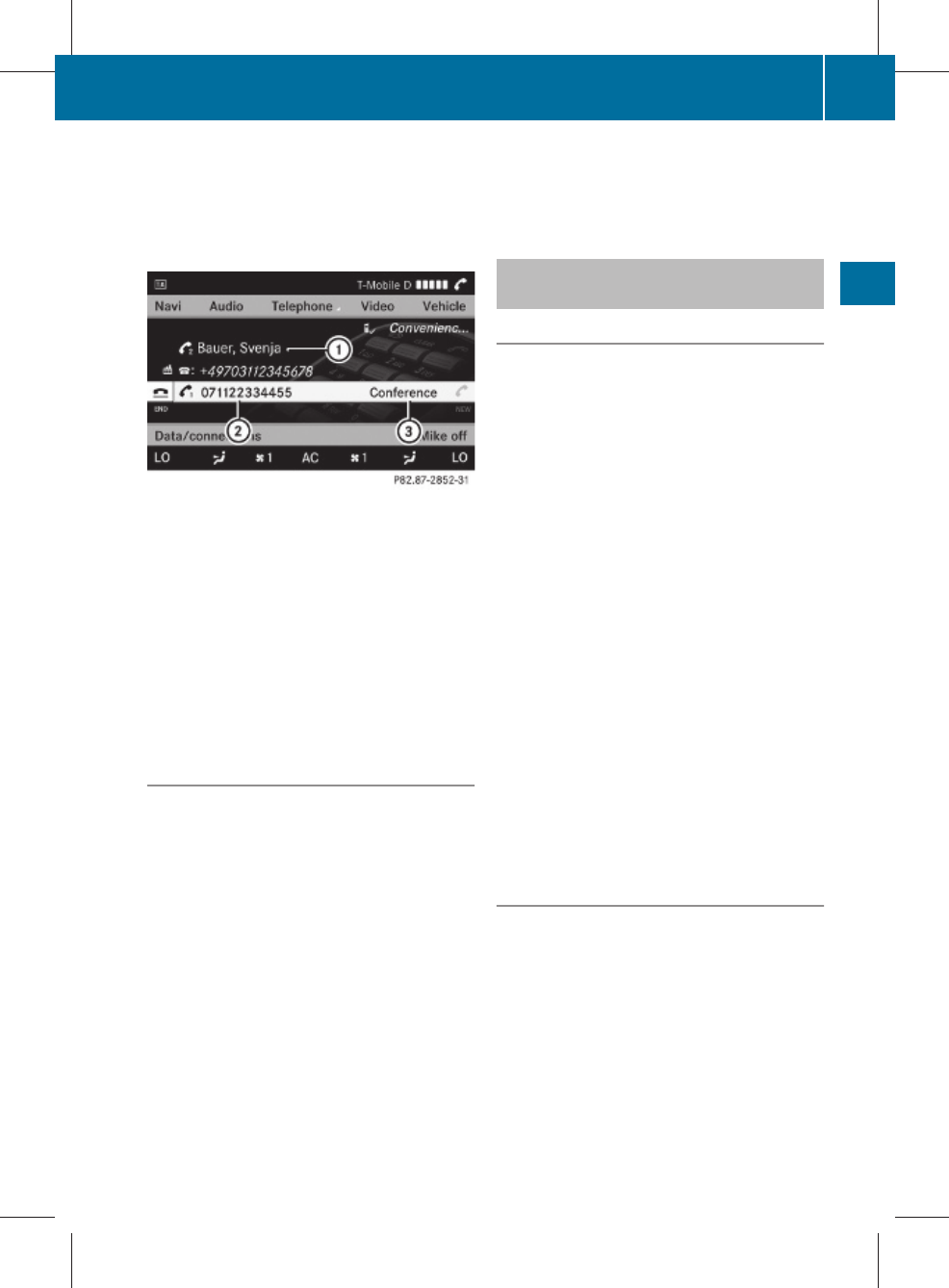
Interconnection to create a conference
You can interconnect calls which are active
and those which are on hold. This permits
several parties to hear one another and speak
with one another.
:Active party
;Party on hold
=To interconnect parties by creating a con-
ference connection
XTo interconnect parties by creating a
conference connection: use the
COMAND controller to select Confer‐
ence =.
Switching between the hands-free sys-
tem and the mobile phone (conveni-
ence telephony*)
During a call, you can also switch between the
mobile phone and the hands-free system.
From the hands-free system to the mobile
phone
XTake the mobile phone out of the
bracket*.
The No telephone inserted message
appears in the COMAND display. Subse-
quent operation is only possible using the
mobile phone.
From the mobile phone to hands-free
mode
XInsert the mobile phone into the bracket*.
Once the call has been transferred to
hands-free mode, all the functions will be
available to you which are described in the
"Functions during a single call connection"
section (Y page 123).
Text messages (SMS)* (convenience
telephony*)
Text message (SMS) functions
The following text message functions are
available:
Rreceiving text messages
Rreading text messages
Rwriting text messages
Rmanaging text messages
The following conditions must be fulfilled in
order to use the functions:
Rthe mobile phone has been inserted in the
mobile phone bracket* and is switched on.
Rthe PIN has been entered.
When the mobile phone is connected, the 200
most recent text messages which are cur-
rently stored on the phone are loaded to the
COMAND's text message (SMS) inbox and
displayed. This may take a few minutes.
When the mobile phone is connected to
COMAND via the bracket*, newly received
text messages will be displayed in COMAND's
text message inbox. An audible signal can
also be heard and the / symbol appears.
Text message (SMS) menu
XCall up SMS from the telephone basic menu.
The text message menu appears.
Telephone* 125
COMAND
* optional
221_AKB; 2; 3, en-GB
bjanott, Version: 2.11.7.7
2009-02-27T14:45:18+01:00 - Seite 125
Z
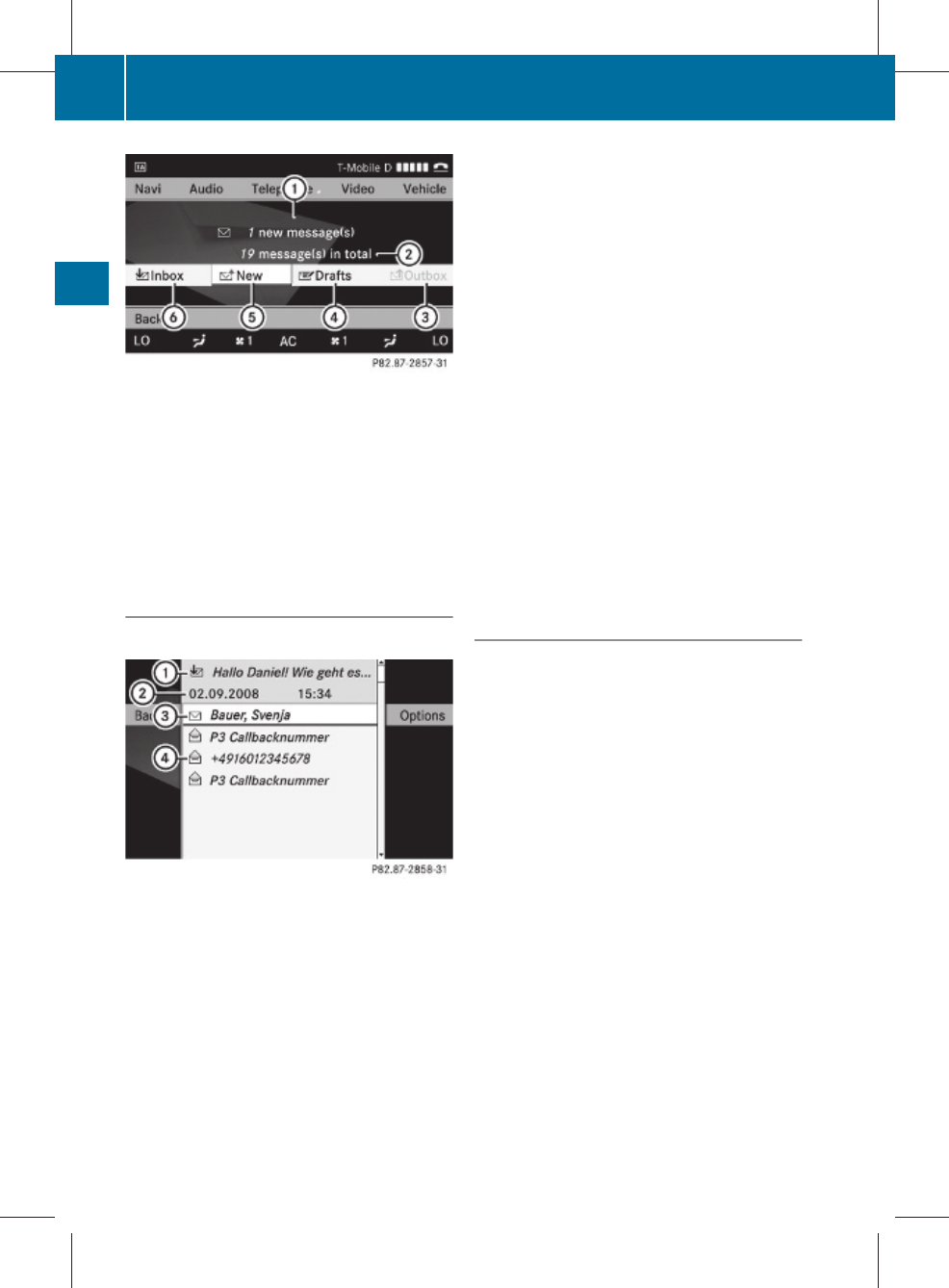
:New text message (0 symbol for
unread text message)
;Number of text messages in the inbox
folder
=Outbox
?Drafts
ATo write a new text message
BText message inbox
Text message inbox
XSelect Inbox.
:Text preview or sender of the selected
text message (SMS)
;Reception date and time of the selected
text message
=Highlighted text message/symbol 0
for unread text message
?Text messages already read
Switching the display
You can switch between displaying the
sender of the text message (SMS) and text
display.
The sender display shows the sender of the
messages. If the sender is stored in the
COMAND phone book, the name is displayed.
Otherwise, the telephone number appears.
The text display shows the first few words of
the text message.
XTo switch to text display: select
Options Q Display text.
XTo switch to sender display: select
Options Q Display sender.
Displaying details
COMAND can also show a shortened sender
display in full.
XSelect the desired text message from the
text message inbox.
XSelect Options Q Details.
The detailed view appears.
XTo close the detailed view: slide XVY.
Reading a text message
XSelect the desired text message from the
text message inbox.
XPress W.
XTo scroll through the display or to
select telephone numbers in the text:
slide ZVÆ.
The display scrolls up or down line by line,
or skips to the next or previous telephone
number and automatically highlights it.
XTo return to the list: slide XVY.
Listening to a text message*
You can set the language (Y page 172) and
the speed of the read-aloud func-
tion* (Y page 169).
XSelect and open the desired text message
from the text message inbox.
XPress W and select Read aloud.
XTo end reading aloud: press W and select
End reading aloud.
126 Telephone*
COMAND
* optional
221_AKB; 2; 3, en-GB
bjanott, Version: 2.11.7.7
2009-02-27T14:45:18+01:00 - Seite 126
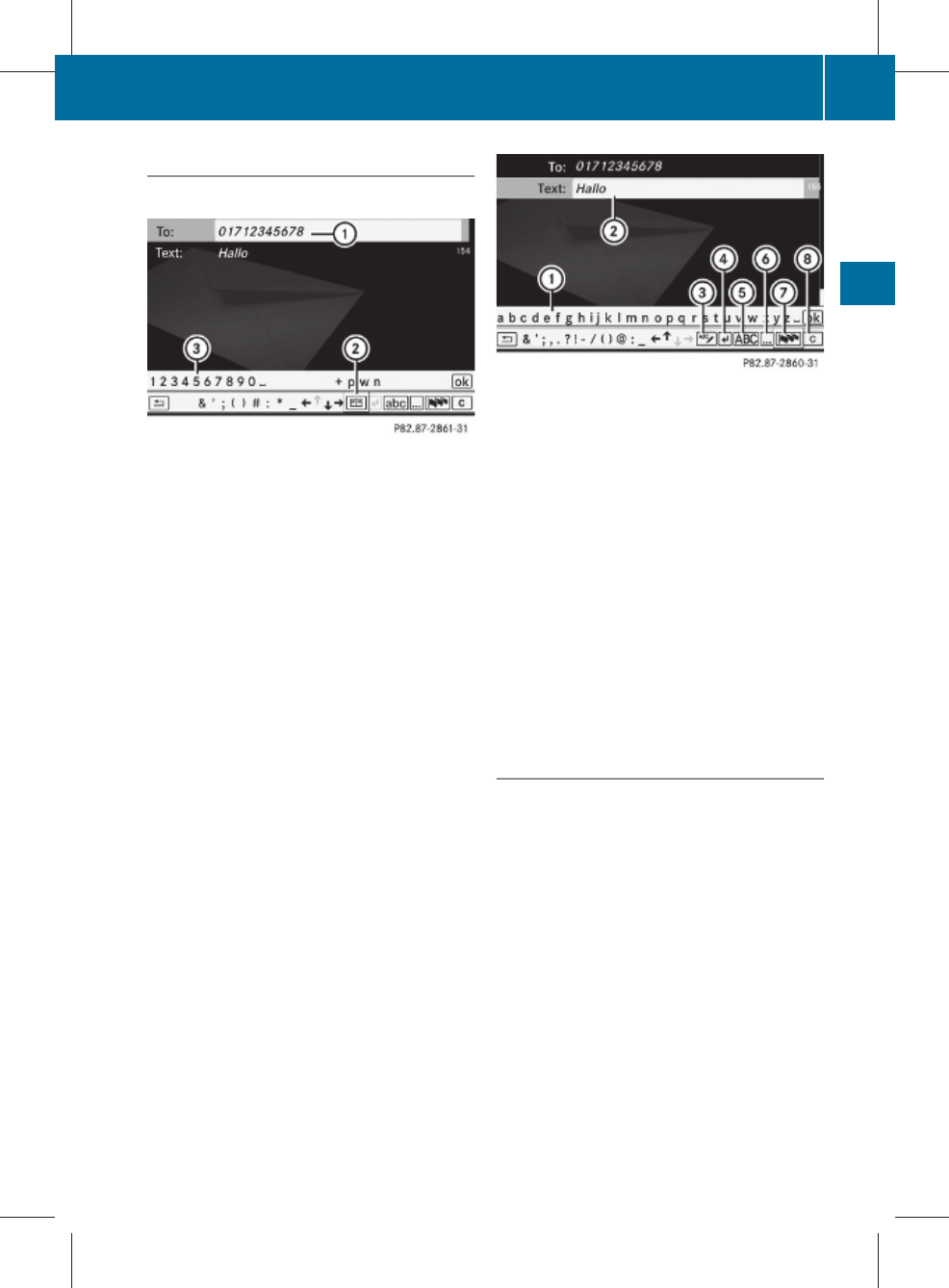
Writing a new text message
XSelect New from the "SMS" menu.
Entering the recipient
:Recipient of the new text message
;To enter a telephone number using the
address book
=Input speller
XTo enter the text message recipient
from the phone book: select ; using the
COMAND controller.
XSelect the desired recipient from the phone
book (Y page 129).
XTo enter the recipient's phone number
manually: use the COMAND controller to
select the desired digits with input speller
=.
or
XUse the telephone keypad to enter the
desired digits.
iYou can also respond directly to a text
message; the recipient will then be auto-
matically accepted. To do so, simply select
OptionsQReply in the text message
inbox.
Entering the message
:Input speller
;Text field for the text message
=To select or create text modules
?To insert a line break
ATo switch between uppercase and lower-
case letters
BTo switch between numbers and letters
CTo change the language of the characters
DTo delete characters
XUse input speller : to enter the desired
text into text field ;.
XSelect ok.
The text message is sent.
Managing text messages
Calling a text message sender
XSelect the desired text message.
XPress W and select Call.
Storing a text message sender in the
address book
XSelect the desired text message from the
text message inbox.
XPress W and select Save number Q New
entry or Add telephone number.
XAdd the telephone number to the address
book (Y page 129).
Telephone* 127
COMAND
* optional
221_AKB; 2; 3, en-GB
bjanott, Version: 2.11.7.7
2009-02-27T14:45:18+01:00 - Seite 127
Z
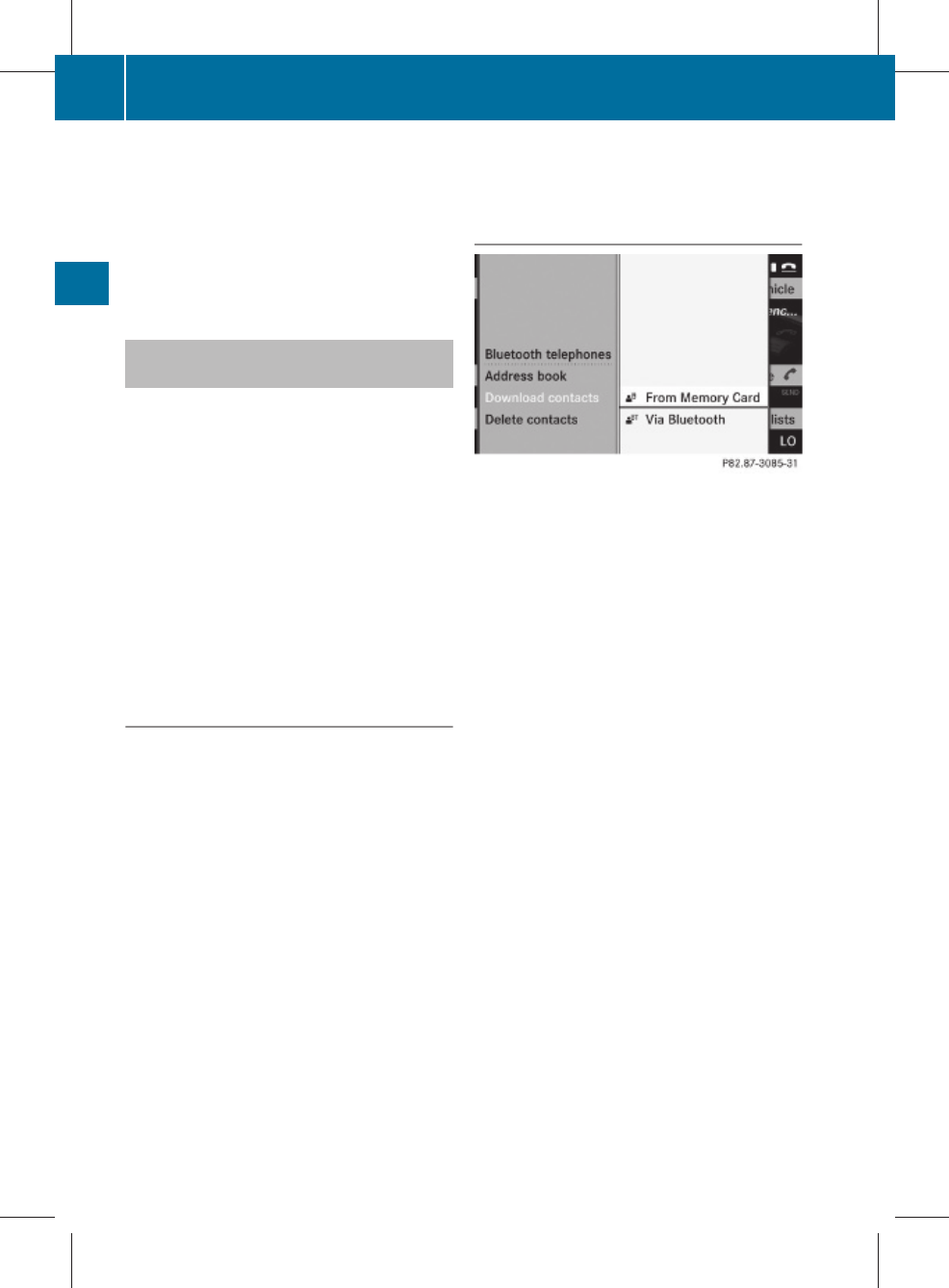
Deleting a text message25
XSelect the desired text message from the
text message inbox.
XSelect Options Q Delete.
A deletion prompt appears.
XSelect Yes.
Using the phone book and address
book
The COMAND phone book is an extract of
those entries from the address book which
contain at least one telephone number.
In addition, the first entry is "MB Contact",
which can be used to place a call to the
Mercedes-Benz Hotline.
The address book organises and stores
entries which are entered from different sour-
ces (mobile phone, SD memory card, Blue-
tooth® import, COMAND phone book, navi-
gation). You can use these entries to make
telephone calls, for navigation and for writing
(text messages).
Importing contacts automatically
If basic telephony is activated via the Blue-
tooth® interface or convenience telephony*
using the mobile phone bracket*, contacts
(phone book entries) are automatically impor-
ted from the respective mobile phone to the
COMAND phone book.
Depending on the mobile phone, this process
may take some time. Depending on the
mobile phone used, only the phone book
entries in the mobile phone or these entries
and the phone book entries in the SIM card
are imported.
Automatically imported contacts (phone
book entries) in COMAND can be identified
by the d/0 symbol. These entries are
only available in COMAND when telephony via
the Bluetooth® interface (basic telephony) or
using the mobile phone bracket* (conveni-
ence telephony*) is activated.
Importing contacts manually
iManually imported contacts are always
available. Automatically imported contacts
are available only when basic telephony via
the Bluetooth® interface or convenience
telephony* using the mobile phone
bracket* is activated.
You can import existing data manually:
Rfrom the memory card
Rvia the Bluetooth® interface (e.g. Blue-
tooth® telephone, Bluetooth® PC)
XTo import data: load the memory card or
activate Bluetooth® in COMAND
(Y page 115) and on the Bluetooth® tele-
phone or PC (see operating instructions of
the respective mobile phone/PC).
XSelect Data/connectionsQImport
contactsQFrom Memory card.
XSelect Add or Overwrite.
XTo cancel data import: press W.
or
XPress the % button.
If the data has been imported, the Import
procedure successful message is dis-
played.
If the COMAND phone book memory is full,
this message appears in the display: Mem‐
25 This function is not supported by all mobile phones.
128 Telephone*
COMAND
* optional
221_AKB; 2; 3, en-GB
bjanott, Version: 2.11.7.7
2009-02-27T14:45:18+01:00 - Seite 128
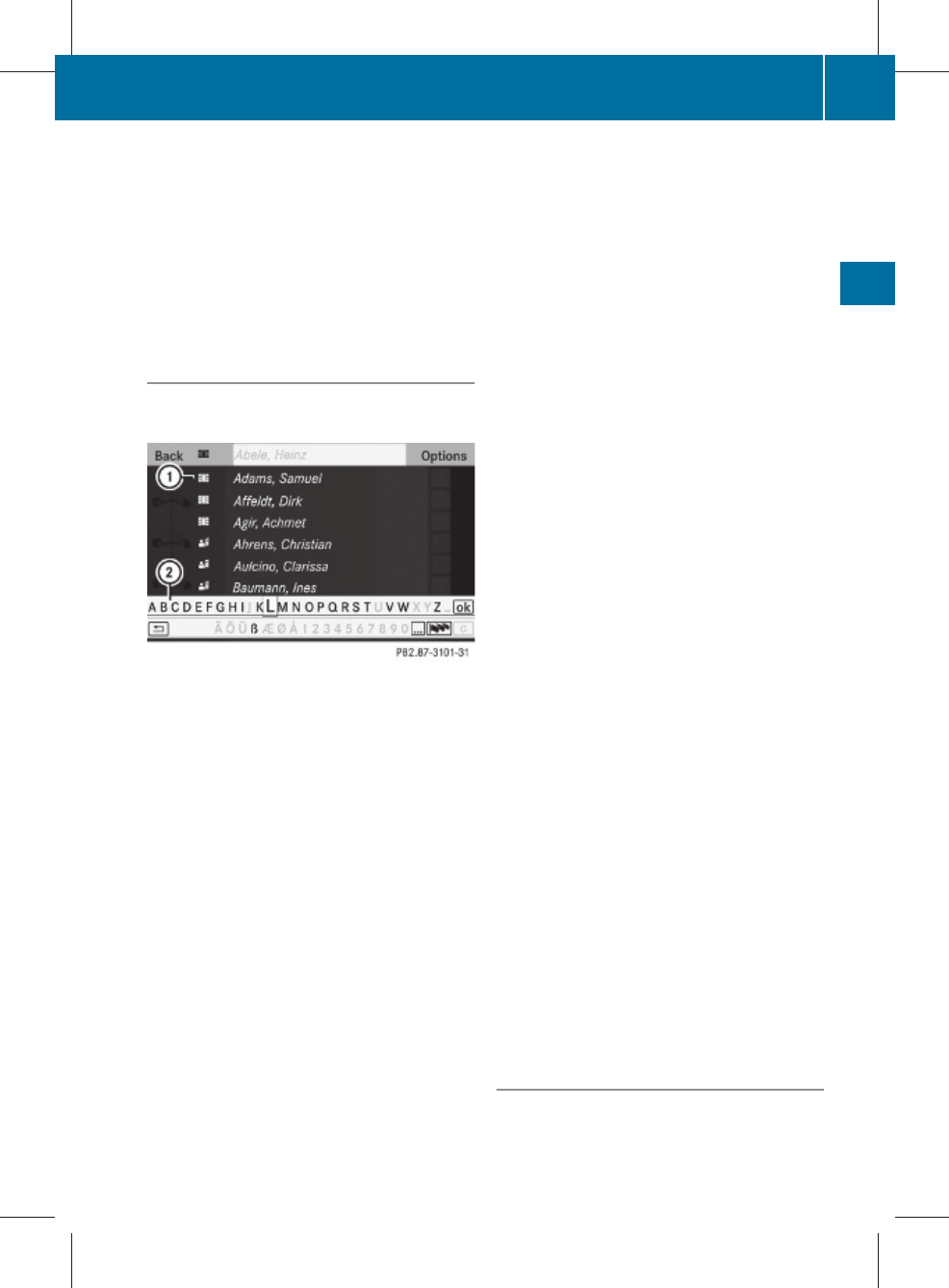
ory full. Contacts could not be
completely imported.
iIf you switch over to another main func-
tion (e.g. navigation) while importing data,
the import will be cancelled. If you switch
to another function while importing vCards
from the memory card, the import will not
be cancelled.
Calling up contacts/details
You can call up contacts with the list or by
using the input speller.
Phone book/address book basic display
:List
¤ Entry with navigable data*
\ Entry with voice tag – see separate
operating instructions for LINGUA-
TRONIC*
¥ Address book entry
d Mobile phone entry
0 SIM card entry
® Bluetooth® entry
¯ Memory card entry
G Entry with multiple phone numbers
;Two-line speller
B To change the language of the char-
acters
p To select the character set
F To delete your selection
¬ To confirm your selection
% Back
Calling up contacts from a list
XPhone book: select Name.
XAddress book: select Data/connections
Q Address book.
XTo switch from the input speller to the
list: press ZV until the input speller is hid-
den.
or
XSelect ¬.
XTo call up a contact: slide ZVÆ or turn
cVd and push W.
Calling up contacts using the input speller
XPhone book: select Name.
XAddress book: select Data/connections
Q Address book.
XTo switch from the list to the input
speller: select Back from the list.
or
XPress the % button.
XTo select characters: slide ZVÆ or XVY
and press W. Repeat this procedure until
COMAND automatically switches over to
the list.
You determine the first letter of the entry
you are looking for with the first character
you enter. If there are similar entries, the
next character which is different will be dis-
played and offered for selection.
iYou can also use the telephone number
pad to enter characters.
Displaying contact details
XSelect Options Q Details.
The detailed view appears.
XTo return to the list: slide XVY until the
list is highlighted.
Creating new contacts/changing con-
tacts
iIn certain countries, this function is not
available if the vehicle is travelling at more
than approximately 5 km/h. As soon as the
Telephone* 129
COMAND
* optional
221_AKB; 2; 3, en-GB
bjanott, Version: 2.11.7.7
2009-02-27T14:45:18+01:00 - Seite 129
Z
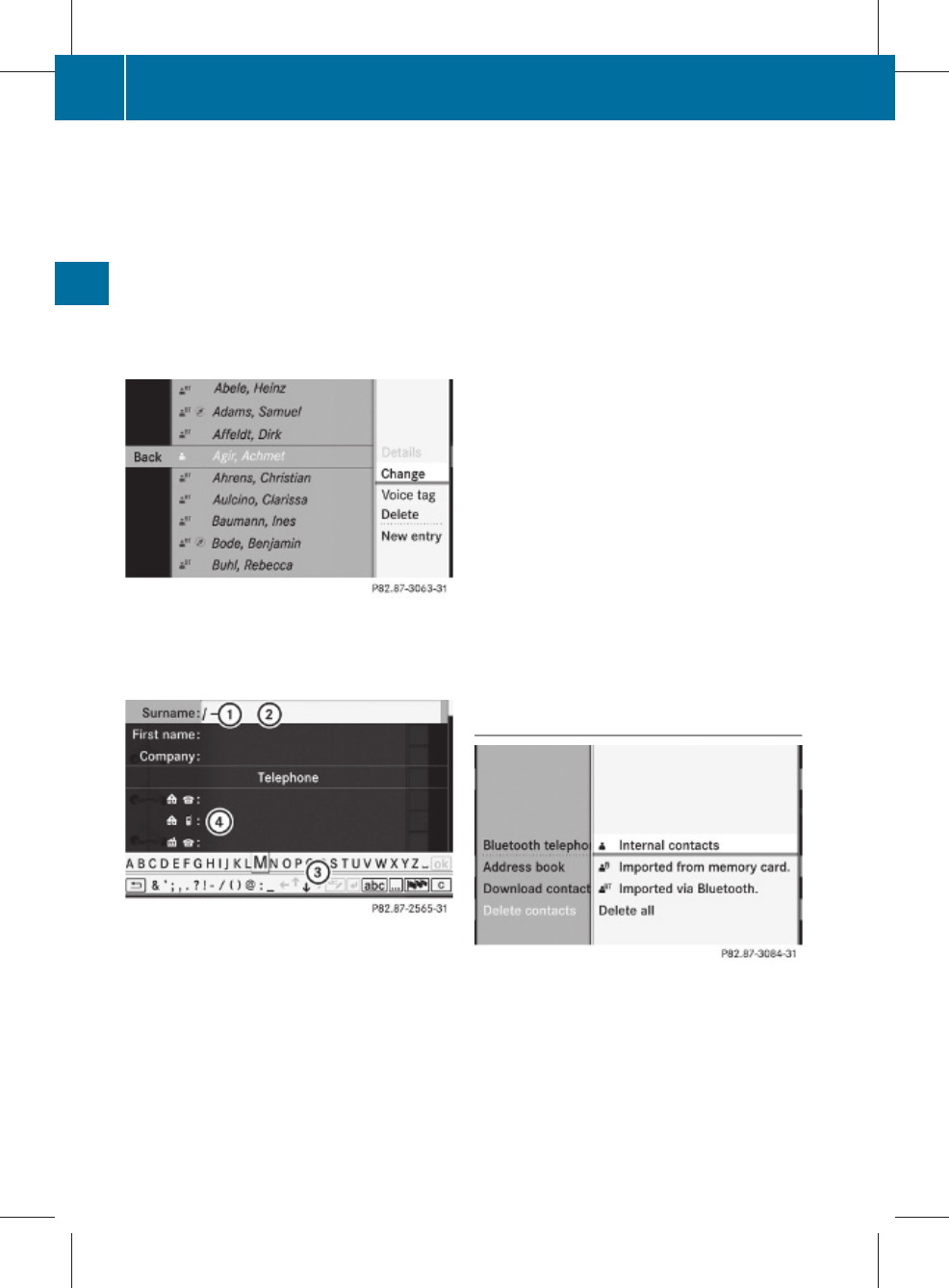
vehicle speed drops below about 3 km/h,
the function is available again.
iYou can enter address data directly in the
address book. If you store telephone num-
bers in the phone book, these are saved in
the address book. If you store a navigation
destination*, COMAND creates an address
book entry which includes the complete
navigable address data.
XCall up the contact (Y page 129).26
XSelect OptionsQNew entry or Change.
The input menu with data fields appears.
:Cursor
;Data field
=Two-line speller
B To select the language
p To select the character set
*/E To select uppercase and low-
ercase letters
% Back
F To delete your selection
¬ To confirm your selection
?Preset phone category
XEnter the respective data in the data fields.
XTo enter data in the data field: select the
respective characters from input speller
=.
XTo move the cursor in the data field:
select the respective characters from input
speller =.
XTo change data fields: slide ZV until the
input speller is hidden.
XSlide ZVÆ and push W.
or
XPress Æ in the input speller.
XTo cancel data entry:select Back.
If one of the data fields contains data, a
prompt will appear asking whether you
wish to store the entry.
XTo store data entry: select ¬.
The entry is created in the phone book and
in the address book.
Deleting contacts
XTo select a contact: select Data/connec‐
tions Q Delete contacts.
You can select and delete the following
types of contact here:
RInternal contacts
RImported from the memory card
26 Only available with the "Change contact" function.
130 Telephone*
COMAND
* optional
221_AKB; 2; 3, en-GB
bjanott, Version: 2.11.7.7
2009-02-27T14:45:18+01:00 - Seite 130
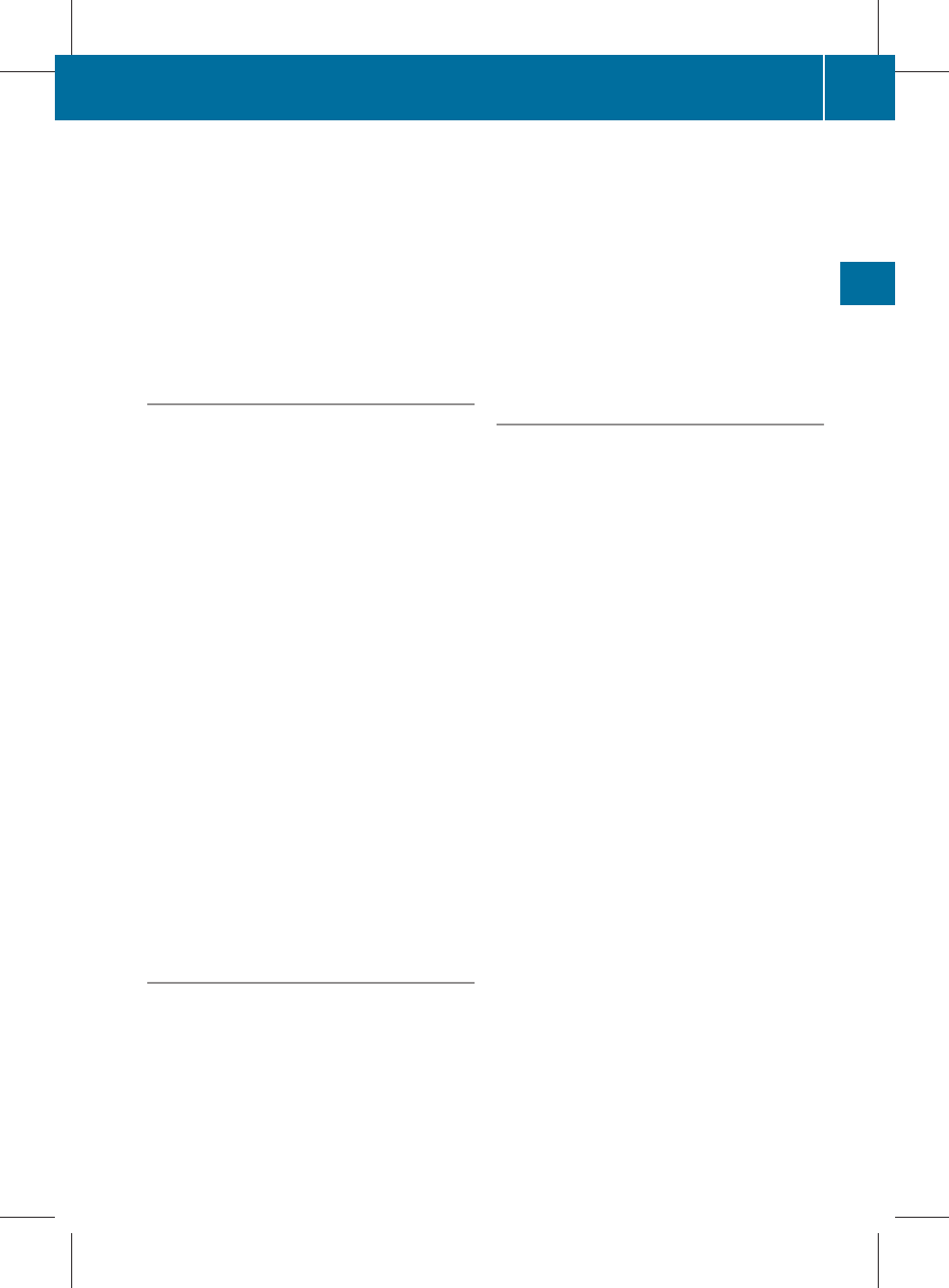
RImported via Bluetooth
RDelete all
XTo confirm your selection: press W.
A prompt appears asking whether the data
should be deleted.
XSelect Yes.
iAutomatically imported contacts cannot
be deleted (Y page 128).
Calling a number stored in an entry
Using the phone book
XSelect Name.
XCall up the contact (Y page 129).
XContact with multiple phone numbers
(with G symbol): turn cVd and
press W.
or
XPress SEND on the telephone keypad.
XContact with one telephone number
(without G symbol): press W.
or
XPress SEND on the telephone keypad.
Using the address book
XSelect Data/connections.
XOpen Address book.
XCall up the contact (Y page 129).
XPress the W button.
XTurn cVd and press W.
or
XPress SEND on the telephone keypad.
Starting route guidance to an entry*
iYou can use this function once you have
stored a destination in the destination
memory (Y page 167). COMAND also
stores the destination with the complete
navigable address data in the address
book.
XSearch for an address book entry using the
¤ symbol.
XDisplay the details about an entry and high-
light the address data field.
XSelect OptionsQNavigateQStart.
iYou may only select Navigate if the
address data field contains complete, nav-
igable data. This is indicated by the ¤ sym-
bol.
Voice tags*
iVoice tags are entered via LINGUA-
TRONIC* – see the separate operating
instructions for LINGUATRONIC*
Adding or changing a voice tag
iYou can add one voice tag per address
book entry.
XSearch for an address book entry with or
without a voice tag (¦ symbol).
XSelect Options Q Voice tag Q Add or
Change.
The subsequent operation is voice-control-
led. LINGUATRONIC* guides you through
the menus.
Deleting a voice tag
XSearch for an address book entry with a
voice tag.
XSelect Options QVoice tag Q
Delete.
A deletion prompt appears.
Listening to a voice tag
XSearch for an address book entry with a
voice tag.
XSelect Options Q Voice tag Q Lis‐
ten.
You will hear the voice tag.
Telephone* 131
COMAND
* optional
221_AKB; 2; 3, en-GB
bjanott, Version: 2.11.7.7
2009-02-27T14:45:18+01:00 - Seite 131
Z
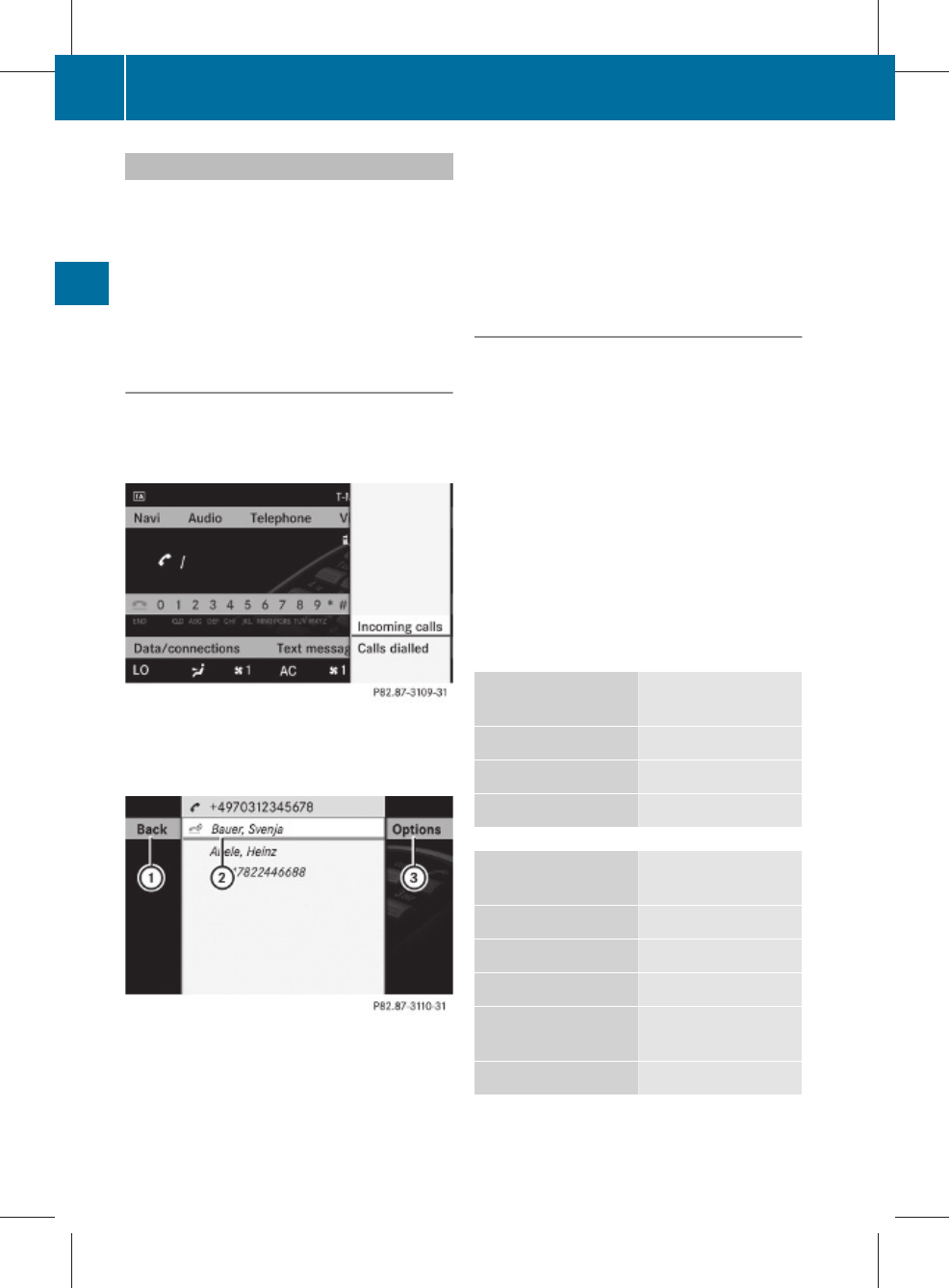
Using call lists
COMAND displays lists of calls received
(including missed calls) and made during
phone operation.
iThe respective menu item can only be
selected if calls have already been made or
received in COMAND or if the call lists have
been imported from the telephone.
Selecting an entry from the call list
XPress the S function button.
XSelect Call lists.
A menu appears.
XSelect Incoming calls or Calls dial‐
led.
The corresponding list appears.
Example display: list of calls made
:To close the list
;Telephone number/name if known
=Options (e.g. save)
XTo select a list entry: slide ZVÆ.
XTo dial a phone number: press the 6
button.
Incoming calls which you could not or did not
want to answer are marked with a symbol in
front of the name or phone number.
Saving a list entry
For an incoming call from a person who is not
in the address book, COMAND displays the
phone number in the call list. You can save
this entry. The entry will then appear in the
call list as the phone number (not used yet)
or as the name (already used).
Storing as a new entry in the address book
XOpen a call list.
XSelect the list entry.
XSelect OptionsQSave number.
XSelect New entry to create a new entry.
XSelect a number category, e.g. Home.
XSelect a telephone category, e.g. Mobile.
Number category Display (telephone
and address book)
Not classified No symbol
Home 6
Work \
Telephone cate-
gory
Display (telephone
and address book)
Not classified No symbol
Mobile ¢
Car ^
Landline tele‐
phone number
¬
Preferred O
132 Telephone*
COMAND
* optional
221_AKB; 2; 3, en-GB
bjanott, Version: 2.11.7.7
2009-02-27T14:45:18+01:00 - Seite 132
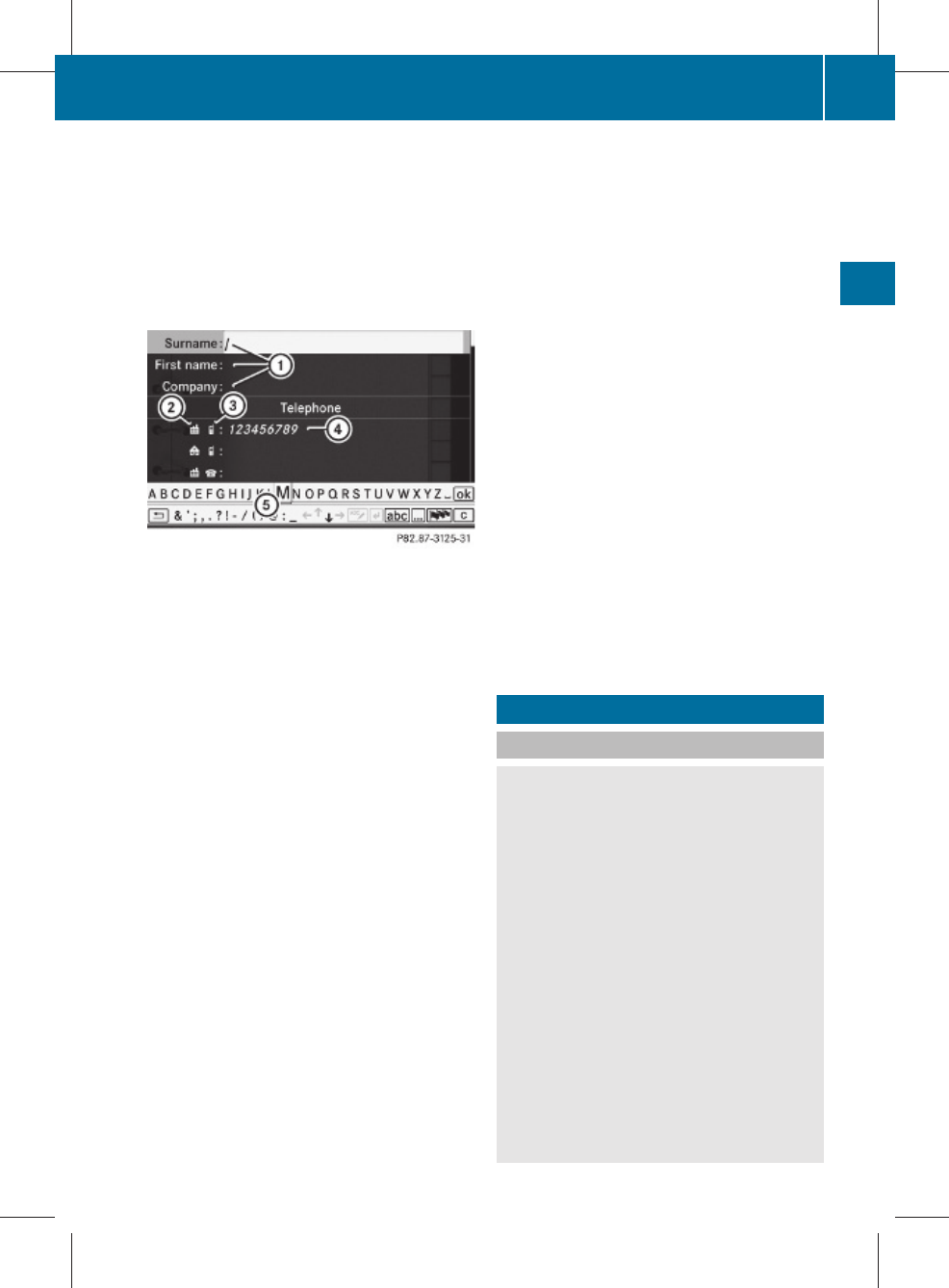
iIf you have not entered the phone number
in a number and telephone category,
the ; icon will appear in the display.
XSelect Next (save).
An input menu appears with data fields. The
data field for the telephone number is filled
in automatically.
:Data fields for surname, first name and
company
;Number category
=Telephone category
?Data field for telephone number (filled in
automatically)
ATwo-line speller
XFor the following steps, follow the instruc-
tions as described in the "Add new contact"
section (Y page 129):
Rswitching the data field
Rentering data
Rdeleting an entry
Rcancelling an entry
Rstoring an entry
Adding to an existing entry in the address
book
XOpen a call list.
XSelect the list entry.
XSelect OptionsQSave number.
XSelect Add to add an entry.
XSelect a number category, e.g. Home.
XSelect a telephone category, e.g. Mobile.
XSelect Next (save).
The search menu for address book entries
appears.
XSearch for the desired entry (Y page 129).
XOnce the search is completed, confirm the
selection.
COMAND stores the data if there are fewer
than five numbers assigned to the entry you
are searching for in the selected number
category.
You will see a message to this effect.
If five numbers are stored for the entry you
are searching for, a prompt will appear ask-
ing whether you wish to overwrite one of
the existing numbers.
XSelect Yes or No.
XConfirm your selection.
If you select Yes, a selection list with the
five existing numbers is displayed.
XSelect the number to be overwritten.
COMAND overwrites the selected number
with the new data.
Navigation system* (introduction)
Safety notes
GRisk of accident
For safety reasons, only enter a new destina-
tion when the vehicle is stationary.
COMAND calculates the route to the destina-
tion without taking account of the following,
for example:
Rtraffic lights
Rstop and give way signs
Rparking or stopping restrictions
Rlane narrowing
Rother road and traffic controls and regula-
tions
For this reason, you must always observe the
respective road and traffic rules and regula-
tions during your journey. Road and traffic
controls and regulations always have priority
Navigation system* (introduction) 133
COMAND
* optional
221_AKB; 2; 3, en-GB
bjanott, Version: 2.11.7.7
2009-02-27T14:45:18+01:00 - Seite 133
Z