Harman Becker Automotive Systems BEB019 Bluetooth hands free car kit User Manual
Harman Becker Automotive Systems Bluetooth hands free car kit
Contents
- 1. User Manual
- 2. User Manual II
User Manual

200
Online Version für Sach Nr. 01 41 2 602 033 - © 03 09 510 BMW AG
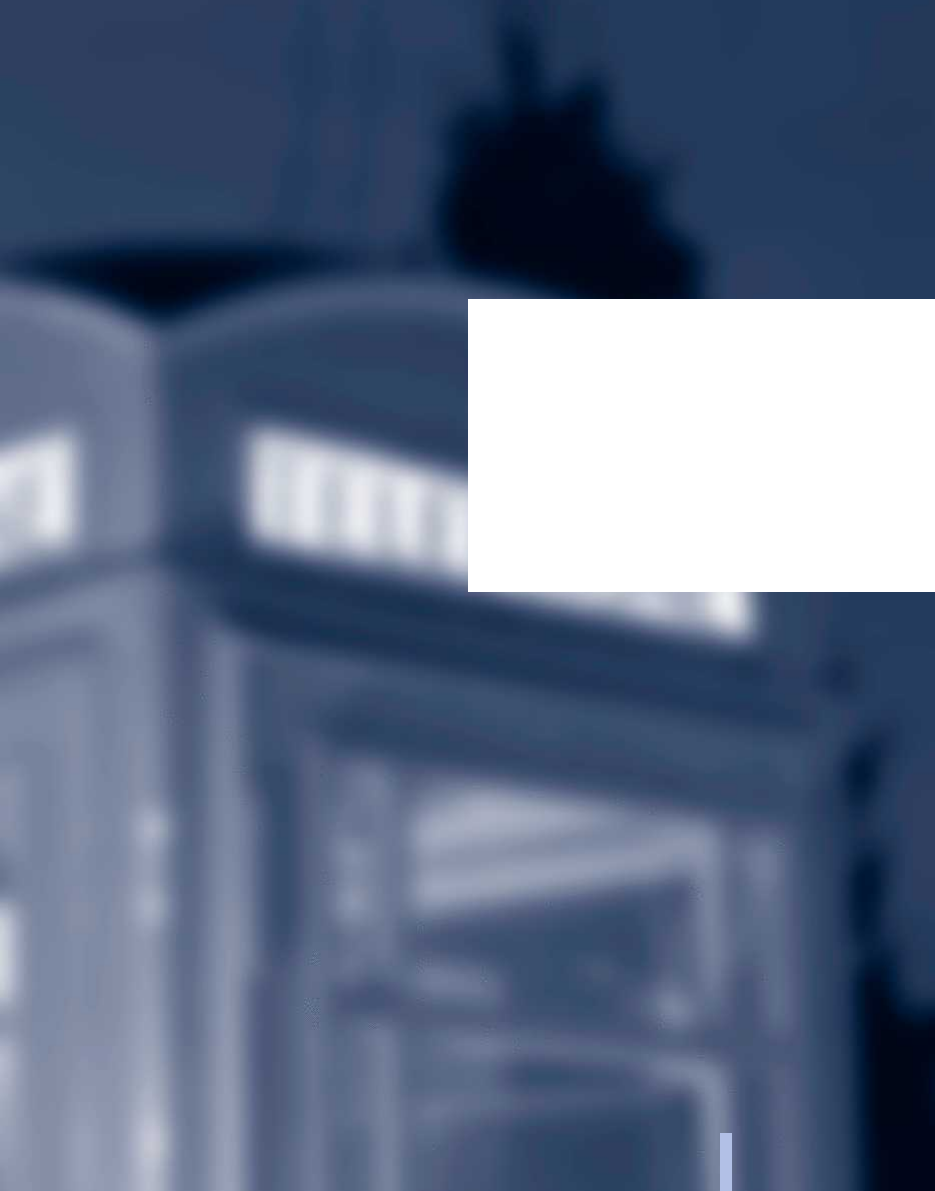
Communication
All of the possibilities available for mobile
communication with your family, friend, business
partners or service providers are summarised in
this chapter.
201
Online Version für Sach Nr. 01 41 2 602 033 - © 03 09 510 BMW AG
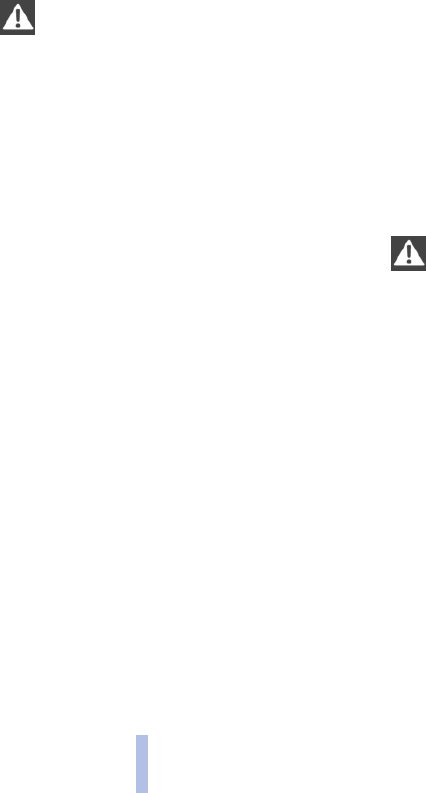
Telephone*
Overview
Principle
Once the mobile phone has been logged in to
the vehicle, it can be operated via iDrive, the
buttons on the steering wheel and by voice con‐
trol. A logged-in mobile phone is detected au‐
tomatically with the ignition switched on as soon
as it is in the vehicle.
If the telephone is logged on in the rear*, three
more mobile phones can be logged on.
Using the telephone while the vehicle is
being driven
Only make inputs when traffic activity permits.
As the driver, do not make telephone calls with
the mobile phone in your hand while the vehicle
is being driven; use the hands-free speaking
system. The car's occupants and other road
users could otherwise be put at risk.◀
Snap-in adapter*
The snap-in adapter enables:
▷Storage of the mobile phone.
▷Charging of the battery.
▷Connection to the external aerial of the ve‐
hicle.
This ensures better network reception and
uniform reproduction quality.
Suitable mobile phones
Ask your Service Centre which mobile phones
with a Bluetooth interface are supported by the
mobile phone preparation. For more informa‐
tion, please visit www.bmw.com/bluetooth.
These suitable mobile phones have a certain
software version that supports the functions of
the vehicle described below.
Malfunctions could occur with other types of
mobile phone.
Do not operate a mobile phone that has been
detected by the vehicle using the keypad of the
mobile phone, as otherwise malfunctions can
occur.
Logging mobile phone on/off
Requirements
▷Suitable mobile phone.
▷Mobile phone operational.
▷ Bluetooth in the vehicle, see page 203, and
mobile phone activated.
▷Bluetooth presettings are necessary on the
mobile phone, e.g. connection without con‐
firmation or visibility, see Operating Instruc‐
tions of the mobile phone.
▷Specified number with at least 4 positions as
Bluetooth passkey, e.g. 1234. Only required
for a one-off registration.
▷Ignition switched on.
Connecting and logging in
Logging on mobile phone
Only log in the mobile phone with the ve‐
hicle stationary, as otherwise your lack of atten‐
tion can endanger the occupants of your vehicle
and other road users.◀
Run the login completely at either the front or
rear control display.
1. "Telephone"
2. "Bluetooth"
3. "Add new device"
Seite 202
202
Online Version für Sach Nr. 01 41 2 602 033 - © 03 09 510 BMW AG
Telephone
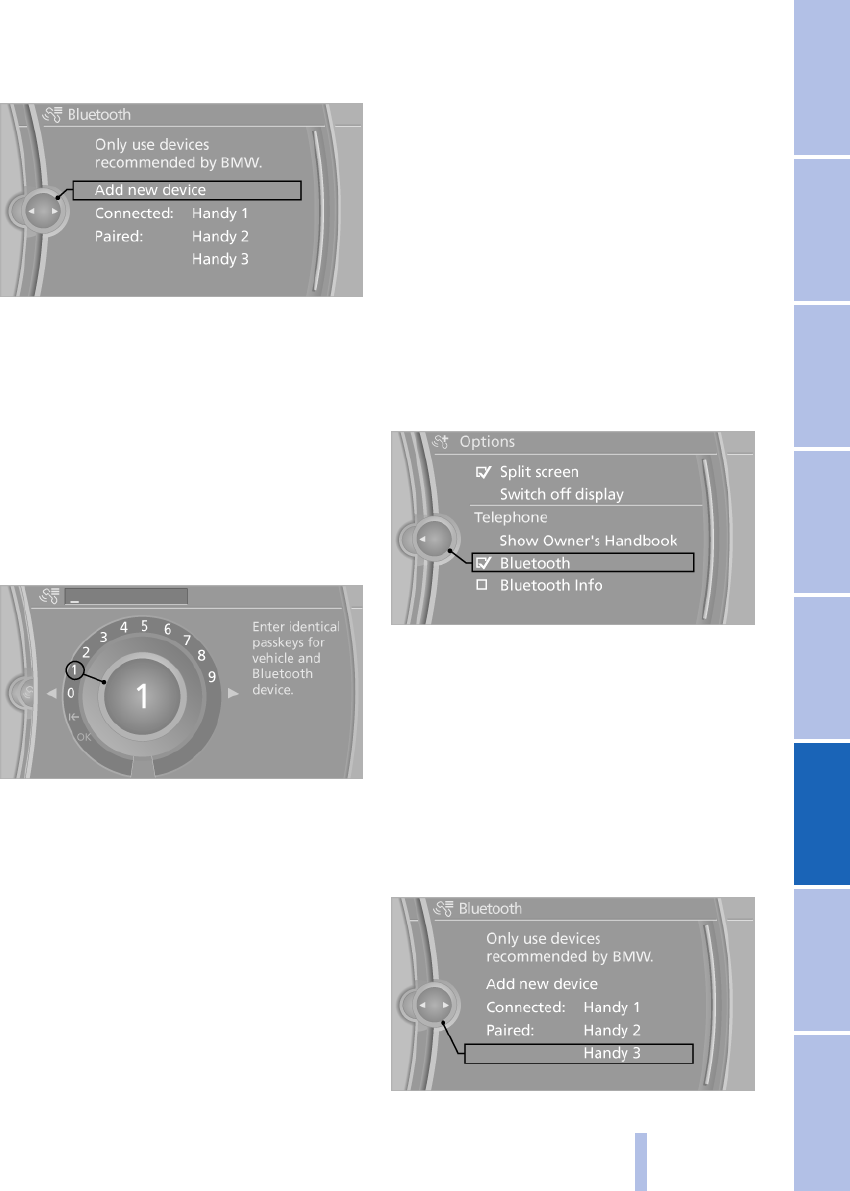
The Bluetooth name of the vehicle is dis‐
played.
4. Performing other operations on the mobile
phone, see Operating Instructions of the
mobile phone: e.g. finding/connecting Blue‐
tooth device or new device.
The Bluetooth name of the vehicle is shown
on the display of the mobile phone.
5. Select the Bluetooth name of the vehicle on
the display of the mobile phone.
Request via iDrive or mobile phone to enter
the same Bluetooth passkey.
6. Enter and confirm passkey.
If the login was successful, the mobile phone
appears in the first position in the list of mobile
phones.
If login was not successful: what to do if, see
page 204.
After logging in for the first time
▷The mobile phone is detectable/connected
in the vehicle after a maximum of 2 minutes
if the engine is running or the ignition is
switched on.
▷After detection, phone book entries are
transferred from the SIM card and/or mobile
phone to the vehicle, depending on the mo‐
bile phone.
▷Three mobile phones can be logged in.
▷On some mobile phones, certain settings
might be necessary, e.g. authorisation or se‐
cure connection, see Operating Instructions
of the mobile phone.
Activating/deactivating Bluetooth
connection
Bluetooth use is not permitted everywhere.
Comply with relevant local laws.
1. "Telephone"
2. Call up "Options".
3. "Bluetooth"
Connecting a certain mobile phone
If more than one mobile phone is detected by the
vehicle, the mobile phone furthest up the list is
connected. If another mobile phone is to be con‐
nected, this can be selected.
1. "Telephone"
2. "Bluetooth"
All logged-in mobile phones are listed.
3. Select the mobile phone to be connected.
Seite 203
203
Online Version für Sach Nr. 01 41 2 602 033 - © 03 09 510 BMW AG
Reference Mobility Communication Entertainment Navigation Driving hints Controls Overview
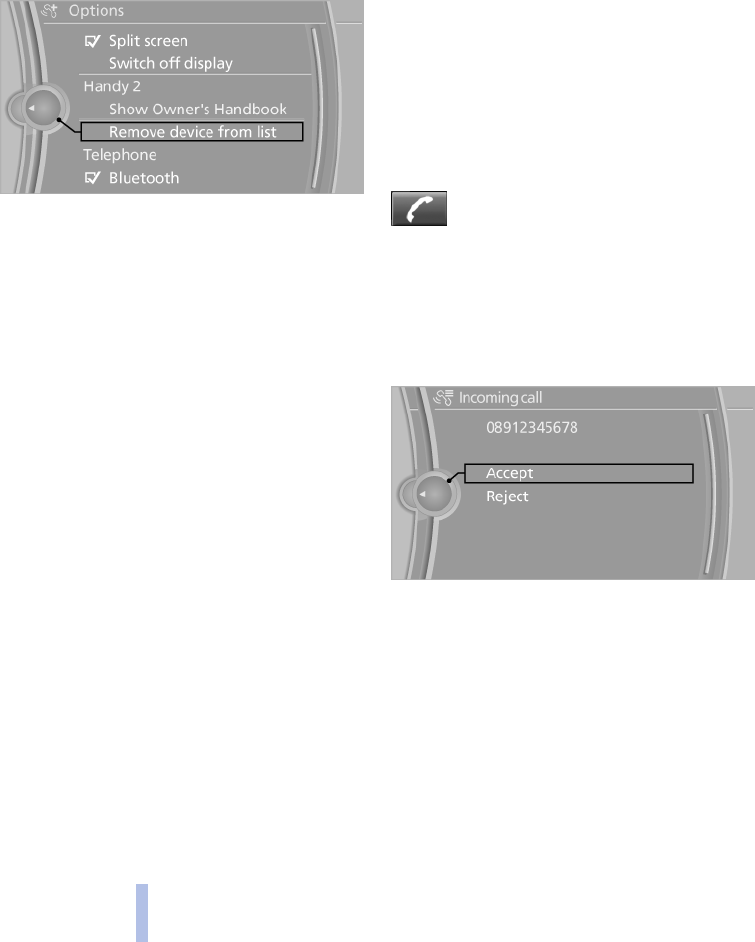
Logging off a mobile phone
1. "Telephone"
2. "Bluetooth"
All logged-in mobile phones are listed.
3. Highlight the mobile phone to be logged out.
4. Call up "Options".
5. "Remove device from list"
What to do if...
Not all phone book entries are displayed?
▷The transfer of the phone book entries is not
yet concluded; observe the display in the
status field.
▷If might be that only the phone book entries
of the SIM card* or of the mobile phone are
transferred.
▷It might be that phone book entries with spe‐
cial characters cannot be displayed.
The mobile phone could not be logged on?
▷Is the mobile phone supported? Information
from your Service Centre.
▷Do the Bluetooth passkeys on the mobile
phone and vehicle match? Enter the same
passkey on the mobile phone and via iDrive.
▷Duration for passkey input longer than
30 seconds? Repeat the login.
▷Too many Bluetooth devices connected to
the mobile phone? If necessary, delete the
mobile phone connection with other devi‐
ces.
▷Is the mobile phone no longer reacting?
Switch the mobile phone off and on again.
▷Repeat the login.
▷If all the points in the list have been checked
and the mobile phone can still not be logged
in, contact the BMW Hotline.
Controls
Incoming call
Receiving a call
If the number of the caller is stored in the tele‐
phone book and is transferred from the network,
the name of the contact is displayed.
Accepting a call
Via button on the steering wheel
Press the button.
Via instrument cluster
"Accept"
Via iDrive
"Accept"
Rejecting a call
Via instrument cluster
"Reject"
Via iDrive
"Reject"
Seite 204
204
Online Version für Sach Nr. 01 41 2 602 033 - © 03 09 510 BMW AG
Telephone
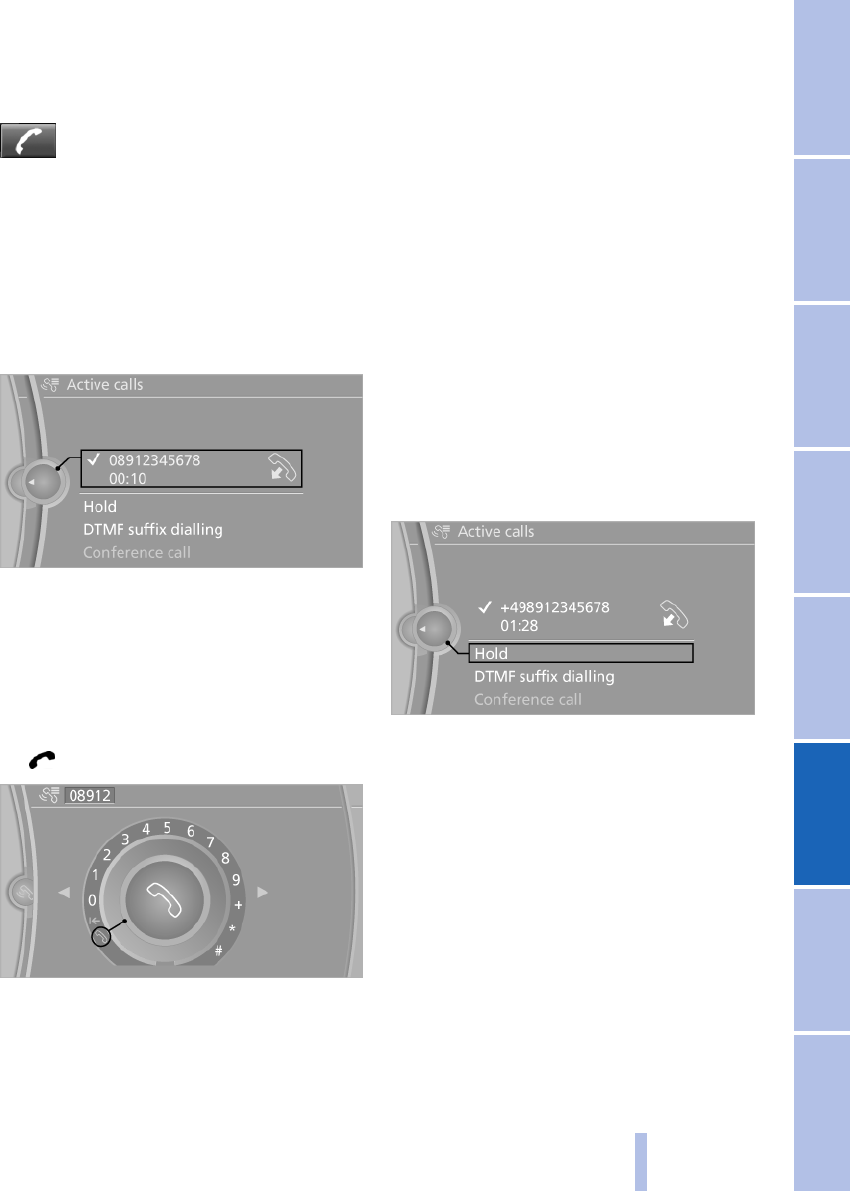
Ending a call
Via button on the steering wheel
Press the button.
Via instrument cluster
"Hang up"
Via iDrive
1. "Telephone"
2. "Active calls"
3. Select the active call.
Entering phone numbers
Dialling a number
1. "Telephone"
2. "Dial number"
3. Select the digits individually.
4. Select the symbol.
Calls with a number of participants
General
It is possible to switch between calls and merge
two calls to set up a conference. The functions
must be supported by the mobile phone and
service provider.
Accepting a call during another call
It might be necessary for the service provider to
enable this function and the mobile phone set
accordingly.
If there is a second call during an ongoing call,
you hear a call waiting signal.
1. "Accept"
The call is accepted and the existing call is held.
Setting up a second call
Set up another call during a call.
1. "Telephone"
2. "Active calls"
3. "Hold"
The current call is held.
4. Dial a new phone number or select from a
list.
Switching between two calls,
alternating
Active call: indicated by a red telephone hand‐
set.
Held call: indicated by a green telephone hand‐
set.
To switch to the held call, select this.
Setting up a conference
Two calls can be merged to set up a telephone
conference.
1. Setting up two calls.
Seite 205
205
Online Version für Sach Nr. 01 41 2 602 033 - © 03 09 510 BMW AG
Reference Mobility Communication Entertainment Navigation Driving hints Controls Overview
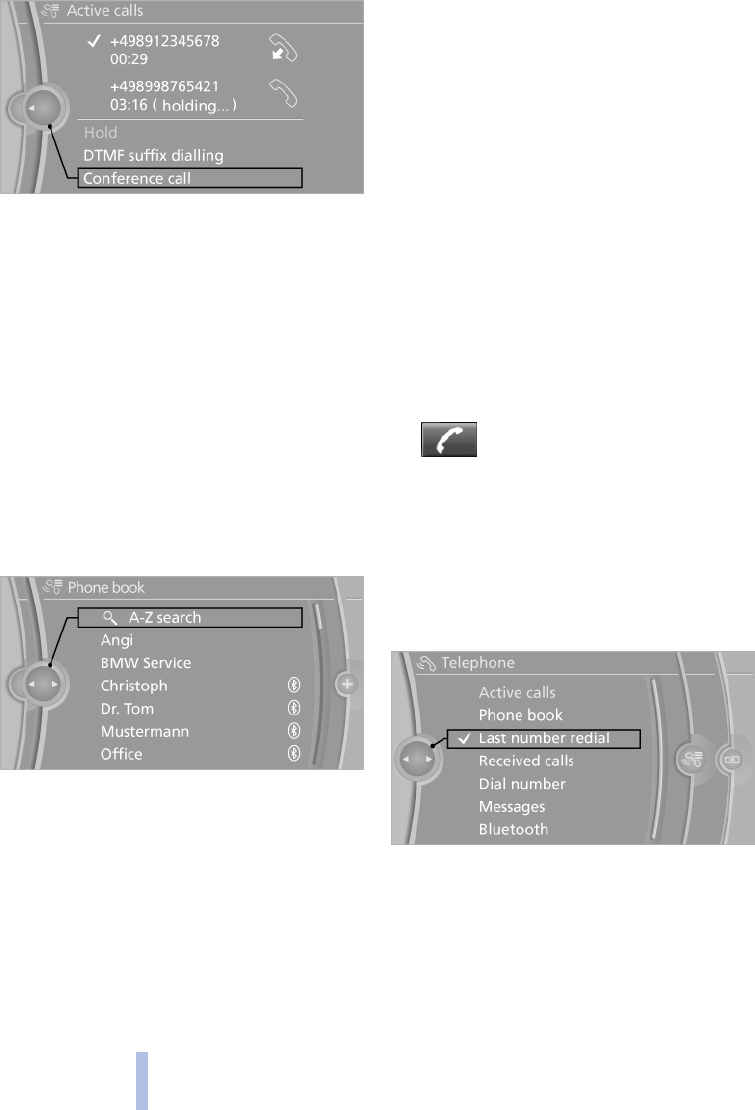
2. "Conference call"
On termination, both calls are always termina‐
ted.
Phone book
Displays
The telephone book accesses the contacts, see
page 223, and shows all the contacts where a
telephone number is entered. The entries can
be selected and a call set up.
1. "Telephone"
2. "Phone book"
All contacts with telephone number are dis‐
played. A symbol indicates the storage location
of the contacts.
Calling a contact
1. Select the desired contact.
In the case of contacts with a telephone
number, a connection is established imme‐
diately.
In the case of contacts with a number of tel‐
ephone numbers:
2. Select the desired phone number.
The connection is established.
Editing contacts
Changing the entries in the "Contacts", see
page 223, menu. If a contact is changed, the
changes are not saved on the mobile phone. A
copy of the entry is saved in the vehicle.
1. Highlight the contact.
2. Call up "Options".
3. "Edit entry"
The contact can be edited.
Redialling
General
The eight phone numbers last dialled are stored.
Dialling numbers via the instrument
cluster
Possible if no call is currently active.
1. Press the button on the steering
wheel.
2. Select the desired phone number.
The connection is established.
Dialling numbers via iDrive
1. "Telephone"
2. "Last number redial"
3. Select the desired entry.
The connection is established.
Deleting an individual entry or all entries
1. Highlight the entry.
2. Call up "Options".
3. "Delete entry" or "Delete list"
Seite 206
206
Online Version für Sach Nr. 01 41 2 602 033 - © 03 09 510 BMW AG
Telephone
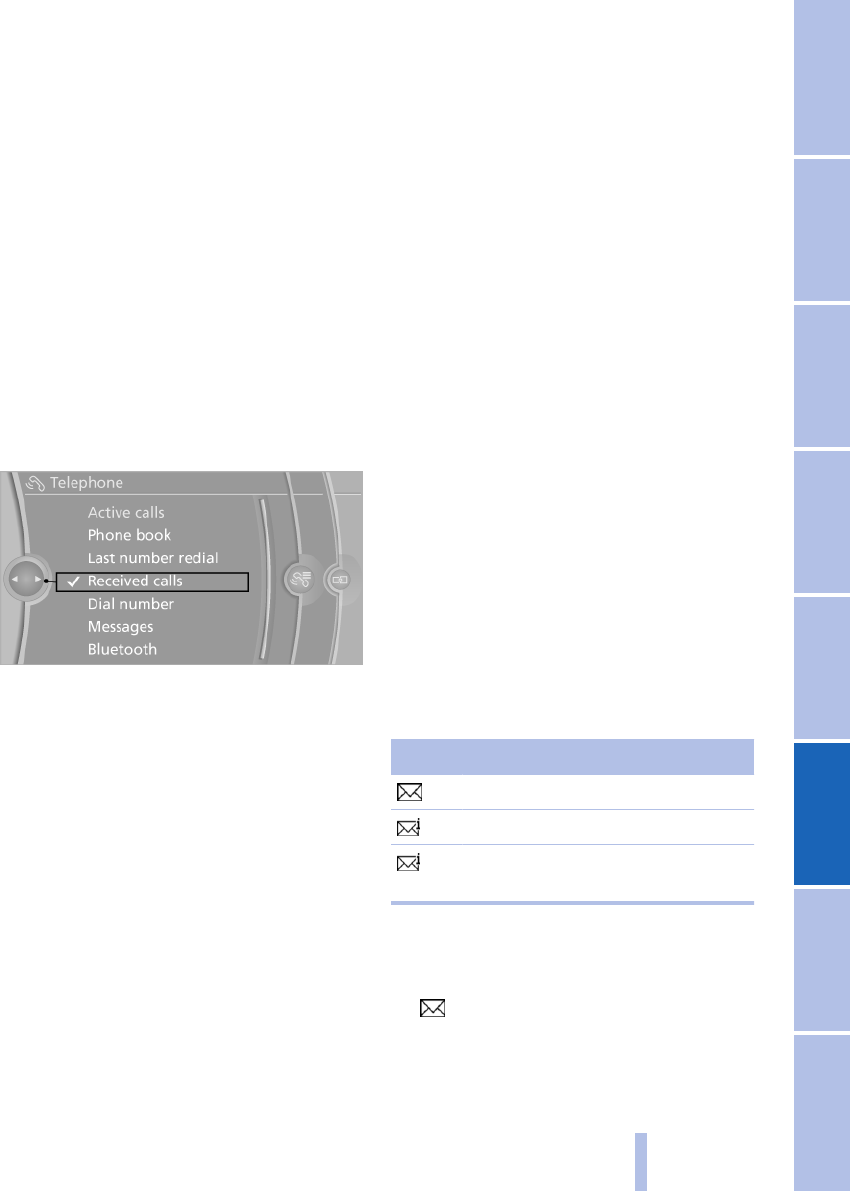
Saving an entry in Contacts
1. Highlight the entry.
2. Call up "Options".
3. "Save as new contact" or "Add to existing
contact"
4. Select the type of number: "Home",
"Work" or "Mobile".
5. If necessary, complete the entries.
6. If applicable, "Save as new contact".
Incoming calls
Displaying calls
The last 20 incoming calls are displayed.
1. "Telephone"
2. "Received calls"
Calling a number from the list
Select an entry.
The connection is established.
Deleting an individual entry or all
entries
1. Highlight the entry.
2. Call up "Options".
3. "Delete entry" or "Delete list"
Saving an entry in Contacts
1. Highlight the entry.
2. Call up "Options".
3. "Save as new contact" or "Add to existing
contact"
4. Select the type of number: "Home",
"Work" or "Mobile"
5. If necessary, complete the entries.
6. If applicable, "Save as new contact".
Messages
General
Display of various messages:
▷SMS.
The display of SMSs depends on whether
data transfer into the vehicle is supported by
the mobile phone. It is possible that SMSs
are not supported by the service provider or
must be enabled separately. The first time a
mobile phone logs on, transmission of the
SMS can take a few minutes.
▷Messages from My Info in the BMW Assist
Portal.
▷Messages from BMW Assist information
service.
▷Emails from BMW Online.
Displaying messages
1. "Telephone"
2. "Messages"
3. Select the desired message.
A symbol indicates the type of message:
Symbol Message type
SMS
My Info
Message from information service,
see page 226
SMS
Calling the sender of an SMS
1. Select the desired message.
2. Call up "Options".
3. "Call sender"
Seite 207
207
Online Version für Sach Nr. 01 41 2 602 033 - © 03 09 510 BMW AG
Reference Mobility Communication Entertainment Navigation Driving hints Controls Overview
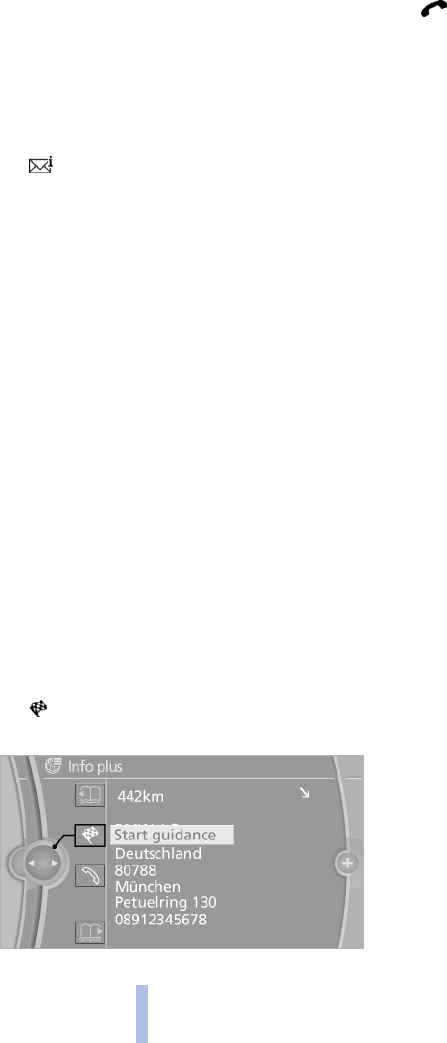
Saving the sender in Contacts
1. Highlight the desired message.
2. Call up "Options".
3. "Save as new contact" or "Add to existing
contact"
MyInfo
Replying
Send a predefined reply.
1. Select the desired message.
2. Call up "Options".
3. "Answer"
Starting route guidance
1. Select the message that contains the de‐
sired destination.
2. Call up "Options".
3. "Start guidance" or "Insert as stage
destination"
Dialling the number in the message
1. Select the message that contains the de‐
sired number.
2. Call up "Options".
3. "Call"
Message from information service
Incorporating an address into route
guidance
1. Select the message.
2. "Start guidance" or "Insert as stage
destination"
3. If necessary, start the route guidance.
Dialling a phone number
1. Select the message.
2. "Call"
Saving an address
1. Select the message.
2. Call up "Options".
3. "Save contact in car"
Deleting messages
1. Select the message to be deleted.
2. Call up "Options".
3. "Delete message" or "Delete all messages"
Emails from BMW Online*
Emails from the BMW Online portal can be dis‐
played. This requires registration at BMW On‐
line, see page 228.
1. "Telephone"
2. "Messages"
3. Call up "Options".
4. "E-mail (BMW Online)"
If this text is not displayed, register at BMW
Online.
Hands-free system
General
Calls taken via the hands-free system can be
continued via the mobile phone and vice versa.
From mobile phone to the hands-free
system
Calls that were started outside the Bluetooth
range of the vehicle can be continued via the
hands-free system when the ignition is switched
on.
Depending in the mobile phone, there is an au‐
tomatic switch to the hands-free mode.
If there is no automatic switchover, proceed ac‐
cording to what appears on the display of the
Seite 208
208
Online Version für Sach Nr. 01 41 2 602 033 - © 03 09 510 BMW AG
Telephone
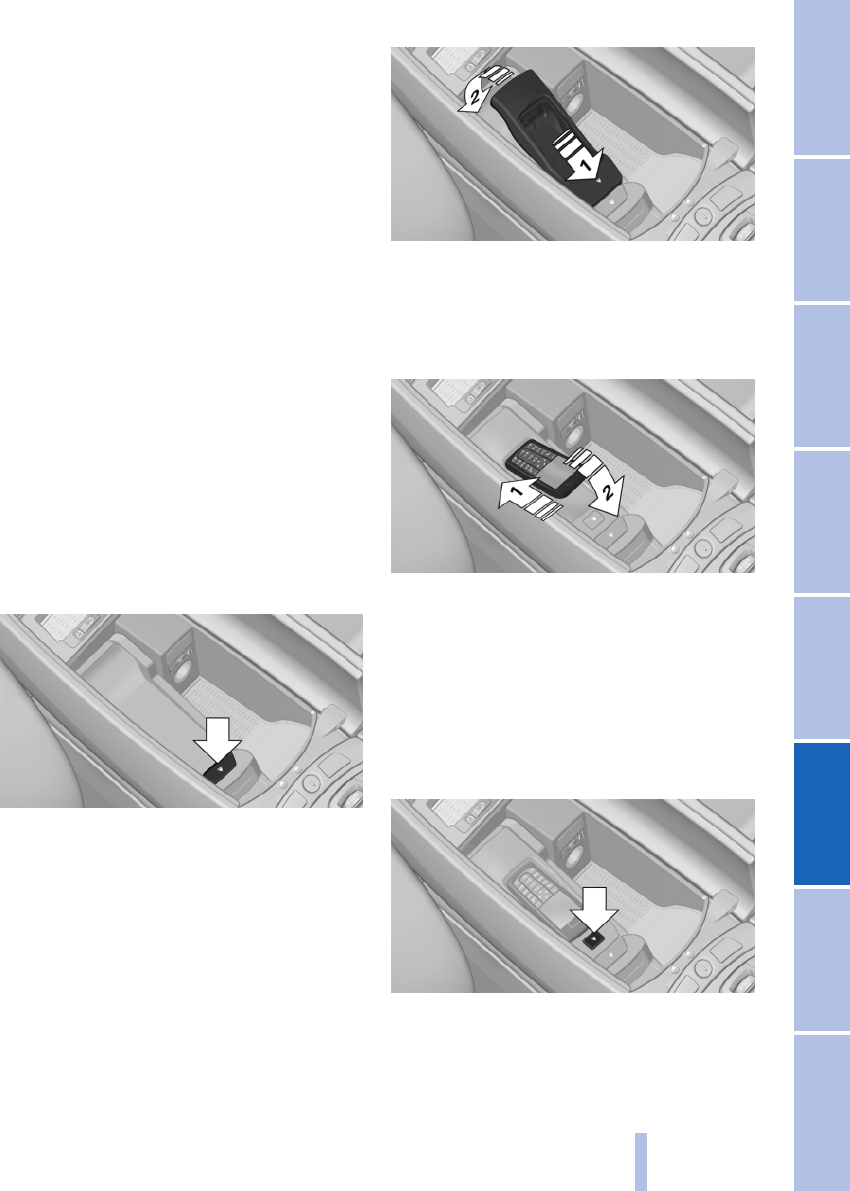
mobile phone, see also operating instructions
for the mobile phone.
From the hands-free system to the
mobile phone
Calls taken via the hands-free system can also
be continued via the mobile phone, depending
on the mobile phone.
Proceed according to what appears on the dis‐
play of the mobile phone, see also operating in‐
structions for the mobile phone.
Depending on the mobile phone, if there is poor
reception in the mobile communications net‐
work it can occur that there are automatic
switchovers from the hands-free system to the
mobile phone.
Snap-in adapter*
Installed position
In the centre armrest.
Inserting the snap-in adapter
Press the button and take out the cover.
Insert the snap-in adapter at the front, arrow 1
and press downwards, arrow 2, until it snaps into
place.
Inserting the mobile phone
1. Depending on the mobile phone, remove
the protective cap from the aerial connector
of the mobile phone.
2. With the keys upwards, push the mobile
phone towards the electrical connections
and press downwards until it snaps into
place.
Removing the mobile phone
Press the button and pick up the mobile phone.
Seite 209
209
Online Version für Sach Nr. 01 41 2 602 033 - © 03 09 510 BMW AG
Reference Mobility Communication Entertainment Navigation Driving hints Controls Overview
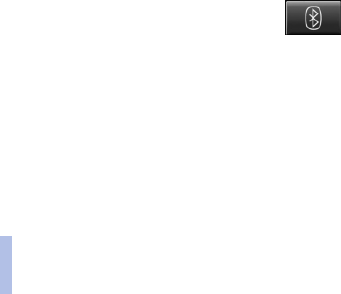
Telephone in the rear*
Overview
General
The telephone in the rear consists of a handset
and a snap-in adapter.
This enables telephony via a SIM card in the
same way as with a mobile phone, with the ad‐
vantage of not having to use the hands-free sys‐
tem of the vehicle.
The snap-in adapter must be logged in to the
vehicle. There is then the possibility in the front
seats to make phone calls via the hands-free
system and in the rear only via the handset.
Calls can be transferred from the handset to the
hands-free system and vice versa.
Options for use
As a substitute for the connected
mobile phone
The snap-in adapter is logged in to the vehicle,
see page 221. This means that a call can be
made both in the hands-free mode and in the
private mode. Requirement: SIM card, see
page 211, is inserted or SAP connection, see
page 210, is active.
Parallel use of the mobile phone and
handset
The mobile phone remains logged in to the ve‐
hicle. In addition, the snap-in adapter and hand‐
set are used. This autonomous installation
means that a call can only be made in the private
mode. Calls via the mobile phone are only pos‐
sible in the hands-free mode. Requirement: SIM
card, see page 211, is inserted or SAP connec‐
tion, see page 210, is active.
TWIN cards
If so-called TWIN cards (with the same phone
number) are used as SIM cards in the snap-in
adapter and mobile phone, attention must be
paid to ensuring that the device not being used
is switched off. Otherwise perfect functioning of
the telephone in the rear is not ensured.
SIM Access Profile (SAP)
General
The SIM Access Profile can be used to connect
your mobile phone with the handset via the
snap-in adapter.
Principle
SAP means that the snap-in adapter uses Blue‐
tooth to access SIM card of the mobile phone
with Bluetooth capability.
The calls and the connection to the external aer‐
ial run via the snap-in adapter. Radiation within
the vehicle is suppressed.
If the mobile phone is connected to the vehicle
and downloading the internal phone book en‐
tries of the mobile phone is supported, the in‐
ternal phone book can be displayed on the hand‐
set and on the Control Display.
Requirement
▷Mobile phone with SAP capability. Overview
of compatible models at www.bmw.com/
bluetooth.de.
▷Mobile phone switched on with activated
Bluetooth interface.
▷No SIM card is inserted in the snap-in
adapter.
Connecting the mobile phone via SAP
1. Press the button on the snap-in
adapter for approx. 6 seconds.
The LED above the button flashes, alternat‐
ing green and orange.
2. Select "Connect" on the handset.
3. The 16-digit SAP PIN is displayed on the
handset.
4. Enter the displayed PIN in the mobile phone.
Seite 210
210
Online Version für Sach Nr. 01 41 2 602 033 - © 03 09 510 BMW AG
Telephone in the rear
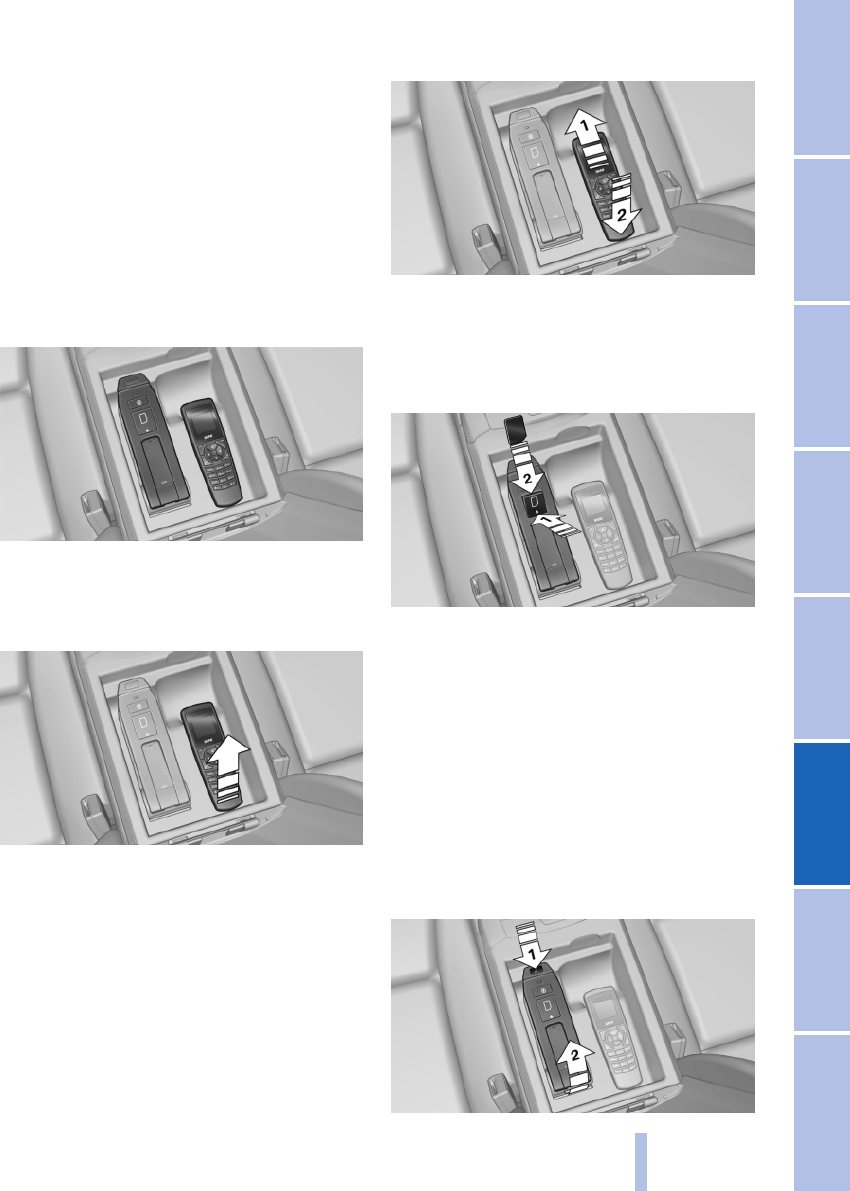
Breaking the connection
▷Disable the SAP connection on the mobile
phone. If the Bluetooth interface is not dis‐
abled, the connection is automatically re‐
stored after approx. 10 seconds.
▷Switch off the handset.
▷Switch off the ignition for longer than 3 mi‐
nutes.
▷Take the mobile phone to a distance approx.
10 metre away from the vehicle.
Handset and snap-in adapter
Snap-in adapter and handset in the centre arm‐
rest in the rear.
Removing
Pull the handset upwards.
Inserting
1. Snap the handset into place at the top, ar‐
row 1.
2. Press the handset downwards, arrow 2.
Inserting/removing the SIM card
Inserting:
1. Press the SIM card slot downwards, arrow 1.
2. Push the SIM card into the slot until it snaps
into place, arrow 2.
3. Close the slot.
Removing:
1. Press the SIM card slot downwards, arrow 1.
2. Press the upper edge downwards.
Removing/installing the snap-in
adapter
Seite 211
211
Online Version für Sach Nr. 01 41 2 602 033 - © 03 09 510 BMW AG
Reference Mobility Communication Entertainment Navigation Driving hints Controls Overview
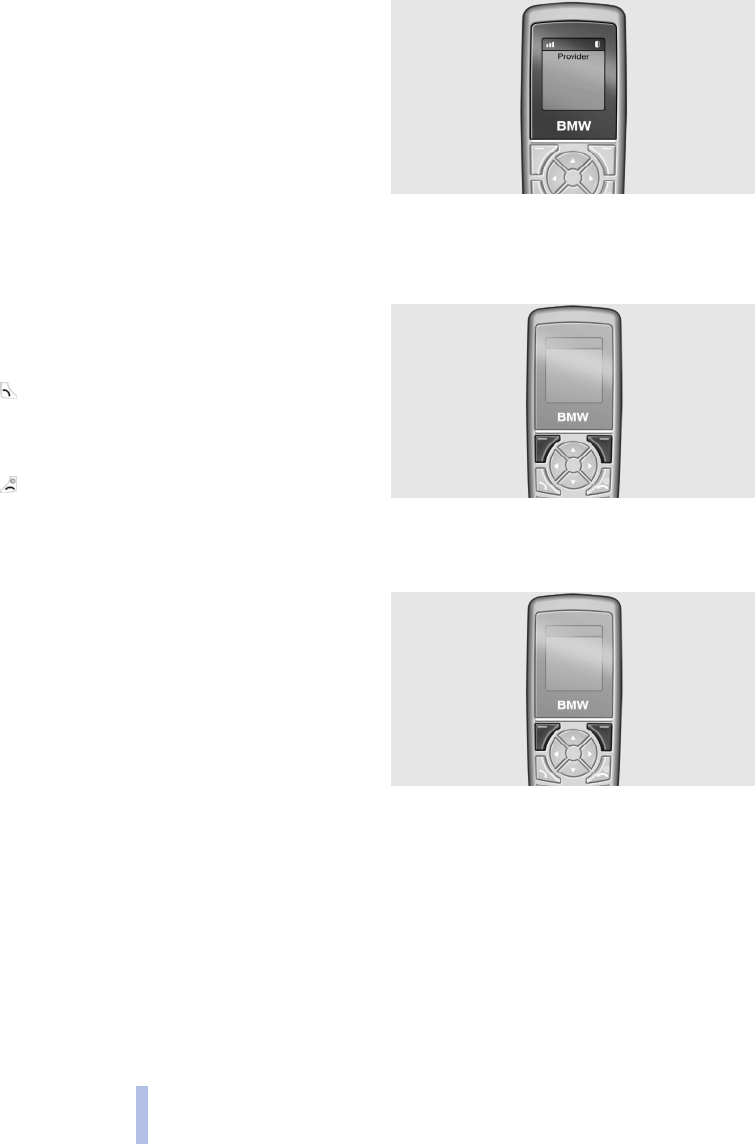
Removing:
1. Press the button, arrow 1.
2. Pull the snap-in adapter upwards and for‐
wards, arrow 2.
Installing:
1. Snap into place at the lower end.
2. Press downwards until it snaps into place,
arrow 1.
Operation
Basic principles
Connect button
Press the button. Select the displayed or
highlighted phone number, accept the call.
On/off/exit button
Press the button. Press longer: switches on
and off.
Press briefly: terminates a call.
Information regarding switching on/off
If the handset is switched off and on again while
the vehicle is being driven, the Bluetooth con‐
nection in the control display must be restored.
Requirement for standby indicator
▷The SIM card is inserted in the snap-in
adapter or a mobile phone is connected via
the SIM Access Profile.
▷The handset is switched on.
▷The PIN has been entered or the PIN query,
see page 220, has been suppressed.
▷Entering the PIN is also possible on the con‐
trol display if the snap-in adapter is connec‐
ted to the vehicle.
▷Network reception is ensured.
▷The PIN has been entered or the PIN query
has been suppressed.
The standby indicator and name of the network
operator are displayed.
Display buttons
The current functions of these buttons are
shown in the bottom line of the display.
Press the button: selects the function.
Press the arrow buttons: browses in menus.
Press the left/right arrow buttons: sets the call
volume during a call.
Text input
Press a numerical key (1 to 9) repeatedly until
the desired character is displayed. If the next
letter is entered with the same key as the current
letter, wait briefly until the cursor is displayed
again.
Insert blanks using the 0 key.
Seite 212
212
Online Version für Sach Nr. 01 41 2 602 033 - © 03 09 510 BMW AG
Telephone in the rear
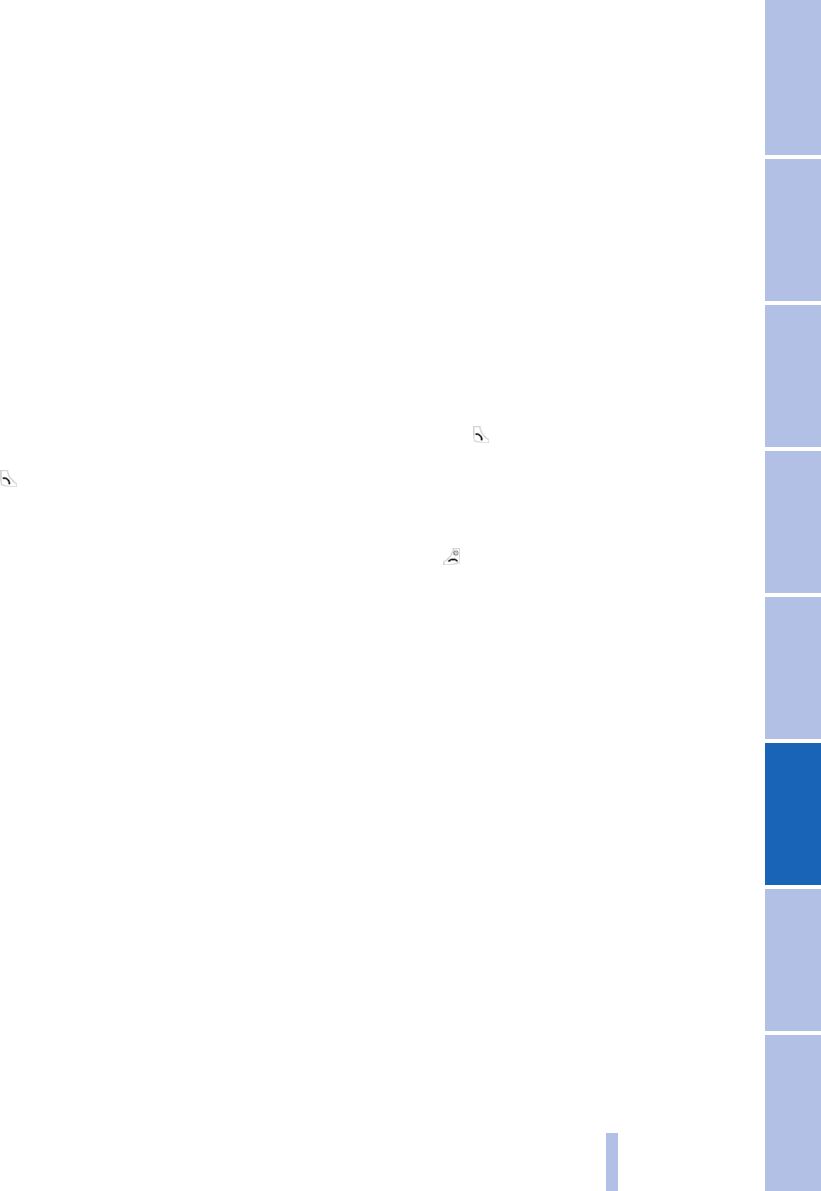
Switch between upper and lower case with the
# key.
Insert special characters using the 1 key.
Switch to number mode by pressing and holding
the # key.
Initiating a call
Via numerical keys
1. Enter the complete phone number with area
code/national dialling code.
2. "Delete" last digit is deleted.
3. "Dial" or press the connect button.
Via repeat dialling
The last ten phone numbers dialled are auto‐
matically stored.
1. Press the button.
The phone number last dialled is displayed.
2. Use the arrow buttons to select the phone
number.
3. Press the connect button.
Via telephone book
1. "Ph.book"
2. Enter the first letters of the name or browse
with the arrow buttons.
3. Use the arrow buttons to select an entry.
4. Press the connect button.
Via SMS
1. "Menu"
2. "Text messag."
3. "Ok"
4. "Inbox" or "Outbox"
5. "Ok"
6. Select an entry.
7. "Ok"
8. "Call"
9. "Ok"
Via the call list
1. "Menu"
2. "Last calls"
3. "Missed calls" or "Received calls"
4. "Ok"
5. Dial a phone number.
6. "Call number" or press the connect button.
Incoming call
Accepting a call
If the number of the caller is stored in the tele‐
phone book and is transferred from the network,
the name of the telephone book entry is dis‐
played.
▷Press the button or "Answer".
▷With call acceptance, see page 219, activa‐
ted, take the handset from its cradle.
Rejecting a call
Press the button or "End call".
Call Forward
Principle
Incoming calls are diverted to another telephone
number.
A password might be required to set this up.
Other information from the service provider, see
page 222.
Calling up the menu
1. "Menu"
2. "Settings"
3. "Ok"
4. "Call forward"
5. "Ok"
Diverting calls
In the "Call forward" menu:
1. "Voice calls"
2. "Ok"
Seite 213
213
Online Version für Sach Nr. 01 41 2 602 033 - © 03 09 510 BMW AG
Reference Mobility Communication Entertainment Navigation Driving hints Controls Overview

3. "Forward all calls", "If busy", "If not avail." or
"If no answer"
4. "Ok"
5. "Deactivate" or "Activate"
6. Enter the phone number for the diversion.
7. "Ok"
Diverting fax and data inputs
In the "Call forward" menu:
1. "Fax calls" or "Data calls"
2. "Deactivate" or "Activate"
3. Enter the phone number for the diversion.
4. "Ok"
Checking the status
Select call forwarding.
1. "Status"
2. "Ok"
3. The status is displayed.
Disabling all diversions
In the "Call forward" menu:
1. "Deactivate"
2. "Ok"
Phone book
Select the storage location
If the mobile phone supports the Phone Book
Access Profile (PBAP) and the function is active,
the internal memory of the telephone book is
selected as the storage location. The function
"Memory place" is then not available.
Select the SIM card or snap-in adapter as stor‐
age location.
1. "Menu"
2. "Ph.book"
3. "Ok"
4. "Memory place"
5. "Ok"
6. "SIM" or "GSM-SIA" or "Both"
7. "Ok"
Setting the display
1. "Menu"
2. "Ph.book"
3. "Ok"
4. "Private Ph.book"
5. "Ok"
Available memory
1. "Menu"
2. "Ph.book"
3. "Ok"
4. "Memory place"
5. "Ok"
6. "Status"
7. "Ok"
New entry
Save phone numbers in the international format.
Press the asterisk key until + is shown on the
display.
1. "Menu"
2. "Ph.book"
3. "Ok"
4. "New entry"
5. "Ok"
6. Enter the name.
7. "Ok"
8. Enter the complete phone number.
9. "Ok"
Entry from call lists
Save phone numbers from call lists in the tele‐
phone book.
1. "Menu"
2. "Last calls"
3. "Ok"
4. "Numbers dialled", "Missed calls" or
"Received calls"
Seite 214
214
Online Version für Sach Nr. 01 41 2 602 033 - © 03 09 510 BMW AG
Telephone in the rear

5. "Ok"
6. Select an entry.
7. "Store number"
8. "Ok"
9. Enter the name and number and confirm
each with "Ok".
Entry from SMS
1. "Menu"
2. "Text messag."
3. "Ok"
4. "Inbox" or "Outbox"
5. "Ok"
6. Select SMS and confirm with "Ok".
7. "Options"
8. "Extract number"
9. "Ok"
Editing an entry
1. "Menu"
2. "Ph.book"
3. "Ok"
4. "Find entry"
5. "Ok"
6. Select SMS and confirm with "Ok".
7. "Edit"
8. "Ok"
9. Edit the name and number and confirm with
"Ok".
Deleting an entry
1. "Menu"
2. "Ph.book"
3. "Ok"
4. "Find entry"
5. "Ok"
6. Select an entry.
7. "Ok"
8. "Delete"
9. "Yes"
Show details
1. "Menu"
2. "Ph.book"
3. "Ok"
4. "Find entry"
5. "Ok"
6. Select an entry.
7. "Ok"
8. "Details"
SMS
Reading SMSs
Principle
SMSs are text messages that can be received
and sent.
Received SMSs are stored automatically.
Observe the memory status, see page 217, on
the SIM card.
If necessary, delete stored SMSs so that you can
receive new SMSs.
Setting the SMS Service Centre
The phone number of the Service Centre is
stored.
1. "Menu"
2. "Text messag."
3. "Ok"
4. "Settings"
5. "Ok"
6. "Servicecentre"
7. "Ok"
8. Check the phone number.
9. "Ok"
Reading SMSs
1. "Menu"
2. "Text messag."
3. "Ok"
4. "Inbox"
Seite 215
215
Online Version für Sach Nr. 01 41 2 602 033 - © 03 09 510 BMW AG
Reference Mobility Communication Entertainment Navigation Driving hints Controls Overview

5. Select SMS.
6. "Ok"
Replying to an SMS
1. "Options"
2. "Reply"
3. Enter text, see page 212.
4. "Options"
5. "Send"
Deleting an SMS
1. "Menu"
2. "Text messag."
3. "Ok"
4. "Inbox" or "Outbox"
5. Select an entry and confirm with "Ok".
6. "Options"
7. "Delete"
8. "Ok"
9. "Yes"
Writing an SMS
Creating and sending an SMS
1. "Menu"
2. "Text messag."
3. "Ok"
4. "Text messag."
5. Create an SMS, see page 212.
6. "Send"
7. "Ok"
8. Enter the phone number or use "Find
entry" to open the telephone book and se‐
lect an entry.
9. Confirm with "Ok" and select "Send".
Creating a template
Templates are stored SMSs with frequently
used texts.
1. "Menu"
2. "Text messag."
3. "Ok"
4. "Text messag."
5. Enter text, see page 212.
6. "Options"
7. "Insert symbol" or "Insert template"
8. "Ok"
9. Select the symbol or a template and confirm
with "Ok".
Editing templates
1. "Menu"
2. "Text messag."
3. "Ok"
4. "Templates"
5. "Ok"
6. Select the template and confirm with "Ok".
7. Edit the text of the template.
8. "Options"
9. Select "Send" or "Store".
Saving created SMSs
Created SMSs can be stored for further use on
the SIM card.
1. "Menu"
2. "Text messag."
3. "Ok"
4. "Text messag."
5. Enter text, see page 212.
6. "Options"
7. "Store"
8. "Ok"
Saving automatically
Save sent SMSs automatically.
1. "Menu"
2. "Text messag."
3. "Ok"
4. "Settings"
5. "Ok"
Seite 216
216
Online Version für Sach Nr. 01 41 2 602 033 - © 03 09 510 BMW AG
Telephone in the rear
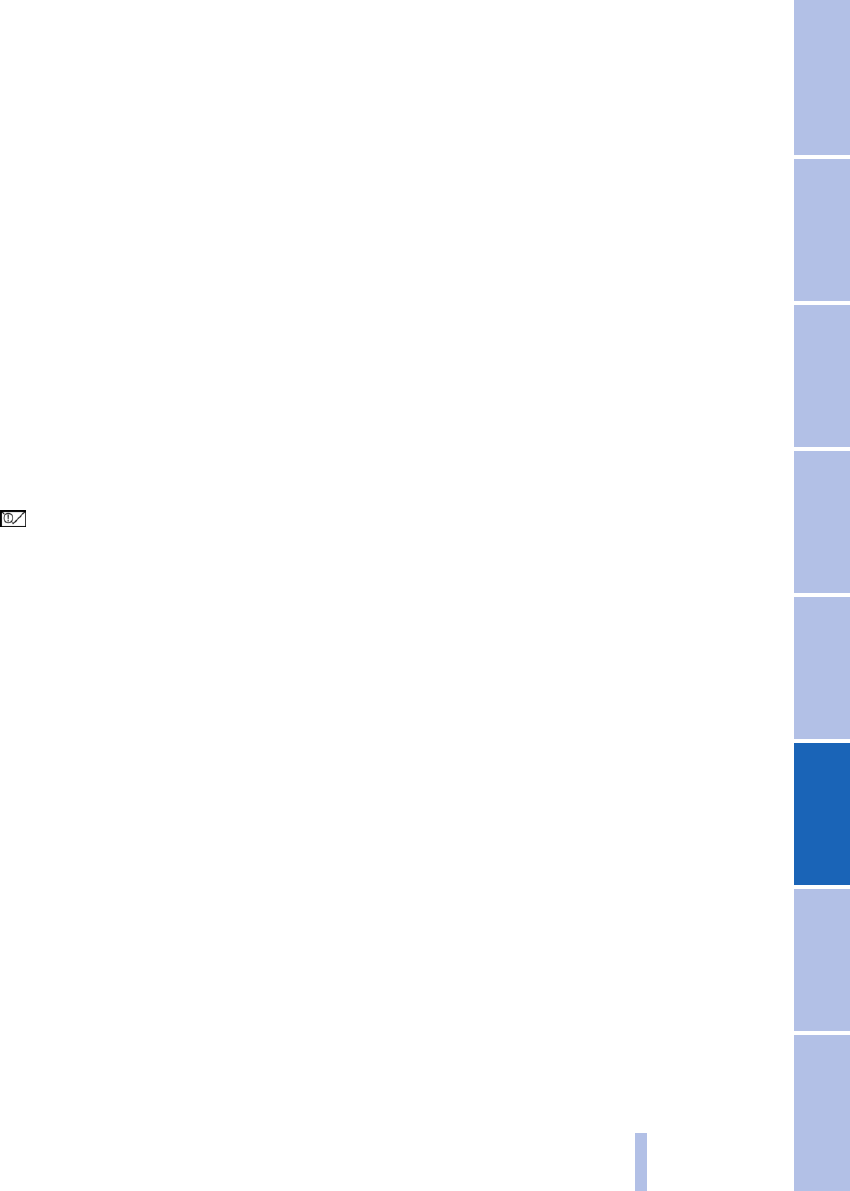
6. "Store text msg"
7. "Ok"
Forwarding an SMS
1. "Menu"
2. "Text messag."
3. "Ok"
4. Select "Inbox" or "Outbox".
5. Select SMS and confirm with "Ok".
6. "Options"
7. Select "Forward" and change text if re‐
quired.
8. "Options"
9. Select "Send" and confirm with "Ok".
SMS options
Query memory status
Symbol indicates that there is no more
memory capacity available for SMSs.
Delete, see page 216, stored text messages.
1. "Menu"
2. "Text messag."
3. "Ok"
4. "Settings"
5. "Ok"
6. "Memory capacity"
7. "Ok"
The number of occupied and free memory
slots is displayed.
Automatic status report
Show free memory when sending an SMS.
1. "Menu"
2. "Text messag."
3. "Ok"
4. "Settings"
5. "Ok"
6. "Status report"
7. "Ok"
Transfer duration
Duration of attempts to send an SMS.
1. "Menu"
2. "Text messag."
3. "Ok"
4. "Settings"
5. "Ok"
6. "Validity"
7. Select a period of time.
8. "Ok"
Language
Set the language for the SMS.
1. "Menu"
2. "Text messag."
3. "Ok"
4. "New text msg"
5. "Ok"
6. "Input language"
7. "Ok"
8. Select the language.
9. "Ok"
Calls with a number of participants
Call waiting
If there is a second call during an ongoing call,
you hear a call waiting signal.
Choose between "Answer" or "Reject".
Initiating another call
1. "Options"
2. "Hold"
3. "Back"
4. Select an entry from the telephone book or
dial the phone number of the subscriber.
Switching between two calls,
alternating
1. "Options"
2. "Switch"
Seite 217
217
Online Version für Sach Nr. 01 41 2 602 033 - © 03 09 510 BMW AG
Reference Mobility Communication Entertainment Navigation Driving hints Controls Overview
Telephone conference
Merge two calls to set up a conference.
1. "Options"
2. "Conference"
Terminating a call
Current call by means of "End call"
All calls:
1. "Options"
2. "End call"
Second call with alternating:
1. "Options"
2. "Switch"
3. "End call"
Conference call:
1. "Options"
2. "Conf. participants"
3. Select the call.
4. "End active call"
Settings
Telephone
Calling up the menu
1. "Menu"
2. "Settings"
3. "Ok"
Transferring your own phone number
Display the phone number at the called party.
Other information from the service provider, see
page 222.
In the "Settings" menu:
1. "Call options"
2. "Ok"
3. "Transmit caller ID"
4. "Ok"
5. "Activate", "Deactivate" or "Network-
depend."
Setting call waiting
Acoustic signal for a call during another call.
In the "Settings" menu:
1. "Call options"
2. "Ok"
3. "Call waiting"
4. "Ok"
5. "Activate" or "Deactivate"
6. "Ok"
Selecting the menu language
Options: German, English, French, Italian, Span‐
ish, Portuguese or Chinese.
In the "Settings" menu:
1. "Telephone"
2. "Ok"
3. "Language"
4. "Ok"
5. "Menu language" or "Input language"
6. "Ok"
7. Select the language.
8. "Ok"
Resetting the language
Set the English language.
1. Press the button.
2. Press the button on the right below the dis‐
play.
3. Press the arrow button downwards three
times.
4. Press the right-hand arrow once.
5. Press the arrow button downwards once.
6. Press the right-hand arrow once.
7. Press the arrow button downwards three
times.
8. Press the right-hand arrow once.
9. Select the language and confirm with "Ok".
Seite 218
218
Online Version für Sach Nr. 01 41 2 602 033 - © 03 09 510 BMW AG
Telephone in the rear

Deleting the call list
1. "Menu"
2. "Last calls"
3. "Ok"
4. "Delete"
5. "Ok"
6. Select "All calls" or select an entry.
7. "Ok"
8. "Yes"
Call acceptance on lifting handset
The call is accepted when you lift the handset
from the cradle.
In the "Settings" menu:
1. "Call options"
2. "Ok"
3. "Answer on eject"
4. "Ok"
Ring tone volume
In the "Settings" menu:
1. "Telephone"
2. "Ok"
3. "Ring tone vol. SIA"
4. "Ok"
5. Make the setting.
6. "Ok"
Brightness and lighting duration
Make the setting for the display.
In the "Settings" menu:
1. "Telephone"
2. "Ok"
3. "Brightness" or "Backlight durat."
4. Make the settings.
5. "Ok"
Key lock
Locks the keypad automatically if no key has
been pressed for a certain time.
Protection against inadvertent operation of the
keys.
In the "Settings" menu:
1. "Telephone"
2. "Ok"
3. "Autom. keylock"
4. "Ok"
Cancelling the key lock
Follow the instructions on the display of the
handset.
Restoring the factory settings
Overview of factory settings, see page 221.
The handset is reset to default values. This does
not affect the SIM card and network settings.
In the "Settings" menu:
1. "Telephone"
2. "Ok"
3. "Default settings"
4. "Ok"
5. "Yes"
Network selection
Principle
On older SIM cards, it might be necessary to en‐
able roaming.
Roaming enables you to log into other tele‐
phone networks abroad. Other information from
the service provider, see page 222.
Automatic or manual network selection
With automatic network selection, the handset
logs into an available network.
With manual network selection, an available net‐
work can be selected. If the handset is logged
into another network, a triangle is shown on the
display.
To set the type of network selection:
1. "Menu"
2. "Settings"
Seite 219
219
Online Version für Sach Nr. 01 41 2 602 033 - © 03 09 510 BMW AG
Reference Mobility Communication Entertainment Navigation Driving hints Controls Overview
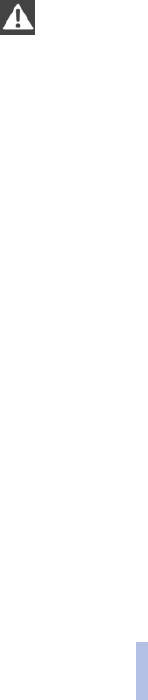
3. "Ok"
4. "Network selection"
5. "Ok"
6. "Automatic" or "Manual"
7. "Ok"
Manual network selection
1. "Menu"
2. "Settings"
3. "Netw. select."
4. "Select network"
5. Select a network.
6. "Ok"
Authorisation and security
Enabling/disabling the PIN query
Suppressing the PIN query
If the PIN query is disabled, your SIM card
is not protected against misuse.◀
1. "Menu"
2. "Settings"
3. "Ok"
4. "Security"
5. "Ok"
6. "PIN query" Confirm with "Ok".
7. "Activate" or "Deactivate"
8. "Ok"
9. Enter the PIN and confirm with "Ok".
Changing the PIN
If the PIN query is activated.
1. "Menu"
2. "Settings"
3. "Ok"
4. "Security"
5. "Ok"
6. "Change PIN"
7. "Ok"
8. Enter the current PIN and confirm with
"Ok".
9. Enter the new PIN twice and confirm with
"Ok".
Unblocking SIM card
If the incorrect PIN is entered three times, the
SIM card is blocked.
"Please enter PUK:" is shown on the display.
The PIN Unblocking Key (PUK) or Super PIN is
required. This can only be entered on the hand‐
set.Other information from the service provider,
see page 222.
After entering the PUK, assign a new PIN, see
page 220.
Barring calls
Principle
These functions are protected with a password
against unauthorised use. Other information
from the service provider, see page 222.
Calling up the menu
1. "Menu"
2. "Settings"
3. "Ok"
4. "Security"
5. "Ok"
6. "Call barring"
7. "Ok"
Outgoing calls
Outgoing calls can be suppressed:
▷All except for emergency call.
▷All international calls.
▷All international calls except home country.
1. "Call barring"
2. "Ok"
3. "All calls", "International calls" or "Int. exc.
homectry"
4. "Ok"
Seite 220
220
Online Version für Sach Nr. 01 41 2 602 033 - © 03 09 510 BMW AG
Telephone in the rear
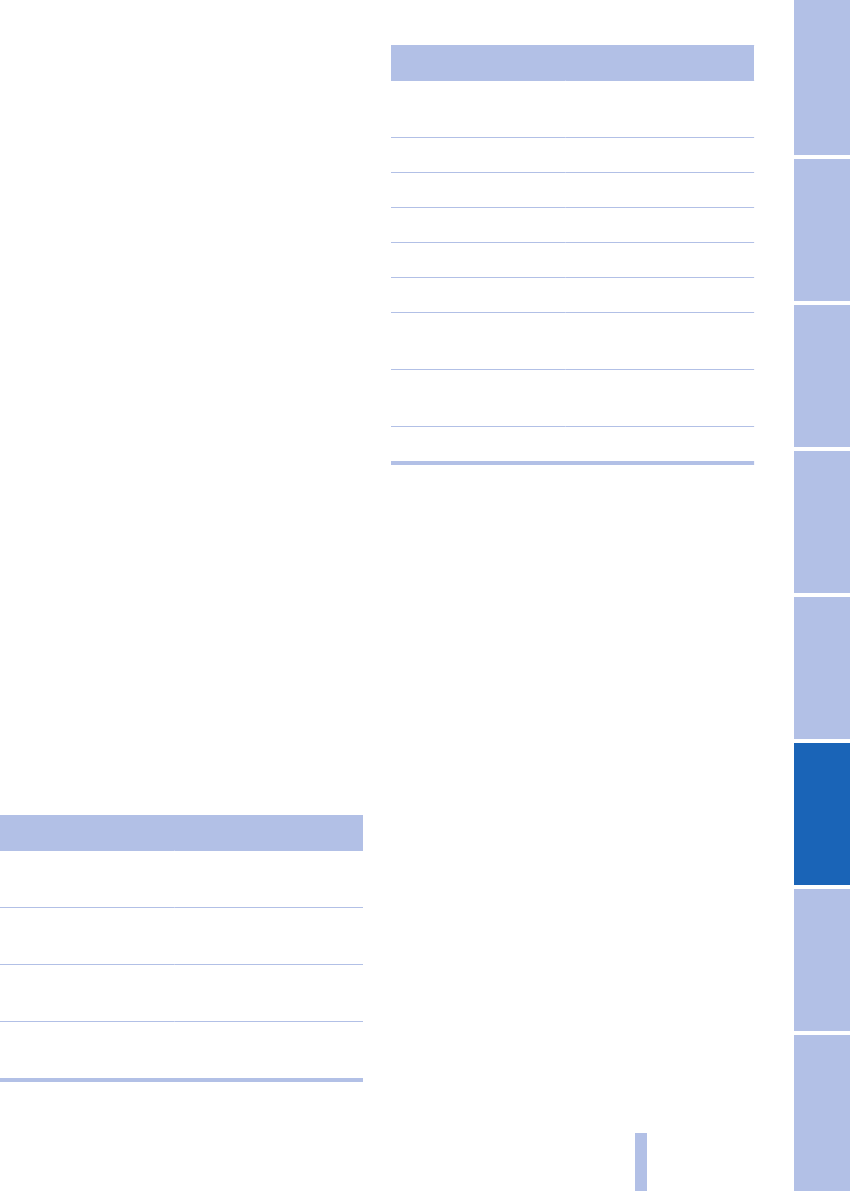
5. "Activate", "Deactivate" or "Status"
6. Enter your password.
7. "Ok"
Incoming calls
Incoming calls can be suppressed:
▷All calls.
▷All international calls.
1. "Incoming calls"
2. "Ok"
3. "All calls", "Int'l calls"
4. "Ok"
5. Enter your password.
6. "Ok"
Cancelling all barrings
1. "Menu"
2. "Settings"
3. "Ok"
4. "Security"
5. "Ok"
6. "Call barring"
7. "Ok"
8. "Deactivate all"
9. Enter the password and confirm with "Ok".
Factory settings
If you reset the handset to the factory settings,
the following settings are made.
Setting Factory setting
Phone book The telephone book is
deleted
Display of the tele‐
phone book
Both
Saving text mes‐
sages automatically
Switched off
Transfer duration of
text messages
Maximum
Setting Factory setting
Status report for text
messages
Switched off
Key lock Switched off
Brightness 3
Lighting duration 3
Language English
Bluetooth name GSM SIA BMW
Call acceptance for
handset
Switched on
Private telephone
book
Switched off
Ring tone volume 4
Logging in the snap-in
adapter*
Principle
Pair the snap-in adapter with the vehicle. The
telephone book is shown on the display and the
hands-free system at the front can be used.
Requirement
▷The snap-in adapter is inserted in the centre
armrest.
▷The ignition is switched on.
▷The SIM card is inserted in the snap-in
adapter or the SIM Access Profile (SAP) is
active.
▷The Bluetooth passkey, see page 222, on
the back of the snap-in adapter is known.
Logging the snap-in adapter in to the
vehicle
Activate the Bluetooth connection, see
page 203, in the vehicle. Up to four devices, in‐
cluding the handset, can be connected.
1. In the main menu, select the entry
"Telephone".
Seite 221
221
Online Version für Sach Nr. 01 41 2 602 033 - © 03 09 510 BMW AG
Reference Mobility Communication Entertainment Navigation Driving hints Controls Overview
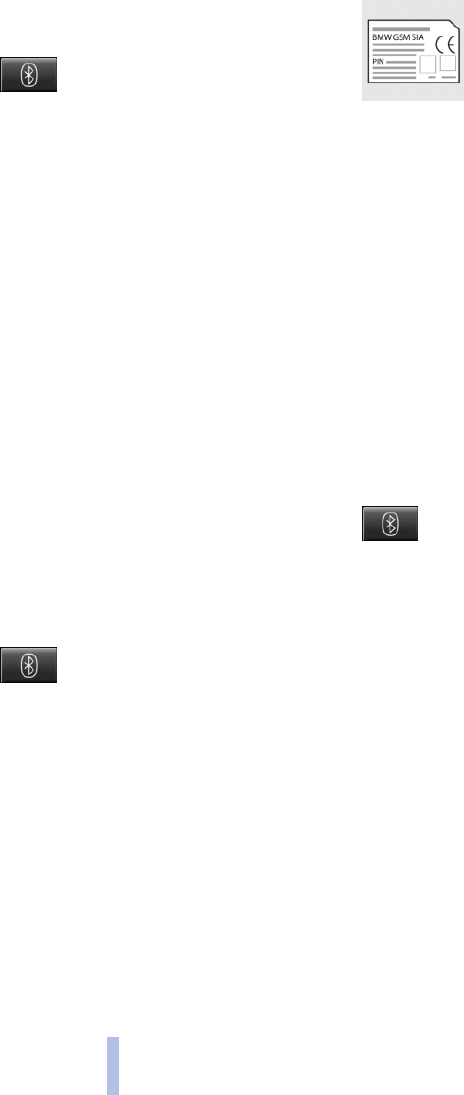
2. "Bluetooth". All logged-in mobile phones
are listed.
3. Call up "Options".
4. "Bluetooth"
5. Press the button on the handset for
approx. 3 seconds.
The LED above the button lights up green.
Logging in the handset
Principle
To be able to use the handset, it must be con‐
nected to the snap-in adapter. The handset is
already connected at the factory. The connec‐
tion is set up automatically each time the hand‐
set is switched on.
Requirement
▷The snap-in adapter is inserted in the centre
armrest.
▷The ignition is switched on.
▷The SIM card is inserted in the snap-in
adapter.
▷The Bluetooth passkey, see page 222, on
the back of the snap-in adapter is known.
Connecting the handset
1. Press the button for approx. 9 sec‐
onds.
The LED above the button lights up orange.
2. Switch on the handset.
3. "GSM-SIA"
4. "Ok"
5. GSM SIA BMW
6. "Ok"
7. Enter the Bluetooth passkey.
8. "Ok"
9. The connection to the snap-in adapter is es‐
tablished.
Bluetooth passkey
The Bluetooth passkey is located
on the back of the snap-in
adapter.
To read the passkey, remove the
snap-in adapter, see page 211.
The number behind the PIN line is the Bluetooth
passkey and can be changed to a desired PIN.
Changing the Bluetooth passkey
1. "Menu"
2. "Settings"
3. "Bluetooth"
4. "Ok"
5. "Change Passkey"
6. "Ok"
7. Enter a new password.
8. "Ok"
Resetting the Bluetooth passkey and
deleting all pairings
Press the button for approx. 12 sec‐
onds. The LED above the button lights
up red.
Service provider
These functions depend on your service pro‐
vider and contract.
If you have any other questions, contact the
service provider directly.
Seite 222
222
Online Version für Sach Nr. 01 41 2 602 033 - © 03 09 510 BMW AG
Telephone in the rear
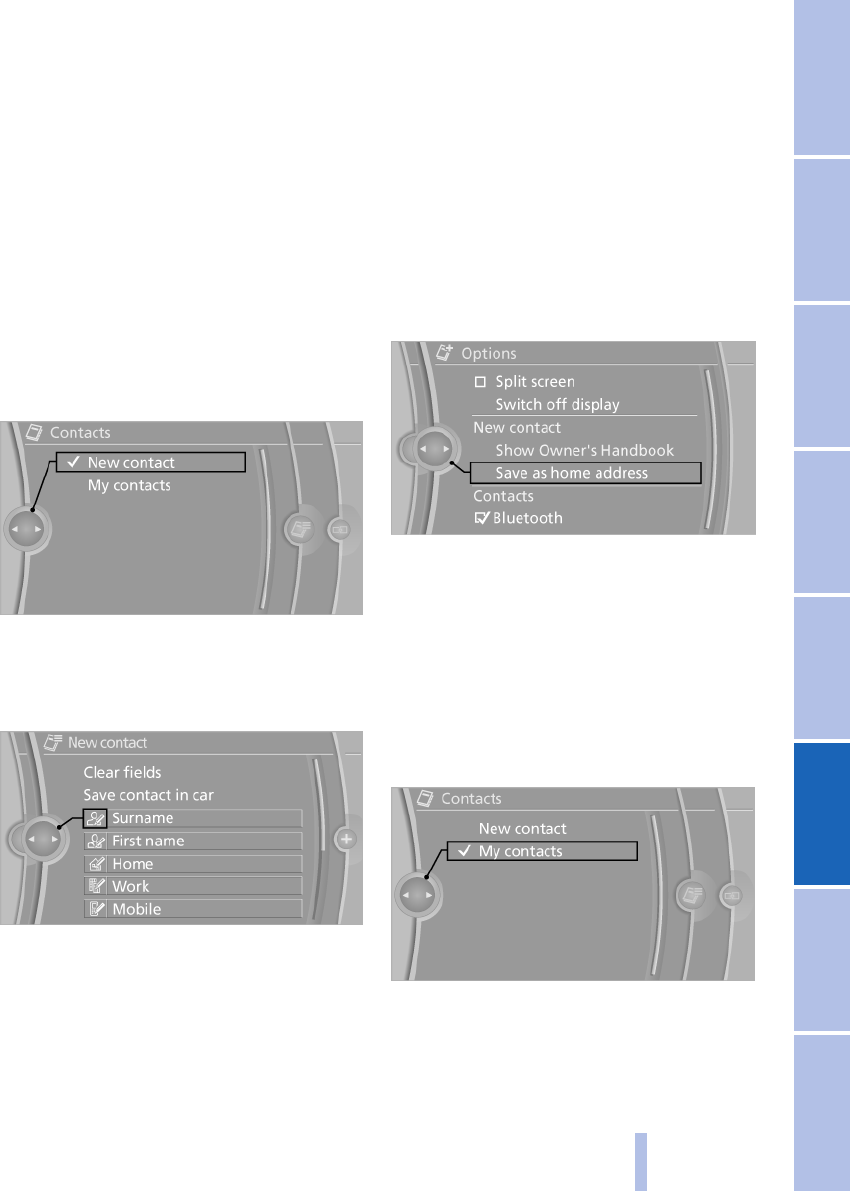
Contacts
General
Contacts can be created and edited. The con‐
tacts from the mobile phone* and the BMW On‐
line address book* are also displayed. The ad‐
dresses can be used as navigation destinations
and the phone numbers dialled directly.
New contact
1. "Contacts"
2. "New contact"
3. If the input fields are still filled with the pre‐
vious inputs, select "Clear fields".
4. To complete the input fields: select the sym‐
bol beside the input field.
5. Enter text, see page 22.
6. For navigation system Entering an address.
Only addresses that are present in the car's
navigation data can be entered. This en‐
sures that route guidance is possible for all
addresses.
7. If necessary, "Save".
8. "Save contact in car"
Defining a contact as home address
A contact can be stored as your home address.
In "My contacts", this is in the first position.
1. Create a new contact.
2. Call up "Options".
3. "Save as home address"
My contacts
General
List of all contacts from the vehicle, the mobile
phone and the BMW Online address book*.
Displaying contacts
1. "My contacts"
All contacts are listed in alphabetical order. With
more than 30 contacts, the A-Z search is of‐
fered, see page 22.
A symbol indicates the storage location of the
contacts:
Seite 223
223
Online Version für Sach Nr. 01 41 2 602 033 - © 03 09 510 BMW AG
Reference Mobility Communication Entertainment Navigation Driving hints Controls Overview
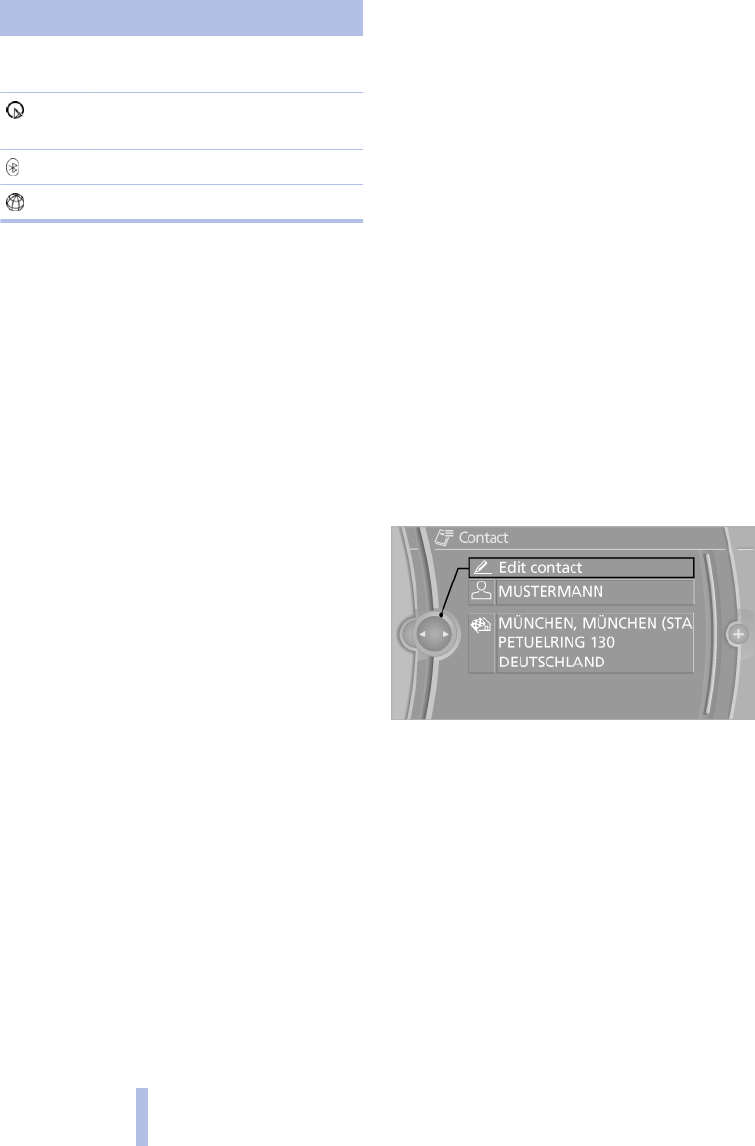
Symbol Storage location
No symbol In the vehicle, address not
checked as destination
In the vehicle, address checked as
destination*.
Mobile phone*
BMW Online address book*
Showing detailed view
Select the desired contact.
All completed fields of the contact are displayed.
Displaying contacts from BMW Online*
To display contacts from BMW Online, at the
login, see page 228, to BMW Online the func‐
tion "Login automatically" must be enabled.
Displaying additional information from
BMW Online*
Display of additional information for a contact if
present at BMW Online.
1. Select the desired contact.
2. Call up "Options".
3. "Info available BMW Online"
Selecting a contact as navigation
destination*
1. "My contacts"
2. Select the desired contact.
3. Select the desired address.
In the case of contacts from the mobile phone
and BMW Online address book*, the address
might have to be matched to the navigation data
in the vehicle. If that is the case:
Correct the address.
Checking address as destination*
An address that is to be adopted into the route
guidance must match the navigation data con‐
tained in the vehicle. Here, the address can be
checked.
1. Select the desired contact and highlight the
address.
2. Call up "Options".
3. "Check as destination"
4. If necessary, correct and save the address.
If the address is corrected and stored, a copy is
created in the vehicle. The address is not
changed on the mobile phone or at BMW On‐
line*.
Dialling phone number*
1. "My contacts"
2. Select the desired contact.
3. Select the desired phone number.
The connection is established.
Editing contacts
1. "My contacts"
2. Select the desired contact.
3. "Edit contact"
4. Change entries.
5. Tilt the controller to the left.
6. "Yes"
If a contact that comes from the mobile phone*
or BMW Online* is edited, the changes are not
stored on the mobile phone or at BMW Online*.
A copy of the entry is stored in the vehicle and
only the copy is displayed.
Deleting contacts
Only contacts stored in the vehicle are deleted.
The contacts from the mobile phone* or BMW
Online* cannot be deleted.
Seite 224
224
Online Version für Sach Nr. 01 41 2 602 033 - © 03 09 510 BMW AG
Contacts

1. "My contacts"
2. Highlight the contact.
3. Call up "Options".
4. "Delete contact" or "Delete all contacts"
Exporting/importing contacts
Contacts can be exported and imported via Per‐
sonal Profile, see page 31.
Seite 225
225
Online Version für Sach Nr. 01 41 2 602 033 - © 03 09 510 BMW AG
Reference Mobility Communication Entertainment Navigation Driving hints Controls Overview
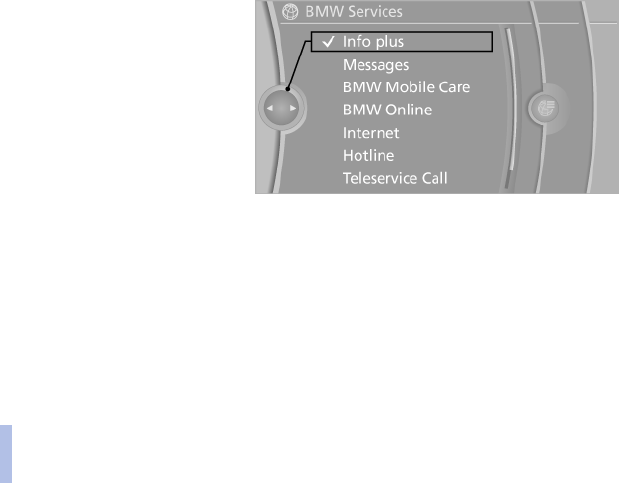
BMW Services
BMW Assist*
General
BMW Assist provides certain services, e.g. an
information service.
The exact offering is country-specific. Your
Service Centre will be glad to answer any ques‐
tions you might have.
BMW Assist can also be used via the Internet,
where other services are available:
www.bmw.com
During a connection to BMW Assist, it might be
that no telephone connection can be estab‐
lished via the mobile phone. If the mobile phone
is to be used, log it out from the vehicle.
BMW TeleServices*
General
BMW TeleServices supports communication
with the Service Centre.
▷Data regarding the service requirement of
the vehicle can be transferred directly to
BMW Service. This enables BMW Service to
prepare for the necessary work in advance.
The workshop stay is shortened.
▷In the event of a breakdown, data regarding
the condition of the vehicle can be transfer‐
red to Roadside Assistance. It might be that
malfunctions can be remedied directly.
▷The offering is country-specific.
▷Connection charges can be incurred.
▷Services can be limited abroad.
Requirements
▷BMW Assist is activated. If BMW Assist is
not enabled, the selected mobile communi‐
cations network must support Circuit
Switched Data, CSD, phone number trans‐
fer must be enabled and a mobile phone
recommended by BMW for TeleServices
must be connected to the vehicle.
▷In the case of a mobile phone with UMTS
capability: data transfer is switched to solely
GSM data transfer.
▷The SIM card is enabled for free service
numbers.
▷There is mobile radio communications re‐
ception.
▷Engine is running.
Information service*
General
Information regarding e.g. hotels, emergency
chemists etc., phone numbers and addresses
can be sent to the vehicle and called directly or
adopted as destinations into the navigation sys‐
tem*.
Starting the information service
1. "BMW Services"
2. "Info plus"
3. "Start service"
A voice connection to the BMW information
service is established. Phone numbers and ad‐
dresses can be transferred as messages.
Call up the message via the message list, see
page 207.
Seite 226
226
Online Version für Sach Nr. 01 41 2 602 033 - © 03 09 510 BMW AG
BMW Services
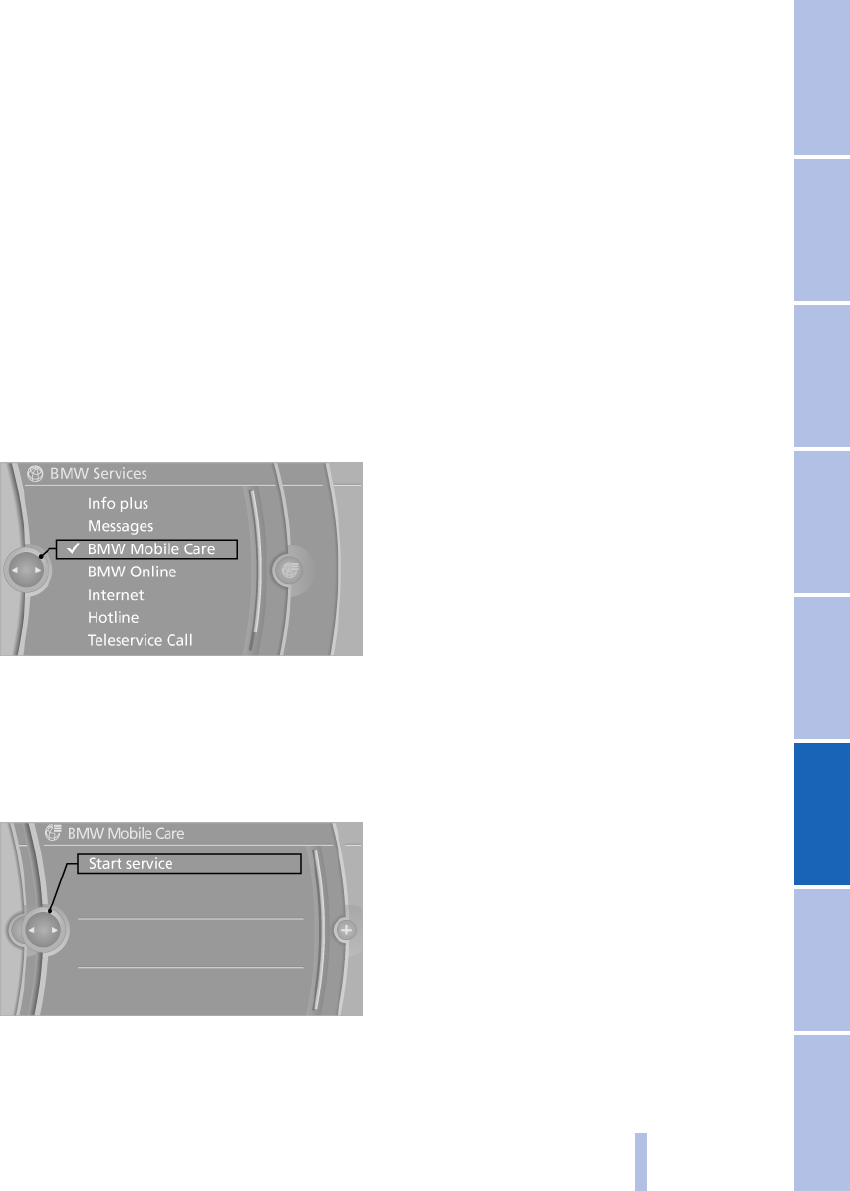
Breakdown recovery
Overview
It is possible to make contact with Roadside As‐
sistance* of the BMW Group if you require help
in the event of a breakdown.
Starting Roadside Assistance
Equipment without BMW Assist or
BMW TeleServices
1. "BMW Services"
2. "BMW Mobile Care"
The number of Roadside Assistance is dis‐
played. If a mobile phone* is logged on, a
connection to BMW Roadside Assistance is
established.
Equipment with BMW Assist or BMW
TeleServices
1. "BMW Services"
2. "BMW Mobile Care"
3. "Start service"
BMW TeleServices Diagnosis*
BMW TeleServices Diagnosis enables transfer
of detailed vehicle data that are necessary for
diagnosis of the vehicle via mobile telephony.
These data are transferred automatically.
After transfer of the data, a voice connection to
Roadside Assistance is established.
BMW TeleServices Help*
BMW TeleServices Help enables a more de‐
tailed diagnosis of the vehicle by Roadside As‐
sistance per mobile telephony.
Following the request by Roadside Assistance
and after breaking the voice connection, the Tel‐
eServices Help can be started.
Starting BMW TeleServices Help
1. Park the vehicle safely.
2. Apply the parking brake.
3. Engine running.
4. "Teleservice Help"
After completion of the TeleServices Help, a
voice connection to Roadside Assistance is es‐
tablished.
Activating BMW Assist*
General
If you have a valid BMW Assist contract and the
services are not displayed, these might have to
be activated.
Activating
1. Ensure that the vehicle is able to determine
its location. As a rule, this is possible out‐
doors under a clear sky.
2. Switch on the ignition.
3. "Activate Assist"
The activation can take a few minutes. If you call
up another menu, the activation continues to run
in the background.
Seite 227
227
Online Version für Sach Nr. 01 41 2 602 033 - © 03 09 510 BMW AG
Reference Mobility Communication Entertainment Navigation Driving hints Controls Overview
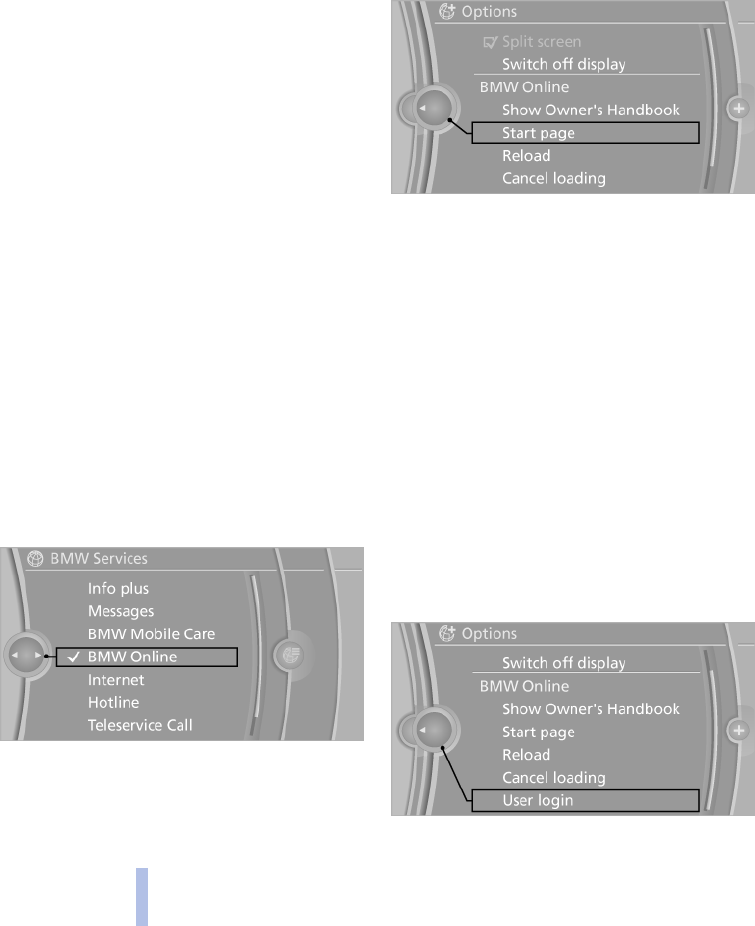
BMW Online*
Overview
BMW Online is an online portal that provides you
with certain in-car services, e.g. information on
weather forecasts, current news, share prices,
access to e-mails and a personal address book.
Licensing terms
This product contains NetFront Browser soft‐
ware of ACCESS Co., Ltd. Copyright (c) 2007
ACCESS Co., Ltd. All rights reserved.
NetFront is a trade mark or registered trade mark
of ACCESS Co., Ltd. in Japanese version and in
other countries.
This software is based in part on the work of the
Independent JPEG Group.
Requirements
▷You have registered for BMW Online with
your Service Centre.
▷A mobile communications network must be
available.
▷For certain services, e.g. information on cur‐
rent location, the vehicle must be able to de‐
termine your current location.
▷The correct date is set, see page 77, on the
control display.
Starting BMW Online
1. "BMW Services"
2. "BMW Online"
3. If applicable, "OK".
The BMW Online start page is displayed.
Using BMW Online
To select and display content:
▷Turn the controller to highlight an element.
▷Press the controller to display an element.
Calling up the home page
1. Call up "Options".
2. "Start page"
Reloading a page
1. Call up "Options".
2. "Reload"
Cancel
1. Call up "Options".
2. "Cancel loading"
Login
To display contacts of BMW Online or other per‐
sonal data, a login is required.
1. "BMW Services"
2. "BMW Online"
3. Call up "Options".
4. "User login"
Seite 228
228
Online Version für Sach Nr. 01 41 2 602 033 - © 03 09 510 BMW AG
BMW Services
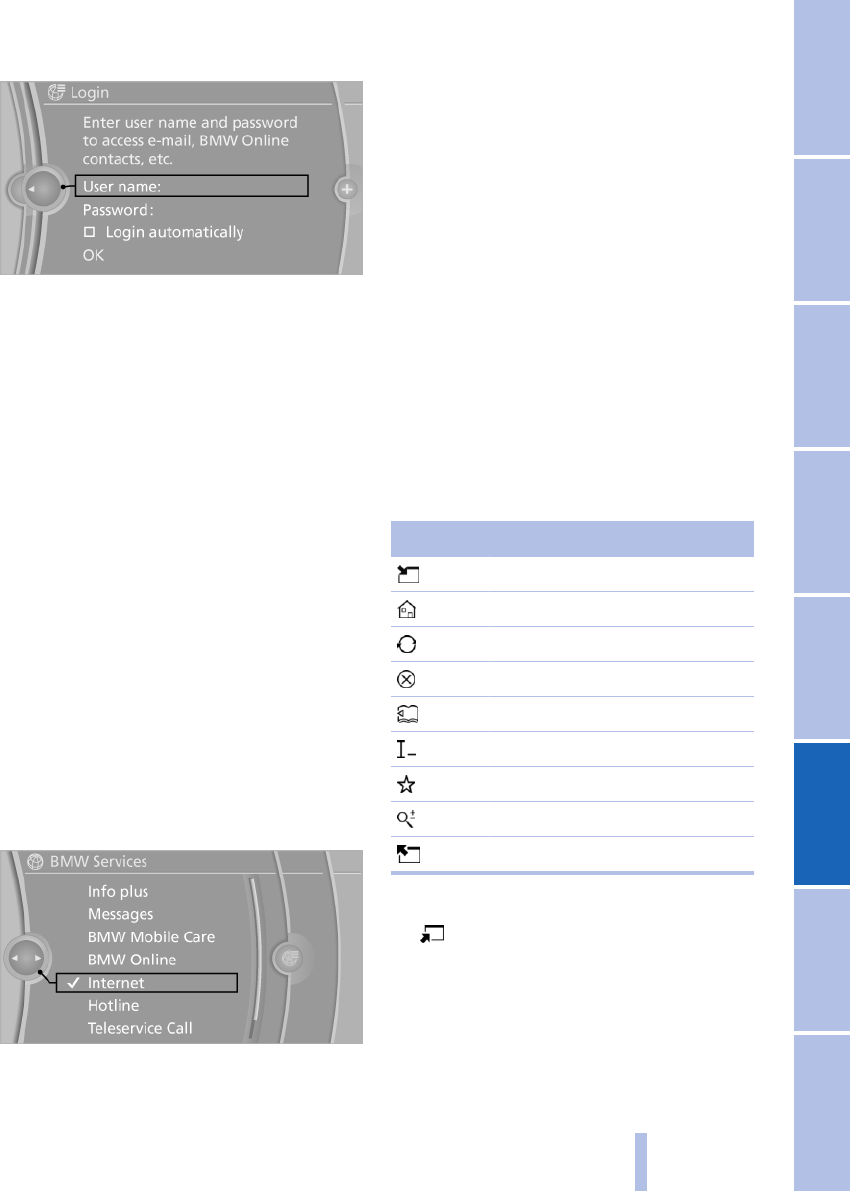
5. "User name:"
6. Enter your user name and select "OK".
7. "Password"
8. Enter your password.
9. "OK"
Automatic login
The login takes place automatically when BMW
Online is called up.
"Login automatically"
Logging off
1. "BMW Services"
2. "BMW Online"
3. Call up "Options".
4. "User logoff"
Internet*
Calling up the Internet
1. "BMW Services"
2. "Internet"
3. If applicable, "OK".
The home page is displayed. It is possible that
the Internet sites are not displayed in the same
way as on a PC. Flash or Java applications might
be displayed incorrectly.
Licensing terms
This product contains NetFront Browser soft‐
ware of ACCESS Co., Ltd. Copyright (c) 2007
ACCESS Co., Ltd. All rights reserved.
NetFront is a trade mark or registered trade mark
of ACCESS Co., Ltd. in Japanese version and in
other countries.
This software is based in part on the work of the
Independent JPEG Group.
Operating the Internet
Menu bar
A menu bar for operation is displayed. To acti‐
vate the menu bar, tilt the controller to the left
until the cursor is located in the menu bar.
Symbol Function
Activate mouse pointer
Call up home page
Refresh, reload
Cancel
Back
Enter URL
Bookmarks/favourites
Zoom
Close the browser
Navigating with the mouse pointer
1. Select the symbol.
2. Navigate to page with mouse pointer.
▷To move the mouse pointer: tilt control‐
ler in the corresponding direction.
▷To move the mouse pointer diagonally:
tilt controller in the corresponding direc‐
tion and turn the controller.
Seite 229
229
Online Version für Sach Nr. 01 41 2 602 033 - © 03 09 510 BMW AG
Reference Mobility Communication Entertainment Navigation Driving hints Controls Overview
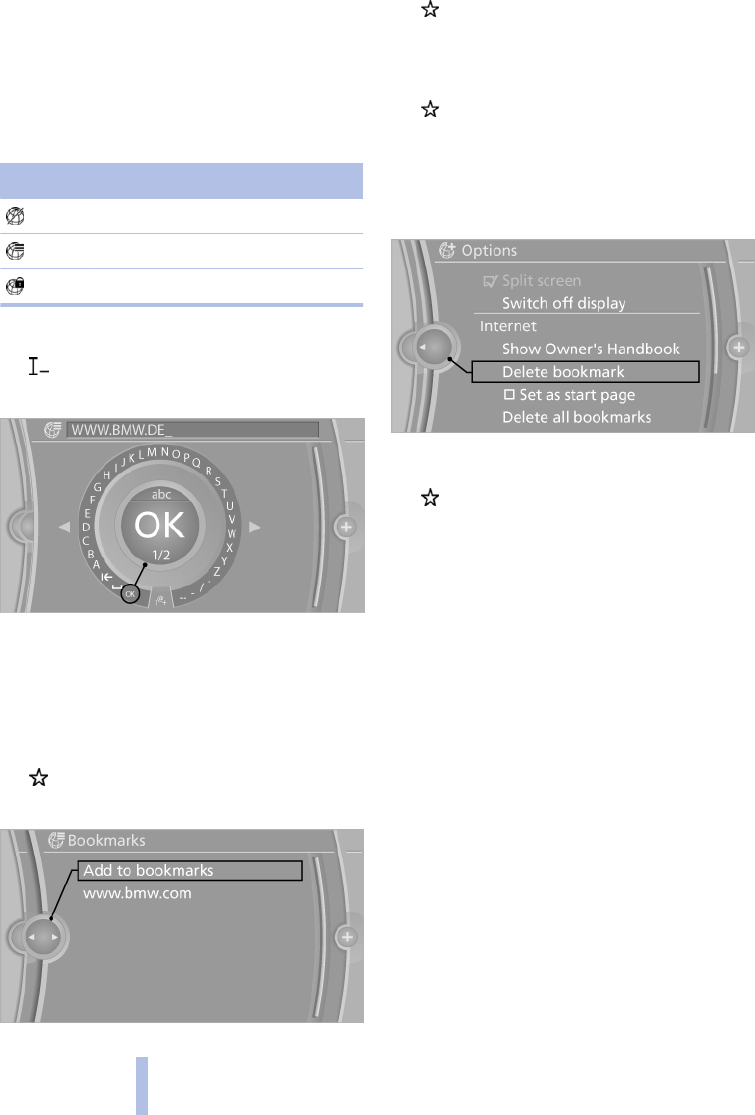
▷To select an element: move the mouse
pointer onto the element and press the
controller.
▷To scroll: turn the controller.
Status display
A symbol in the top left on the screen indicates
the following status:
Symbol Meaning
No connection possible
Data transfer/connection
Secure connection
Entering Internet addresses
1. Select the symbol.
2. Enter the address and select "OK".
Bookmarks/favourites
Adding bookmarks
The currently displayed page is stored as a
bookmark.
1. Select the symbol.
2. "Add to bookmarks"
Select bookmark
1. Select the symbol.
2. Select the desired bookmark.
Deleting bookmarks
1. Select the symbol.
2. Highlight the bookmark to be deleted.
3. Call up "Options".
4. "Delete bookmark" or "Delete all
bookmarks"
Specifying a bookmark as home page
1. Select the symbol.
2. Highlight the desired bookmark.
3. Call up "Options".
4. "Set as start page"
Settings
Suppressing cookies
1. Call up "Options".
2. "Suppress cookies"
Suppressing pop-ups
1. Call up "Options".
2. "Suppress pop-ups"
Suppressing security warnings
1. Call up "Options".
2. "Suppress HTTPS pop-ups"
Seite 230
230
Online Version für Sach Nr. 01 41 2 602 033 - © 03 09 510 BMW AG
BMW Services
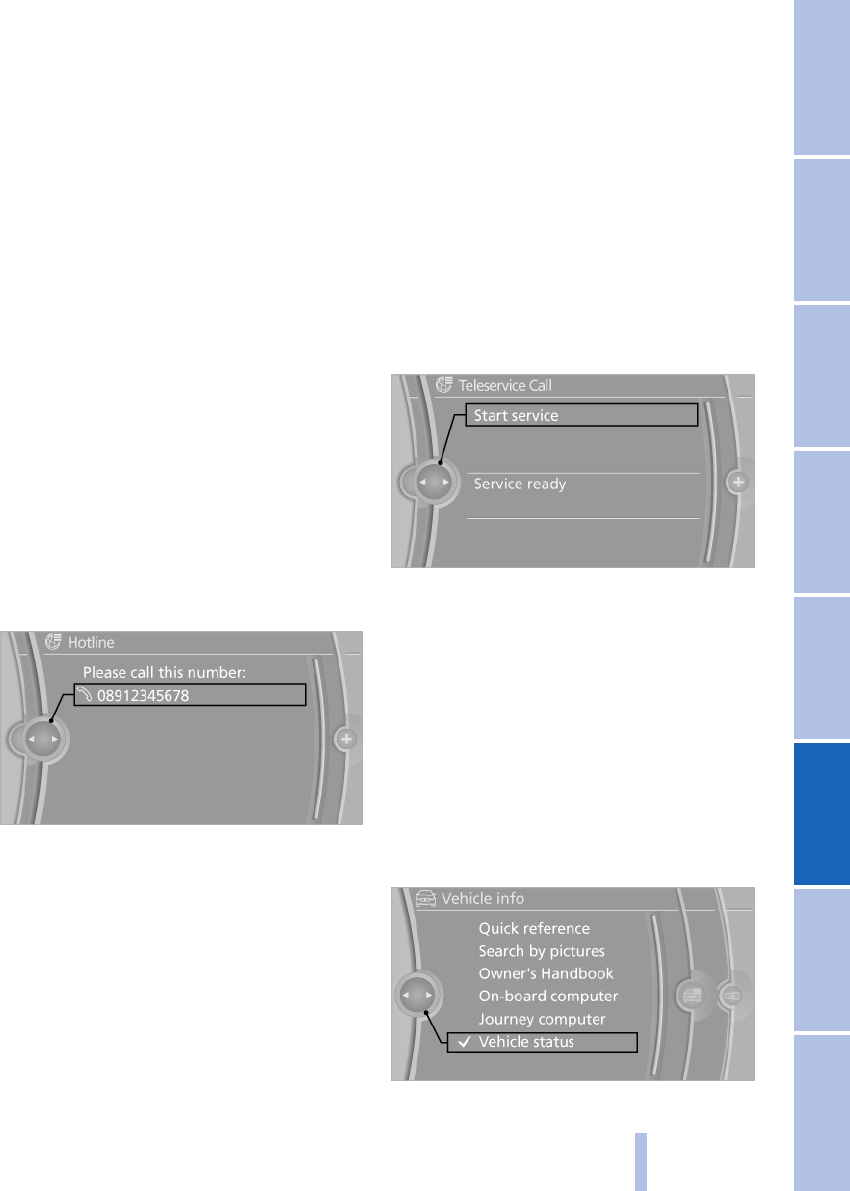
BMW TeleServices*
Activating BMW TeleServices
BMW TeleServices must have been enabled in
the vehicle before they can be used. This is usu‐
ally already done by your BMW Service partner.
"BMW TeleServices"
Hotline
Overview
Contact the BMW Hotline for information cov‐
ering every aspect of the vehicle.
Calling the hotline
Equipment without BMW Assist or
BMW TeleServices
1. "BMW Services"
2. "Hotline"
The telephone number of the hotline is dis‐
played. If a mobile phone* is logged on, a con‐
nection to the hotline is established.
Equipment with BMW Assist or BMW
TeleServices
1. "BMW Services"
2. "Hotline"
3. "Start service"
TeleServices Call*
Overview
Sends information to your Service Partner indi‐
cating that a service appointment is to be
agreed. The TeleServices data are transferred.
Your Service Partner will establish contact with
you.
Starting a TeleServices Call
1. "BMW Services"
2. "Teleservice Call"
3. "Start service"
Automatic TeleServices call*
The TeleServices data on the service require‐
ment for the vehicle are transmitted to your
Service Partner automatically when a service is
due. The partner will make contact and a service
appointment can be agreed.
Checking when the your service partner was no‐
tified:
1. "Vehicle information"
2. "Vehicle status"
3. "Options"
Seite 231
231
Online Version für Sach Nr. 01 41 2 602 033 - © 03 09 510 BMW AG
Reference Mobility Communication Entertainment Navigation Driving hints Controls Overview
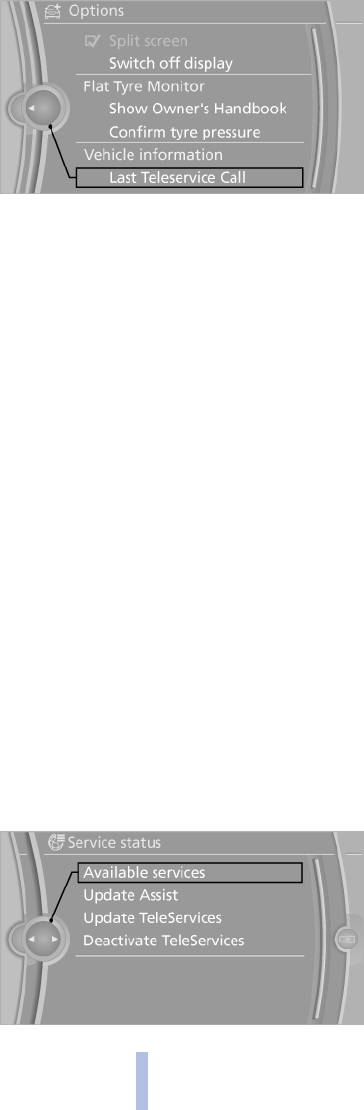
4. "Last Teleservice Call"
Service partners*
Address and contact data of the BMW Service
partner.
Displaying BMW Service partners
1. "BMW Services"
2. "Your BMW Dealer"
Data transfer*
The status of the data transfer is displayed.
1. "BMW Services"
2. "Data transfer"
Service status*
Display available services
Display of all services available in the vehicle.
1. "BMW Services"
2. "Service status"
3. "Available services"
Activating BMW Assist
If you have a valid Assist contract and the serv‐
ices are not displayed, these might have to be
activated.
"Activate Assist"
Updating BMW Assist
The Assist offering can be changed or extended.
In this case, update the services.
"Update Assist"
Enabling BMW TeleServices
BMW TeleServices might have to be enabled in
the vehicle.
"Activate TeleServices"
Updating BMW TeleServices
The BMW TeleServices offering can be
changed or extended. In this case, update the
services.
"Update TeleServices"
Deactivating BMW TeleServices
If BMW TeleServices are disabled, it is still pos‐
sible to set up a voice connection to Roadside
Assistance.
"Deactivate TeleServices"
Seite 232
232
Online Version für Sach Nr. 01 41 2 602 033 - © 03 09 510 BMW AG
BMW Services

Extended BMW Online services
General
The extended BMW Online services provides
scope for exchanges of information and data
with the vehicle via BMW Online.
The following section lists the functions of the
extended BMW Online services.
Navigation
▷ Importing trips, see page 155.
▷ Information on points of interest from BMW
Online, see page 151.
▷ Displaying current traffic regulations and
country information, see page 160.
CD/Multimedia
▷ Updating album information, see page 180.
Personal Profile
▷ Exporting/importing a user profile, see
page 32.
BMW Online and Internet
▷ BMW Online, see page 228.
▷ Internet, see page 229.
Seite 233
233
Online Version für Sach Nr. 01 41 2 602 033 - © 03 09 510 BMW AG
Reference Mobility Communication Entertainment Navigation Driving hints Controls Overview