Harman Kardon Avr 120 Users Manual 220 OM
Harman Kardon AVR 120 Receiver Owner’s Manual AVR 120 OM Troubleshoot Harman Kardon AVR 120 Receiver |
AVR 120 to the manual 4fee776d-9caf-4933-b869-e2adbd89706f
2015-01-25
: Harman-Kardon Harman-Kardon-Avr-120-Users-Manual-235858 harman-kardon-avr-120-users-manual-235858 harman-kardon pdf
Open the PDF directly: View PDF ![]() .
.
Page Count: 44
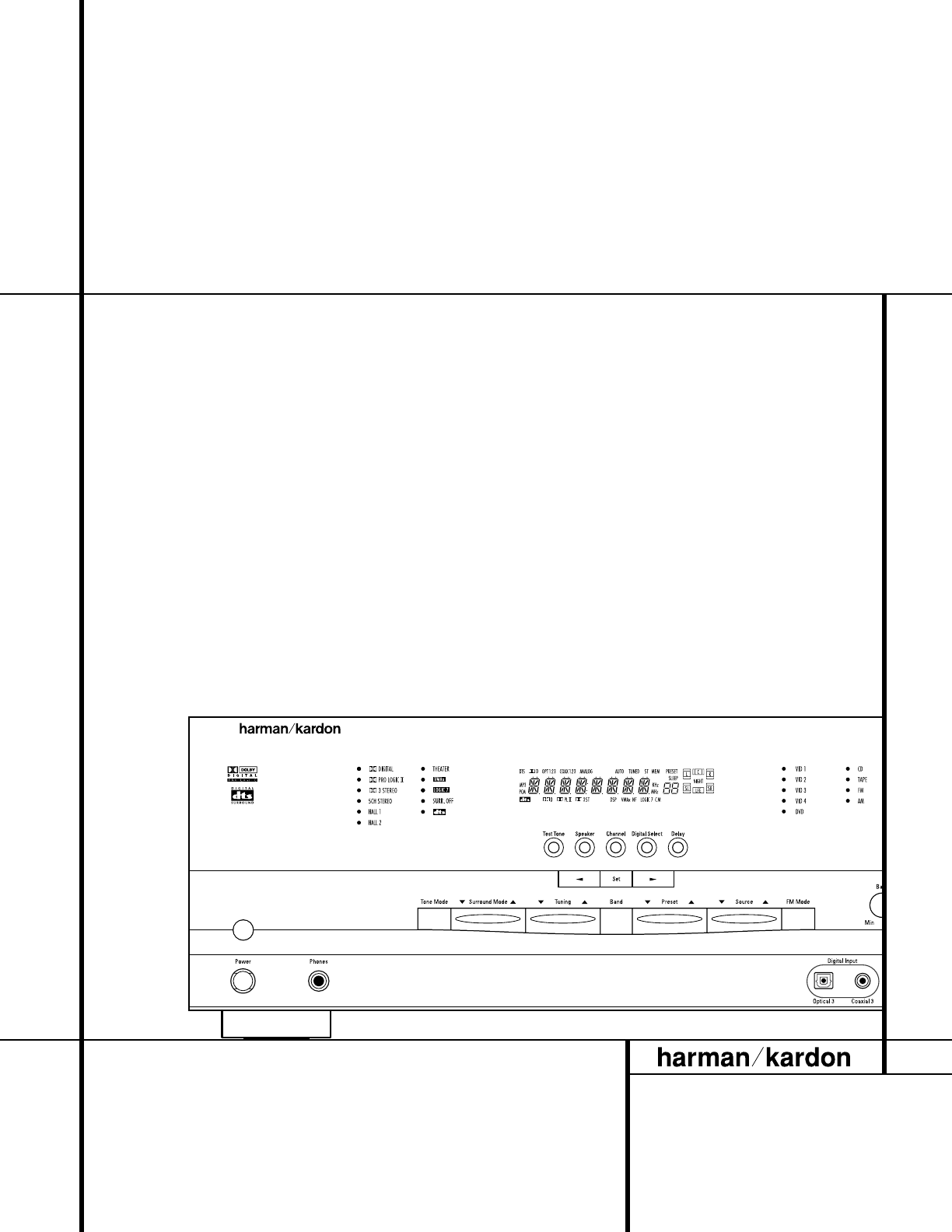
AVR 120 Audio/VideoReceiver
OWNER’S MANUAL
AVR 120
Power for the Digital Revolution
.
™
®®
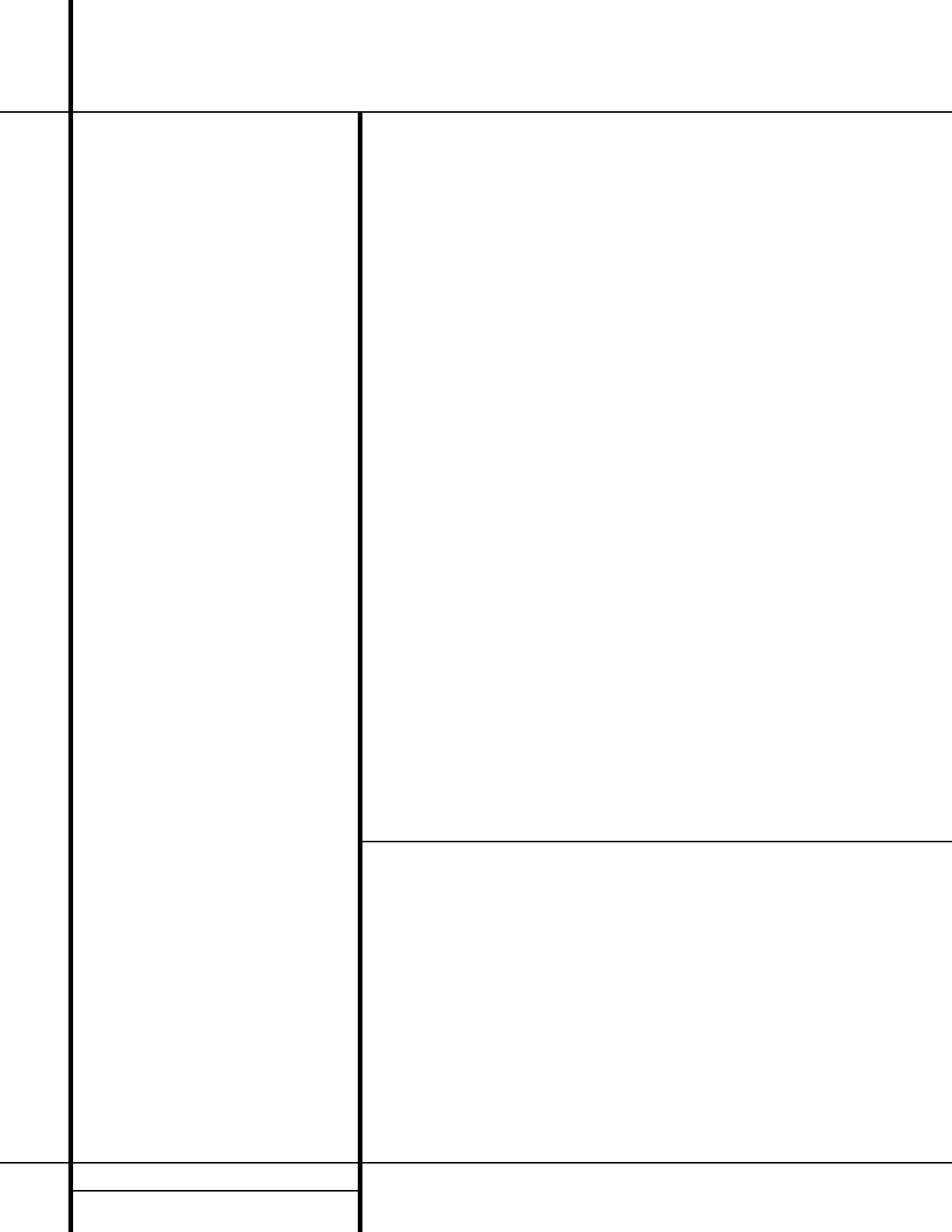
2TABLE OF CONTENTS
3Introduction
4Safety Information
4Unpacking
5Front Panel Controls
7Front Panel Information Display
9Rear Panel Connections
11 Remote Control Functions
14 Installation and Connections
14 System Installation
14 Audio Equipment Connections
14 Video Equipment Connections
15 Power Connections
16 System Configuration
16 Speaker Selection and Placement
17 System Setup
17 Speaker Setup
18 Output Level Adjustment
19 Delay Settings
20 Additional Input Adjustments
21 Operation
21 Basic Operation
21 Source Selection
21 Volume Control
22 Surround Mode Chart
23 Surround Mode Selection
23 Digital Audio Playback
23 Selecting a Digital Source
24 Digital Status Indicators
24 Night Mode
25 MP3 Audio Playback
25 Tuner Operation
26 Tape Recording
26 Output Level Trim Adjustment
26 Display Brightness
27 Programming the Remote
27 Direct Code Entry
27 Auto Search Method
27 Code Readout
28 Macro Programming
28 Programmed Device Functions
29 Punch-Through Programming
29 Volume Punch-Through
29 Channel Control Punch-Through
30 Transport Control Punch-Through
30 Reassigning Device Control
Selectors
30 Resetting the Remote Memory
31 Function List
33 Setup Code Tables
42 Troubleshooting Guide
42 Processor Reset
43 Technical Specifications
AVR 120 Audio/VideoReceiver
Typographical Conventions
In order to help you use this manual with the remote control, front panel controls and rear panel
connections, certain conventions have been used.
EXAMPLE – (bold type) indicates a specific remote control or front panel button, or rear panel
connection jack
EXAMPLE – (OCR type) indicates a message that is visible on the front panel information display
1– (number in a square) indicates a specific front panel control
¡– (number in a circle) indicates a rear panel connection
a– (number in an oval) indicates a button or indicator on the remote
A– (letter in a square) indicates an indicator in the front panel display
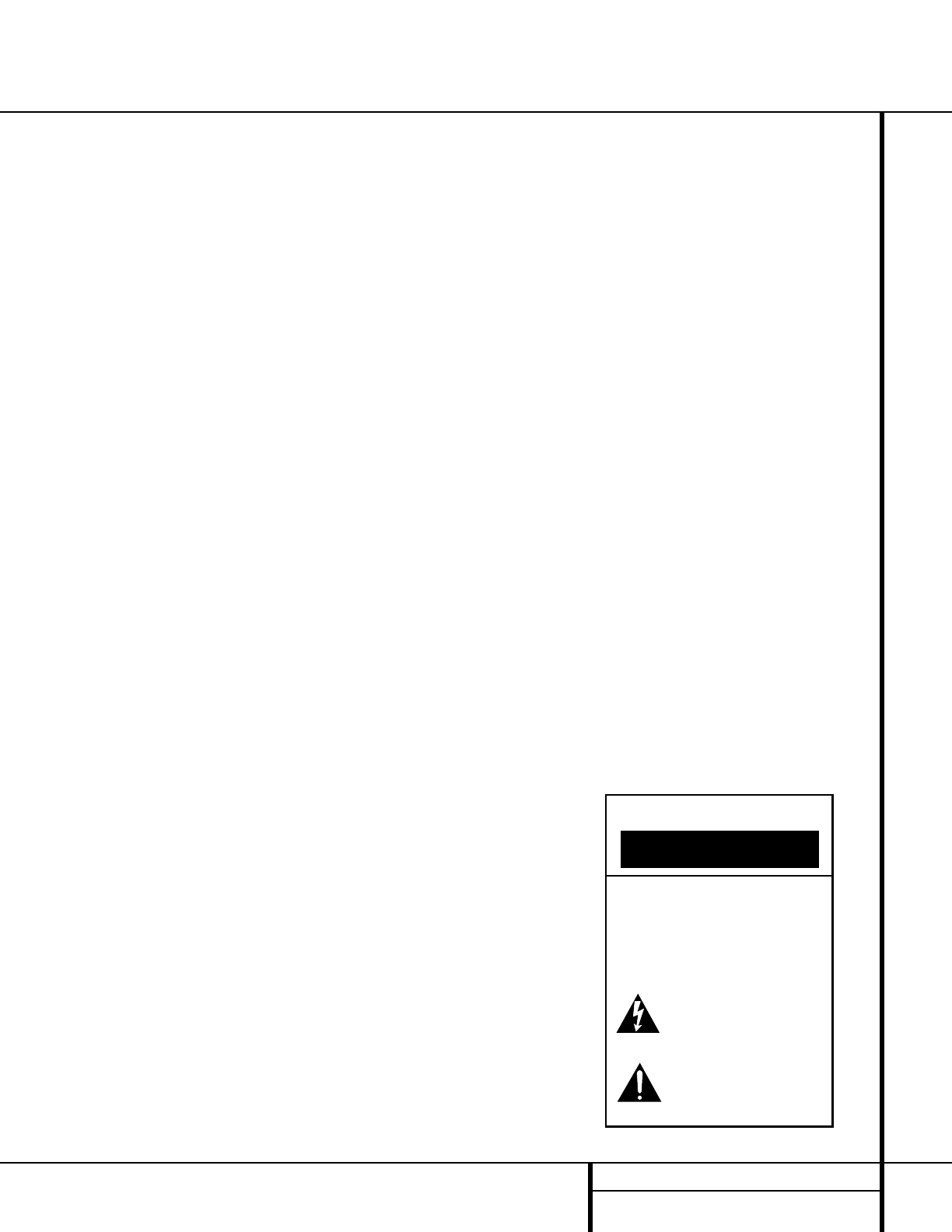
3INTRODUCTION
Introduction
Thank you for choosing Harman Kardon!
With the purchase of a Harman Kardon
AVR 120 you are about to begin many years of
listening enjoyment. The AVR 120 has been
custom-designed to provide all the excitement
and detail of movie soundtracks and every
nuance of musical selections. With onboard
Dolby* Digital and DTS®decoding, the AVR 120
delivers six discrete channels of audio that take
advantage of the digital soundtracks from the
latest DVD and LD releases and Digital
Television broadcasts.
While complex digital systems are hard
at work within the AVR 120 to make all of this
happen, hookup and operation are simple.
Color-keyed connections and a programmable
remote control make the AVR 120 easy to use.
To obtain the maximum enjoyment from your
new receiver, we urge you to take a few min-
utes to read through this manual. This will
ensure that connections to speakers, source
playback units and other external devices are
made properly. In addition, a few minutes
spent learning the functions of the various con-
trols will enable you to take advantage of all
the power the AVR 120 is able to deliver.
If you have any questions about this product,
its installation or its operation, please contact
your retailer or custom installer. They are your
best local sources of information.
Description and Features
The AVR 120 is among the most versatile and
multifeatured A/V receivers available, incorpo-
rating a wide range of listening options. In
addition to Dolby Digital and DTS decoding for
digital sources, a broad choice of analog sur-
round modes are available for use with sources
such as CD, VCR, TV broadcasts and the
AVR 120’s own FM/AM tuner. Along with the
latest Dolby Pro Logic* II decoding technology,
Dolby 3 Stereo and custom Hall and Theater
modes, only Harman Kardon receivers offer
Logic 7®to create a wider, more enveloping
field environment and more defined fly-overs
and pans. Another Harman Kardon exclusive is
VMAx®, which uses proprietary processing to
create an open, spacious sound field even
when only two front speakers are available.
Finally, the AVR 120 is among the very few A/V
receivers that offer decoding of MP3 data, so
that you may listen to the latest music selec-
tions directly from compatible computers or
playback devices with the power and fidelity
you expect from Harman Kardon.
In addition to providing a wide range of listen-
ing options, the AVR 120 is easy to configure
so that it provides the best results with your
speakers and specific listening-room
environment.
For the ultimate in flexibility, the AVR 120 fea-
tures connections for five video devices, all with
both composite and S-Video inputs, including
the front panel inputs. Two additional audio
inputs are available, and a total of six digital
inputs make the AVR 120 capable of handling
all the latest digital audio sources. Coax and
optical digital outputs are also available for
direct connection to digital recorders. The
AVR 120’s powerful amplifier uses traditional
Harman Kardon high-current design technolo-
gies to meet the wide dynamic range of any
program selection.
Harman Kardon invented the high-fidelity
receiver more than forty-seven years ago. With
state-of-the-art circuitry and time-honored cir-
cuit designs, the AVR 120 is one of the finest
receivers ever offered by Harman Kardon.
■Onboard Dolby Digital and DTS
Decoding Using Crystal®Chip
Technology
■Harman Kardon’s Exclusive Logic 7 and
VMAx Modes
■Dolby Laboratories’ Latest Pro Logic II
Decoding Technology
■MP3 Decoding for Use With Computers
and Digital Audio Players
■Front Panel Digital Inputs for Easy
Connection to Portable Digital Devices
and the Latest Video Game Consoles
■Multiple Digital Inputs and Outputs
■Color-Coded Input, Output and
Speaker Terminals Comply With the
Latest CEA Standards for Easy
Installation
CAUTION
RISK OF ELECTRIC SHOCK
DO NOT OPEN
CAUTION: To prevent electric shock,
do not use this (polarized)
plug with an extension cord,
receptacle or other outlet
unless the blades can
be fully inserted to
prevent blade exposure.
The lightning flash with arrowhead symbol,
within an equilateral triangle, is intended to
alert the user to the presence of uninsulated
“dangerous voltage” within the product’s
enclosure that may be of sufficient magnitude to constitute a
risk of electric shock to persons.
The exclamation point within an equilateral
triangle is intended to alert the user to the
presence of important operating and
maintenance (servicing) instructions in the
literature accompanying the appliance.
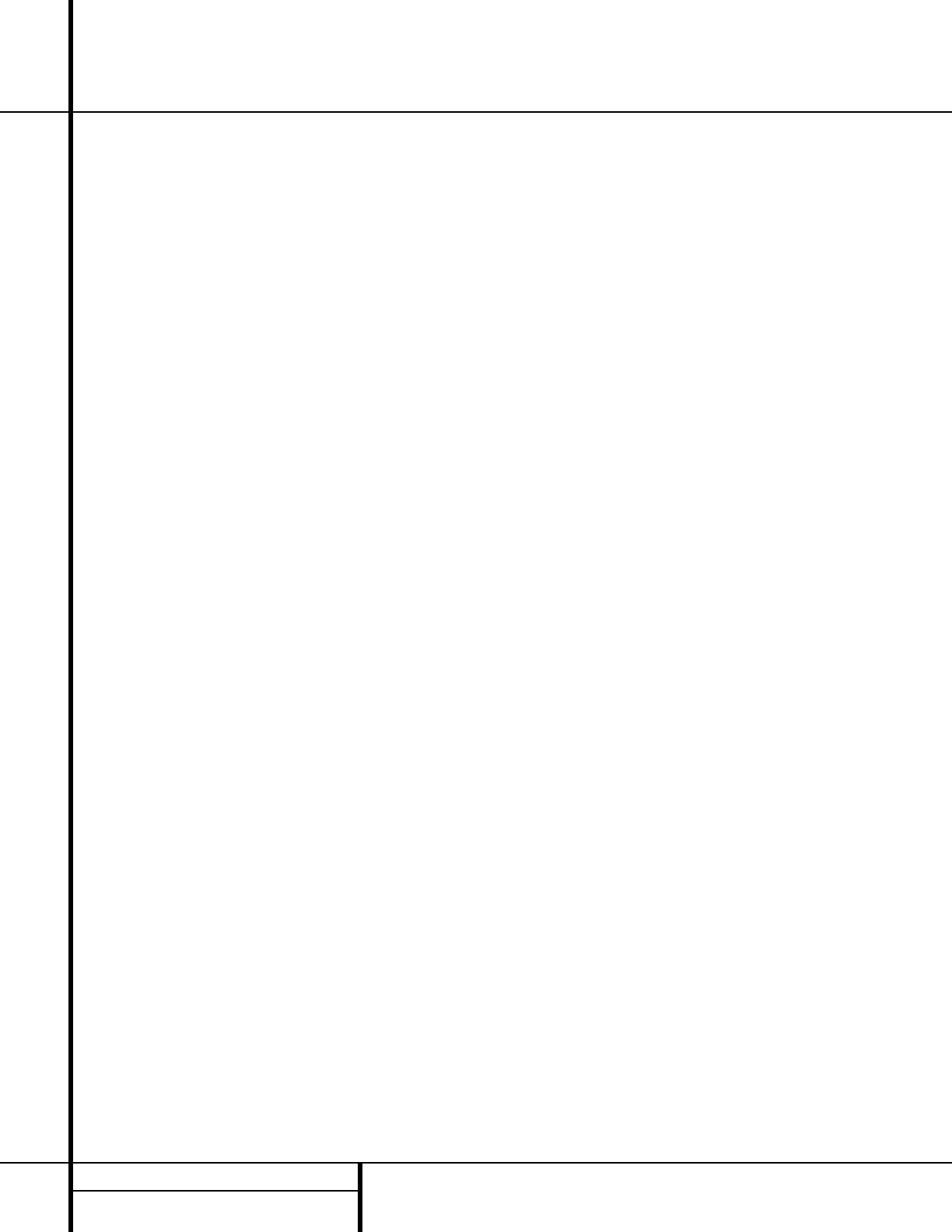
4SAFETY INFORMATION
Safety Information
Important Safety Information
Verify Line Voltage Before Use
Your AVR 120 has been designed for use with
120-volt AC current. Connection to a line volt-
age other than that for which it is intended
can create a safety and fire hazard and may
damage the unit.
If you have any questions about the voltage
requirements for your specific model, or about
the line voltage in your area, contact your selling
dealer before plugging the unit into a wall outlet.
Do Not Use Extension Cords
To avoid safety hazards, use only the power
cord attached to your unit. We do not recom-
mend that extension cords be used with this
product. As with all electrical devices, do not
run power cords under rugs or carpets or place
heavy objects on them. Damaged power cords
should be replaced immediately by an author-
ized service depot with a cord meeting factory
specifications.
Handle the AC Power Cord Gently
When disconnecting the power cord from an
AC outlet, always pull the plug, never pull the
cord. If you do not intend to use the unit for
any considerable length of time, disconnect the
plug from the AC outlet.
Do Not Open the Cabinet
There are no user-serviceable components
inside this product. Opening the cabinet may
present a shock hazard, and any modification
to the product will void your guarantee. If water
or any metal object such as a paper clip, wire
or a staple accidentally falls inside the unit, dis-
connect it from the AC power source immedi-
ately, and consult an authorized service station.
CATV or Antenna Grounding
If an outside antenna or cable system is con-
nected to this product, be certain that it is
grounded so as to provide some protection
against voltage surges and static charges.
Section 810 of the National Electrical Code,
ANSI/NFPA No. 70-1984, provides information
with respect to proper grounding of the mast
and supporting structure, grounding of the lead-
in wire to an antenna discharge unit, size of
grounding conductors, location of antenna dis-
charge unit, connection to grounding electrodes
and requirements of the grounding electrode.
NOTE TO CATV SYSTEM INSTALLER: This
reminder is provided to call the CATV (Cable
TV) system installer’s attention to article 820-
40 of the NEC that provides guidelines for
proper grounding and, in particular, specifies
that the cable ground shall be connected to the
grounding system of the building, as close to
the point of cable entry as possible.
Installation Location
■To ensure proper operation and to avoid the
potential for safety hazards, place the unit
on a firm and level surface. When placing the
unit on a shelf, be certain that the shelf and
any mounting hardware can support the
weight of the product.
■Make certain that proper space is provided
both above and below the unit for ventila-
tion. If this product will be installed in a
cabinet or other enclosed area, make certain
that there is sufficient air movement within
the cabinet. Under some circumstances a fan
may be required.
■Do not place the unit directly on a carpeted
surface.
■Avoid installation in extremely hot or cold
locations, or an area that is exposed to direct
sunlight or heating equipment.
■Avoid moist or humid locations.
■Do not obstruct the ventilation slots on the
top of the unit, or place objects directly
over them.
Cleaning
When the unit gets dirty, wipe it with a clean,
soft, dry cloth. If necessary, wipe it with a soft
cloth dampened with mild soapy water, then a
fresh cloth with clean water. Wipe dry immedi-
ately with a dry cloth. NEVER use benzene,
aerosol cleaners, thinner, alcohol or any other
volatile cleaning agent. Do not use abrasive
cleaners, as they may damage the finish of metal
parts. Avoid spraying insecticide near the unit.
Moving the Unit
Before moving the unit, be certain to discon-
nect any interconnection cords with other com-
ponents, and make certain that you disconnect
the unit from the AC outlet.
Important Information for the User
This equipment has been tested and found to
comply with the limits for a Class-B digital
device, pursuant to Part 15 of the FCC Rules.
The limits are designed to provide reasonable
protection against harmful interference in a
residential installation. This equipment gener-
ates,
uses and can radiate radio-frequency energy
and, if not installed and used in accordance
with the instructions, may cause harmful inter-
ference to radio communication. However, there
is no guarantee that harmful interference will
not occur in a particular installation. If this
equipment does cause harmful interference to
radio or television reception, which can be
determined by turning the equipment off and
on, the user is encouraged to try to correct the
interference by one or more of the following
measures:
■Reorient or relocate the receiving antenna.
■Increase the separation between the equip-
ment and receiver.
■Connect the equipment into an outlet on a
circuit different from that to which the
receiver is connected.
■Consult the dealer or an experienced
radio/TV technician for help.
This device complies with Part 15 of the FCC
Rules. Operation is subject to the following two
conditions: (1) this device may not cause harm-
ful interference, and (2) this device must accept
interference received, including interference
that may cause undesired operation.
NOTE: Changes or modifications may cause
this unit to fail to comply with Part 15 of the
FCC Rules and may void the user’s authority to
operate the equipment.
Unpacking
The carton and shipping materials used to pro-
tect your new receiver during shipment were
specially designed to cushion it from shock and
vibration. We suggest that you save the carton
and packing materials for use in shipping if you
move, or should the unit ever need repair.
To minimize the size of the carton in storage,
you may wish to flatten it. This is done by care-
fully slitting the tape seams on the bottom and
collapsing the carton. Other cardboard inserts
may be stored in the same manner. Packing
materials that cannot be collapsed should be
saved along with the carton in a plastic bag.
If you do not wish to save the packaging mate-
rials, please note that the carton and other sec-
tions of the shipping protection are recyclable.
Please respect the environment and discard
those materials at a local recycling center.
At this time you should remove the protective
plastic film from the front-panel lens. Leaving
the film in place may affect the performance of
your remote control.
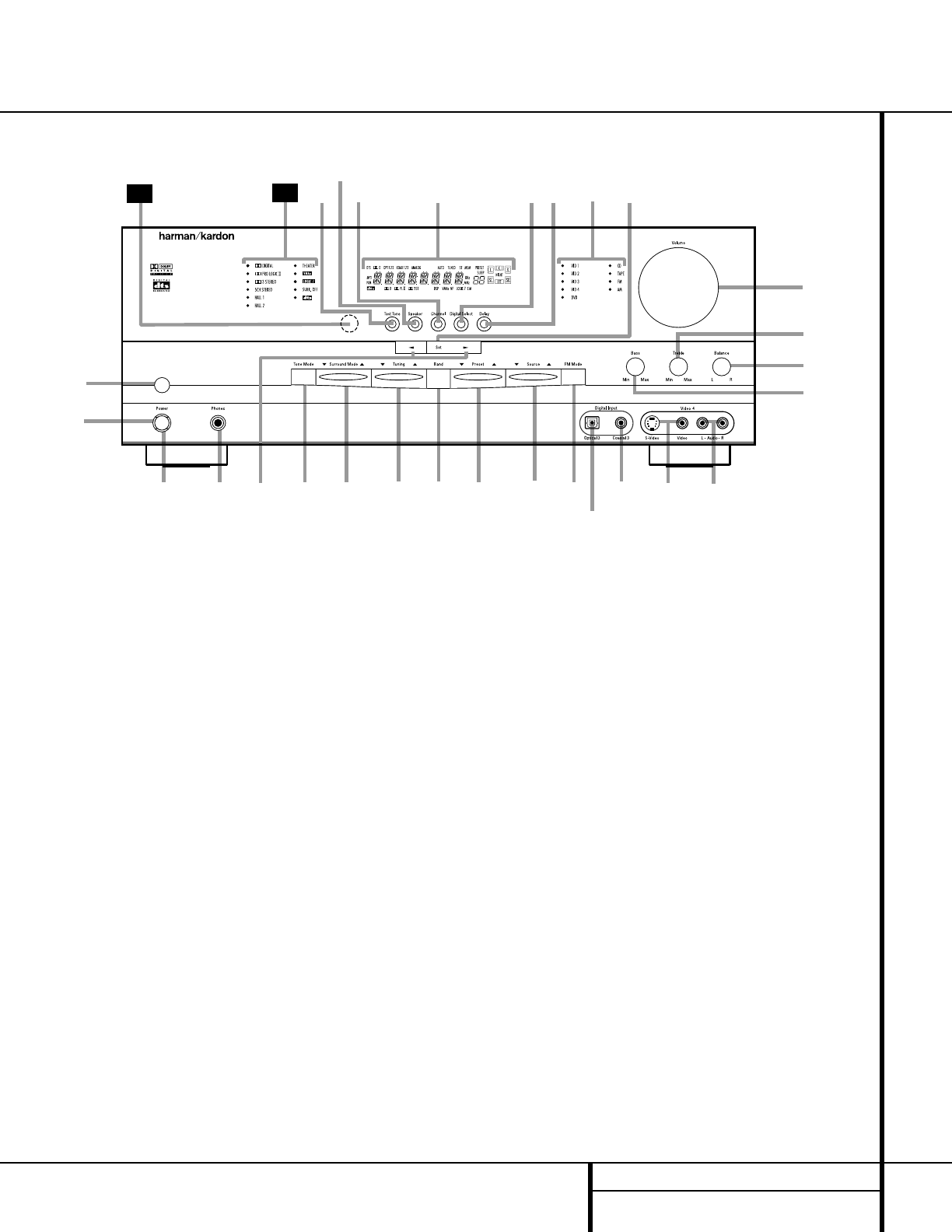
5FRONT PANEL CONTROLS
1Main Power Switch: Press this button to
apply power to the AVR 120. When the switch
is pressed in, the unit is placed in a Standby
mode, as indicated by the amber LED 3sur-
rounding the System Power Control 2.
This button MUST be pressed in to operate the
unit. To turn the unit off and prevent the use
of the remote control, this switch should be
pressed until it pops out from the front panel
so that the word “OFF”may be read at the
top of the switch.
NOTE: This switch is normally left in the “ON”
position.
2System Power Control: When the Main
Power Switch 1is “ON,”press this button
to turn on the AVR 120; press it again to turn
the unit off. Note that the Power Indicator
3surrounding the switch will turn green
when the unit is on.
3Power Indicator: This LED will be illumi-
nated in amber when the unit is in the Standby
mode to signal that the unit is ready to be
turned on. When the unit is in operation, the
indicator will turn green. Should the indicator
turn red, turn the unit off using the Main
Power Switch 1and check the speaker wire
connections to make certain that there are no
short circuits.
4Headphone Jack: This jack may be used to
listen to the AVR 120’s output through a pair of
headphones. Be certain that the headphones
have a standard 1/4" stereo phone plug. Note
that the main room speakers will automatically
be turned off when the headphone jack is in use.
5Selector Buttons: When you are establish-
ing the AVR 120’s configuration settings, use
these buttons to select from the choices available,
as shown in the Main Information Display Û.
6Tone Mode: Pressing this button enables
or disables the Bass and Treble tone controls.
When the button is pressed so that the words
TONE IN appear in the Main Information
Display Û, the settings of the Bass &and
Treble (controls may be used to adjust the
output signals. When the button is pressed so
that the words TONE OUT appear in the Main
Information Display Û, the output signal
will be “flat,”without any bass or treble alter-
ation, no matter how the actual Bass and
Treble Controls &( are adjusted.
7Surround Mode Selector: Press this but-
ton to change the surround mode by scrolling
through the list of available modes. Note that
depending on the type of input, some modes
are not always available. (See page 22 for more
information about surround modes.)
Front Panel Controls
1Main Power Switch
2System Power Control
3Power Indicator
4Headphone Jack
5Selector Buttons
6Tone Mode
7Surround Mode Selector
8Tuning Selector
9Tuner Band Selector
)Preset Stations Selector
!Input Source Selector
@FM Mode Selector
#Digital Optical 3 Input
$Digital Coax 3 Input
%Video 4 Video Input Jacks
^Video 4 Audio Input Jacks
&Bass Control
*Balance Control
(Treble Control
ÓVolume Control
ÔSet Button
Input Indicators
ÒDelay
ÚDigital Input Selector
ÛMain Information Display
ÙChannel Select Button
ıSpeaker Select Button
ˆTest Tone Selector
˜Surround Mode Indicators
¯Remote Sensor Window
4
Ú
ı
1
3789)!@
#
$%^
*
&
(
Ó
29 ÛÔ
2
6
30
Ò
ˆ
5
Ù
AVR 120
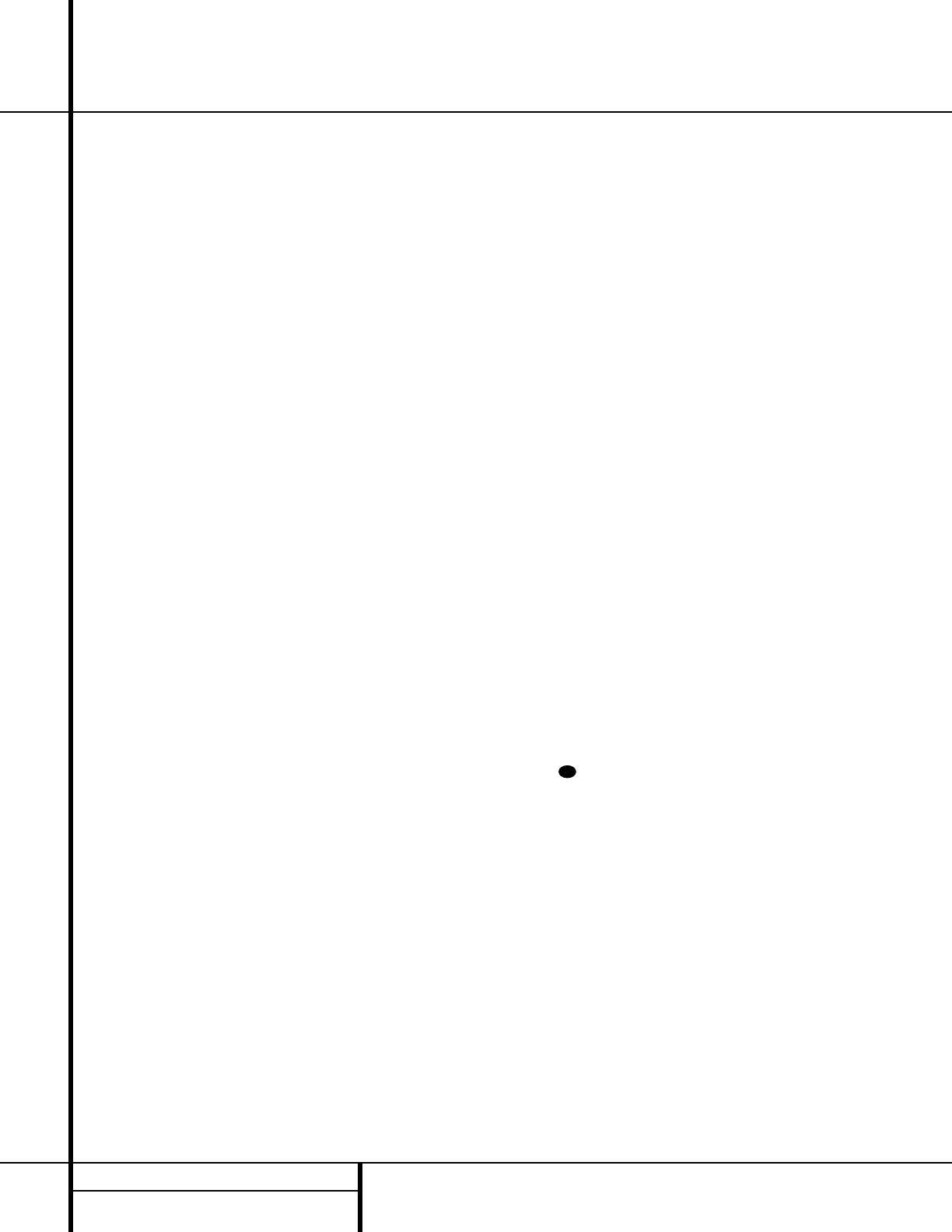
6FRONT PANEL CONTROLS
Front Panel Controls
8Tuning Selector: Press the left side of the
button to tune lower-frequency stations and the
right side of the button to tune higher-frequency
stations. When a station with a strong signal
is reached, the TUNED Indicator Qwill be
illuminated in the Main Information
Display Û.
To tune manually, tap the button lightly and
note that the tuner will step up one frequency
increment per button press. When the button is
held for a few seconds you will note that the
unit will quickly search the frequency band.
Release it once the fast tuning starts; the tuner
will automatically scan for the next station with
an acceptable signal and then stop.
9Tuner Band Selector: Pressing this button
will automatically switch the AVR 120 to the
Tuner mode. Pressing it again will switch
between the AM and FM frequency bands. (See
page 25 for more information on the tuner.)
)Preset Stations Selector: Press this
button to scroll up or down through the list or
stations that have been entered into the preset
memory. (See page 26 for more information on
tuner presets.)
!Input Source Selector: Press this button
to change the input by scrolling up or down
through the list of input sources.
@FM Mode Selector: Press this button to
select Auto or Manual tuning. When the button
is pressed so that the AUTO Indicator R
lights, the tuner will search for the next station
with an acceptable signal when the Tuning
Selector 8u is pressed. When the button is
pressed so that the AUTO Indicator Ris not
lit, each press of the Tuning Selector 8u
will increase the frequency. This button may also
be used to switch between Stereo and Mono
modes for FM radio reception.When weak
reception is encountered, press the button until
the STEREO Indicator Pgoes out to switch
to Mono reception. Press and hold again to
switch back to STEREO mode. (See page 25 for
more information on using the tuner.)
#Digital Optical 3 Input: Connect the opti-
cal digital output of an audio or video product to
this jack. When the input is not in use, be certain
to keep the plastic cap installed to avoid dust
contamination that might degrade future
performance.
$Digital Coax 3 Input: This jack is used for
connection to the output of portable audio
devices, video game consoles or other products
that have a coax digital jack.
%Video 4 Video Input Jacks: These jacks
may be used for temporary connection to the
composite or S-Video output of video games,
camcorders or other portable video products.
^Video 4 Audio Input Jacks: These audio
jacks may be used for temporary connection to
video games or portable audio/video products
such as camcorders and portable audio players.
&Bass Control: Turn this control to modify
the low-frequency output of the left/right chan-
nels by as much as ±10dB, when the unit is in
the “Surround Off”mode. Set this control to a
suitable position for your taste or room acoustics.
*Balance Control: Turn this control to
change the relative volume for the front
left/right channels.
NOTE: For proper operation of the surround
modes this control should be at the midpoint
or “12 o’clock”position.
(Treble Control: Turn this control to modify
the high frequency output of the left/right chan-
nels by as much as ±10dB, when the unit is in
the “Surround Off”mode. Set this control to a
suitable position for your taste or room acoustics.
ÓVolume Control: Turn this knob clockwise
to increase the volume, counterclockwise to
decrease the volume. If the AVR 120 is muted,
adjusting the Volume Control Ówill
automatically release the unit from the silenced
condition.
ÔSet Button: When making choices during
the setup and configuration process, press this
button to enter the desired setting as shown
in the Main Information Display Ûinto the
AVR 120’s memory.The set button may also
be used to change the display brightness.
(See page 26.)
Input Indicators: A green LED will light in
front of the input that is currently being used as
the source for the AVR 120.
ÒDelay: Press this button to begin the
sequence of steps required to enter delay time
settings. (See page 19 for more information on
delay times.)
ÚDigital Input Selector: When playing a
source that has a digital output, press this
button to select between the Optical #d
and Coaxial $eDigital inputs. (See pages
23–25 for more information on digital audio.)
ÛMain Information Display: This display
delivers messages and status indications to
help you operate the receiver. (See pages 7–8
for a complete explanation of the Information
Display.)
ÙChannel Select Button: Press this button
to begin the process of trimming the channel
output levels using an external audio source.
(For more information on output level trim
adjustment, see page 26.)
ıSpeaker Select Button: Press this button
to begin the process of configuring the unit to
match the type of speakers used in your listen-
ing room. (See pages 16–19 for more informa-
tion on speaker setup and configuration.)
ˆTest Tone Selector: Press this button to
begin the process of adjusting the channel out-
put levels using the internal test tone as a ref-
erence. (For more information on output level
adjustment, see page 18.)
˜Surround Mode Indicators: A green LED
will light in front of the surround mode that is
currently in use.
¯Remote Sensor Window: The sensor
behind this window receives infrared signals
from the remote control. Aim the remote at this
area and do not block or cover it.
33
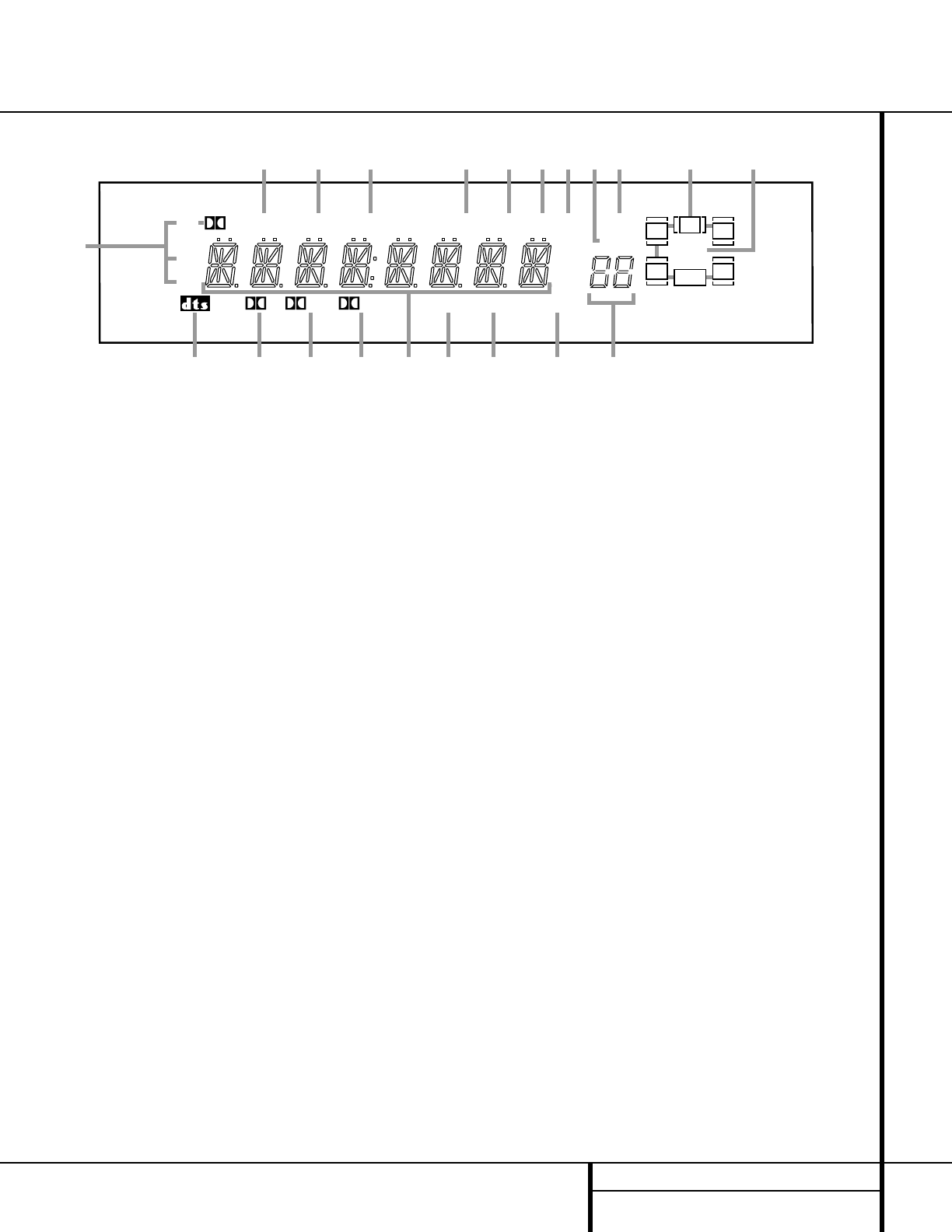
7FRONT PANEL INFORMATION DISPLAY
Front Panel Information Display
MEM PRESET
SLEEP
AUTOANALOGCOAX 123OPT 123DTS
MP3
PCM
TUNED ST
DPL II 3ST DSP VMAx NF LOGIC 7 CM
KHz
MHz
NIGHT
LR
C
SL SR
LFE
D
A
K
S RTU Q PO M L
BC D E J
N
FG H I
ABitstream Indicators
BDTS Mode Indicator
CDolby Digital Indicator
DDolby Pro Logic II Indicator
EDolby 3 Stereo Indicator
FMain Information Display
GDSP Mode Indicator
HVMAx Mode Indicators
ILogic 7 Mode Indicators
JPreset Number/Sleep Timer
KNight Mode Indicator
LSpeaker/Channel Input Indicators
MPreset Indicator
NSleep Indicator
OMemory Indicator
PStereo Indicator
QTuned Indicator
RAuto Indicator
SAnalog Input Indicator
TCoaxial Digital Input Indicators
UOptical Digital Input Indicators
ABitstream Indicators: When the input is a
digital source, one of these indicators will light to
display the specific type of data signal in use.
BDTS Mode Indicator: This indicator lights
when a DTS-encoded source is playing.
CDolby Digital Indicator: This indicator
lights when a Dolby Digital source is being
played.
DDolby Pro Logic II Indicator: This indica-
tor lights when the Dolby Pro Logic II mode has
been selected.
NOTE: It is possible to see the Dolby
Pro Logic II indicator lit simultaneously with the
Dolby Digital indicator, even though the Dolby
Digital surround mode has been selected. This is
due to the specifications for Dolby Digital pro-
cessing, which require that the Dolby Pro Logic II
mode apply any time a 2-channel Dolby signal
is detected. If you desire 5.1-channel audio,
check the audio settings in the menus for both
your DVD player and your DVD disc to make
sure that a 5.1-channel Dolby Digital sound
track is available and has been selected.
EDolby 3 Stereo Indicator: This indicator
lights when the Dolby 3 Stereo mode has been
selected.
FMain Information Display: This display
shows messages relating to the status, input
source, surround mode, tuner, volume level or
other aspects of the AVR 120’s operation.
GDSP Mode Indicator: This indicator lights
when any of the surround modes created by
Digital Signal Processing, or DSP are in use.
These modes include Hall 1, Hall 2, Theater and
5-Channel Stereo.
HVMAx Mode Indicators: This indicator
lights when the VMAx mode is in use. VMAx F
appears when the Far Field VMAx mode is
selected; VMAx N appears when the Near
Field VMAx mode is selected. (See page 22 for
a description of the VMAx modes.)
ILogic 7 Mode Indicators: These indica-
tors light when the Logic 7 mode is in use.
LOGIC 7C appears for the Cinema version
of Logic 7; LOGIC 7M appears for the
Music version of Logic 7. (See page 22 for a
description of the Logic 7 modes.)
JPreset Number/Sleep Timer: When the
tuner is in use, these numbers indicate the spe-
cific preset memory location in use. (See page
26 for more information on preset stations.)
When the Sleep function is in use, these num-
bers show how many minutes remain before
the unit goes into the Standby mode.
KNight Mode Indicator: This indicator
lights when the AVR 120 is in the Night mode,
which preserves the dynamic range of digital
program material at low volume levels.
LSpeaker/Channel Input Indicators: These
indicators are multipurpose, indicating either the
speaker type selected for each channel or the
incoming data-signal configuration.The left,
center, right, right surround and left surround
speaker indicators are composed of three boxes,
while the subwoofer is a single box. The center
box lights when a “small”speaker is selected,
and the two outer boxes light when “large”
speakers are selected. When none of the boxes
are lit for the center, surround or subwoofer
channels, no speaker has been assigned to one
of those positions. (See page 17 for more infor-
mation on configuring speakers.) The letters
inside each of the center boxes display active
input channels. For standard analog inputs, only
the L and R will light, indicating a stereo input.
When a digital source is playing, the indicators
will light to display the channels being received
at the digital input. When the letters flash, the
digital input has been interrupted. (See pages
18–19 for more information on the Channel
Indicators.)
MPreset Indicator: This indicator lights
when the tuner is in use to show that the
Preset Number/Sleep Timer Jis showing
the station’s preset memory number. (See page
26 for more information on tuner presets.)
NSleep Indicator: This indicator lights when
the Sleep function is in use. The numbers in the
Preset Number/Sleep Timer Indicators will show
the minutes remaining before the AVR 120
goes into the Standby mode. (See page 21 for
more information on the Sleep function.)
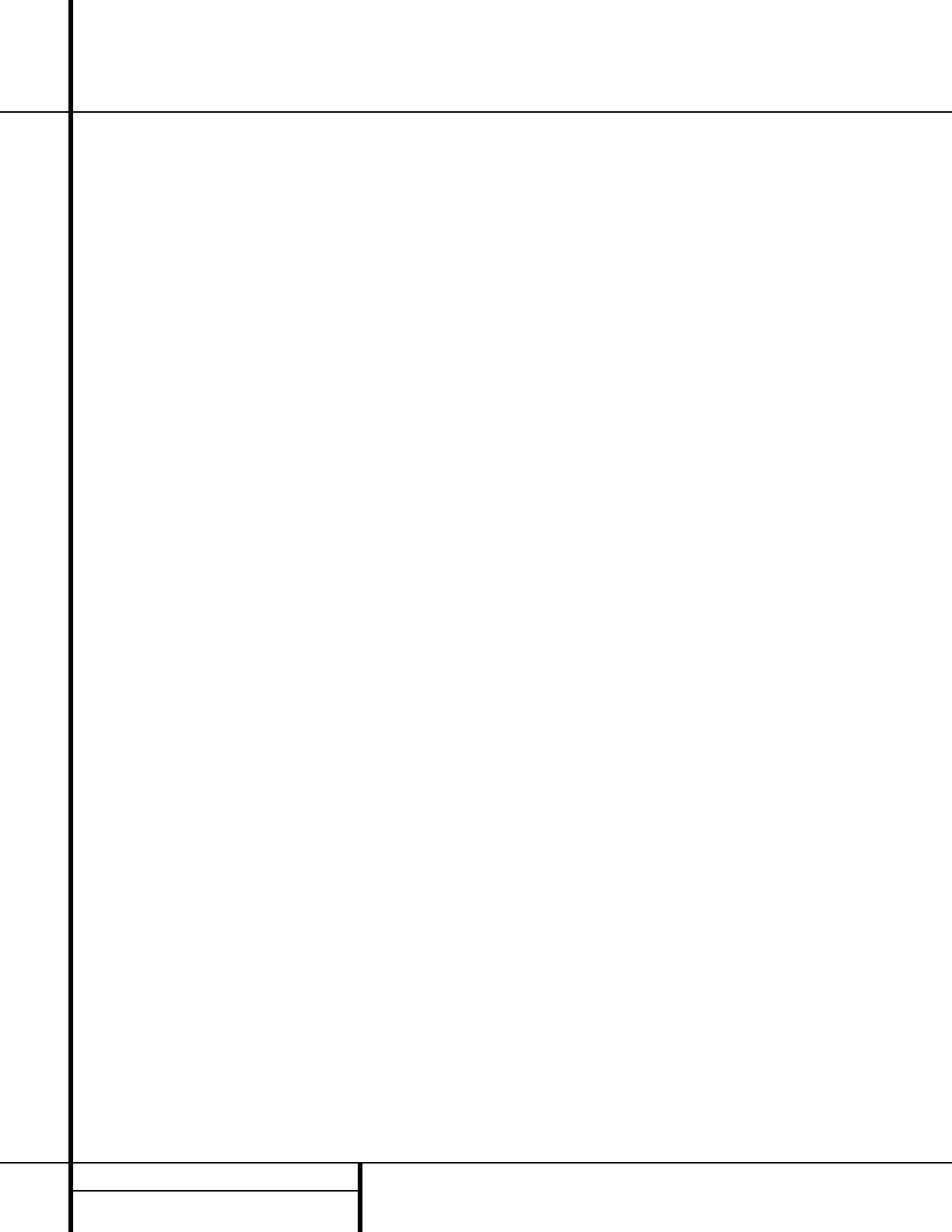
8FRONT PANEL INFORMATION DISPLAY
Front Panel Information Display
O
Memory Indicator: This indicator flashes
when entering presets and other information
into the tuner’s memory.
PStereo Indicator: This indicator lights when
an FM station is being tuned in stereo.
Q
Tuned Indicator:
This indicator lights when a
station is being received with sufficient signal
strength to provide acceptable listening quality.
RAuto Indicator: This indicator lights when
the tuner’s Auto mode is in use.
SAnalog Input Indicator: This indicator
lights when an analog input source has been
selected.
TCoaxial Digital Input Indicators: These
indicators light to show when a Coaxial Digital
Input has been selected.
UOptical Digital Input Indicators: These
indicators light to show when an Optical Digital
Input has been selected.
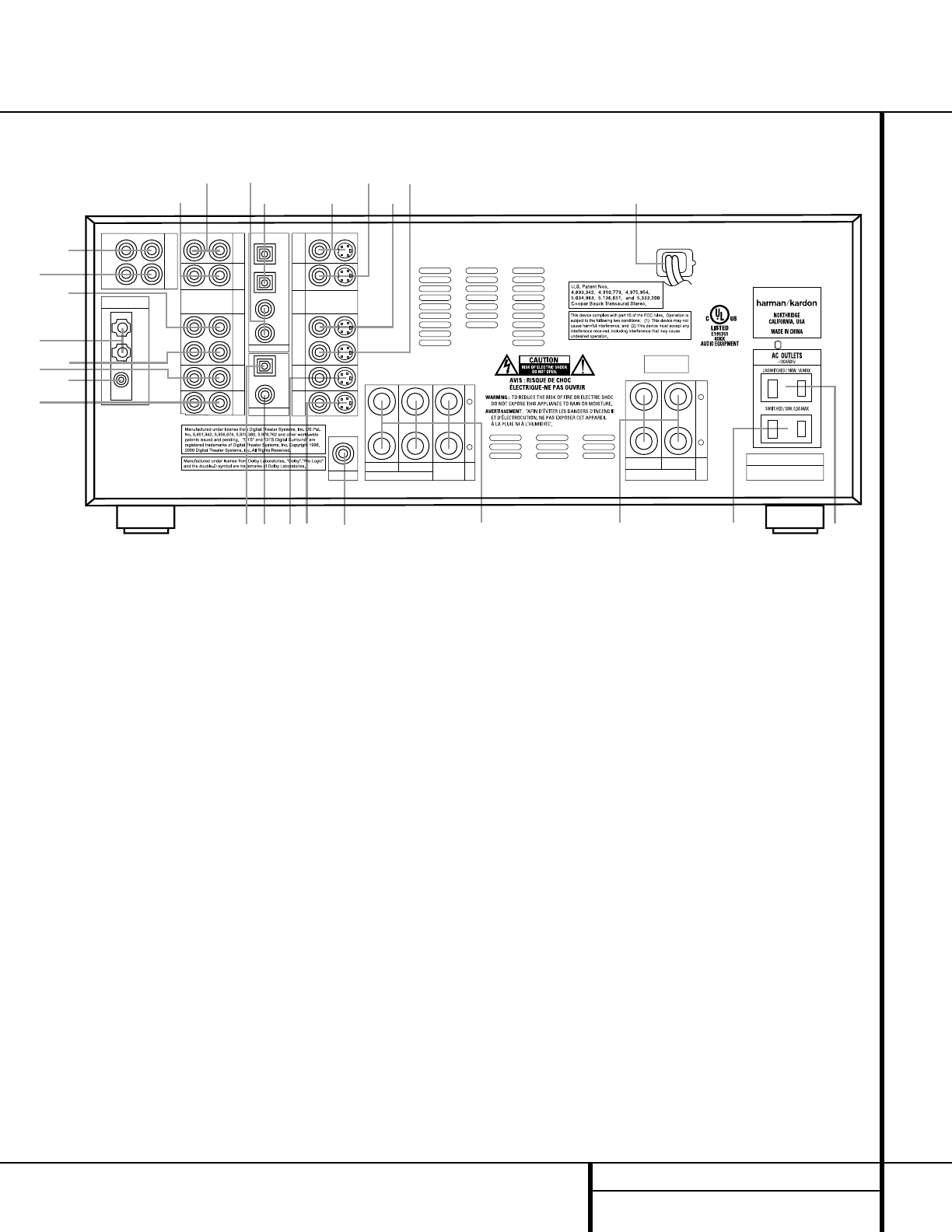
9REAR PANEL CONNECTIONS
Rear Panel Connections
AC INPUT
~120V/60HZ A
TAPE
FRONT SPKRS (8Ω)
RIGHT LEFT CENTER
SPKR (8Ω)
ANTENNA
DIGITAL IN
DIGITAL OUT
VID 3 VID 3
VID 2 VID 2
OPT
OPT
COAX
COAX
VID 1 VID 1
DVD DVD
CD MON.
OUT
IN
OUT
AM
GND
FM
75Ω
1
2
1
2
IN
OUT
IN
OUT
L R L R
VIDEO S-VIDEO
+
–
+
–
SURR. SPKRS (8Ω)
SERIAL NO.
RIGHT LEFT
›fi
fl
°
‡
¢
§
•
‚
¡
™
£
∞
¶
⁄
SUBWOOFER
¤‹
b
c
d
e
f
g
·
a
ª
MODEL NO. AVR 120
¡Tape Inputs
™Tape Outputs
£Video 1 Audio Inputs
¢AM Antenna
∞Video 1 Audio Outputs
§DVD Audio Inputs
¶FM Antenna
•CD Inputs
ªOptical Digital Output
‚Coaxial Digital Output
⁄DVD Video Inputs
¤Video Monitor Outputs
‹Subwoofer Output
›Front Speaker Outputs
fiSurround Speaker Outputs
flSwitched AC Accessory Outlet
‡Unswitched AC Accessory Outlet
°AC Power Cord
·Video 1 Video Outputs
aVideo 1 Video Inputs
bVideo 2 Video Inputs
cVideo 3 Video Inputs
dOptical Digital Inputs
eCoaxial Digital Inputs
fVideo 3 Audio Inputs
gVideo 2 Audio Inputs
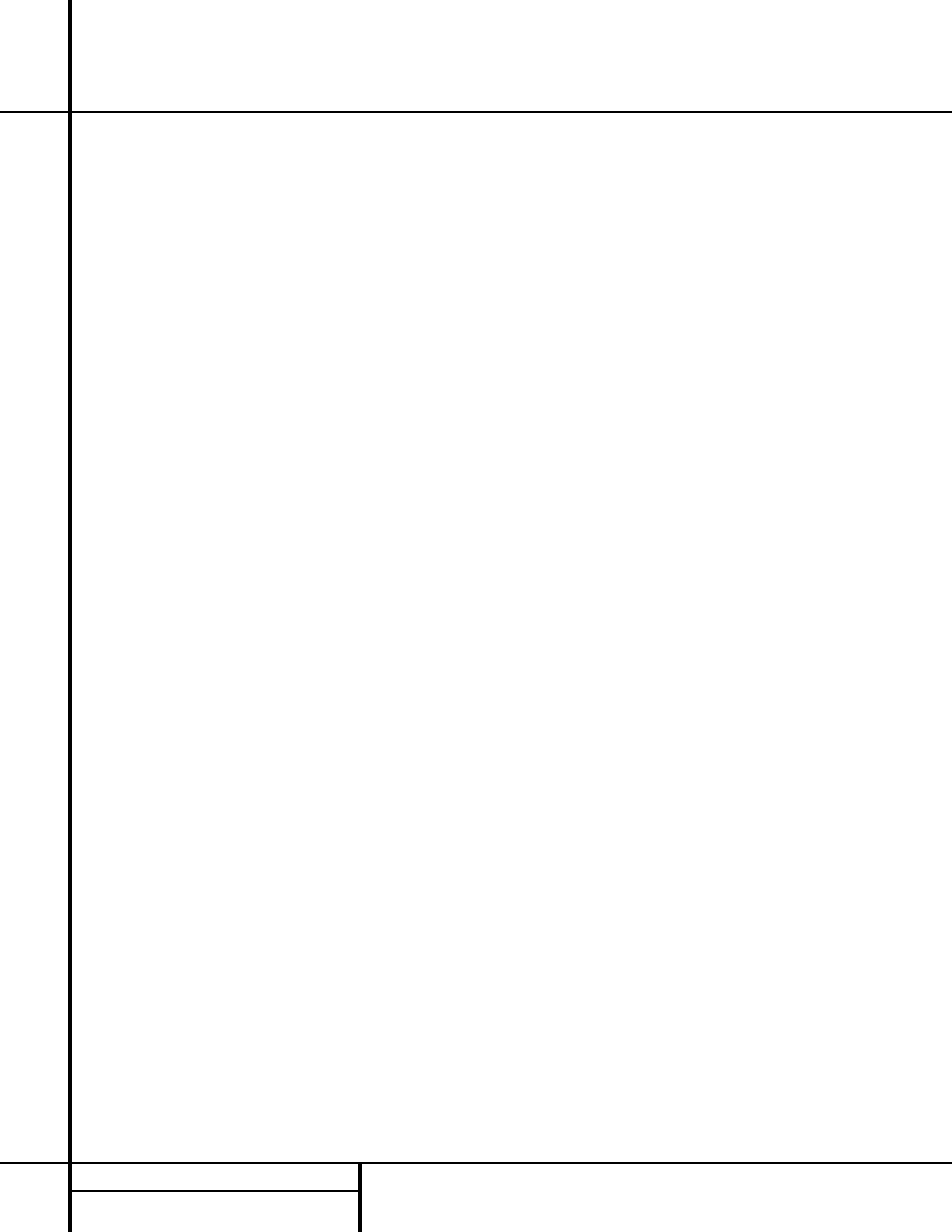
10 REAR PANEL CONNECTIONS
Rear Panel Connections
¡Tape Inputs: Connect these jacks to the
PLAY/OUT jacks of an audio recorder.
™Tape Outputs: Connect these jacks to the
RECORD/INPUT jacks of an audio recorder.
£Video 1 Audio Inputs: Connect these
jacks to the PLAY/OUT audio jacks on a VCR
or other video source.
¢AM Antenna: Connect the AM loop antenna
supplied with the receiver to these terminals. If an
external AM antenna is used, make connections
to the AM and GND terminals in accordance
with the instructions supplied with the antenna.
∞Video 1 Audio Outputs: Connect these
jacks to the RECORD/INPUT audio jacks on
a VCR.
§DVD Audio Inputs: Connect these jacks
to the analog audio jacks on a DVD or other
video source.
NOTE: The default setting for the audio input
associated with DVD is the Coaxial Digital
Input 1 e. If you connect the audio outputs
of a DVD player to these jacks, change the
input setting as shown on page 20.
¶FM Antenna: Connect the supplied indoor or
an optional external FM antenna to this terminal.
•CD Inputs: Connect these jacks to the out-
put of a compact disc player or CD changer.
ªOptical Digital Output: Connect this jack
to the matching digital input connector on a
digital recorder such as CD-R or MiniDisc
recorder.
‚Coaxial Digital Output: Connect this
jack to the matching digital input connector on
a digital recorder such as a CD-R or MiniDisc
recorder.
⁄DVD Video Inputs: Connect these jacks to
the composite or S-Video output jacks on a
DVD or other video source.
¤Video Monitor Outputs: Connect this
jack to the composite or S-Video input of a TV
monitor or video projector to view the output of
any standard video source selected by the
receiver’s video switcher.
‹Subwoofer Output: Connect this jack to
the line-level input of a powered subwoofer. If
an external subwoofer amplifier is used, con-
nect this jack to the subwoofer amplifier input.
›Front Speaker Outputs: Connect these
outputs to the matching + or – terminals on
your front speakers. When making speaker
connections, always make certain to maintain
correct polarity by connecting the black termi-
nal to the negative (–) terminal on the speak-
ers. Connect the white terminal to the positive
(+) terminal on the left front speaker, the red
terminal to the positive (+) terminal on the
right front speaker and the green terminal to
the positive (+) terminal on the center front
speaker. Newer speakers will have matching
color terminals in accordance with the new CEA
specifications, while existing speakers typically
use a red terminal for the positive (+) speaker
wire connection. (See page 14 for more infor-
mation on speaker polarity.)
fiSurround Speaker Outputs: Connect
these outputs to the matching + or – terminals
on your left and right surround speakers. When
making speaker connections always make cer-
tain to maintain correct polarity by connecting
the black terminal to the negative (–) terminal
on the speakers. Connect the blue terminal to
the positive (+) terminal on the left surround
speaker and the gray terminal to the positive
(+) terminal on the right surround speaker.
Newer speakers will have matching color termi-
nals in accordance with the new CEA specifica-
tions, while existing speakers typically use a red
terminal for the positive (+) speaker wire con-
nection. (See page 14 for more information on
speaker polarity.)
flSwitched AC Accessory Outlet: This
outlet may be used to power any device you
wish to have turned on when the AVR 120 is
turned on with the System Power Control
Switch 2.
‡Unswitched AC Accessory Outlet: This
outlet may be used to power any AC device.
The power will remain on at this outlet regard-
less of whether the AVR 120 is on or off.
NOTE: The total power consumption of all
devices connected to the accessory outlets
should not exceed 100 watts.
°AC Power Cord: Connect the AC plug to
an unswitched AC wall output.
·Video 1 Video Outputs: Connect these
jacks to the RECORD/INPUT composite or
S-Video jack on a VCR.
aVideo 1 Video Inputs: Connect these
jacks to the PLAY/OUT composite or S-Video
jacks on a VCR or other video source.
bVideo 2 Video Inputs: Connect these
jacks to the PLAY/OUT composite or S-Video
jacks on a TV, VCR or other video source.
cVideo 3 Video Inputs: Connect these
jacks to the PLAY/OUT composite or S-Video
jacks on a cable television box, satellite dish
receiver, VCR or other video source.
dOptical Digital Inputs: Connect the opti-
cal digital output from a DVD player, HDTV
receiver, LD player, satellite receiver, cable box,
MiniDisc player or recorder, or CD player to
these jacks. The signal may be either a Dolby
Digital signal, a DTS signal or a standard PCM
digital source.
eCoaxial Digital Inputs: Connect the coax
digital output from a DVD player, HDTV receiver,
LD player, satellite receiver, cable box, MiniDisc
recorder or CD player to these jacks. The signal
may be either a Dolby Digital signal, DTS signal
or a standard PCM digital source. Do not con-
nect the RF digital output of an LD player to
these jacks.
fVideo 3 Audio Inputs: Connect these
jacks to the PLAY/OUT audio jacks on a VCR,
satellite receiver, cable box, video game or
other composite video source.
gVideo 2 Audio Inputs: Connect these
jacks to the PLAY/OUT audio jacks on a VCR,
satellite receiver, cable box, video game or
other composite video source.
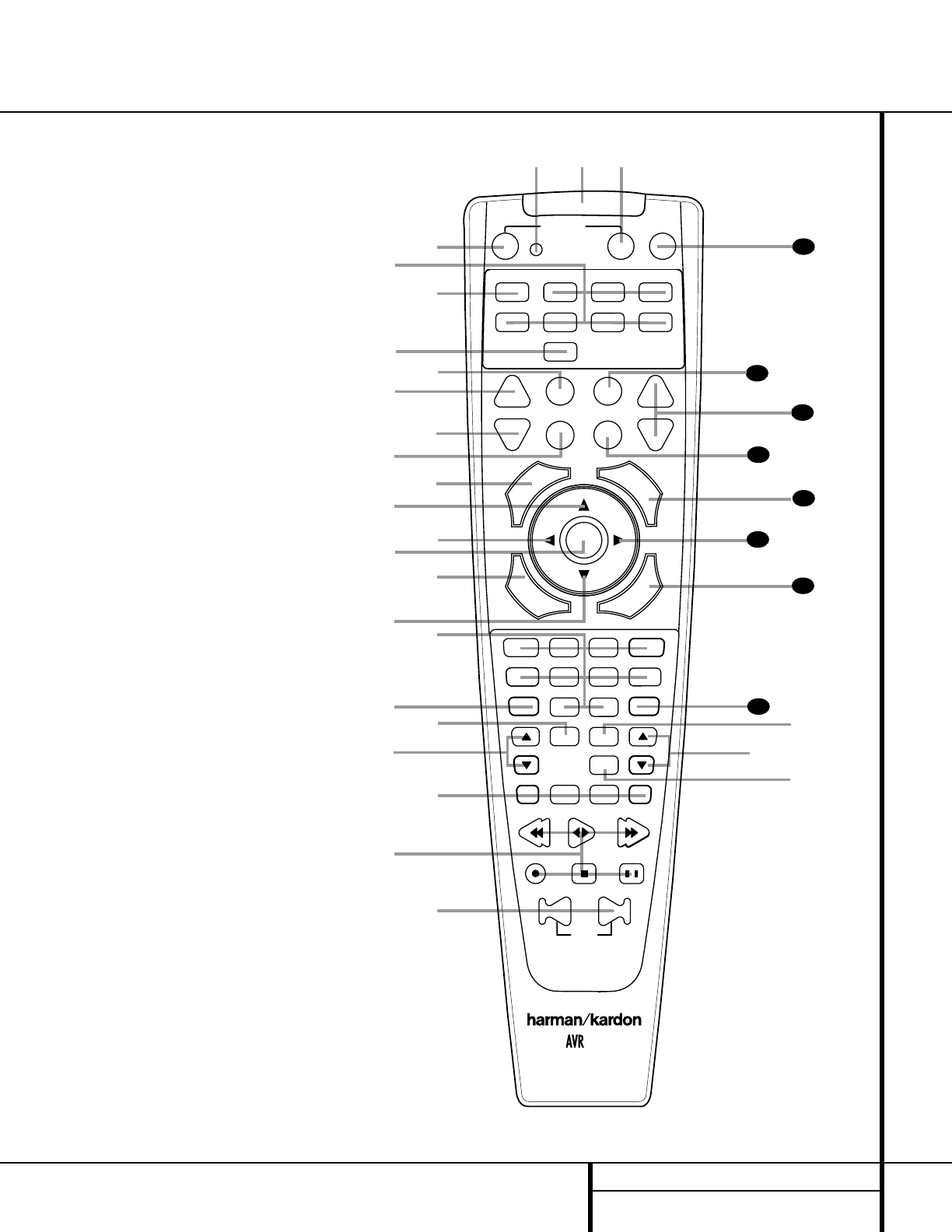
11 REMOTE CONTROL FUNCTIONS
●
●
●
●
●
●
●
●
Remote Control Functions
s
a
bc
d
e
f
g
h
i
j
k
n
p
o
qr
t
v
w
`
32
30
29
28
35
34
33
31
z
x
y
POWER
MUTE
AVR
DVD
AM/FM
CD TAPE
VID 2
VCR TV CBL/SAT
VID 4VID 1 VID 3
OFF
ON
SLEEP T/V
SURR.
CH. VOL.
G
U
I
D
E
C
H
.
E
X
I
T
D
I
G
I
T
A
L
M
E
N
U
S
P
K
R
P
R
E
V
.
C
H
.
D
E
L
A
Y
SET
1234
7
6
5
90
TUN-M MEM
M2 M3 M4
D.SKIP
M1
DIRECT
TUNING PRESET
CLEAR
DWNUP
TEST
NIGHT
120
8
SKIP
l
m
u
aPower Off Button
bIR Transmitter Window
cProgram Indicator
dPower On Button
eInput Selectors
fAVR Selector
gAM/FM Tuner Select
hTest Button
iSleep Button
jSurround Mode Selector
kNight Mode
lChannel Select Button
m
⁄
Button
n
‹
Button
oSet Button
pDigital Select
q
¤
Button
rNumeric Keys
sTuner Mode
tDirect Button
uTuning Up/Down
vMacro Buttons
wTransport Controls
xSkip Up/Down Buttons
yDisc Skip Button
zPreset Up/Down
`Clear Button
28
Memory Button
29
Delay/Prev. Ch.
30
›
Button
31
Speaker Select
32
Spare Button
33
Volume Up/Down
34
TV/Video Selector
35
Mute
NOTE: The function names shown here refer to
each button’s feature when used with the
AVR 120. Most buttons have additional func-
tions when used with other devices. See pages
31–32 for a list of these functions.
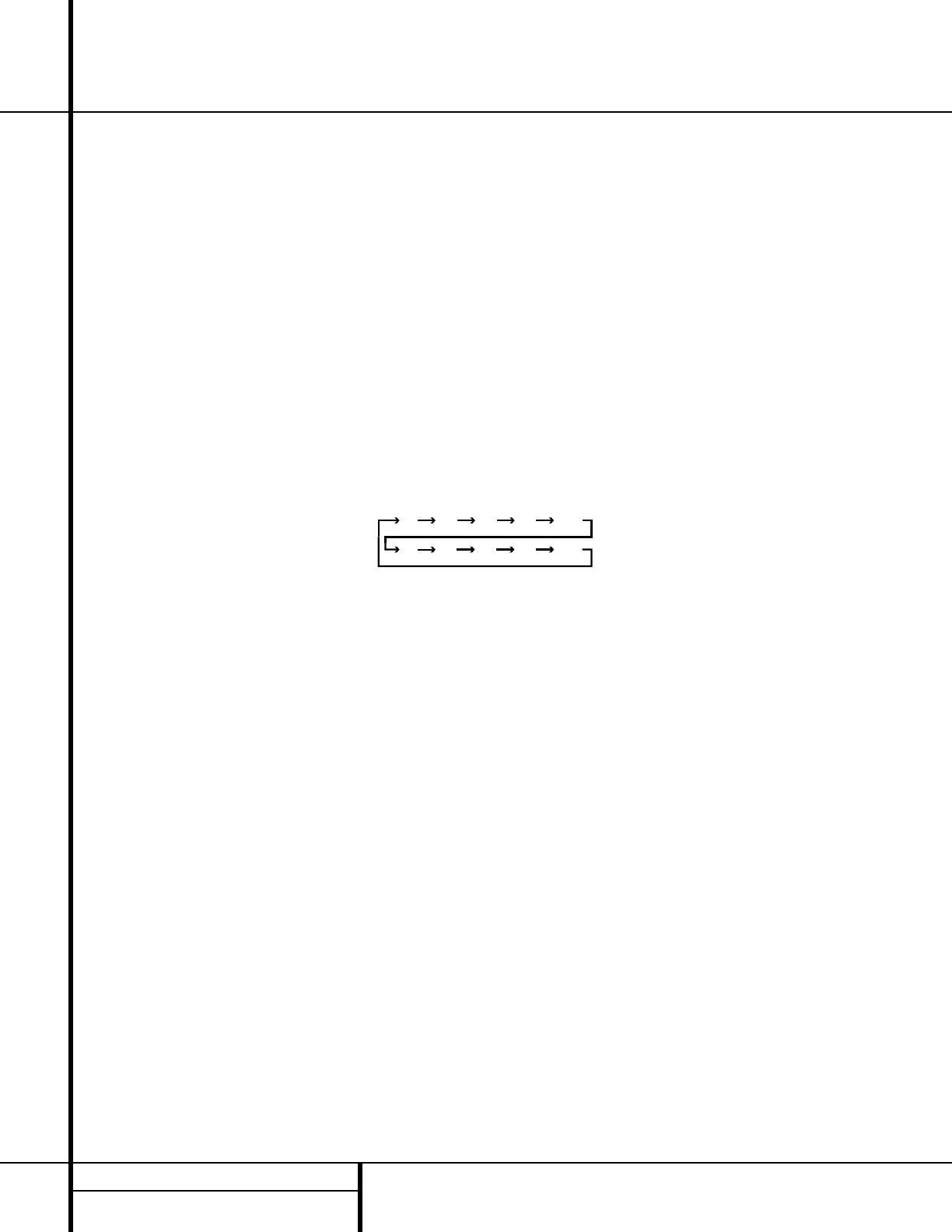
12 REMOTE CONTROL FUNCTIONS
Remote Control Functions
IMPORTANT NOTE: The AVR 120’s remote
may be programmed to control up to eight
devices, including the AVR 120. Before using the
remote, it is important to remember to press the
Input Selector Button ethat corresponds
to the unit you wish to operate. In addition, the
AVR 120’s remote is shipped from the factory to
operate the AVR 120 and most Harman Kardon
CD or DVD players and cassette decks. The
remote is also capable of operating a wide vari-
ety of other products using the control codes
that are part of the remote. Before using the
remote with other products, follow the instruc-
tions on pages 27–30 to program the proper
codes for the products in your system.
It is also important to remember that many of
the buttons on the remote take on different
functions, depending on the product selected
using the Device Control Selectors. The descrip-
tions shown here primarily detail the functions
of the remote when it is used to operate the
AVR 120. (See pages 31–32 for information
about alternate functions for the remote’s but-
tons.)
aPower Off Button: Pressing this button
turns off (places in the Standby mode) the device
that was last selected by pressing one of the
Input Selectors e. To place the AVR 120 in
the Standby mode, first press the AVR Selector
Button fand then press this button.
bIR Transmitter Window: Point this win-
dow towards the AVR 120 when pressing buttons
on the remote to make certain that infrared com-
mands are properly received.
cProgram Indicator: This three-color indi-
cator is used to guide you through the process
of programming the remote. (See pages 27–30
for information on programming the remote.)
dPower On Button: Press this button
to turn on power to the device that was last
selected by pressing one of the Input Selectors
e. To turn on the AVR 120, press the AVR
Selector Button f.
eInput Selectors: Pressing one of these
buttons will perform three actions at the same
time. First, if the AVR 120 is not turned on, this
will power up the unit. Next, it will select the
source shown on the button as the input to the
AVR 120. Finally, it will change the remote con-
trol so that it controls the device selected. After
pressing one of these buttons you must press
the AVR Selector Button fagain to oper-
ate the AVR 120’s functions with the remote.
fAVR Selector: Pressing this button will
switch the remote so that it will operate the
AVR 120’s functions. If the AVR 120 is in the
Standby mode, it will also turn the AVR 120 on.
gAM/FM Tuner Select: Press this button to
select the AVR 120’s tuner as the listening
choice. Pressing this button when the tuner is
already in use will switch between the AM and
FM bands.
hTest Button: Press this button to begin
the sequence used to calibrate the AVR 120’s
output levels. (See pages 18–19 for more infor-
mation on calibrating the AVR 120.)
iSleep Button: Press this button to place
the unit in the Sleep mode. After the time
shown in the display, the AVR 120 will auto-
matically go into the Standby mode. Each press
of the button changes the time until turn-off in
the following order:
Note that this button is also used to change
channels on your TV when the TV is selected.
This button is also used to end the process of
creating a macro command. (See page 28 for
more information on creating macros.)
jSurround Mode Selector: Press this but-
ton to begin the process of changing the sur-
round mode. After the button has been pressed,
use the ⁄/¤Buttons mq to select the
desired surround mode. (See page 22 for more
information.) Note that this button is also used
to tune channels when the TV is selected using
the device Input Selector e. This button is
also used in part of the process of erase stored
macro commands. (See page 28 for more infor-
mation on macros.)
NOTE: The Sleep Button iand Surround
Mode Selector jmay also function as the
Channel + and – keys when the remote is pro-
grammed for use with TVs, cable boxes, VCRs,
satellite receivers or other video devices with
tuners. See page 29 for information on pro-
gramming the remote for Channel Control
Punch-Through capability so that you may
change channels on a separate device when
the remote is in AVR mode.
kNight Mode: Press this button to activate
the Night mode. This mode is available in spe-
cially encoded digital sources, and it preserves
dialog (center channel) intelligibility at low
volume levels.
lChannel Select Button: This button is
used to start the process of setting the AVR 120’s
output levels to an external source. Once this but-
ton is pressed, use the ⁄/¤Buttons mq
to select the channel being adjusted, then press
the Set Button o, followed by the ⁄/¤
Buttons mq again, to change the level set-
ting. (See page 26 for more information.)
m⁄Button: This multipurpose button is
used to change or scroll through items in the
menus, or to change configuration settings such
as output levels. When changing an item such as
the surround mode or digital input directly, first
press the function or mode to be changed (e.g.,
press the Surround Mode Selector jto
select a surround mode or the Digital Select
Button pto change the digital input) and
then press this button to scroll through the list of
available choices.
n‹Button: This button is used to change
the menu selection or setting during some of
the setup procedures for the AVR 120.
oSet Button: This button is used to enter
settings into the AVR 120’s memory. It is also
used in the setup procedures for delay time,
speaker configuration and channel output level
adjustment.
pDigital Select: Press this button to assign
one of the digital inputs de#$ to a
source. (See page 23 for more information on
using digital inputs.)
q¤Button: This multipurpose button is
used to change or scroll through items in the
menus, or to change configuration settings such
as output levels. When changing an item such as
the surround mode or digital input directly, first
press the function or mode to be changed (e.g.,
press the Surround Mode Selector jto
select a surround mode or the Digital Select
Button pto change the digital input) and
then press this button to scroll through the list of
available choices.
rNumeric Keys: These buttons serve as a
ten-button numeric keypad to enter tuner preset
positions. They are also used to select channel
numbers when TV has been selected on the
remote, or to select track numbers on a CD,
DVD or LD player, depending on how the
remote has been programmed.
90
min 80
min 70
min 60
min 50
min
40
min 30
min 20
min 10
min OFF
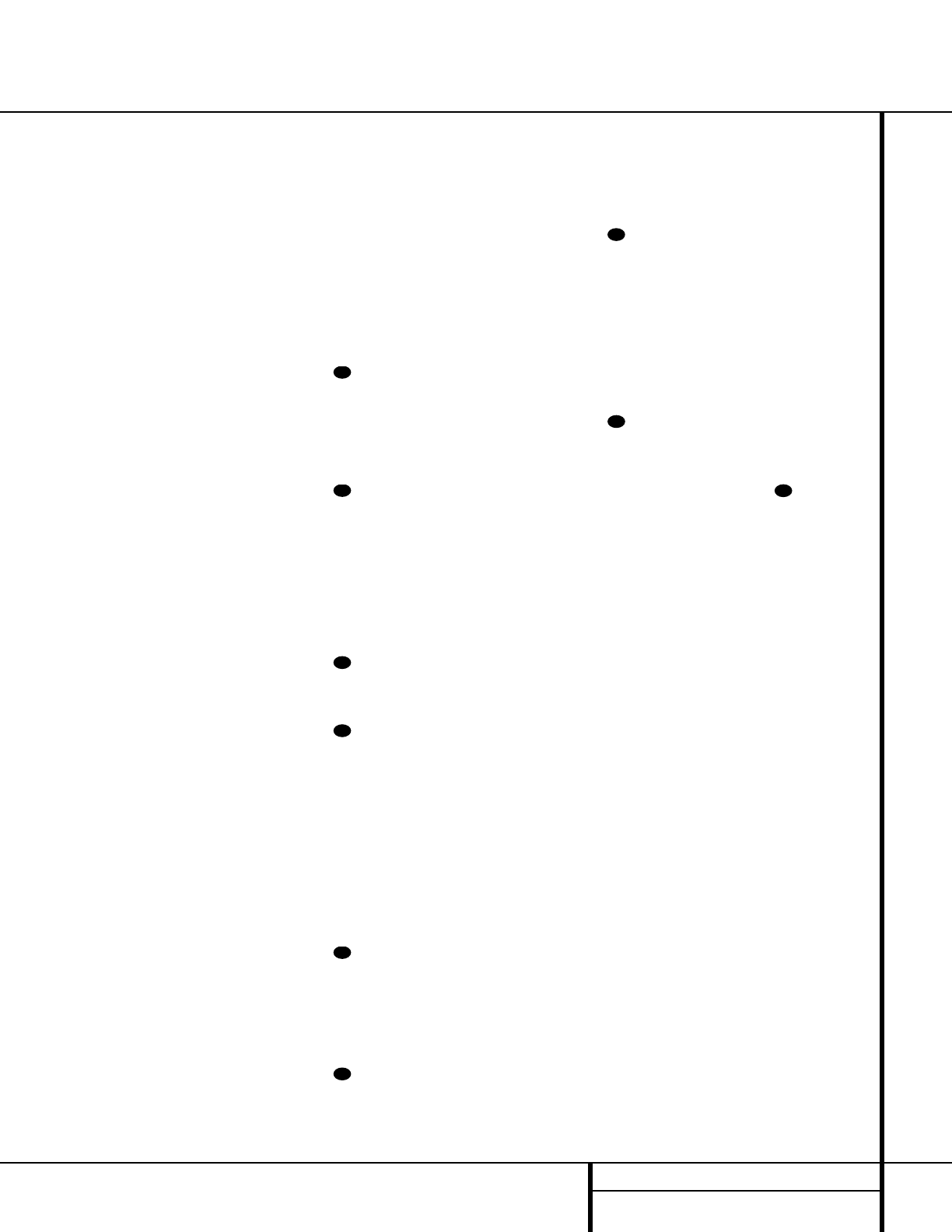
13 REMOTE CONTROL FUNCTIONS
sTuner Mode: Press this button when the
tuner is in use to select between automatic
tuning and manual tuning. When the button is
pressed so that the AUTO Indicator Rgoes
out, pressing the Tuning Buttons u8 will
move the frequency up or down in single-step
increments. When the FM band is in use, press-
ing this button when a station’s signal is weak
will change to monaural reception. (See page
25 for more information.)
tDirect Button: Press this button when
the tuner is in use to start the sequence for
direct entry of a station’s frequency. After press-
ing the button simply press the proper
Numeric Keys rto select a station. (See
page 25 for more information on the tuner.)
uTuning Up/Down: When the tuner is in
use, these buttons will tune up or down through
the selected frequency band. If the Tuner Mode
Button s@ has been pressed so that the
AUTO Indicator Ris illuminated, pressing and
holding either of the buttons for three seconds
will cause the tuner to seek the next station with
acceptable signal strength for quality reception.
When the AUTO Indicator Ris NOT illumi-
nated, pressing these buttons will tune stations
in single-step increments. (See page 25 for more
information.)
vMacro Buttons: Press these buttons
to store or recall a “Macro”, which is a
preprogrammed sequence of commands
stored in the remote. (See page 28 for more
information on storing and recalling macros.)
wTransport Controls: These buttons do
not have any functions for the AVR 120, but
they may be programmed for the forward/
reverse play operation of a wide variety of CD
or DVD players, and audio or video cassette
recorders. (See page 30 for more information
on programming the Transport Control Punch-
Through capability of the remote.)
xSkip Up/Down Button: These buttons
have no direct function with the AVR 120, but
when used with a compatibly programmed CD
or DVD changer they will change the disc cur-
rently being played in the changer.
yDisc Skip Button: This button has no
direct function for the AVR 120, but is often
used when the remote is programmed to oper-
ate a CD or DVD changer to change the discs in
the changer. (See page 28 for more information
on using the remote with other devices.)
zPreset Up/Down: When the tuner is
in use, press these buttons to scroll through the
stations programmed into the AVR 120’s mem-
ory. When some source devices, such as CD
players, VCRs and cassette decks, are selected
using the device Input Selectors e, these
buttons may function as Chapter Step or Track
Advance.
`Clear Button: Press this button to clear
incorrect entries when using the remote to directly
enter a radio station’s frequency.
Memory Button: Press this button to enter
a radio station into the AVR 120’s preset memory.
Once the MEMORY Indicator Oflashes, you
have five seconds to enter a preset memory
location using the Numeric Keys r(See
page 26 for more information.)
Delay/Prev Ch.: Press this button to
begin the process for setting the delay times
used by the AVR 120 when processing surround
sound. After pressing this button, the delay
times are entered by pressing the Set Button
oand then using the ⁄/¤Buttons mq
to change the setting. Press the Set Button
oagain to complete the process. (See page
19 for more information.)
›Button: Press this button to change a
setting or selection when configuring many of the
AVR 120’s settings.
Speaker Select: Press this button to
begin the process of configuring the AVR
120’s bass management system for use with
the type of speakers used in your system. Once
the button has been pressed, use the ⁄/¤
Buttons mq to select the channel you
wish to set up. Press the Set Button oand
then select another channel to configure.
When all adjustments have been completed,
press the Set Button otwice to exit the
settings and return to normal operation. (See
page 17 for more information.)
Spare Button: This button does not have
any function for the operation of the AVR 120,
but it is available for use when programmed
with the code from another remote. (See page
27 for information on programming the remote
with codes for other devices.)
Volume Up/Down: Press these buttons to
raise or lower the system volume. See page 29
for more information on programming the
Volume Control Punch-Through capability of
the remote, which allows you to change the
AVR 120’s volume while the remote is set to
control another device.
TV/Video Selector: This button does not
have a direct function on the AVR 120, but
when used with a compatibly programmed
VCR, DVD or satellite receiver that has a
“TV/Video”function, pressing this button will
switch between the output of the player or
receiver and the external video input to that
player. Consult the owner’s manual for your
specific player or receiver for the details of how
it implements this function.
Mute: Press this button to momentarily
silence the AVR 120 or TV set being controlled,
depending on which device has been selected.
When the AVR 120 is muted, press this button
or use the Volume Control Óto return
to the previous volume level. When the AVR 120
remote is being programmed to operate another
device or when a macro command is being pro-
grammed, this button is pressed with the Input
Selector Button eto begin the program-
ming process. (See page 27 for more informa-
tion on programming the remote.)
33
35
34
33
32
31
30
29
28
Remote Control Functions
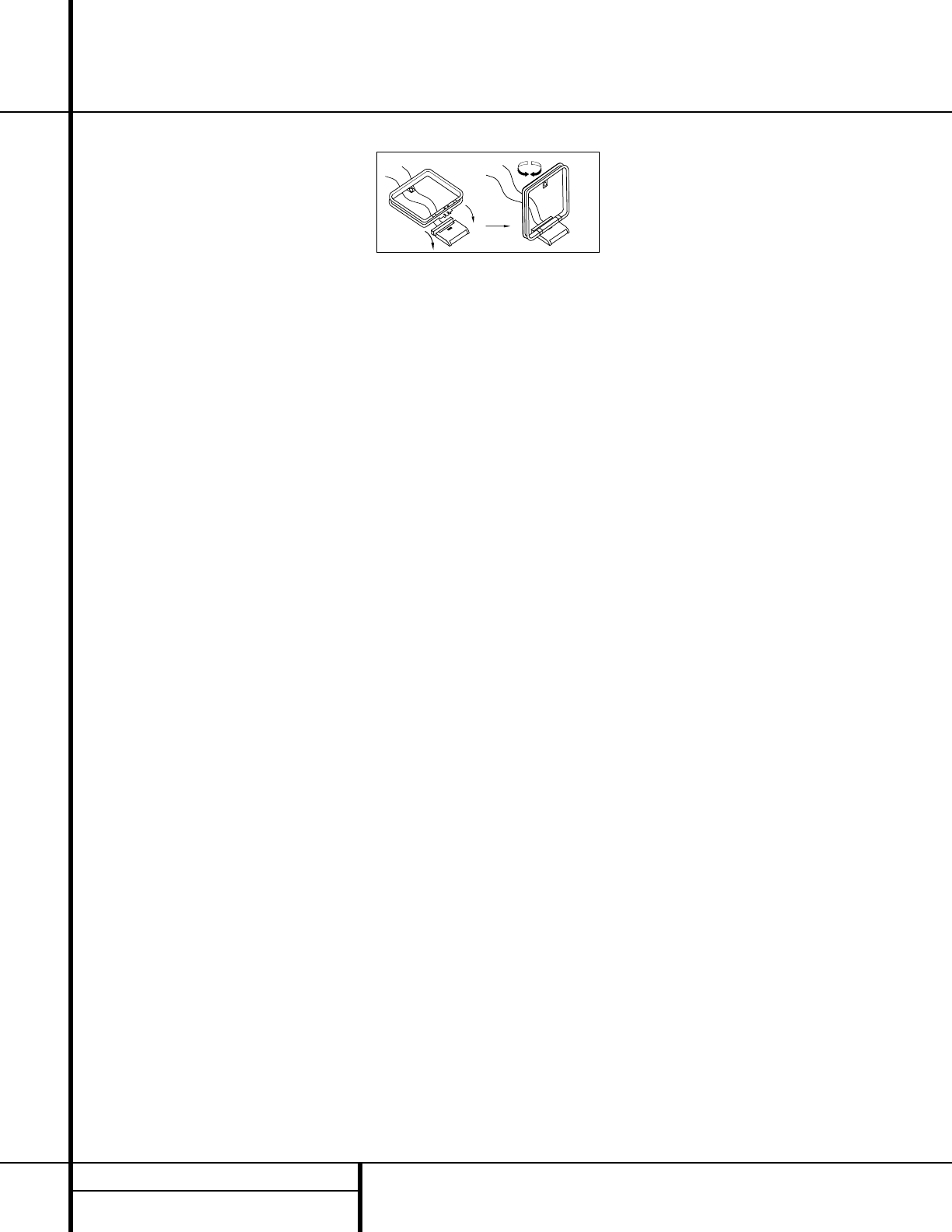
14 INSTALLATION AND CONNECTIONS
System Installation
After unpacking the unit, and placing it on a solid
surface capable of supporting its weight, you will
need to make the connections to your audio and
video equipment.
Audio Equipment Connections
We recommend that you use high-quality inter-
connect cables when making connections to
source equipment and recorders to preserve the
integrity of the signals.
When making connections to audio source
equipment or speakers it is always a good prac-
tice to unplug the unit from the AC wall outlet.
This prevents any possibility of accidentally
sending audio or transient signals to the speak-
ers that may damage them.
1. Connect the analog output of a CD player to
the CD Inputs •.
NOTE: When the CD player has both fixed and
variable audio outputs it is best to use the fixed
output unless you find that the input to the
receiver is so low that the sound is noisy, or so
high that the signal is distorted.
2. Connect the analog Play/Out jacks of a cas-
sette deck, MD, CD-R or other audio recorder to
the Tape Input Jacks ¡. Connect the analog
Record/In jacks on the recorder to the Tape
Output Jacks ™on the AVR 120.
3. Connect the output of any digital sources
to the appropriate input connections on the
AVR 120 rear panel. Note that the Optical
and Coaxial Digital Inputs de#$ may
be used with a Dolby Digital or DTS source or
the output of a conventional CD or LD player’s
PCM (S/P-DIF) output. To take advantage of
the AVR 120’s built-in MP3-decoding capabili-
ties, you may also connect the digital output
of a computer or sound card to this input,
provided that the signal from the computer is
in the S/P-DIF format. Check your computer or
sound card’s instructions to verify the type of
output signal or use a transcoder such as the
Harman Kardon DAL 150.
4. Connect the Optical Digital Output ªor
Coaxial Digital Output ‚on the rear panel of
the AVR 120 to the matching digital input connec-
tions on a CD-R or MiniDisc recorder.
5. Assemble the AM Loop Antenna supplied
with the unit as shown below. Connect it to the
AM and GND Screw Terminals ¢.
6. Connect the supplied FM antenna to the FM
Antenna (75 ohm) Connection ¶. The FM
antenna may also be an external roof antenna,
an inside powered or wire lead antenna or a
connection from a cable TV system. Note that if
the antenna or connection uses 300-ohm twin-
lead cable, you must use the 300-ohm-to-75-
ohm adapter supplied with the unit to make
the connection.
7. Connect the front, center and surround
Speaker Outputs ›fi to the respective
speakers.
To ensure that all the audio signals are carried
to your speakers without loss of clarity or reso-
lution, we suggest that you use high-quality
speaker cable. Many brands of cable are avail-
able and the choice of cable may be influenced
by the distance between your speakers and the
receiver, the type of speakers you use, personal
preferences and other factors. Your dealer or
installer is a valuable resource to consult in
selecting the proper cable.
Regardless of the brand of cable selected, we
recommend that you use a cable constructed of
fine, multistrand copper with a gauge of 14 or
smaller. Remember that in specifying cable, the
lower the number, the thicker the cable.
Cable with a gauge of 16 may be used for short
runs of less than ten feet. We do not recom-
mend that you use cables with an AWG equiva-
lent of 18 or higher due to the power loss and
degradation in performance that will occur.
Cables that are run inside walls should have the
appropriate markings to indicate listing with UL,
CSA or other appropriate testing agency stan-
dards. Questions about running cables inside
walls should be referred to your installer or a
licensed electrical contractor who is familiar
with the NEC and/or the applicable local build-
ing codes in your area.
When connecting wires to the speakers, be cer-
tain to observe proper polarity. Remember to
connect the “negative”or “black”wire to the
same terminal on both the receiver and the
speaker. The AVR 120 is one of the first audio
products with the latest CEA-recommended
color-coding for speaker terminals. Accordingly,
the positive (+) terminal, which was previously
red, is now a specific color to assist you in mak-
ing the correct connections. If your speakers
have color-coded connections, match the termi-
nal on the AVR 120 to the like terminal on your
speakers. For existing speakers with a red termi-
nal for the positive connection, the connections
on the AVR 120 are as follows:
Left Front = White Right Front = Red
Center = Green
Left Surround = Blue Right Surround = Grey
NOTE: While most speaker manufacturers
adhere to an industry convention of using black
terminals for negative and red ones for positive,
some manufacturers may vary from this config-
uration. To ensure proper phase and optimal
performance, consult the identification plate on
your speaker or the speaker’s manual to verify
polarity. If you do not know the polarity of your
speaker, ask your dealer for advice before pro-
ceeding, or consult the speaker’s manufacturer.
We also recommend that the length of cable
used to connect speaker pairs be identical.
For example, use the same length piece of
cable to connect the front-left and front-right
or surround-left and surround-right speakers,
even if the speakers are a different distance
from the AVR 120.
8. Connections to a subwoofer are normally
made via a line-level audio connection from the
Subwoofer Output ‹to the line-level input
of a subwoofer with a built-in amplifier. When a
passive subwoofer is used, the connection first
goes to a power amplifier, which will be con-
nected to one or more subwoofer speakers. If
you are using a powered subwoofer that does
not have line-level input connections, follow the
instructions furnished with the speaker for con-
nection information.
Video Equipment Connections
Video equipment is connected in the same man-
ner as audio components. Again, the use of high-
quality interconnect cables is recommended to
preserve signal quality.
1. Connect a VCR’s audio and video Play/Out
jacks to the Video 1 Input Jacks £a on
the rear panel. The Audio and Video Record/In
jacks on the VCR should be connected to the
Video 1 Out Jacks ∞· on the AVR 120.
Installation and Connections
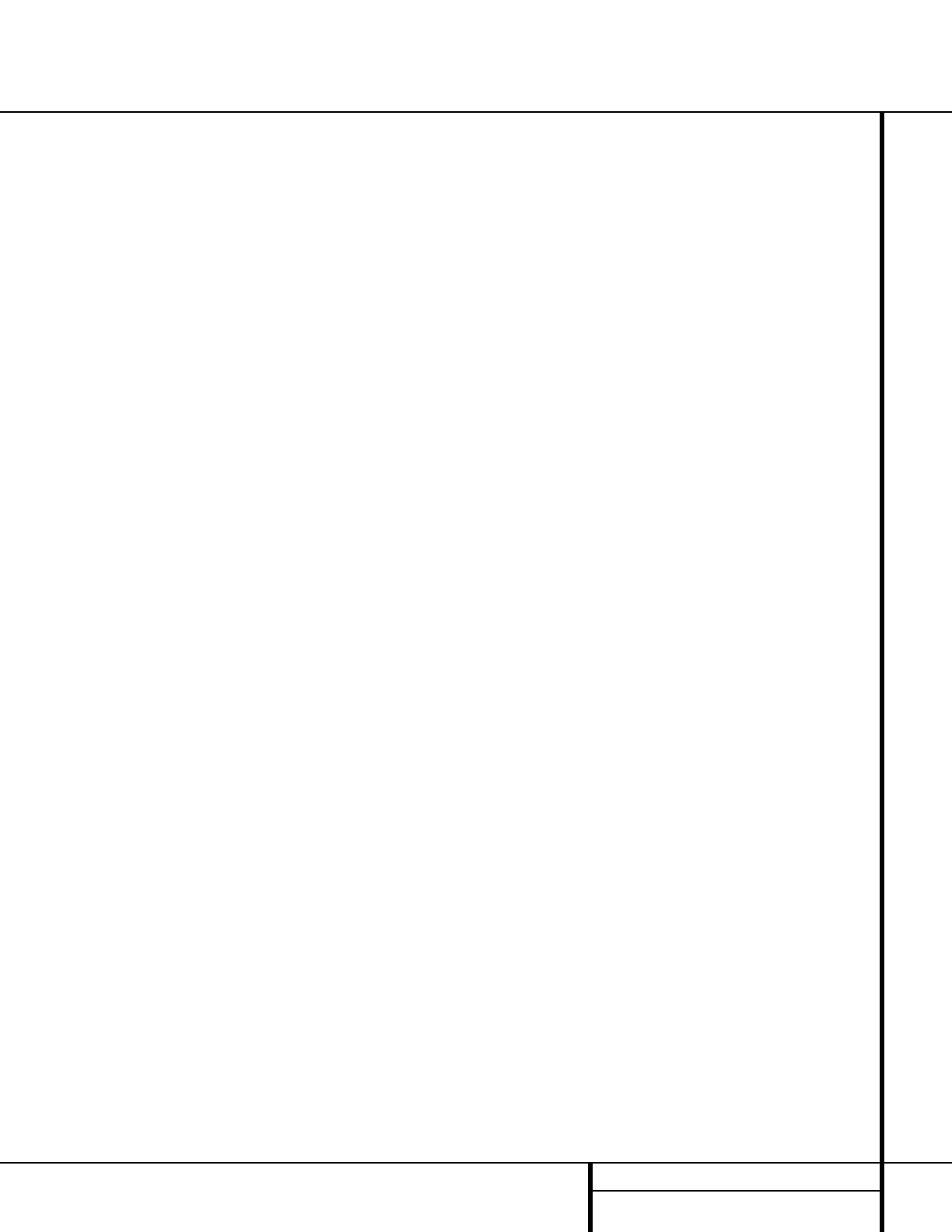
15 INSTALLATION AND CONNECTIONS
Installation and Connections
2. Connect the analog audio and video outputs
of a satellite receiver, cable TV converter or
television set or any other video source to the
Video 2 or Video 3 Jacks bcfg.
3. Connect the analog audio and video
outputs of a DVD or laser disc player to the
DVD Jacks §⁄. When a digital audio con-
nection is used for your DVD player, the
default connection is the Coaxial Digital
Input 1 Jack e. However, the connection
may also be made to any of the Optical d#
or Coaxial e$Digital Inputs, provided
that the digital input source selection is
changed as shown on page 23.
4. Connect the digital audio outputs of a DVD
player, satellite receiver, cable box or HDTV con-
verter to the appropriate Optical or Coaxial
Digital Inputs de#$.
5. Connect the Video Monitor Output ¤
jacks on the receiver to the composite or
S-Video input of your television monitor or
video projector.
Video Connection Note:
•Composite and S-Video signals may only be
viewed in their native formats.
Power Connections
This unit is equipped with two accessory AC
outlets. They may be used to power accessory
devices, but they should not be used with high-
current draw equipment such as power ampli-
fiers. The total power draw to each outlet may
not exceed 100 watts.
The Switched AC Accessory Outlet flwill
receive power only when the unit is on. This is
recommended for devices that have no power
switch or a mechanical power switch that may
be left in the “ON”position.
NOTE: Many audio and video products go into
a Standby mode when they are used with
switched outlets, and cannot be fully turned on
using the outlet alone without a remote control
command.
The Unswitched AC Accessory Outlet ‡
will receive power as long as the unit is
plugged into a powered AC outlet.
Finally, when all connections are complete,
plug the Power Cord °into a nonswitched
120-volt AC wall outlet. You’re almost ready to
enjoy the AVR 120!
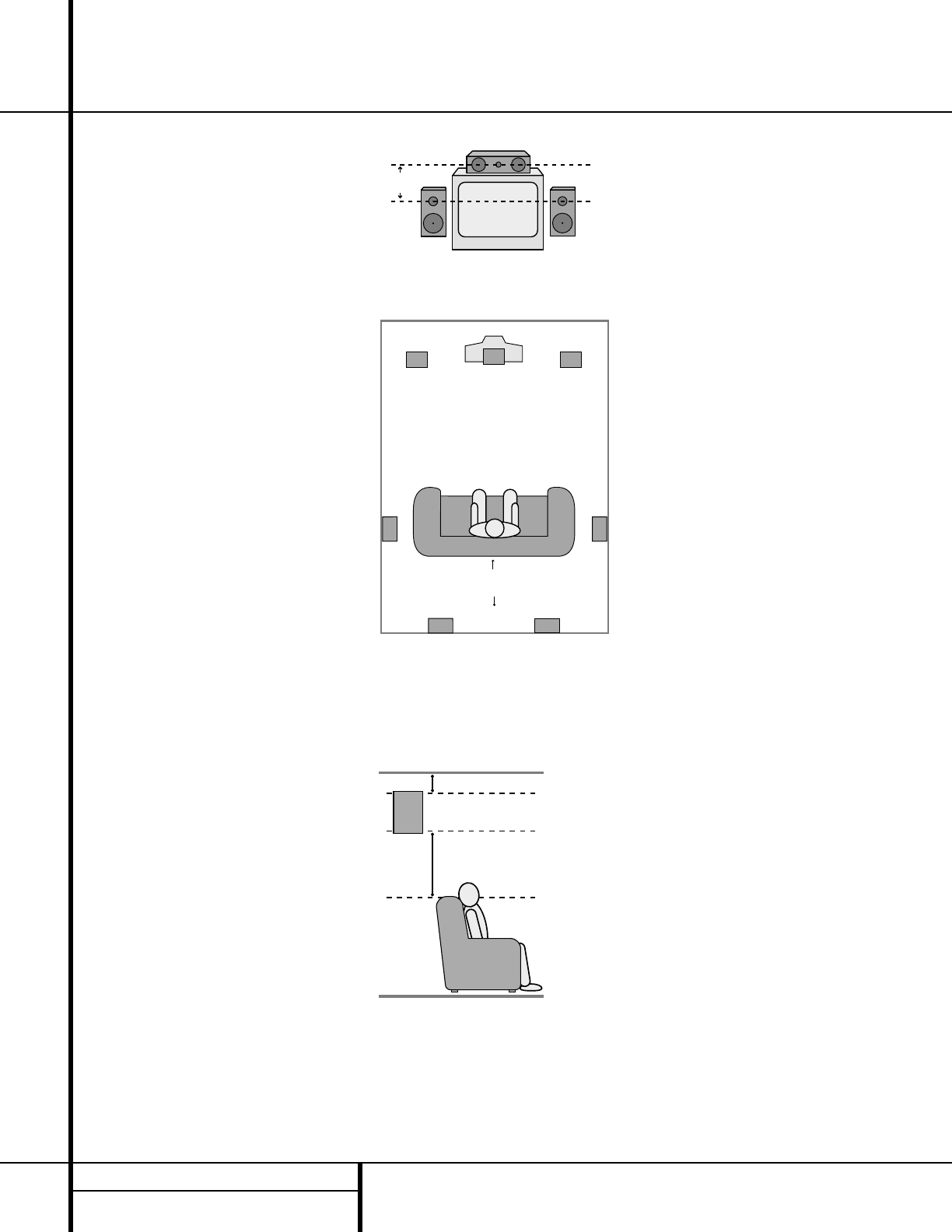
16 SYSTEM CONFIGURATION
System Configuration
When all audio, video and system connections
have been made, there are a few configuration
adjustments that must be made. A few minutes
spent to correctly configure and calibrate the
unit will greatly add to your listening experience.
Speaker Selection and Placement
The placement of speakers in a multichannel
home theater system can have a noticeable
impact on the quality of sound reproduced.
No matter which type or brand of speakers is
used, the same model or brand of speaker
should be used for the left front, center and
right front speakers. This creates a seamless
front soundstage and eliminates the possibility
of distracting sonic disturbances that occur
when a sound moves across mismatched
front-channel speakers.
Speaker Placement
Depending on the type of center-channel
speaker in use and your viewing device, place
the center speaker either directly above or
below your TV, or in the center behind a perfo-
rated front projection screen.
Once the center-channel speaker is installed,
position the left front and right front speakers
so that they are as far away from one another
as the center-channel speaker is from the pre-
ferred listening position. Ideally, the front-channel
speakers should be placed so that their tweeters
are no more than 24" above or below the
tweeter in the center-channel speaker.
Depending on the specifics of your room
acoustics and the type of speakers in use, you
may find that imaging is improved by moving
the left front and right front speakers slightly
forward of the center-channel speaker. If possi-
ble, adjust all front loudspeakers so that they
are aimed at ear height when you are seated
in the listening position.
Using these guidelines, you’ll find that it takes
some experimentation to find the correct loca-
tion for the front speakers in your particular
installation. Don’t be afraid to move things
around until the system sounds correct. Optimize
your speakers so that audio transitions across
the front of the room sound smooth, and that
sounds from all speakers appear to arrive at the
C) Optimal placement of surround speaker
listening position at the same time (without
delay from the center speaker compared to the
left and right speakers).
Surround speakers should be placed on the side
walls of the room, at or slightly behind the
listening position. The center of the speaker
should face into the room. The speakers should
be located so that the bottom of the cabinet
is at least two feet higher than the listeners’
ears when the listeners are seated in the
desired area.
If side-wall mounting is not practical, the
speakers may be placed on a rear wall, behind
the listening position. Again, they should be
located so that the bottom of the cabinet is at
least two feet higher than the listeners’ ears.
The speakers should be no more than six feet
behind the rear of the seating area.
Subwoofers produce nondirectional sound, so
they may be placed almost anywhere in a
room. Actual placement should be based on
room size and shape and the type of subwoofer
used. One method of finding the optimal loca-
tion for a subwoofer is to begin by placing it in
the front of the room, about six inches from a
wall, or near the front corner of the room.
Another method is to temporarily place the
subwoofer at your normal listening position,
and then walk around the room until you find
a spot where the subwoofer sounds best. Place
the subwoofer in that spot. You should also
follow the instructions of the subwoofer’s man-
ufacturer, or you may wish to experiment with
the best location for a subwoofer in your lis-
tening room.
Once the speakers have been placed in the
room and connected, the remaining steps
in the setup process are to program the
AVR 120’s bass management system for the
type of speakers used in your system, calibrate
the output levels, and set the delay times used
by the surround sound processor.
Right Front
Speaker
Left Front
Speaker
No more
than 24"
Center Front Speaker
At least 2 feet
At least 6 inches from ceiling
A) Front-Channel Speaker Installation with
Direct-View TV Sets or Rear-Screen Projectors
Center Front
Speaker
Optional Rear-Wall Mounting
TV or Projection Screen
Right Front
Speaker
Left Front
Speaker
No more than 6 feet
when rear-mounted
speakers are used
B) The distance between the left and right
speakers should be equal to the distance
from the seating position to the viewing
screen. You may also experiment with
placing the left and right speakers slightly
forward of the center speaker.
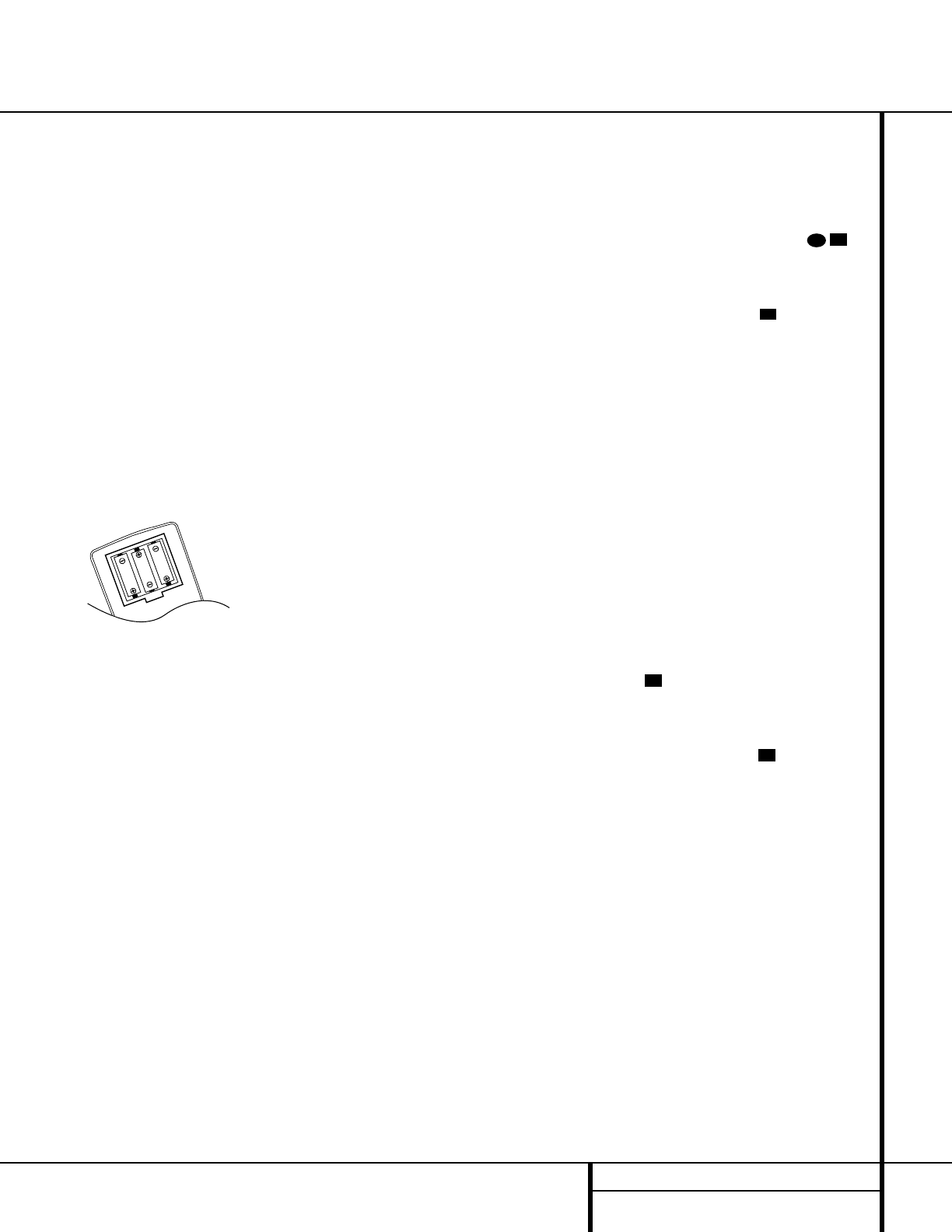
17 SYSTEM CONFIGURATION
You are now ready to power up the AVR 120 to
begin these final adjustments.
1. Plug the Power Cord °into an
unswitched AC outlet.
2. Press the Main Power Switch 1in until
it latches and the word “OFF”on the top
of the switch disappears inside the front
panel. Note that the Power Indicator 3
will turn amber, indicating that the unit is
in the Standby mode.
3. Remove the protective plastic film from the
front-panel lens. If left in place, the film
may affect the performance of your remote
control.
4. Install the three supplied AAA batteries in
the remote as shown. Be certain to follow
the (+) and (–) polarity indicators that are
on the bottom of the battery compartment.
5. Turn the AVR 120 on either by pressing the
System Power Control 2on the front
panel, or via the remote by pressing the
AVR Selector for any of the Input
Selectors eg on the remote. The
Power Indicator 3will turn green to
confirm that the unit is on, and the Main
Information Display Ûwill also light up.
System Setup
The AVR 120 features an advanced memory
system that enables you to establish different
configurations for the bass management, digital
input, surround mode, delay times and output
levels for each input source. This flexibility
enables you to custom-tailor the way in which
you listen to each source and have the AVR 120
memorize those settings. This means, for exam-
ple, that you may use different output levels or
trims for different sources, or set different
speaker configurations with the resultant
changes to the bass management system. Once
these settings are made, they will automatically
be recalled whenever you select that input.
The factory default settings for the AVR 120
have all inputs configured for an analog source
(except for the DVD input, which has the
Coaxial Digital Input 1 eas the default),
Stereo as the surround mode, all speaker
positions set to “small,”and a subwoofer
connected. Before using the unit, you will
probably want to change the settings for most
inputs so that they are properly configured to
reflect the use of digital or analog inputs, the
type of speakers installed and the surround
mode specifics. Remember that since the
AVR 120 memorizes the settings for each input
individually, you will need to make these
adjustments for each input used. However,
once they are made, further adjustment is
only required when system components are
changed.
Once you have completed the settings for the
first input, many settings may be duplicated for
the remaining inputs. Remember that once the
settings are entered for one input, they must be
completed for all other input sources in your
system.
Speaker Setup
These adjustments tell the AVR 120 which type
of speakers are in use. This is important as it
adjusts the settings that determine which
speakers receive low-frequency (bass) informa-
tion. For each of these settings use the
LARGE setting if the speakers for a particular
position are traditional full-range loudspeakers
that are capable of reproducing sounds below
100Hz. Use the SMALL setting for smaller,
frequency-limited satellite speakers that do not
reproduce sounds below 100Hz. Note that
when “small”speakers are used, a subwoofer
is required to reproduce low-frequency sounds.
Remember that the “large”and “small”
descriptions do not refer to the actual physical
size of the speakers, but to their ability to
reproduce low-frequency sounds. If you are in
doubt as to which category describes your
speakers, consult the specifications in the
speakers’ owner’s manual, or ask your dealer.
With the AVR 120 turned on, follow these steps
to configure the speakers:
1. Put the AVR 120 in the Dolby Pro Logic II
mode by pressing the Surround Mode
Selector 7on the front panel or by press-
ing the Surround Mode Selector jon
the remote, until PRO LOGIC II
appears in the Main Information Display
Fand the Pro Logic II Indicator D
lights.
2. Press the Speaker Select Button
on the remote or front panel. The words
FNT SPEAKER will appear in the
Main Information Display F.
3. Press the Set Button o.
4. Press the ▲/▼Buttons mq on the
remote or the Selector Buttons 5on the
front panel until either LARGE or
SMALL appears, matching the type of
speakers you have at the left-front and right-
front positions, as described by the defini-
tions shown in the preceding section.
When SMALL is selected, low-frequency
sounds will be sent to the subwoofer output
only. Note that if you choose this option,
and there is no subwoofer connected, you
will not hear any low-frequency sounds from
the front channels.
When LARGE is selected, a full-range out-
put will be sent to the front-left and front-
right outputs, and NO low-frequency signals
will be sent to the subwoofer output.
5. When you have completed your selection for
the front channel, press the Set Button
o, and then press the ▲/▼Buttons
mq on the remote or the Selector
Buttons 5on the front panel to change
the display to CEN SPEAKER.
6. Press the Set Button oagain, and
use the ▲/▼Buttons mq on the
remote, or the Selector Buttons 5on the
front panel, to select the option that best
describes your system based on the speaker
definitions shown in the preceding section.
When CEN SMALL is selected, low-fre-
quency center-channel sounds will be sent to
the subwoofer output only. Note that if you
choose this option and there is no sub-
woofer connected, you will not hear any
low-frequency sounds from the center-chan-
nel speaker.
When CEN LARGE is selected, a full-
range output will be sent to the center-
speaker output, and NO center-channel sig-
nal will be sent to the subwoofer output.
21
21
21
27
31
System Configuration
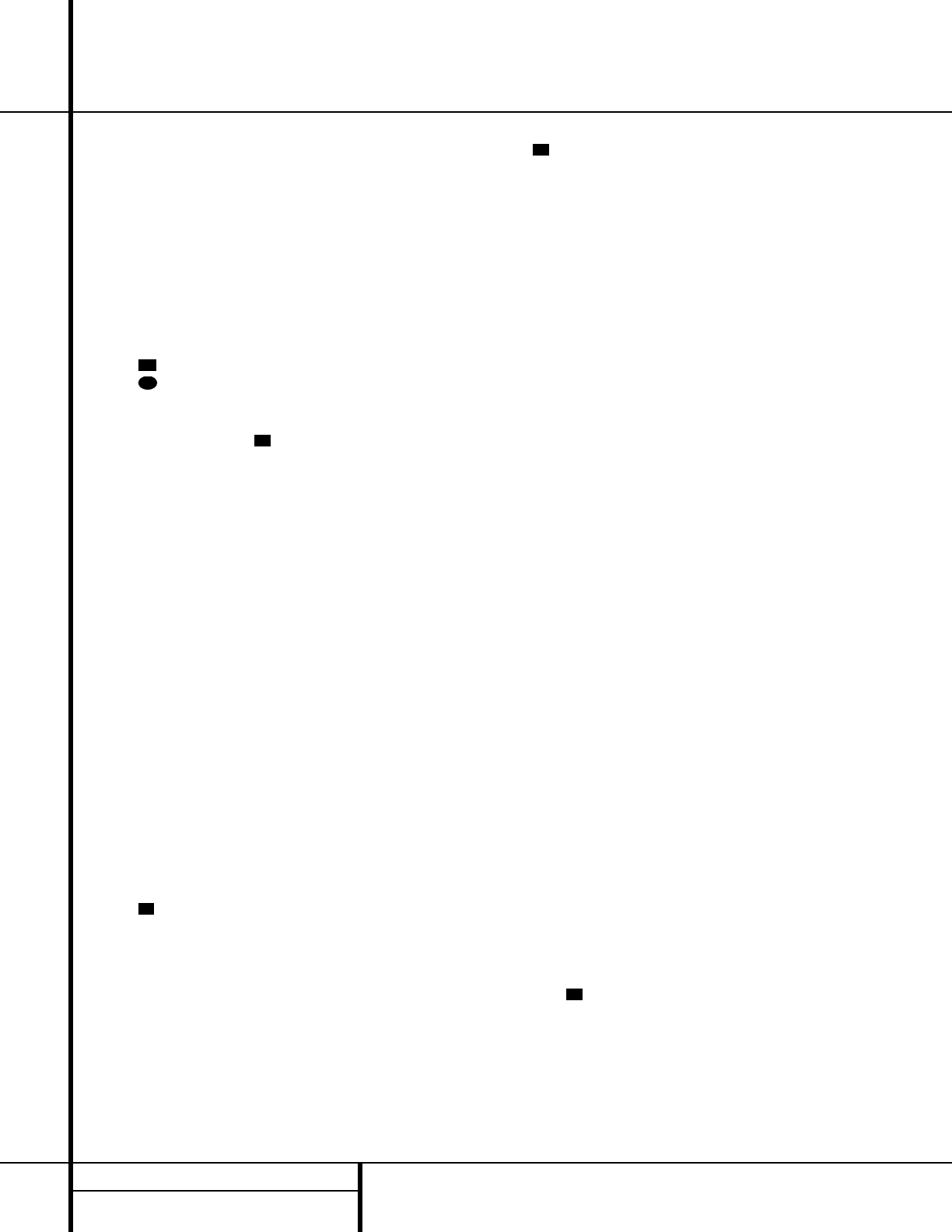
18 SYSTEM CONFIGURATION
System Configuration
NOTE: If you choose Logic 7 as the sur-
round mode for the particular input source
for which you are configuring your speakers,
the AVR 120 will not make the LARGE
option available for the center speaker. This
is due to the requirements of Logic 7 pro-
cessing, and does not indicate a problem with
your receiver.
When CEN NONE is selected, no signals
will be sent to the center-channel output.
7.When you have completed your selection for
the center channel, press the Set Button
o, and then press the ‹/›Buttons
non the remote or the Selector
Buttons 5on the front panel to change
the display to SUR SPEAKER.
8.Press the Set Button oagain, and
then use the ▲/▼Buttons mq on the
remote or the Selector Buttons 5on the
front panel to select the option that best
describes your system based on the speaker
definitions shown in the preceding section.
When SUR SMALL is selected, low-
frequency surround-channel sounds will be
sent to the subwoofer output only. Note that
if you choose this option and there is no
subwoofer connected, you will not hear any
low-frequency sounds from the surround
speaker.
When SUR LARGE is selected, a full-
range output will be sent to the surround-
channel outputs, and NO surround-channel
signals will be sent to the subwoofer output.
When SUR NONE is selected, surround
sound information will be split between the
front-left and front-right outputs. Note that
for optimal performance when no surround
speakers are in use, the Dolby 3 Stereo
mode should be used instead of Dolby Pro
Logic II.
9. When you have completed your selection for
the surround channel, press the Set Button
o, and then press ▲/▼Buttons
mq on the remote or the Selector
Buttons 5on the front panel to change
the display to S-W SPEAKER.
10. Press the Set Button o, and then
press the ▲/▼Buttons mq on the
remote or the Selector Buttons 5on the
front panel to select the option that best
describes your system.
The choices available for the subwoofer position
will depend on the settings for the other speak-
ers, particularly the front left/right positions.
If the front left/right speakers are set to
SMALL, the subwoofer will automatically be
set to SUB, which is the “on”position.
If the front left/right speakers are set to
LARGE, three options are available:
• If no subwoofer is connected to the
AVR 120, press the ▲/▼Buttons mq
on the remote so that SUB NONE
appears in the Main Information Display
F. When this option is selected, all bass
information will be routed to the front
left/right “main”speakers.
• If a subwoofer is connected to the AVR 120,
you have the option to have the front
left/right “main”speakers reproduce bass
frequencies at all times, and have the sub-
woofer operate only when the AVR 120 is
being used with a digital source that con-
tains a dedicated Low-Frequency Effects, or
LFE, soundtrack. This allows you to use both
your main and subwoofer speakers to take
advantage of the special bass created for
certain movies. Press ▲/▼Buttons
mq on the remote so that SUB
(LFE) appears in the Main Information
Display F.
• If a subwoofer is connected and you wish
to use it for bass reproduction in conjunc-
tion with the main front left/right speakers,
regardless of the type of program source or
surround mode you are listening to, press
the ▲/▼Buttons mq on the remote
so that SUB L/R+LFE appears in the
Main Information Display F. When this
option is selected, a “complete”feed will
be sent to the front left/right “main”speak-
ers, and the subwoofer will receive bass fre-
quencies below 100Hz.
11. When all speaker selections have been
made, press the Set Button oto
return to normal operation.
Output Level Adjustment
Output level adjustment is a key part of the
configuration process for any surround sound
product. It is particularly important for a Dolby
Digital receiver such as the AVR 120, as correct
output levels will ensure that you hear sound
tracks in their proper place with the proper
directionality and intensity.
IMPORTANT NOTE: Listeners are often con-
fused about the operation of the surround
channels. While some assume that sound
should always be coming from each speaker,
most of the time there will be little or no sound
in the surround channels. This is because they
are only used when a movie director or sound
mixer specifically places sound there to create
ambiance, a special effect or to continue action
from the front of the room to the rear. When
the output levels are properly set, it is normal
for surround speakers to operate only occasion-
ally. Artificially increasing the volume to the rear
speakers may destroy the illusion of an envelop-
ing sound field that duplicates the way you
hear sound in a movie theater or concert hall.
Before beginning the adjustment process, make
certain that all speaker connections have been
properly made. The system volume should be
set to the level that you will use during a typi-
cal listening session. Finally, make certain that
the Balance Control *is set to the center
“12 o’clock”position.
To assist in making speaker configuration set-
tings, the icons in the Speaker/Channel
Input Indicators Lchange as the speaker
type is selected at each position. When only the
center icon box containing the abbreviation for
the speaker position is lit, the speaker is set for
“small.”When the inner box and the two outer
boxes are lit, the speaker is set for “large.”
When no indicator appears at a speaker loca-
tion, that position is set for “none”or “no”
speaker.
For example, in the following figure, the left
front and right front speakers are set for
“large,”the center, surround left (SL) and sur-
round right (SR) speakers are set for small, and
a subwoofer is set, as shown by the box with
the abbreviation “LFE”, which stands for “low-
frequency effects.”
21
21
21
21
30
21
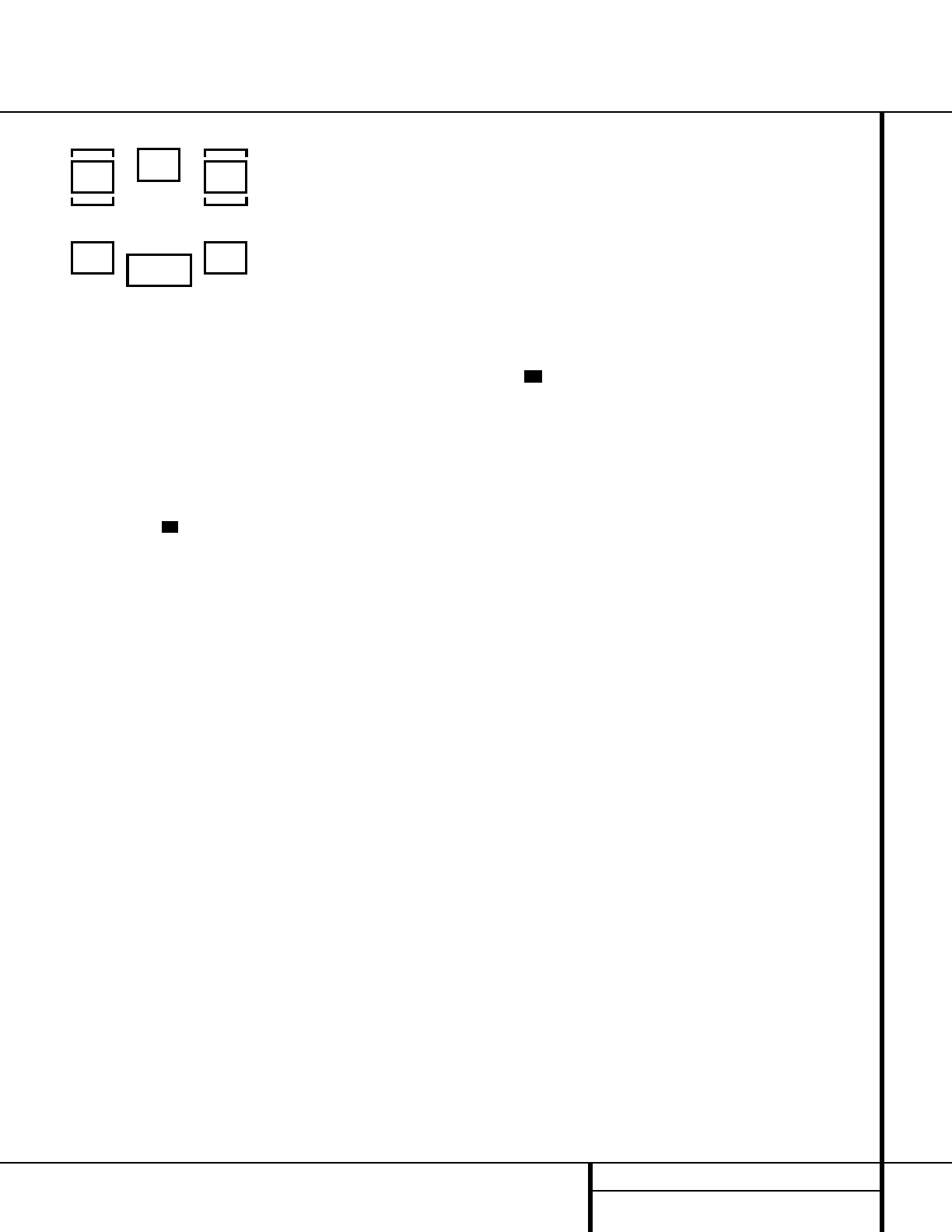
19 SYSTEM CONFIGURATION
To adjust and calibrate the output levels, follow
these steps. For accurate calibration, it is a
good idea to make these adjustments while
seated in your favorite listening position:
1.Put the AVR 120 in the Dolby Pro Logic II
mode by pressing Surround Mode
Selector 7on the front panel, or by
pressing the Surround Mode Selector
jon the remote, until PRO LOGIC
II scrolls across the Main Information
Display Fand the Pro Logic II
Indicators Dlight.
2.Press the Test Button hon the remote.
T-T FL 0dB will appear in the Main
Information Display Fand the letters
FL will flash once each second.
3.The test noise will immediately begin to
circulate among the speakers in a clock-
wise rotation, pausing at each position for
three seconds. As the test noise rotates,
the speaker position will be shown in the
Main Information Display F.
NOTE: This is a good time to verify that
the speakers have been properly connect-
ed. As the test noise circulates, listen to
make certain that the sound comes from
the speaker position shown in the Main
Information Display. If the sound from a
speaker location does NOT match the posi-
tion indicated in the display, turn the
AVR 120 off using the Main Power
Switch 1and check the speaker wiring
to make certain that each speaker is con-
nected to the correct output terminal.
4.After checking for speaker placement, let
the test noise circulate, and listen to see
which channels sound louder than the oth-
ers. Using the front left (FL in the display)
speaker as a reference, press the ▲/▼
Buttons mq on the remote or the
Selector Buttons 5on the front panel
for each channel to begin to bring them to
the same level. Note that when one of the
buttons is pushed, the test noise circula-
tion will pause on the channel being
adjusted to give you time to make the
adjustment. When you release the button,
the circulation will resume after 15 seconds.
5.Continue to adjust the individual speakers
until they all have the same volume. Note
that adjustments should be made with the
▲/▼Buttons mq on the remote or
the Selector Buttons 5on the front
panel only, NOT the main volume controls.
Then press the Set Button oto
memorize the change. If you are using a
sound pressure (SPL) meter for precise
level adjustment, set the volume so that
the meter reads 75dB, C-Weighting Slow.
NOTE: The subwoofer output level is not
adjustable using the test tone. To change
the subwoofer level, follow the steps for
Output Level Trim Adjustment on page 26.
6.When you have adjusted the output so
that all channels have the same level,
press the Test Button hon the remote
to complete the adjustment.
Delay Settings
Due to the different distances between the
front-channel speakers and the listening posi-
tion compared to the surround speakers and
the listening position, the amount of time it
takes for sound to reach your ears from the
front or surround speakers may differ. You may
compensate for this difference through the use
of the delay settings to adjust the timing to
tailor the specific speaker placement and
acoustic conditions in your listening room or
home theater.
The factory setting is appropriate for most
rooms, but some installations create an uncom-
mon distance between the front and surround
speakers that may cause the arrival of front-
channel sounds to become disconnected from
surround-channel sounds.
To resynchronize the front and surround chan-
nels, follow these steps:
1.Measure the distance from the listening/
viewing position to the front speakers.
2.Measure the distance from the listening/
viewing position to the surround speakers.
3.
Subtract the distance to the surround speak-
ers
from the distance to the front speakers.
a. When setting the delay time for the
Dolby Digital surround modes, the opti-
mal delay time is the result of that sub-
traction. For example, if the front speak-
ers are ten feet away and the surround
speakers are five feet away, the optimal
delay time is figured as 10–5=5. Thus, in
this example, the delay time for Dolby
Digital should be set at five milliseconds.
b. When setting the delay time for the
Pro Logic II mode, take the result of the
subtraction and add 15 to obtain the
optimal delay time. For example, if the
front speakers are ten feet away and the
surround speakers are five feet away, the
optimal delay time is figured as
10–5+15=20. Thus, in this example, the
Pro Logic delay should be set at twenty
milliseconds.
NOTE: The Theater and Hall modes use a fixed,
nonadjustable delay time.
The Dolby Digital mode also includes a separate
setting for the center-channel delay mode, since
the discrete nature of these signals makes the
location of the center-channel speaker more
critical. To calculate the delay for the center
channel, measure the distance from the pre-
ferred listening position in the center of the
room to both the center-channel speaker and
either the left or right speaker.
If the distances are equal, no further adjust-
ment is required and the center delay should be
set to zero. If the distance to the front speakers
is greater than the distance to the center
speaker, you may wish to reposition the speak-
ers by moving the front-left and front-right
speakers closer to the listening position or the
center speaker further away from the listening
position.
If repositioning of the speakers is not possible,
adjust the center delay time, adding one mil-
lisecond of center-channel delay for every foot
closer to the listening position the center
speaker is than the front speaker. For example,
if the front-left and front-right speakers are
each 10 feet from the listening position and the
center-channel speaker is 8 feet away, the delay
is figured as 10–8=2, suggesting an optimal
center delay of 2 milliseconds.
21
29
LR
C
SL SR
LFE
System Configuration
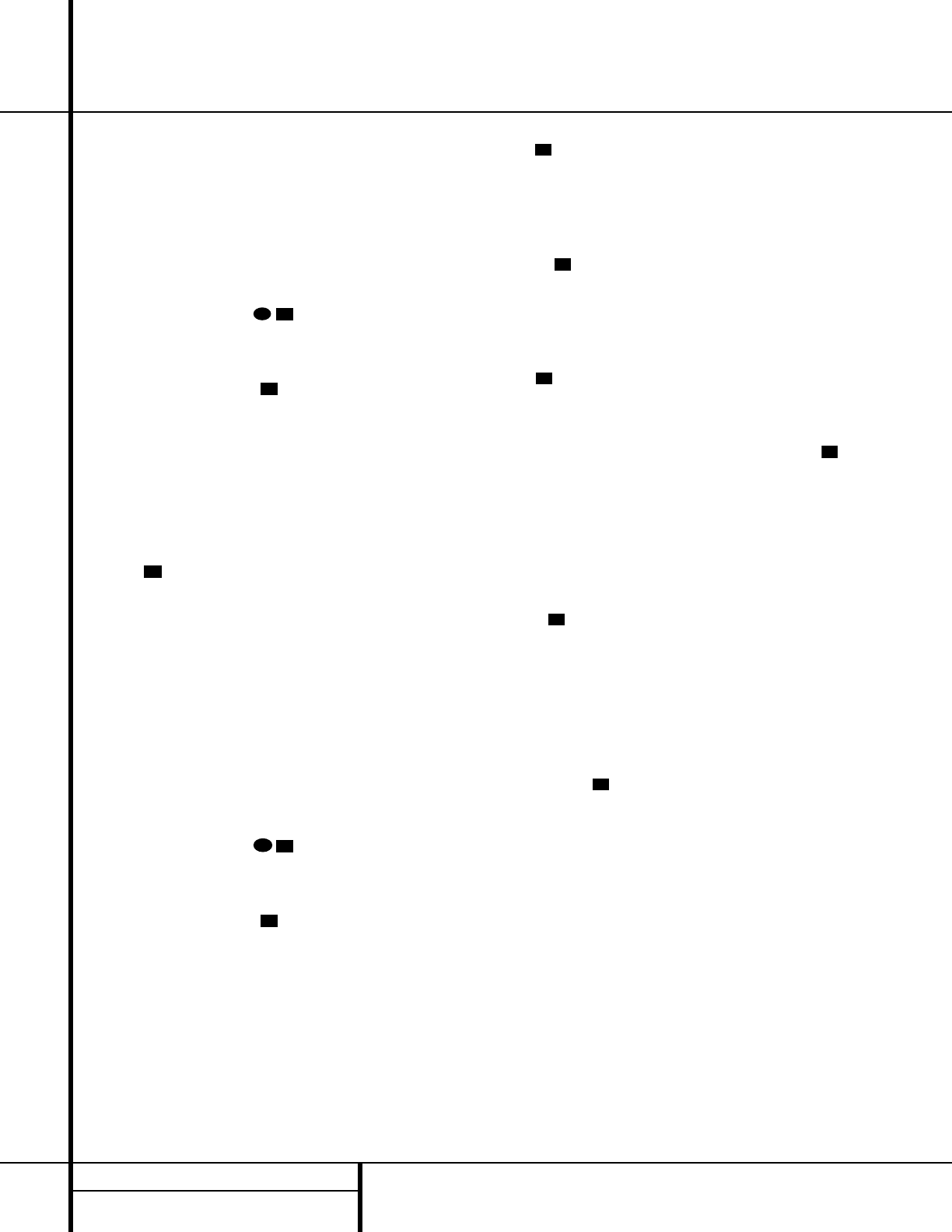
20 SYSTEM CONFIGURATION
System Configuration
To set the delay times, follow these steps:
1. Put the AVR 120 in the Dolby Pro Logic II
mode by pressing the Surround Mode
Selector 7on the front panel or by
pressing the Surround Mode Selector
jon the remote, until PRO LOGIC II
appears in the Main Information Display
Fand the Pro Logic II Indicator D
lights up.
2. Press the Delay Button on
the remote or front panel. The words
S DELAY TIME will appear in the
Main Information Display F.
3. Press the Set Button o.
4. Adjust the delay time by pressing the ▲/▼
Buttons mq on the remote or the
Selector Buttons 5on the front panel
until the delay time figure calculated using
the formula entered above appears in the
display.
5. If only analog sources will be used, no
adjustment is needed for the center-channel
delay. In that case, press the Set Button
oto enter the surround delay set-
tings into the AVR 120’s memory. However,
if you will be using digital sources and the
calculations outlined above indicate that
the center-channel delay requires an adjust-
ment, continue with the following steps.
6. Before setting the center-channel delay
time, make certain that a digital source has
been selected.
7. Select the Dolby Digital mode by pressing
either the Surround Mode Selector 7
on the front panel or the Surround Mode
Selector jon the remote, until
DOLBY DIG appears in the Main
Information Display F.
8. Press the Delay Button on
the remote or front panel. The words
S DELAY TIME will appear in the
Main Information Display F.
9. Press the Set Button o, and then
immediately press the ▲/▼Buttons
mq on the remote or the Selector
Buttons 5on the front panel until the
desired delay time for the surround chan-
nels is shown in the display.
10. Press the Set Button owithin three
seconds after the desired setting is shown.
11. Press the ▲/▼Buttons mq on the
remote once so that C DELAY TIME
appears in the Main Information Display
F.
12. Press the the Set Button o.
13. Press the ▲/▼Buttons mq on the
remote or the Selector Buttons 5on the
front panel until the desired delay
time for the center channel appears in the
display.
14. Press the Set Button oto enter the
setting into the AVR 120’s memory.
Additional Input Adjustments
In addition to the major adjustments described
in the preceding pages, you may also wish to
set the type of audio source type (analog or
digital) to be used with an input at this time.
Once a specific audio source type is associated
with any of the inputs, it will remain in the
memory until it is changed, even when another
input is selected. To attach one of the digital
inputs to a specific source, follow these steps:
1. Press the Digital Button p.
2. Immediately press the ▲/▼Buttons
mq or Selector Buttons 5to scroll
through the list of available digital inputs or
the analog input.
3. When the desired input type is shown in
both the Main Information Display F
and in the Analog S,Coaxial Digital
Input Tor Optical Digital Input U
Indicators, press the Set Button o
to enter the setting into the unit's memory.
You may also “memorize”a specific surround
mode so that it will always be used when an
input is selected. The AVR 120 always remem-
bers the last surround mode used with any
input, but during the setup process you may
wish to preset the modes for each source. To do
that, follow these steps:
1. Select an input by pressing one of the Input
Selectors e! or the AM/FM Tuner
Select g.
2. Press the Surround Mode Selector
j7, and immediately press the ▲/▼
Buttons mq or Surround Mode
Selector !to scroll through the list of
available surround modes. Note that the
name of each mode will scroll from right to
left across the Main Information Display
F. To avoid having the system “time out”
and exit the select process, be sure to press
the ▲/▼Buttons mq or Surround
Mode Selector !to select the next mode
at any time the mode name is displayed.
3. When the desired mode name appears in the
Main Information Display Fand in the
Surround Mode Indicators ,
simply pause for a few seconds to allow the
unit to “time out.”Your selection will be
memorized and will be activated each time
the input is selected until another mode is
selected.
4. Repeat the process for each of the inputs.
5. When the desired Surround mode has been
entered for all inputs, press the Set Button
o.
Once the settings outlined on the previous
pages have been made, the AVR 120 is ready
for operation. While there are some additional
settings to be made, these are best done after
you have had an opportunity to listen to a vari-
ety of sources and different kinds of program
material. These settings are described on pages
21 through 26 of this manual. In addition, any
of the settings made in the initial configuration
of the unit may be changed at any time. As you
add new or different sources or speakers, or if
you wish to change a setting to better reflect
your listening taste, simply follow the instruc-
tions for changing the settings for that parame-
ter, as shown in this section.
Having completed the setup and configuration
process for your AVR 120, you are about
to experience the finest in music and home
theater listening. Enjoy!
29
21
24
21
21
21
21
23
29
21
21
23
29
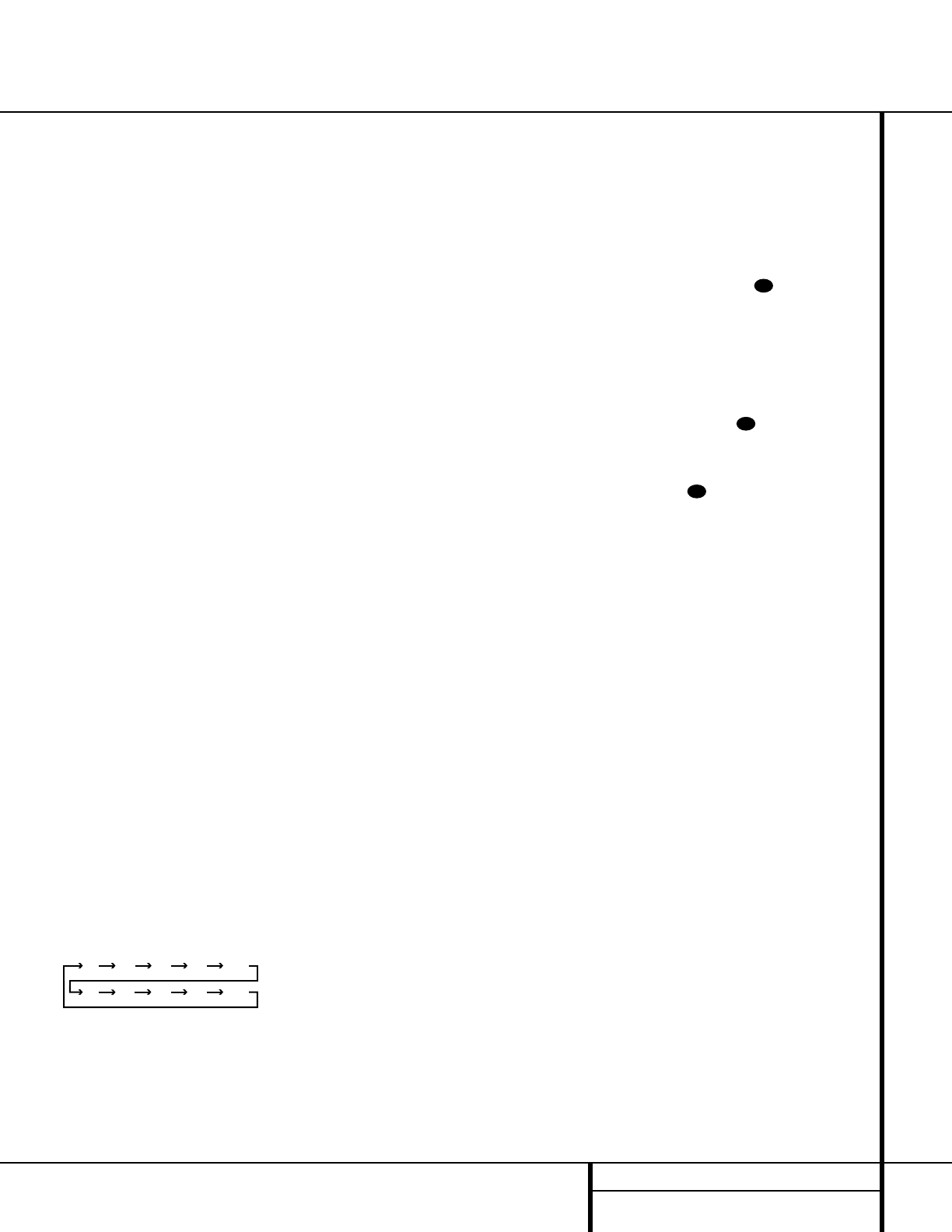
21 OPERATION
Operation
Basic Operation
Once you have completed the setup and
configuration of the AVR 120, it is simple to
operate and enjoy. The following instructions
will help you maximize the enjoyment of your
new receiver:
Turning the AVR 120 On or Off
• When using the AVR 120 for the first time, you
must press the Main Power Switch 1on the
front panel to turn the unit on. This places the
unit in a Standby mode, as indicated by the
amber color of the Power Indicator 3. Once
the unit is in Standby, you may begin a listening
session by pressing the System Power Control
2on the front panel or the AVR Selector
f. Note that the Power Indicator 3will
turn green. This will turn the unit on and return it
to the input source that was last used.The unit
may also be turned on from Standby by pressing
any of the Input Selector Buttons ef
gon the remote or the Input Source
Selector !on the front panel.
NOTE: After pressing one of the Input Selector
Buttons eg to turn the unit on, press the
AVR Selector fto set the remote control to
the AVR 120’s functions.
To turn the unit off at the end of a listening
session, simply press the System Power
Control 2on the front panel or the Power
Off Button aon the remote. Power will be
shut off to any equipment plugged into the rear
panel Switched AC Outlet fland the
Power Indicator 3will turn amber.
When the remote is used to turn the unit “off”
it is actually placing the system in a Standby
mode, as indicated by the amber color of the
Power Indicator 3.
•To program the AVR 120 for automatic turn-
off, press the Sleep Button ion the remote.
Each press of the button will decrease the time
before shut down in the following sequence:
The sleep time will be displayed in the Preset
Number/Sleep Timer Indicator Jand it
will count down until the time has elapsed.
When the programmed sleep time has elapsed,
the unit will automatically turn off. Note that
the front panel display will dim to one half
brightness when the Sleep function is
programmed. To cancel the Sleep function,
press and hold the Sleep Buttoniuntil
the information display returns to normal
brightness, the Sleep indicator numbers
disappear and the words SLEEP OFF
appear in the Main Information Display F.
When you will be away from home for an
extended period of time it is always a good
idea to completely turn the unit off with the
front panel Main Power Switch 1.
NOTE: All preset memories are lost if the unit is
left turned off by using the Main Power
Switch 1for more than two weeks.
Source Selection
•To select a source, press any of the Source
Selector Buttons eg on the remote.
• The input source may also be changed by
pressing the front-panel Input Source
Selector !. Each press of the button will
move the input selection through the list of
available inputs.
• As the input is changed, the AVR 120 will
automatically switch to the digital input (if
selected), surround mode, speaker configura-
tion, output levels and night mode status that
were entered during the configuration process
for that source.
• The front-panel Video 4 Inputs %^ may
be used to connect a device such as a video
game or camcorder to your home entertain-
ment system on a temporary basis.
• As the input source is changed, the new input
name will momentarily appear in the Main
Information Display Fand a green LED will
light next to the selected input’s name in the
front panel Input Indicators .
• When an audio source is selected, the last
video input used remains routed to the Video
1 Output ·and Video Monitor Output
¤. This allows you to listen to an audio input
such as the tuner while watching one of the
video inputs.
• When a Video source is selected, the video sig-
nal for that input will be routed to the Video
Monitor Output Jack ¤and will be viewable
on a TV monitor connected to the AVR 120.
Volume Control
• Adjust the volume to a comfortable level
using the front-panel Volume Control Óor
remote Volume Up/Down buttons.
• When listening in the Stereo mode with the
surround circuits off, the Balance Control *
may be used to adjust the relative sound output
between the front left and right speakers.
• To temporarily silence all speaker outputs
press the Mute Button . This will inter-
rupt the output to all speakers and the head-
phone jack, but it will not affect any recording
or dubbing that may be in progress. Press the
Mute Button again or adjust the volume
to return to normal operation.
• During a listening session you may wish to
adjust the Bass Control &and Treble
Control (to suit your listening tastes or
room acoustics.
• To set the output of the AVR 120 so that
the output is “flat,”with the tone controls de-
activated, press the Tone Mode Button 6
until the words Tone Out appear momen-
tarily in the Main Information Display F.
To return the tone controls to an active condi-
tion, press the Tone Mode Button 6until
the words Tone In momentarily appear in
the Main Information Display F.
• For private listening, plug the 1/4" stereo
phone plug from a pair of stereo headphones
into the front panel Headphone Jack 4.
Note that when the headphone’s plug is con-
nected, the word HEADPHONE will scroll
once across the Main Information Display
Fand all speakers will be silenced. When the
headphone plug is removed, the audio feed to
the speakers will be restored.
35
35
33
90
min 80
min 70
min 60
min 50
min
40
min 30
min 20
min 10
min OFF
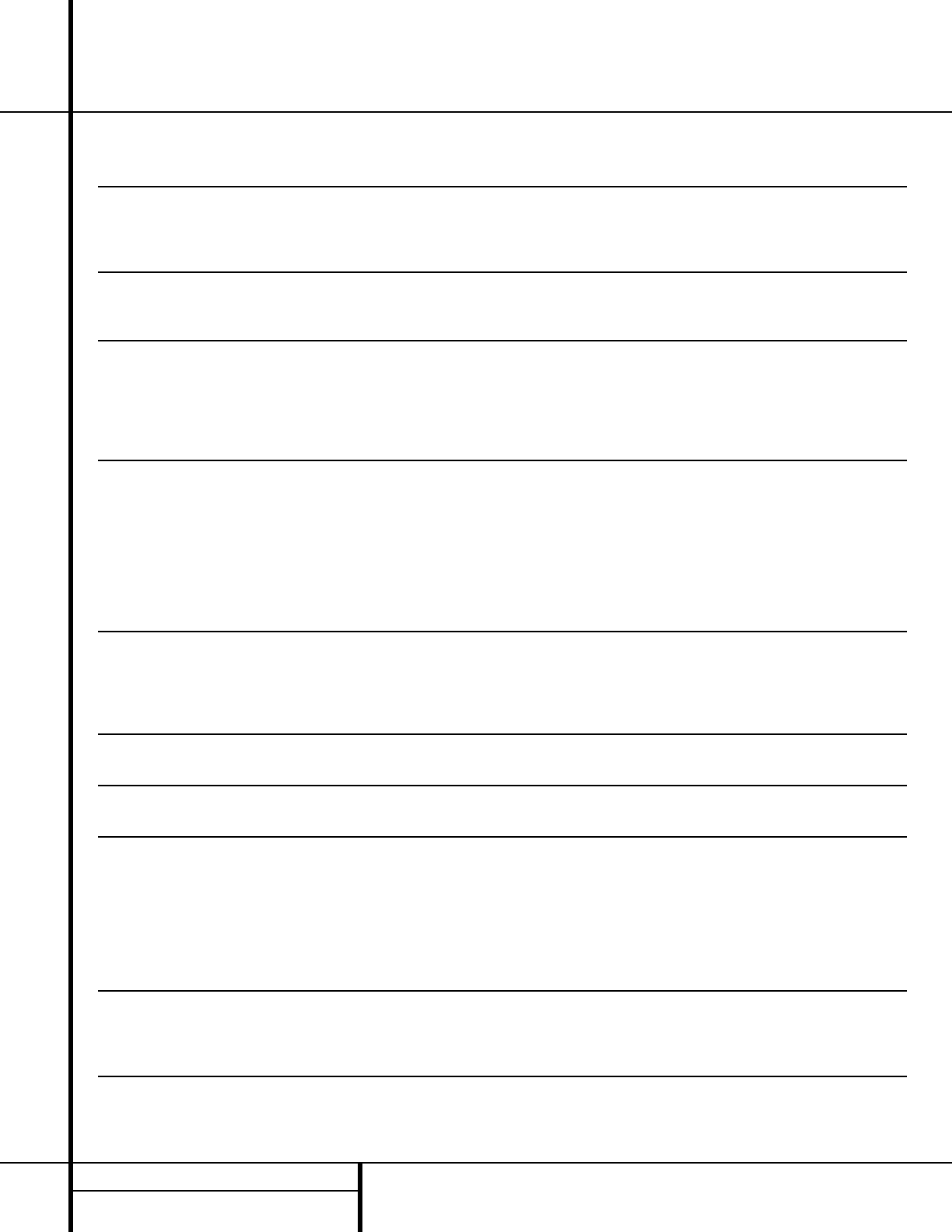
22 OPERATION
Operation
MODE FEATURES DELAY TIME RANGE
DOLBY DIGITAL Available only with digital input sources encoded with Dolby Digital data. It provides Center: 0 ms –5 ms
up to five separate main audio channels and a special dedicated Low-Frequency Effects Initial Setting – 0 ms
channel. Surround: 0 ms –15 ms
Initial Setting – 0 ms
DTS Available only with digital input sources encoded with DTS data. Available on special Delay time not adjustable
DVD, LD and audio-only discs, DTS provides up to five separate main audio channels and
a special dedicated low-frequency channel.
DOLBY PRO LOGIC II Dolby Pro Logic II is the latest version of Dolby Laboratory’s benchmark surround technology 15 ms – 30 ms
MOVIE that decodes full-range, discrete left, center, right, right surround and left surround channels Initial Setting = 15 ms
MUSIC from either matrix surround encoded programs or conventional stereo sources.
EMULATION The Dolby Pro Logic II Movie mode is optimized for movie soundtracks, while the Pro Logic II
Music mode should be used with musical selections. The Pro Logic II Emulation mode
creates compelling five-channel surround sound from conventional stereo recordings.
LOGIC 7 C Logic 7 is an advanced mode that extracts the maximum surround information from either Delay time not adjustable
LOGIC 7 M surround-encoded programs or conventional stereo material. The Logic 7 C or Cinema mode
should be used with any source that contains Dolby Surround or similar matrix encoding.
Logic 7 C delivers increased center-channel intelligibility, and more accurate placement of sounds
with fades and pans that are much smoother and more realistic than with other decoding
techniques. The Logic 7 M or Music mode should be used with analog or PCM stereo sources.
Logic 7 M enhances the listening experience by presenting a wider front soundstage and greater
rear ambience. Both Logic 7 modes also direct low-frequency information to the subwoofer
(if installed and configured) to deliver maximum bass impact.
DOLBY 3 STEREO Uses the information contained in a surround-encoded or two-channel stereo program to No surround channels
create center-channel information. In addition, the information that is normally sent to the
rear-channel surround speakers is carefully mixed in with the front-left and front-right
channels for increased realism. Use this mode when you have a center-channel speaker
but no surround speakers.
THEATER The THEATER mode creates a sound field that resembles the acoustic feeling of a Delay time not adjustable
standard live performance theater.
HALL 1 The two Hall modes create sound fields that resemble a small (HALL1) or Delay time not adjustable
HALL 2 medium sized (HALL 2) concert hall.
VMAx Near When only the two front-channel loudspeakers are used, Harman’s patented VMAx mode No surround channels
VMAx Far delivers a three-dimensional sound space with the illusion of “phantom speakers”at the
center and surround positions. The VMAx N, or “Near Field”mode should be selected when
your listening position is less than five feet from the speakers. The VMAx F, or “Far Field”mode
should be selected when your listening position is greater than five feet from the speakers.
The VMAx modes are also available using the Headphones Output 4. When headphones
are being used, the Far Field mode will appear to push the sound field away from your ears,
reducing the “inside the head”sensation often experienced when using headphones.
5-Channel Stereo This mode takes advantage of multiple speakers to place a stereo signal at both the front and No delay is available for
back of a room. Ideal for playing music in situations such as a party, it places the same signal this mode
at the front-left and surround-left, and front-right and surround-right speakers. The center
channel is fed a summed mono mix of the in-phase material of the left and right channels.
SURROUND This mode turns off all surround processing and presents the pure left- and right- No surround channels
OFF (STEREO) channel presentation of two-channel stereo programs.
Surround Mode Chart
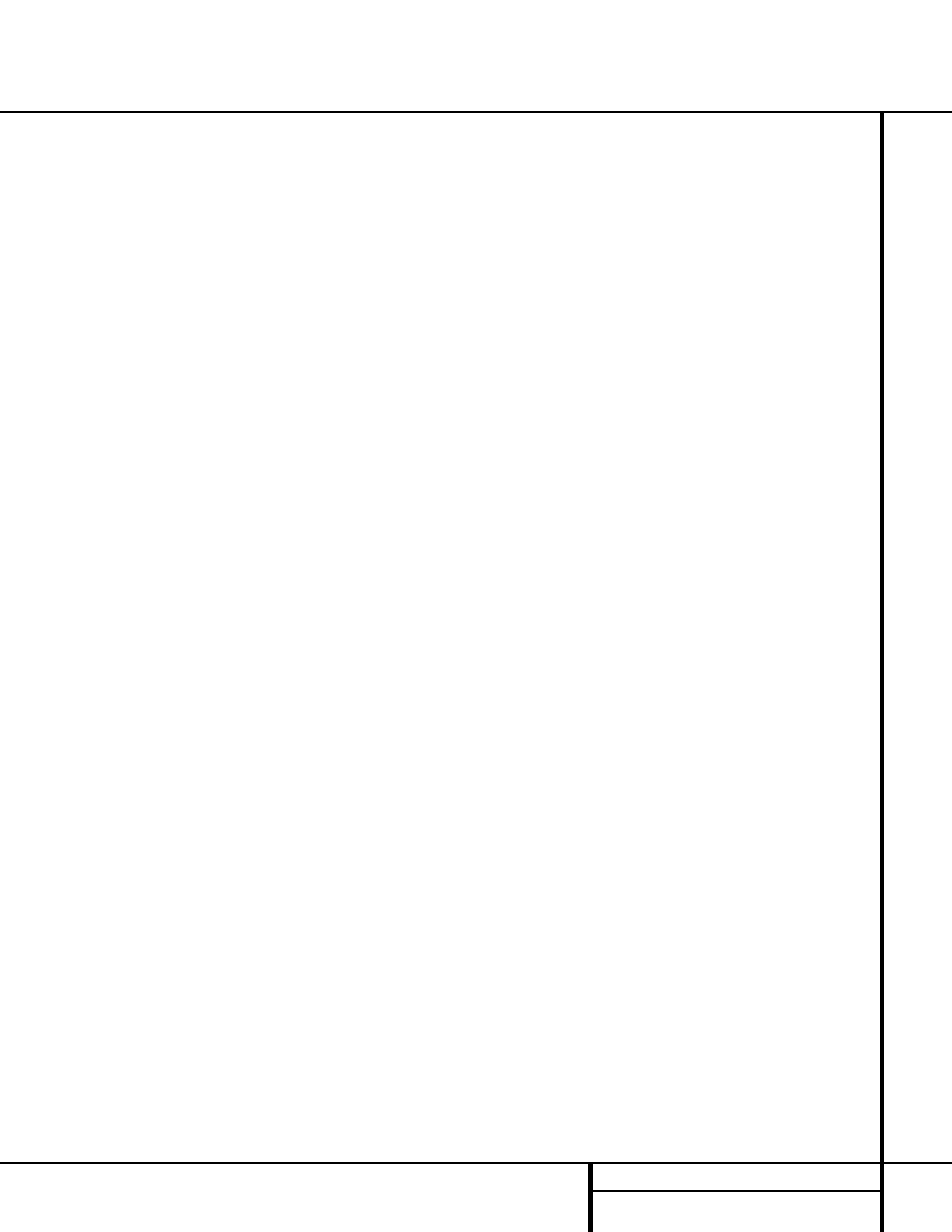
23 OPERATION
Operation
Surround Mode Selection
One of the most important features of the
AVR 120 is its ability to reproduce a full
multichannel surround sound field from digital
sources, analog matrix surround-encoded
programs and standard stereo programs. In all,
a total of fifteen listening modes are available
on the AVR 120.
Selection of a surround mode is based on per-
sonal taste, as well as the type of program
source material being used. For example, motion
pictures or TV programs bearing the logo of one
of the major surround-encoding processes, such
as Dolby Surround, DTS Stereo or UltraStereo®
may be played in either the Dolby Digital, Dolby
Pro Logic II or Logic 7 Cinema surround modes
depending on the source material.
NOTE: Once a program has been encoded with
matrix surround information, it retains the sur-
round information as long as the program is
broadcast in stereo. Thus, movies with surround
sound may be decoded via any of the analog
surround modes such as Pro Logic II or Logic 7,
when they are broadcast via conventional TV
stations, cable, pay TV and satellite transmission.
In addition, a growing number of made-for-
television programs, sports broadcasts, radio
dramas and music CDs are also recorded in
surround sound. You may view a list of these
programs at the Dolby Laboratories Web site
at www.dolby.com.
Even when a program is not listed as carrying
intentional surround information, you may find
that the Pro Logic II, Logic 7, VMAx and the
Hall or Theater modes often deliver enveloping
surround presentations through the use of
the natural information present in all stereo
recordings. However, for stereo, but not surround
programs, we suggest that you experiment with
the other modes.
Surround modes are selected using either the
front panel controls or the remote. To select a
surround mode from the front panel, press the
Surround Mode Selector 7to scroll up or
down through the list of available modes. To
select a surround mode using the remote, press
the Surround Mode Selectorjand then
press the
⁄
/
¤
Buttons mq to change
the mode. As you press the buttons, the
Surround mode name will appear in the Main
Information Display F, and an individual
mode indicator will also light up BCDEG
HI. As the surround modes change, a green
LED will light next to the current mode in the
Surround Mode Indicators ˜list on the
front panel.
NOTE: The name of each Surround Mode will
scroll across the Main Information Display
Fwhile the modes are being selected. To
avoid exiting from the surround mode selection
process, be certain to push the
▲
or
▼
Button
mq while a mode name is still visible.
Note that the Dolby Digital and DTS modes may
only be selected when a digital input is in use.
In addition, when a digital source is present,
the AVR 120 will automatically select and
switch to the correct mode (Dolby Digital or
DTS), regardless of the mode that has been pre-
viously selected. For more information on select-
ing digital sources, see the following section of
this manual.
To listen to a program in traditional two-channel
stereo, using the front-left and front-right
speakers only (plus the subwoofer if installed
and configured), follow the instructions shown
above for using the remote until SURR OFF
appears in the Main Information Display F.
Digital Audio Playback
Digital audio is a major advancement over older
analog matrix surround systems. It delivers five
discrete channels: left-front, center, right-front,
left-surround and right-surround. Each channel
reproduces full frequency range (20Hz to 20kHz)
and offers dramatically improved dynamic range
and significant improvements to signal-to-noise
ratios. In addition, digital systems have the capa-
bility to deliver an additional channel that is
specifically devoted to low-frequency information.
This is the “.1”channel referred to when you see
these systems described as “5.1”. The bass chan-
nel is separate from the other channels, but since
it is intentionally bandwidth-limited, sound
designers have given it that unique designation.
Dolby Digital
Dolby Digital (originally known as AC-3®) is
a standard part of the DVD format, and is also
part of the new digital broadcasting system and it
is available with many satellite receivers and
some digital cable boxes, as well as with specially
encoded LD discs.
Note that an optional, external RF demodulator
is required to use the AVR 120 to listen to the
Dolby Digital sound tracks available on laser
discs. Connect the RF output of the LD player to
the demodulator and then connect the digital
output of the demodulator to the the Optical
or Coaxial Inputs de#$ of the AVR
120. No demodulator is required for use with
DVD players or DTS-encoded laser discs.
DTS
DTS is another digital audio system that is
capable of delivering 5.1 audio. Although both
DTS and Dolby Digital are digital, they use dif-
ferent methods of encoding the signals, and
thus they require different decoding circuits to
convert the digital signals back to analog.
DTS-encoded sound tracks are available on
select DVD and LD discs, as well as on special
audio-only DTS discs. You may use any LD or
CD player equipped with a digital output to
play DTS-encoded discs with the AVR 120. All
that is required is to connect the player’s output
to either the Optical or Coaxial input on the
rear panel de or front panel #$.
In order to listen to DVDs encoded with DTS
sound tracks, the DVD player must be compati-
ble with the DTS signal as indicated by a DTS
logo on the player’s front panel. Note that early
DVD players may not be able to play DTS-
encoded DVDs. This does not indicate a prob-
lem with the AVR 120, as some players cannot
pass the DTS signal through to the digital out-
puts. If you are in doubt as to the capability of
your DVD player to handle DTS discs, consult
the player’s owner’s manual. Please note that
some DVD players are shipped with their output
set for Dolby Digital only. To insure that DTS
data is being sent to the AVR, please check the
setup menu system on your DVD player to
make certain that DTS data output is enabled.
Selecting a Digital Source
To utilize either digital mode you must have
properly connected a digital source to the
AVR 120. Connect the digital outputs from DVD
players, HDTV receivers, satellite systems or CD
players to the Optical or Coaxial Inputs
de#$. In order to provide a backup sig-
nal and a source for analog stereo recording,
the analog outputs provided on digital source
equipment should also be connected to their
appropriate inputs on the AVR 120 rear panel
(e.g., connect the analog stereo audio output
from a DVD to the DVD Audio Inputs §on
the rear panel when you connect the source’s
digital outputs).
When playing a digital source such as DVD, first
select the input using the remote or front panel
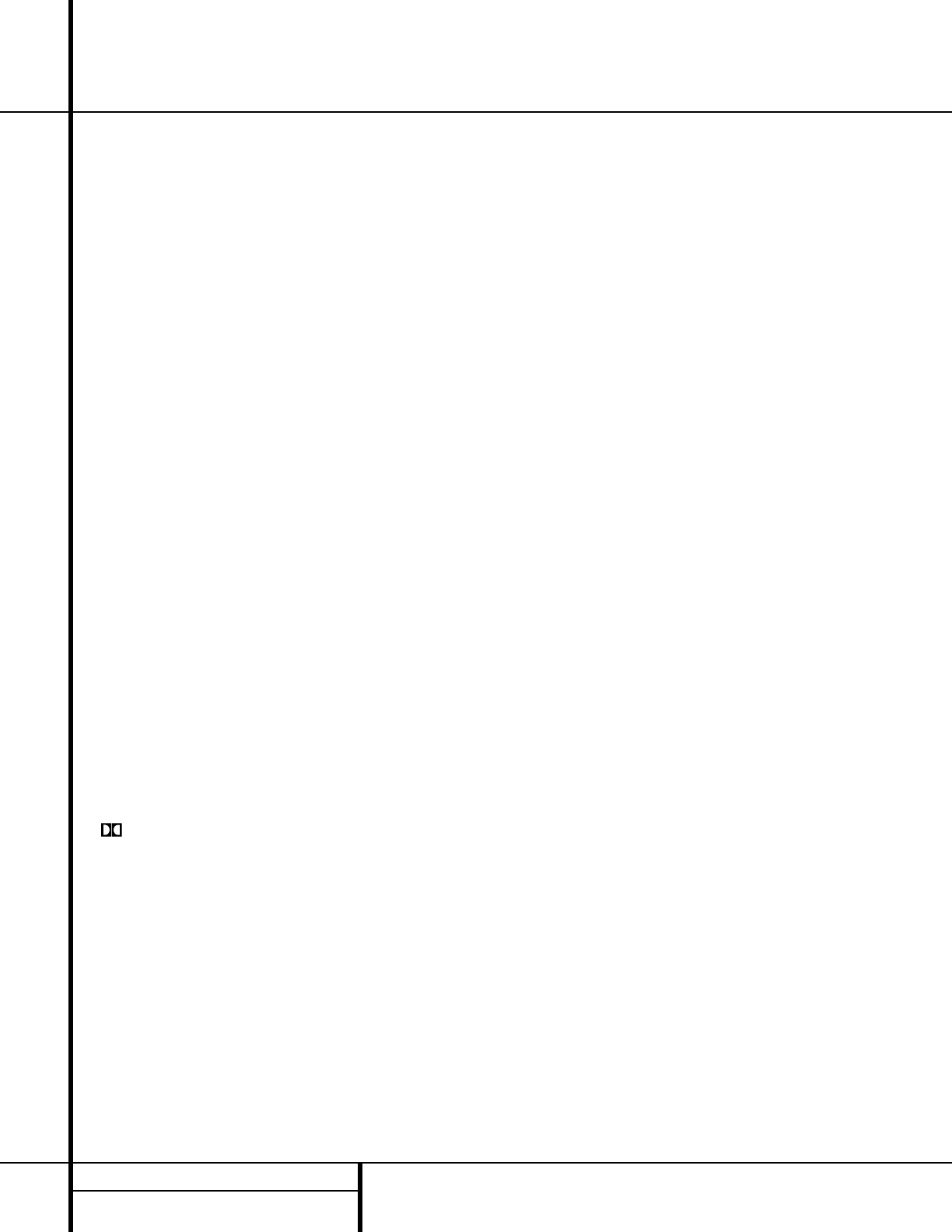
24 OPERATION
Operation
controls as outlined in this manual. Next, select
the digital source by pressing the Digital
Input Selector Button pÚ and then
using the ⁄/¤Buttons mq on the
remote or the Selector Buttons 5on the
front panel to
choose any of the OPTICAL
or COAXIAL
inputs, as they appear in the
Main Information Display F, the Digital
Input Indicators TU. When the digital
source is playing, the AVR 120 will automatical-
ly detect whether it is a multichannel Dolby
Digital or DTS source, an MP3 signal or a con-
ventional PCM signal, which is the standard
output from CD players. A Bitstream
Indicator Awill light in the Main
Information Display Ûto confirm that the
digital signal is Dolby Digital, DTS, PCM or MP3.
Digital Status Indicators
When a digital source is playing, the AVR 120
senses the type of bitstream data that is pres-
ent. Using this information, the correct sur-
round mode will automatically be selected. For
example, DTS bitstreams will cause the unit to
switch to DTS decoding, and Dolby Digital bit-
streams will enable Dolby Digital decoding.
When the unit senses PCM data from CDs or
LDs, you may select any of the standard sur-
round modes, such as Dolby Pro Logic II or
Logic 7. Since the range of available surround
modes is dependent on the type of digital data
that is present, the AVR 120 uses a variety of
indicators to let you know what type of signal
is present. This will help you to understand the
choice of modes.
When a digital source is playing, a Bitstream
Indicator Awill light to show which type of
signal is playing:
: When the DOLBY D indicator lights, a
Dolby Digital bitstream is being received.
Depending on the settings on the source player
and specific surround information and number
of channels on the disc, a number of surround
modes are possible. For discs with full 5.1
audio, only the Dolby Digital and VMAx modes
are available. When the Dolby Digital signal is
only two-channel, you may also select from the
Logic 7 Cinema/Music, Hall 1/2, Theater, Dolby
Pro Logic II Movie, Music or Emulation, or
Dolby 3 Stereo Modes. When the AVR 120
senses a 2.0-channel Dolby Digital signal, the
unit will automatically select Dolby Pro Logic II
as the surround processing mode, and both the
Dolby Digital Cand Dolby Pro Logic II
Dindicators will light in accordance with the
requirements of Dolby Laboratories.
DTS: When the DTS indicator lights, a DTS
bitstream is being received. When the unit
senses this type of data, only the DTS mode
may be used.
PCM: When the PCM indicator lights, a stan-
dard Pulse Code Modulation, or PCM, signal is
being received. This is the type of digital audio
used by conventional compact disc and laser
disc recordings. When a PCM bitstream is pres-
ent, all modes except Dolby Digital and DTS are
available.
MP3: When the MP3 indicator lights, a com-
patible MPEG 1/Layer 3 digital signal is being
received. This is the popular audio format used
by many computer programs for recording com-
pressed audio files. When an MP3 bitstream is
present, the sound will automatically be played
in the stereo (surround off) mode. The surround
modes are not available during MP3 playback.
In addition to the bitstream indicators, the
AVR 120 features a set of unique channel-input
indicators that tell you how many channels of
digital information are being received and/or
whether the digital signal is interrupted.
These indicators are the L/C/R/SL/SR/LFE letters
that are inside the center boxes of the
Speaker/Channel Input Indicators Lin
the front panel Main Information Display
Û. When a standard analog signal is in use,
only the “L”and “R”indicators will light, as
analog signals have only left and right chan-
nels, respectively.
Digital signals, however, may have two, five or
six separate channels, depending on the pro-
gram material, the method of transmission and
the way in which it was encoded. When a digi-
tal signal is playing, the letters in these indica-
tors will light in response to the specific signal
being received. It is important to note that
although Dolby Digital, for example, is referred
to as a “5.1”system, not all Dolby Digital DVDs
or programs are encoded with 5.1 channels.
Thus, it is sometimes normal for a DVD with a
Dolby Digital soundtrack to trigger only the “L”
and “R”indicators.
NOTE: Many DVD discs are recorded with both
“5.1”and “2.0”versions of the same sound-
track. When playing a DVD, always be certain to
check the type of material on the disc. Most
discs show this information in the form of a
listing or icon on the back of the disc jacket.
When a disc does offer multiple sound track
choices you may have to make some adjust-
ments to your DVD player (usually with the
“Audio Select”button or in a menu screen
on the disc) to send a full 5.1 feed to the
AVR 120. It is also possible for the type of sig-
nal feed to change during the course of a DVD
playback. In some cases the previews of special
material will only be recorded in 2.0 audio,
while the main feature is available in 5.1 audio.
As long as your DVD player is set for 6-channel
output, the AVR 120 will automatically sense
changes to the bitstream and channel count
and reflect them in these indicators.
The letters used by the Speaker/Channel
Input Indicators Lalso flash to indicate
when a bitstream has been interrupted. This
will happen when a digital input source is
selected before the playback starts, or when a
digital source such as a DVD is paused. The
flashing indicators remind you that the play-
back has stopped due to the absence of a
digital signal and not through any fault of the
AVR 120. This is normal, and the digital play-
back will resume once the playback is started
again.
Night Mode
A special feature of Dolby Digital is the Night
mode, which enables Dolby Digital input
sources to be played back with full dialogue
intelligibility while reducing the minimum peak
level by 1/4to 1/3. This prevents abruptly loud
transitions from disturbing others, without
reducing the impact of the digital source. The
Night mode is available only when Dolby Digital
signals with special data are being played.
The Night mode may be engaged when a Dolby
Digital DVD is playing by pressing the Night
Mode Button kon the remote. Next, press
the ⁄/¤Buttons mq to select either the
middle range or full-compression versions of
the Night mode. To turn the Night mode off,
press the ⁄/¤Buttons mq until the mes-
sage in the Main Information Display F
reads D-Range Off. When the Night
mode is active, the Night Mode Indicator K
will also light.
IMPORTANT NOTES ON DIGITAL
PLAYBACK:
1. When the digital playback source is stopped,
or in a Pause, Fast Forward or Chapter
Search mode, the digital audio data will
momentarily stop, and the channel position
letters inside the Speaker/Channel Input
Indicators Lwill flash. This is normal and
does not indicate a problem with either the
AVR 120 or the source machine. The AVR
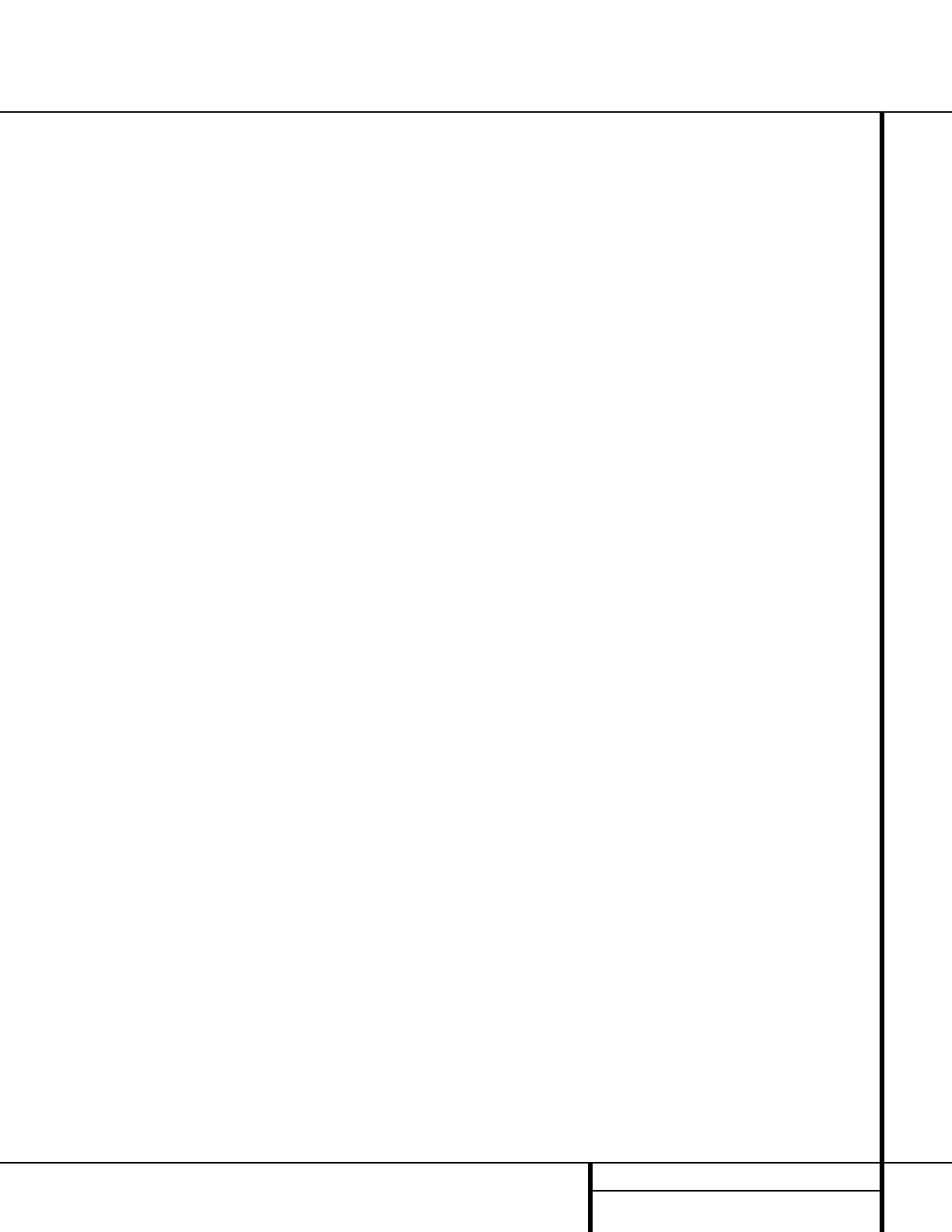
25 OPERATION
Operation
120 will return to digital playback as soon as
the data is available and when the machine
is in a standard play mode.
2. Although the AVR 120 will decode virtually all
DVD movies, CDs and HDTV sources, it is pos-
sible that some future digital sources may not
be compatible with the AVR 120.
3. Note that not all digitally encoded programs
contain full 5.1-channel audio. Consult the
program guide that accompanies the DVD or
laser disc to determine which type of audio
has been recorded on the disc. The AVR 120
will automatically sense the type of digital
surround encoding used and adjust to
accommodate it.
4. When a digital source is playing, you may not
be able to select some of the analog
surround modes such as Dolby Pro Logic II,
Dolby 3 Stereo, Hall, Theater or Logic 7.
5. When a Dolby Digital or DTS source is play-
ing, it is not possible to make an analog
recording using the Tape ™and Video 1
Audio Outputs ∞. However, the digital
signals will be passed through to the
Optical ªand Coaxial ‚ Digital
Audio Outputs.
PCM Audio Playback
PCM (Pulse Code Modulation) is the non-
compressed digital audio system used for
compact discs and laser discs. The digital circuits
in the AVR 120 are capable of high-quality
digital-to-analog decoding, and they may be
connected directly to the digital audio output
of your CD or LD player.
Connections may be made to either the rear
panel Optical or Coaxial Inputs de or the
front panel Optical or Coaxial Digital Inputs
#$.
To listen to a PCM digital source, first select the
input for the desired source (e.g., CD). Next,
press the Digital Input Selector Úp and
then use the
⁄
/
¤
Buttons mq on the
remote, or the Selector Buttons 5on the
front panel, until the desired choice appears in
the Main Information Display F.
When a PCM source is playing, the PCM
Indicator Awill light. During PCM playback,
you may select any surround mode except
Dolby Digital or DTS.
Playback from PCM sources may also benefit
from the Logic 7 Mode. When playing back a
surround-encoded PCM source, such as an LD
or surround-encoded CD, use the Logic 7 C or
Cinema mode. When playing true stereo
recordings, use the Logic 7 M or Music mode
for a wider soundstage and increased rear-
channel ambience.
NOTE: When a Logic 7 mode is in use with a
digital input source which has another mode
for its default, that default mode, rather than
Logic 7, will be used by the AVR after the digi-
tal bitstream is interrupted for any reason such
as stopping or pausing the digital playback.
Note, also, that Logic 7 is not available with
digital playback unless a two-channel bitstream
is in use.
MP3 Audio Playback
The AVR 120 is one of the few A/V receivers to
provide on-board decoding for the MP3 audio
format used by computers and portable audio
devices. In addition, some new CD players are
capable of playing back optical discs that are
recorded with MP3, rather than standard CD
audio information. By offering MP3 decoding,
the AVR 120 is able to deliver more precise
conversion of the digital signals to an analog
output, along with the benefits of listening to
the MP3 audio through the AVR 120’s high-
current amplifier and the speakers from your
surround system, rather than the smaller
speakers and low-powered amplifiers typically
used with computers.
To take advantage of the AVR 120’s MP3 capa-
bilities, simply connect the PCM output of a
computer’s sound card or the PCM output of a
portable digital audio device to either the rear
panel Digital Inputs de or the front panel
Digital Inputs #$. As soon as the digital
signal is available, the MP3 Bitstream
Indicator Awill light, and the audio will
begin playing.
NOTES:
• The AVR 120 only plays signals in the MP3
(MPEG 1/Layer 3) format. It is not compatible
with other computer audio codecs.
• The digital audio input signal may be either
optical or coaxial, but it must be PCM in the
S/P-DIF format. Direct connection of USB or
serial data outputs is not possible, even if the
signals are in the MP3 format. If you have
any questions about the data output format
from your computer or a sound card, check
with the device’s owner’s manual or contact
its manufacturer.
Tuner Operation
The AVR 120’s tuner is capable of tuning AM,
FM and FM Stereo broadcast stations. Stations
may be tuned manually, or they may be stored
as favorite station presets and recalled from a
30-position memory.
Station Selection
1. Press the AM/FM Tuner Select Button
gon the remote to select the tuner as an
input. The tuner may be selected from the
front panel by either pressing the Input
Source Selector !until the tuner is
active or by pressing the Tuner Band
Selector 9.
2. Press the AM/FM Tuner Select Button
gor Tuner Band Selector 9again to
switch between AM and FM so that the
desired
frequency band is selected.
3. Press the FM Mode Button @sto
select manual or automatic tuning.
When the AUTO Indicator Ris illuminated
in the Main Information Display Ûthe
tuner will stop only at those stations that
have a strong enough signal to be received
with
acceptable quality.
When the AUTO Indicator Ris not illumi-
nated, the tuner is in a manual mode and
will stop at each frequency increment in the
selected band.
4. To select stations, press the Tuning
Selector Button 8u. When the AUTO
Indicator Ris illuminated, press the button
for two seconds and then release to cause
the tuner to search for the next highest- or
lowest-frequency station that has an accept-
able signal. When tuning FM stations in the
Auto mode, the tuner will select only stereo
stations. To tune to the next station, press
the button again. If the STEREO
Indicator Pis not illuminated, tap the
Tuning Selector Button 8uto
advance one frequency increment at a time,
or press and hold it to locate a specific sta-
tion. When the TUNED Indicator Q
lights, the station is properly tuned and
should be heard with clarity.
5. Stations may also be tuned directly by press-
ing the Direct Button t, and then press-
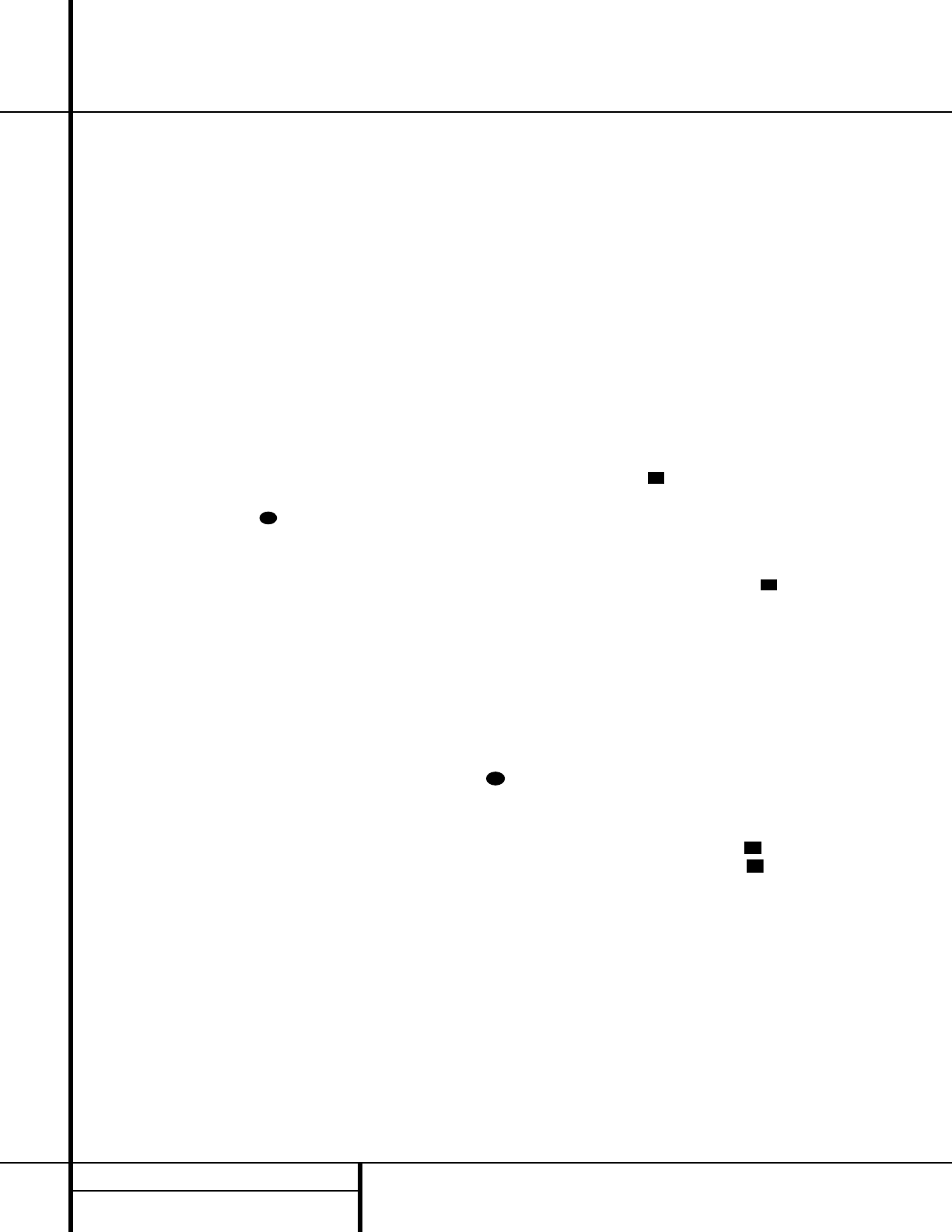
26 OPERATION
Operation
ing the Numeric Keys rthat correspond
to the station’s frequency. The desired station
will automatically be tuned. If you press an
incorrect button while entering a direct fre-
quency, press the Clear Button `to start
over.
NOTE: When the FM reception of a station is
weak, audio quality will be increased by
switching to Mono mode by pressing the
FM Mode Button @suntil the
STEREO Indicator Pgoes out.
Preset Tuning
Using the remote, up to 30 stations may be
stored in the AVR 120’s memory for easy recall
using the front panel controls or the remote.
To enter a station into the memory, first tune
the station using the steps outlined above.
Then:
1. Press the Memory Button on the
remote. Note that the MEMORY Indicator
Owill be illuminated and flash in the Main
Information Display Û.
2. Within five seconds, press the Numeric
Keys rcorresponding to the location
where you wish to store this station’s fre-
quency. Once entered, the preset number will
appear in the Preset Number/Sleep Time
Display J.
3. Repeat the process after tuning any
additional stations to be preset.
Recalling Preset Stations
• To manually select a station previously
entered in the preset memory, press the
Numeric Keys rthat correspond to the
desired station’s memory location.
• To manually tune through the list of stored
preset stations one by one, press the Preset
Stations Selector Buttons )z on the
front panel or remote.
Tape Recording
In normal operation, the audio or video source
selected for listening through the AVR 120 is
sent to the record outputs. This means that any
program you are watching or listening to may
be recorded simply by placing machines con-
nected to the outputs for Tape Outputs ™or
Video 1 Outputs ∞· in the Record mode.
When a digital audio recorder is connected to
the Optical ªor Coaxial ‚Digital Audio
Outputs, you are able to record the digital sig-
nal using a CD-R, MiniDisc or other digital
recording system.
NOTES:
• The digital outputs are active only when a
digital signal is present, and they do not
convert an analog input to a digital signal,
or change the format of the digital signal.
In addition, the digital recorder must be
compatible with the output signal. For
example, the PCM digital input from a CD
player may be recorded on a CD-R or
MiniDisc, but Dolby Digital or DTS signals
may not.
• Please make certain that you are aware of
any copyright restrictions on any material you
copy. Unauthorized duplication of copyrighted
materials is prohibited by federal law.
Output Level Trim Adjustment
Normal output level adjustment for the
AVR 120 is established using the test tone, as
outlined on pages 18 and 19. In some cases,
however, it may be desirable to adjust the out-
put levels using program material such as a test
disc, or a selection you are familiar with.
Additionally, the output level for the subwoofer
can only be adjusted using this procedure.
To adjust the output levels using program
material, first set the reference volume for the
front-left and front-right channels using the
Volume Control Ó.
Once the reference level has been set, press
the Channel Select Button lÙand note
that FRONT L LEV will appear in the
Main Information Display F. To change
the level, first press the Set Button oÔ ,
and then use the Selector Buttons 5or the
⁄
/
¤
Buttons mq to raise or lower the
level. DO NOT use the volume control, as this
will alter the reference setting.
Once the change has been made, press the Set
Button oÔ and then press the Selector
Buttons 5or the ⁄/¤Buttons mq to
select the next output channel location that you
wish to adjust. To adjust the subwoofer level,
press the Selector Buttons 5or the ⁄/¤
Buttons mq until WOOFER LEV
appears in the Main Information Display F.
Press the Set Button oÔ when the name
of the desired channel appears in the Main
Information Display F, and follow the
instructions shown earlier to adjust the level.
Repeat the procedure as needed until all chan-
nels requiring adjustment have been set. When
all adjustments have been made and no further
adjustments are made for five seconds, the
AVR 120 will return to normal operation.
NOTE: The output levels may be separately
trimmed for each digital and analog surround
mode. If you wish to have different trim levels for
a specific mode, select that mode and then follow
the instructions in the steps shown earlier.
Display Brightness
The AVR 120’s Main Information Display
is set at a default brightness that is suffi-
cient for viewing in a normally lit room.
However, in some home theater installations,
you may wish to occasionally lower the bright-
ness of the display or turn it off completely.
To change the display brightness, press and
hold the Set Button on the front panel
for three seconds until the message in the
Main Information Display Freads
VFD FULL. Within five seconds, press the
Selector Buttons 5on the front panel until
the desired display brightness level is shown. At
that point, press the Set Button Ôagain to
enter the setting.
When FULL appears in the Main
Information Display F, the display is at its
normal brightness. When HALF appears, the
display is at half the normal brightness level.
When OFF appears, all of the indicators in the
Main Information Display Fwill go dark.
Note, however, that the green LEDs for the
Input Indicators and the Surround
Mode Indicators , as well as the Power
Indicator 3will always remain lit to remind
you that the AVR 120 is still turned on.
Once the desired brightness level is selected, it
will remain in effect until it is changed again or
until the unit is turned off.
29
22
21
25
33
28
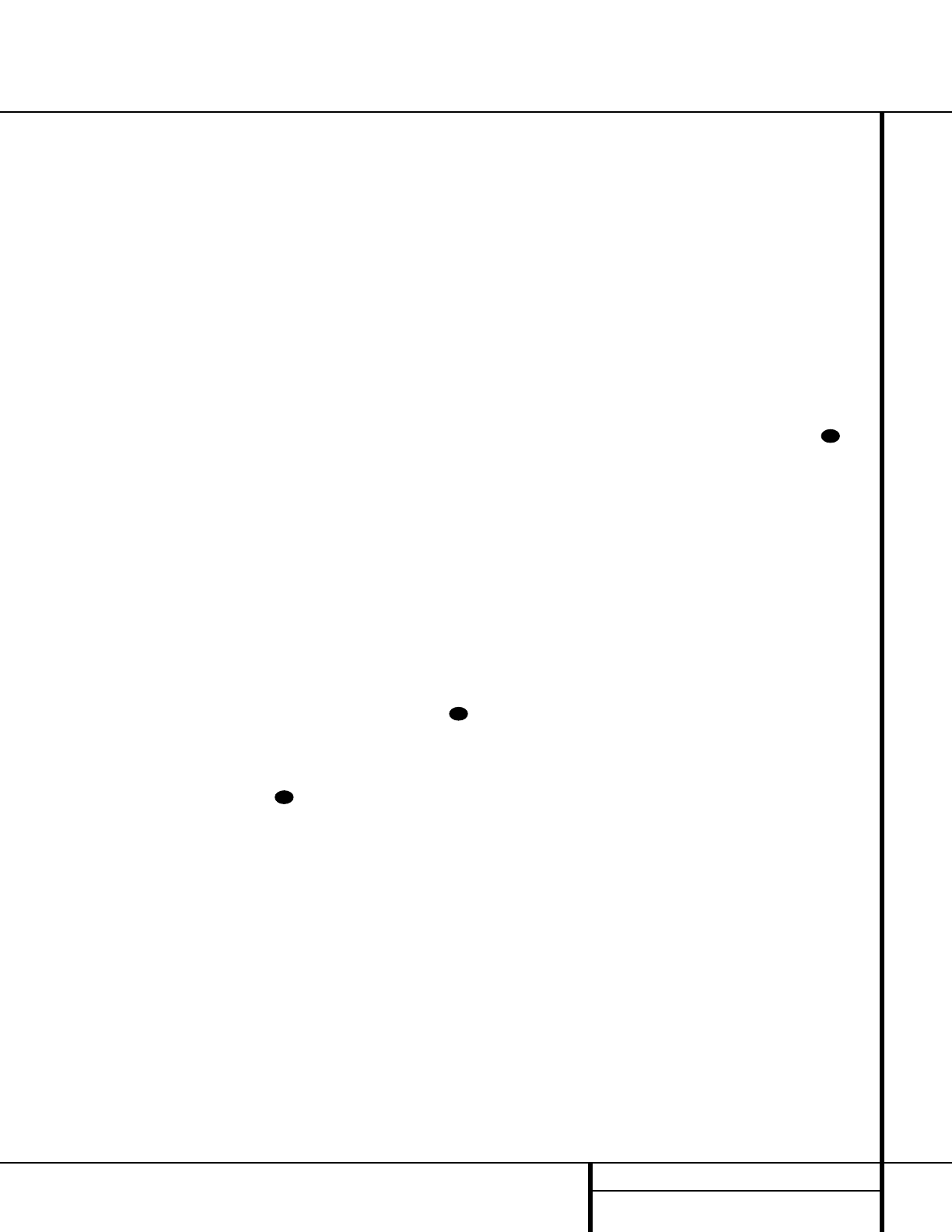
27 PROGRAMMING THE REMOTE
Programming the Remote
The AVR 120 is equipped with a powerful
remote control that will control not only the
receiver’s functions, but also most popular
brands of audio and video equipment, including
CD players, cassette decks, TV sets, cable boxes,
VCRs, satellite receivers and other home theater
equipment. Once the AVR 120’s remote is pro-
grammed with the codes for the products you
own, it is possible to eliminate most other
remotes and replace them with the convenience
of a single, universal remote control.
Programming the Remote
As shipped from the factory, the remote is fully
programmed for all AVR 120 functions, as well
as those of most Harman Kardon CD changers,
DVD players, CD recorders, CD players and cas-
sette decks. In addition, by following one of the
methods below, you may program the remote to
operate a wide range of devices from other man-
ufacturers.
Direct Code Entry
This method is the easiest way to program your
remote to work with different products.
1. Use the tables in the following pages to
determine the three-digit code or codes that
match both the product type (e.g., VCR, TV),
and the specific brand name. If there is
more than one number for a brand, make
note of the different choices.
2. Turn on the unit you wish to program into
the AVR 120 remote.
3. Press and hold both the Input Selector
efor the product you wish to control
(e.g., VCR, TV) and the Mute Button
at the same time.When the Program
Indicator cturns amber and begins
flashing, release the buttons. It is important
that you begin the next step within 20
seconds.
4. Point the AVR 120’s remote towards the unit
to be programmed and enter the first three-
digit code number using the Numeric Keys
r. If the unit turns off, the correct code has
been entered. Press the Input Selector e
again, and note that the red light will flash
three times before going dark to confirm the
entry.
5. If the device to be programmed in does NOT
turn off, continue to enter three-digit code
numbers until the equipment turns off. At
this point, the correct code has been
entered. Press the Input Selector e
again and note that the red light under the
Input Selector ewill flash three times
before going dark to confirm the entry.
6. Try all of the functions on the remote to
make certain that the product operates
properly. Keep in mind that many manufac-
turers use a number of different combina-
tions of codes, so it is a good idea to make
certain that not only the power control, but
the volume, channel and transport controls
work as they should. If functions do not
work properly, you may need to use a differ-
ent remote code.
7. If a code cannot be entered to turn the
unit off, if the code for your product does
not appear in the tables in this manual, or
if not all functions operate properly, try
programming the remote with the Auto
Search Method.
Auto Search Method
If the unit you wish to include in the AVR 120’s
remote is not listed in the code tables in this
manual or if the code does not seem to operate
properly, you may wish to program the correct
code using the Auto Search method that follows:
1. Turn on the unit that you wish to include in
the AVR 120 remote.
2. Press the Input Selector efor the type
of product to be entered (e.g., VCR, TV) and
the Mute Button at the same time.
Hold both buttons until the red light under
the Input Selector estays lit. Note that
the next step must take place while the red
light is on, and it must begin within 20 sec-
onds after the light appears.
3. Point the AVR 120 remote towards the
unit to be programmed and press either the
⁄
or
¤
Button mq. Each press will
send out a series of codes from the remote’s
built-in database. When the unit being
programmed turns off, release the
⁄
or
¤
Button mq, as that is your indication
that the correct code is in use.
4. Press the Input Selector e, and note
that the red light under the Input Selector
will flash three times before going dark to
confirm the entry.
5. Try all of the functions on the remote to
make certain that the product operates.
Keep in mind that many manufacturers use
a number of different combinations of
codes, and it is a good idea to make certain
that not only the power control works, but
also that the volume, channel and transport
controls function properly. If all functions do
not work properly, you may need to Auto-
Search for a different code, or enter a code
via the Direct Code Entry method.
Code Readout
When the code has been entered using the Auto
Search method, it is always a good idea to find
out the exact code so that it may be easily reen-
tered if necessary. You may also read the codes
to verify which device has been programmed to
a specific Control Selector button.
1. Press and hold both the Input Selector
efor the device for which you wish to
find the code and the Mute Button
at the same time. Note that the Program
Indicator cwill initally turn amber.
Release the buttons and begin the next
step within 20 seconds.
2. Press the Set Button o. The Program
Indicator cwill then blink green in a
sequence that corresponds to the three-digit
code, with a one-second pause between dig-
its. Count the number of blinks between
pauses to determine the digit of the code.
One blink is the number 1, two blinks is the
number 2, and so forth. Ten blinks are used to
indicate a “0.”
Example: One blink, followed by a one-second
pause, followed by six blinks, followed by a
one-second pause, followed by ten blinks indi-
cates that the code has been set to 160.
For future reference, enter the Setup Codes for
the equipment in your system here:
DVD ____________ CD ________________
VID1/VCR ________ VID2/TV __________
VID3/CBL/SAT ______________________
VID4 ____________ TAPE ____________
35
35
35
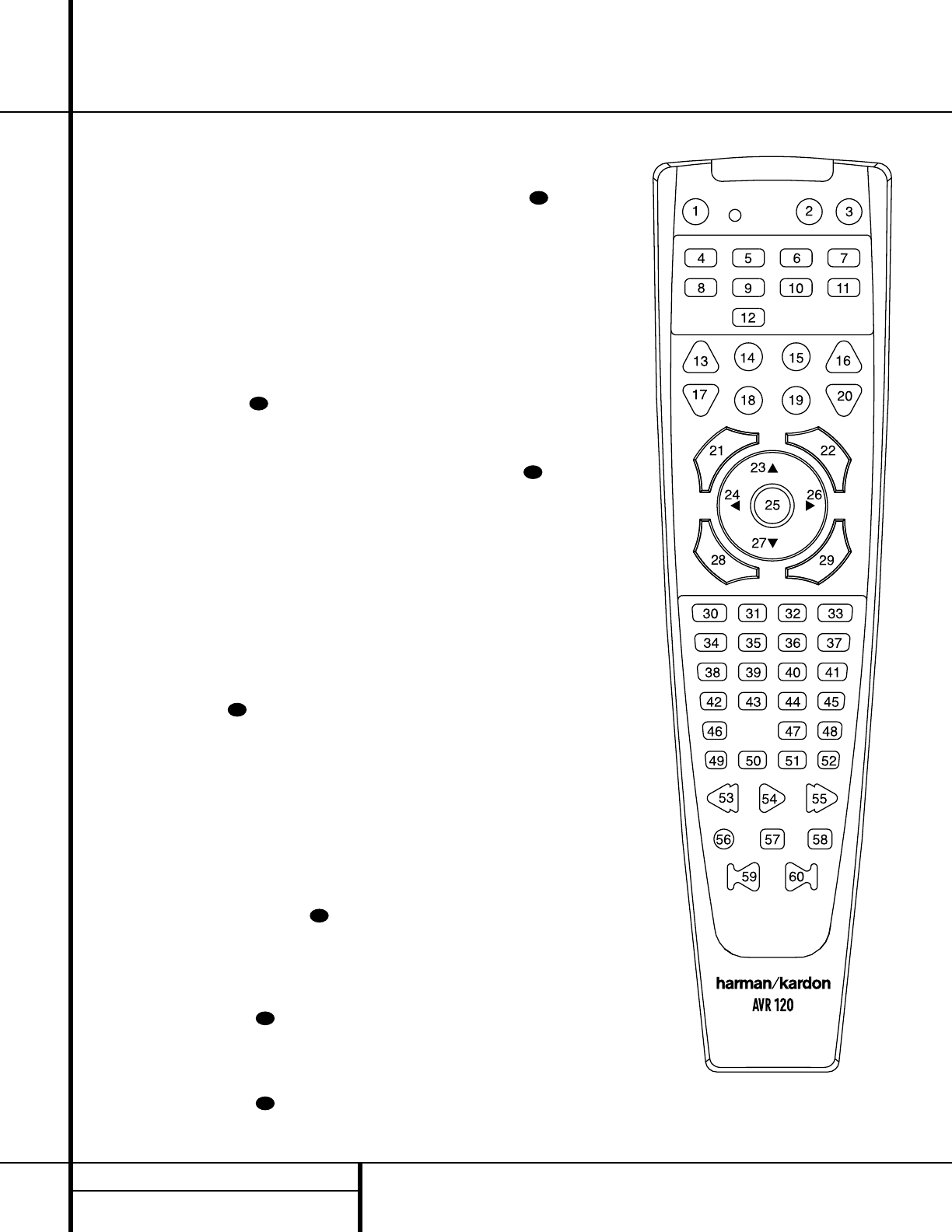
28 PROGRAMMING THE REMOTE
Programming the Remote
Macro Programming
Macros enable you to easily repeat frequently
used combinations of commands with the press
of a single button on the AVR 120 remote con-
trol. Once programmed, a macro will send out
up to 19 different remote codes in a predeter-
mined sequential order, enabling you to auto-
mate the process of turning on your system,
changing devices, or other common tasks. The
AVR 120 remote can store up to five separate
macro command sequences: one that is
associated with the Power On Button d,
and four more that are accessed by pressing the
Macro Buttons v.
1. Press the Mute Button and the
Macro Button vto be programmed or
the Power On Button dat the same
time. Note that the last Input Selector
epressed will light red, and the
Program Indicator cwill flash amber.
2. Enter the steps for the macro sequence by
pressing the button for the actual command
step. Although the macro may contain up to
19 steps, each button press, including those
used to change devices, counts as a step.
The Program Indicator cwill flash
green to confirm each button press as you
enter commands.
NOTE: While entering commands for Power
On/Off of any device during a macro sequence,
press the Mute Button . DO NOT press the
actual Power Button.
3. When all the steps have been entered,
press the Sleep Button ito enter the
commands. The red light under the Input
Selectors ef will blink and then
turn off.
Example: To program the Macro 1 Button
vso that it turns on the AVR 120, TV and
a Cable Box, follow these steps:
• Press the Macro 1 vand Mute
buttons at the same time and then release
them.
• Note that the Program Indicator c
will flash amber.
• Press the AVR Selector f.
• Press the Mute Button to store the
AVR 120’s Power On command.
• Press the VID2 Input Selector Button
eto indicate the next command is to be
transmitted to the TV.
• Press the Mute Button to store the
TV Power On Command.
• Press the VID3 Input Selector Button
eto indicate the next command is to be
transmitted to the cable box.
• Press the Mute Button to store the
Cable Power On command.
• Press the Sleep Button ito complete
the process and store the macro sequence.
After following these steps, each time you
press the Macro 1 Button v, the
remote will send the Power On/Off com-
mand to the AVR 120, the television and
the cable box with a single button press.
Erasing Macro Commands
To erase the commands that have been pro-
grammed into one of the Macro buttons, follow
these steps:
1. Press the Mute Button and the
Macro Button vthat contains the
commands you wish to erase.
2. Note that the Program Indicator cwill
flash amber, and the LED under the AVR
Selector fwill turn red.
3. Within ten seconds, press the Surround
Mode Selector/Channel Down
Button j.
4. The red LED under the AVR Selector f
will go out, and the Program Indicator
cwill turn green and flash three times
before it goes out.
5. When the Program Indicator cgoes
out, the Macro has been erased.
Programmed Device Functions
Once the AVR 120’s remote has been pro-
grammed for the codes of other devices, press
the appropriate Input Selector eto change
the remote from controlling the AVR 120 to con-
trolling the additional product. When you press
any one of the selectors, it will briefly flash in red
to indicate that you have changed the device
being controlled.
When operating a device other than the
AVR 120, the controls may not correspond
exactly to the function printed on the remote
or button. Some commands, such as the Volume
Control, are the same as they are with the
AVR 120. Other buttons will change their
function so that they correspond to a secondary
label on the remote. For example, the Sleep
and Surround mode selector buttons also func-
tion as the Channel Up and Channel Down
35
35
35
35
35
35
35
The diagram above shows the button numbers used
in the Function List on pages 31 and 32.
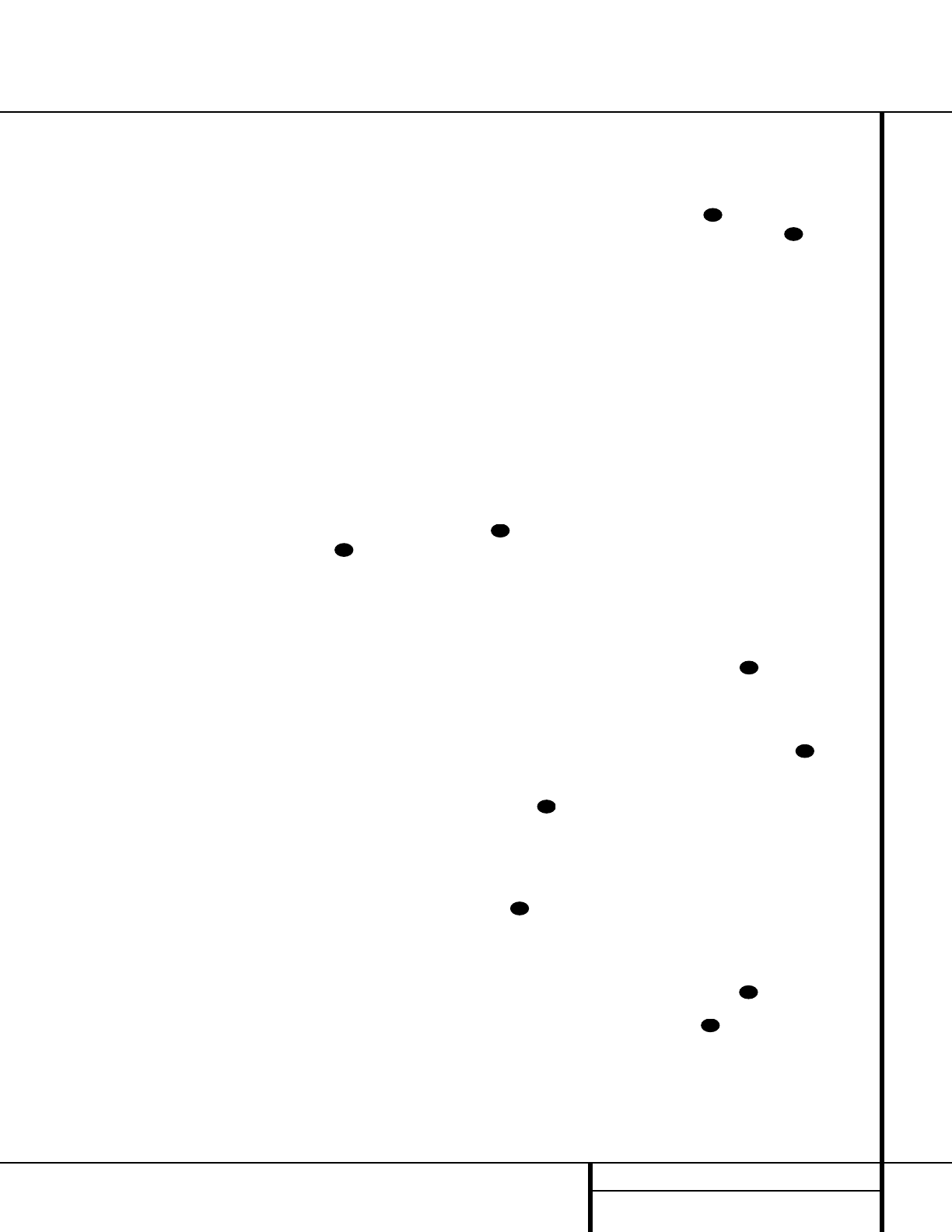
29 PROGRAMMING THE REMOTE
Programming the Remote
buttons when operating most TV sets, VCRs or
cable boxes. The Channel Up/Down indication is
printed directly on the remote. For many stan-
dard CD players, cassette decks, VCRs and DVD
functions, the standard function icons are
printed on top of the buttons.
For some products, however, the function of a
particular button does not follow the command
printed on the remote. In order to see which
function a button controls, consult the Function
List tables on pages 31 and 32 To use those
tables, first check the type of device being con-
trolled (e.g., TV, VCR). Next, look at the remote
control diagram pictured at the left. Note that
each button has a number on it.
To find out what function a particular button
has for a specific device, find the button num-
ber on the Function List and then look in the
column for the device you are controlling. For
example, button number 50 is the Macro 1
button for the AVR 120, but it is the “Favorite”
button for many cable television boxes and
satellite receivers. Button number 29 is the
Delay button for the AVR 120, but the
Open/Close button for CD players.
NOTE: The numbers used to describe the but-
ton functions in the diagram on page 28 for the
purposes of describing how a button operates
are a different set of numbers than those used
in the rest of this manual to describe the button
functions for the AVR 120.
Notes on Using the AVR 120 Remote With
Other Devices.
• Manufacturers may use different code sets
within the same product category, such as TV
sets or VCRs.They may also change codes for
a certain category from one model year to
the next. For that reason, it is important that
you check to see whether the code set you
have entered operates as many controls as
possible. If it appears that only a few func-
tions operate, check to see whether another
code set will work with more buttons.
• When a button is pressed on the AVR 120
remote, the red light under the Input
Selector efor the product being operat-
ed should flash briefly. If the Device Control
Selector flashes for some but not all buttons
for a particular product, it does NOT indicate
a problem with the remote but rather that
no function is programmed for the button
being pushed.
Punch-Through Programming
The AVR 120's remote may be programmed to
control one device, such as a TV, while simulta-
neously directing only certain functions to
another device, such as the transport controls of
a DVD player, without having to switch back
and forth between inputs. You may also use the
remote to control the system volume on the
AVR without the need to switch between differ-
ent devices. This is called "Punch-Through," and
this section will show you how to program the
remote for these functions.
NOTE: All programming for the remote codes
needed to operate specific devices, such as a
TV, DVD, cable box, satellite receiver or VCR,
should be completed before programming
punch-through commands.
Volume Punch-Through
The AVR 120’s remote may be programmed to
operate the Volume Control and Mute
functions of either the TV or the AVR 120
in conjunction with any of the devices con-
trolled by the remote. For example, since the
AVR 120 will likely be used as the sound sys-
tem for TV viewing, you may wish to have the
AVR 120’s volume activated, although the
remote is set to run the TV. Either the AVR 120
or TV volume control may be associated with
any of the remote’s devices. To program the
remote for Volume Punch-Through, follow
these steps:
1. Press the Input Selector efor the unit
you will be using (e.g., TV) when you wish to
have Volume Punch-Through to your audio
system active and the Mute Button at
the same time until the red light appears
under the Input Selector eand note that
the Program Indicator cwill flash
amber.
2. Press the Volume Up Button and
note that the Program Indicator cwill
stop flashing and stay amber.
3. Press either the AVR Selector for the
Input Selector e, depending on which
system’s volume control you wish to have
attached for the punch-through mode. The
Program Indicator cwill blink green
three times and then go out to confirm the
data entry.
Example: To have the AVR 220’s volume
control activated even though the remote is
set to control the TV, first press the
Video/TV Input Selector eand the
Mute Button at the same time. Next,
press the Volume Up Button , fol-
lowed by the AVR Input Selector f.
NOTE: Should you wish to return the remote to
the original configuration after entering a
Volume Punch-Through, you will need to repeat
the steps shown above. However, press the same
Input Selector in Steps 1 and 3.
Channel Control Punch-Through
The AVR 120’s remote may be programmed to
operate so that the channel control function for
either the TV, cable or satellite receiver used in
your system may be used in conjunction with
one of the other devices controlled by the
remote. For example, while using and controlling
the VCR, you may wish to change channels on a
cable box or satellite receiver without having to
change the device selected by the AVR 120 or
the remote. To program the remote for Channel
Control Punch-Through, follow these steps:
1. Press the Input Selector Button efor the
device you will be using (e.g., VCR) when you
wish to have Channel Punch-Through active
and the Mute Button at the same time
until the red light appears under the Input
Selector eand the Program Indicator
cflashes amber.
2. Press the Volume Down Button .The
Program Indicator cwill stop flashing
and stay amber.
3. Press and release the Input Selector Button
efor the device that will be used to change
the channels. The Program Indicator c
will blink green three times and then go out
to confirm the data entry.
Example: To control the channels using your
Cable Box or Satellite Receiver while the
remote is set to control the VCR, first press
the VID1/VCR Input Selector Button e
and the Mute Button at the same time.
Next, release them and press the Volume
Down Button , followed by the
VID2/TV Input Selector Button e.
33
35
33
35
33
35
33
35
35
33
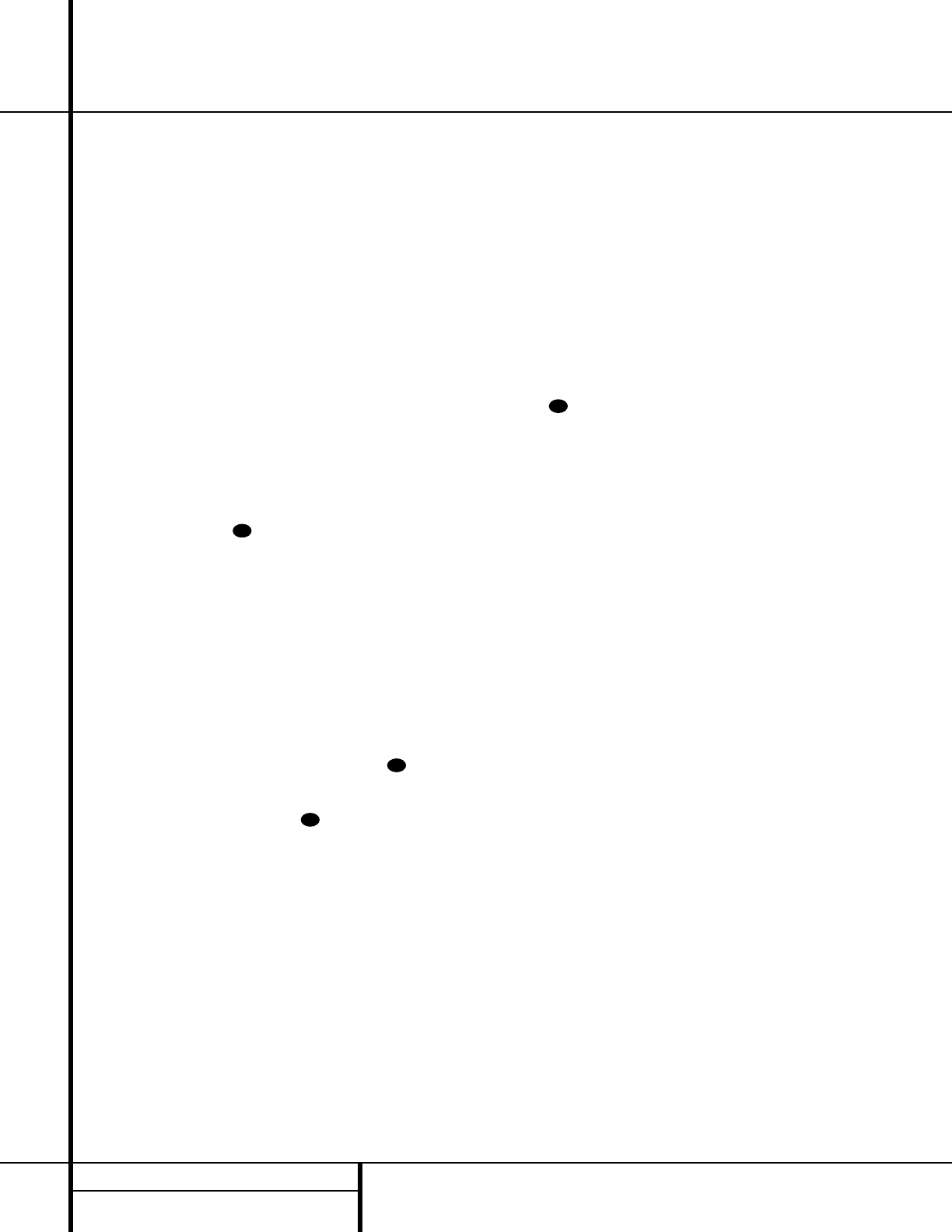
30 PROGRAMMING THE REMOTE
Programming the Remote
NOTE: To remove the Channel Control Punch-
Through and return the remote to its original con-
figuration, repeat the steps shown above.
However, press the same button in Steps 1 and 3.
Transport Control Punch-Through
The AVR 120’s remote may be programmed to
operate so that the Transport Control
Functions w(Play, Stop, Fast Forward, Rewind,
Pause and Record) for a VCR, cassette deck, DVD
or CD will operate in conjunction with one of the
other devices controlled by the remote. For exam-
ple, while using and controlling the TV, you may
wish to start or stop your VCR or DVD without
having to change the device selected by the
AVR 120 or the remote. To program the remote
for Transport Control Punch-Through, follow
these steps:
1. Press the Input Selector efor the device
you will be using (e.g., TV) when you wish to
have Transport Control Punch-Through active
and the Mute Button at the same time
until the red light appears under the Input
Selector eand the Program Indicator
cflashes amber.
2. Press the Play Button w. The Program
Indicator cwill stop flashing and stay amber.
3. Press and release the Input Selector Button
efor the device whose transport mechanism
will be controlled (e.g., DVD, CD).The Program
Indicator cwill blink green three times and
then go out to confirm the data entry.
Example: To control the transport of a DVD
player while the remote is set to control the TV,
first press the VID2/TV Input Selector
Button eand the Mute Button at
the same time. Next, release them and press
the Play Button w, followed by the DVD
Input Selector Button e.
NOTE: To remove the Channel Control Punch-
Through and return the remote to its original con-
figuration, repeat the steps shown above.
However, press the same button in Steps 1 and 3.
Reassigning Device Control
Selectors
Although each Input Selector eis normally
assigned to the category of product shown on the
remote, it is possible to reassign one of these but-
tons to operate a second device of another type.
For example, if you have two VCRs but no satellite
receiver, you may program the “SAT”button to
operate a second VCR. Before following the nor-
mal programming steps for either Three-Digit entry
or Auto Search code entry, you must first reassign
the button with the following steps:
1. Press the Input Selector eyou wish to
reassign and the Mute Button at the
same time until the red light appears under the
Input Selector eand the Program
Indicator cflashes amber.
2. Press the Input Selector efor the device
type you wish to program into the reassigned
button.
3. Enter the three-digit code for the specific
model you wish the reassigned button to
operate.
4. Press the same Input Selector epressed in
Step 1 once again to store the selection. The
red LED under the reassigned Input Selector will
flash three times and then go out.
Example: To use the CBL/SAT button to oper-
ate a second VCR, first press the CBL/SAT
Input Selector eand the Mute Button
at the same time until the red light glows
under the CBL/SAT Button e. Press the
VCR Button e, followed by the three-digit
code for the specific model you wish to control.
Finally, press the CBL/SAT Button eagain.
Resetting the Remote Memory
As you add components to your home theater
system, occasionally you may wish to totally repro-
gram the remote control without the confusion of
any commands, macros or ”Punch-Through“ pro-
gramming that you may have done. To do this, it is
possible to reset the remote to the original factory
defaults and command codes by following these
steps. Note, however, that once the remote is
reset, all commands or codes that you have
entered will be erased and will need to be
reentered:
1. Press any of the Input Selector Buttons e
and the ”O“ Button rat the same time
until the Program Indicator cbegins to
flash amber.
2. Press the ”3“ Button rthree times.
3. The red LED under the Input Selector ewill
go out and the Program Indicator cwill
stop flashing and turn green.
4. The Program Indicator cwill remain green
until the remote is reset. Note that this may
take a while, depending on how many com-
mands are in the memory and need to be
erased.
5. When the Program Indicator cgoes out,
the remote has been reset to the factory
settings.
35
35
35
35
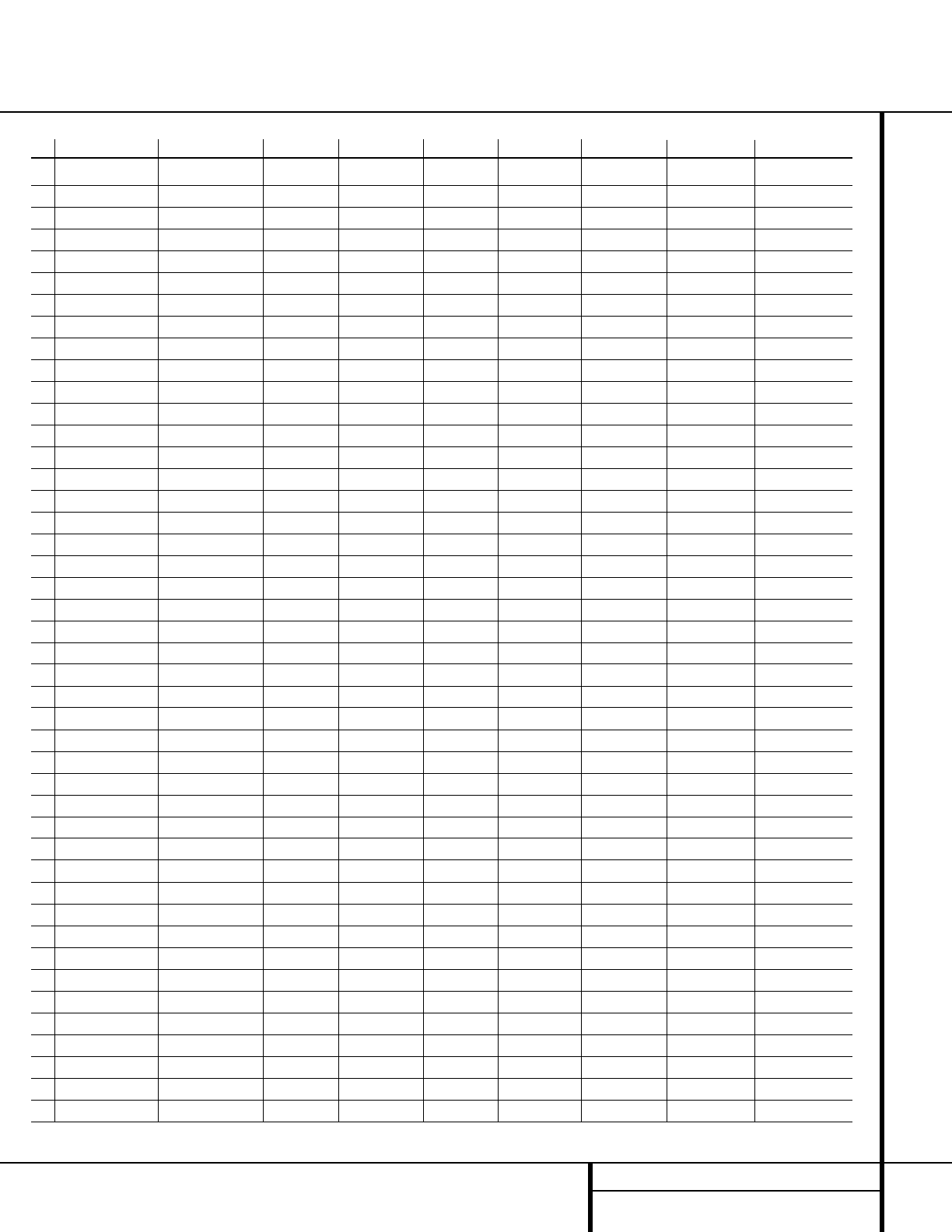
31 FUNCTION LIST
No. Button Name AVR Function DVD CD/CD-R Tape VCR (VID1) TV (VID1) CBL (VID3) SAT (VID3)
1Power Off Power Off Power Off Power Off Power Off Power Off Power Off Power Off Power Off
2Power On Power On Power On Power On Power On Power On Power On Power On Power On
3Mute Mute Mute Mute Mute Mute Mute Mute Mute
4AVR AVR Select
5DVD DVD Input Select DVD Select
6CD CD Input Select CD Select
7Tape Tape Input Select Tape Select
8VID1 Video 1 Select VCR Select
9VID2 Video 2 Select TV Select
10 VID3 Video 3 Select VID3 Select
11 VID4 Video 4 Select
12 AM/FM Tuner Select
13 Sleep Sleep Channel + Channel + Channel +
14 Test Test Tone Input Select
15
TV
TV/DVD CDP Select TV/VCR TV/VCR TV/Cable TV/Sat
16 Volume Up Volume Up Input Level Up Volume Up Volume Up Volume Up Volume Up
17 Surround Select
Surround Mode Select
CDR Select Channel – Channel – Channel –
18 Night Night Mode Select
19 Spare
20 Volume Down Volume Down
Input Level Down
Volume Down Volume Down Volume Down
21 Channel/Guide Channel Trim Title Info/Guide Info/Guide
22 Speaker/Menu Speaker Adjust Menu Menu Menu Menu Menu
23
⁄
Move/Adjust Up Up Up Up Up Up
24
fi
Move/Adjust Left Left Left Left Left Left
25 Set Set Enter Enter Enter Enter Enter
26
fl
Right Right Right Right Right
27
¤
Move/Adjust Down
Down Down Down Down Down
28 Digital/Exit
Digital Input Select
Subtitle Exit Exit Exit Exit
29 Delay/Prev. Ch. Delay Adjust Return Time Prev Channel Prev Channel Prev Channel
30 111 1 1 1 1
31 222 2 2 2 2
32 3
I
fifi
33 3 3 3 3
33 4
flfl
I
44 4 4 4 4
34 555 5 5 5 5
35 6 66 6 6 6 6
36 777 7 7 7 7
37 888 8 8 8 8
38 Tun-M Tuner Mode
39 999 9 9 9 9
40 000 0 0 0 0
41 Memory Memory
42 Tune Up Tune Up Next Chapter
43 Direct Direct Tuner Entry Track Direct
44 Clear Clear Clear Clear Clear Clear Clear Clear
Function List
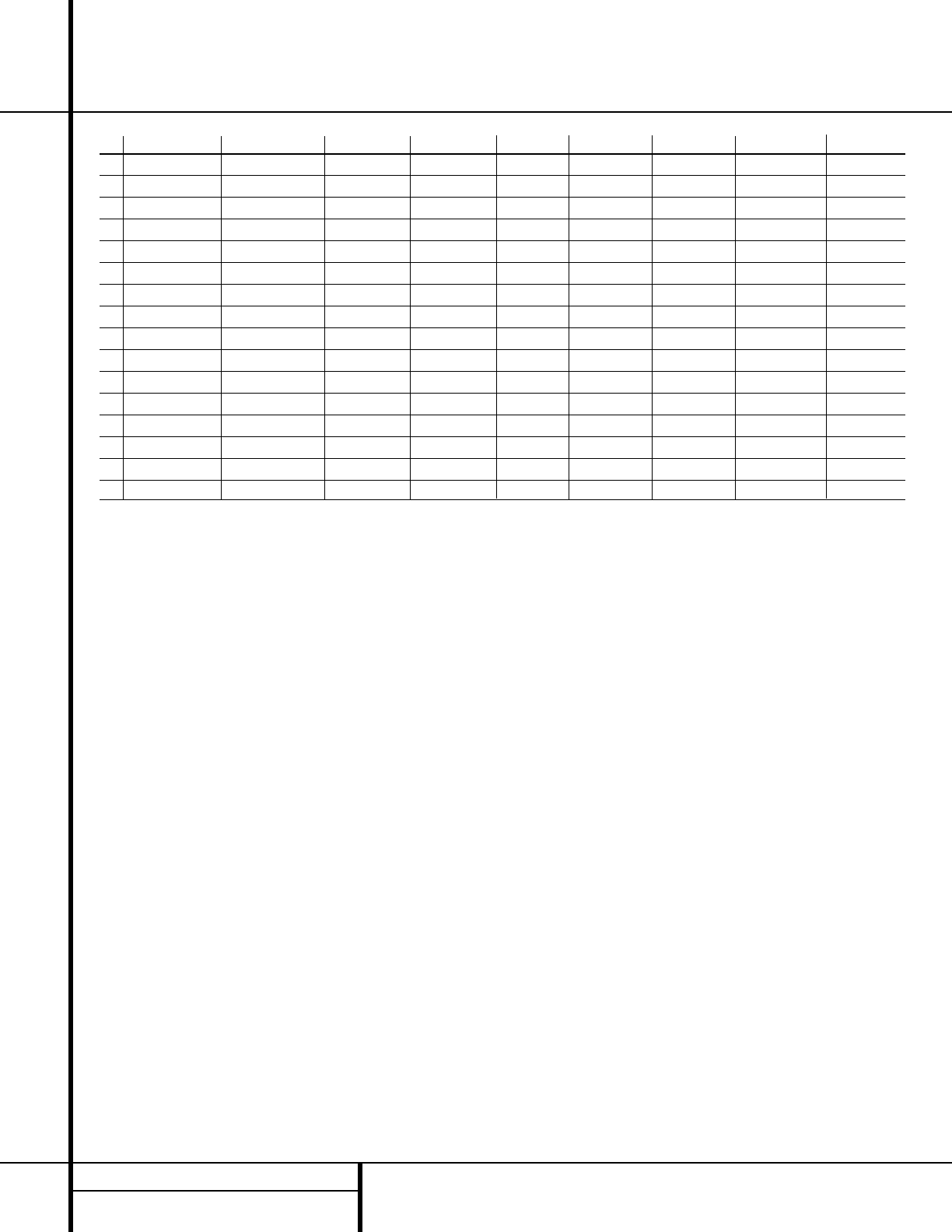
32 FUNCTION LIST
No. Button Name AVR Function DVD CD/CD-R Tape VCR (VID1) TV (VID1) CBL (VID3) SAT (VID3)
45 Preset Up Preset Tune Up Slow Forward
46 Tune Down Tune Down Prev Chapter
Track Increment
47 D. Skip Disc Skip Disc Skip Stop Stop
48 Preset Down
Preset Tune Down
Slow Rev Intro Scan
49 M1 Open/Close Open/Close Cancel Sleep PPV Cancel
50 M2
Subtitle On/Off
Repeat Fav Fav
51 M3 Audio Select Random Play Bypass Next
52 M4 Angle Select Music Alt
53 Rewind R. Search R. Search Rewind Rewind Day –Day –
54 Play Play Play Play Play
55 Fast Forward F. Search F. Search Fast Fwd Fast Fwd Day + Day +
56 Record Record Record Record
57 Stop Stop Stop Stop Stop
58 Pause Pause Pause Pause Pause
59 Skip Down Skip – Skip –Scan –Page –Page –
60 Skip Up Skip + Skip + Scan + Page + Page +
Function List (continued)
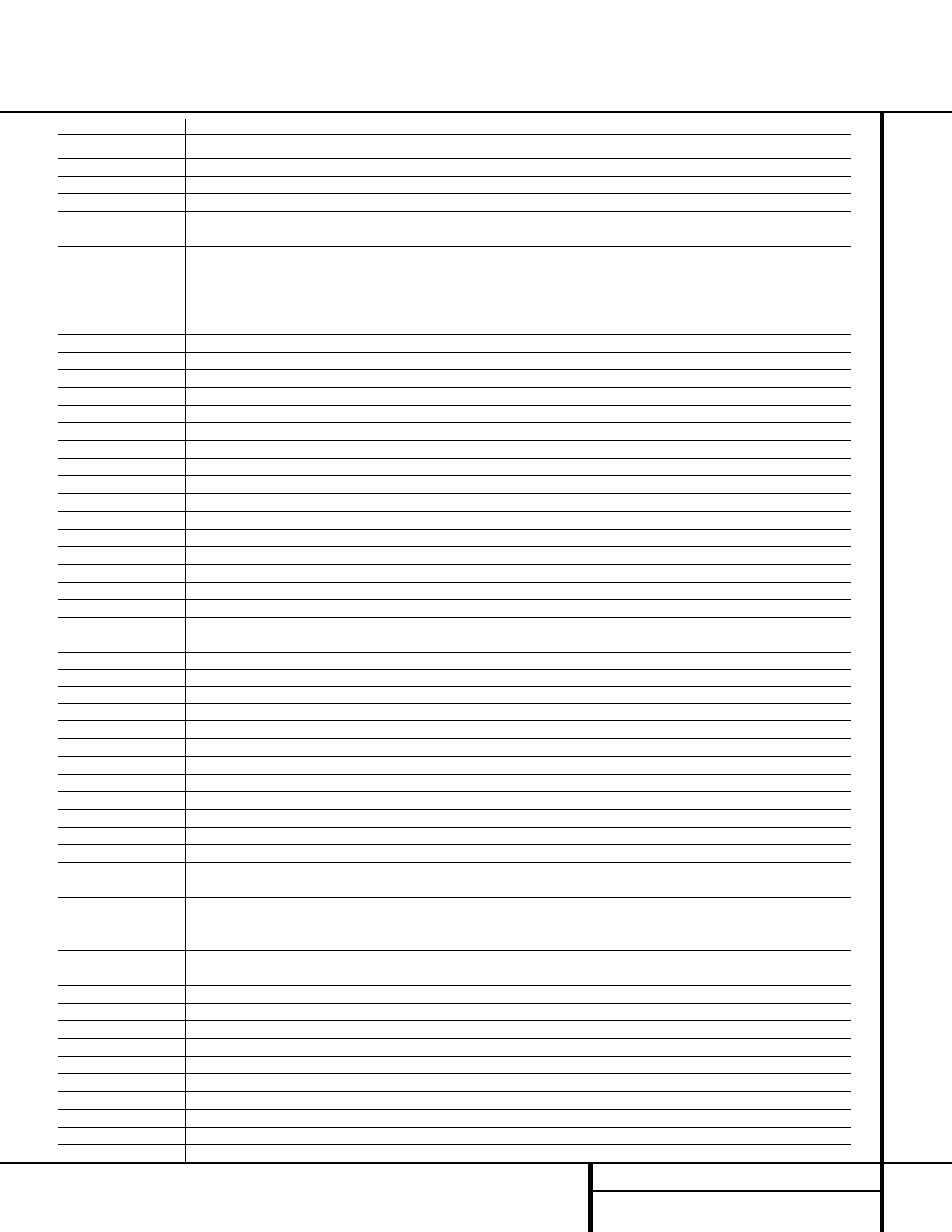
33 SETUP CODES
Manufacturer/Brand Setup Code Number
A MARK 103 132
ADMIRAL 192
AKAI 123 160
AMPRO 164
ANAM 045 103 106 109 112 122
AOC 103 123 128
BLAUPUNKT 084
BROKSONIC 205 206
CANDLE 123 128
CAPEHART 059
CENTURION 123 171
CENTRONIC 045
CITIZEN 045 123 128 132
CLASSIC 045
CONCERTO 128
CONTEC 045
CORANDO 172
CORONADO 132
CRAIG 045 157 158 159
CROWN 045 132
CURTIS MATHES 123 128 132
CXC 045
DAEWOO 045 087 102 105 106 108 111 114 116 119 127 128 132
DAYTRON 128 132
DIGI LINK 200
DYNASTY 045
DYNATECH 063
ELECTROHOME 115 132
EMERSON 045 123 128 132 139 157 158 159 162 205
FUNAI 045
FUTURETECH 045
GE 087 121 123 128 133 145 159 163
GOLDSTAR 101 103 110 128 132
GRUNDIG 193
HALL MARK 128
HARMAN KARDON 201
HITACHI 123 128 132 144 147
INFINITY 148
INKEL 120
JBL 148
JC PENNEY 115 123 128 132 145
JENSEN 019
JVC 079 087 134
KAWASHO 173
KEC 045
KENWOOD 123 204
KMC 132
KTV 045 123 132 162
LLOYTRON 172 173
LODGENET 069
LOGIK 069
LUXMAN 128
LXI 077 145 148
MAGNAVOX 123 128 132 145 148
MARANTZ 115 123 148
MATSUI 148
MEMOREX 069 128
METZ 084
Setup Code Table: TV
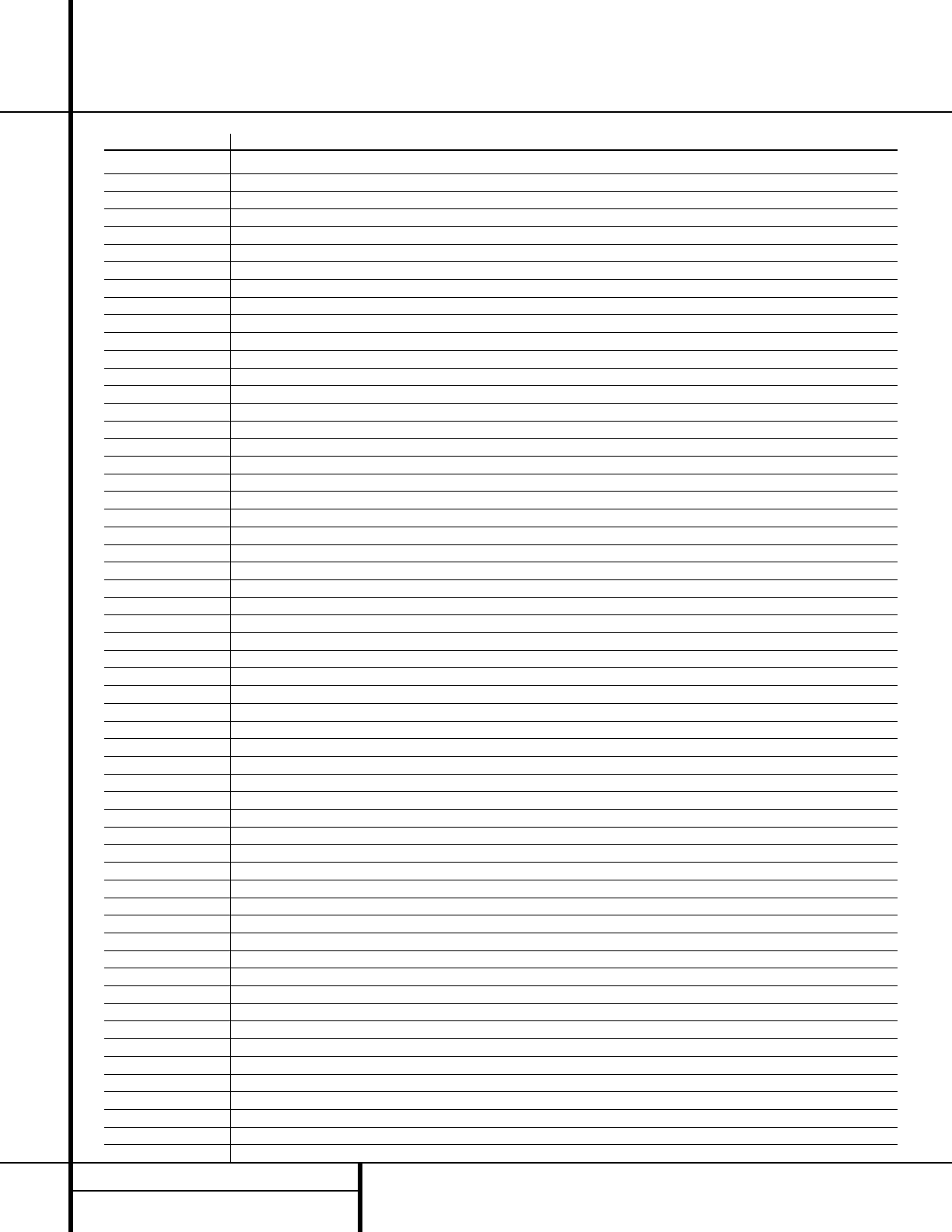
34 SETUP CODES
Manufacturer/Brand Setup Code Number
MGA 115 123 128
MINERVA 084
MITSUBISHI 077 115 123 128 160 167 168
MTC 175 176
NATIONAL 148 177 179 180 181 182
NEC 115 121 123 125
NIKEI 045
ONKING 045
ONWA 045
OPTONICA 077
ORION 207 208 209 210 211
PANASONIC 087 148 169
PHILCO 045 115 123 128 132 148
PHILIPS 123 128 132 145 148
PIONEER 024 123 128 213 214
PORTLAND 128 132
PROSCAN 133
PROTON 059 122 128 132 165
QUASAR 087
RADIO SHACK 045 128 132 180 196 197
RCA 115 123 128 133 145 161 163
REALISTIC 045 196 197
RUNCO 152 153
SAA 183
SAMPO 059 123 128
SAMSUNG 124 128 132 145
SANYO 054
SCOTT 045 128 132
SEARS 128 132 145
SHARP 077 128 132
SIEMENS 084
SIGNATURE 069
SONY 117 130 136 194 212
SOUNDESIGN 045 128
SPECTRICON 103
SSS 045
SYLVANIA 123 128 145 148
SYMPHONIC 184
TANDY 077
TATUNG 063
TECHNICS 080
TECHWOOD 128
TEKNIKA 045 069 115 123 128 132
TELERENT 069
TERA 156
THOMSON 190 191
TMK 128
TOSHIBA 063 129 202
TOTEVISION 132
VIDEO CONCEPTS 160
VIDTECH 128
WARDS 069 128 132 148
YAMAHA 123 128
YORK 128
YUPITERU 045
ZENITH 069 090
ZONDA 103
Setup Code Table: TV (continued)
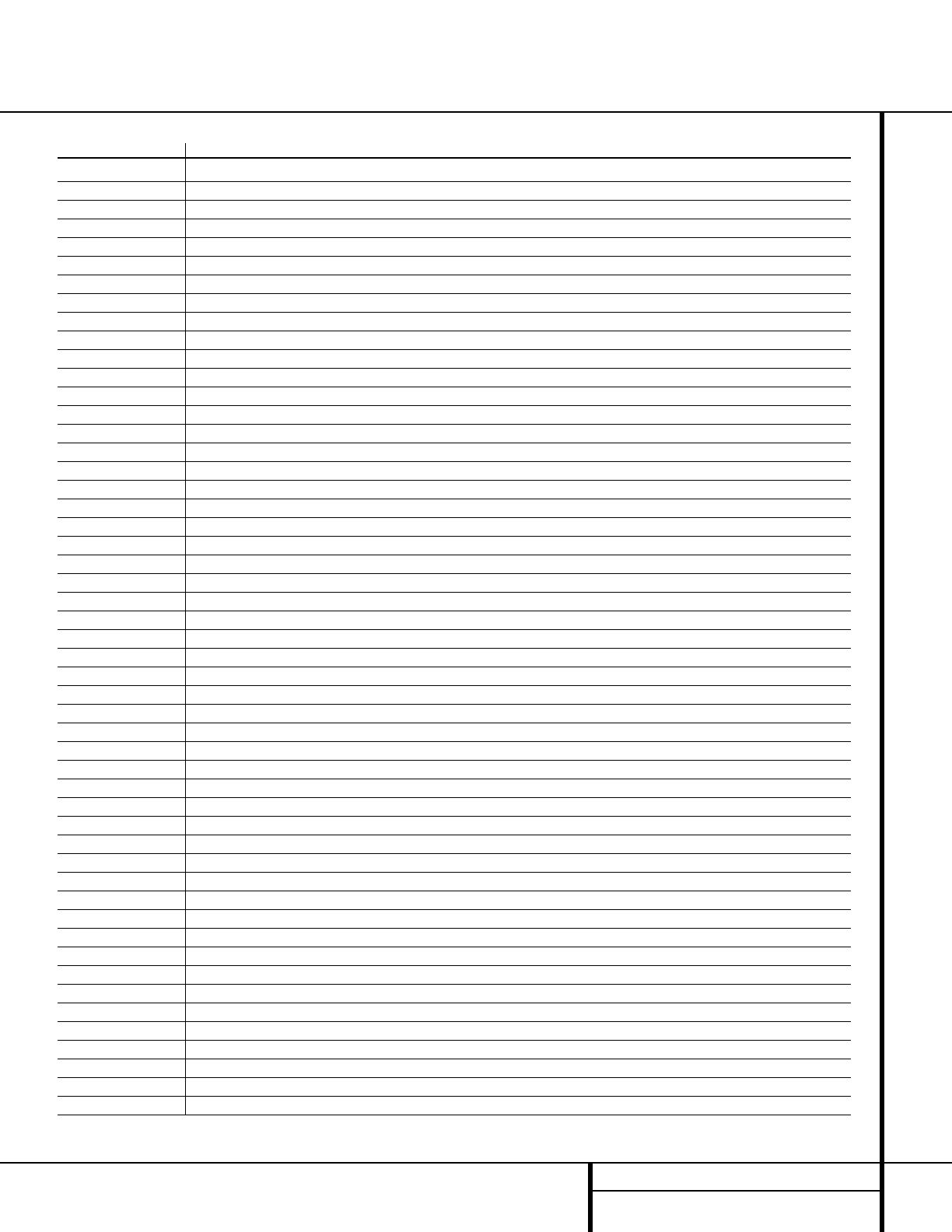
35 SETUP CODES
Manufacturer/Brand Setup Code Number
AIWA 040
AKAI 048 108 109 126
AMPRO 076
ASA 134
AUDIO DYNAMICS 018 048
BROKSONIC 110 147
CANDLE 134 135
CANON 135 140
CAPEHART 094
CITIZEN 134
CRAIG 045 116
DAEWOO 017 094 104
DAYTRON 094
DBX 018 048
DYNATECH 040
EMERSON 013 040 042 110 112
FISHER 017
FUNAI 040
GE 076 095 124
GO VIDEO 113
GOLDSTAR 018 107
HARMAN KARDON 018 049
HITACHI 040 048
JC PENNEY 018 045
JENSEN 048
JVC 018 048 111 132
KENWOOD 020 048
LLOYD 040
LXI 020 040
MAGIN 045
MAGNAVOX 040
MARANTZ 018
MEMOREX 017 020 040 076
MGA 049
MITSUBISHI 049 131
MULTITECH 040
NAD 139
NATIONAL 140
NEC 018 048
NORDMENDE 048
OPTIMUS 159
ORION 147
PANASONIC 125 150 167 172
PHILCO 040
PHILIPS 040 075
PORTLAND 094
PULSAR 076
QUASAR 001 125
RADIO SHACK 134 140 142 158 159
RCA 095 124 125 157 172
REALISTIC 017 020 040 045 159
Setup Code Table: VCR

36 SETUP CODES
Manufacturer/Brand Setup Code Number
SALORA 020
SAMSUNG 045 095 105 109
SANSUI 048 116 147
SANYO 017 020
SCOTT 110 112
SEARS 017 020
SHARP 129 156
SONY 080 129
SOUNDESIGN 040
SYLVANIA 040
SYMPHONIC 040
TANDY 017 040
TASHICO 134
TATUNG 048
TEAC 040 048
TEKNIKA 040
THOMAS 040
TMK 013
TOSHIBA 112 155
TOTEVISION 045
UNITECH 045
VECTOR RESEARCH 018
VIDEO CONCEPTS 018 040
VIDEOSONIC 045
WARDS 040 045 112
YAMAHA 018 040 048
ZENITH 040 076 083
Setup Code Table: VCR (continued)
Setup Code Table: CD Setup Code Table: CD
Manufacturer/Brand Setup Code Number
ADCOM 063 069
AIWA 072 111 118 156 170
AKAI 050 177 184
AUDIO TECHNICA 053
AUDIOACCESS 125
AUDIOFILE 211
BSR 044
CALIFORNIA AUDIO 015 109
CAPETRONIC 070
CARRERA 087
CARVER 136 140 141 143 144 145 185 186
CASIO 117 122 166
CLARINETTE 122 166
DENON 187 188 213
EMERSON 052 093 108
FISHER 055 068
FRABA 117
FUNAI 126
GE 164
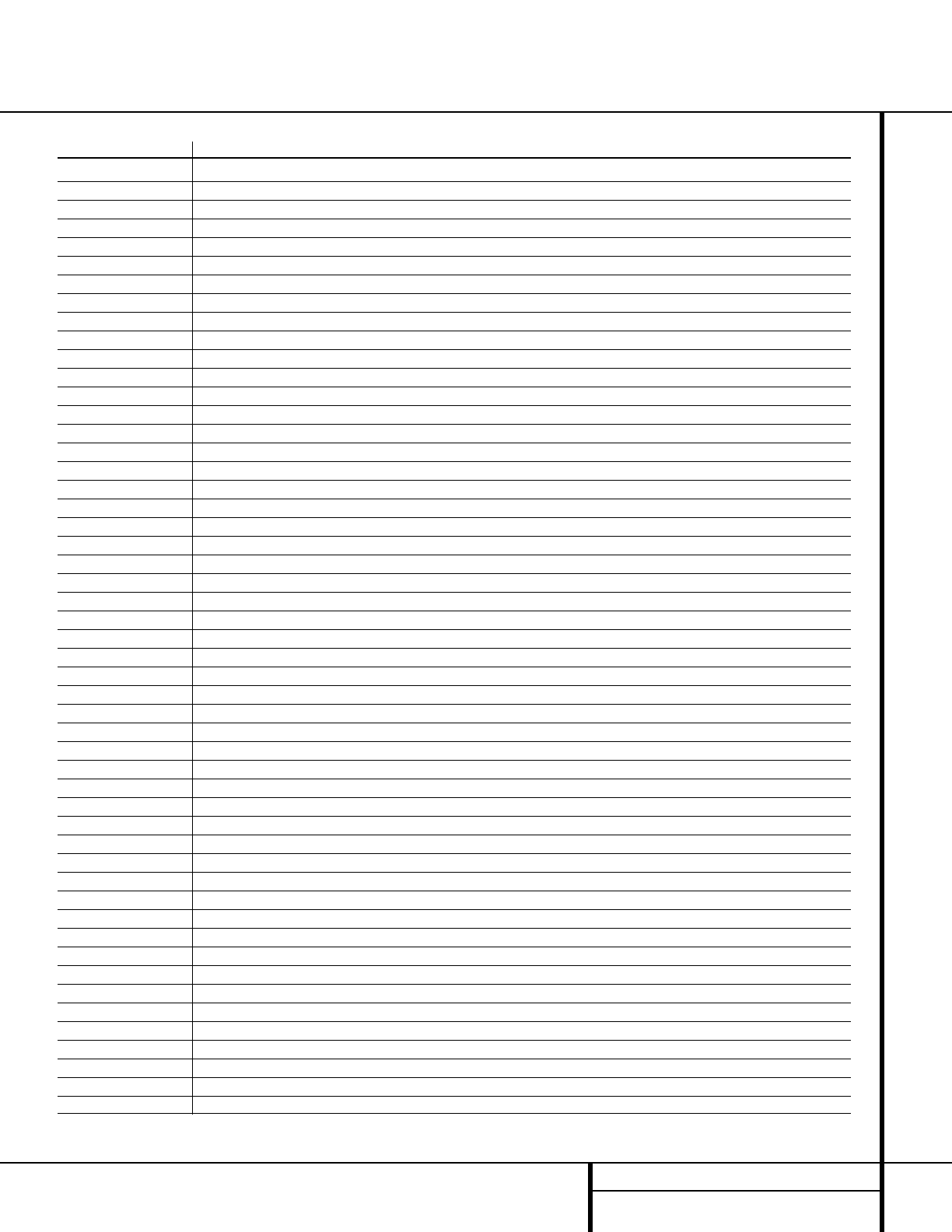
37 SETUP CODES
Manufacturer/Brand Setup Code Number
GENEXXA 108
GOLDSTAR 016 087
HAITAI 099 214
HARMAN KARDON 001 002 025 054 190 218 219
HITACHI 093
INKEL 216
JC PENNEY 098 147
JENSEN 153
JVC 176 195 196
KENWOOD 030 062 078 079 148 151 176 178 181
LOTTE 108
LUXMAN 077 102
LXI 164
MAGNAVOX 039 113
MARANTZ 058 084 191 192 193
MCINTOSH 194
MCS 080 098
MITSUMI 152
MODULAIRE 122 166
NAD 013 074 197 198
NAKAMICHI 199 200 201
NEC 069
NIKKO 053 055
ONKYO 037 038 045 046 171 175 202 203
OPTIMUS 065 089 091 092 099 104 212
PANASONIC 015 075 109 119 158 183 204
PHILIPS 039 138 149 209
PIONEER 071 094 100 112 123 131 161 162 215
PROTON 210
QUASAR 015 109
RADIO SHACK 122 126 213
RCA 024 081 093 150
RCX 169
REALISTIC 058 093 095 104 105 108 164 166
SANSUI 047 081 134 157 172
SANYO 033 068 082 095 168
SCOTT 108
SHARP 058 105 114 151 159 167 180 181
SHERWOOD 003 041 058 105 133
SONY 103 115 116 118 132 139 163 205 206 207 208 212 217
SOUNDSTREAM 124
SYMPHONIC 059 110
TAEKWANG 177
TEAC 011 058 085 086 106 107 110 121 137 146 154
THETA DIGITAL 039
TOSHIBA 013 074 097 151 155 173
VECTOR RESEARCH 087
VICTOR 120 130
WARDS 095
YAMAHA 019 031 053 061 135 169
YORK 122 166
Setup Code Table: CD Setup Code Table: CD (Continued)
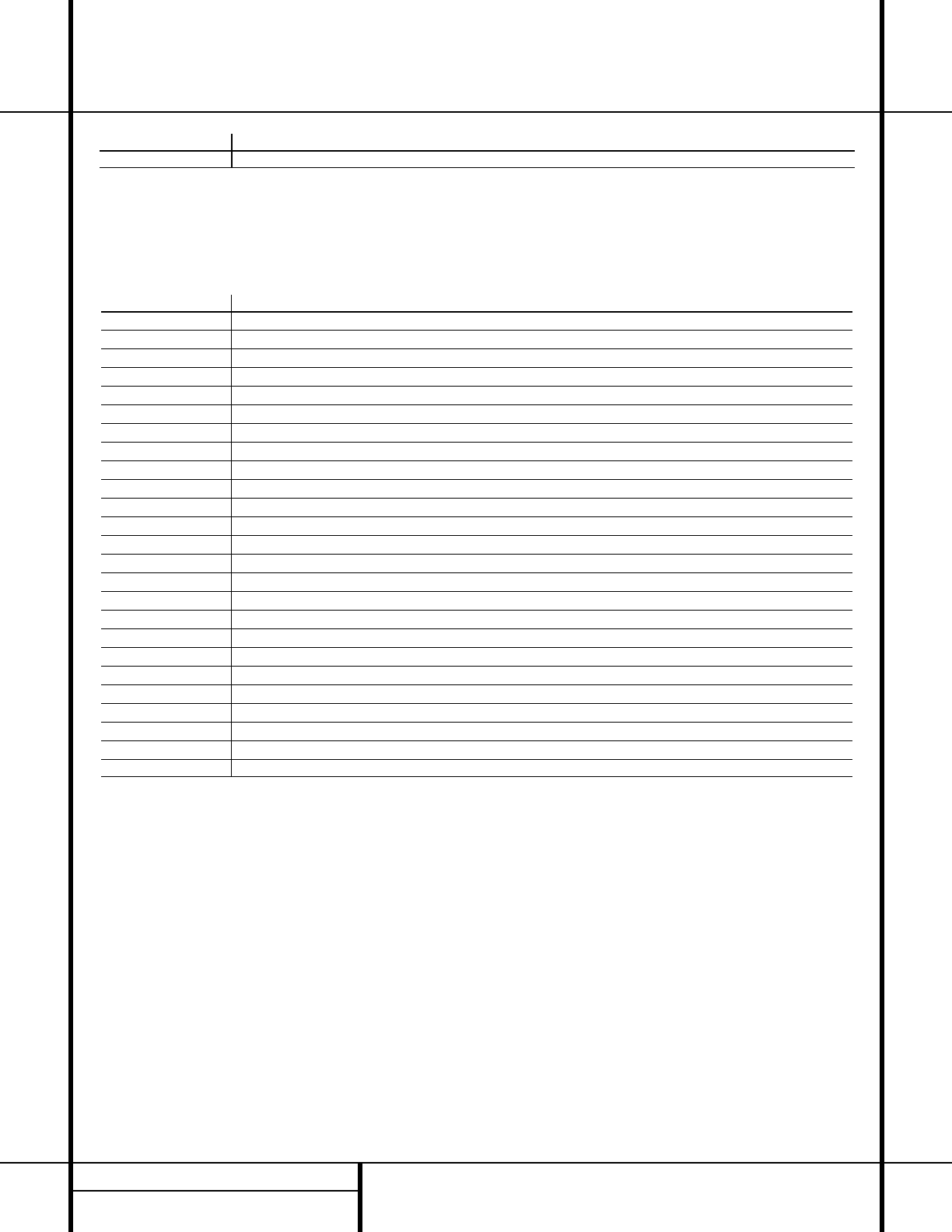
38 SETUP CODES
Setup Code Table: Tape
Setup Code Table: DVD
Manufacturer/Brand Setup Code Number
APEX DIGITAL 061
DENON 019 051
GE 003 004
GOLDSTAR 005
HARMAN KARDON 001
JVC 006
LG 005 055 064
MAGNAVOX 056
MARANTZ 059
MITSUBISHI 023
NAD 062
ONKYO 009 048
PANASONIC 024 030 044
PHILIPS 056
PIONEER 041 065
PROCEED 060
PROSCAN 003 004
RCA 003 004
SAMSUNG 053 054
SHARP 028
SONY 043 045
THOMSON 003 004
TOSHIBA 009 058
YAMAHA 030 063
ZENITH 005 055 064
Manufacturer/Brand Setup Code Number
HARMAN KARDON 001
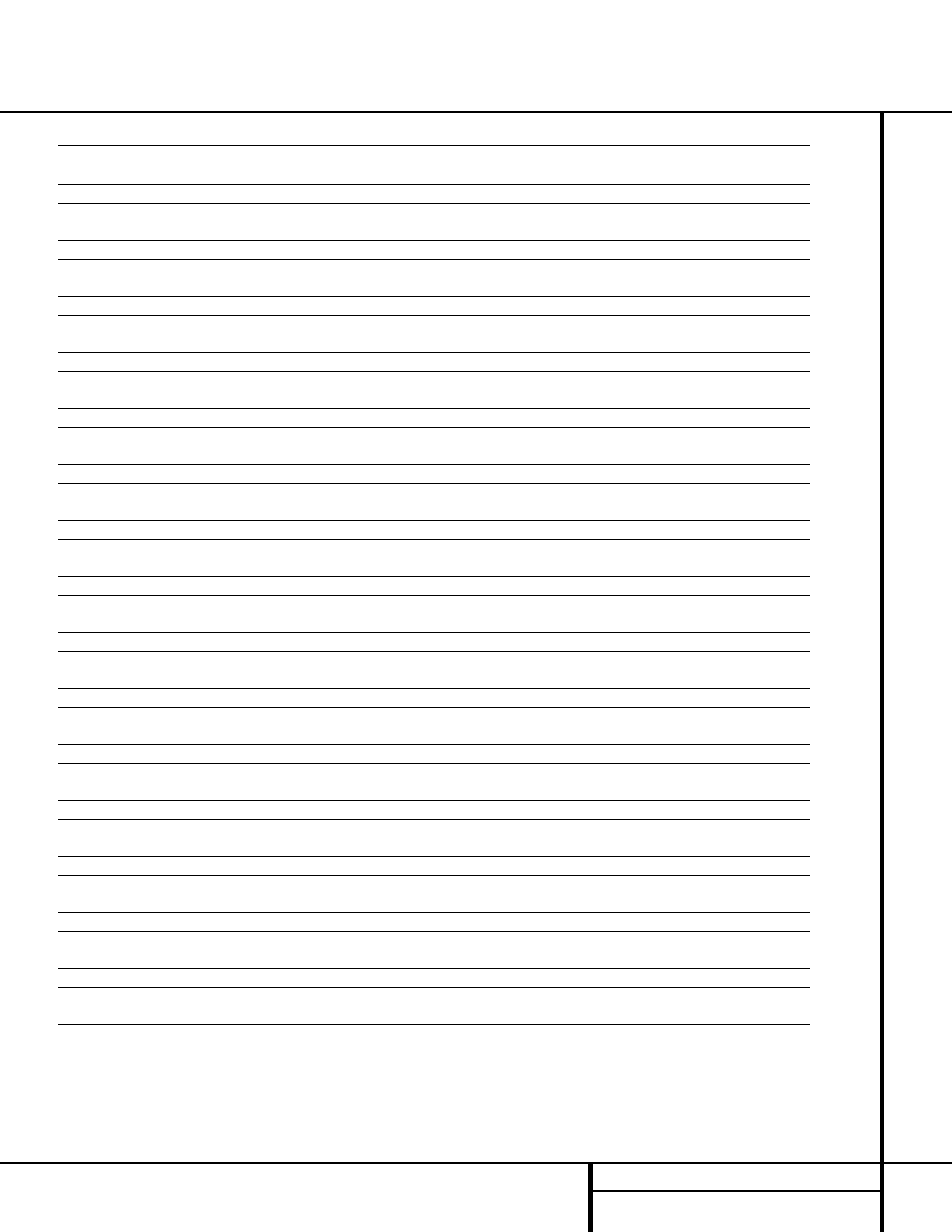
39 SETUP CODES
Setup Code Table: SAT
Manufacturer/Brand Setup Code Number
ALPHASTAR 472
ALPHASTAR DBS 450
ALPHASTAR DSR 442
BIRDVIEW 425
CHANNEL MASTER 320 321 322 325 361
CHAPARRAL 315 316 380 451
CITOH 360
DRAKE 313 317 318 413 481
DX ANTENNA 331 352 362 379 483
ECHOSTAR 395 397 452 453 463 477 478 484 485
ELECTRO HOME 392
FUJITSU 324 329 334
GENERAL INSTRUMENT 303 311 323 365 403 454 468 474
HITACHI DBS 455
HOUSTON TRACKER 463
HUGHES 437
JANIEL 366
JERROLD 454 468 484
KATHREIN 410
LEGEND 453
MACOM 317 365 369 370 371
MAGNAVOX 461 473
MEMOREX 453
NEXTWAVE 423
NORSAT 373
OPTIMUS 466
PANASONIC 366 469
PANASONIC DBS 457
PANSAT 420
PERSONAL CABLE 418
PHILIPS 375
PICO 407
PRESIDENT 381 404
PRIMESTAR 412 454 468 475
RCA 301 439 458 465
REALISTIC 349 480
SAMSUNG 442
SATELLITE SERVICE CO 335 388
SCIENTIFIC ATLANTA 339
SONY 405
STAR CHOICE DBS 459
STARCAST 347
SUPER GUIDE 327 423
TEECOM 330 333 390 391 393 409
TOSHIBA 302 426 460 461 462 470
UNIDEN 323 332 348 349 350 351 354 355 381 383 389 403 466 479 480
ZENITH 384 385 387 394 419
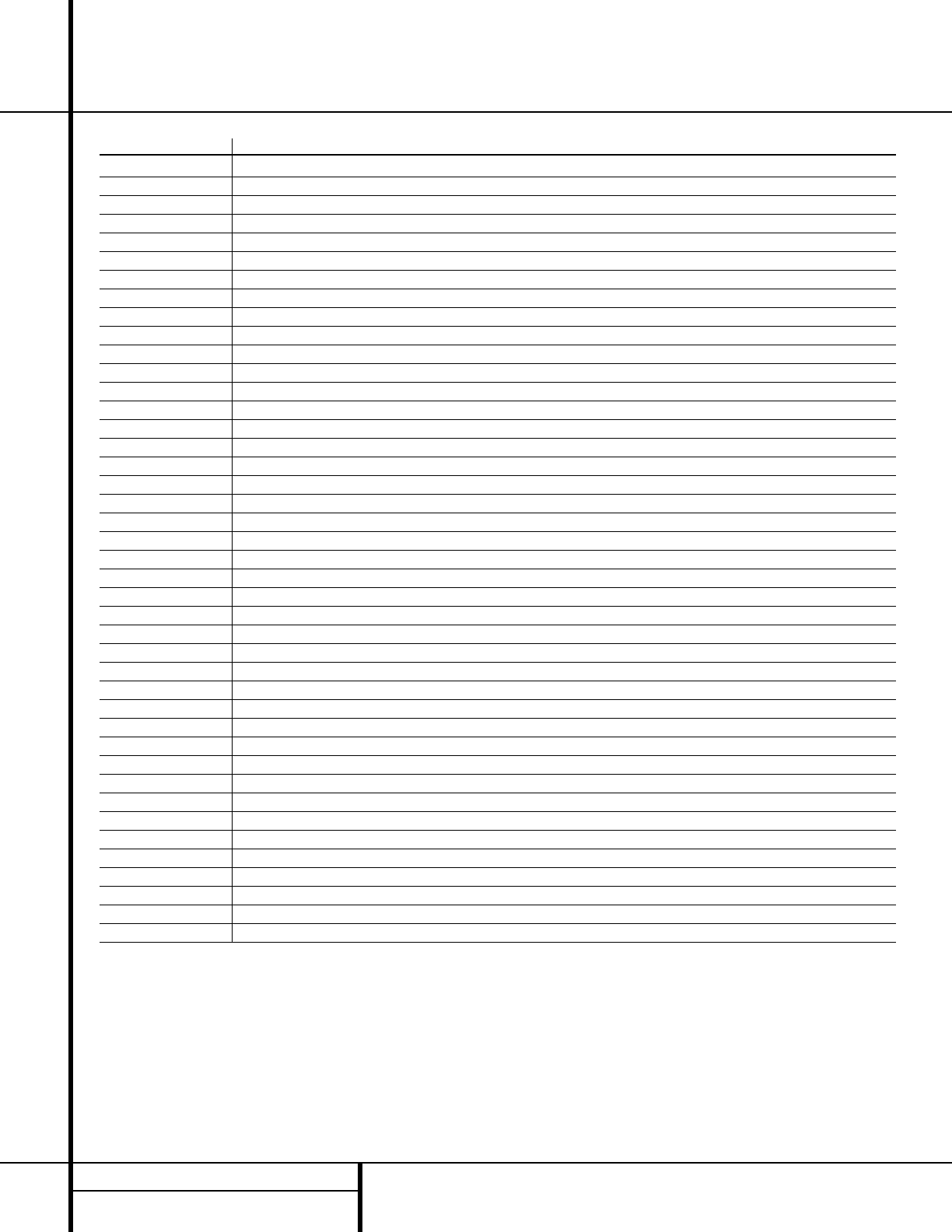
40 SETUP CODES
Setup Code Table: CBL
Manufacturer/Brand Setup Code Number
ABC 001 011
ALLEGRO 111
AMERICAST 212
ARCHER 112
BELCOR 113
CABLE STAR 033 113
CITIZEN 111
COLOUR VOICE 085 090
DIGI 114
EAGLE 186
EASTERN 066 070
ELECTRICORD 039
EMERSON 112
FOCUS 116
G.I. 001 011 017 096 097
GC ELECTRONICS 113
GEMINI 032 060
GENERAL 210
GENERAL INSTRUMENT 168
GOODMIND 112
HAMLIN 056 099 100 101 117 175 208
HITACHI 001 188
JASCO 111
JERROLD 001 002 011 017 073 096 097 162 168 188 210
LINDSAY 118
MACOM 191
MAGNAVOX 017 019 068
MOVIE TIME 035 039
NSC 035 190
OAK 197
PACE 179
PANASONIC 053 176 177 189 214
PANTHER 114
PHILIPS 013 019 020 085 090
PIONEER 001 041 119 171 209
POPULAR MECHANICS 116
PRELUDE 120
PRIMESTAR 162
RADIO SHACK 111 112 213
RCA 053 214
RECOTON 116
REGAL 056 099 100 101 208

41 SETUP CODES
Setup Code Table: CBL (continued)
Manufacturer/Brand Setup Code Number
REMBRANT 032
SAMSUNG 072 186
SCIENTIFIC ATLANTA 183 203
SEAM 121
SIGNATURE 001 188
SPRUCER 053 081 177 189
STARCOM 002 011 163
STARGATE 120
TANDY 024
TELECAPATION 028
TEXSCAN 036
TFC 122
TIMELESS 123
TOCOM 170 205
UNITED CABLE 011
UNIVERSAL 033 034 039 042 113
VIDEOWAY 124 211
VIEWSTAR 019 025 086 089 190
ZENITH 065 125 211
ZENTEK 116
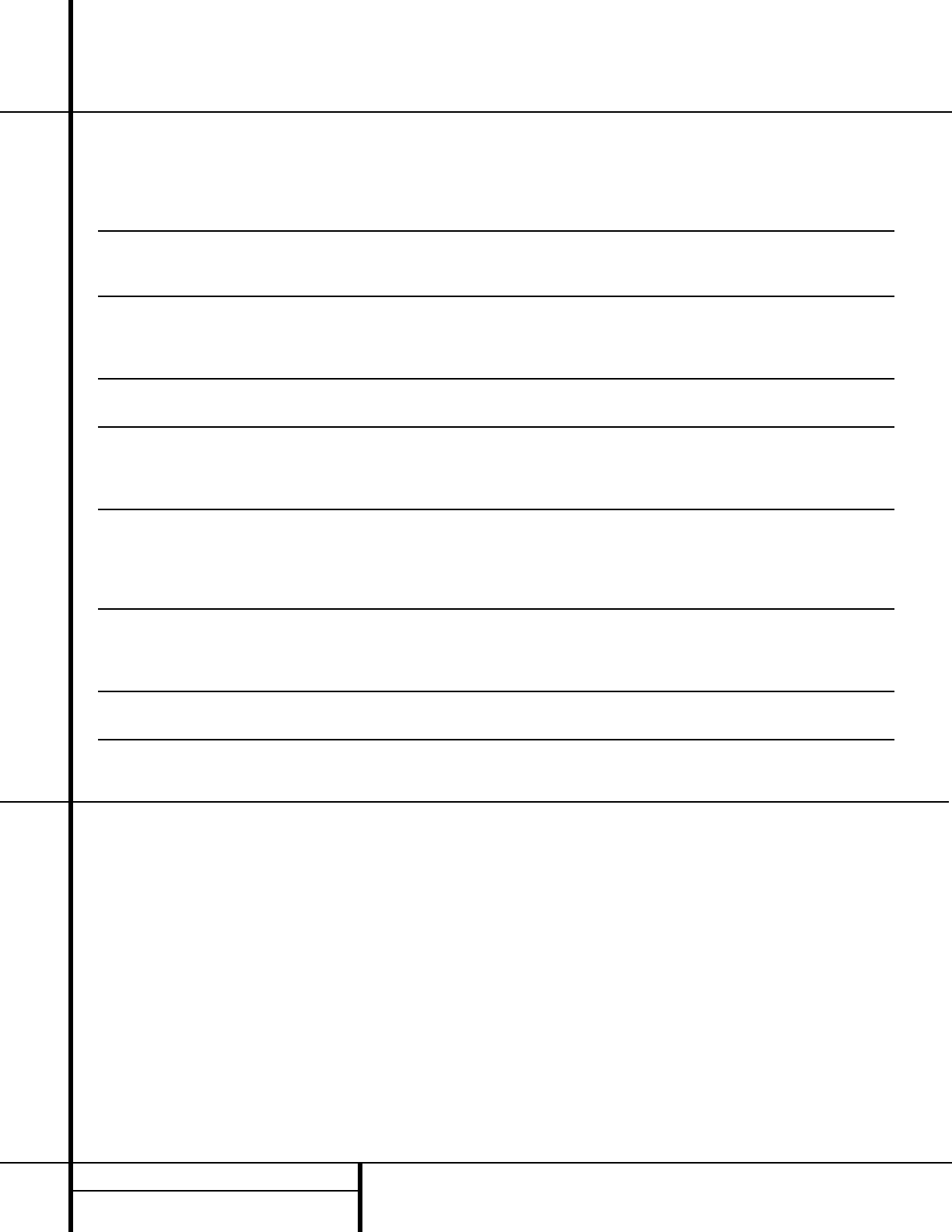
42 TROUBLESHOOTING GUIDE
Troubleshooting Guide
SYMPTOM CAUSE SOLUTION
Unit does not function when Main • No AC Power • Make certain AC power cord is plugged into
Power Switch is pushed a live outlet
• Check to see whether outlet is switch-controlled
Display lights, but no sound • Intermittent input connections • Make certain that all input and speaker connections
or picture are secure
• Mute is on • Press Mute button
• Volume control is down • Turn up volume control
Unit turns on, but front-panel •Display brightness is turned off • Follow the instructions in the Display Brightness section
display does not light up on page 26 so that the display is set to VFD FULL
No sound from any speaker; • Amplifier is in protection mode • Check speaker wire connections for shorts at receiver and
light around power switch is red due to possible short speaker ends
• Amplifier is in protection mode • Contact your local Harman Kardon service center, which you can
due to internal problems locate by visiting our Web site at www.harmankardon.com
No sound from surround or • Incorrect surround mode • Select a mode other than Stereo or Dolby 3 Stereo
center speakers • Input is monaural • There is no surround information from mono sources
• Incorrect configuration • Check speaker mode configuratioin
• Stereo or Mono program material • The surround decoder may not create center- or rear-channel
information from nonencoded programs
Unit does not respond to • Weak batteries in remote • Change remote batteries
remote commands • Wrong device selected • Press the AVR selector
• Remote sensor is obscured • Make certain front-panel sensor is visible to remote
or connect remote sensor
Intermittent buzzing in tuner • Local interference • Move unit or antenna away from computers, fluorescent
lights, motors or other electrical appliances
Letters flash in the channel indicator • Digital audio feed paused • Resume play for DVD
display and digital audio stops • Check that Digital Input is selected
Processor Reset
In the rare case where the unit’s operation or
the displays seem abnormal, the cause may
involve the erratic operation of the system’s
memory or microprocessor.
To correct this problem, first unplug the unit
from the AC wall outlet and wait at least three
minutes. After the pause, reconnect the AC
power cord and check the unit’s operation. If
the system still malfunctions, a system “reset”
may clear the problem.
To clear the AVR 120’s entire system memory
including tuner presets, output level settings,
delay times and speaker configuration data,
first put the unit in Standby by pressing the
System Power Control Button 2. Next,
simultaneously press and hold the Tone Mode
6and the FM Mode Selector @buttons
for three seconds.
The unit will turn on automatically and display
the RESET message in the Main
Information Display F. Note that once you
have cleared the memory in this manner, it is
necessary to reestablish all system configuration
settings and tuner presets.
NOTE: After a reset, the unit will be returned to
the factory presets, and all settings for tuner
memory and presets speaker configuration,
delay times and surround mode memories must
be reentered.
If the system is still operating incorrectly, there
may have been an electronic discharge or
severe AC line interference that has corrupted
the memory or microprocessor.
If these steps do not solve the problem, consult
an authorized Harman Kardon service center.
You can locate the service center nearest
to you by visiting our Web site at
www.harmankardon.com.
Memory Backup
This product is equipped with a memory backup
system that preserves the system configuration
information and tuner presets if the unit is acci-
dentally unplugged or subjected to a power
outage. This memory will last for approximately
two weeks, after which time all information
must be reentered.
Your AVR 120 receiver has been designed to provide many years of trouble-free service. In the event that you are experiencing difficulties, please check the
suggestions below for a possible solution to your problem. Additional information on the AVR 120, including updated information and user hints, is avail-
able from our Web site at www.harmankardon.com.
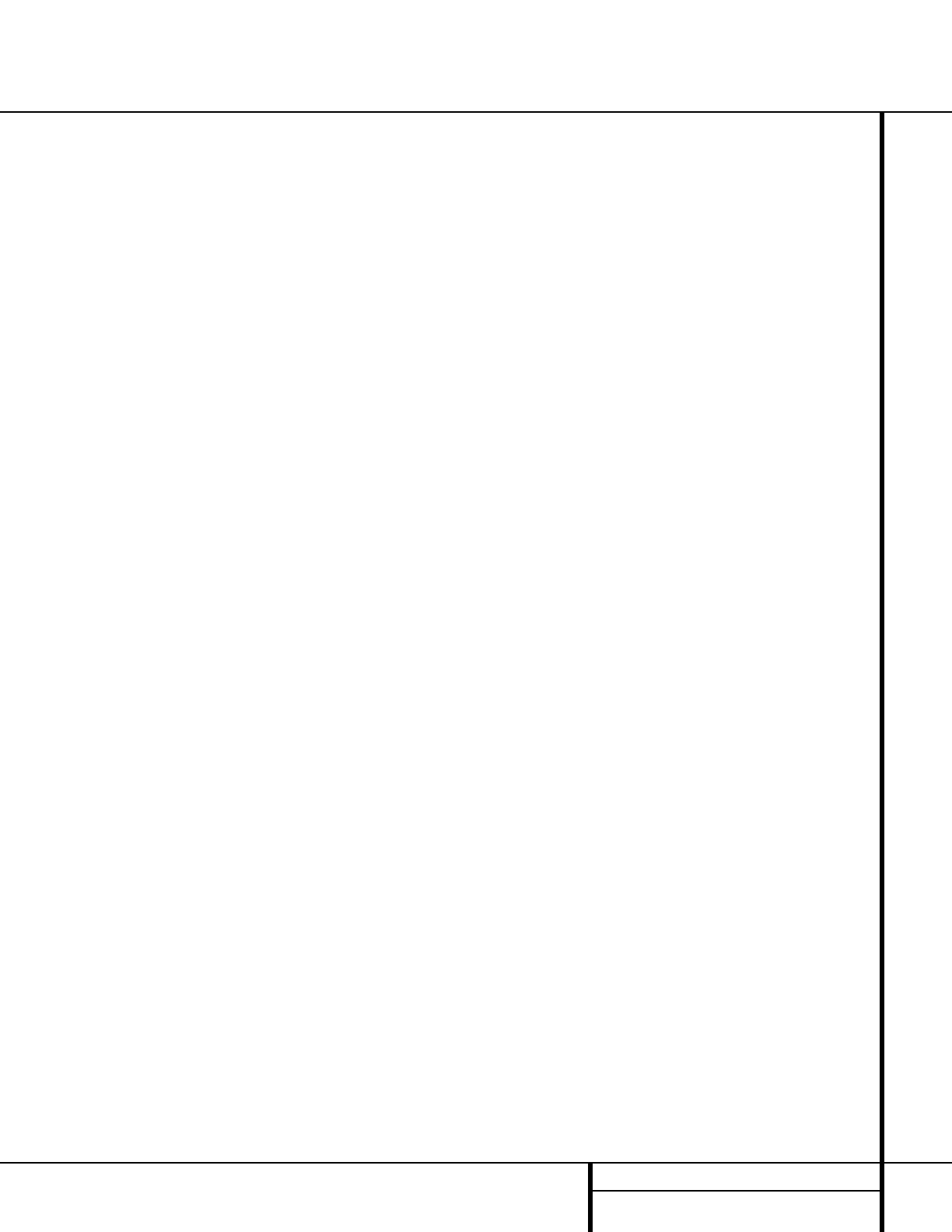
43 TECHNICAL SPECIFICATIONS
Technical Specifications
Audio Section
Stereo Mode
Continuous Average Power (FTC)
50 Watts per channel, @ < 0.07% THD, 20Hz – 20kHz,
both channels driven into 8 ohms
Five-Channel Surround Modes
Power Per Individual Channel
Front L&R channels:
40 Watts per channel
@ < 0.07% THD, 20Hz–20kHz into 8 ohms
Center channel:
40 Watts @ < 0.07% THD, 20Hz–20kHz into 8 ohms
Surround channels:
40 Watts per channel
@ < 0.07% THD, 20Hz–20kHz into 8 ohms
Input Sensitivity/Impedance
Linear (High-Level) 200mV/47k ohms
Signal-to-Noise Ratio (IHF-A) 95dB
Surround System Adjacent Channel Separation
Pro Logic II 45dB
Dolby Digital (AC-3) 55dB
DTS 55dB
Frequency Response
@ 1W (+0dB, –3dB) 10Hz–100kHz
High Instantaneous
Current Capability (HCC) ±25 Amps
Transient Intermodulation
Distortion (TIM) Unmeasurable
Slew Rate 40V/µsec
FM Tuner Section
Frequency Range 87.5–108.0MHz
Usable Sensitivity IHF 1.3µV/13.2dBf
Signal-to-Noise Ratio Mono/Stereo 70dB/68dB
Distortion Mono/Stereo 0.2%/0.3%
Stereo Separation 40dB @ 1kHz
Selectivity ±400kHz, 70dB
Image Rejection 80dB
IF Rejection 90dB
AM Tuner Section
Frequency Range 520–1710kHz
Signal-to-Noise Ratio 45dB
Usable Sensitivity Loop 500µV
Distortion 1kHz, 50% Mod 0.8%
Selectivity ±10kHz, 30dB
Video Section
Television Format NTSC
Input Level/Impedance 1Vp-p/75 ohms
Output Level/Impedance 1Vp-p/75 ohms
Video Frequency
Response 10Hz–8MHz (–3dB)
General
Power Requirement AC 120V/60Hz
Power Consumption 68W idle, 540W maximum
(2 channels driven)
Dimensions
Width 17.3 inches (440mm)
Height 6.5 inches (165mm)
Depth 17.1 inches (435mm)
Weight 31 lb (14.1kg)
Depth measurement includes knobs, buttons and terminal connections.
Height measurement includes feet and chassis.
All features and specifications are subject to change without notice.
Harman Kardon is a registered trademark, and Power for the Digital Revolution is a trademark,
of Harman Kardon, Inc.
*Manufactured under license from Dolby Laboratories.
Dolby, Pro Logic II, AC-3 and the Double-D symbol are
trademarks of Dolby Laboratories. Confidential Unpublished
Works. ©1992–1999 Dolby Laboratories, Inc. All rights reserved.
DTS and DTS Surround are registered trademarks of Digital Theater Systems, Inc.
UltraStereo is a trademark of UltraStereo Corp.
VMAx is a registered trademark of Harman International Industries, Inc., and is an
implementation of Cooper Bauck Transaural Stereo under patent license.
Logic 7 is a registered trademark of Lexicon, Inc., a Harman International Company.
Crystal is a registered trademark of Cirrus Logic Corp.
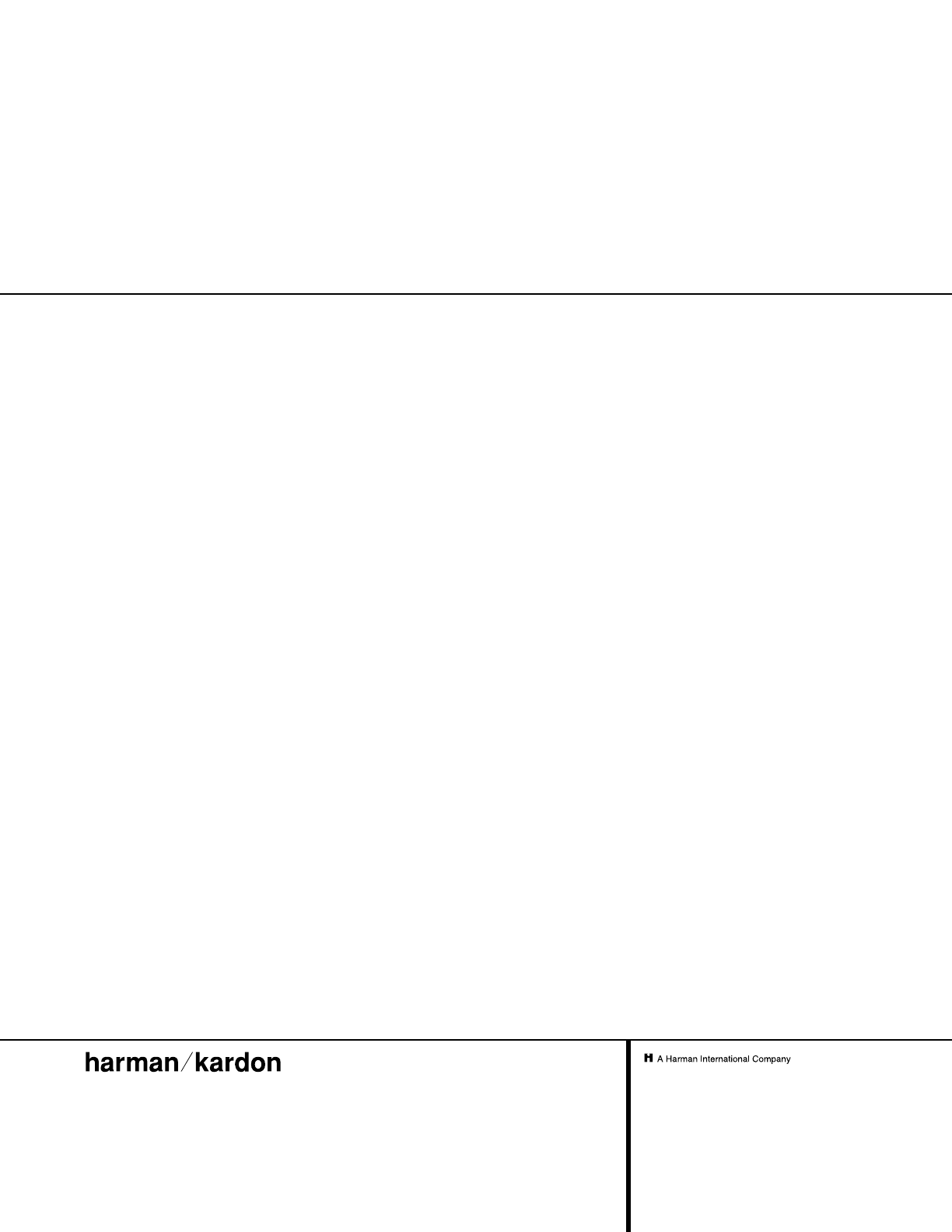
250 Crossways Park Drive, Woodbury, New York 11797
www.harmankardon.com
© 2001 Harman Kardon, Incorporated
Part No.: J90200012410
®