Harman Kardon Onyx Studio Owners Manual ManualsLib Makes It Easy To Find Manuals Online!
2014-12-11
: Harman-Kardon Harman-Kardon-Onyx-Studio-Owners-Manual-120037 harman-kardon-onyx-studio-owners-manual-120037 harman-kardon pdf
Open the PDF directly: View PDF ![]() .
.
Page Count: 6

Onyx Studio
Wireless Speaker System with Rechargeable Battery
Owner’s Manual
2
Table of Contents
Onyx Studio
INTRODUCTION 3
DESCRIPTION AND FEATURES 3
DESIGN AND PERFORMANCE 3
WIRELESS CONNECTION 3
INCLUDED ITEMS 3
CONTROLS AND CONNECTIONS 3
TOP PANEL CONTROLS 3
REAR PANEL CONNECTIONS AND CONTROLS 4
LED INDICATIONS 4
OPERATION 4
SWITCHING ON AND OFF 4
ADJUSTING VOLUME 4
PLAYING MUSIC THROUGH BLUETOOTH 4
TROUBLESHOOTING 5
SPECIFICATIONS 5
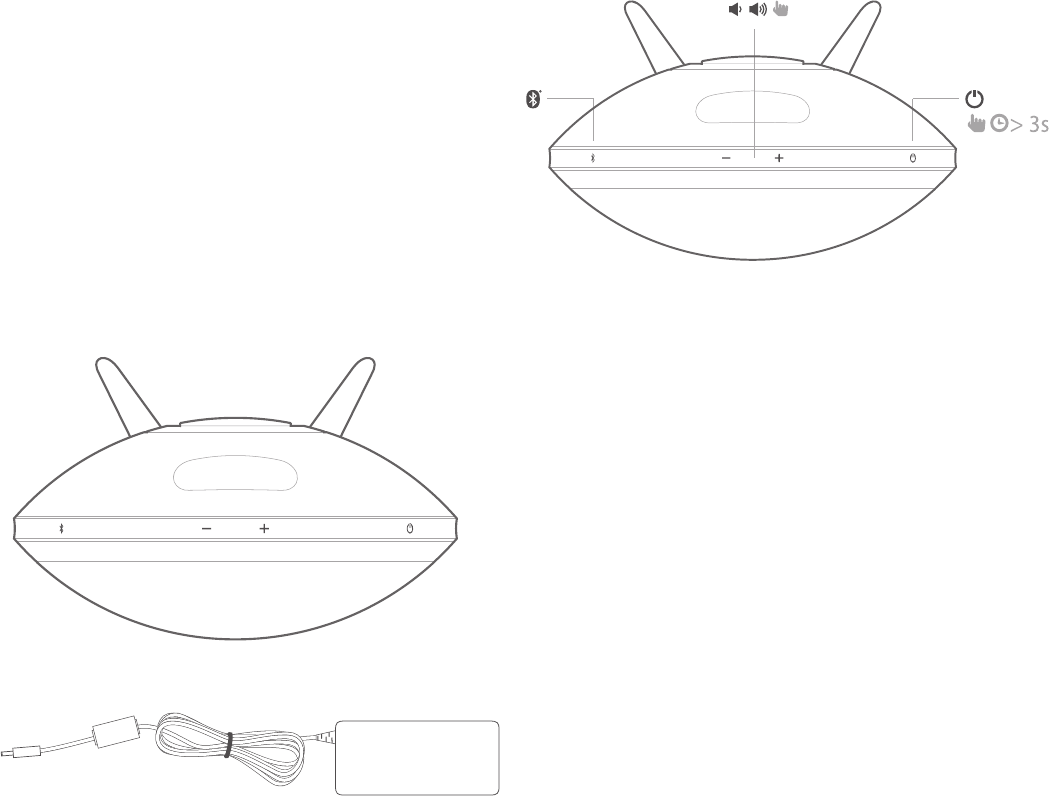
3
Onyx Studio
Introduction
Thank you for purchasing the Harman Kardon Onyx Studio. HK Onyx Studio is a premium
wireless speaker with an iconic design and comes with a rechargeable built-in battery
that allows you to stream music from any smart phone, tablet or other wireless devices
through Bluetooth®.
HK Onyx Studio is a 4-speaker, advanced acoustic platform and its dual passive radiators
deliver a truly fantastic sound experience with a balanced soundstage and powerful
bass response.
Description and Features
Design and Performance
• Dual passive radiators provide deep bass.
• The built-in rechargeable battery offers up to 5 continuous hours of
playtime.
Wireless Connection
Wireless connectivity allows you to place the speaker in any part of the room without
having to worry over friends and family tripping over cables. The HK Onyx Studio
supports almost every popular wireless device via Bluetooth .
Included Items
HK Onyx Studio speaker system complete accessories consist of:
• HK Onyx Studio speaker
• One AC power adaptor
• Regional power cable
• Quick Start Guide
• Safety sheet
• Warranty Card (for some specific countries)
IMPORTANT: If any included accessory is missing, or if any part of your
HK Onyx studio system fails to operate properly, contact your dealer
immediately.
Controls and Connections
This section will help you identify the controls that are provided on the Onyx Studio top
and rear panels.
Top Panel Controls
The following control buttons are available on the top panel:
• Power button
• Volume Controls
• Bluetooth
Power Button
This button when pressed turns the HK Onyx Studio ON or OFF and has an LED to indicate
the power mode. The two power modes are:
• Operational mode
• OFF mode
When the system is in OFF mode (Power LED is not lit), press the power button for more
than 3 seconds to switch on the system. The power LED turns white when the system
is turned on.
To turn the speaker off, press the Power button for more than 3 seconds.
When powered by the battery, the speaker will go into off mode automatically after 30
minutes if no music stream is detected. The power LED will be turned off. To turn the
speaker on, press the power button for more than 3 seconds.
NOTE: When the system gets into Operational mode from the OFF mode, the
last used volume setting will be restored.
Volume Controls
• Press the (-) button to decrease the volume
• Press the (+) button to increase the volume
Bluetooth
This button helps you pair your system with other devices. The system enters into
Bluetooth pairing mode automatically when it is turned on.
NOTE: The speaker’s Bluetooth device name is HK Onyx Studio and password
is 0000.
Introduction

Onyx Studio
4
Rear Panel Connections
The connections on the rear panel are:
1. USB Port (For service use)
2. Power DC input
USB Port
The USB port is used to upgrade software as service purpose.
Power DC Input
Connect the AC power adapter to this port to charge the built-in battery.
LED Indications
The LEDs present on the top panel indicates the status of the speaker unit.
Refer to the table below to get a fair idea on the speaker LED indications.
Operation
Switching ON and OFF
The power button on the top panel of the speaker allows you to set your speaker to any
of the following power modes:
• Operational mode – White constant LED illumination
• Off mode – No illumination
To change the power mode:
• Long press: Off mode – to enter operational mode
• Long press: Operational mode – to enter off mode
Adjusting Volume
The volume buttons on the top panel allow you to increase or decrease volume. Adjust
volume using the Volume Up (“+”) and Volume Down (“–”) buttons located on top of
the unit.
• Short press - Increase/decrease volume by 1 step
• Press and hold - Increase/ decrease volume continuously (1 step per 0.2
second)
Connecting Bluetooth & Playing Music through Bluetooth
1. Press the Power button. The LED will illuminate white.
The speaker enters pairing mode when it is switched on.
2. If the speaker has been paired with any source before, press
and hold the Bluetooth button for at least 2.5 seconds.
3. Perform a new device search on your Bluetooth-capable device.
4. Select HK Onyx Studio on the device’s pair-
ing list and enter pasword as 0000.
The device will be paired to HK Onyx Studio automatically. If pairing is
successful, the Bluetooth LED will change to white.
5. Control playback from your Bluetooth-capable device.
LED State Indication
Power LED White, Constant Operational mode
White, Slow Flash Battery Charging
White, Quick Flash Low battery
White, Flash Twice Factory settings restored
OFF OFF mode
Bluetooth LED White, Constant Bluetooth connected
White, Slow Flash No Bluetooth device connected
Operation
110/220 volt power source

5
Onyx Studio Troubleshooting
Troubleshooting
If your Harman Kardon Onyx Studio is not performing the way you think it should, check if the problem is covered in this section before calling your dealer or contacting a Harman
Kardon representative.
Problems Solutions
There is no sound coming from the speaker • No power to unit. Make sure that the wall outlet or
power strip has power.
• Make sure that all switches for outlet/power strip are
ON and that all switches for the unit are ON.
• If you have not plugged it to the AC source, make sure
that the battery is charged.
Distortion (static, crackling or hissing sounds) • Audio source or source material may be the problem.
Test the HK Onyx Studio with another source.
Loud hum or buzzing noise • It might happen due to ground loop (an unsuitable
connection). Turn the HK Onyx Studio OFF and connect
it to another wall outlet.
Battery not charging • No power to unit. Make sure that your wall outlet or
power strip has power.
• Make sure that all switches for outlet/power strip are
ON and that all switches for the unit are ON.
Specifications
No of channels 4
Transducers 2 X 3" woofers, 2 X ¾" tweeters, 2 x passive radiators
Bi-amplification 4 X 15W
Maximum SPL 95dB @ 1m
Power requirement 100 – 240 V AC, 50/60 Hz
Power adaptor 19V, 2.0A
Built-in battery 3.7V, 2600mAh, Cylindrical Lithium Ion Rechargeable Battery
Power consumption 38W Maximum <1W stand by
Speaker impedance 4 ohm per speaker
Frequency Response 60Hz – 20kHz
Frequency range 2402MHz ~ 2480MHz
Transmitter power <4dBm
Modulation GFSK/ /4-DQPSK/8-DPSK
Wireless Bluetooth 3.0 A2DP v1.3 AVRCP v1.5
Dimensions (Dia x W x H) 280mm X 161mm X 260mm
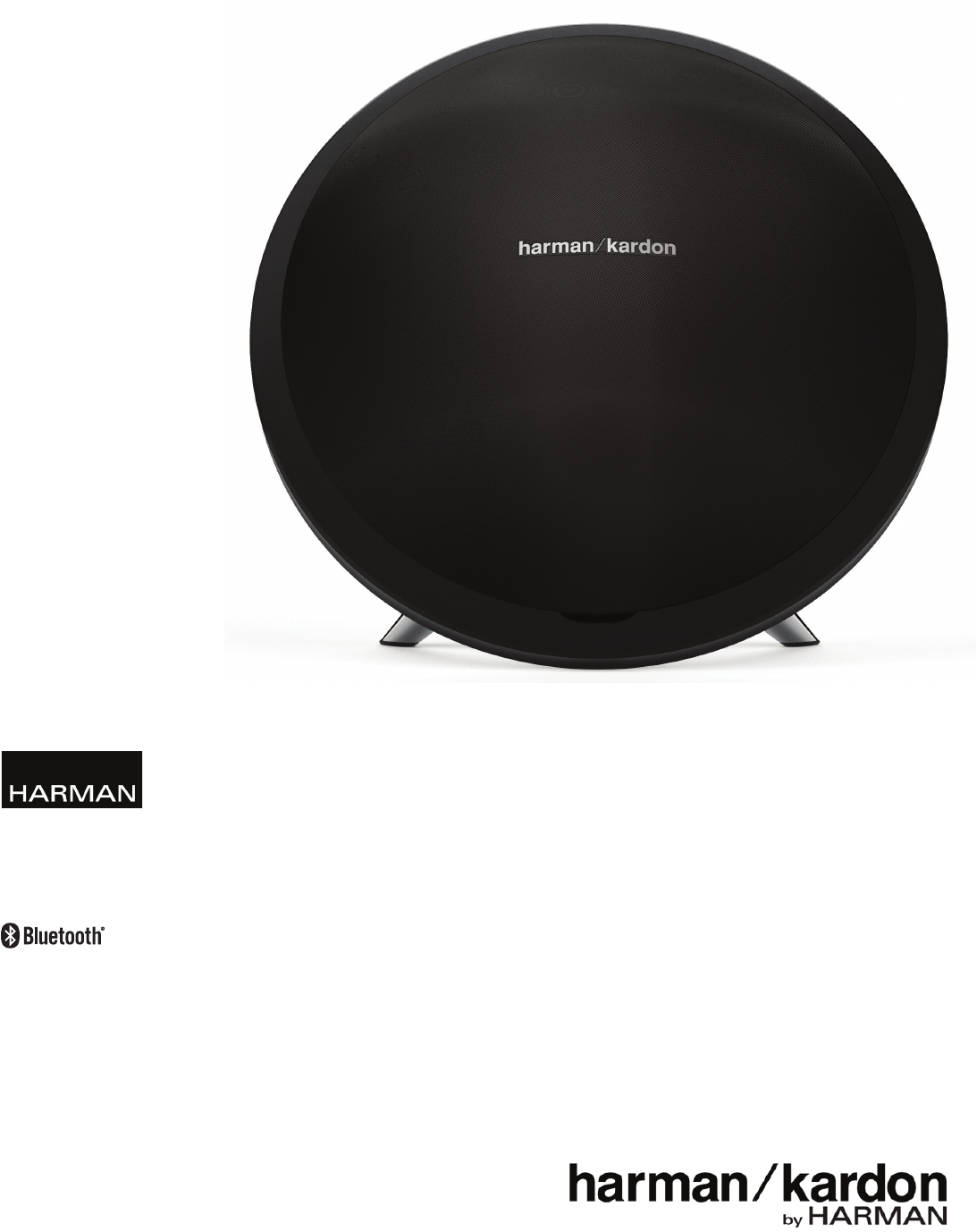
The Bluetooth® word mark and logos are registered trademarks owned by Bluetooth SIG, Inc. and any use of such marks by HARMAN International Industries,
Incorporated is under license. Other trademarks and trade names are those of their respective owners.
© 2013 HARMAN International Industries, Incorporated. All rights reserved.
Harman Kardon is a trademark of HARMAN International Industries, Incorporated, registered in the United States and/or other countries. The “beautiful/sound”
logo is a trademark of HARMAN International Industries, Incorporated.