Harman BE2821 Automotive Infotainment Unit with Bluetooth User Manual B 7 excerptOM NAFTA 170224 size reduced part2
Harman International Industries, Inc. Automotive Infotainment Unit with Bluetooth B 7 excerptOM NAFTA 170224 size reduced part2
Harman >
Contents
- 1. Users Manual_Part 1
- 2. Users Manual_Part 2
Users Manual_Part 2
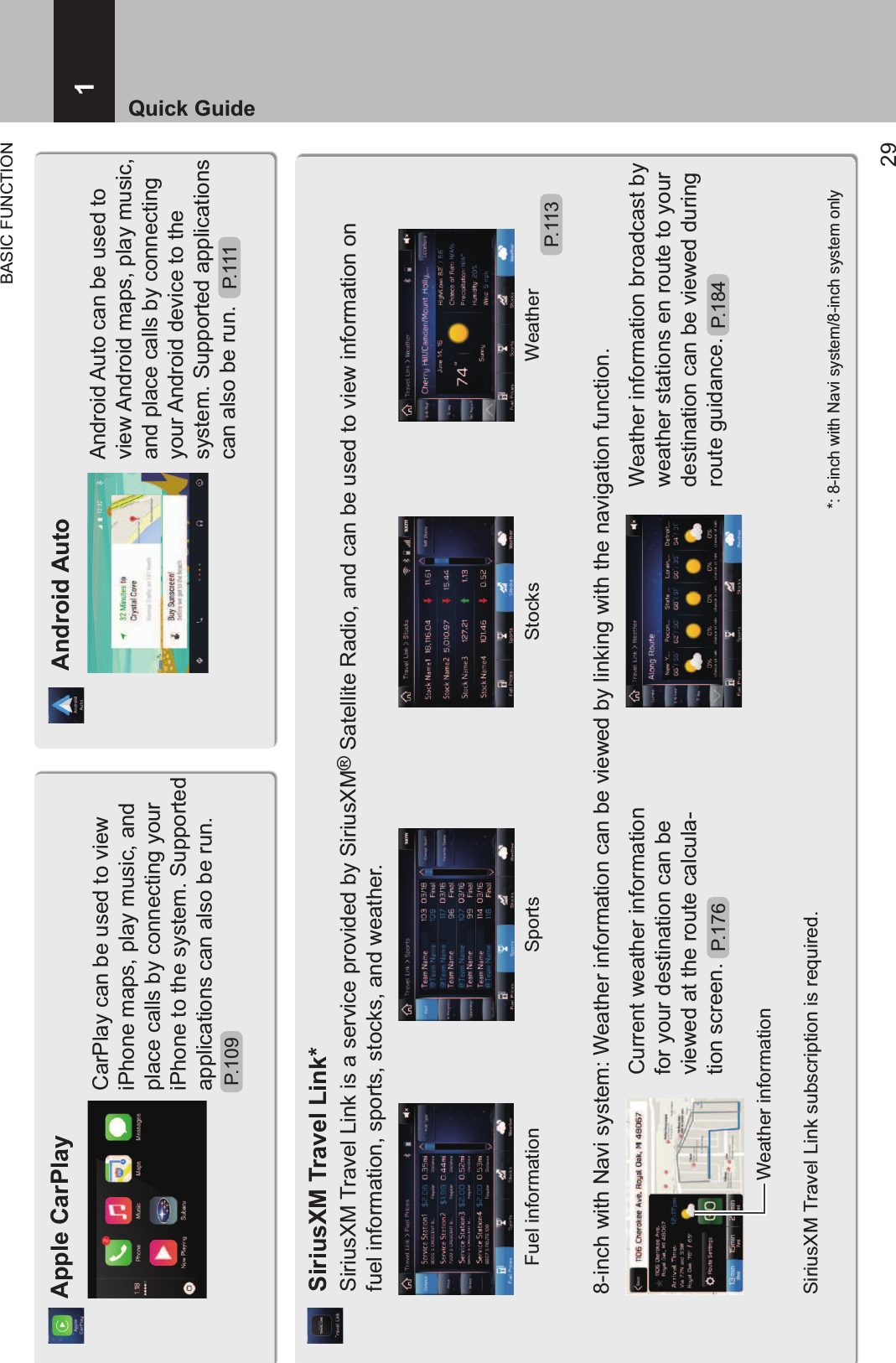
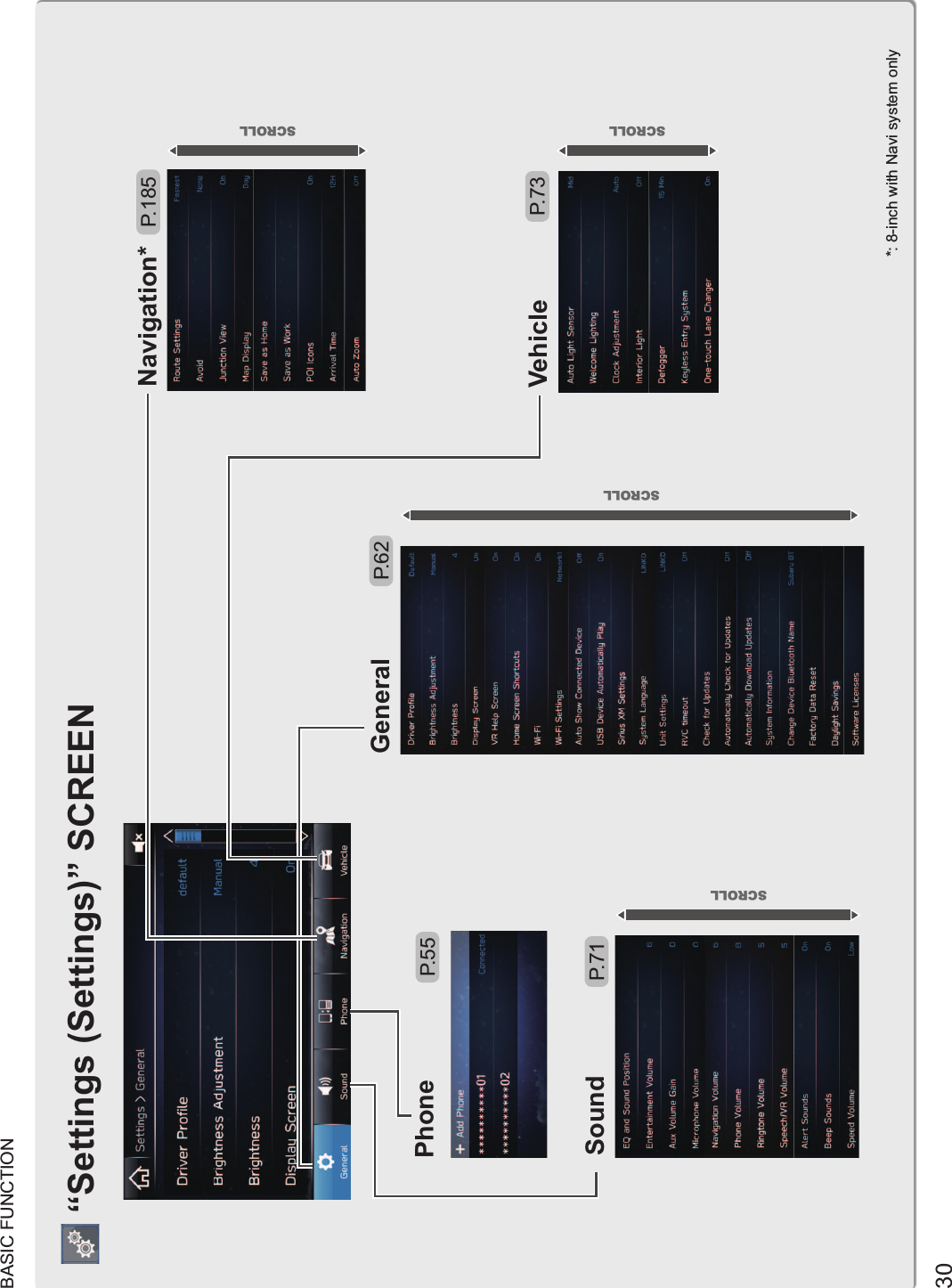
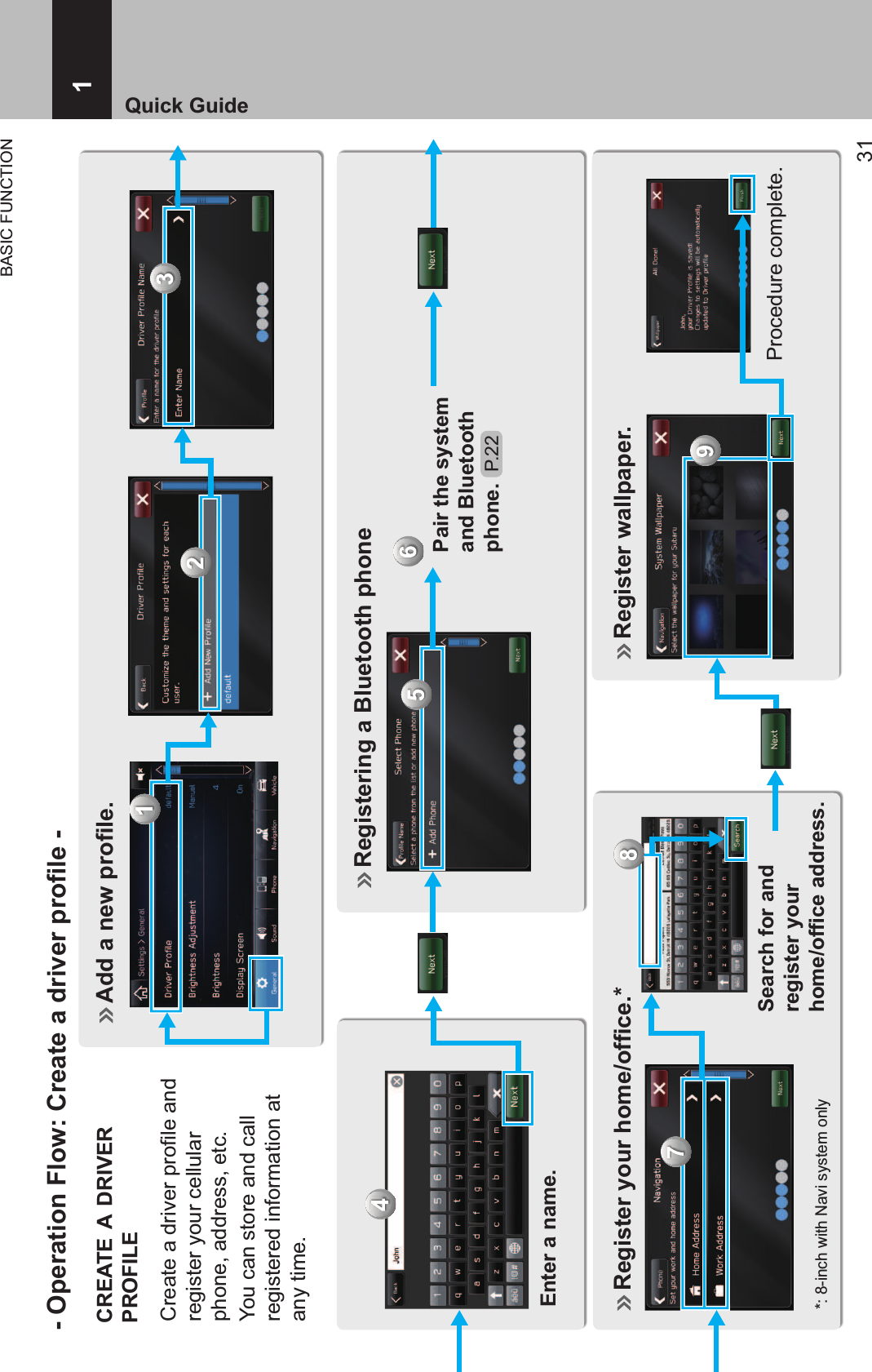
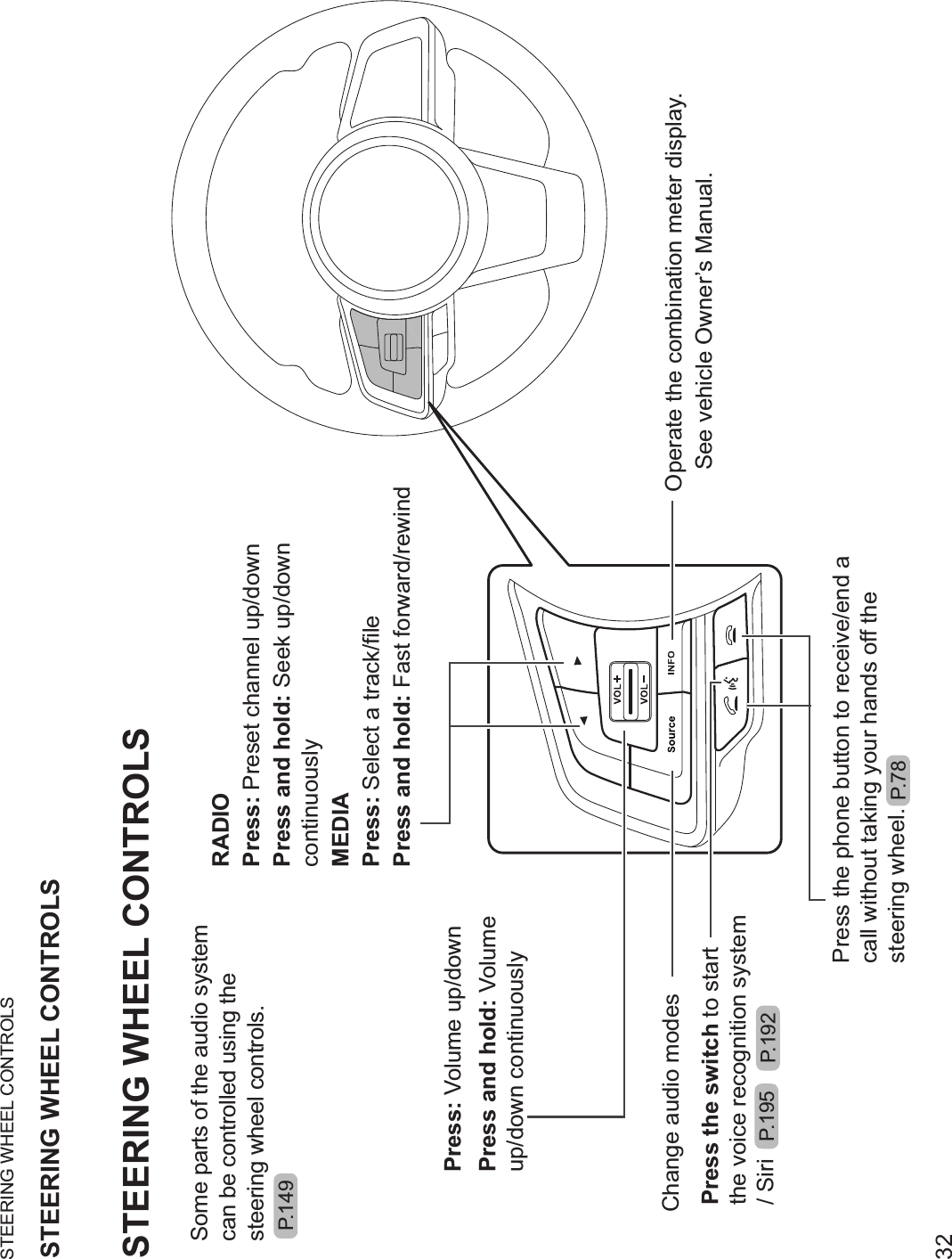
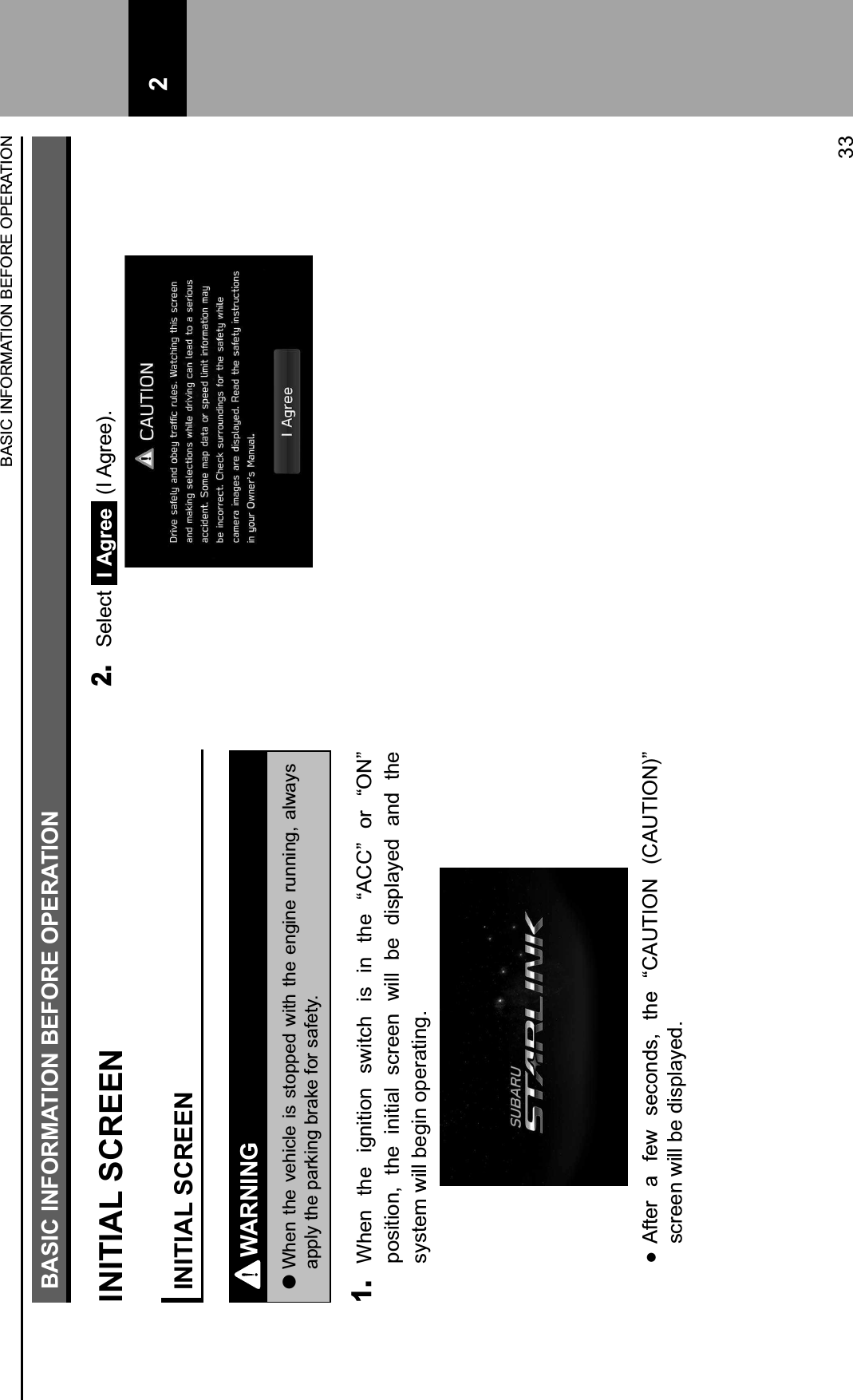
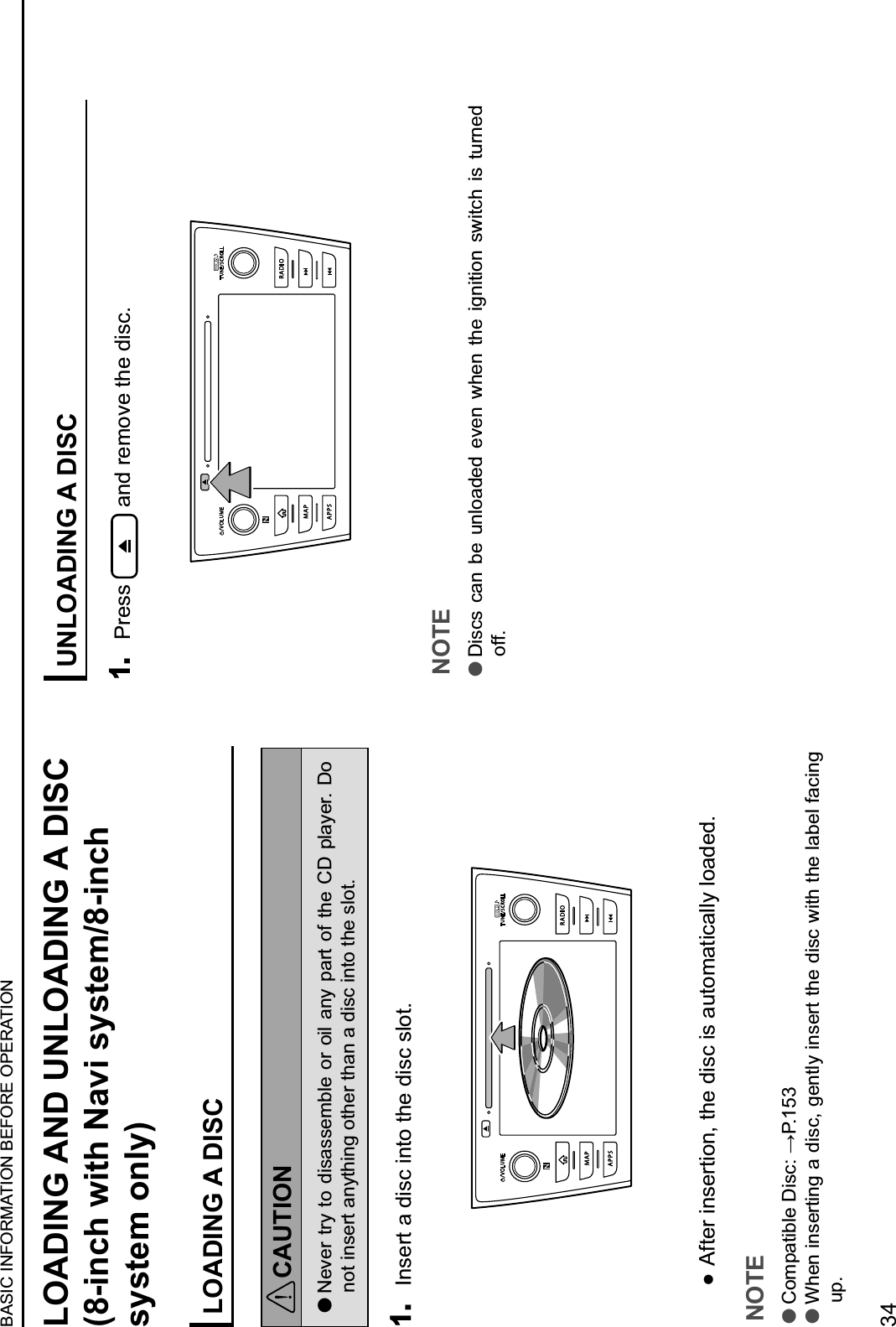
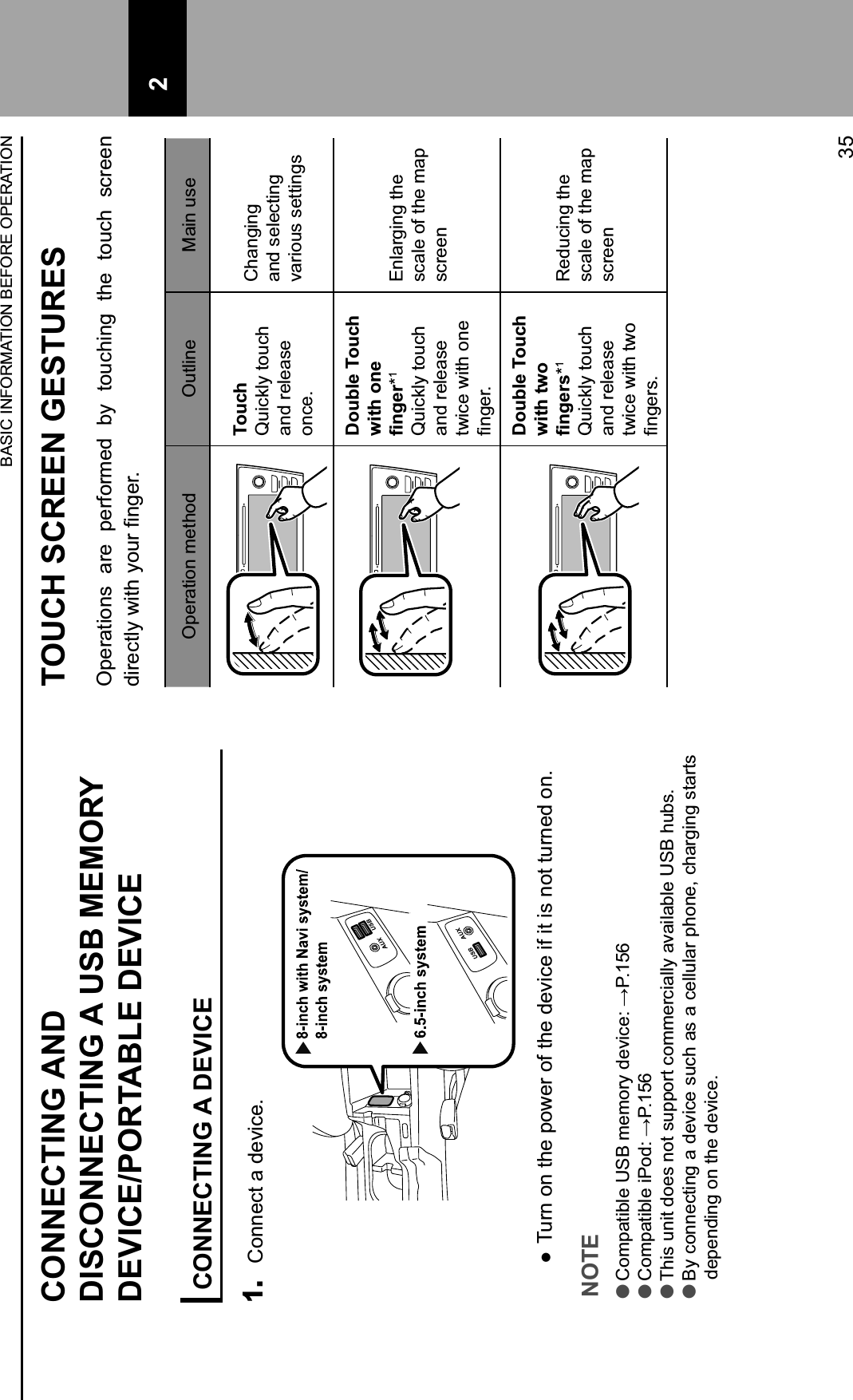
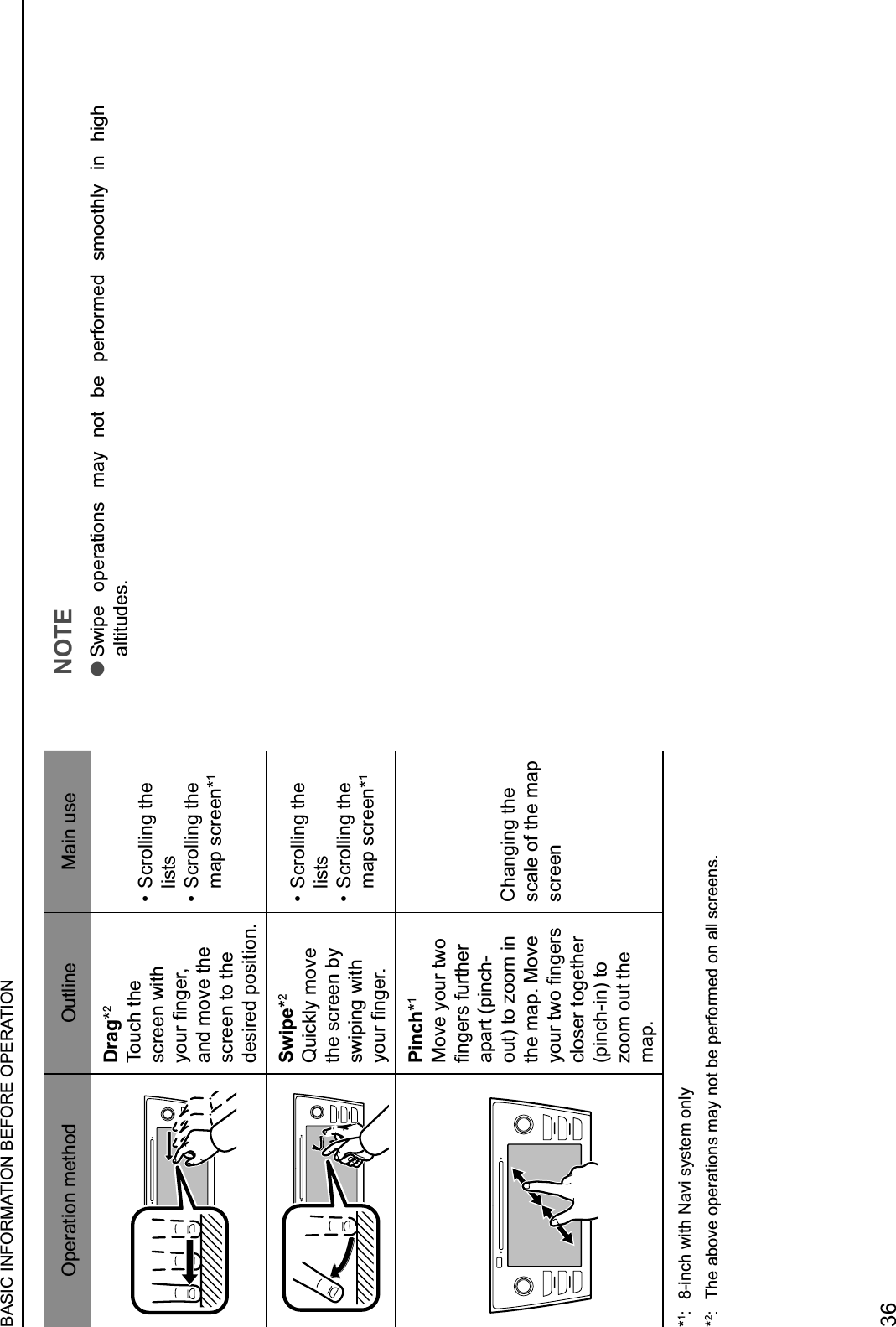
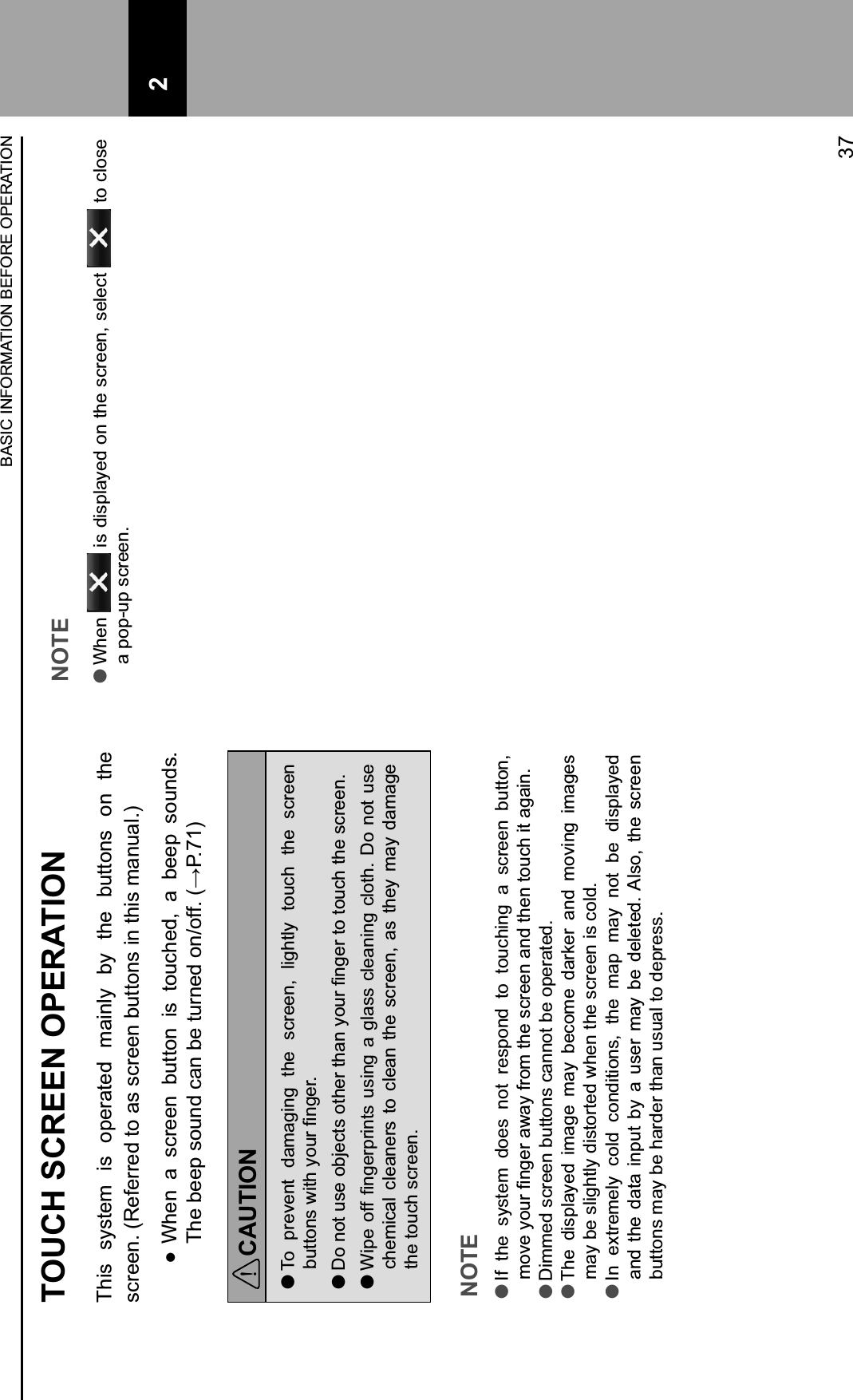
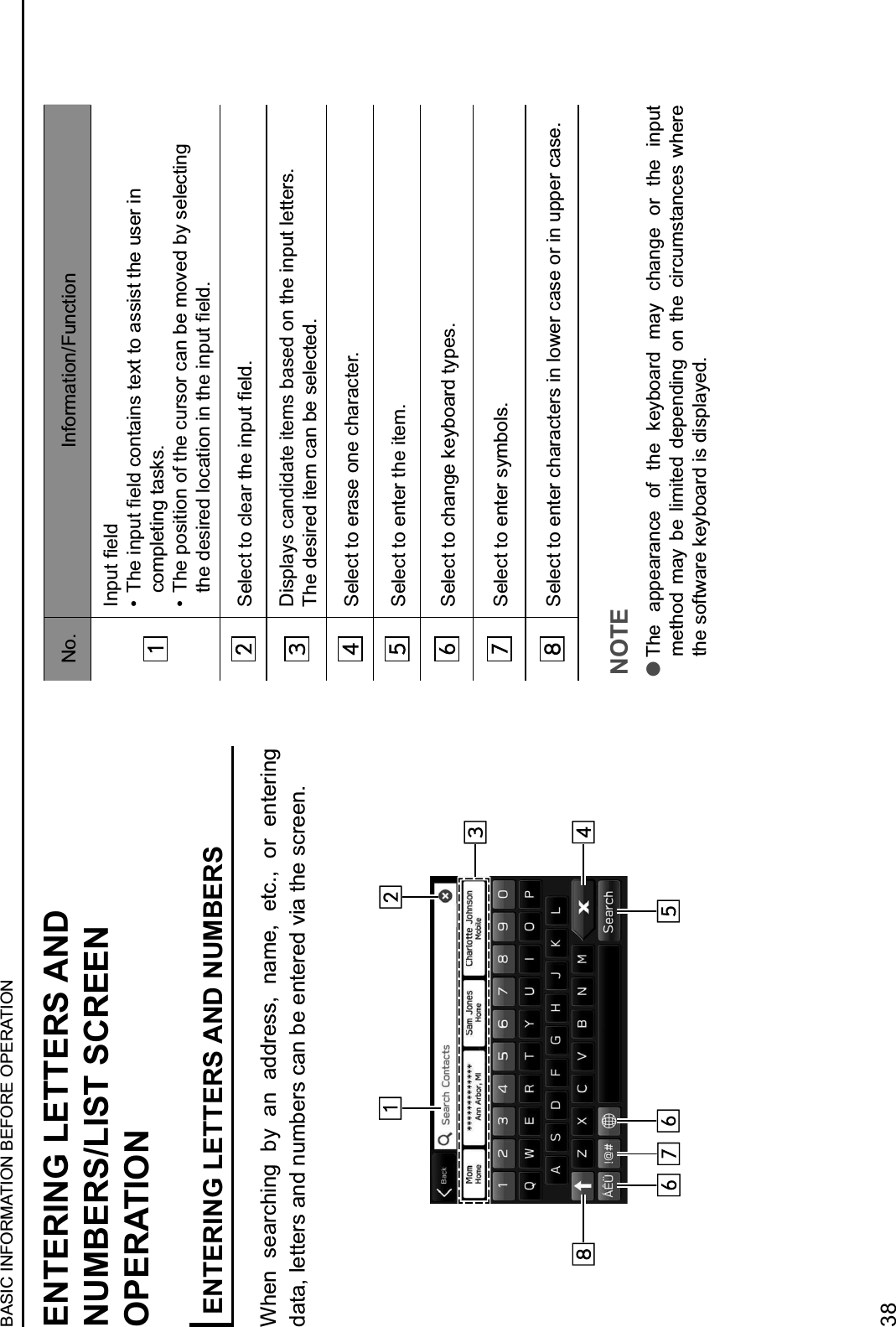
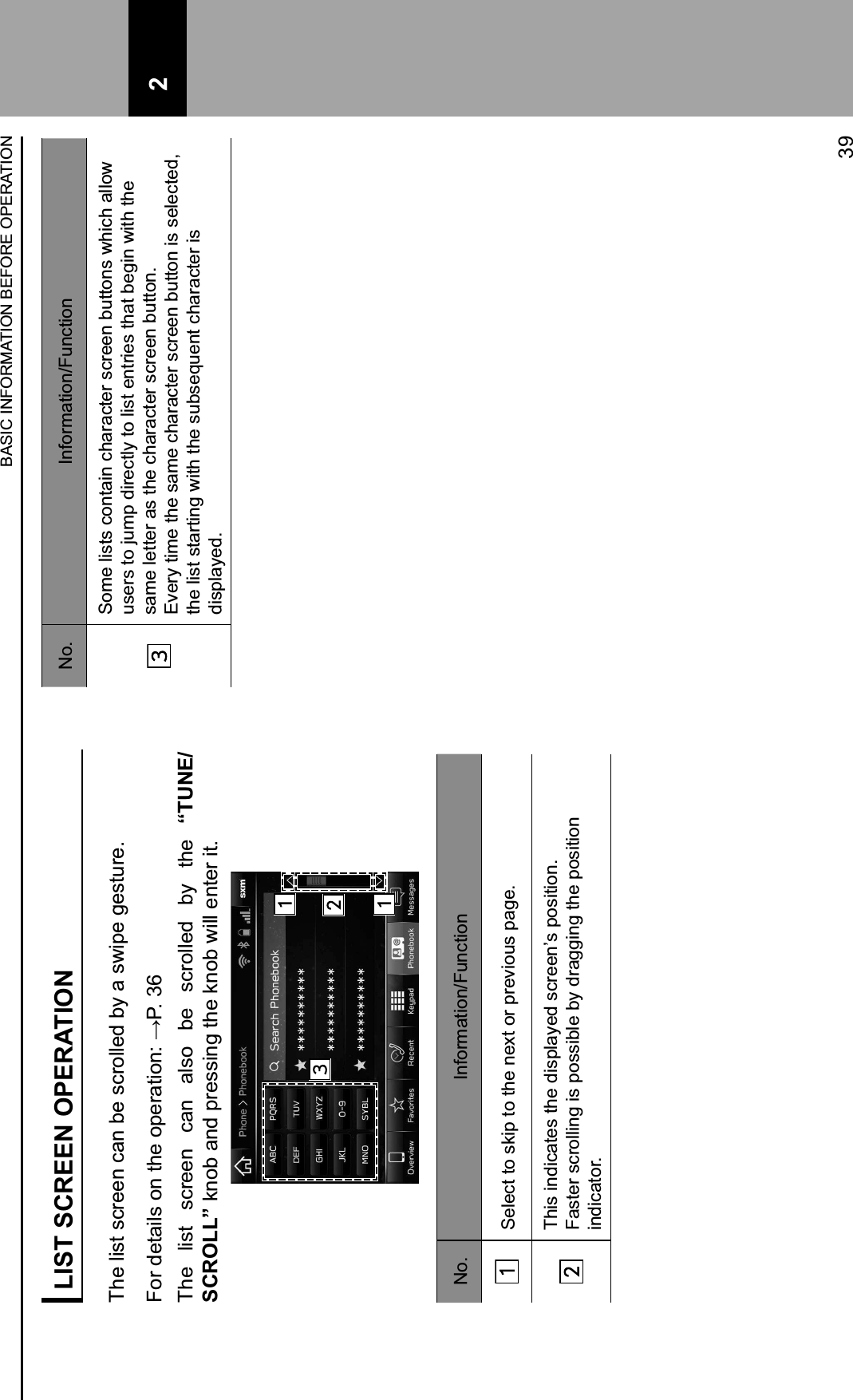
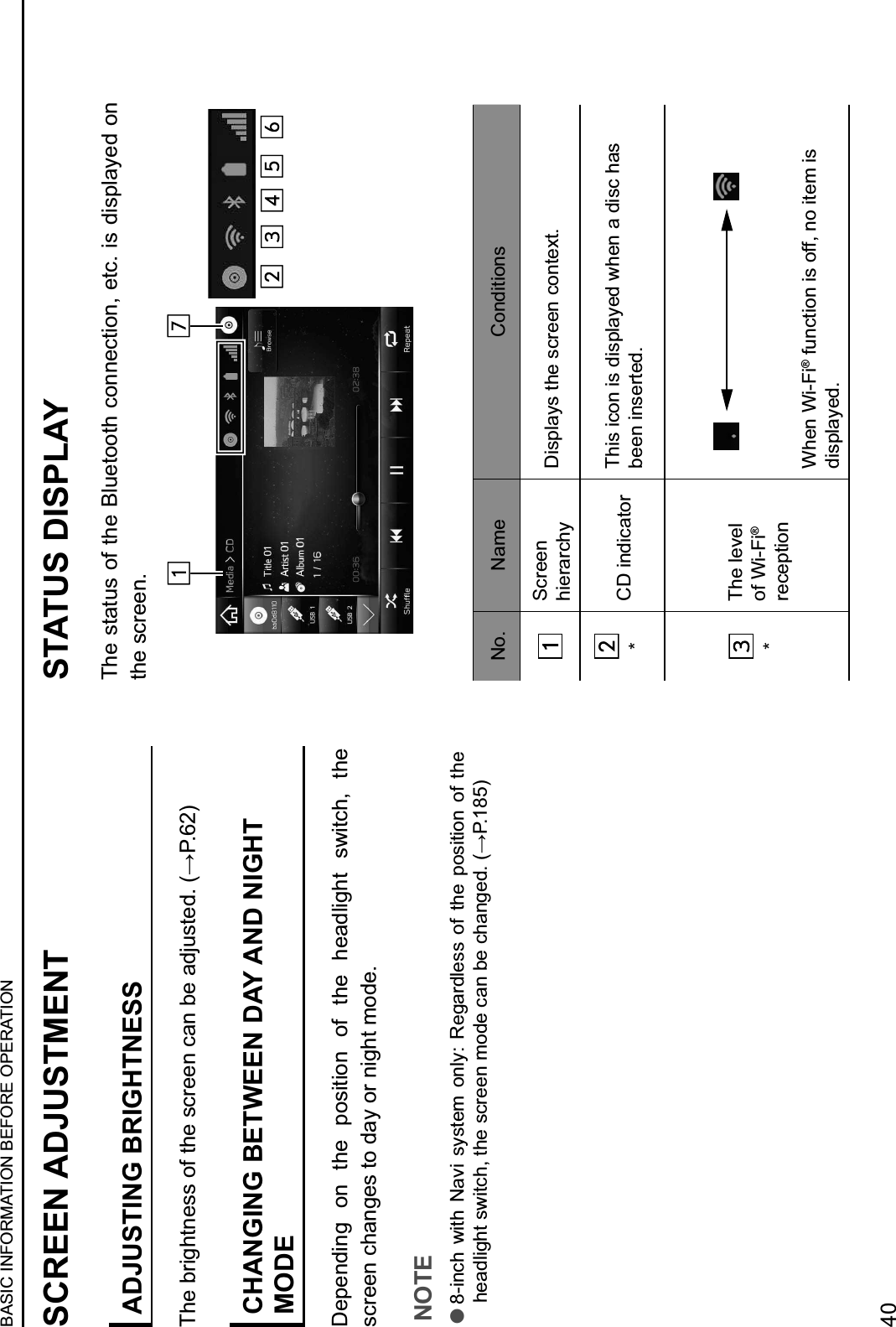
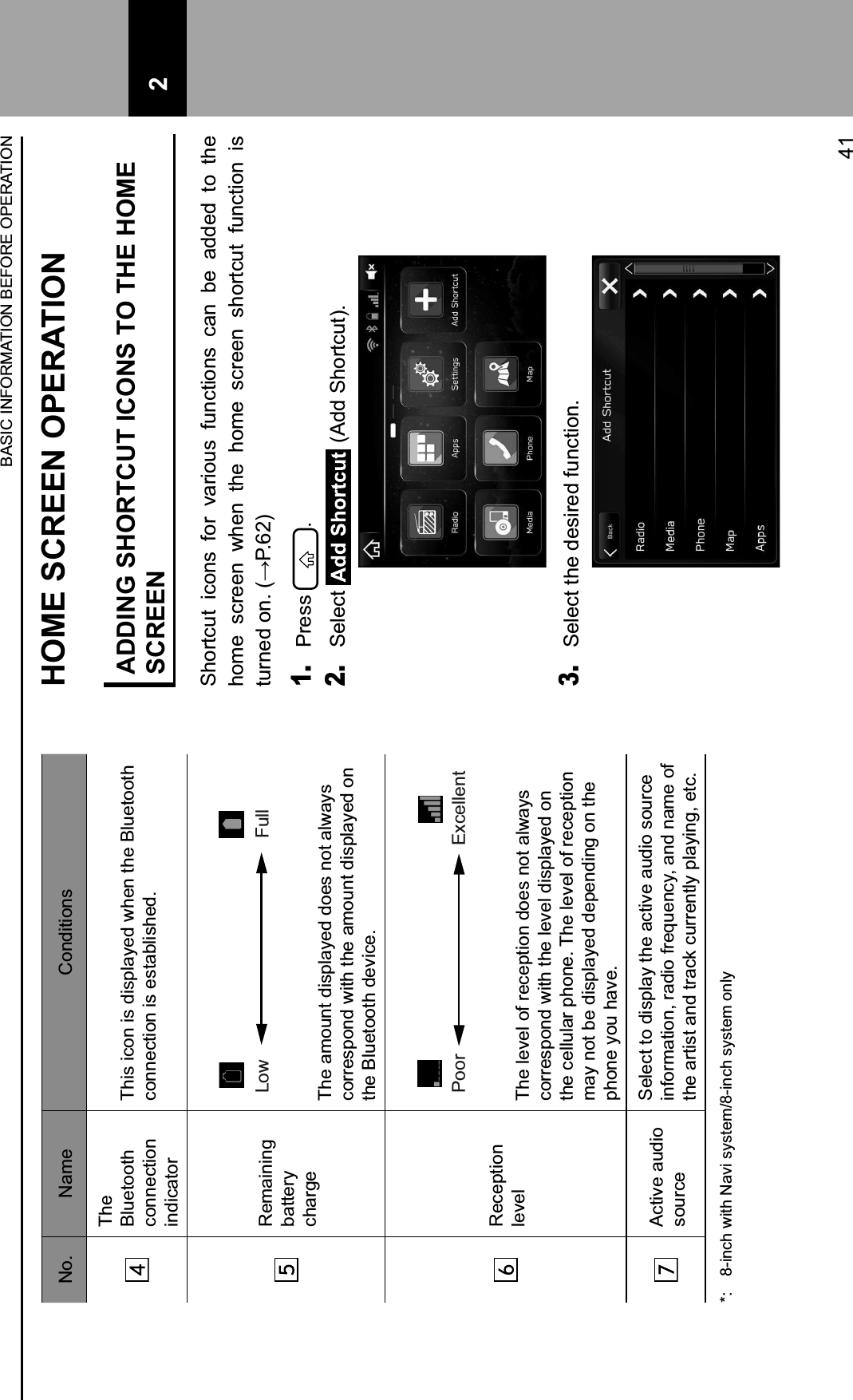
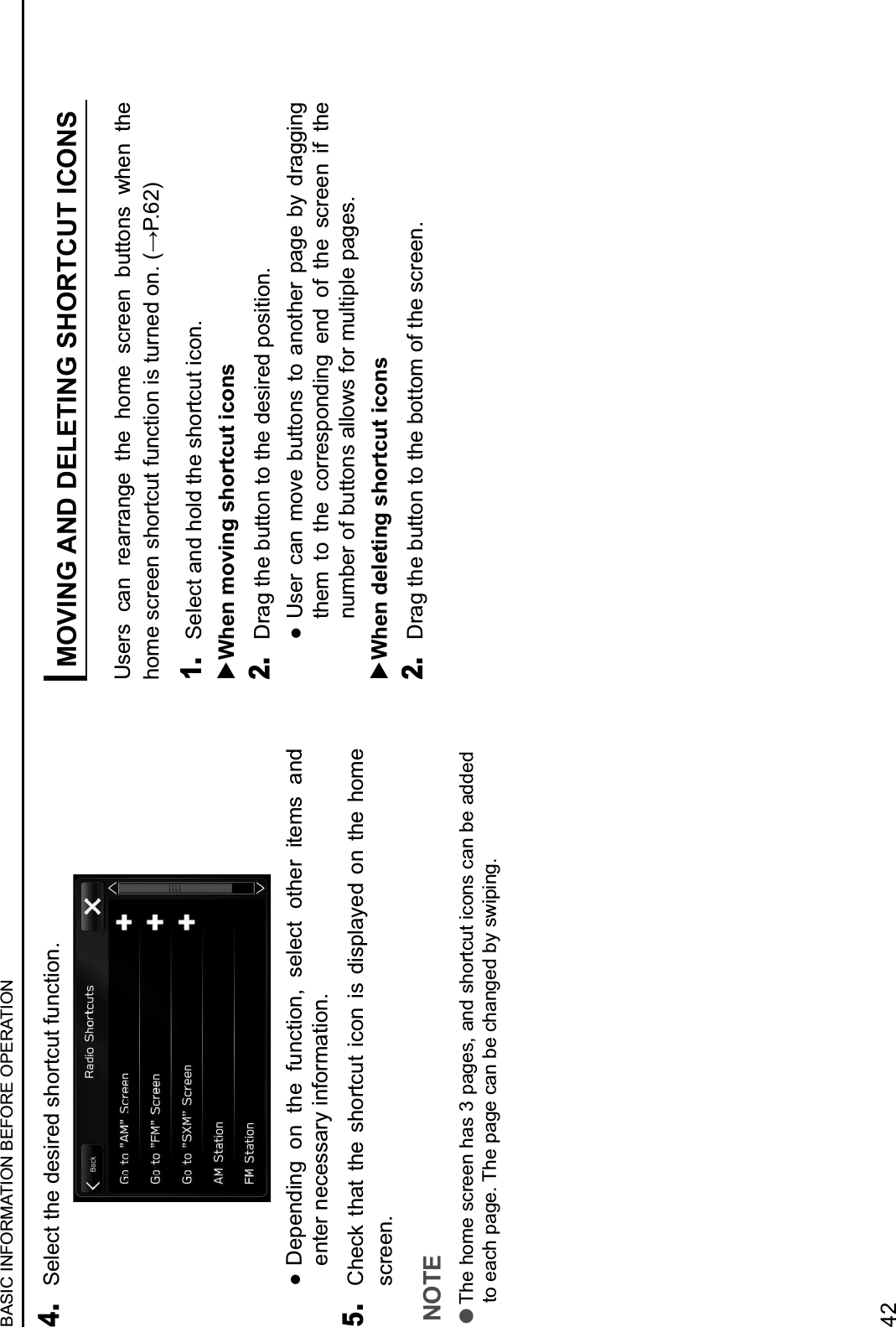
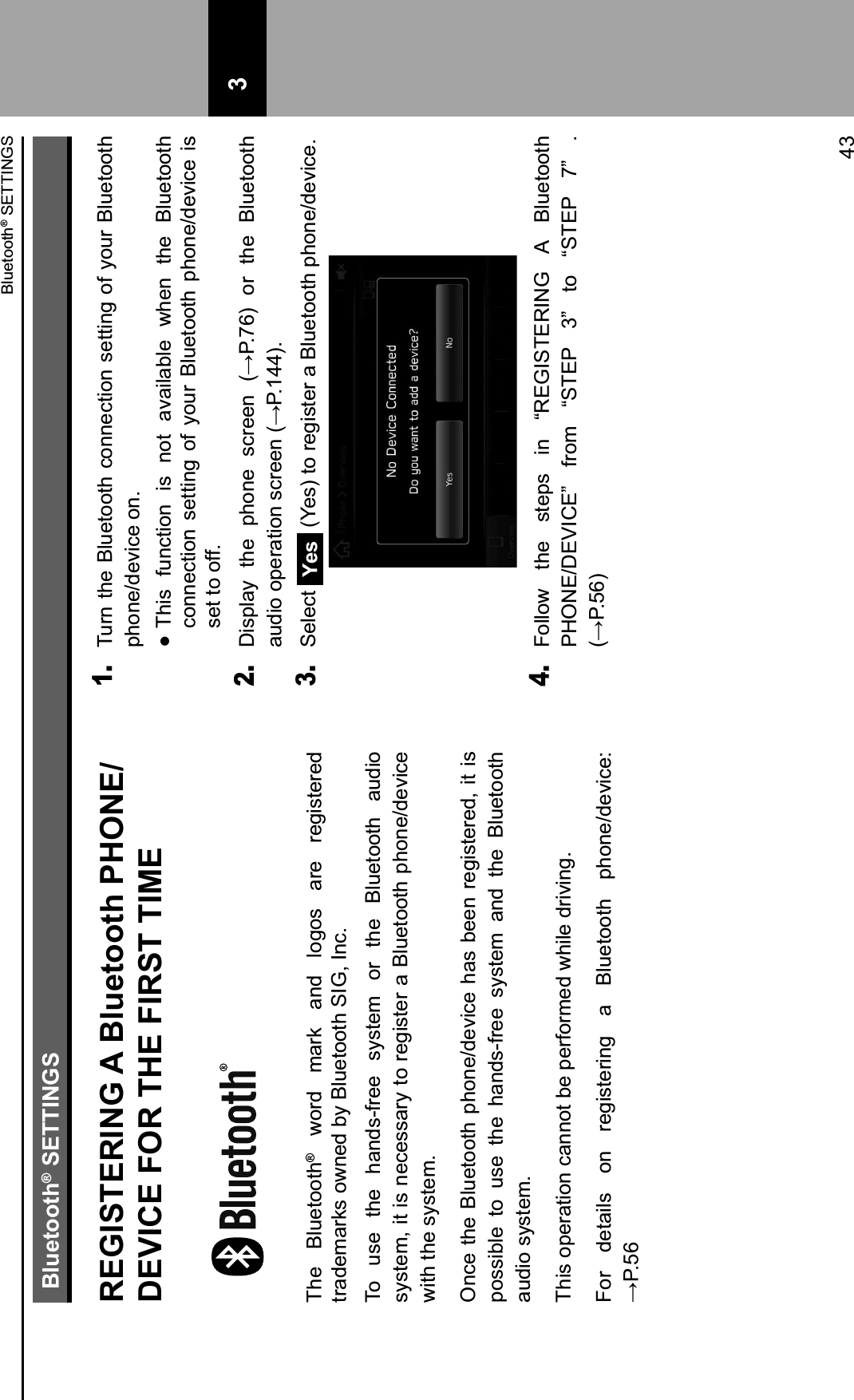
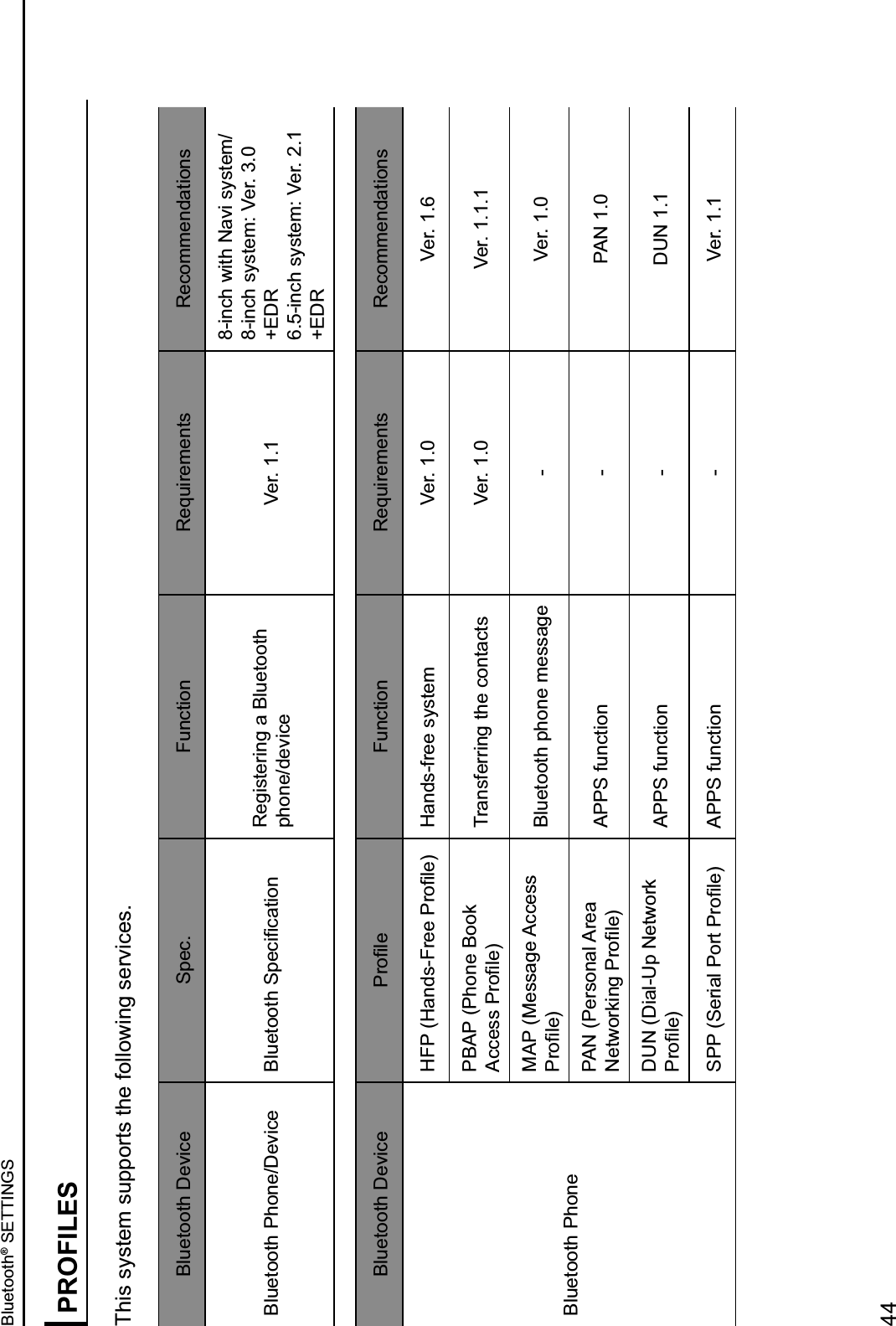
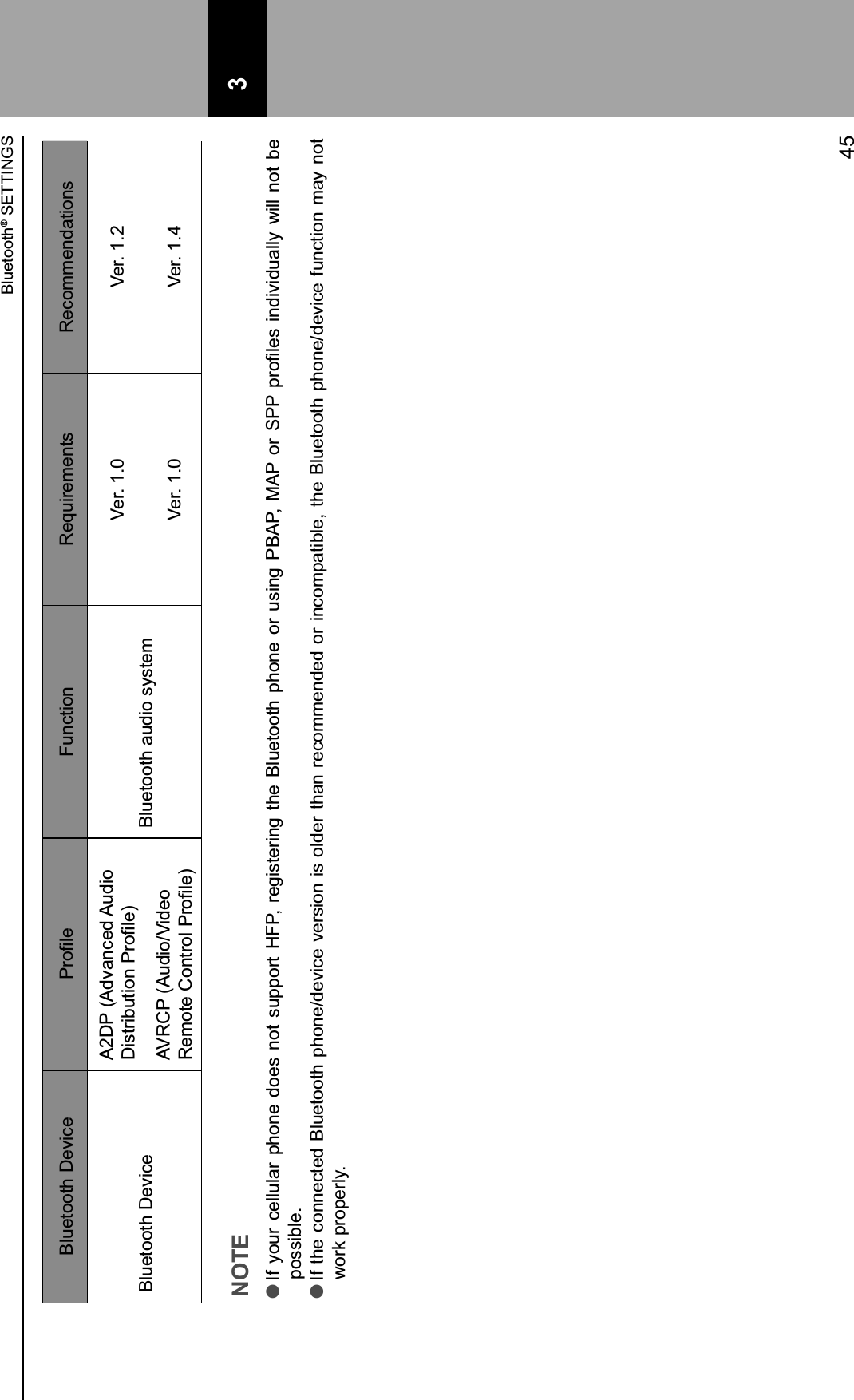
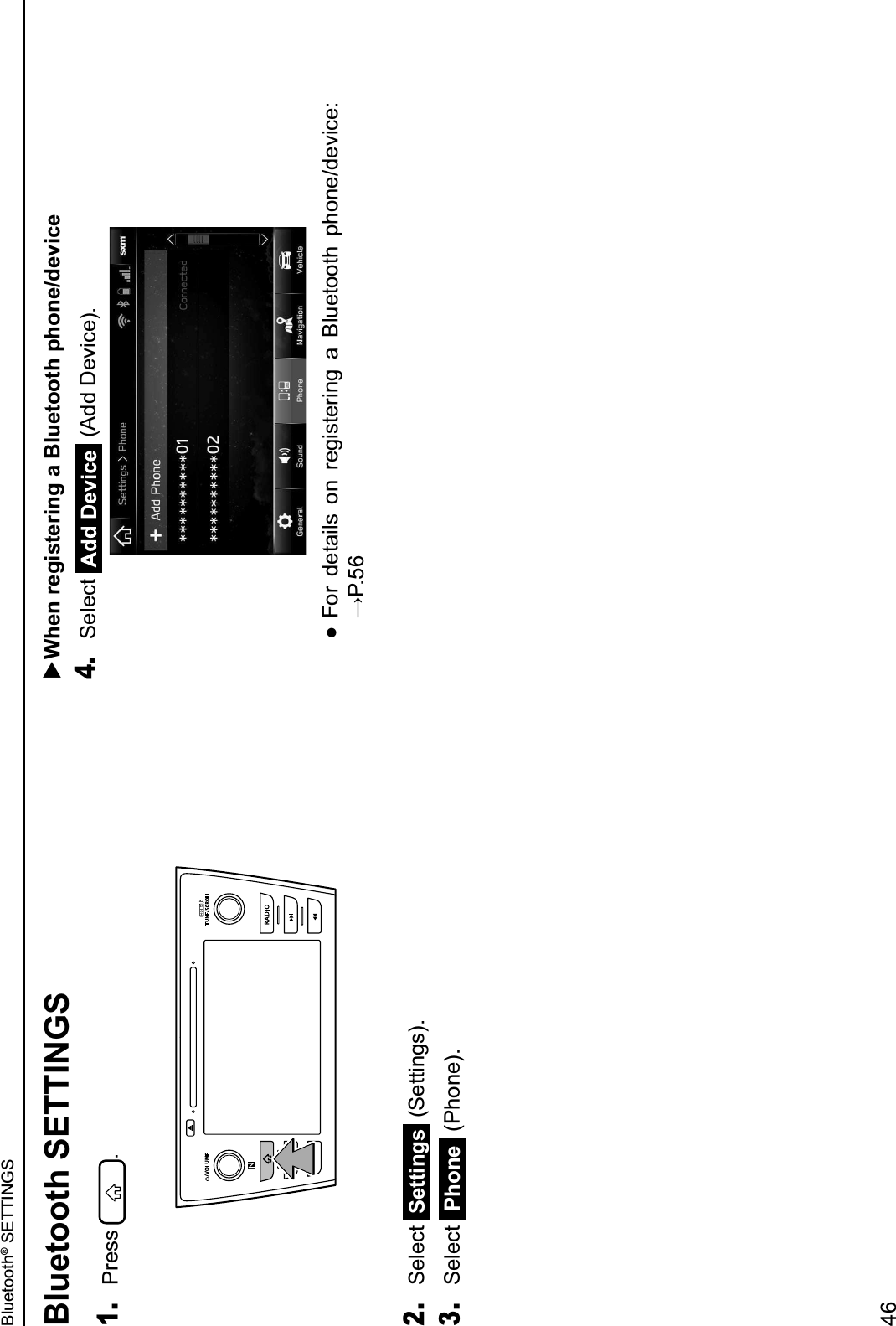
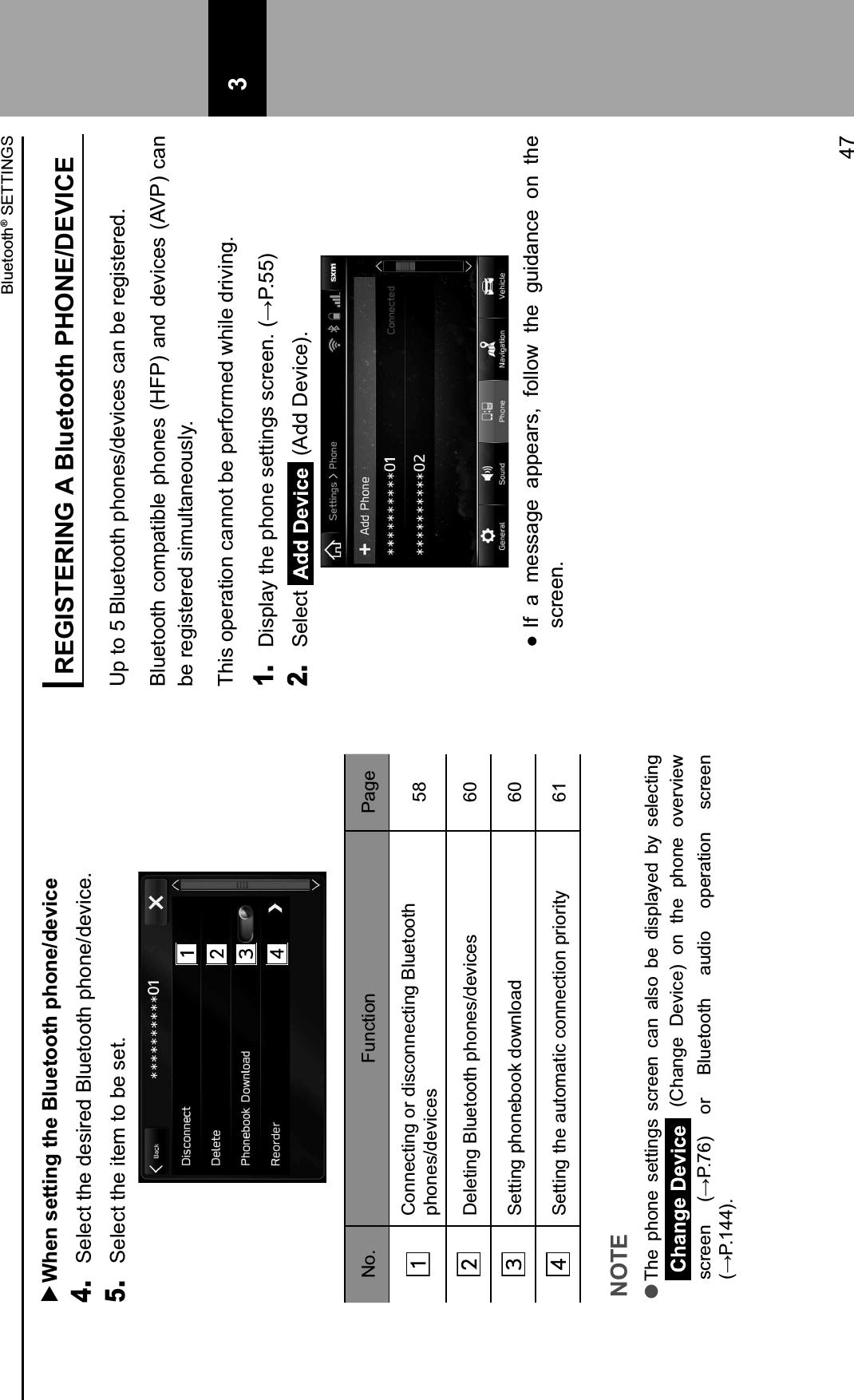
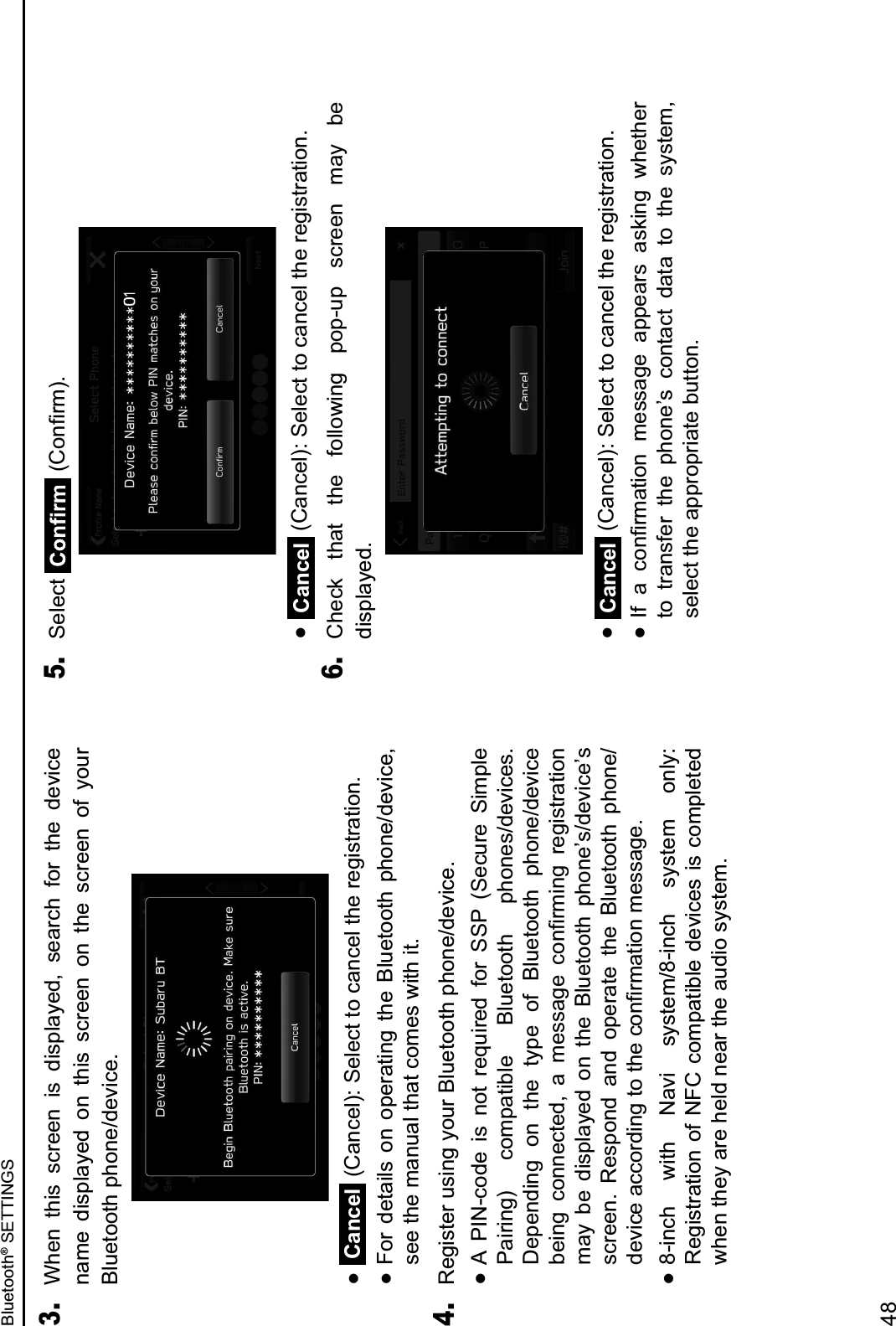
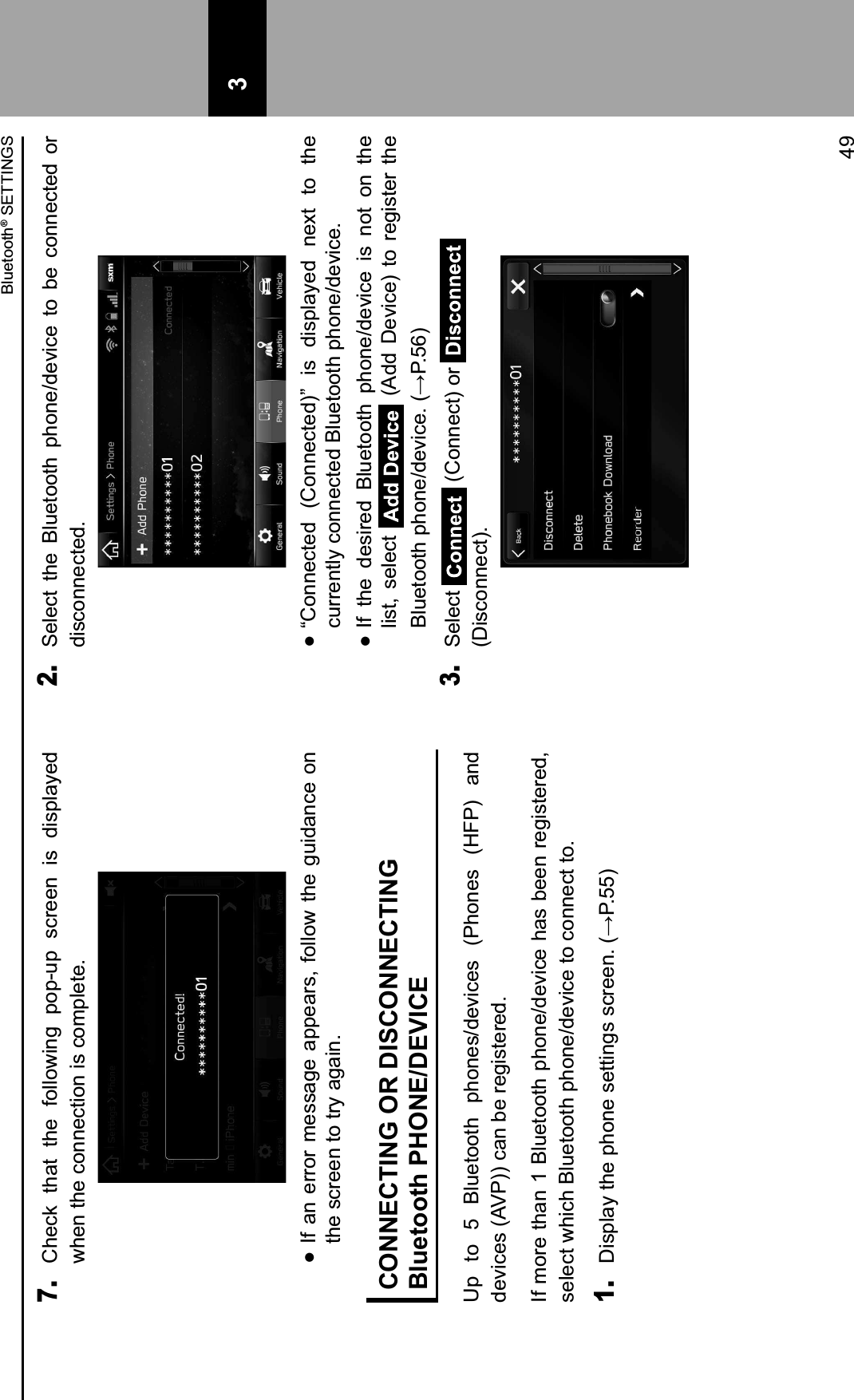
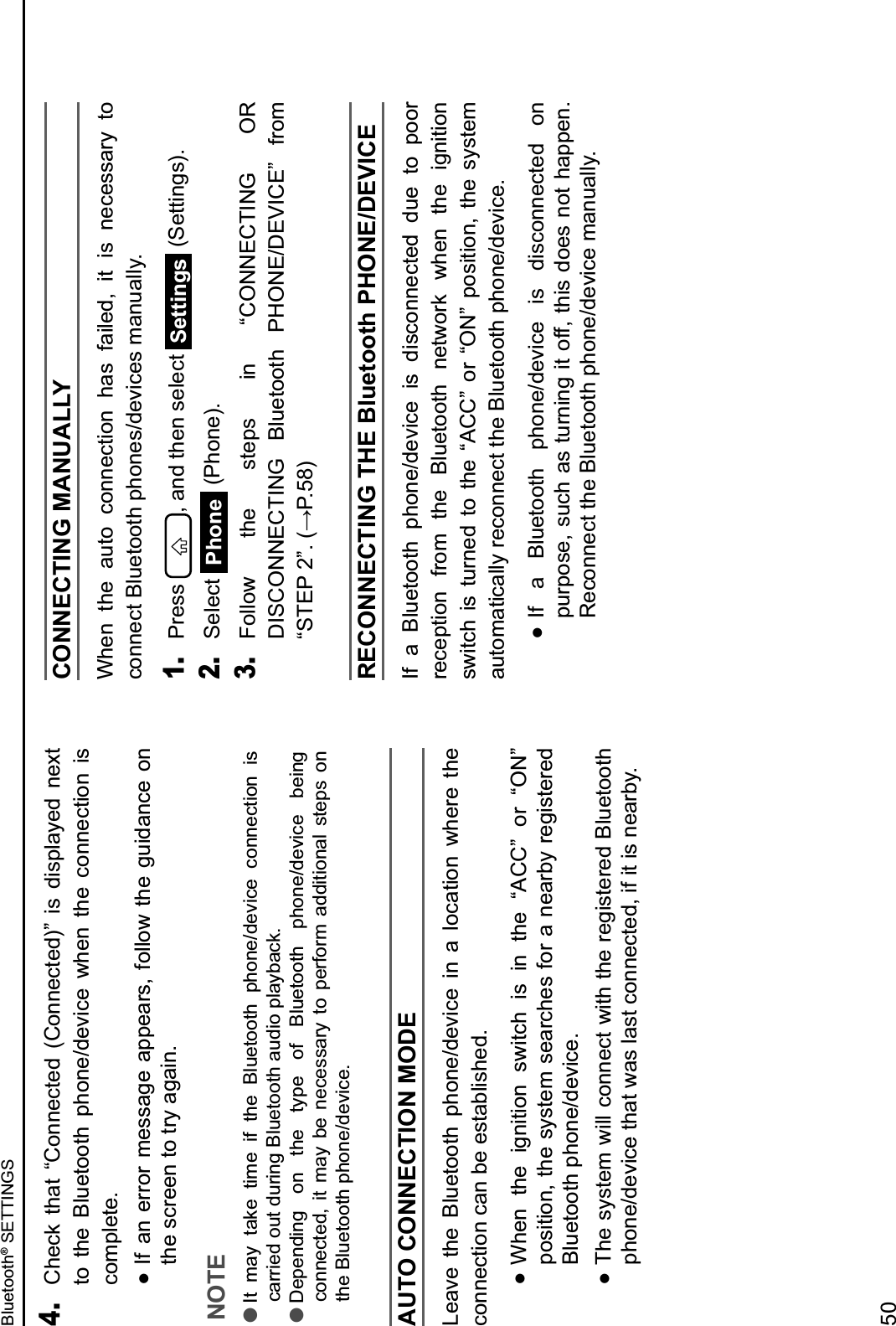
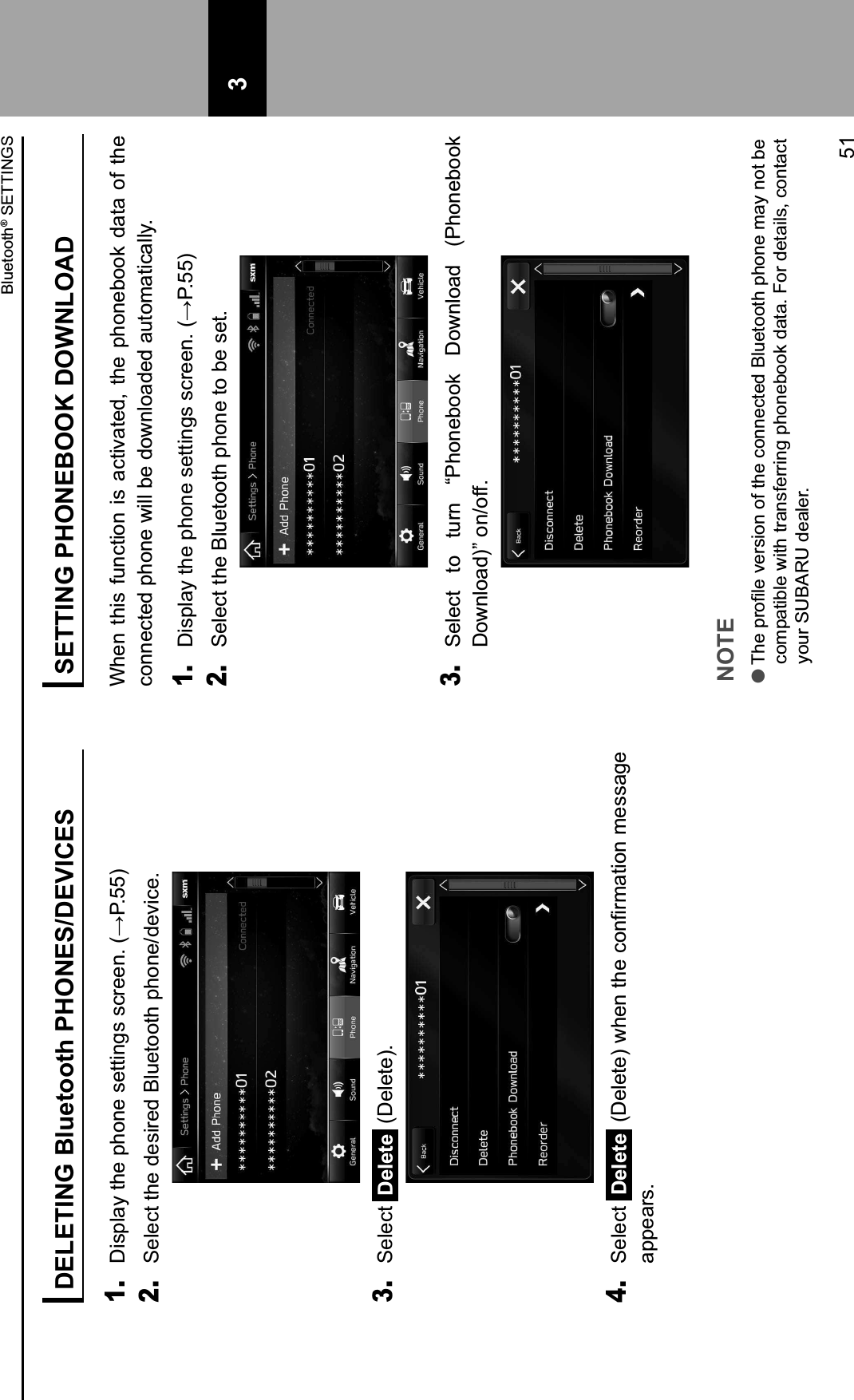
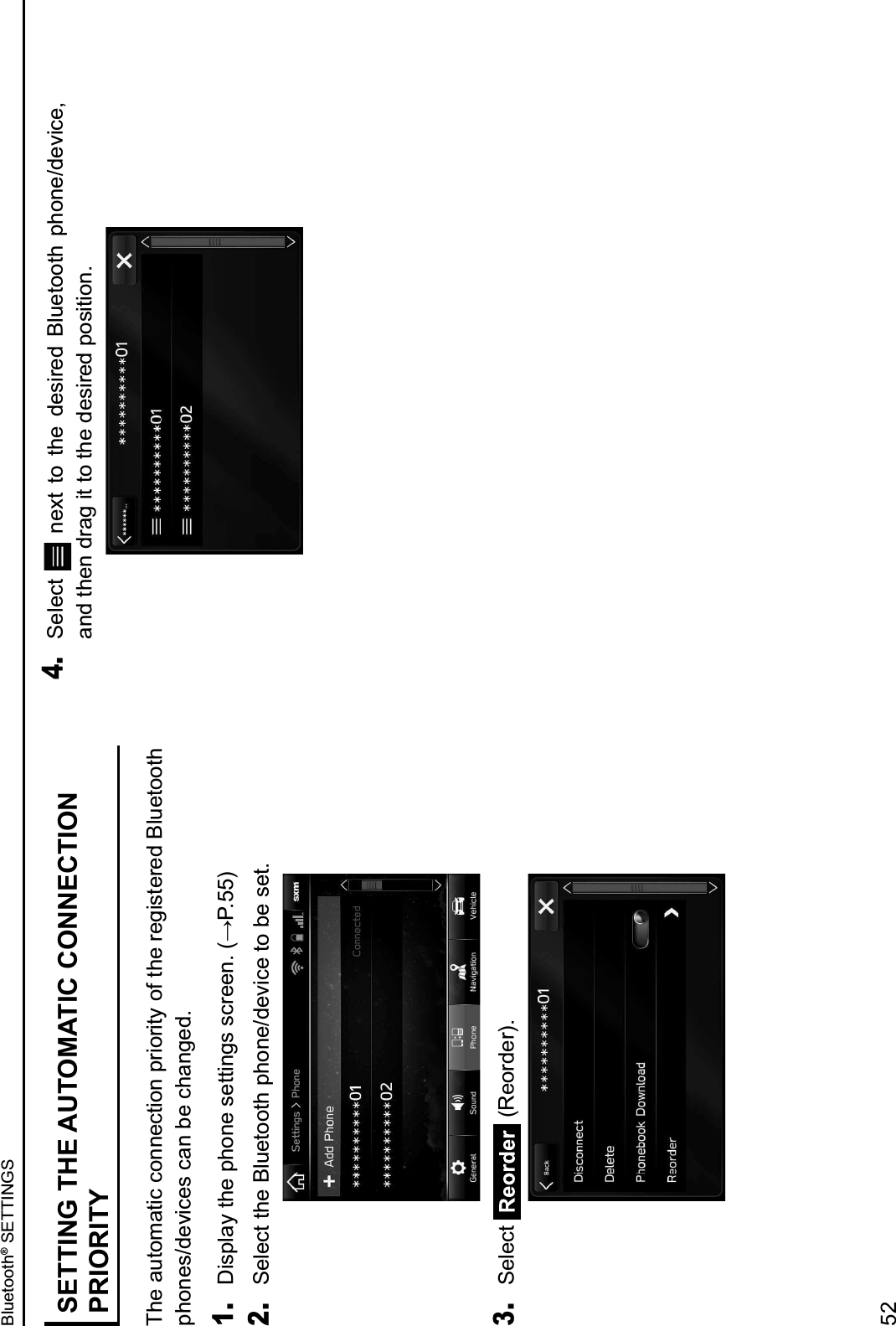
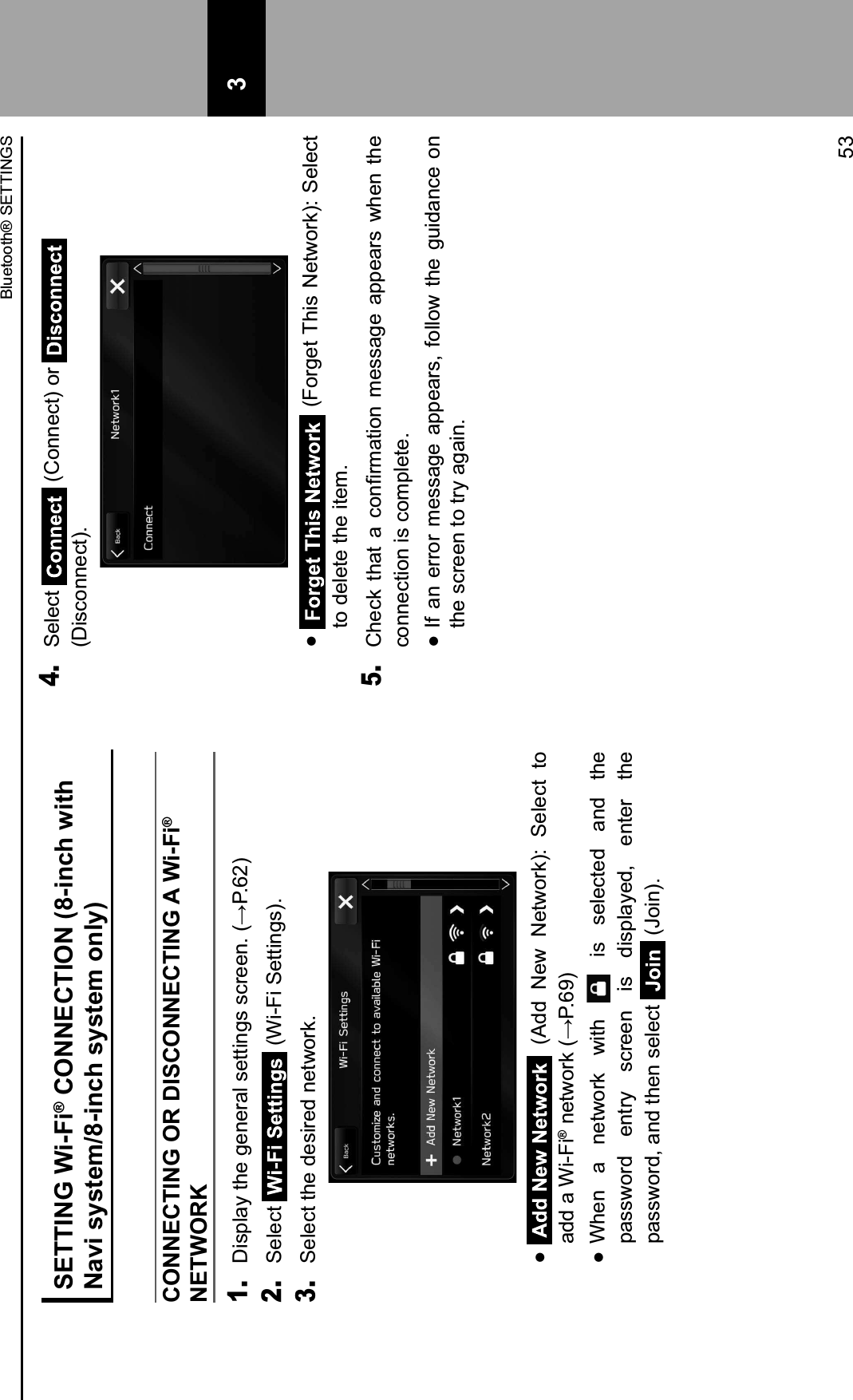
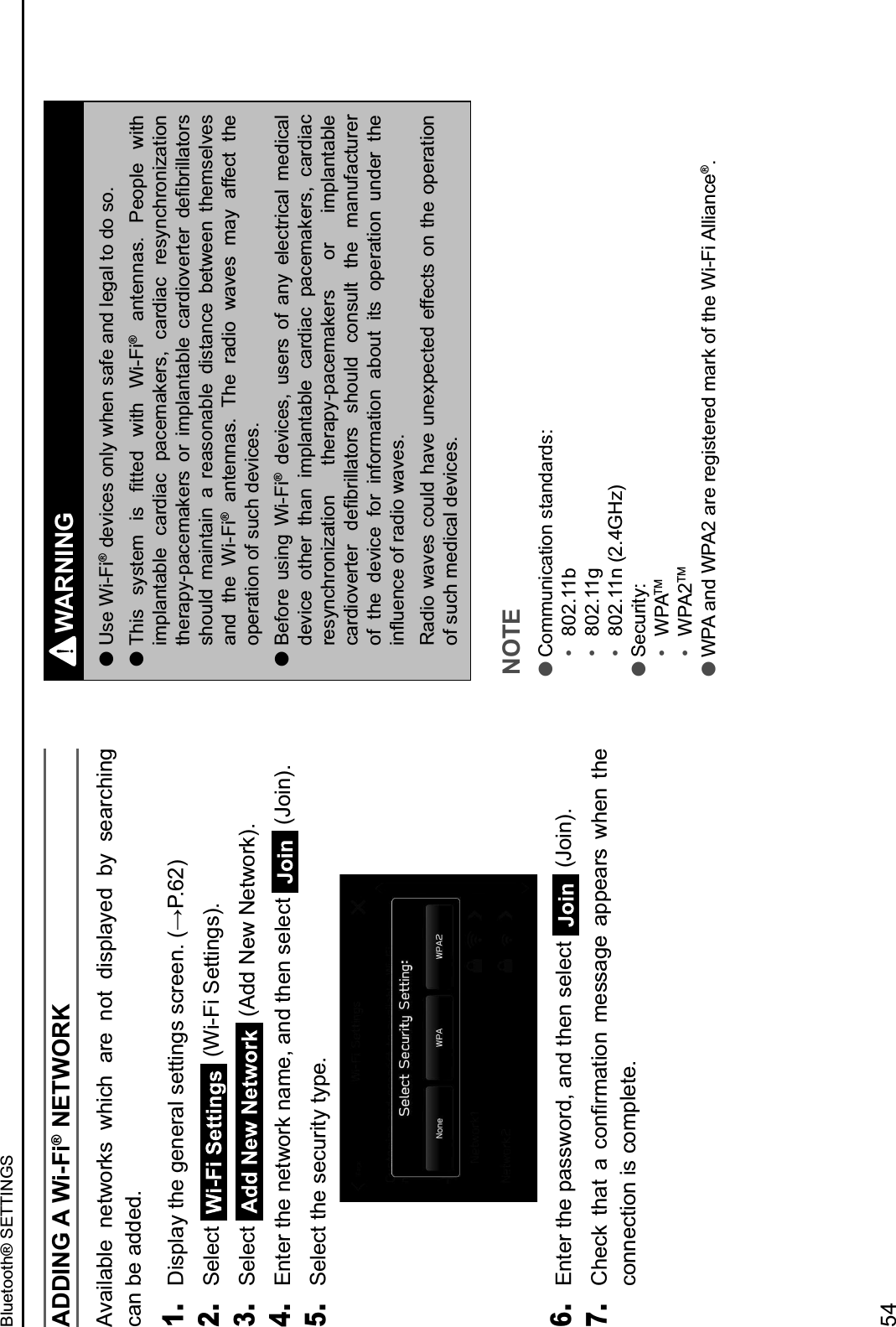
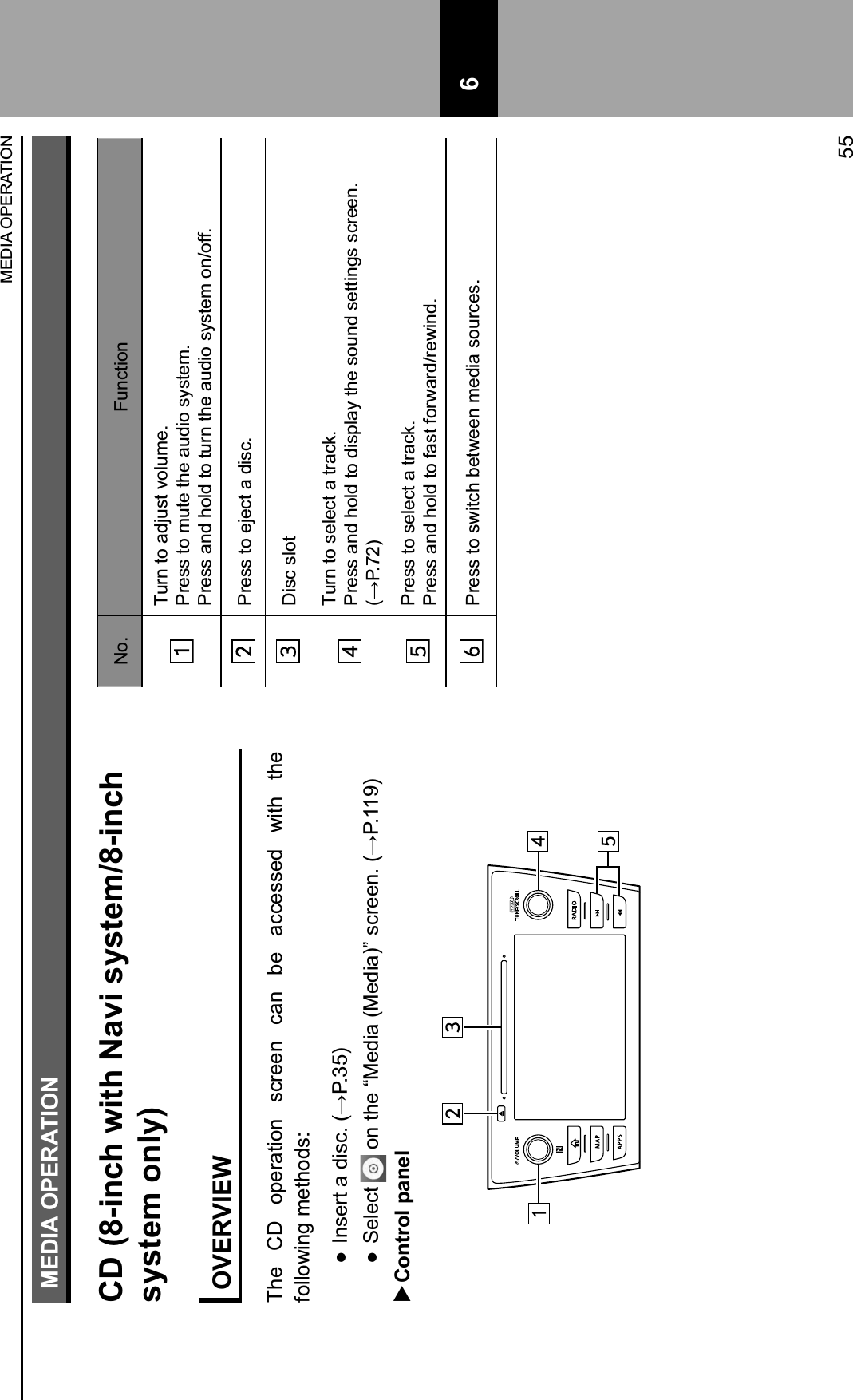
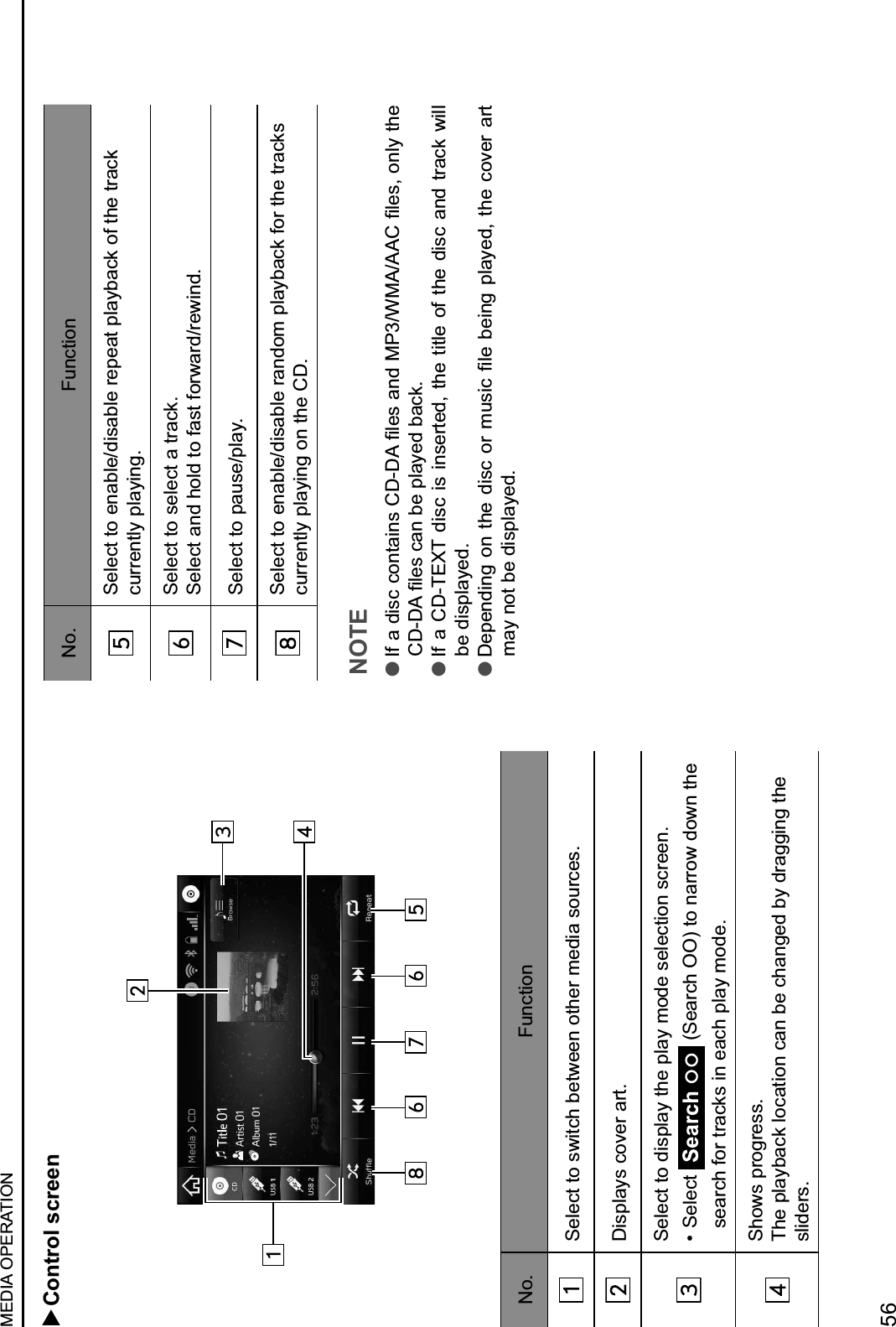
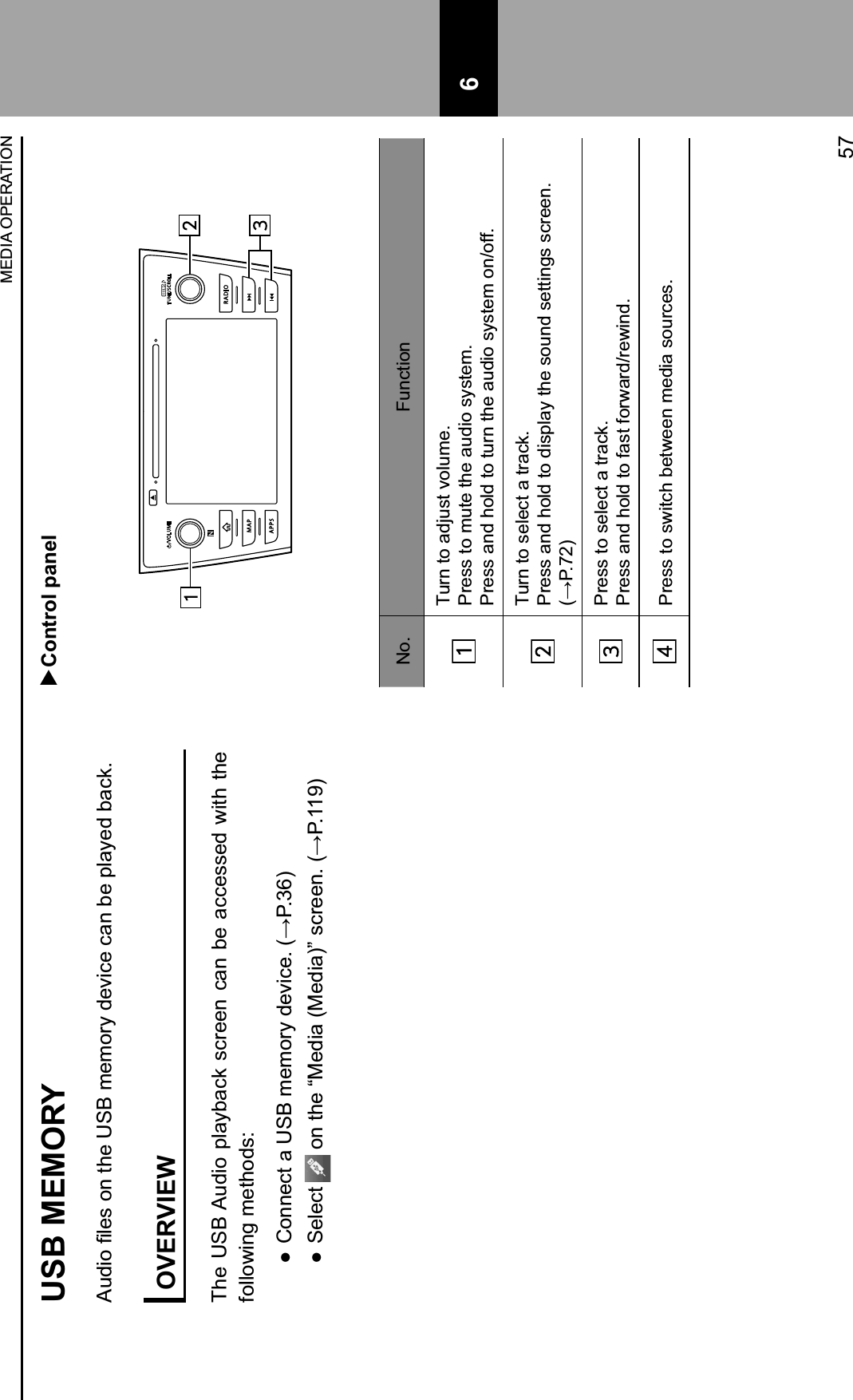
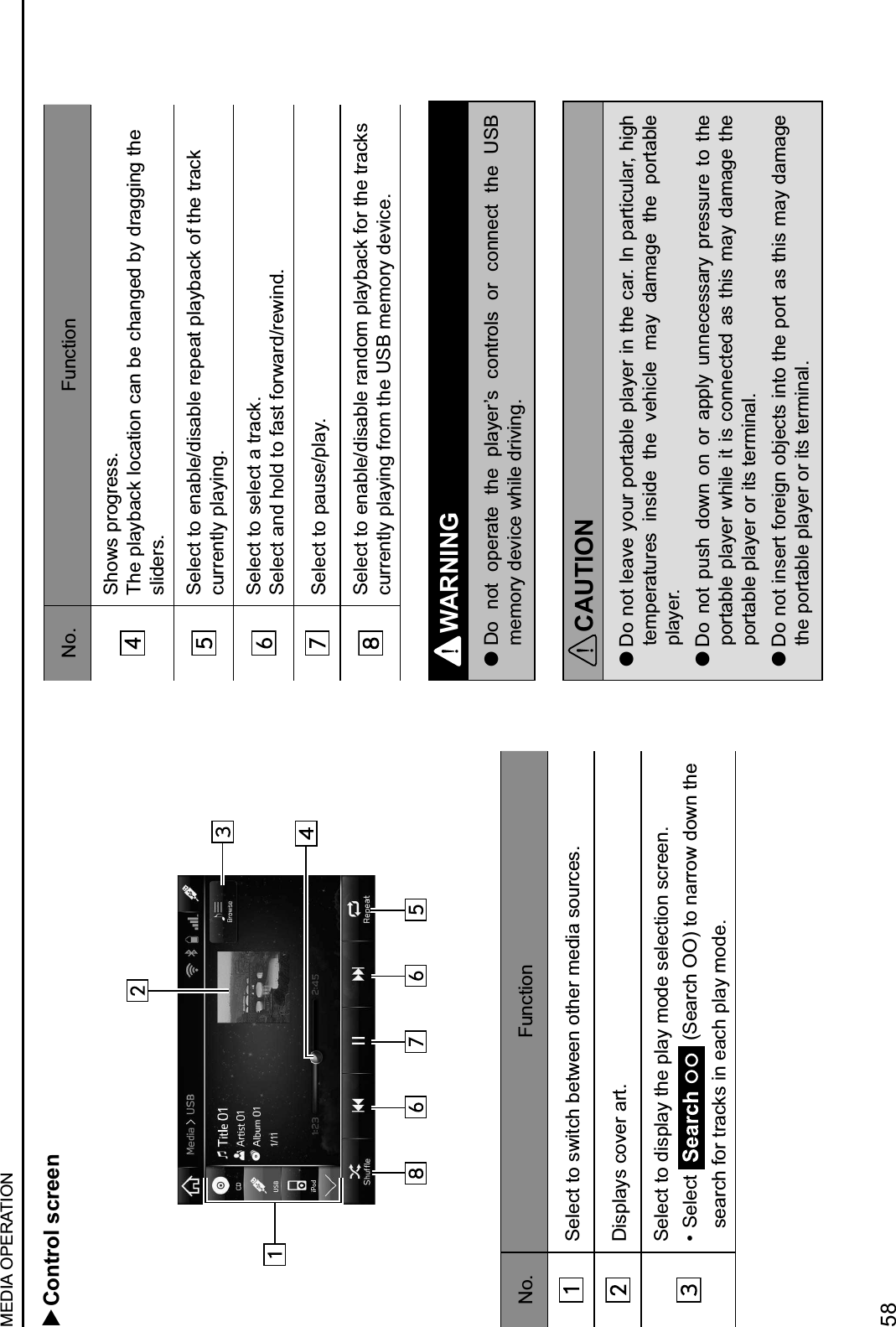
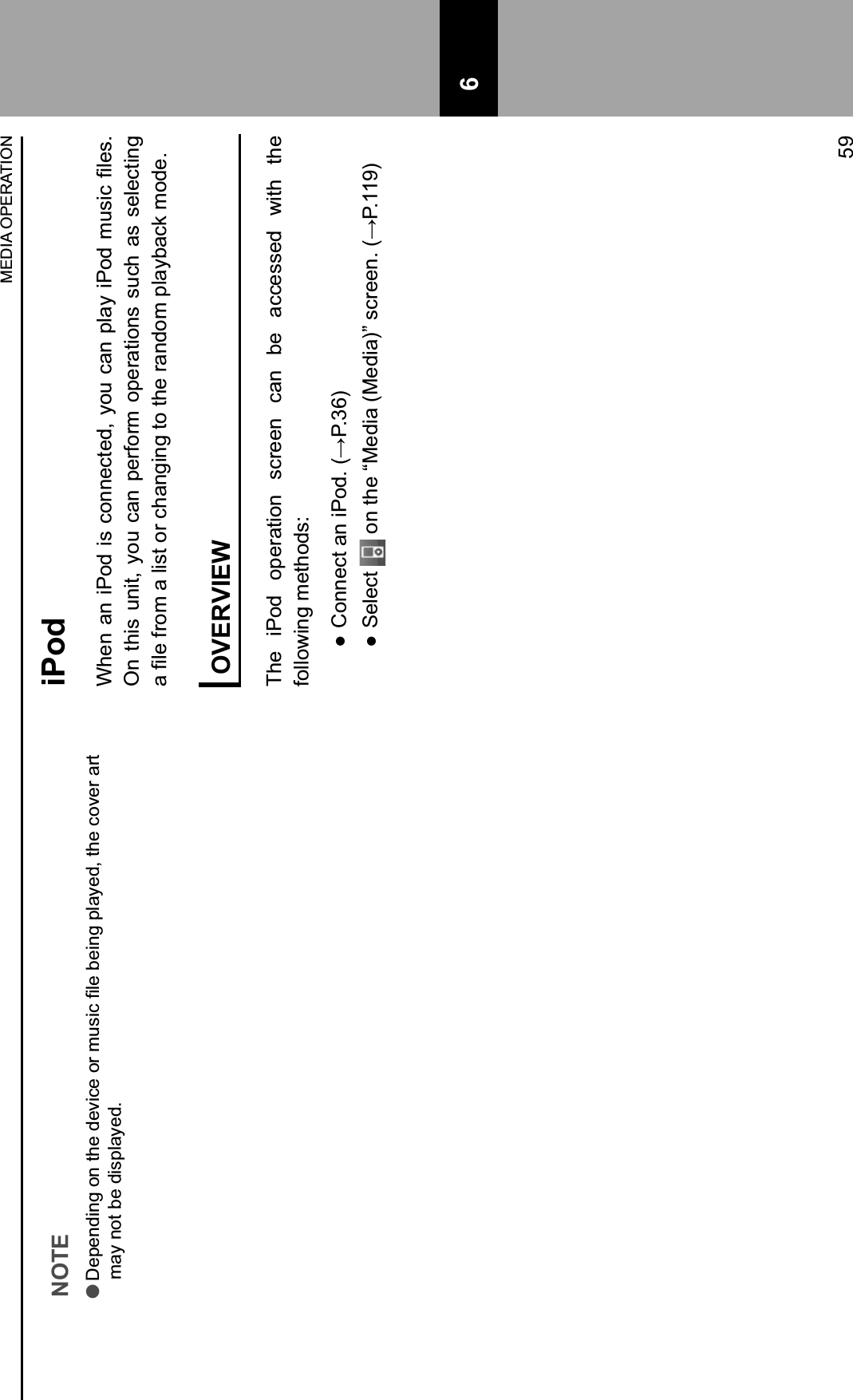
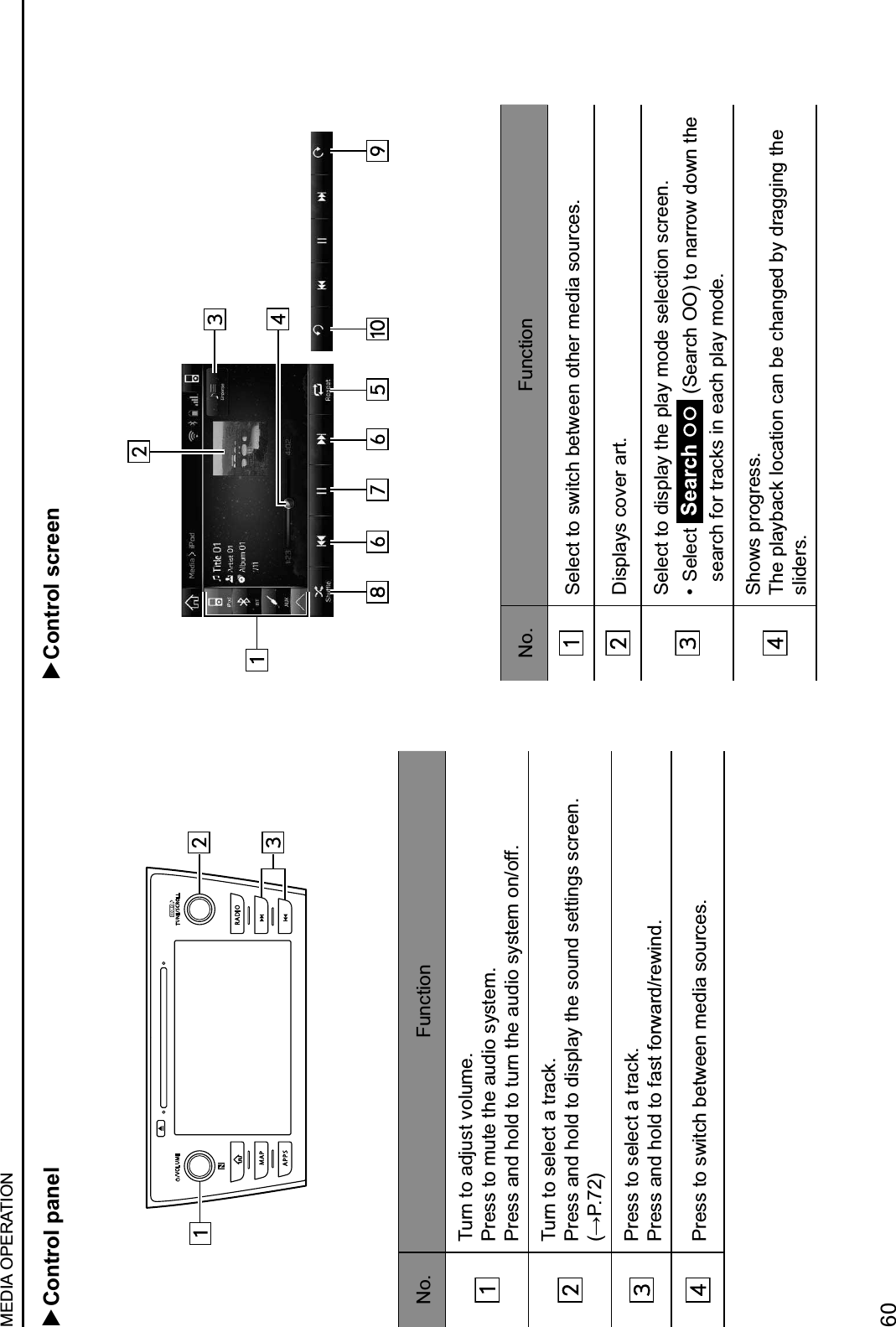
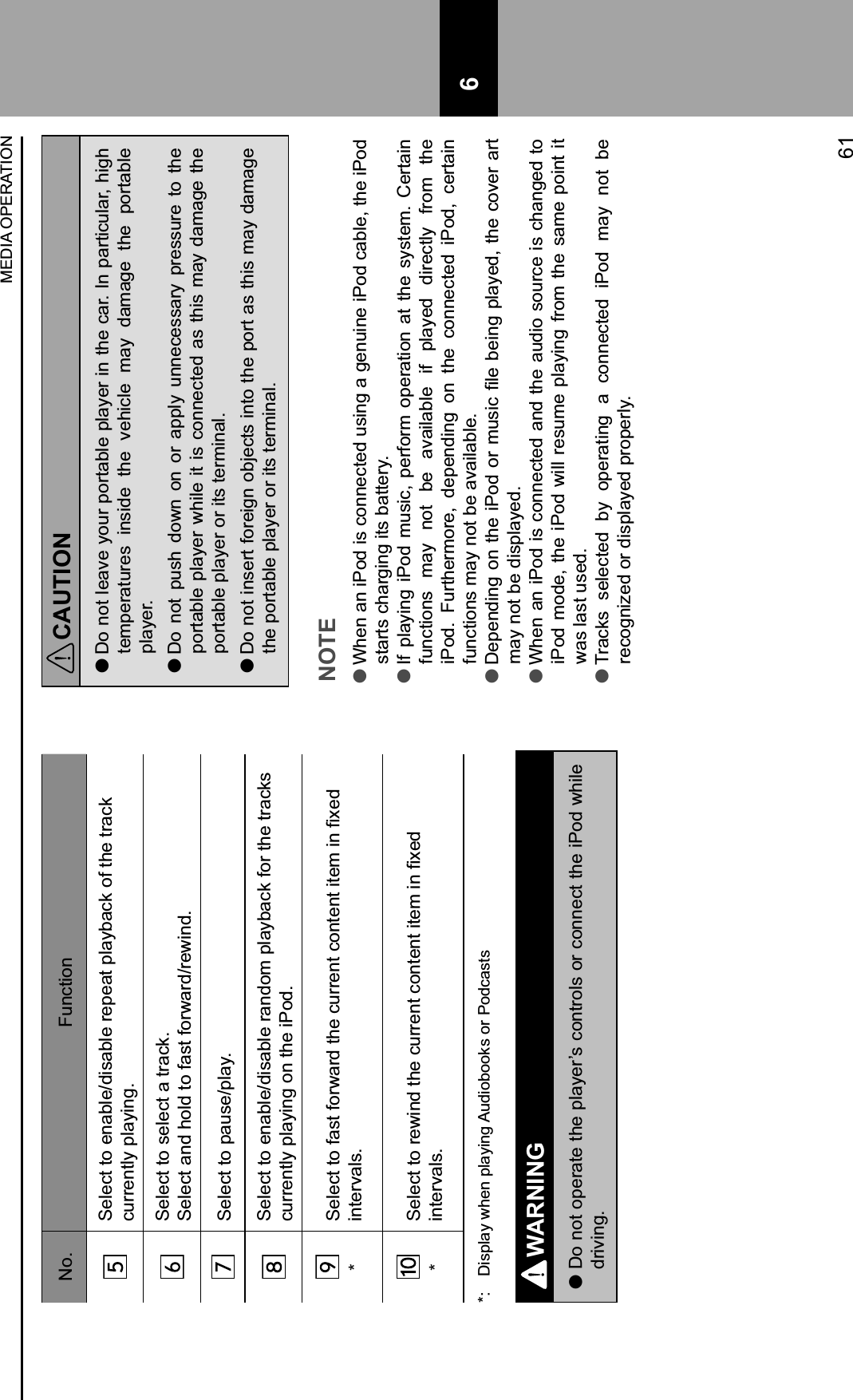
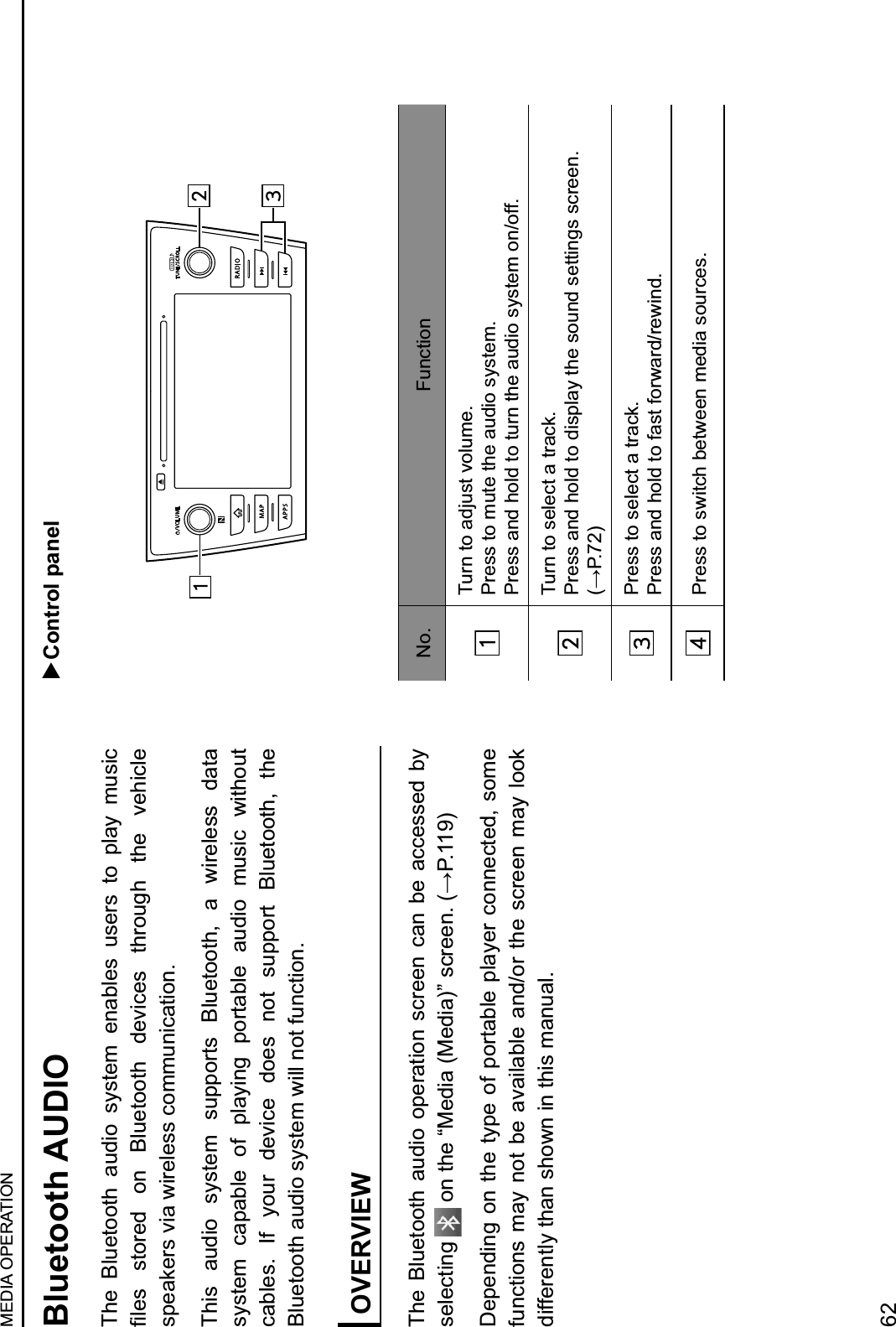
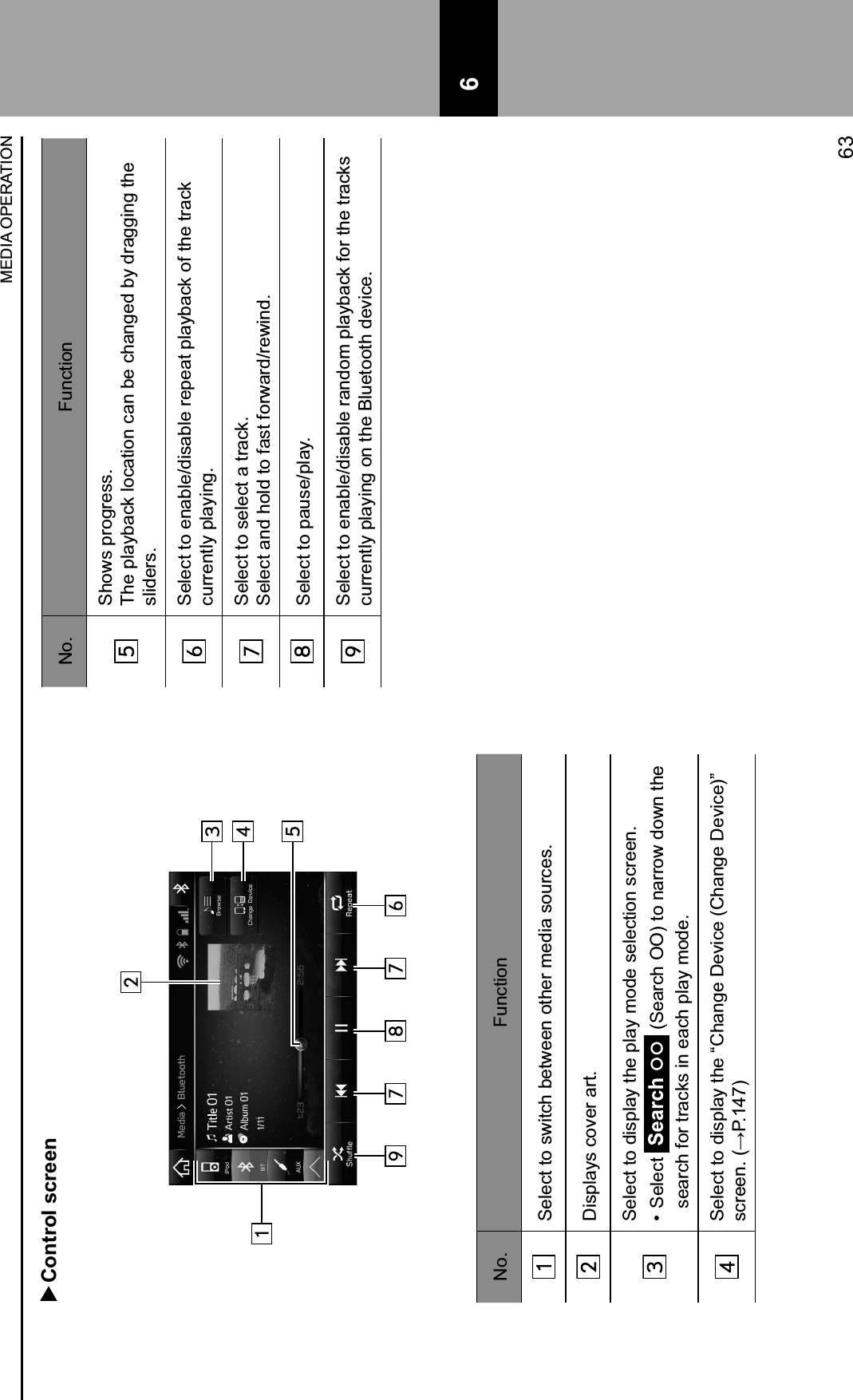
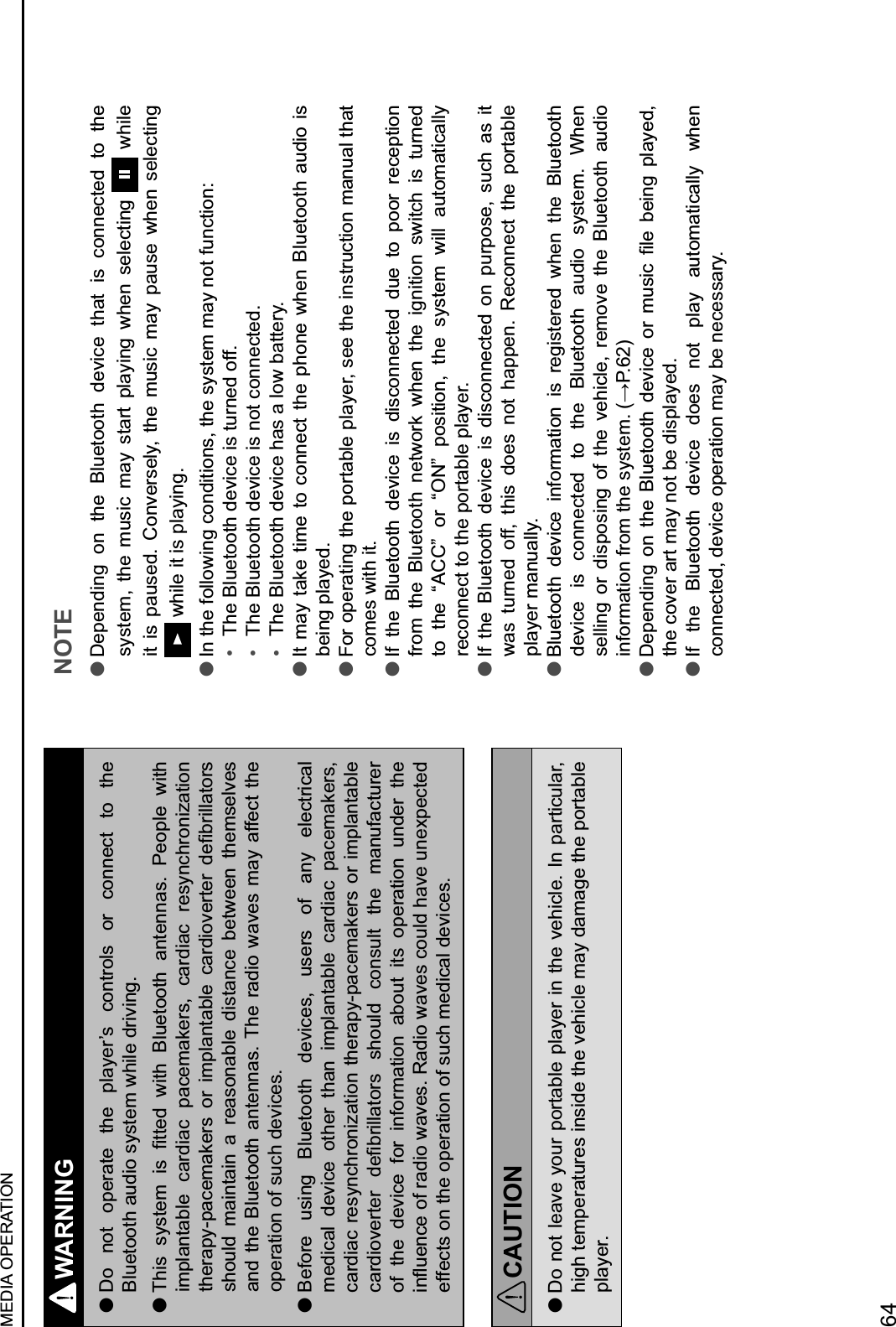
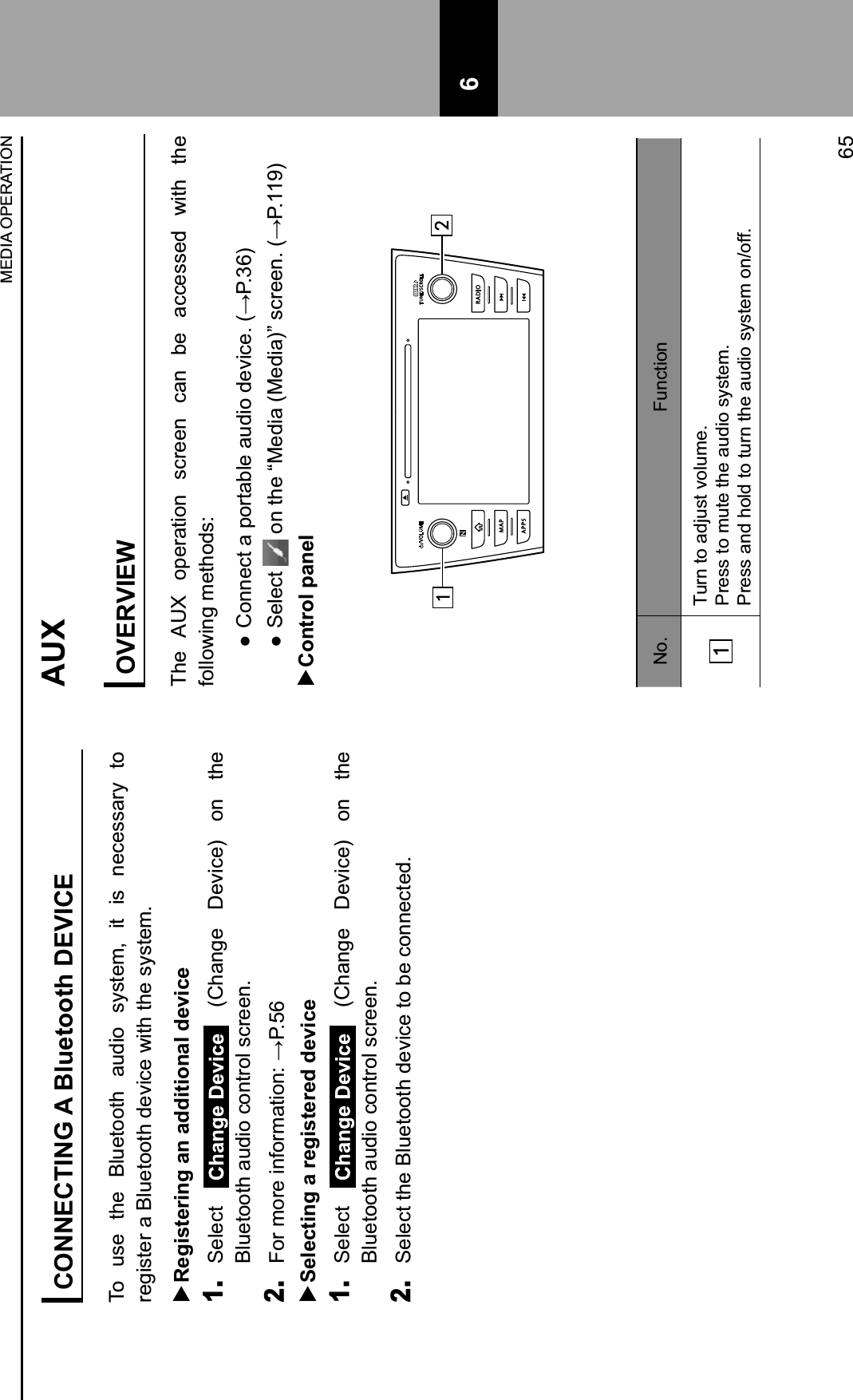
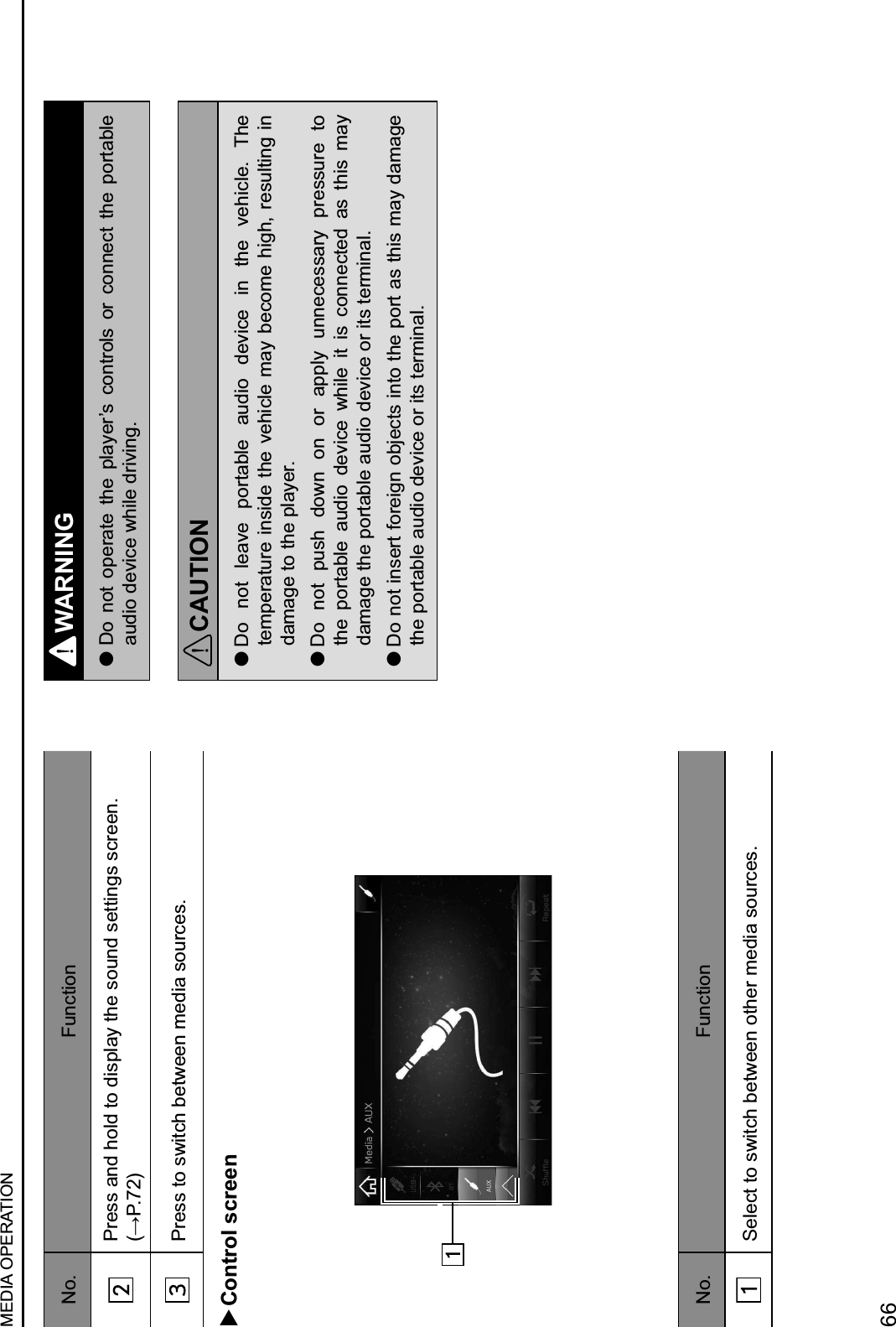
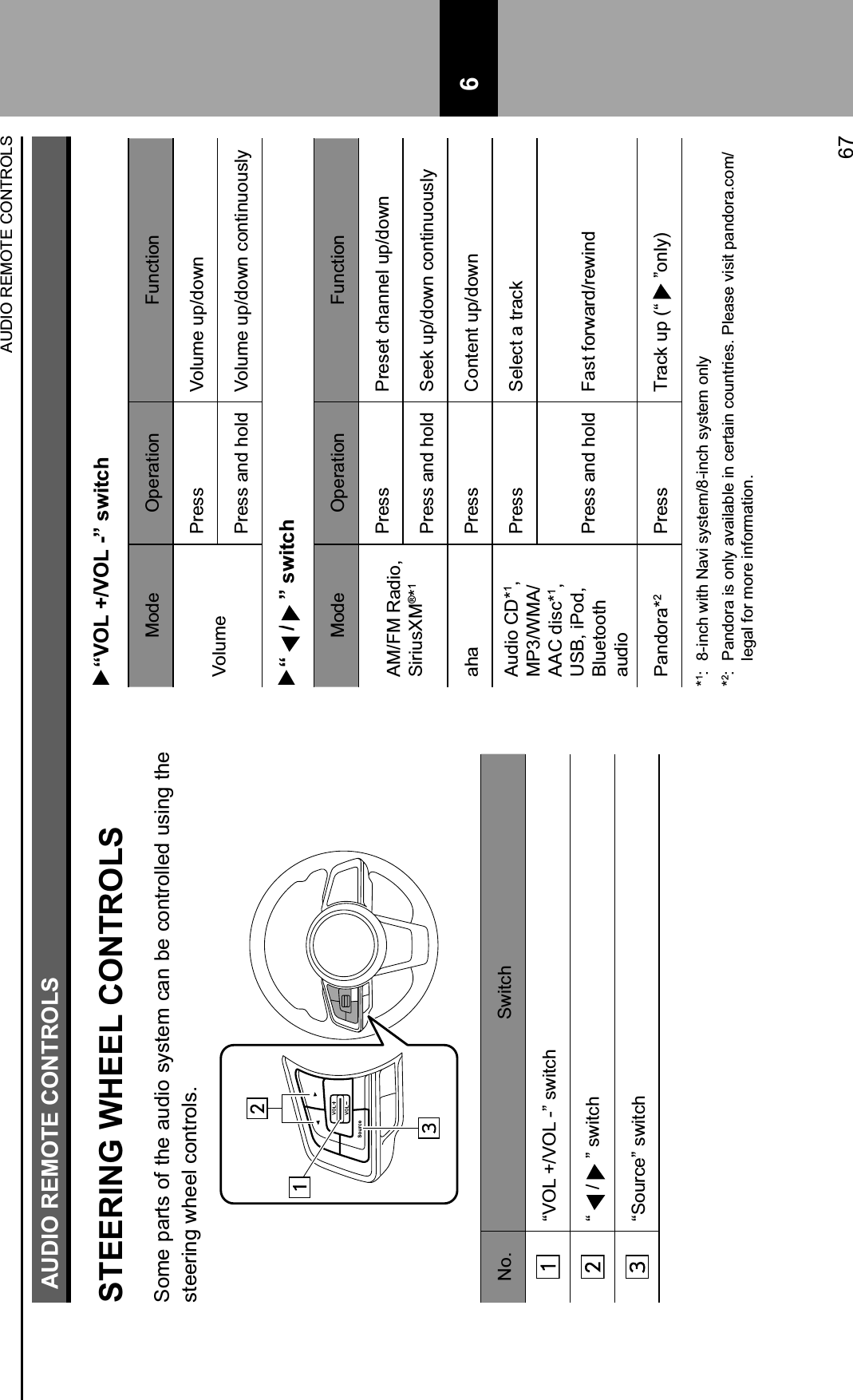
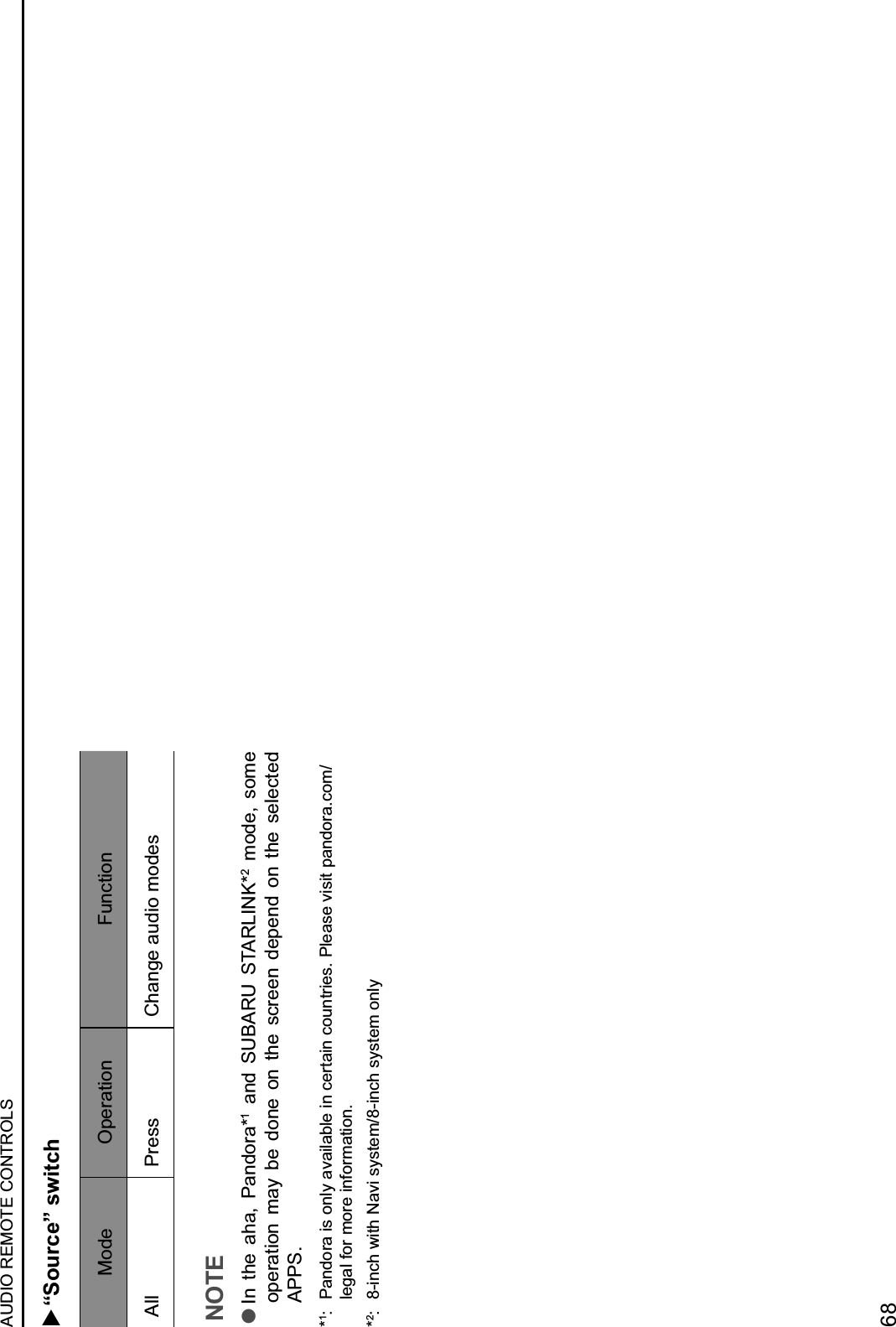
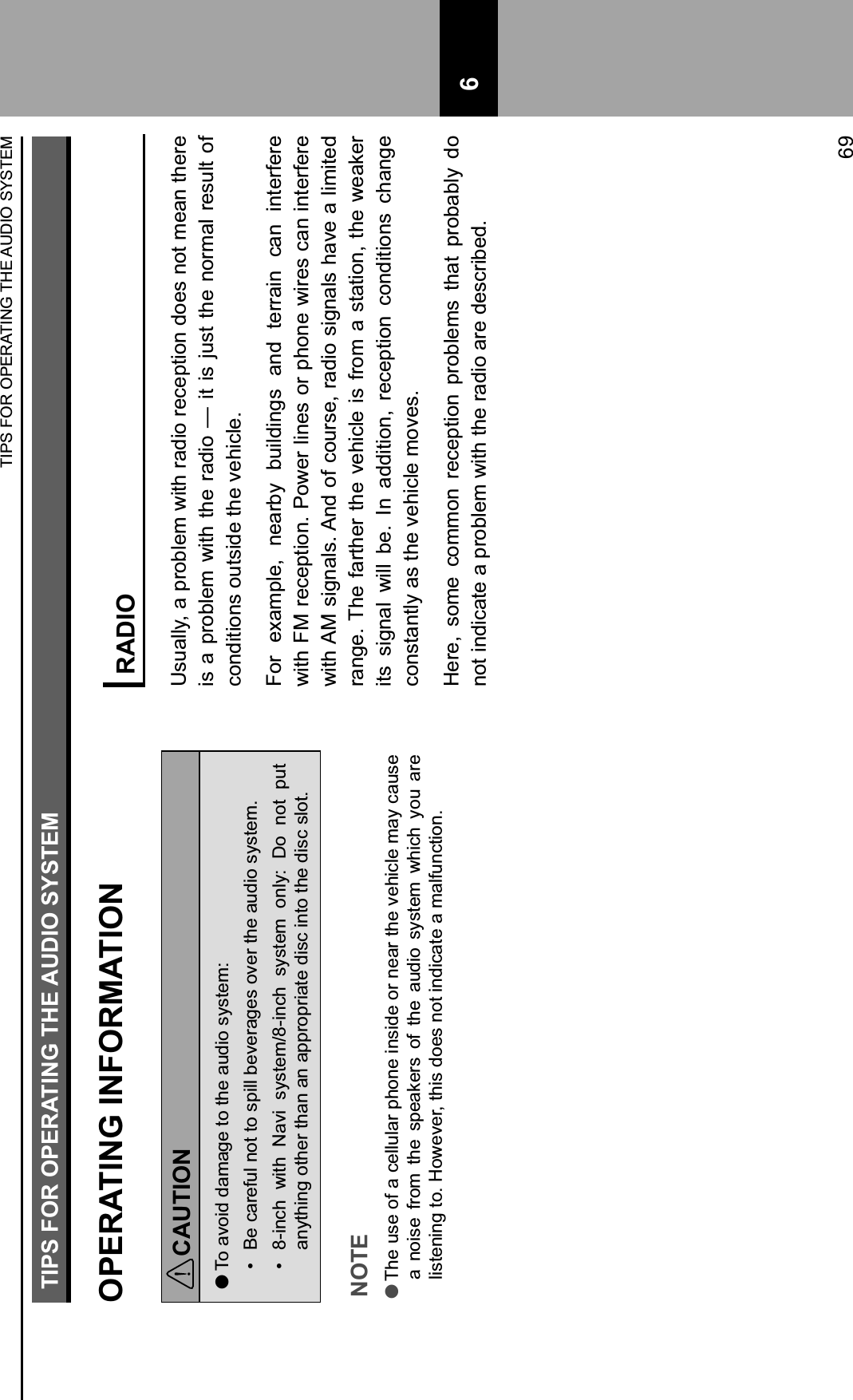
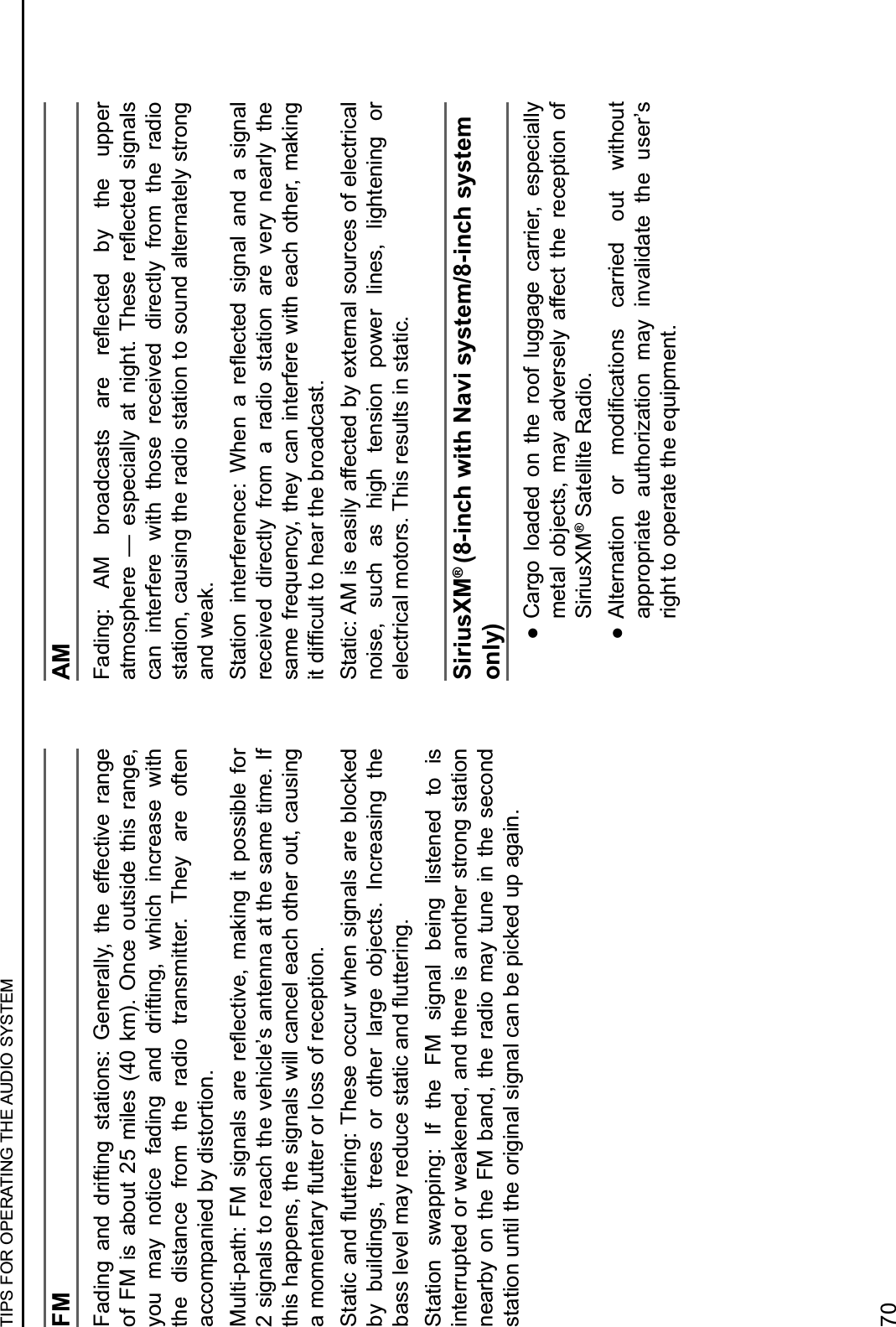
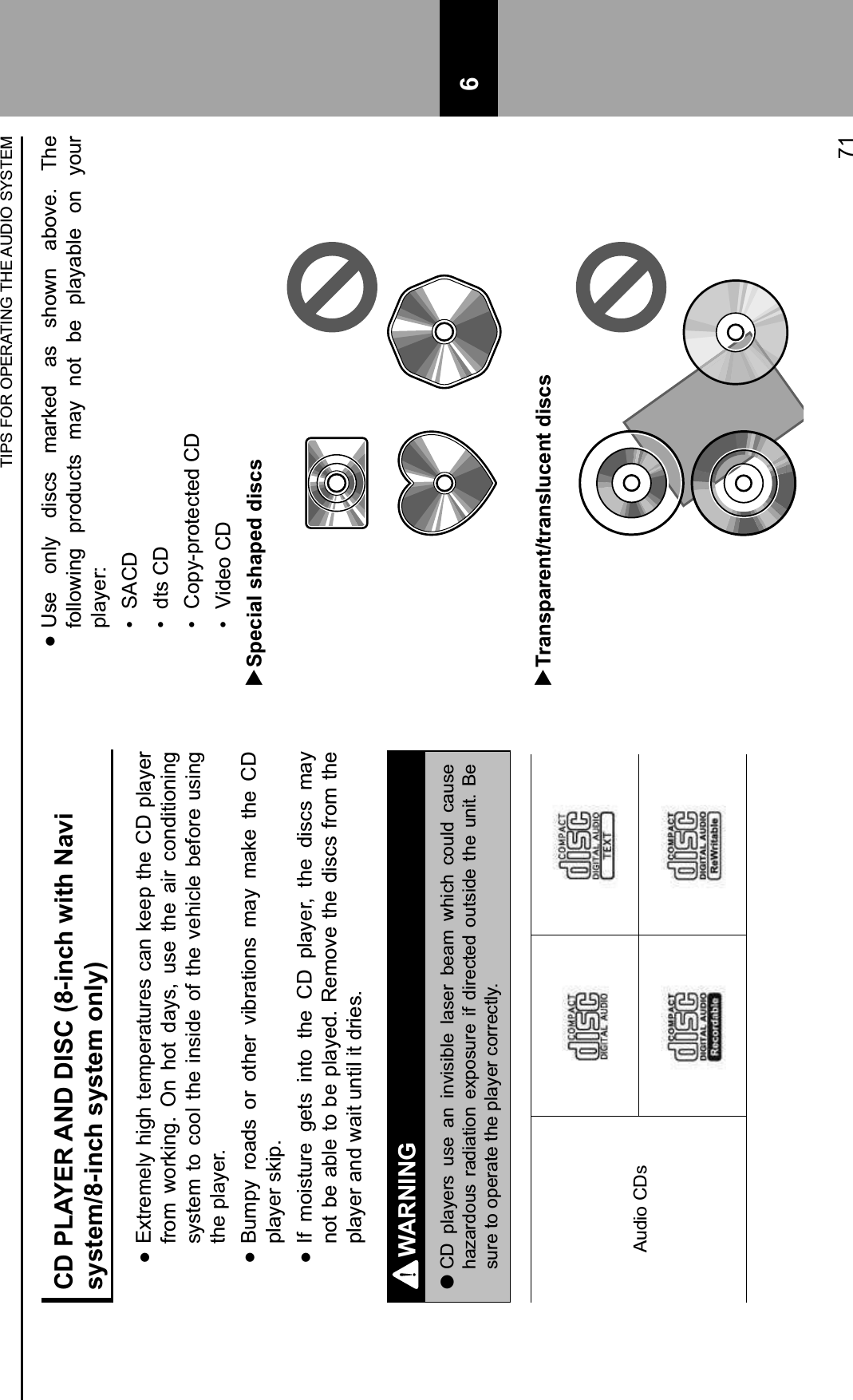
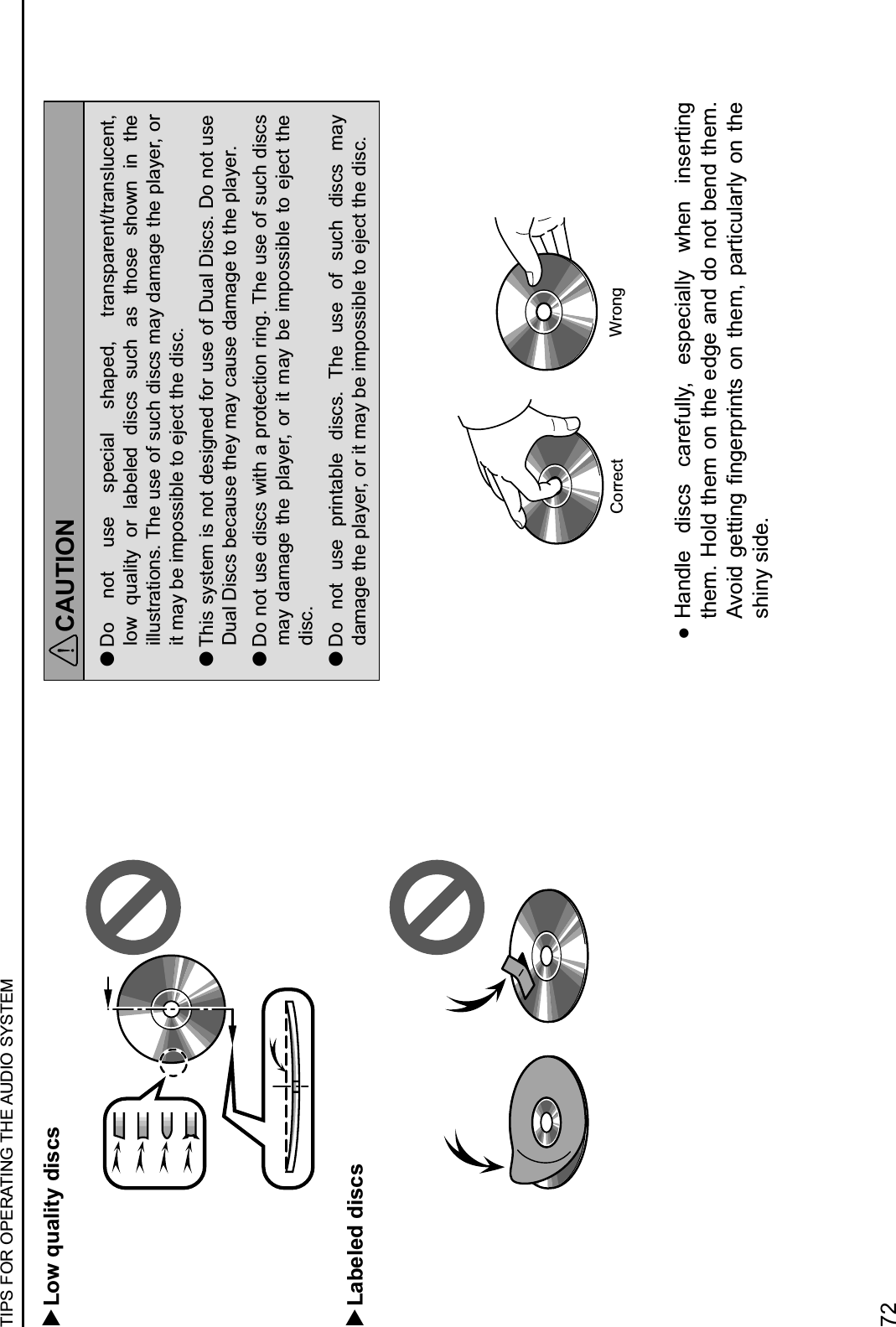
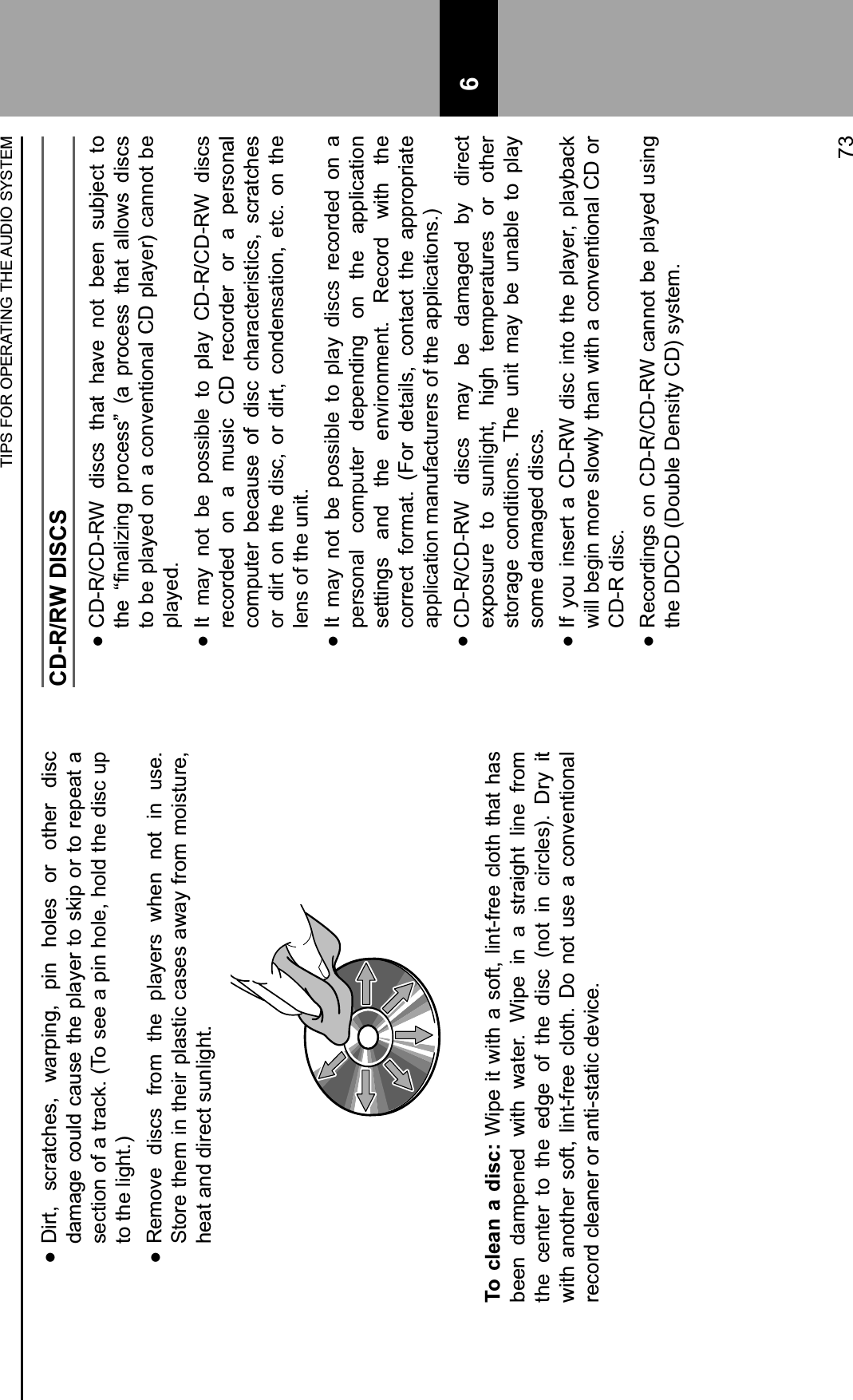
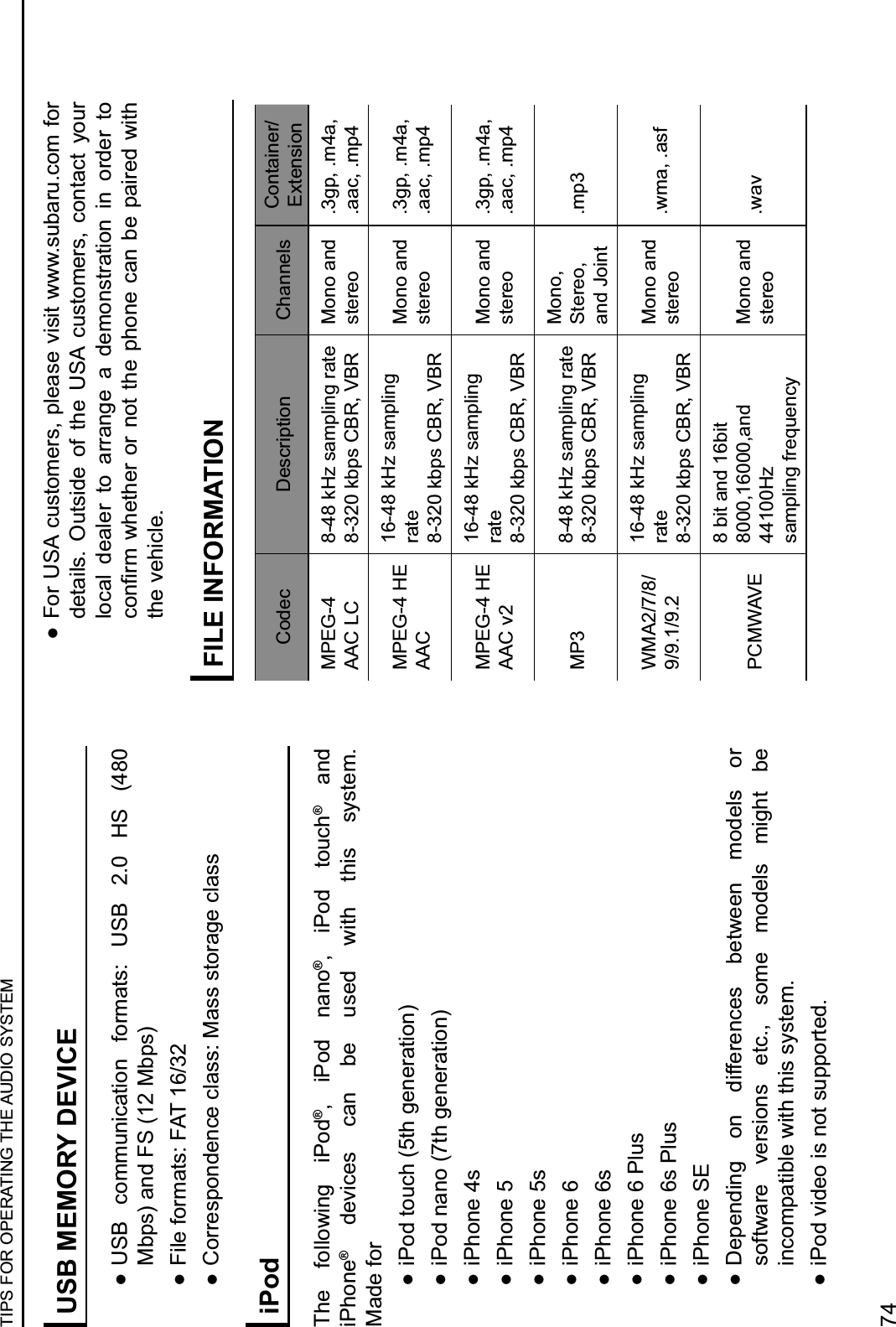
![:The player is compatible with VBR (Variable Bit Rate). :MP3 (MPEG Audio Layer 3), WMA (Windows Media Audio) and AAC (Advanced Audio Coding) are audio compression standards. : P!&*$ *.*,"2$ +%#$ 01%.$ WW;ZWW;[$ MGZB'>Z BW$ 31"*$on CD-R*, CD-RW discs*, USB memory device, and Bluetooth device.*: 8-inch with Navi system/8-inch system only :This system can play disc recordings compatible with ISO 9660 level 1 and level 2 and with the Romeo and \(1&",$31"$*.*,"24 : !"#$ #%2&#7$ %#$ WW;ZWW;[$ MGZB'>Z BW$ 31"-$ %))$%#$%006(06&%,"$31"$"K,"#*&(#$<420>Z4J2%Z42O%@4$ : P!&*$ *.*,"2$ 01%.*$ 8%+9$ 31"*$ J&,!$ 420>Z4J2%Z42O%$31"$ "K,"#*&(#*$ %*$ WW;ZWW;[$ MGZB'>Z BW$ 31"*$respectively. To prevent noise and playback errors, /*"$,!"$%006(06&%,"$31"$"K,"#*&(#4 : P!&*$ *.*,"2$ +%#$ 01%.$ (#1.$ ,!"$ 36*,$ *"**&(#$ J!"#$using multi-session compatible CDs. : B'>$ 31"*$ %6"$ +(20%,&81"$ J&,!$ ,!"$ ]L>$ P%7$ ^"64$ D4_-$Ver. 1.1, Ver. 2.2 and Ver. 2.3 formats. This system cannot display disc title, track title and artist name in other formats. : BWZWW;$ 31"*$ +%#$ +(#,%&#$ %$ BWZWW;$ ,%7$ ,!%,$ &*$used in the same way as an ID3 tag. WMA/AAC tags carry information such as track title and artist name. : P!&*$ *.*,"2$ +%#$ 01%.$ 8%+9$ WW;$ 31"*$ "#+()")$ 8.$iTunes. : P!"$ *(/#)$ `/%1&,.$ (5$ B'>Z BW$ 31"*$ 7"#"6%11.$improves with higher bit rates. In order to achieve a reasonable level of sound quality, discs recorded with a bit rate of at least 128 kbps are recommended. :The MP3/WMA player does not play back MP3/ BW$ 31"*$ 56(2$ )&*+*$ 6"+(6)")$ /*&#7$ 0%+9",$ J6&,"$data transfer (UDF format). Discs should be recorded using “pre-mastering” software rather than packet-write software. :m3u playlists are not compatible with the audio device. :MP3i (MP3 interactive) and MP3PRO formats are not compatible with the audio device. : !"#$ 01%.&#7$ 8%+9$ 31"*$ 6"+(6)")$ %*$ ^NS$ <^%6&%81"$N&,$ S%,"@$ 31"*-$ ,!"$ 01%.$ ,&2"$ J&11$ #(,$ 8"$ +(66"+,1.$displayed if the fast forward or rewind operations are used. :It is not possible to check folders that do not include WW;ZWW;[$MGZB'>Z BW$31"*4TIPS FOR OPERATING THE AUDIO SYSTEM75 6](https://usermanual.wiki/Harman/BE2821.Users-Manual-Part-2/User-Guide-3345902-Page-47.png)
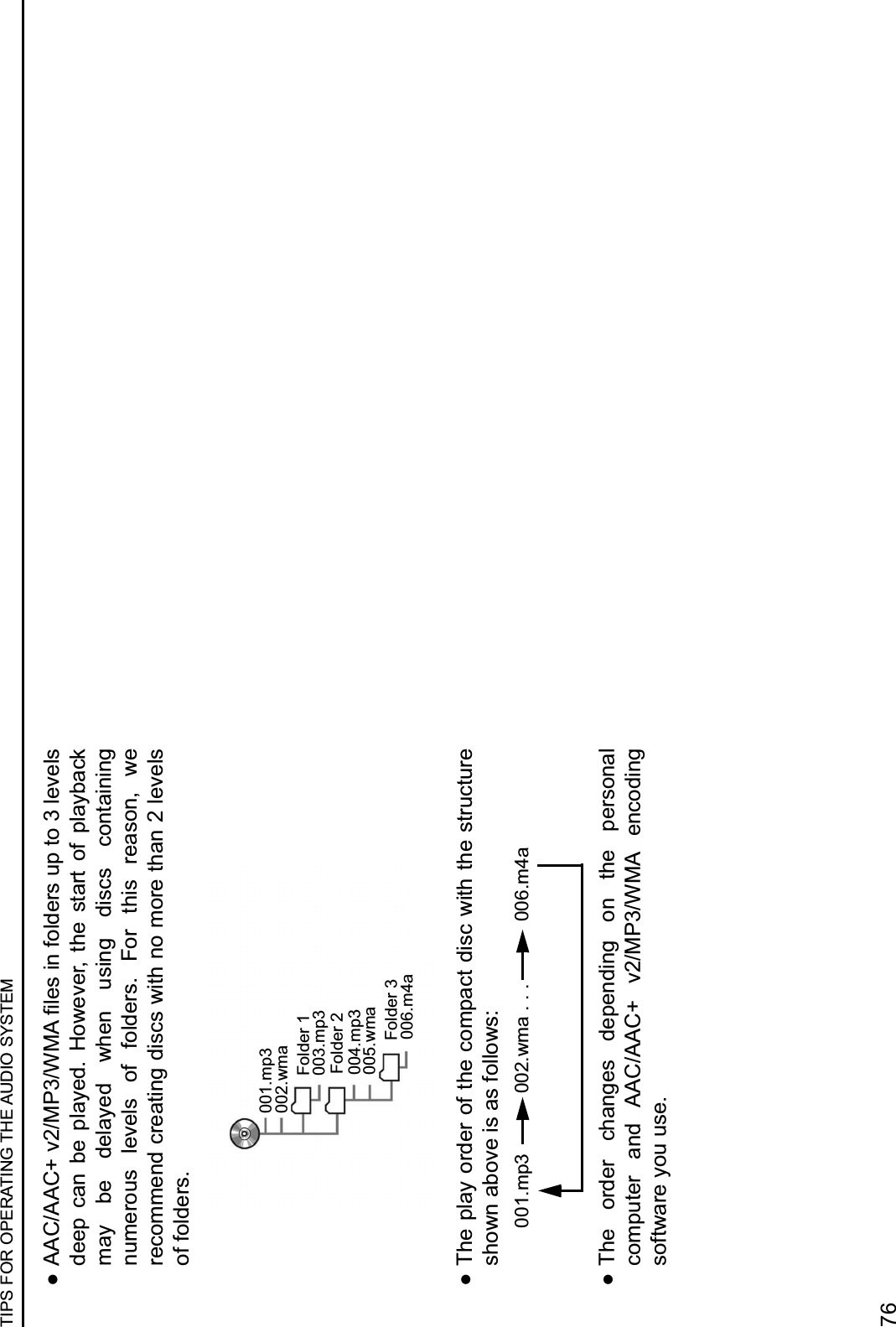
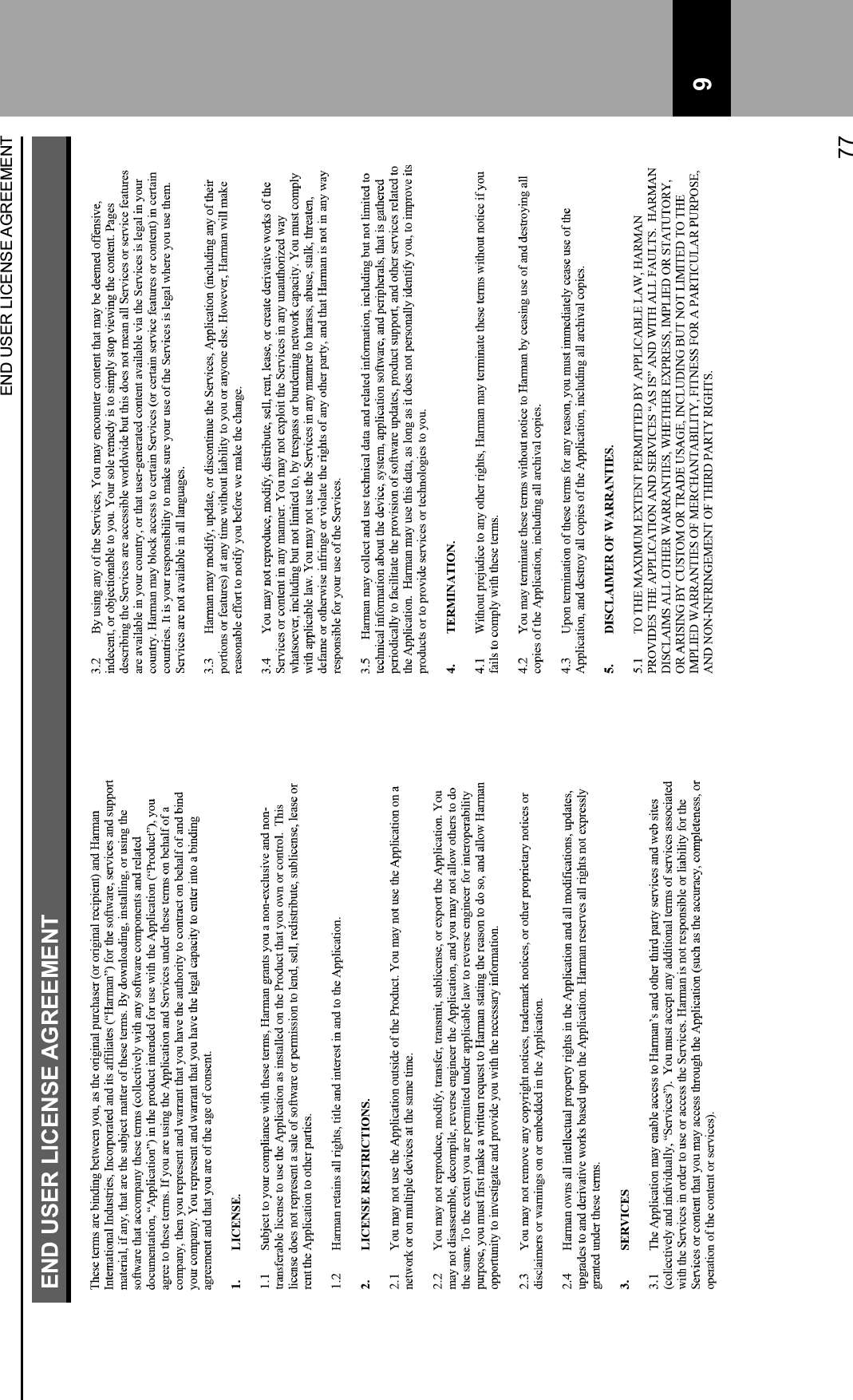
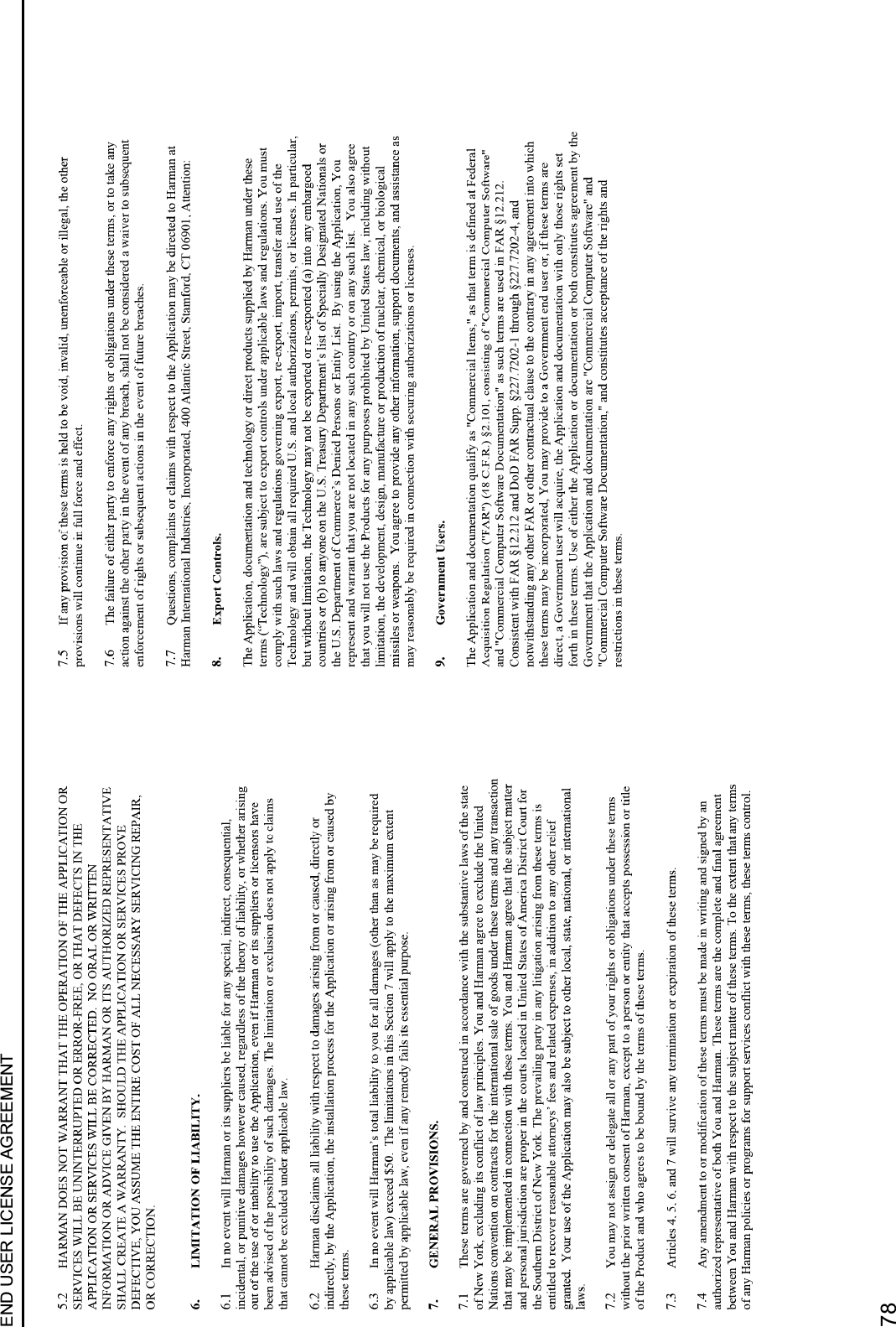
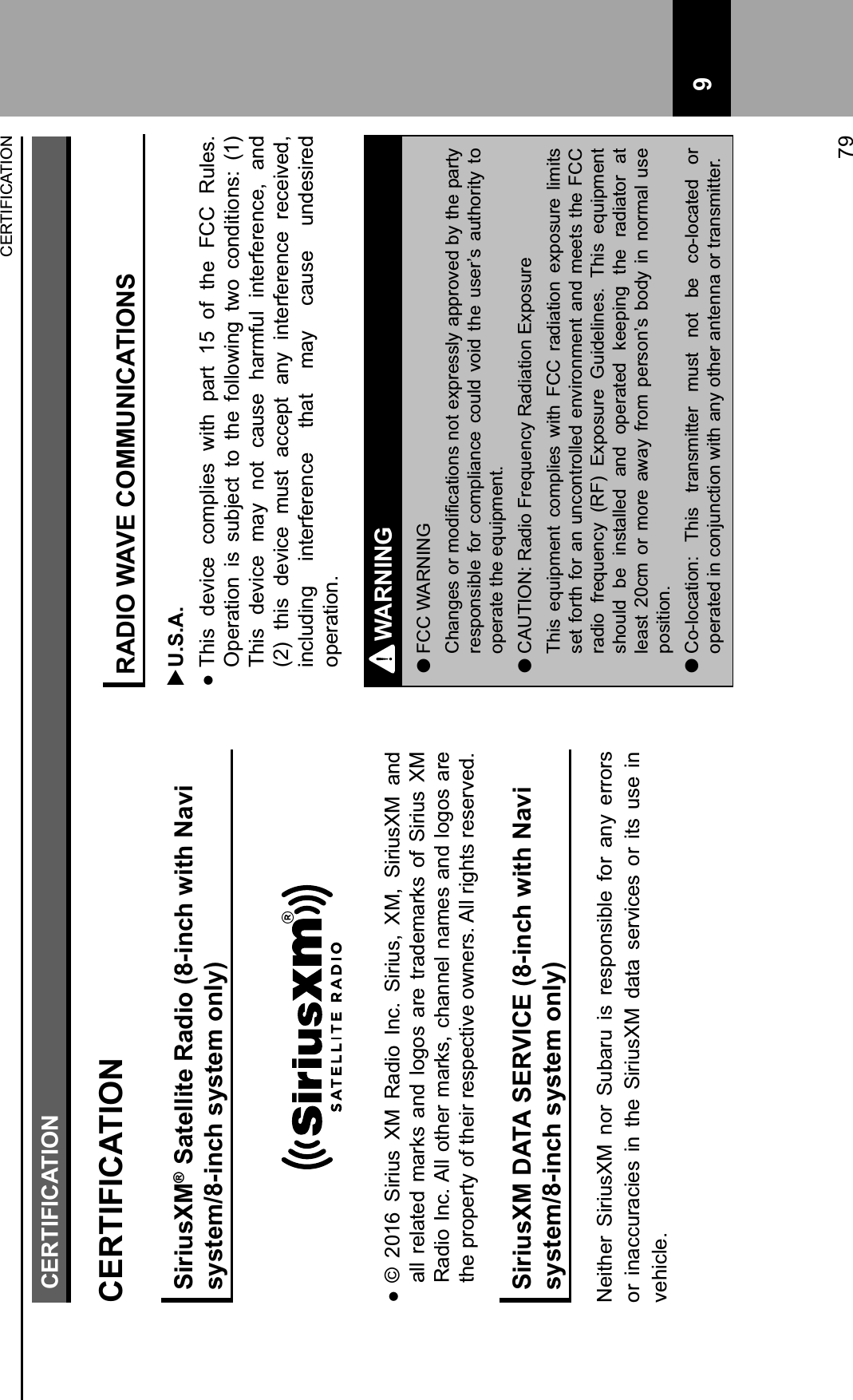
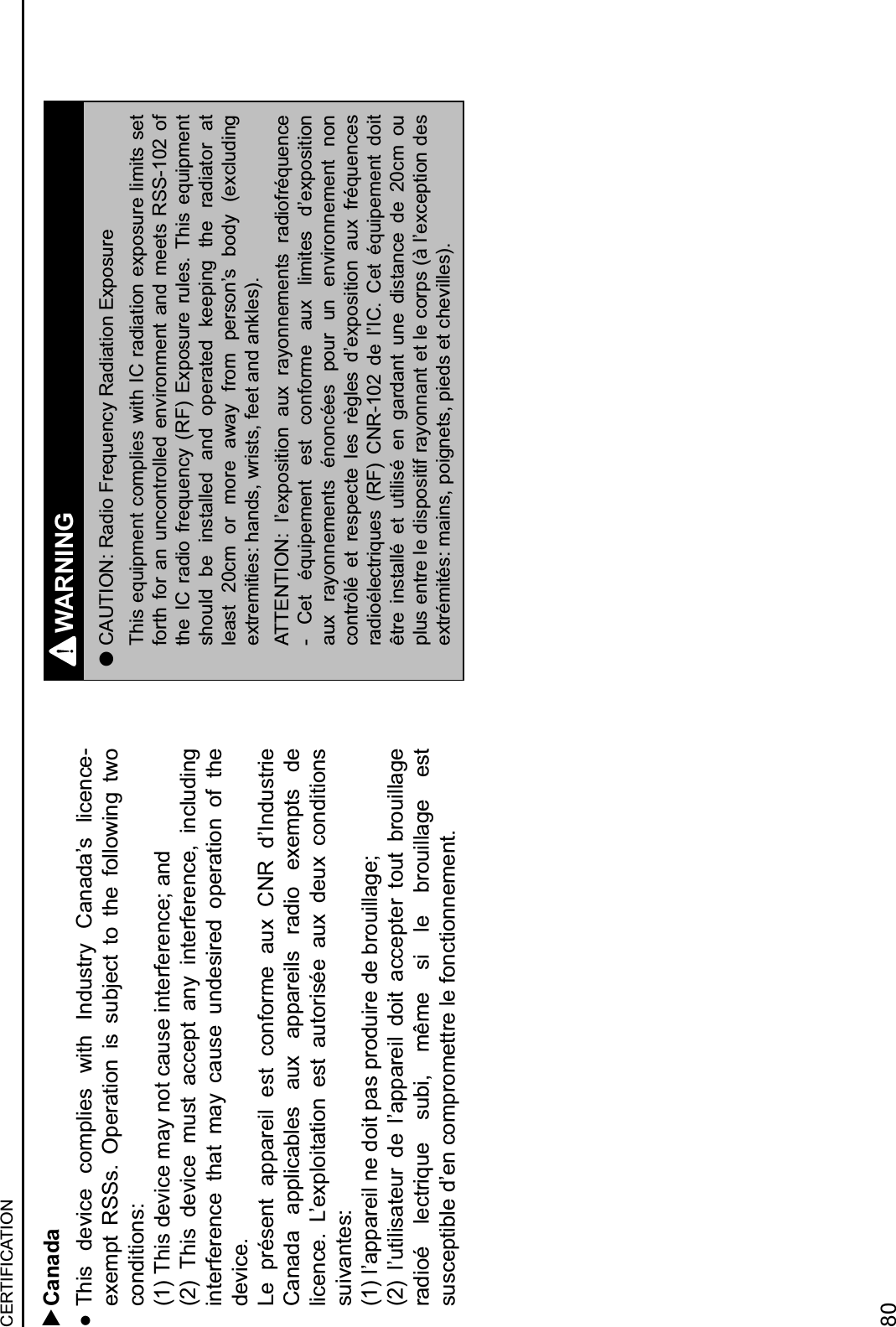
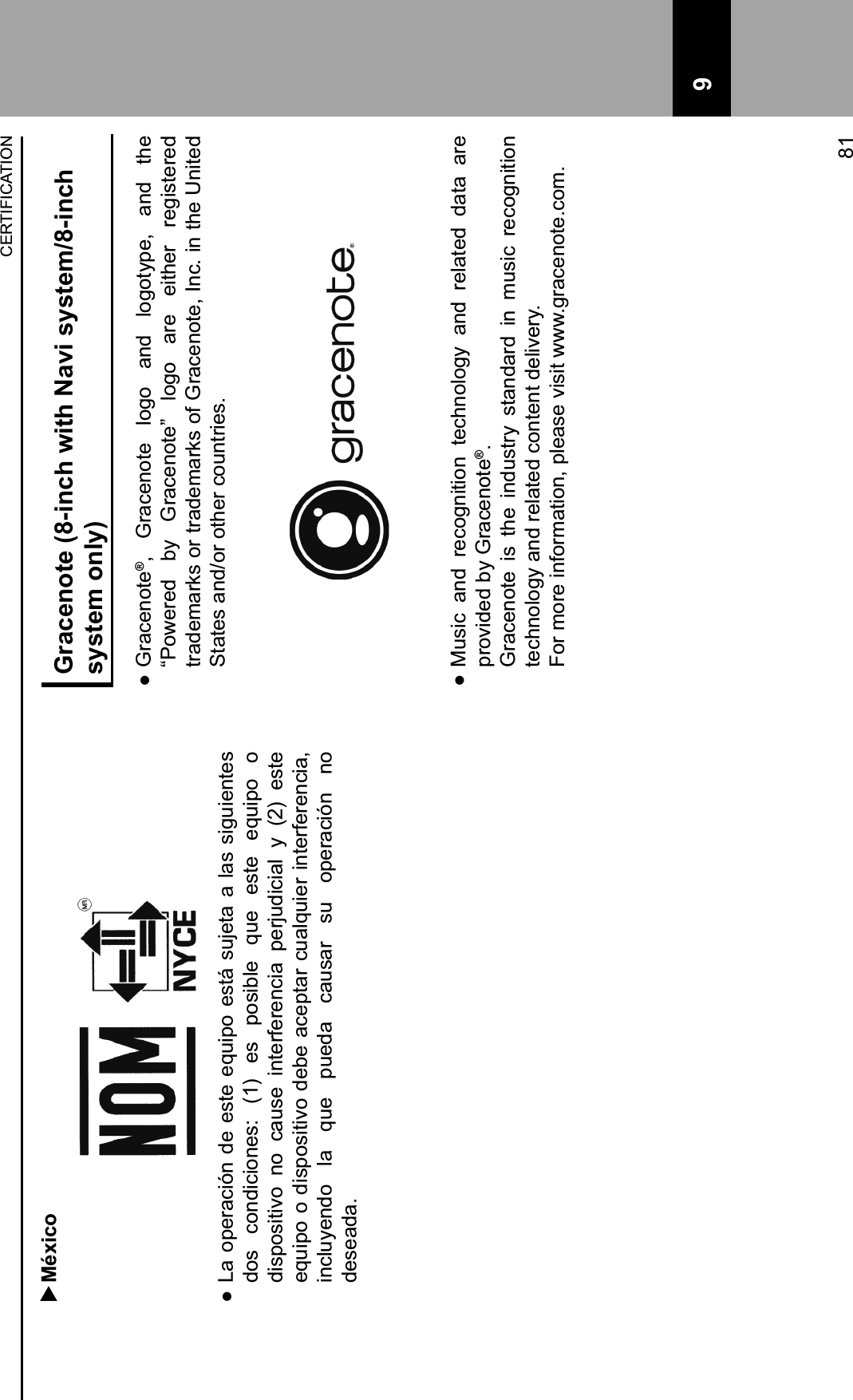
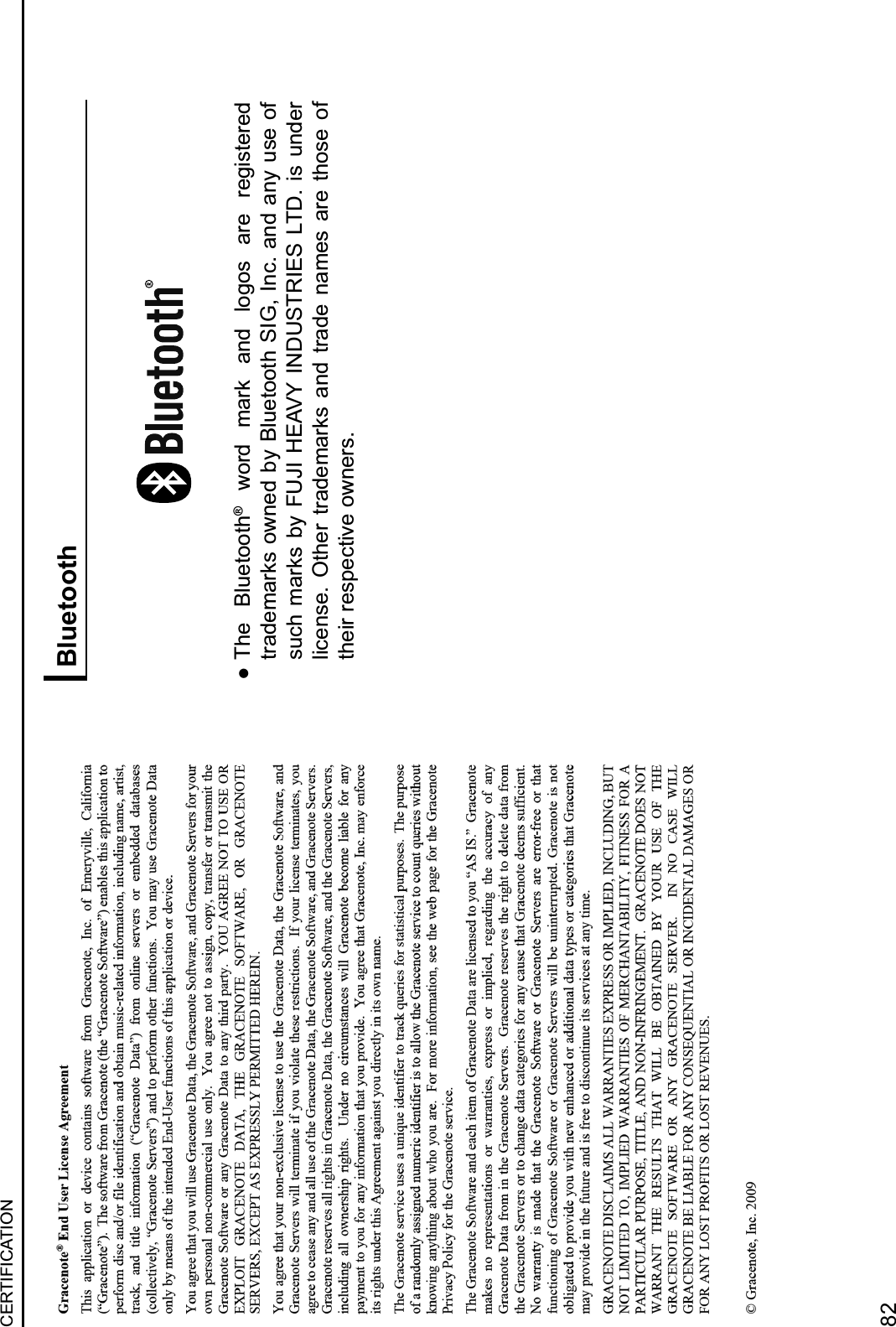
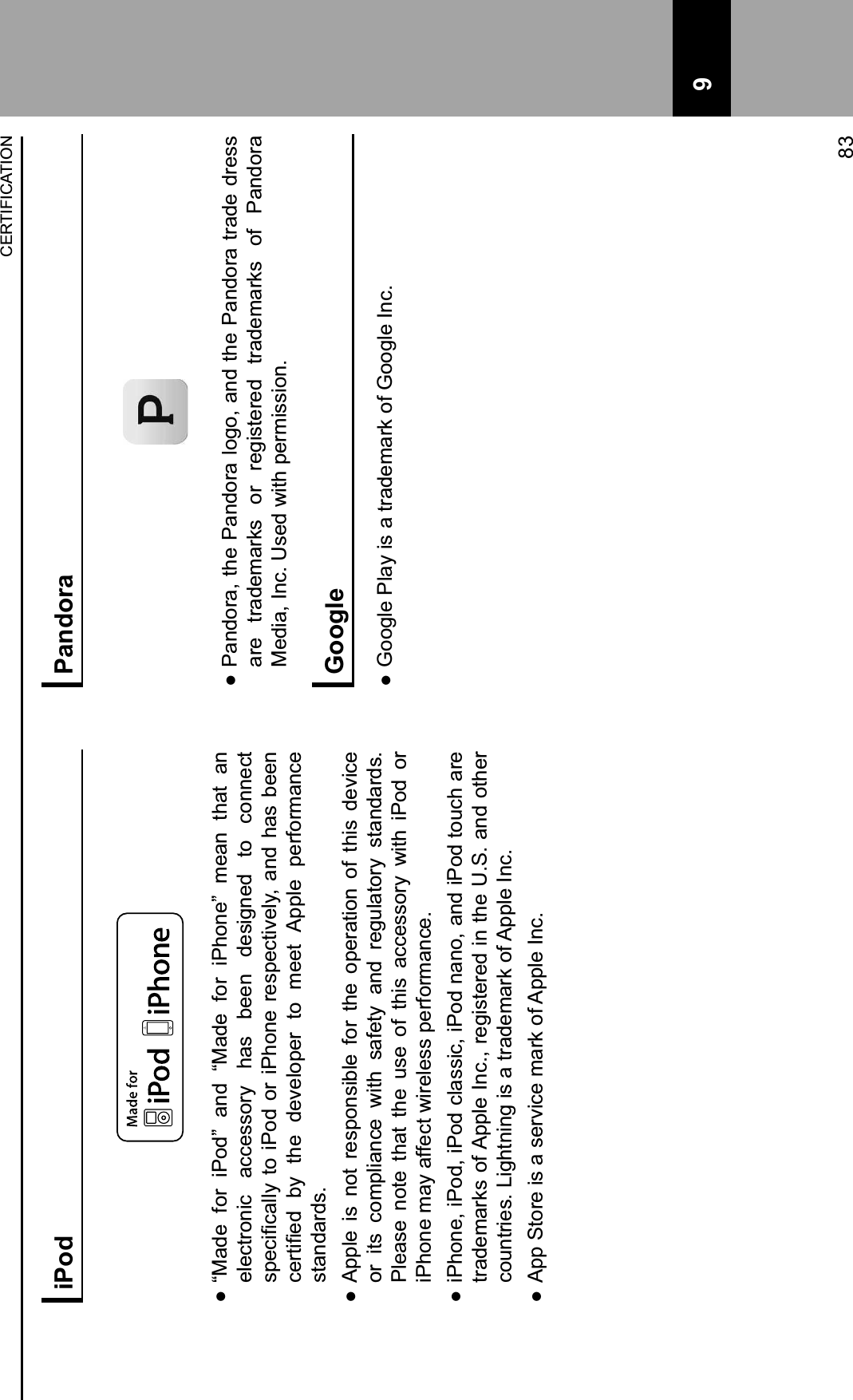
![HOW TO GET THE SOURCE CODE USING THE OPEN SOURCEThis product contains open source software, some of which is licensed under the GPL. For your convenience, the source code and relevant build instruction for software licensed under the GPL is available at http://www.harmankardon.com/opensource.html. You may also obtain this information by contacting us at:[MAILING ADDRESS]or OpenSourceSupport@Harman.comHOW TO GET THE SOURCE CODE USING THE OPEN SOURCE84](https://usermanual.wiki/Harman/BE2821.Users-Manual-Part-2/User-Guide-3345902-Page-56.png)