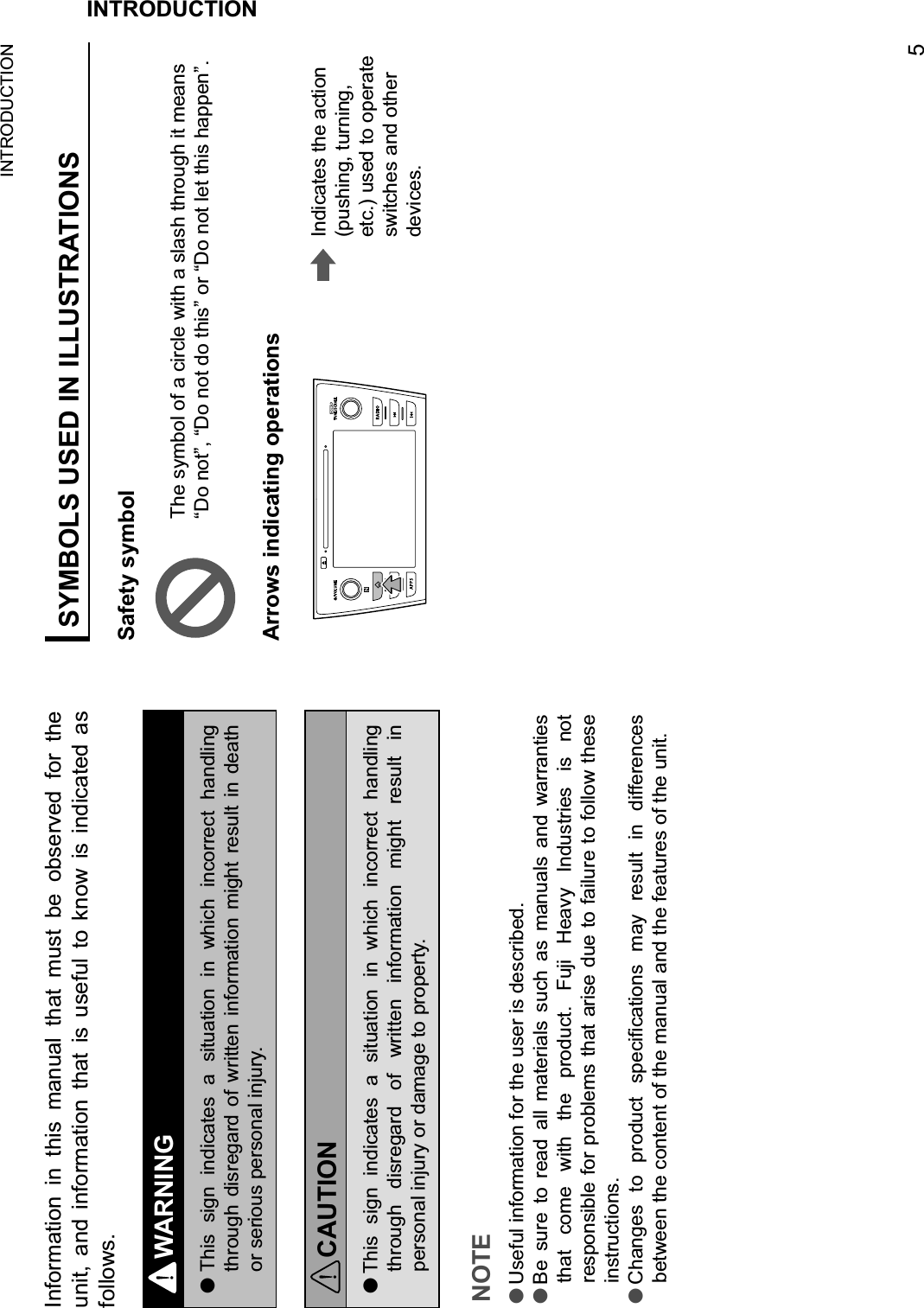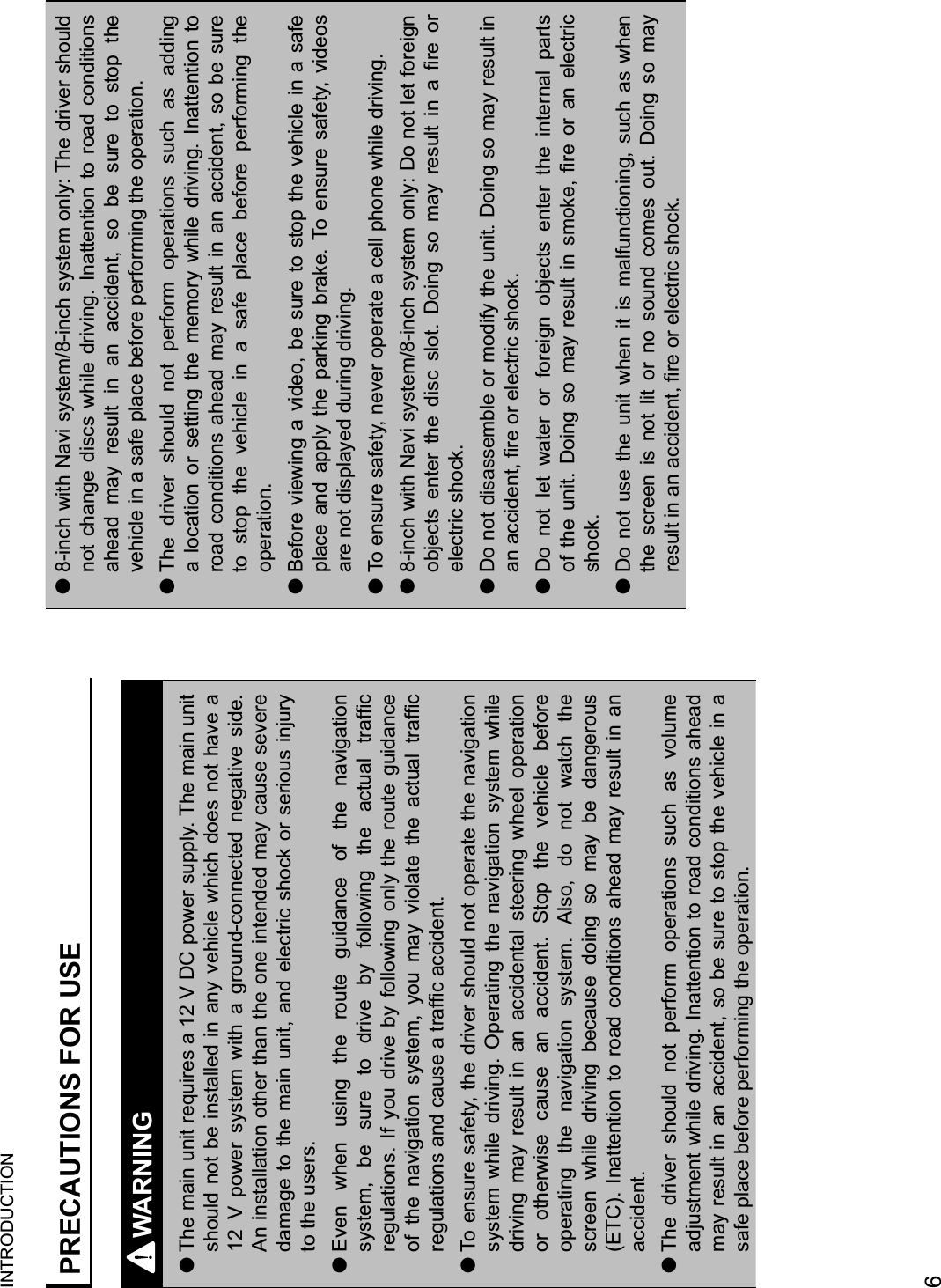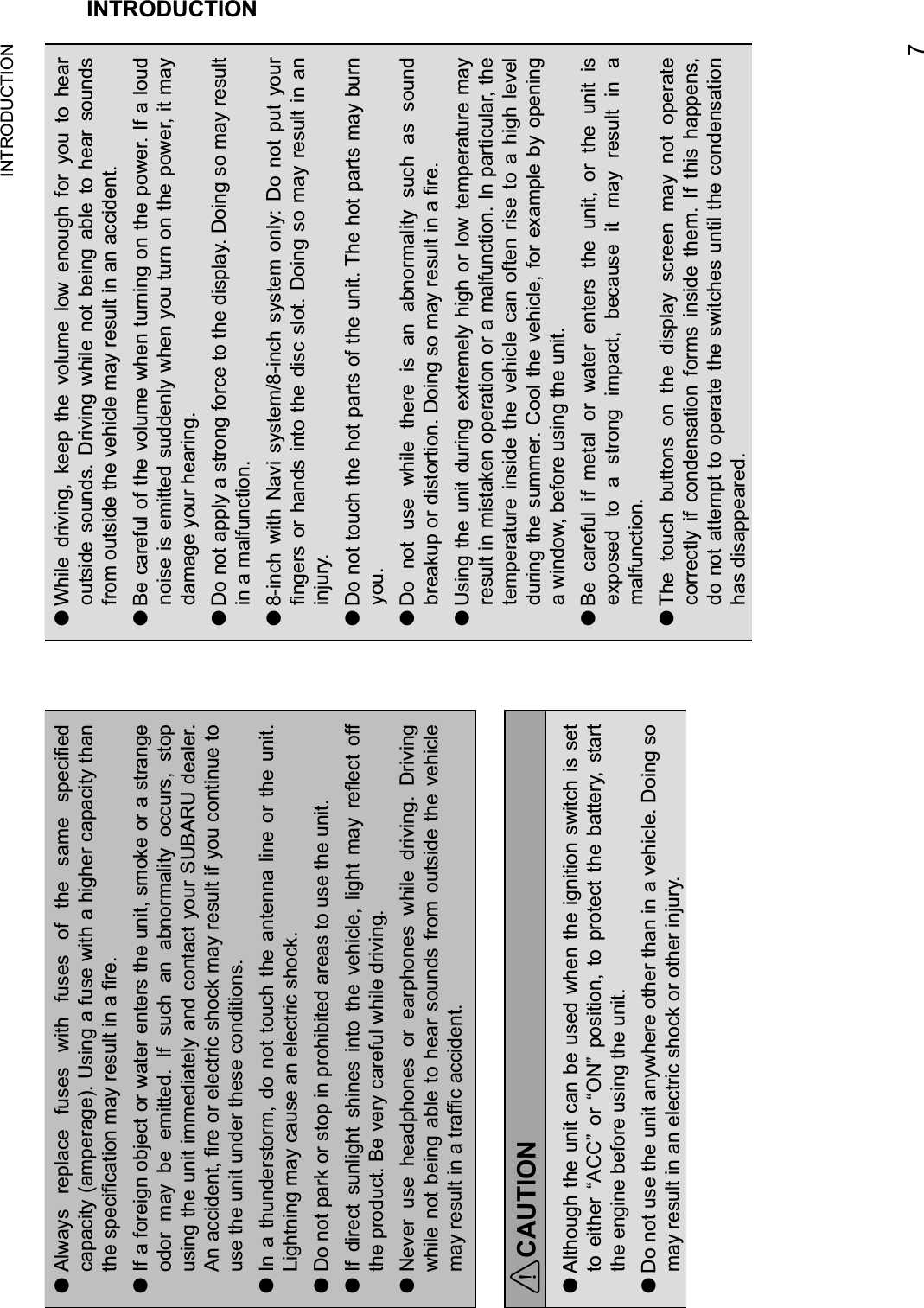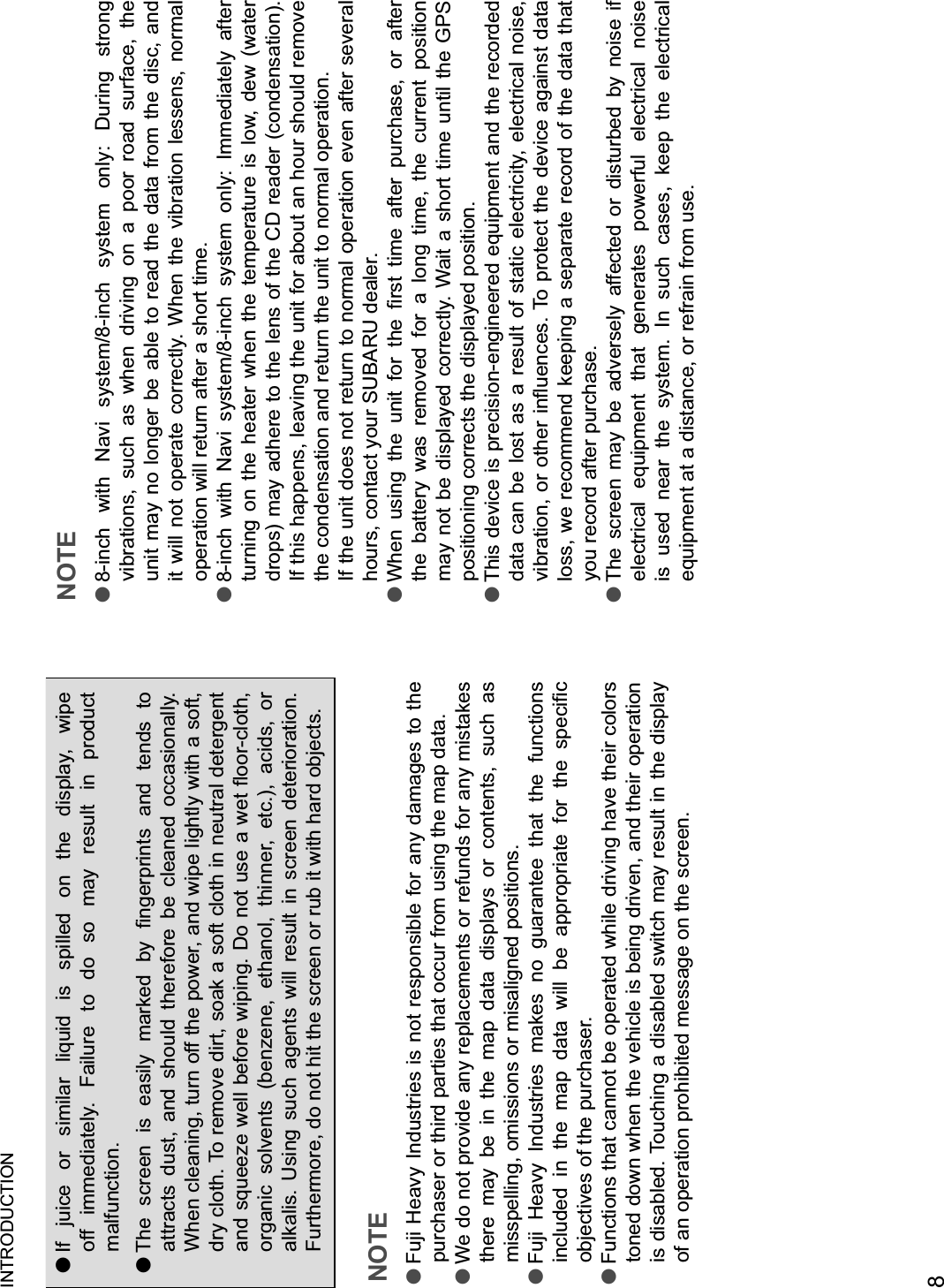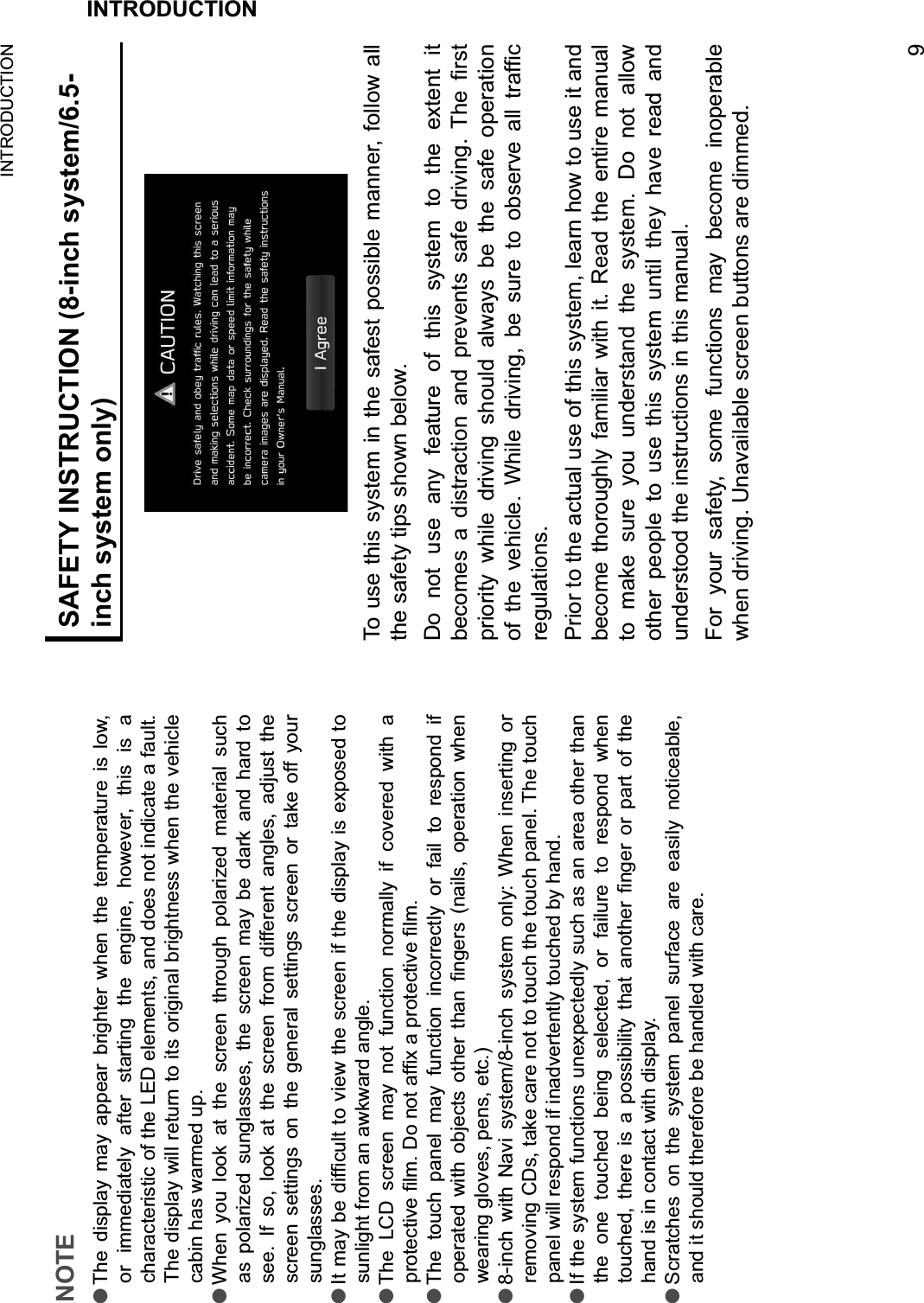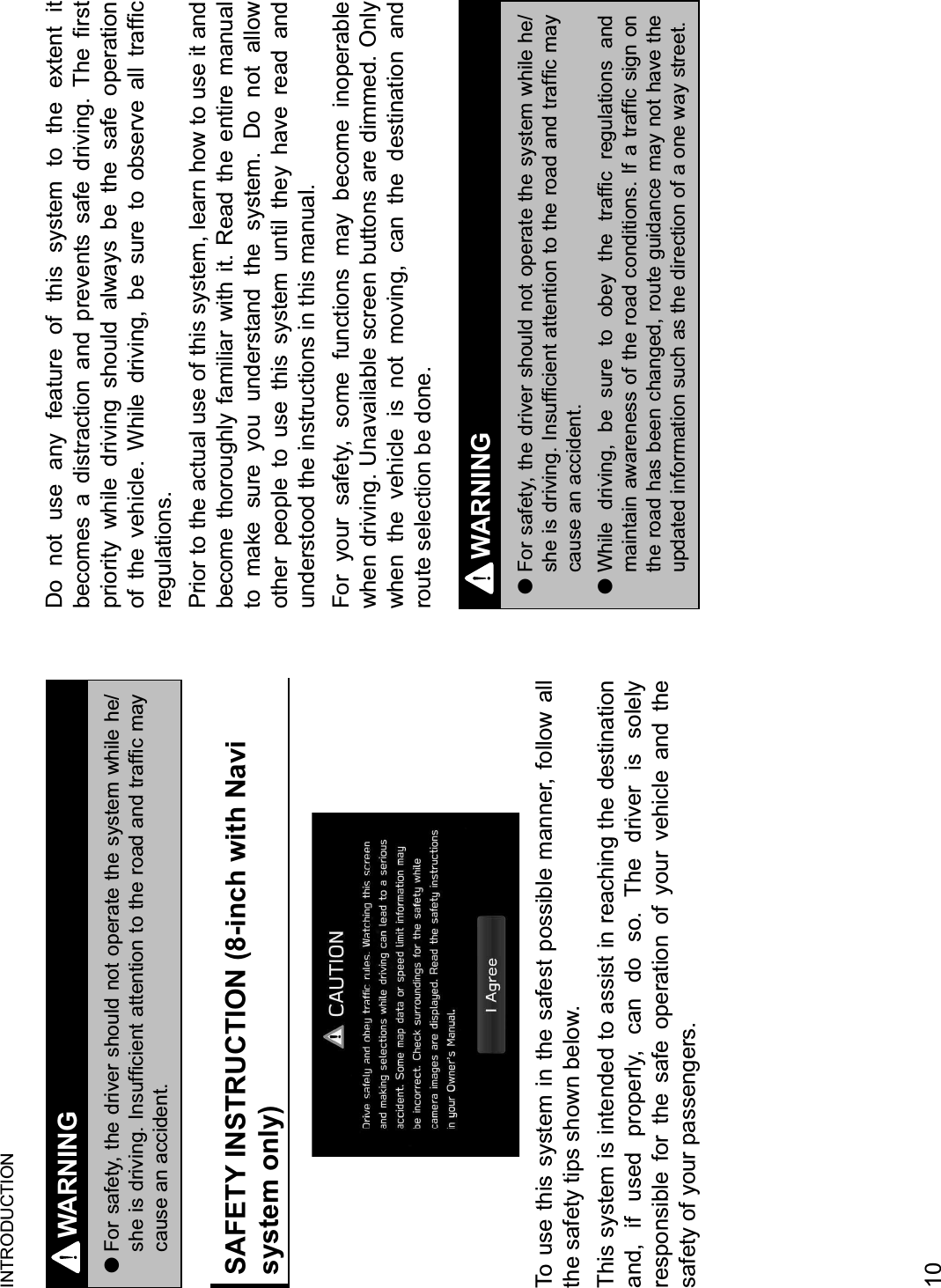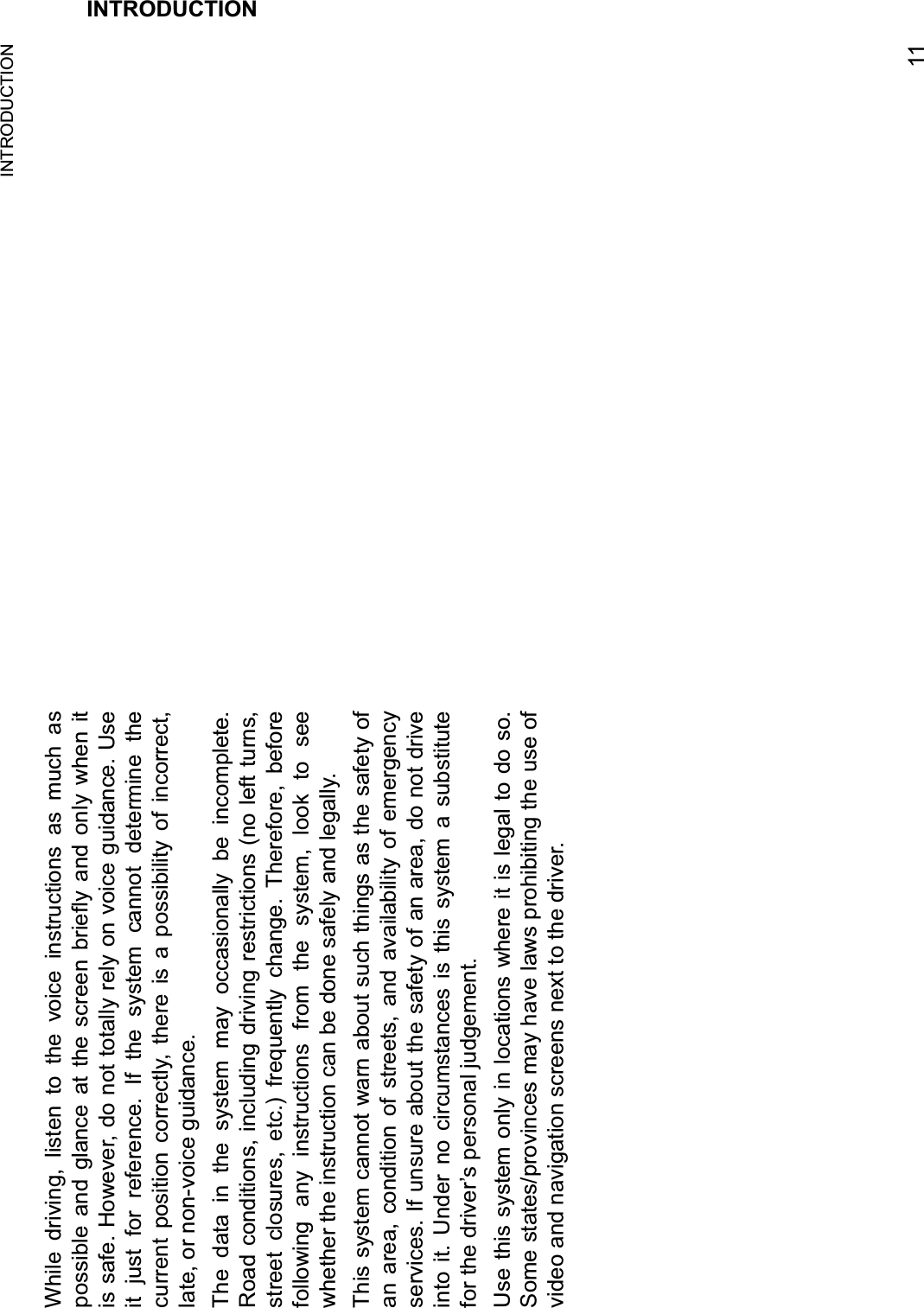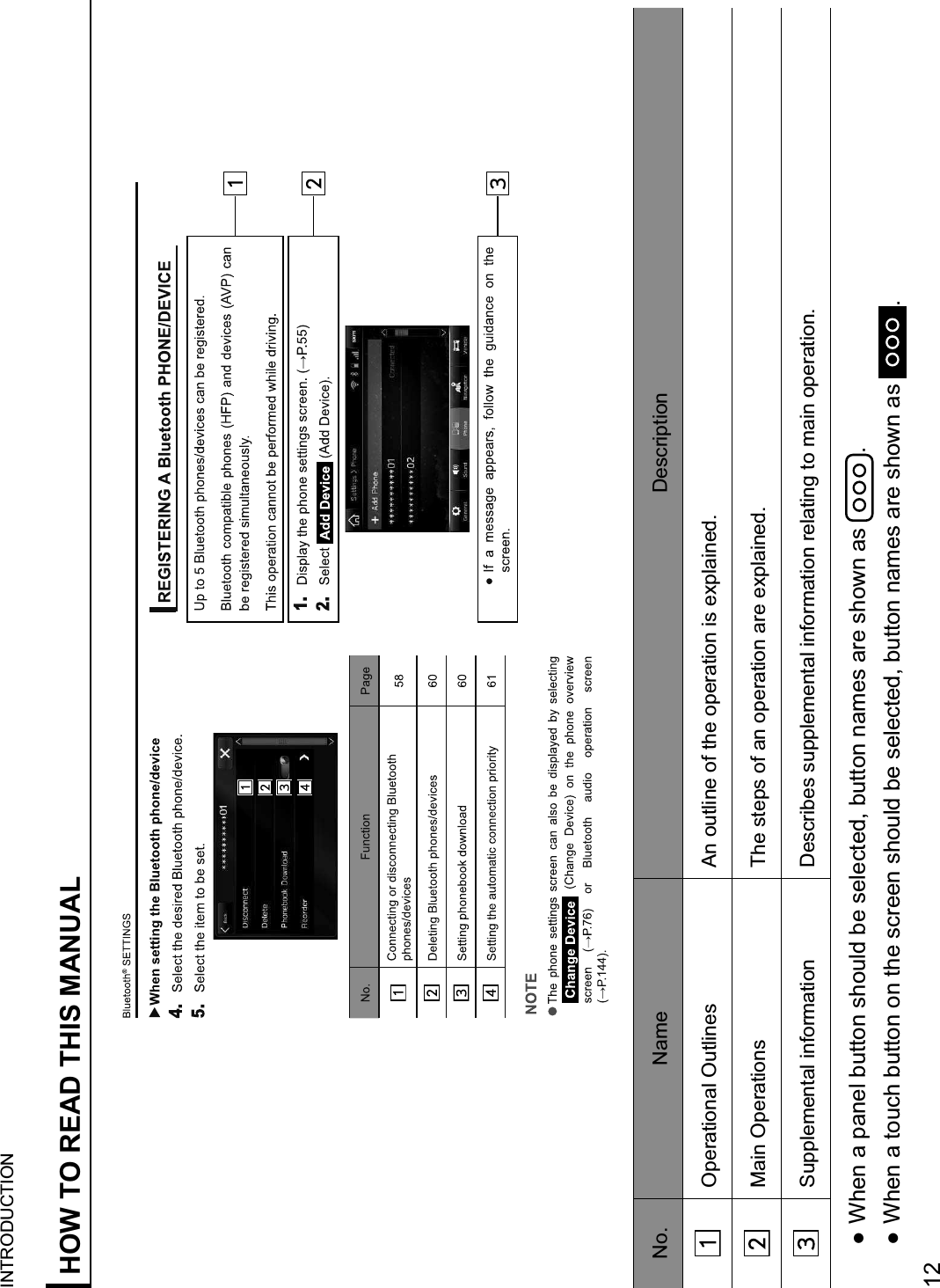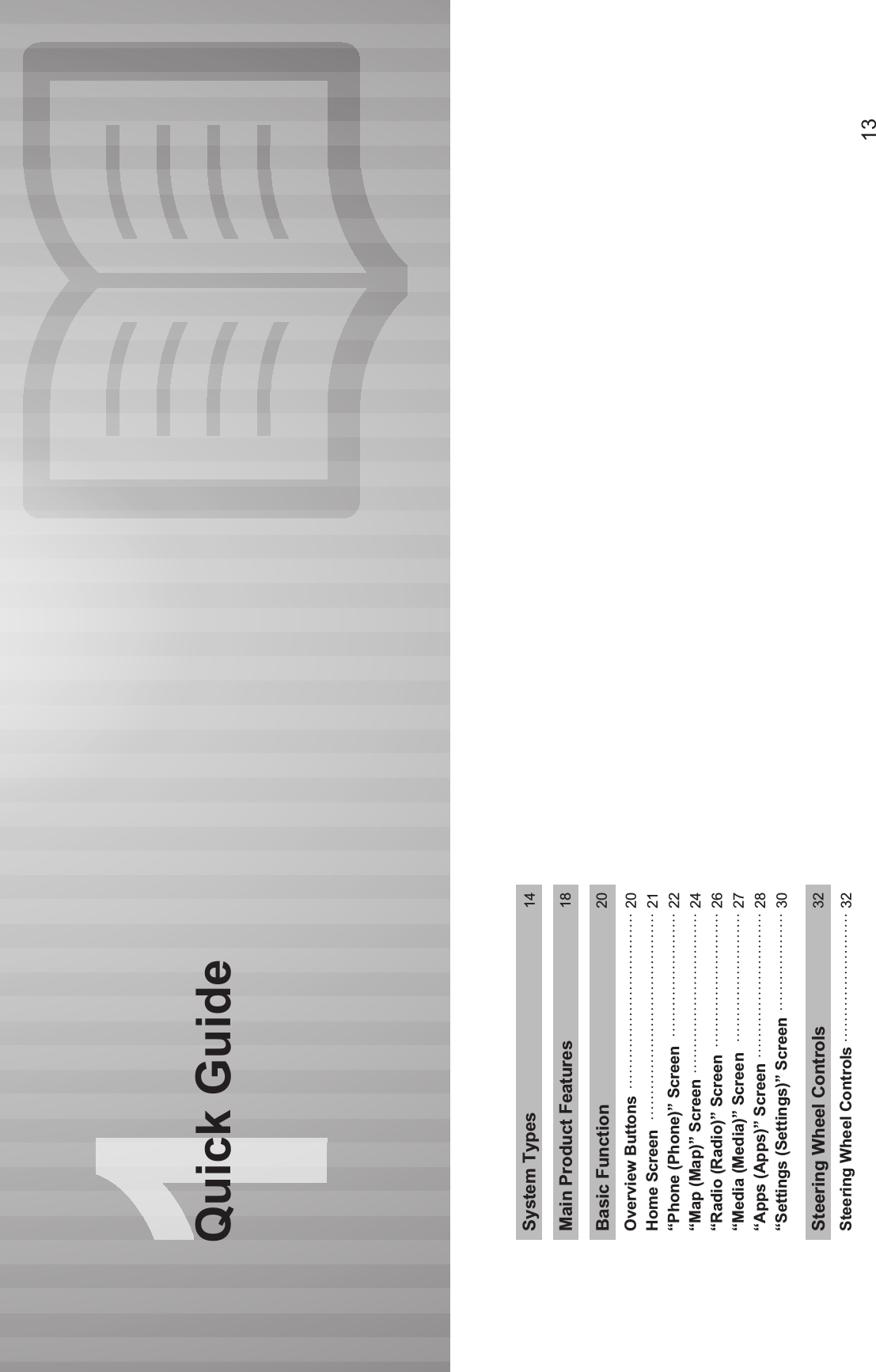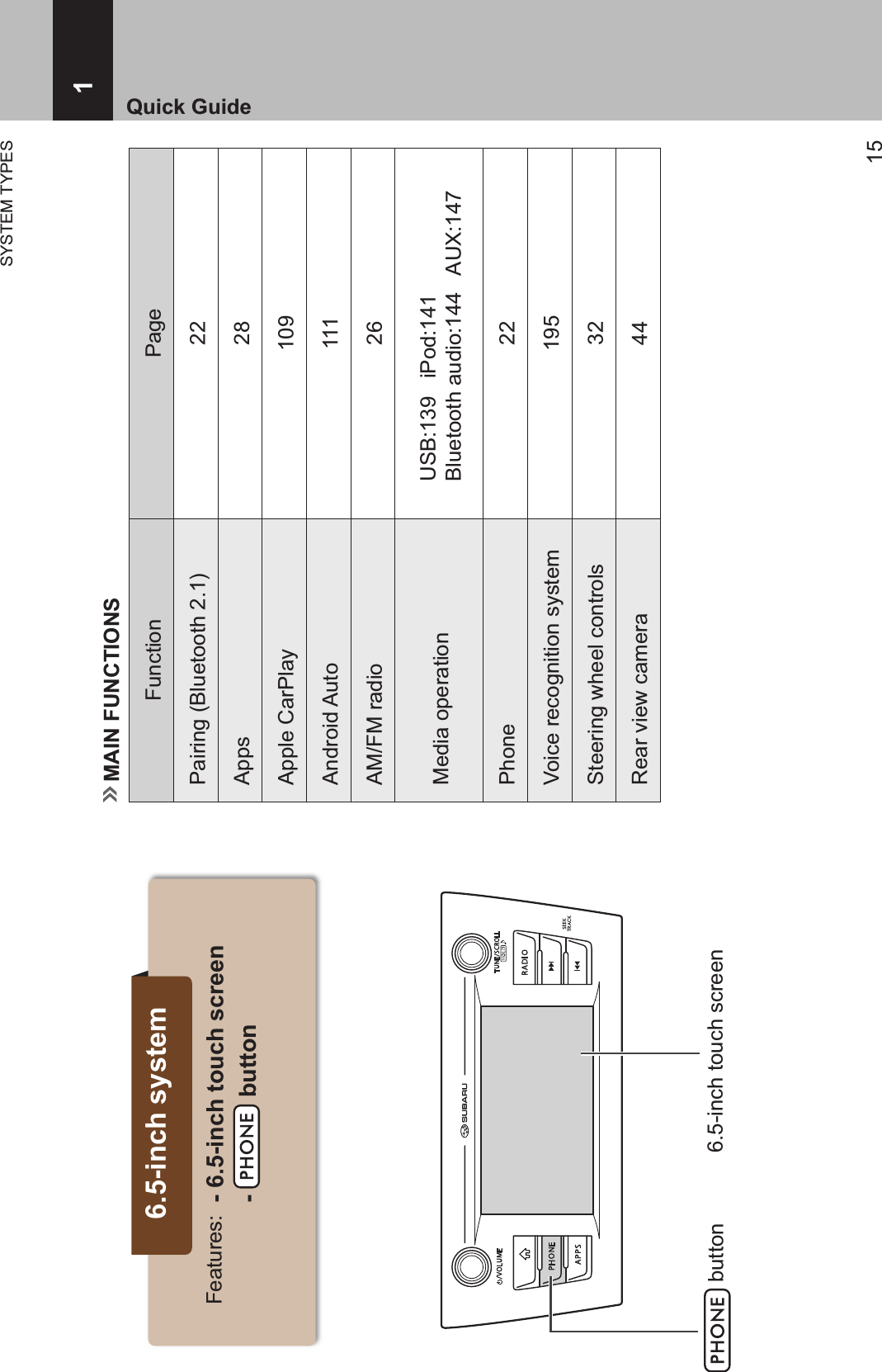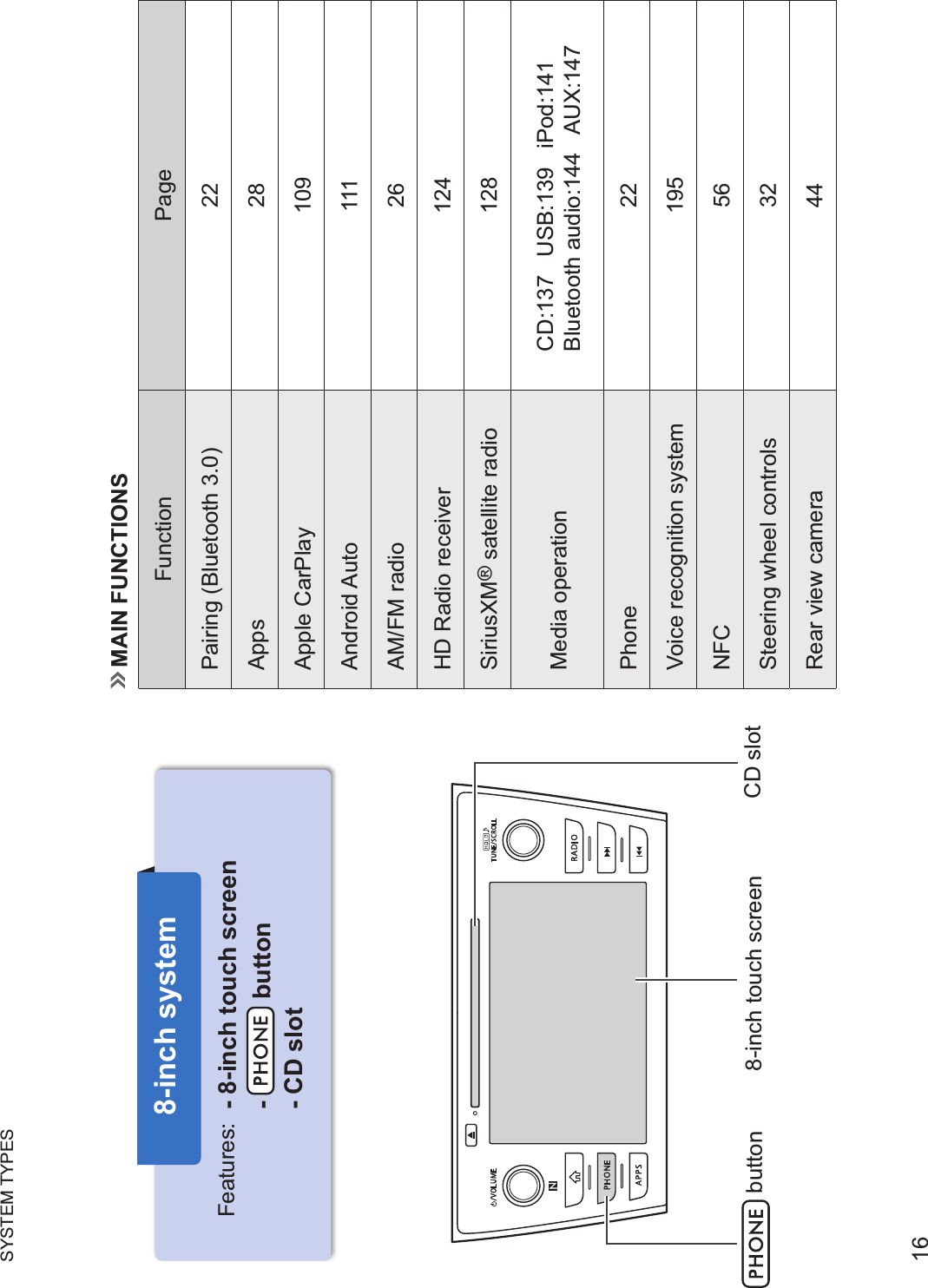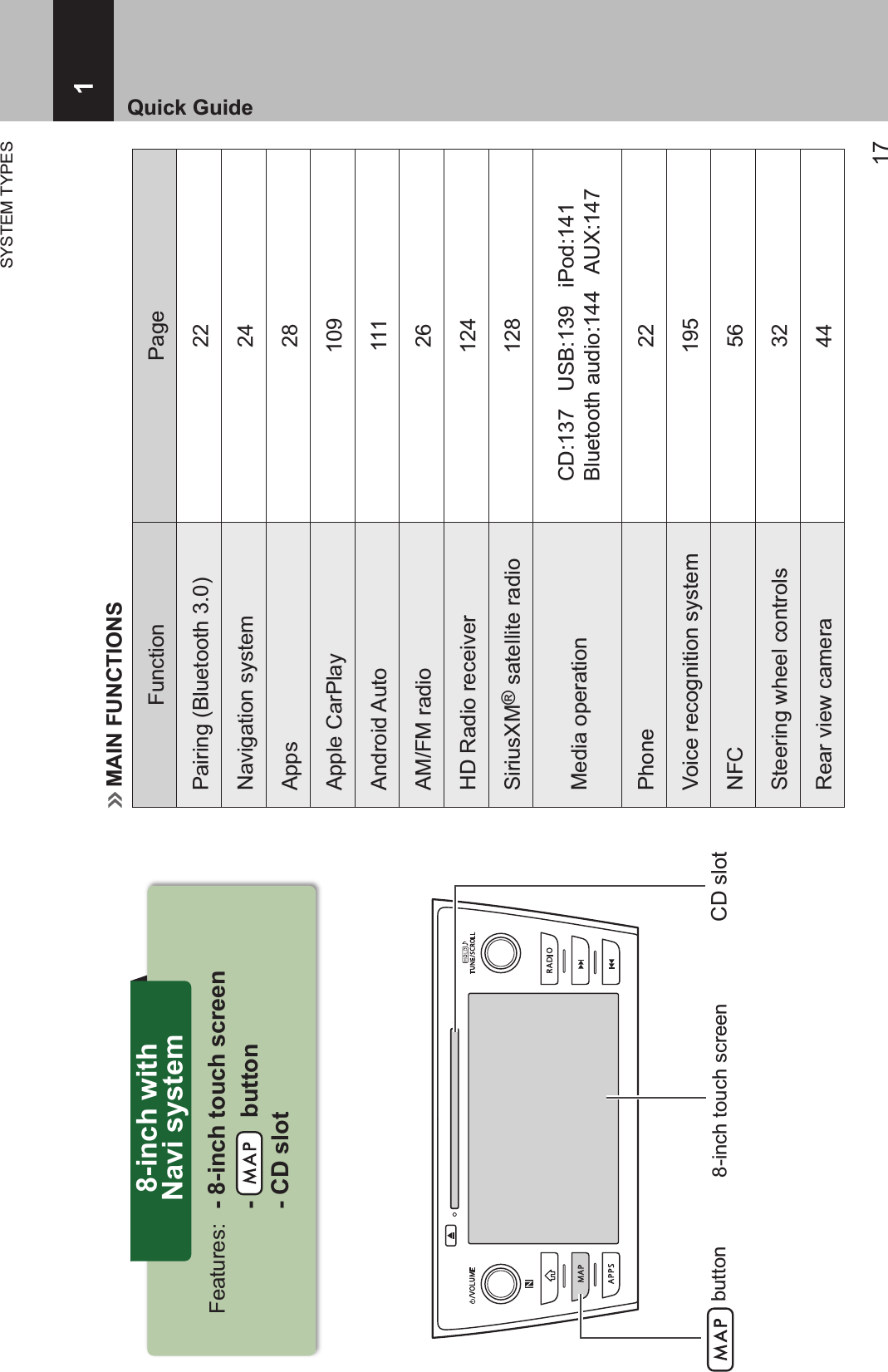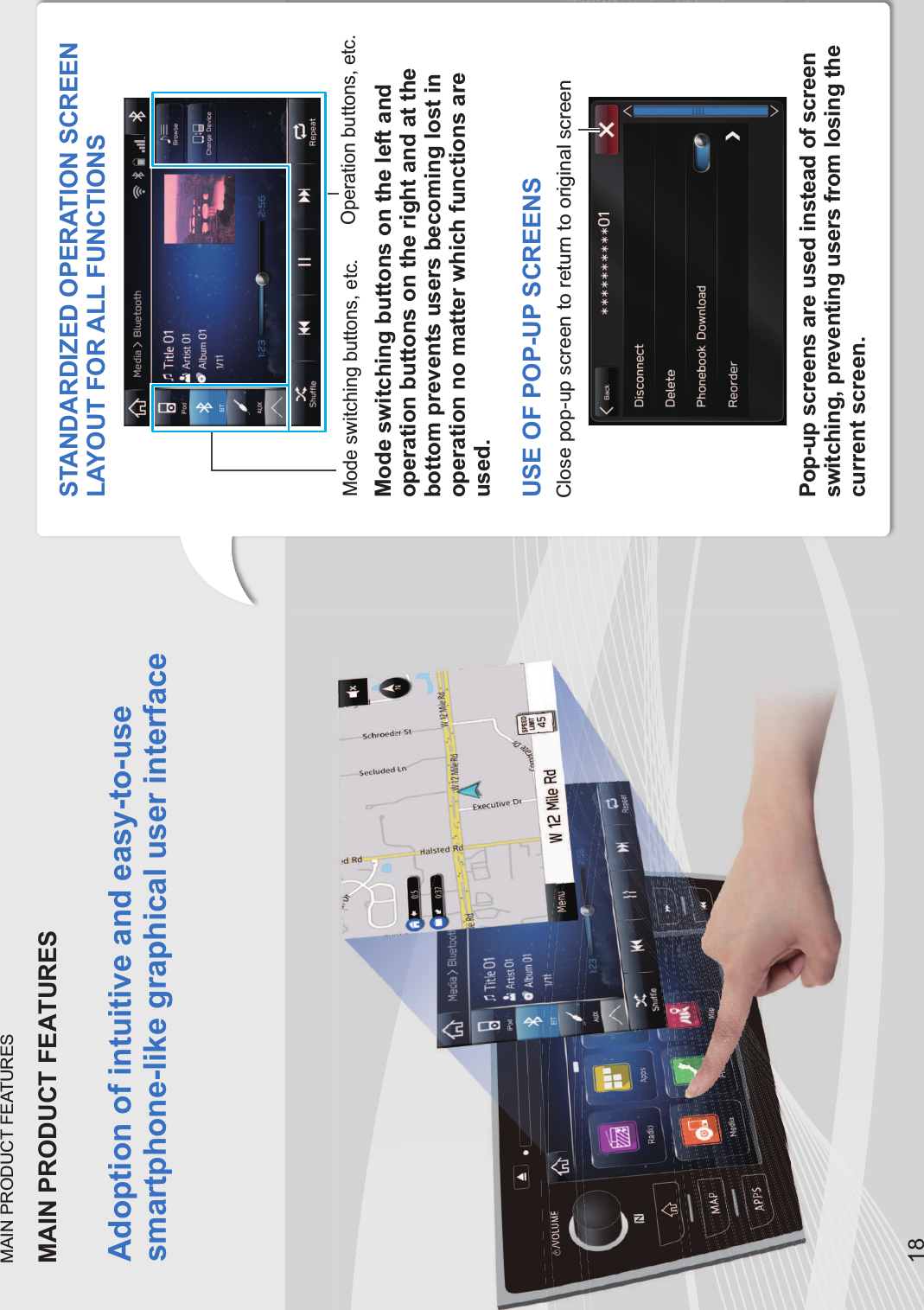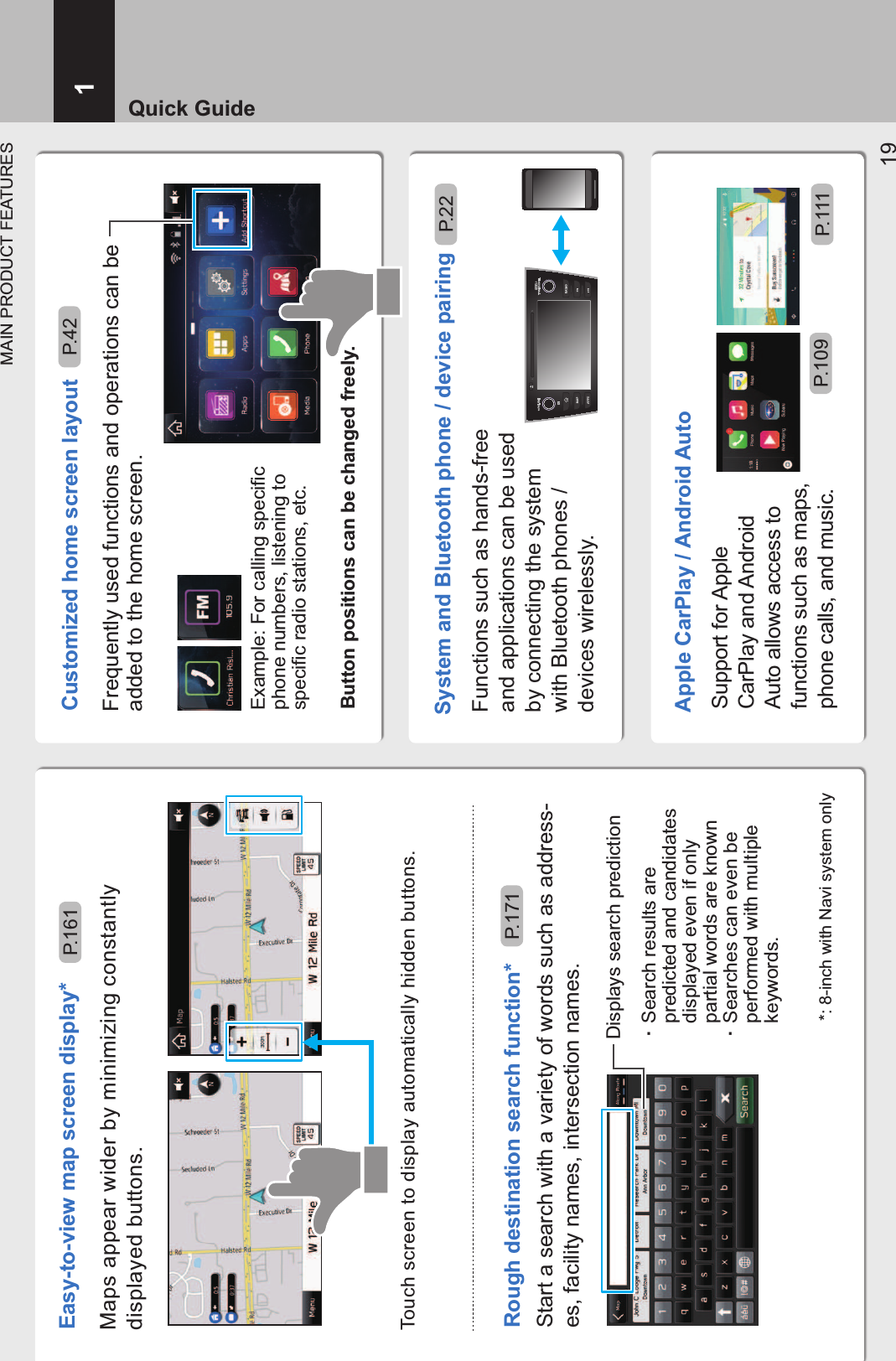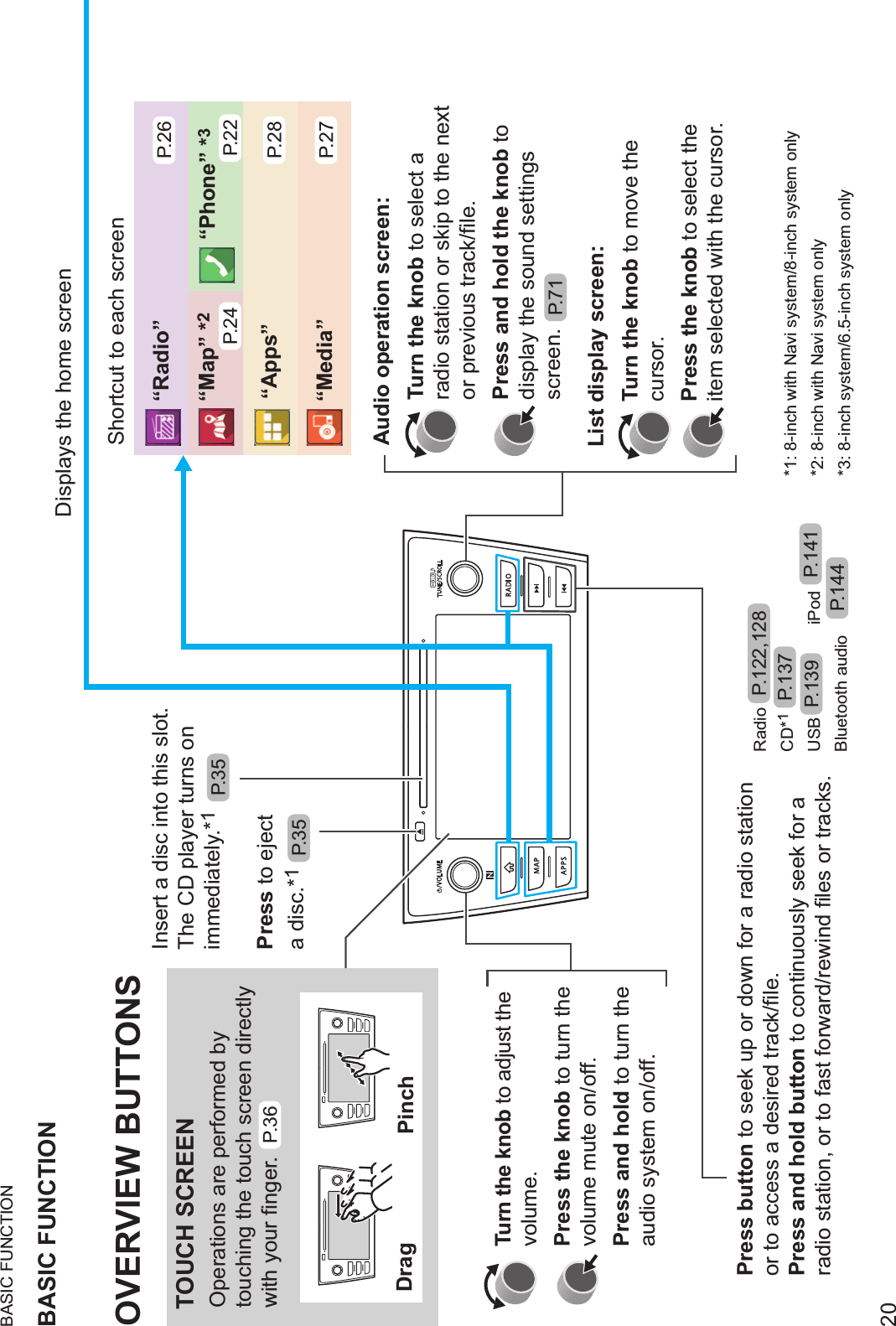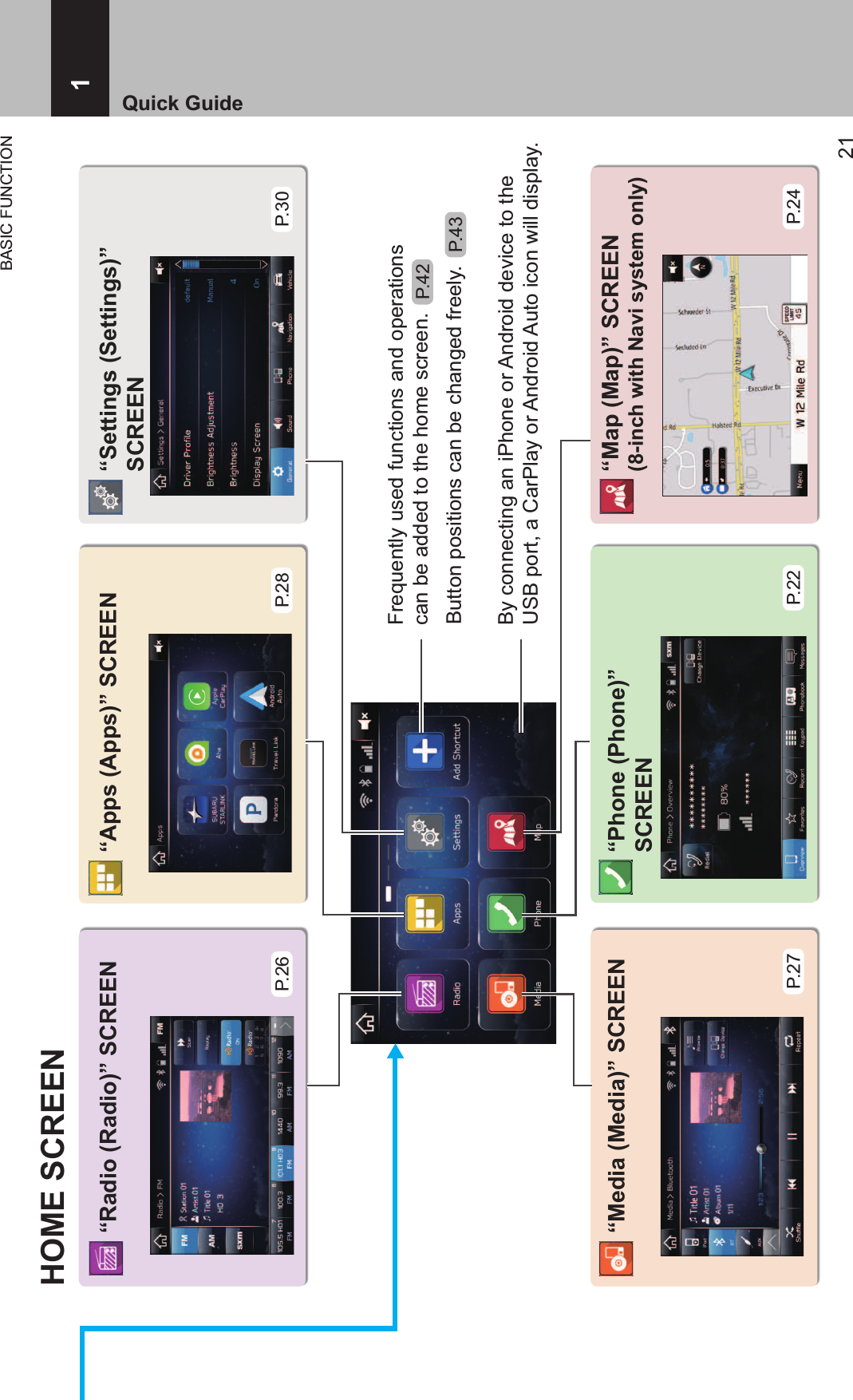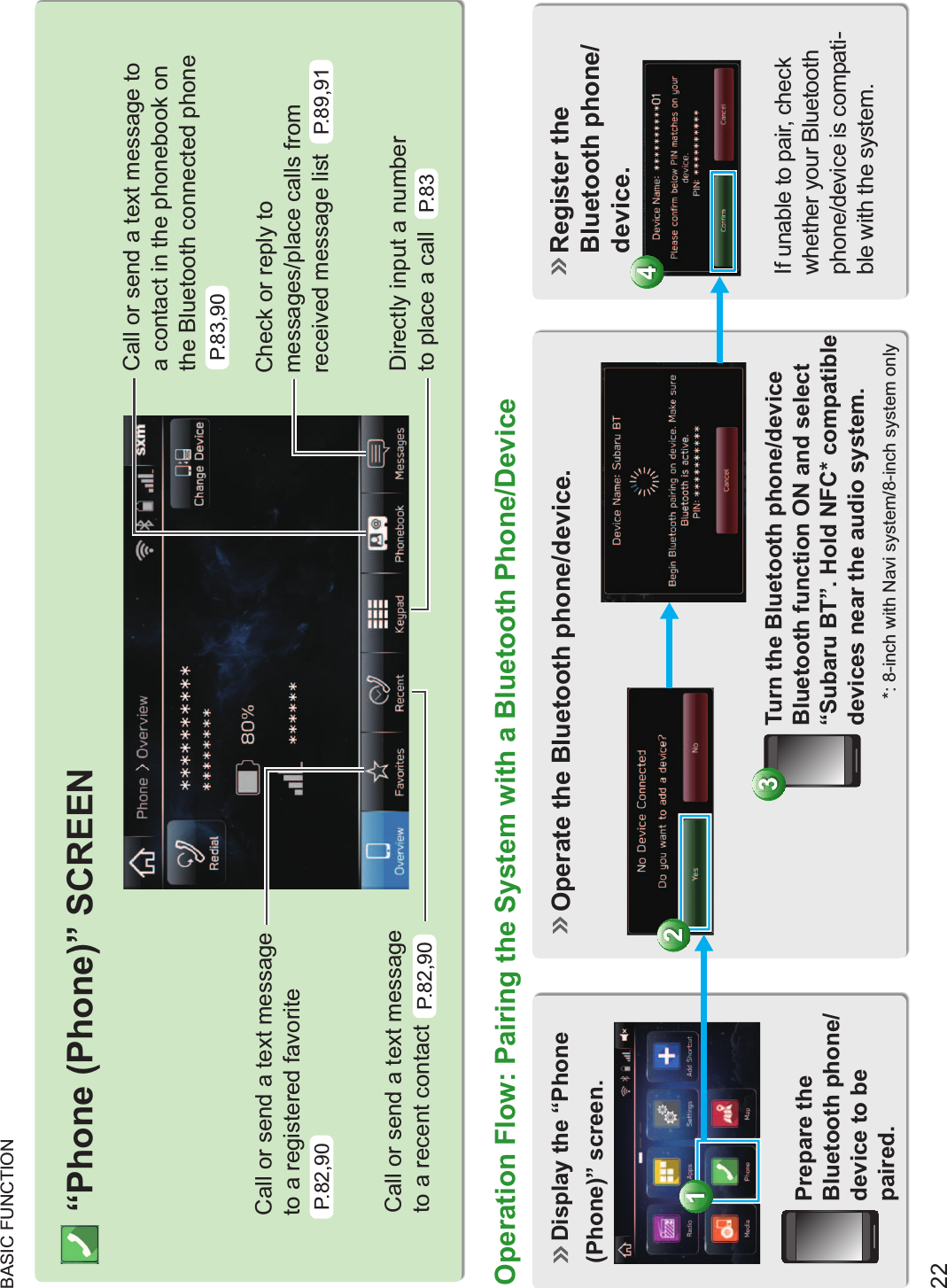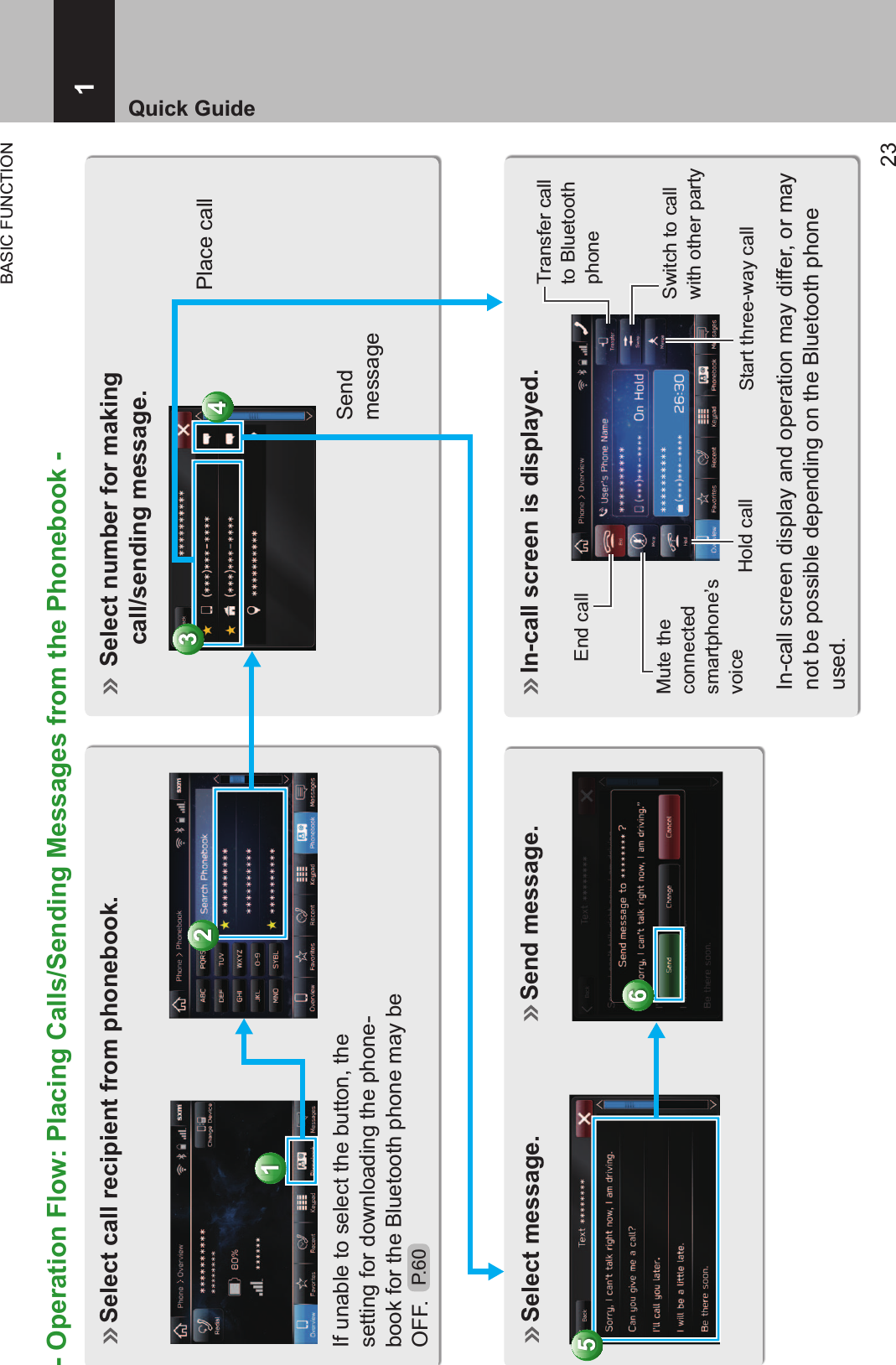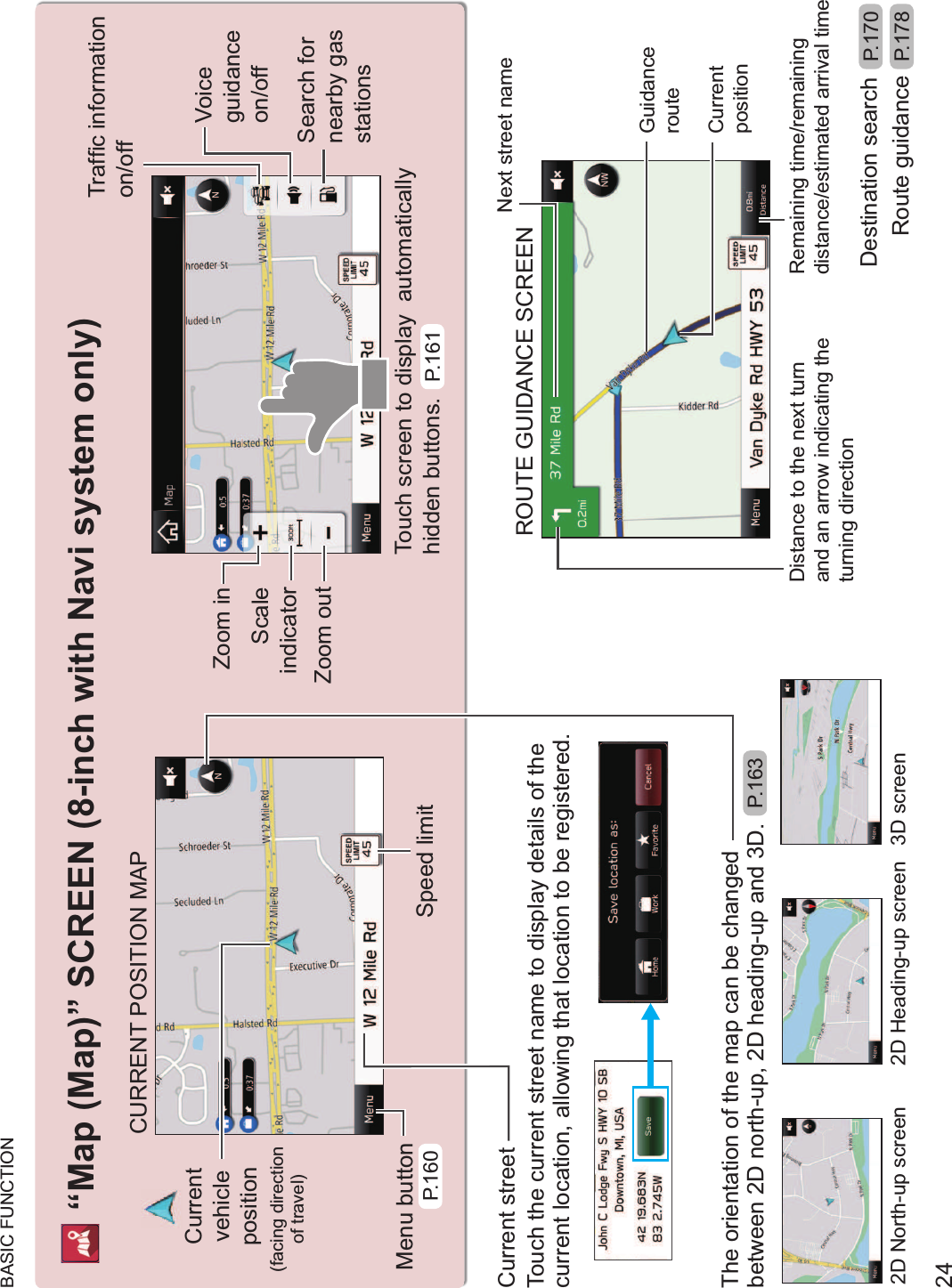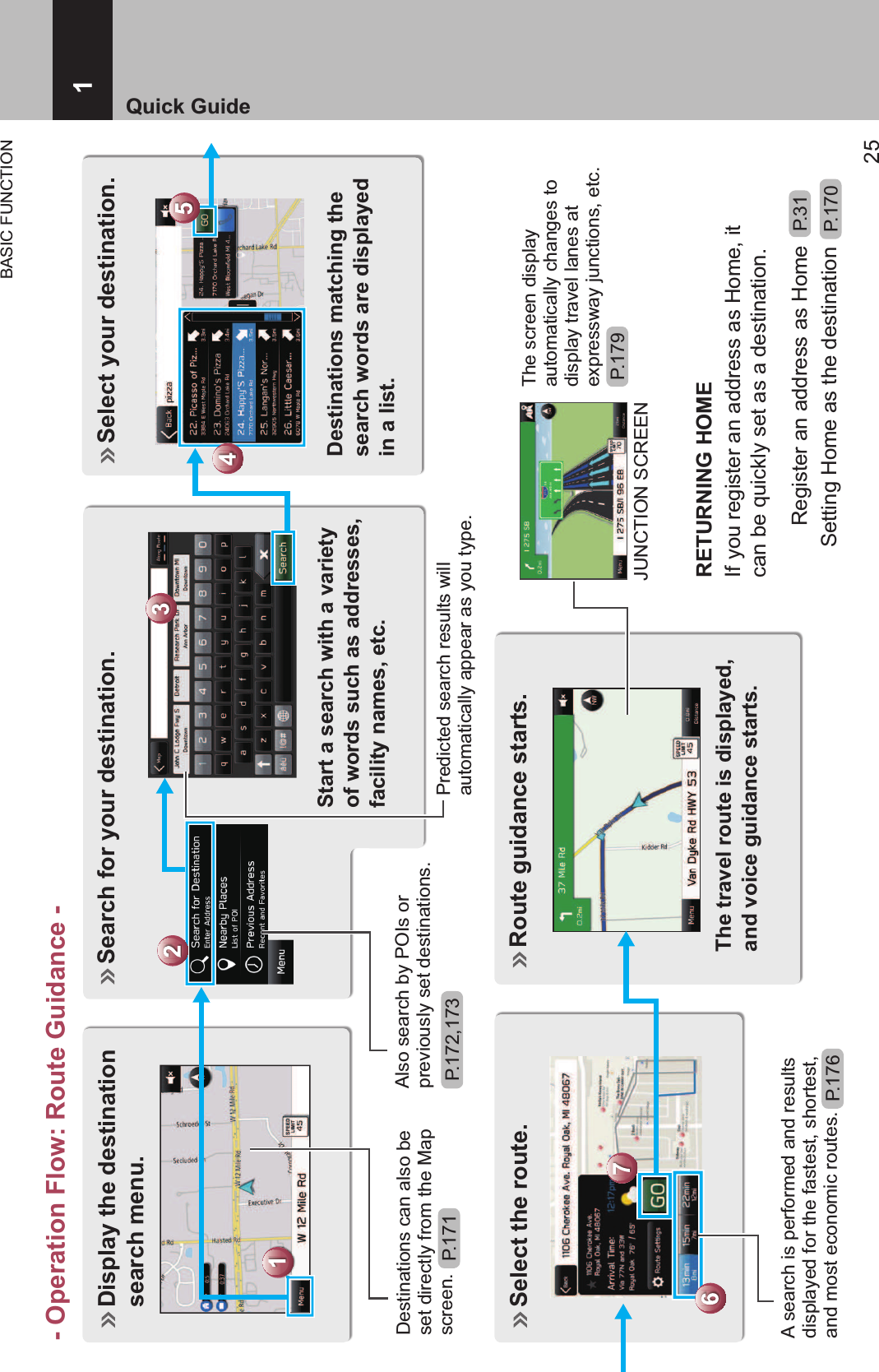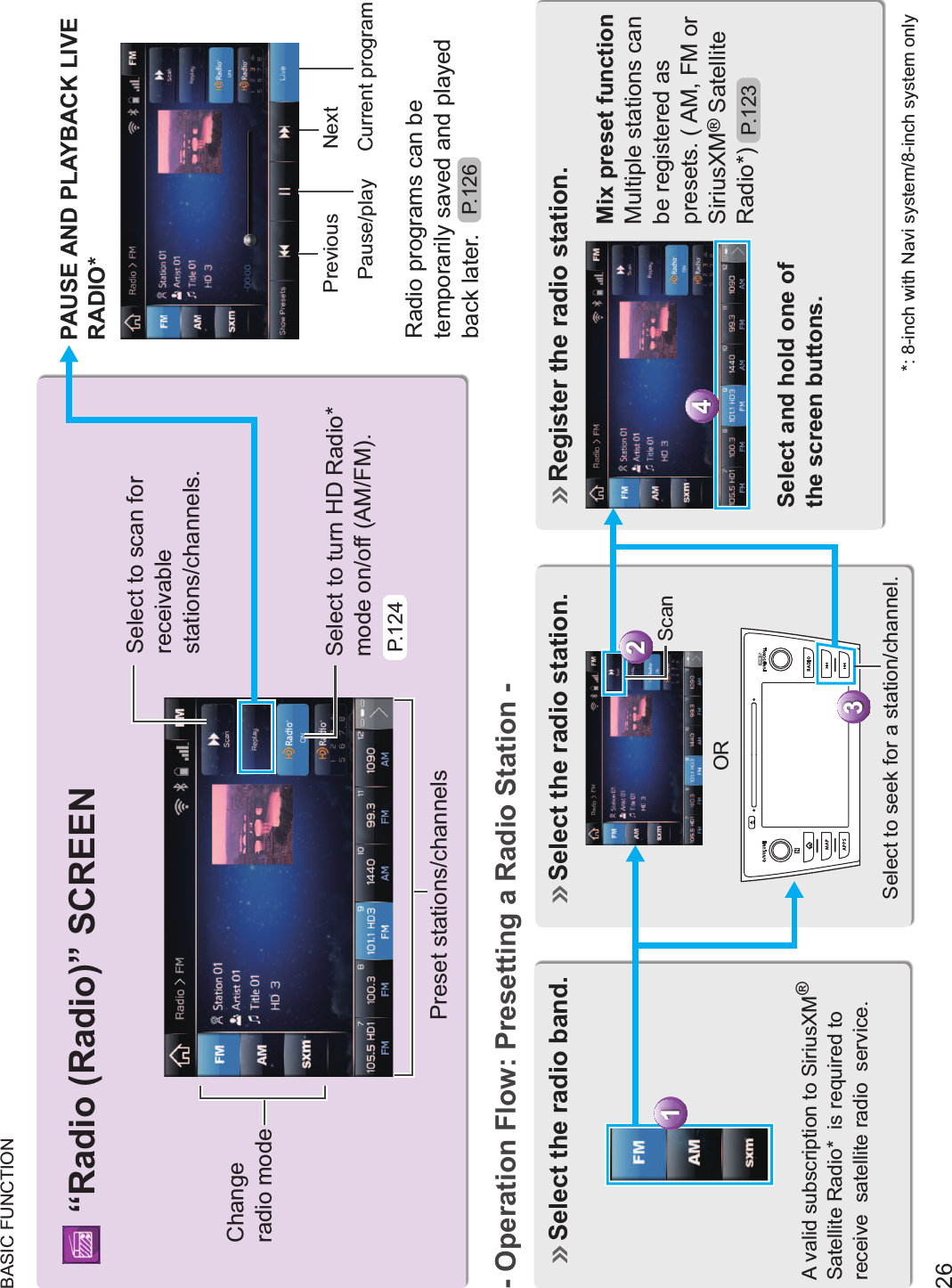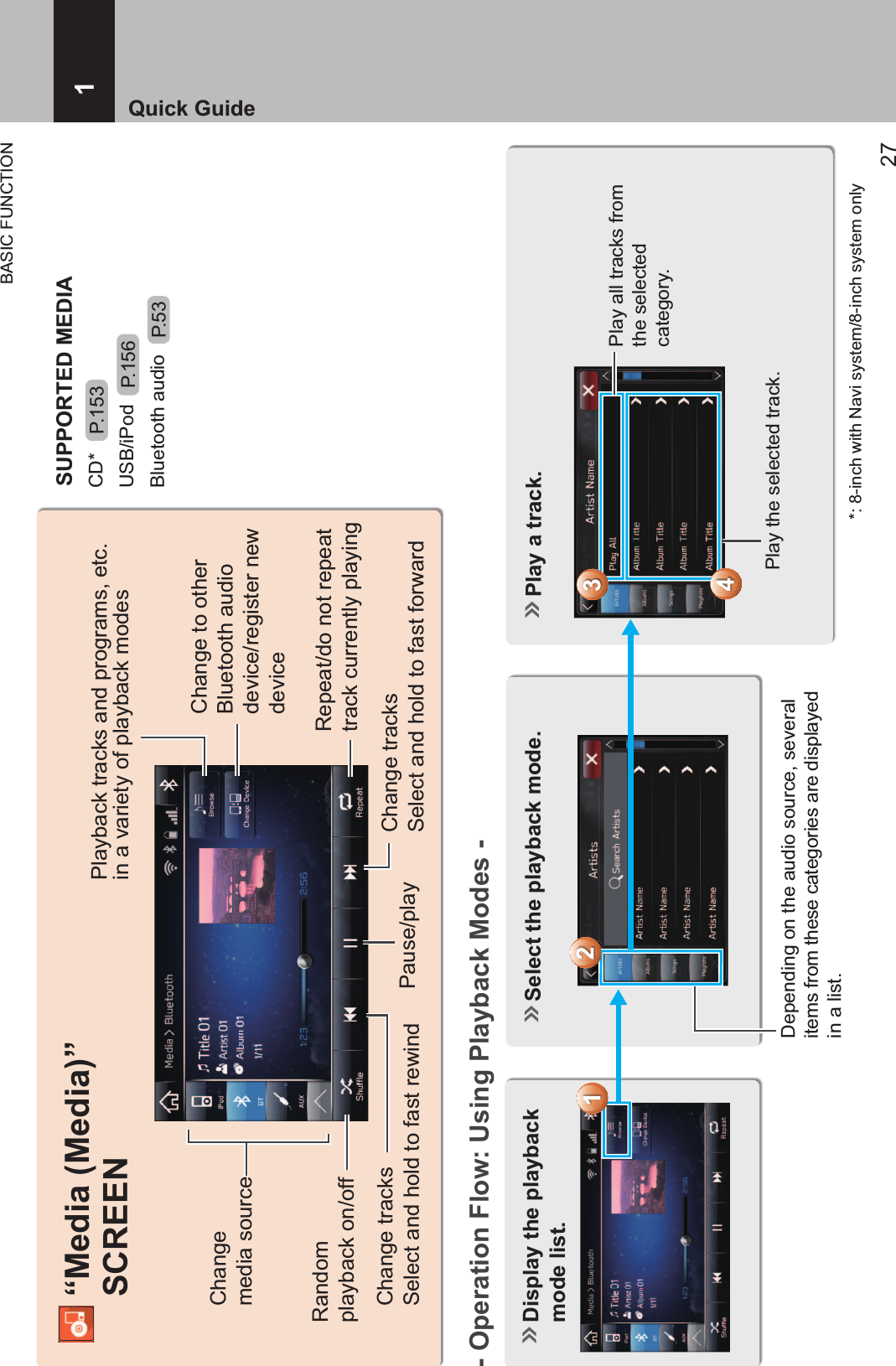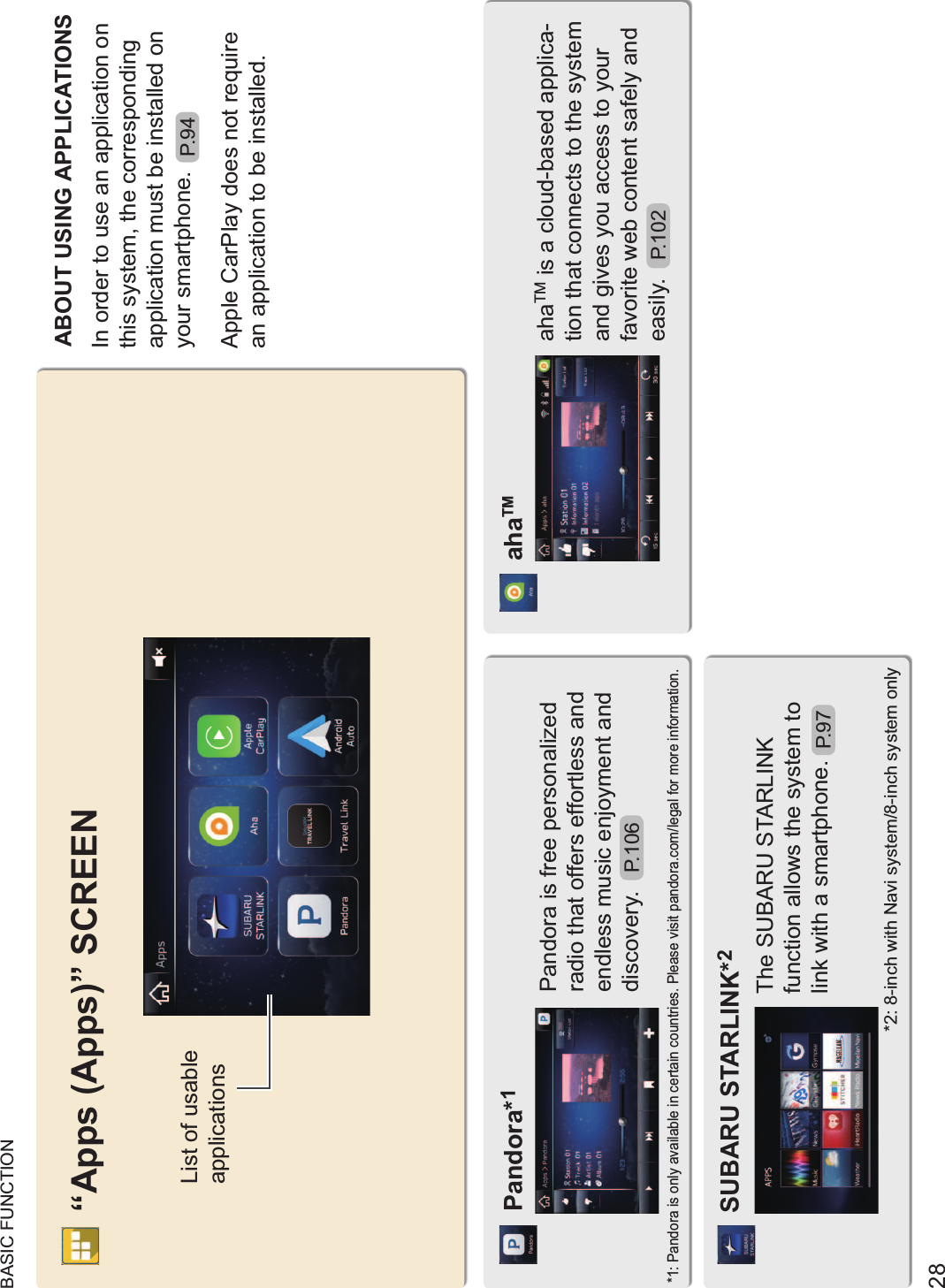Harman BE2823 Automotive Infotainment Unit with Bluetooth/WLAN User Manual B 7 excerptOM NAFTA 170224 size reduced part1
Harman International Industries, Inc. Automotive Infotainment Unit with Bluetooth/WLAN B 7 excerptOM NAFTA 170224 size reduced part1
Harman >
Contents
- 1. Users Manual_Part 1
- 2. Users Manual_Part 2
Users Manual_Part 1