Harman BE2833 Automotive Infotainment Unit with Bluetooth/WLAN User Manual G31 Part2
Harman International Industries, Inc. Automotive Infotainment Unit with Bluetooth/WLAN G31 Part2
Harman >
Contents
G31_User Manual_Part2.pdf
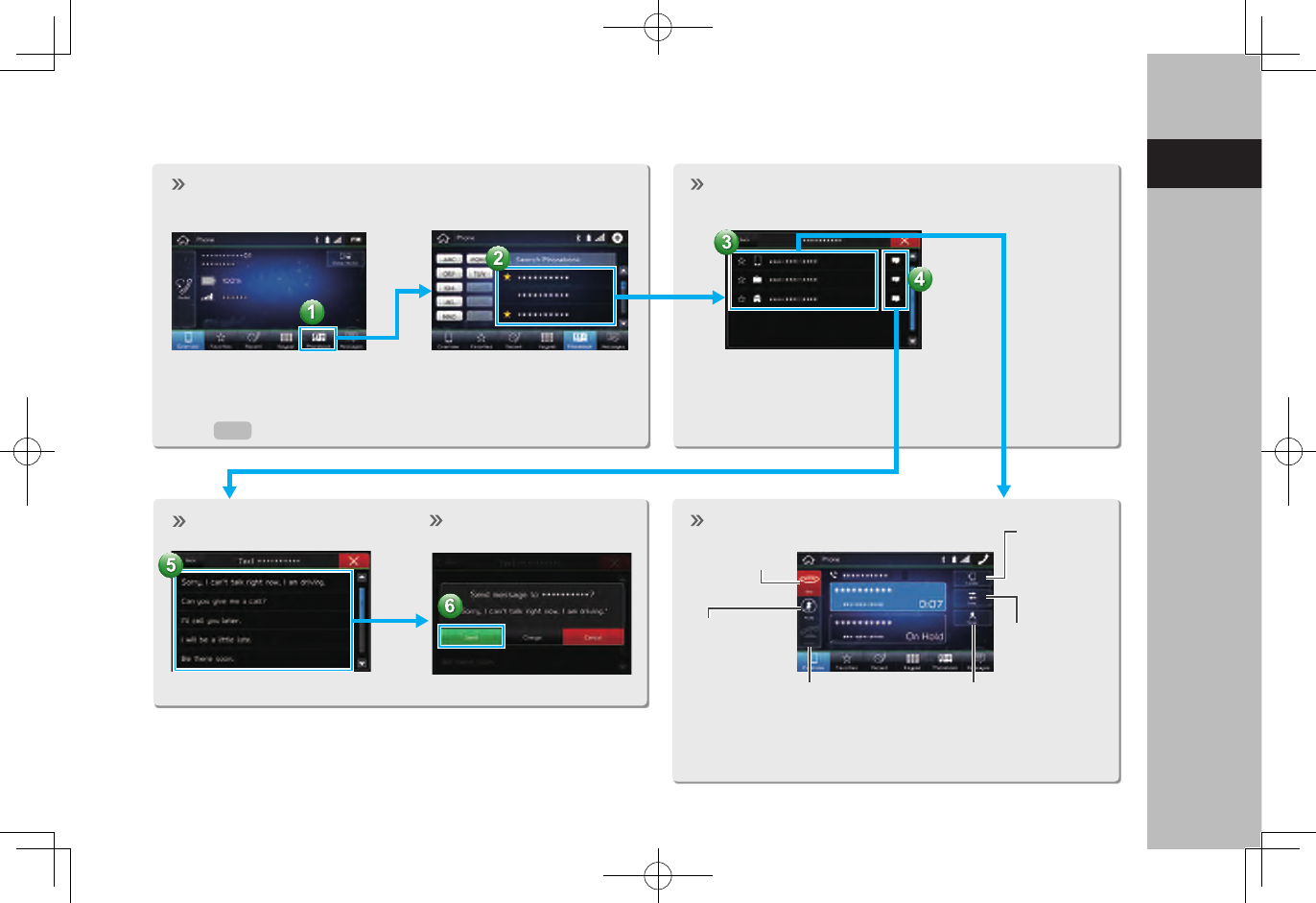
BASIC FUNCTION
23
1
Quick Guide
- Operation Flow: Placing Calls/Sending Messages from the Phonebook -
Select call recipient from phonebook.
If unable to select the button, the
setting for downloading the phone-
book for the Bluetooth phone may be
OFF.
Place call
Send
message
Select message. Send message. In-call screen is displayed.
End call
Mute the
connected
smartphone’s
voice
Transfer call
to Bluetooth
phone
Hold call
Switch to call
with other party
Start three-way call
In-call screen display and operation may differ, or may
not be possible depending on the Bluetooth phone
used.
P.60
Select number for making
call/sending message.
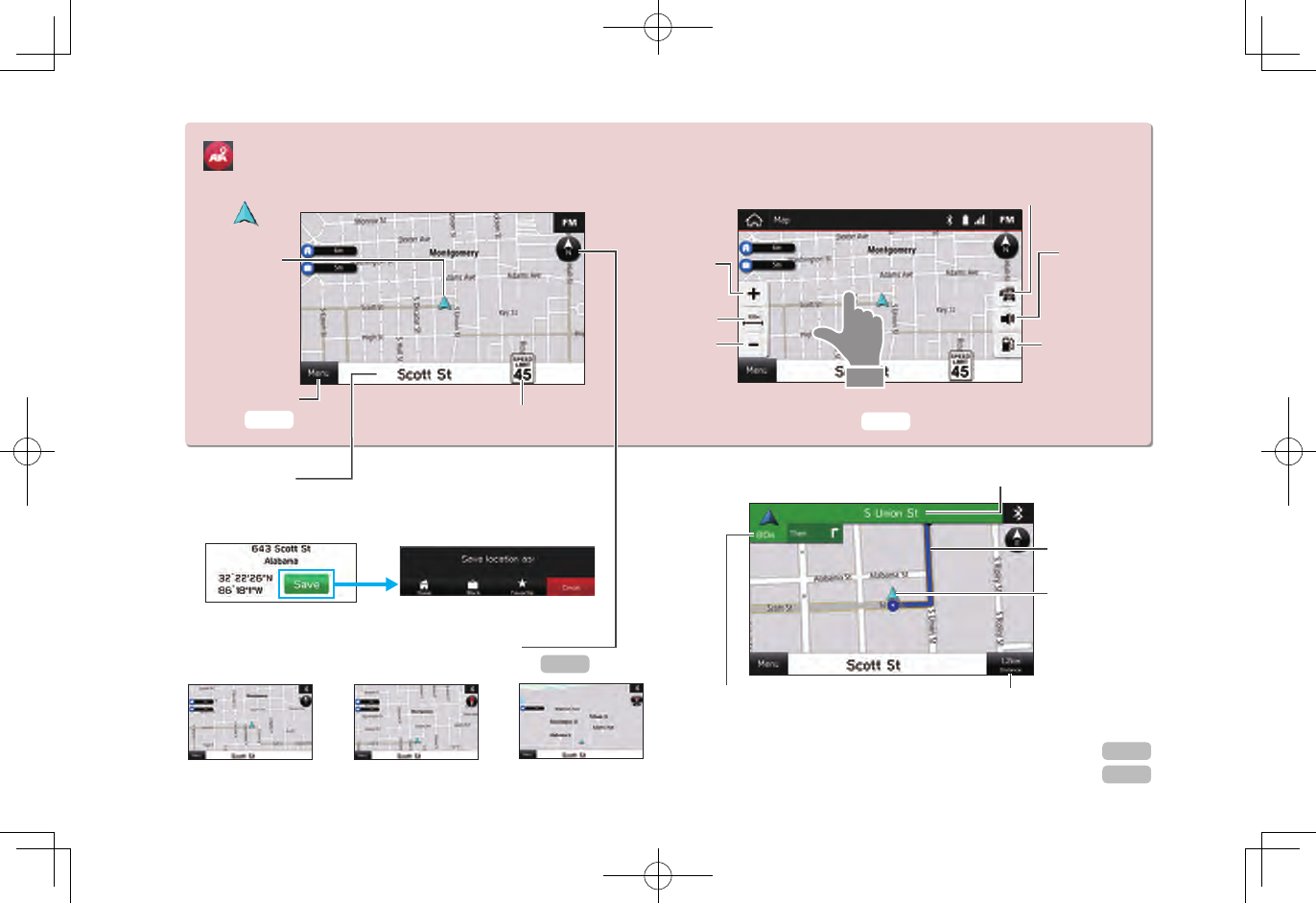
BASIC FUNCTION
24
“Map (Map)” SCREEN (8-inch with Navi system only)
CURRENT POSITION MAP
Current
vehicle
position
(facing direction
of travel)
Menu button Speed limit
Zoom in
Scale
indicator
Zoom out
Trafc information
on/off
Voice
guidance
on/off
Search for
nearby gas
stations
Touch screen to display automatically
hidden buttons.
Current street
Touch the current street name to display details of the
current location, allowing that location to be registered.
The orientation of the map can be changed
between 2D north-up, 2D heading-up and 3D.
2D North-up screen 2D Heading-up screen 3D screen
ROUTE GUIDANCE SCREEN Next street name
Guidance
route
Current
position
Distance to the next turn
and an arrow indicating the
turning direction
Remaining time/remaining
distance/estimated arrival time
Destination search
Route guidance
P.162 P.163
P.165
P.172
P.180
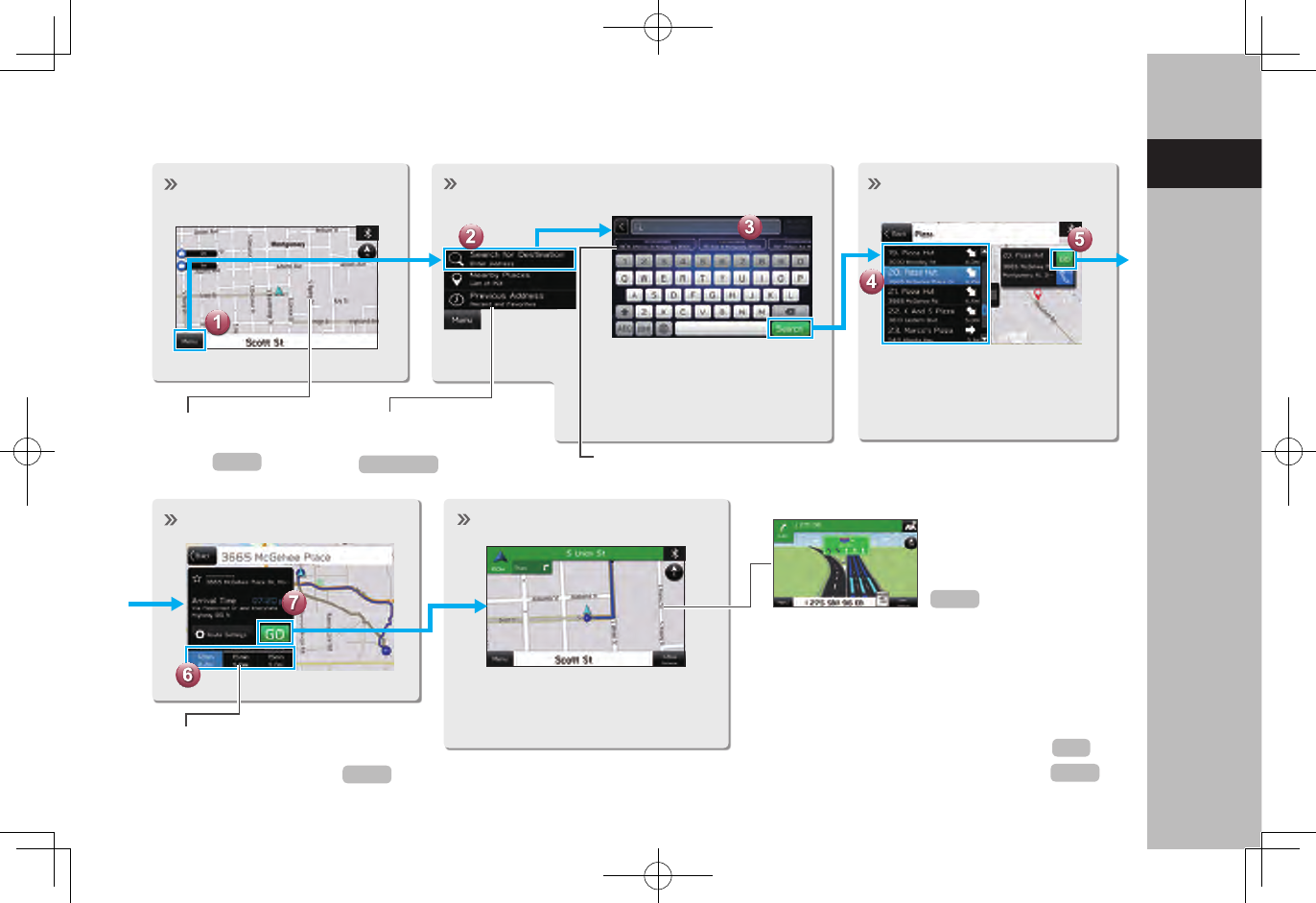
BASIC FUNCTION
25
1
Quick Guide
- Operation Flow: Route Guidance -
Display the destination
search menu.
Destinations can also be
set directly from the Map
screen.
Also search by POIs or
previously set destinations.
Search for your destination.
Start a search with a variety
of words such as addresses,
facility names, or latitude/
longitude, etc.
Predicted search results will
automatically appear as you type.
Select your destination.
Destinations matching the
search words are displayed
in a list.
Select the route.
A search is performed and results
displayed for the fastest, shortest,
and most economic routes.
Route guidance starts.
The travel route is displayed,
and voice guidance starts.
The screen display
automatically changes to
display travel lanes at
expressway junctions, etc.
JUNCTION SCREEN
RETURNING HOME
If you register an address as Home, it
can be quickly set as a destination.
Register an address as Home
Setting Home as the destination
P.178
P.173
P.181
P.174,175
P.31
P.172
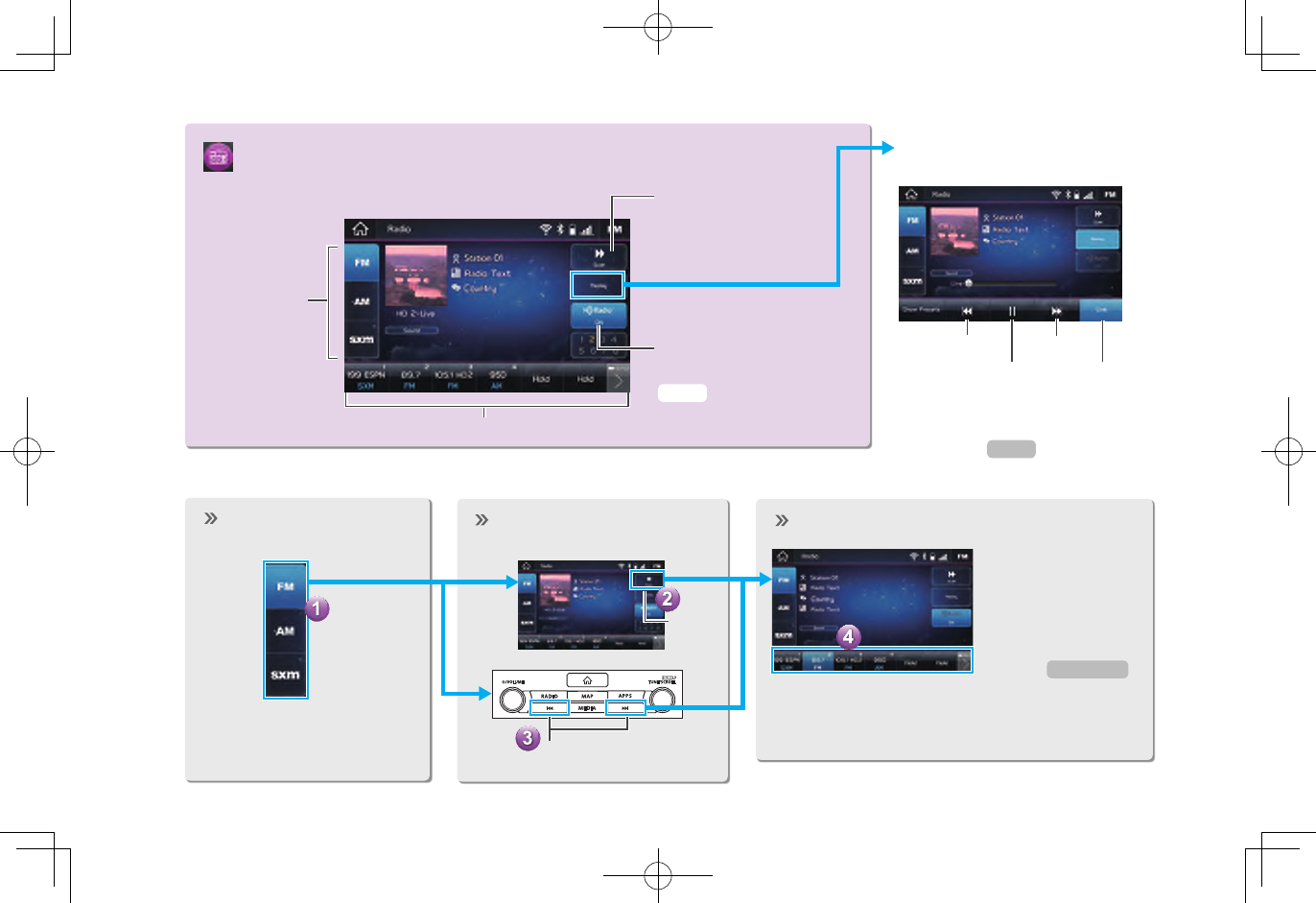
BASIC FUNCTION
26
“Radio (Radio)” SCREEN
Change
radio mode
Select to scan for
receivable
stations/channels.
Select to turn HD Radio
mode on/off (AM/FM).
Preset stations/channels
- Operation Flow: Presetting a Radio Station -
Select the radio band.
PAUSE AND PLAYBACK LIVE
RADIO
Radio programs can be
temporarily saved and played
back later.
A valid subscription to SiriusXM®
Satellite Radio is required to
receive satellite radio service.
Select the radio station.
Mix preset function
Multiple stations can
be registered as
presets. ( AM, FM or
SiriusXM® Satellite
Radio)
Register the radio station.
Select and hold one of
the screen buttons.
Previous Next
Pause/play Current program
Scan
OR
Select to seek for a
station/channel.
P.128
P.126
P.125,134
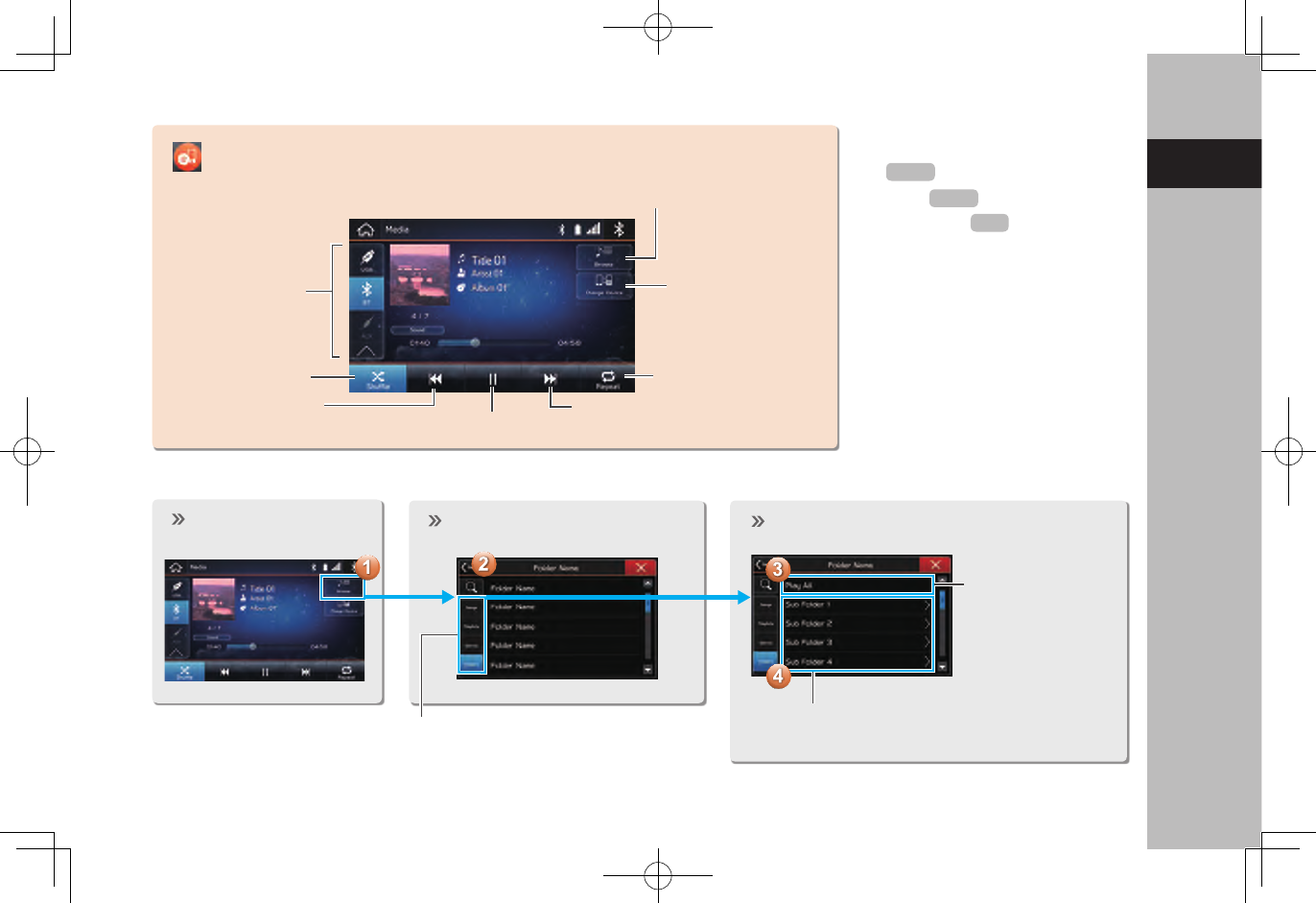
BASIC FUNCTION
27
1
Quick Guide
“Media (Media)”
SCREEN
Change
media source
Random
playback on/off
Change tracks
Select and hold to fast rewind
Change to other
Bluetooth audio
device/register new
device
Change tracks
Select and hold to fast forward
Repeat/do not repeat
track currently playing
Pause/play
- Operation Flow: Using Playback Modes -
Display the playback
mode list. Select the playback mode. Play a track.
Depending on the audio source, several
items from these categories are displayed
in a list.
Play the selected track.
Play all tracks from
the selected
category.
Playback tracks and programs, etc.
in a variety of playback modes
SUPPORTED MEDIA
CD
USB/iPod
Bluetooth audio
P.155
P.158
P.53
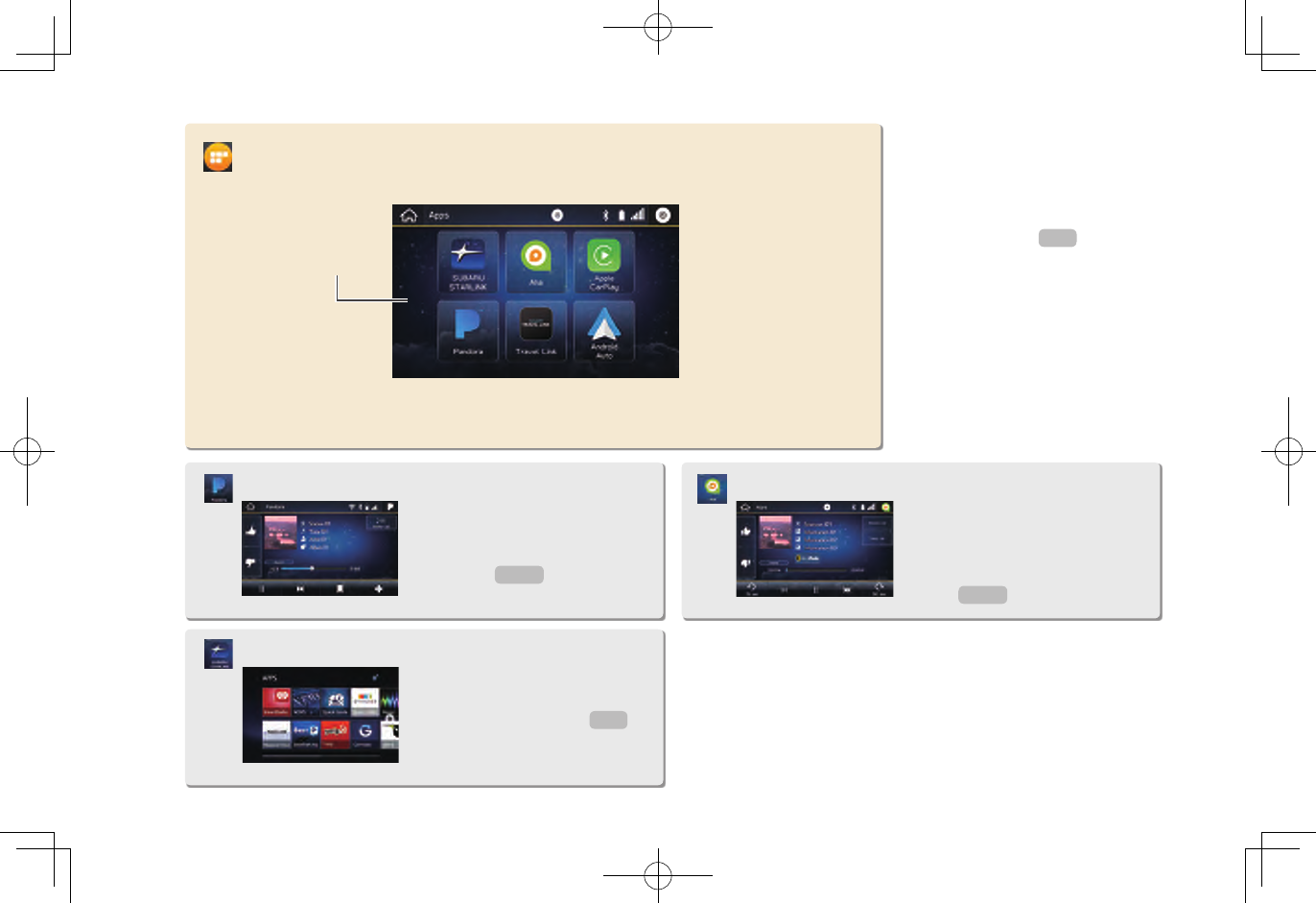
BASIC FUNCTION
28
“Apps (Apps)” SCREEN
List of usable
applications
ABOUT USING APPLICATIONS
In order to use an application on
this system, the corresponding
application must be installed on
your smartphone.
Apple CarPlay does not require
an application to be installed.
Pandora is free personalized
radio that offers effortless and
endless music enjoyment and
discovery.
Pandora*
*: Pandora is only available in certain countries. Please visit pandora.com/legal for more information.
The SUBARU STARLINK
function allows the system to
link with a smartphone.
SUBARU STARLINK
ahaTM is a cloud-based applica-
tion that connects to the system
and gives you access to your
favorite web content safely and
easily.
ahaTM
P.108
P.96
P.104
P.99