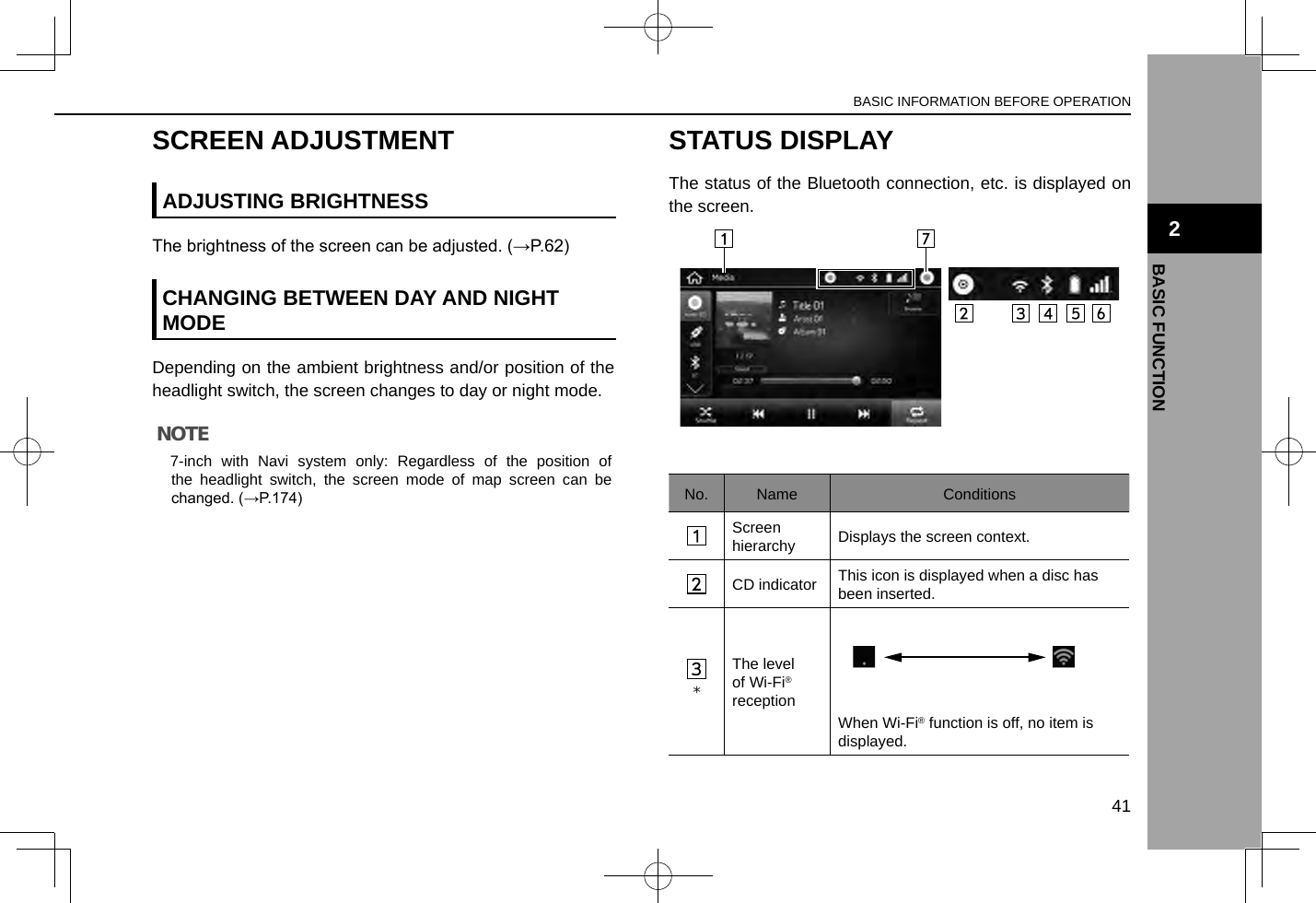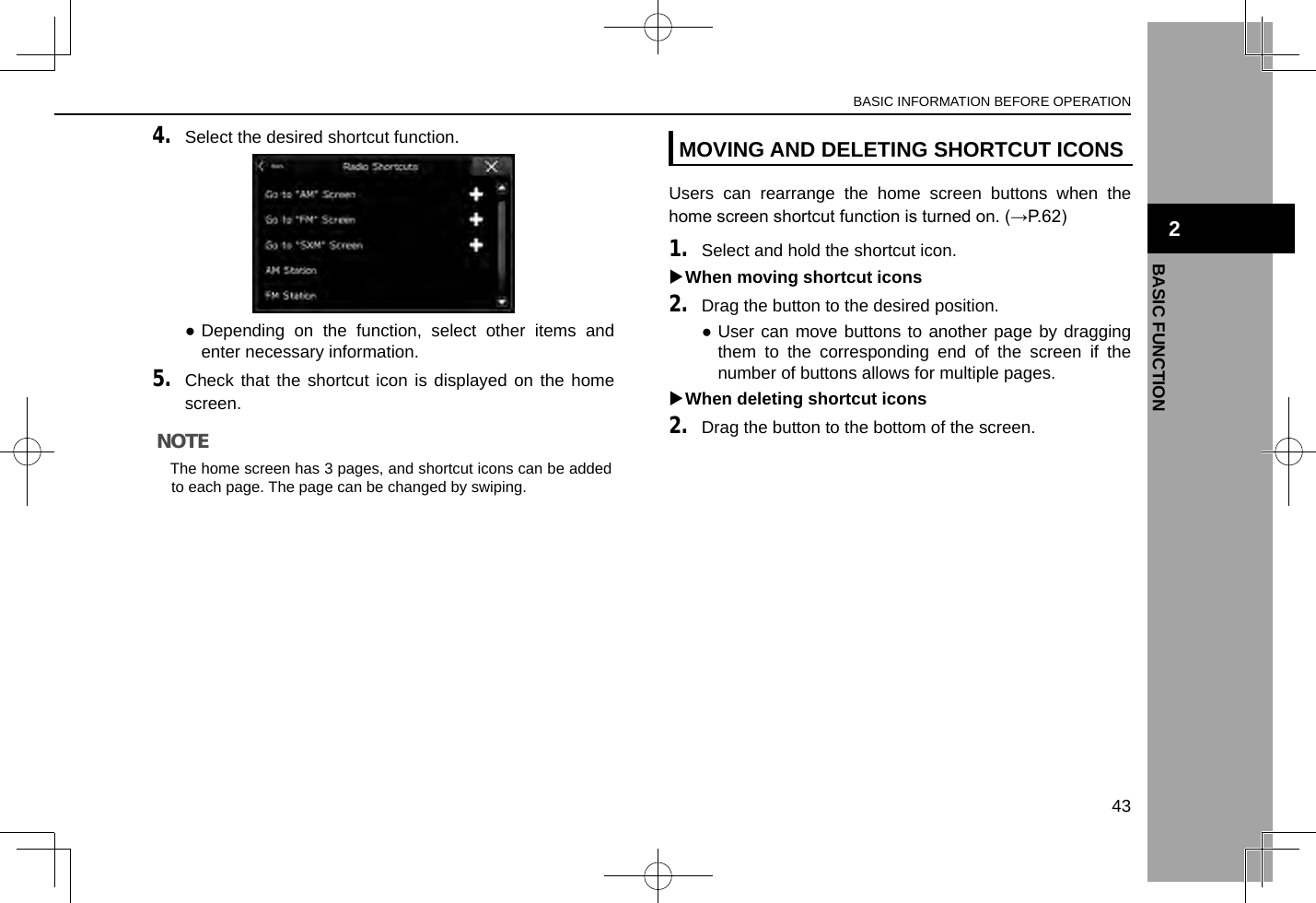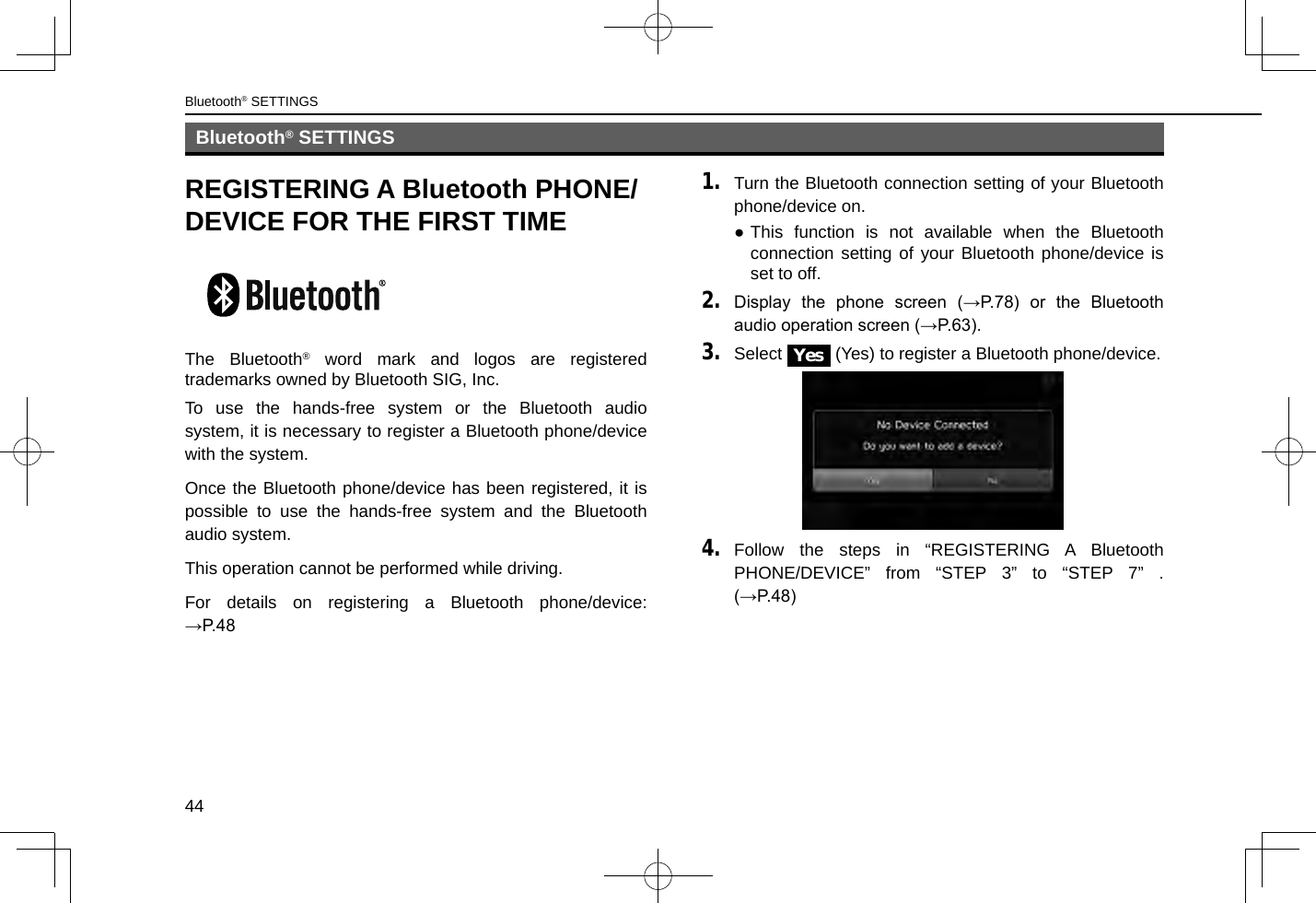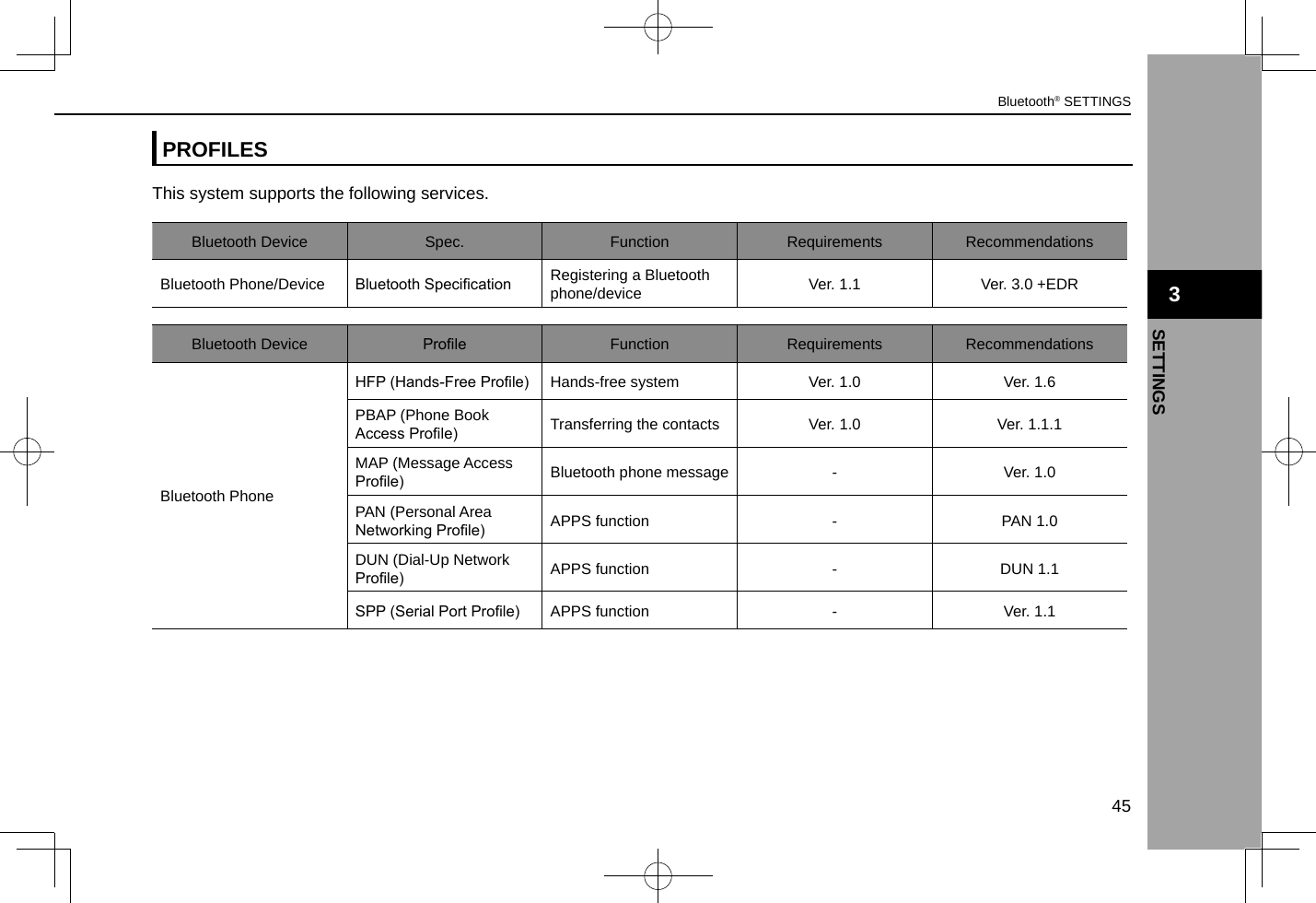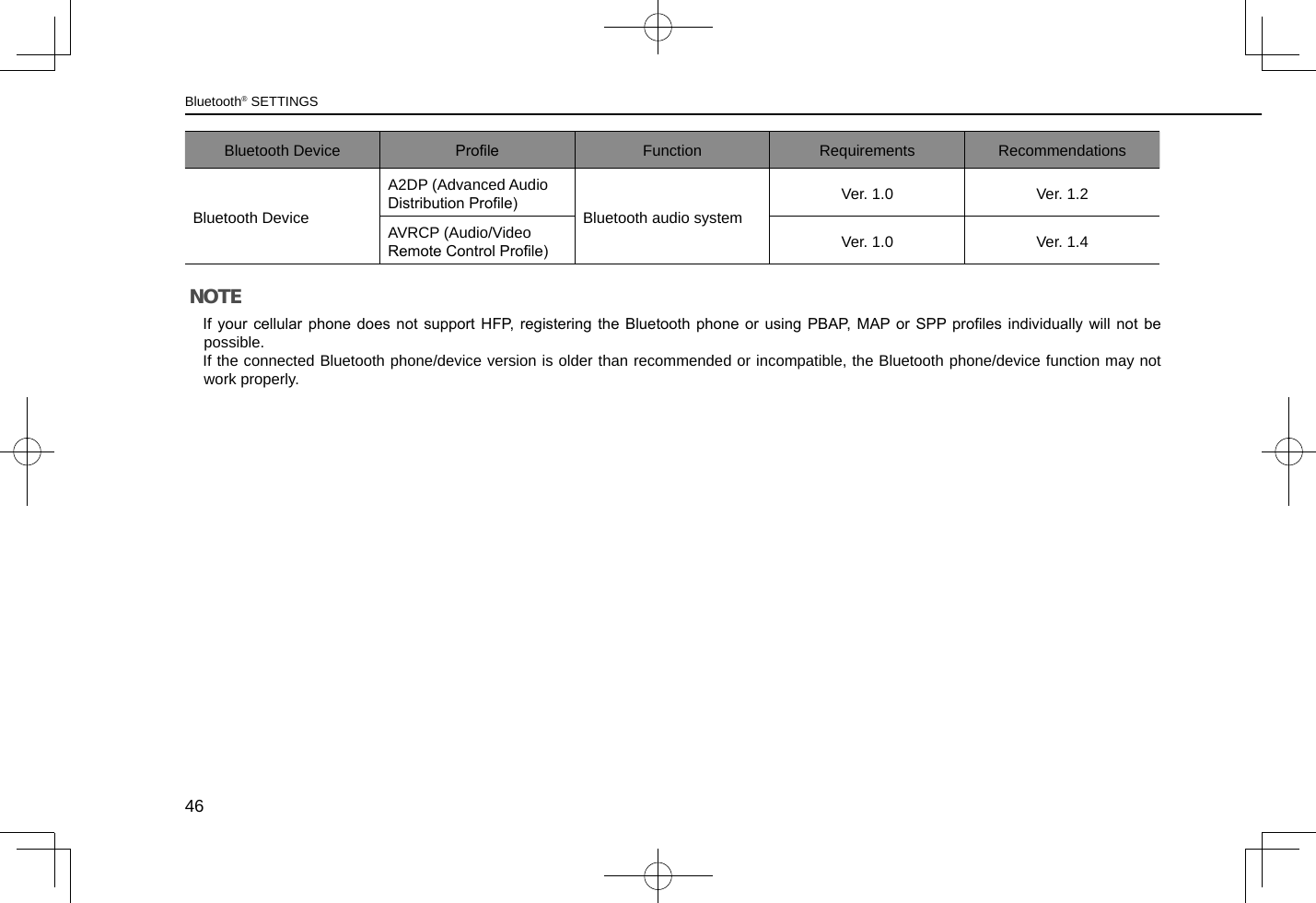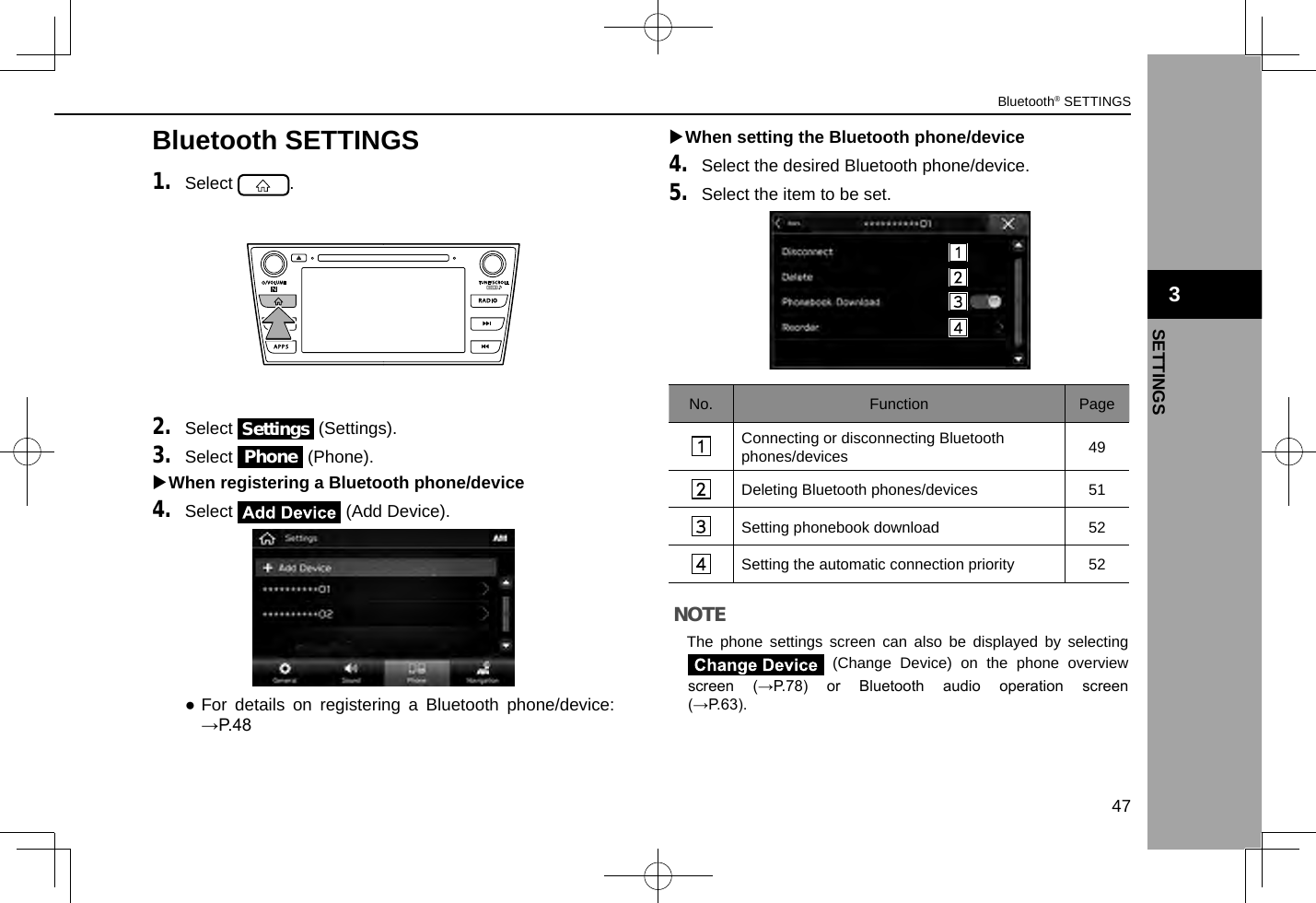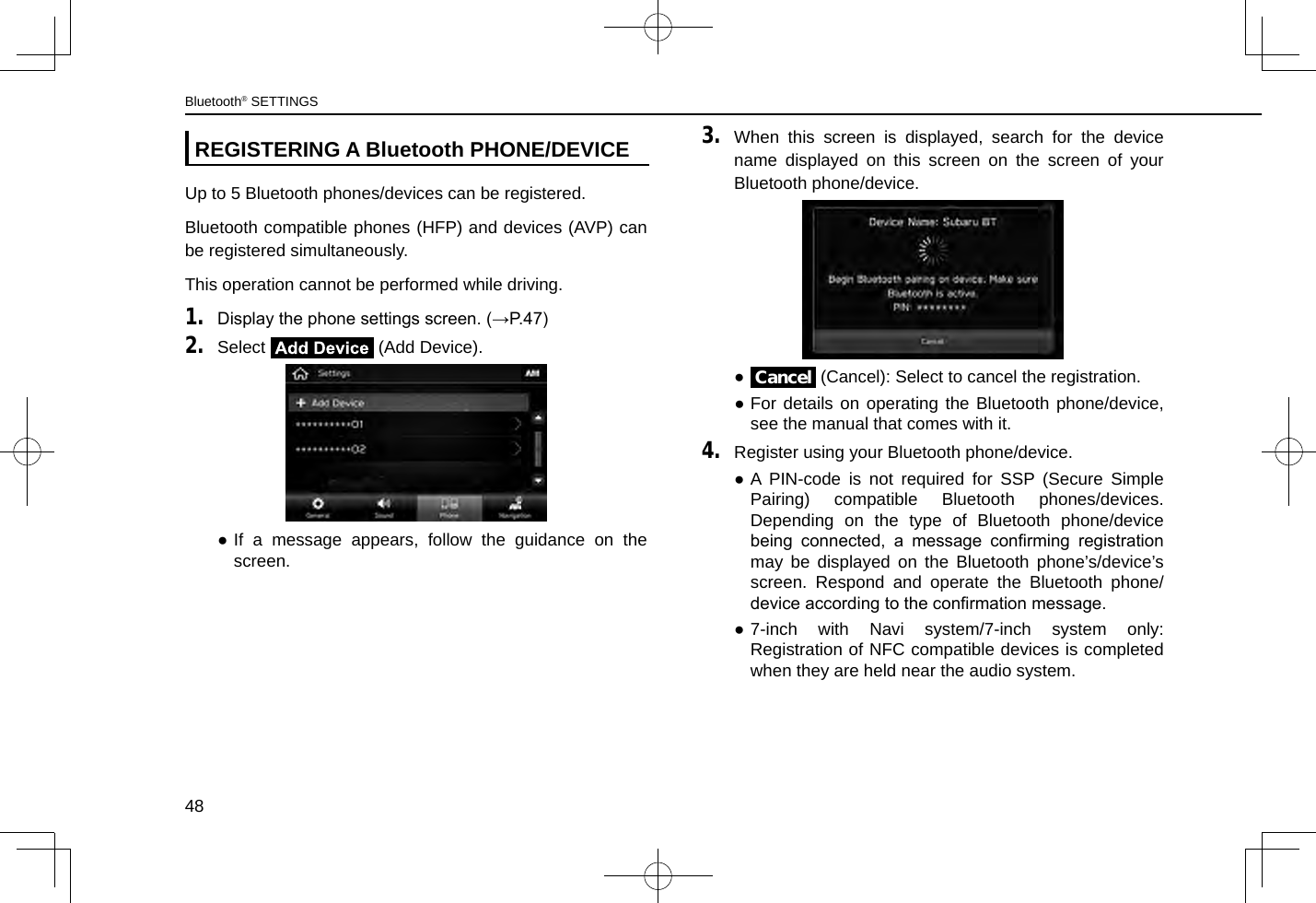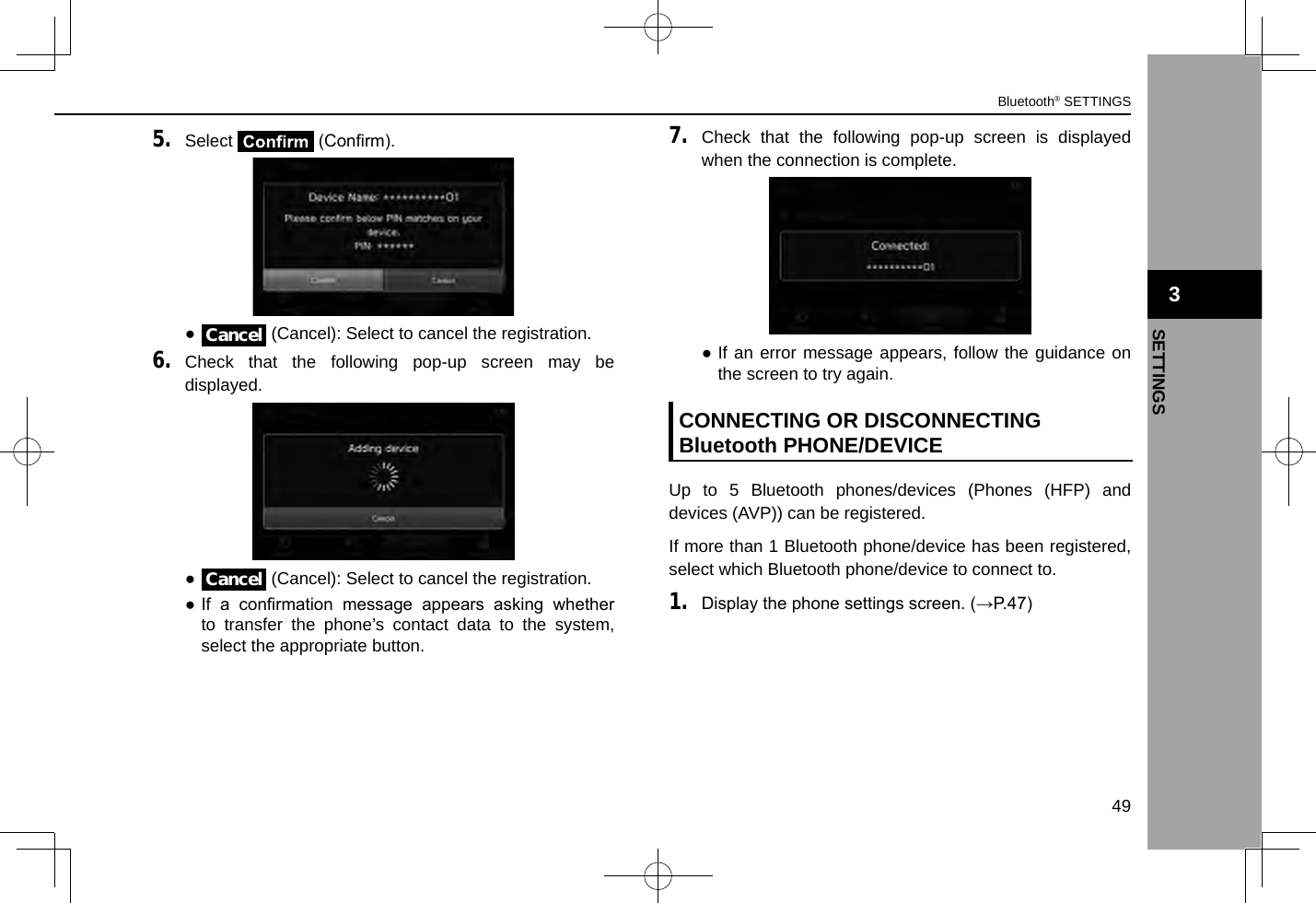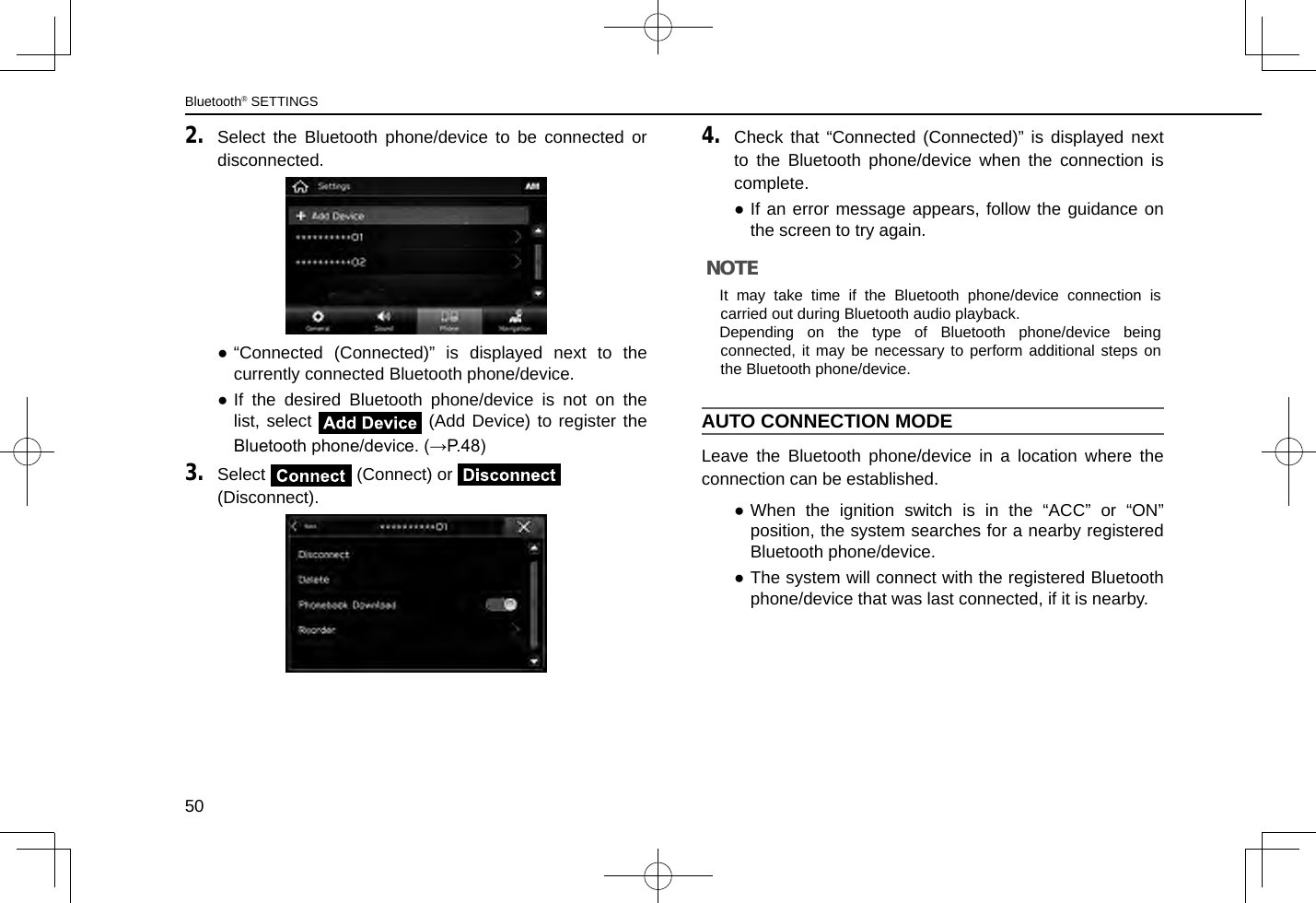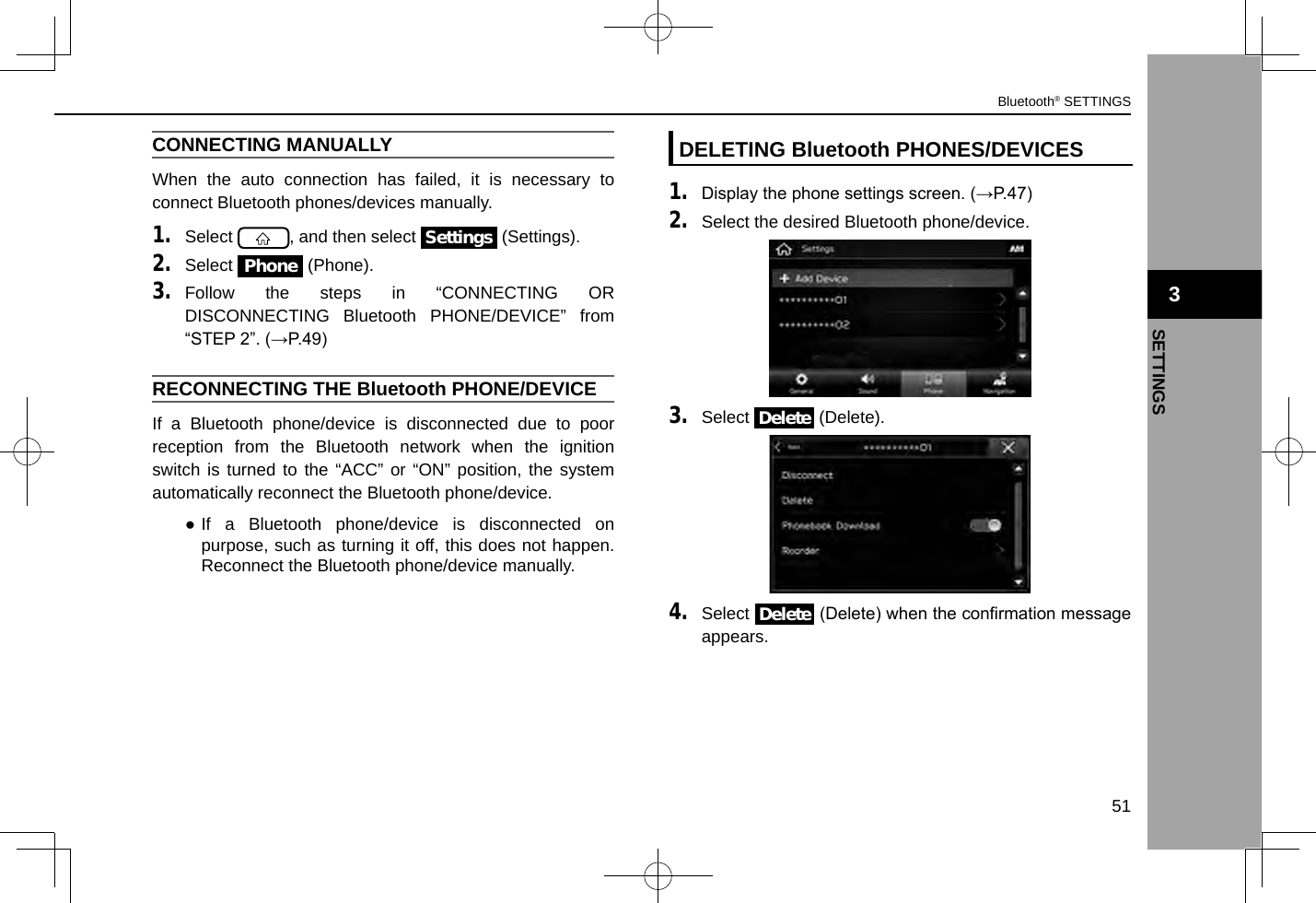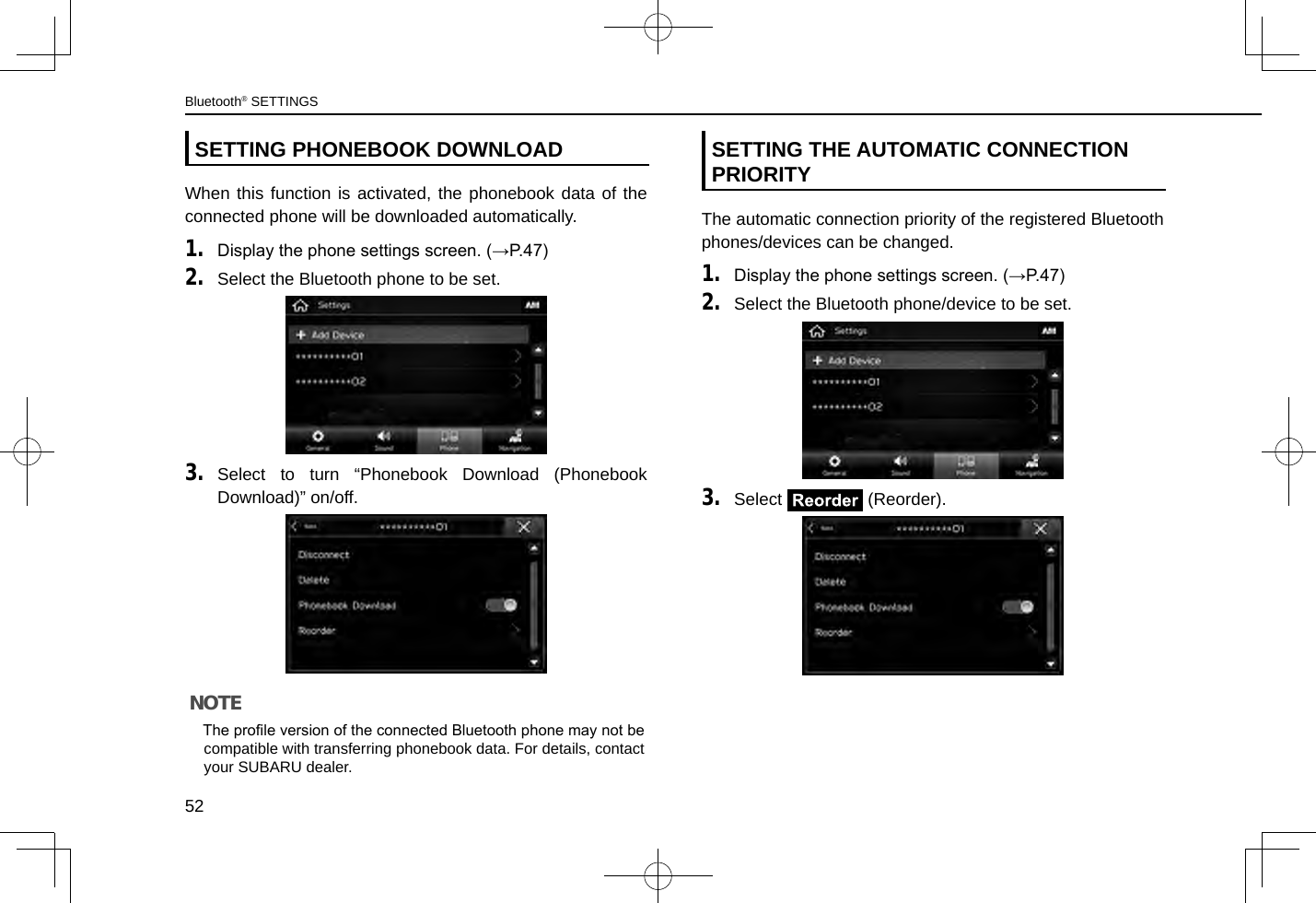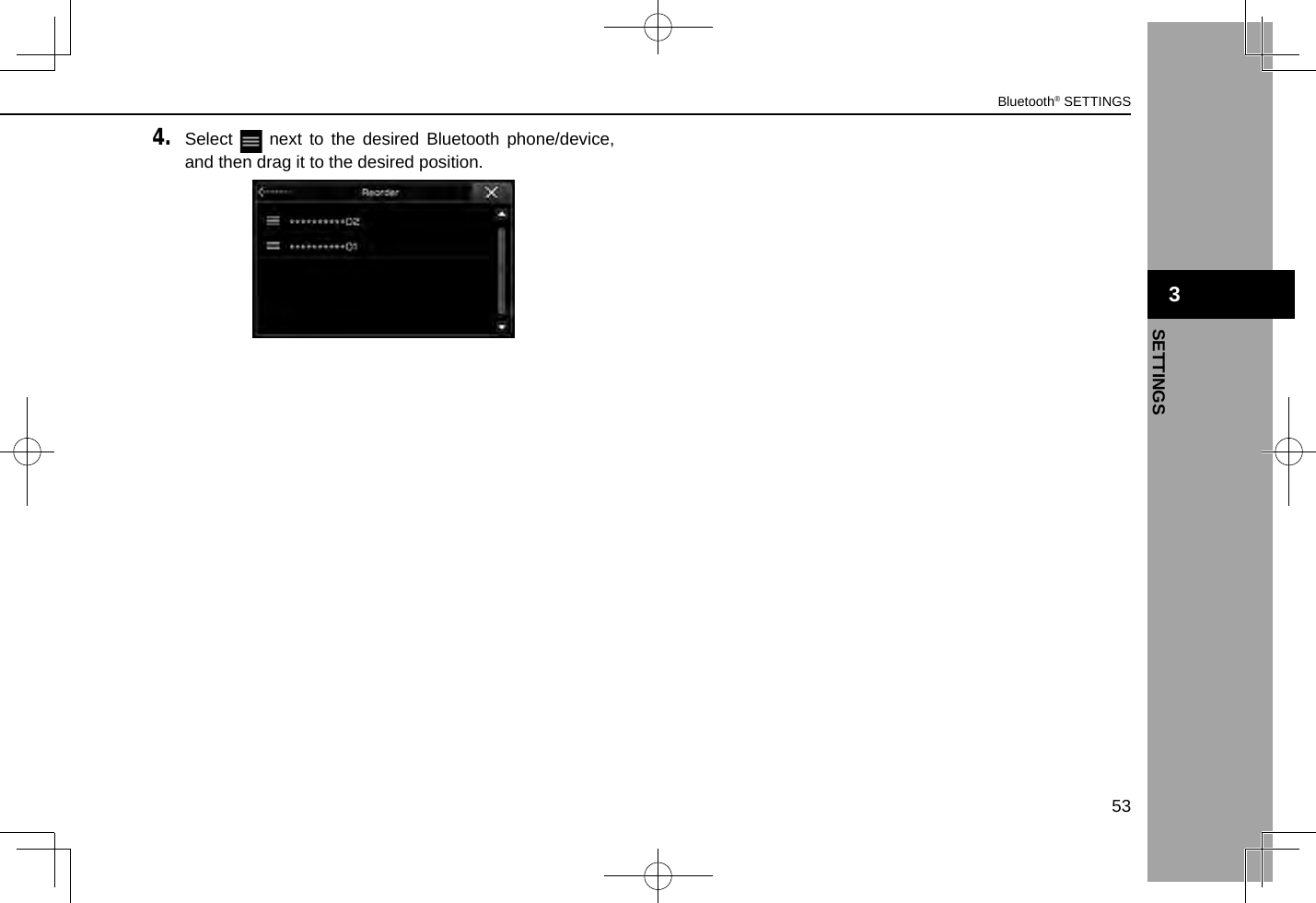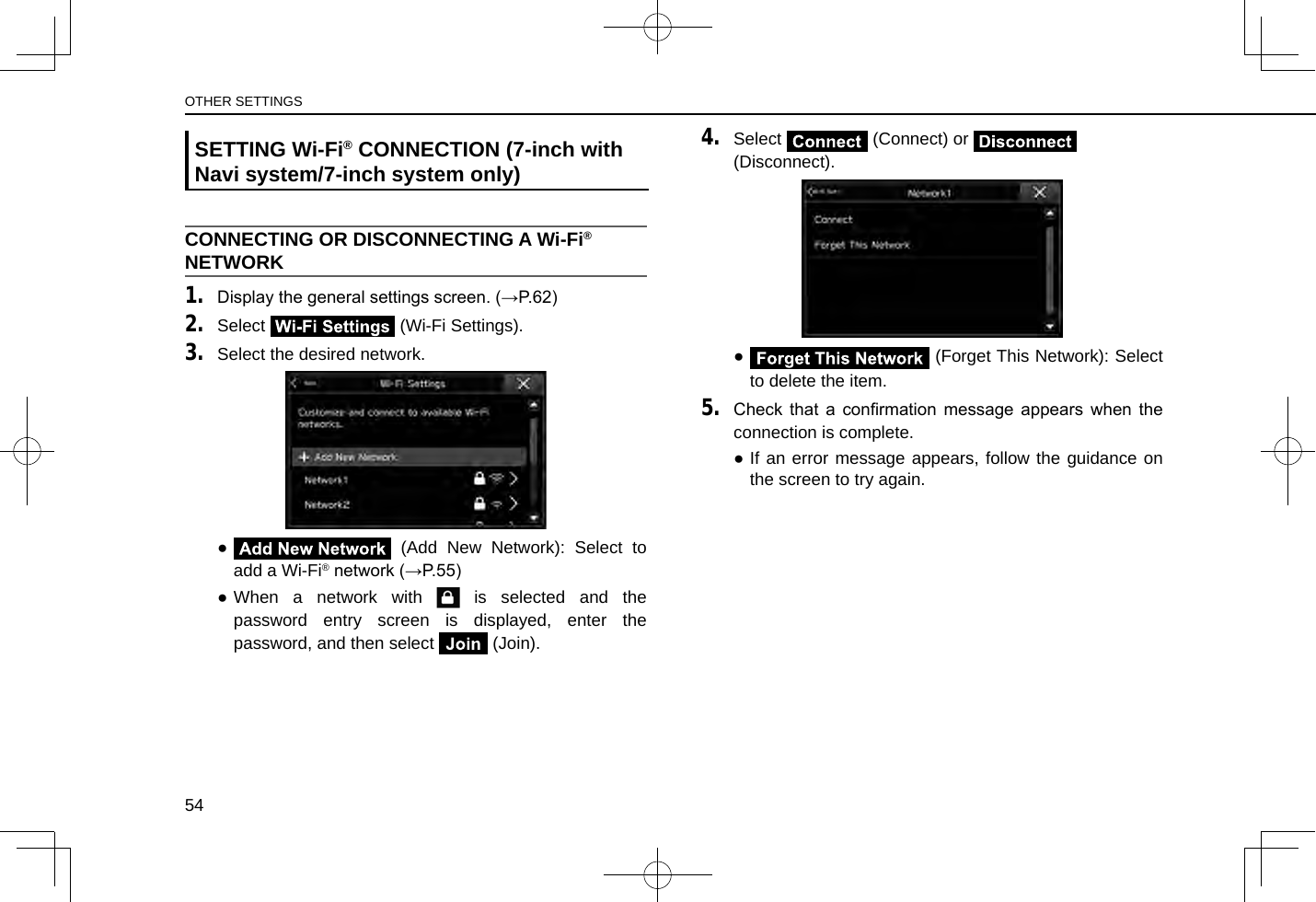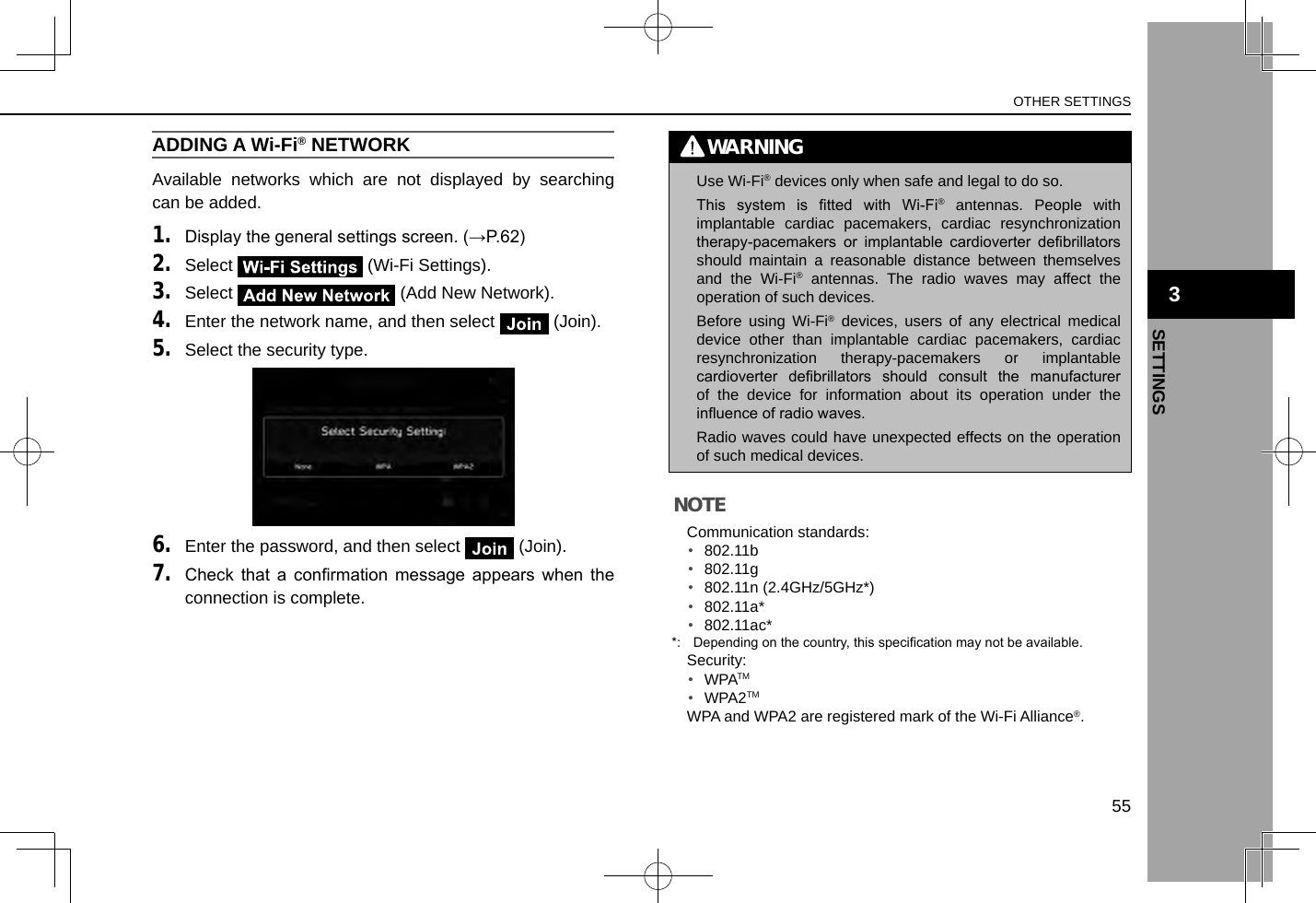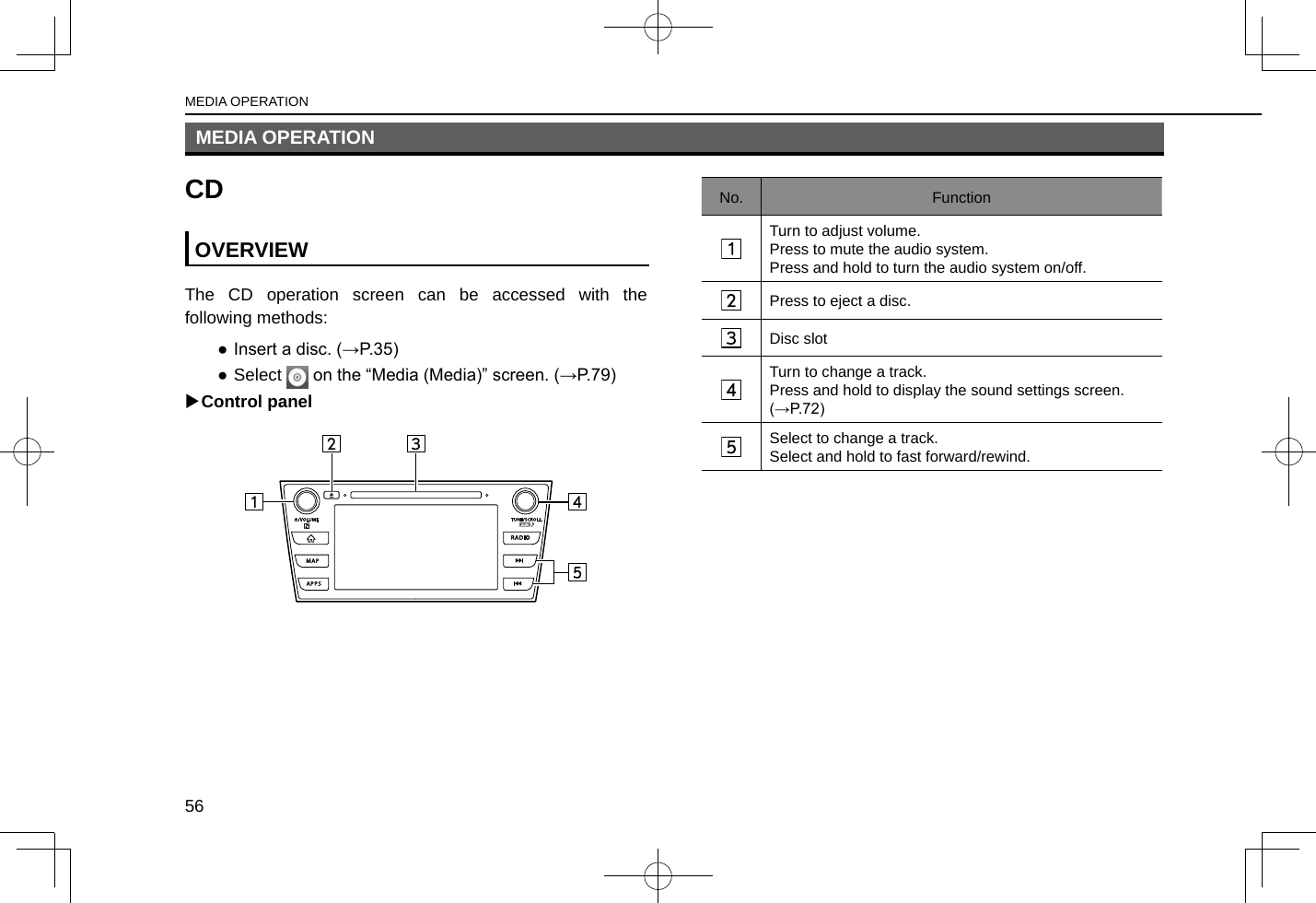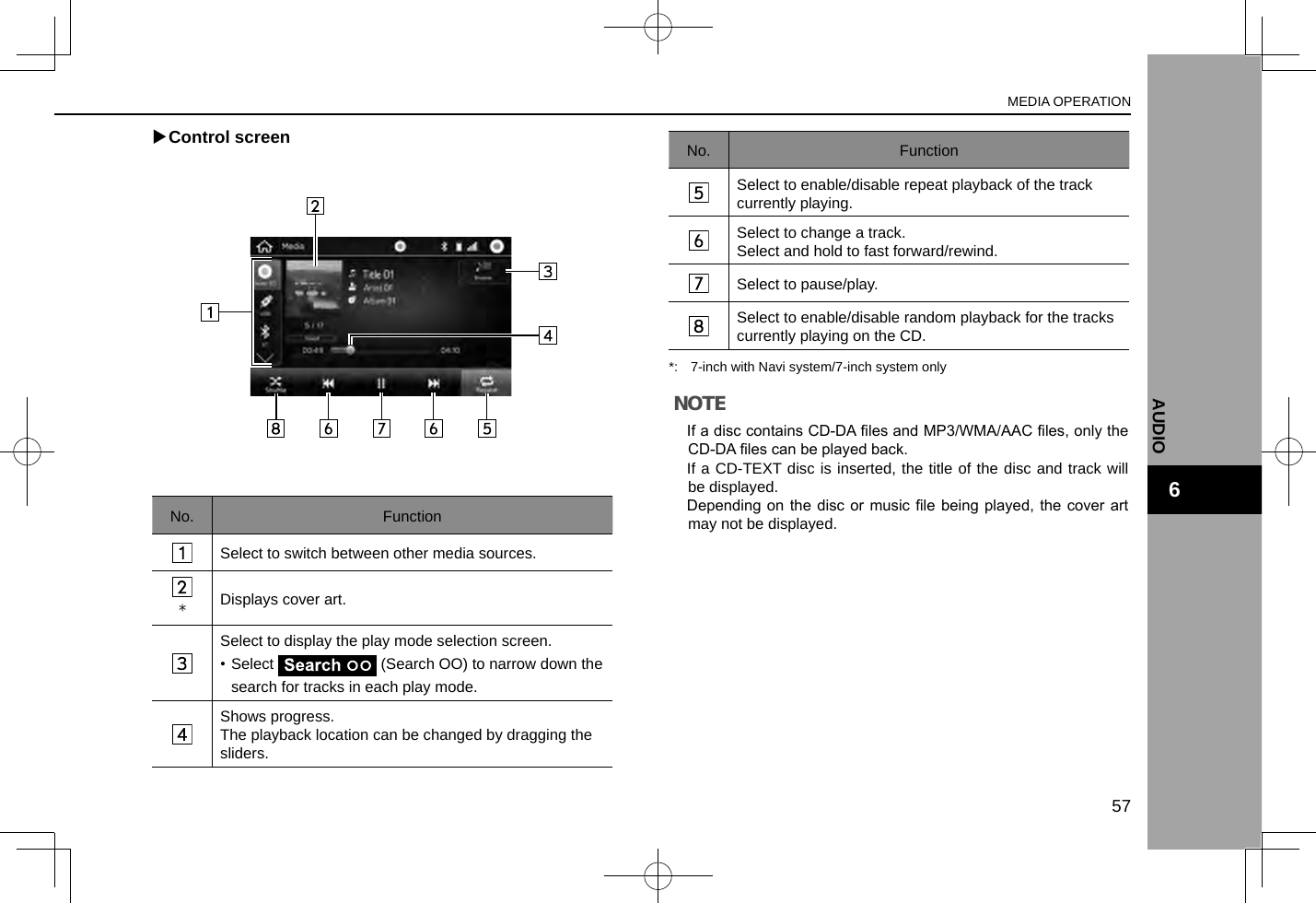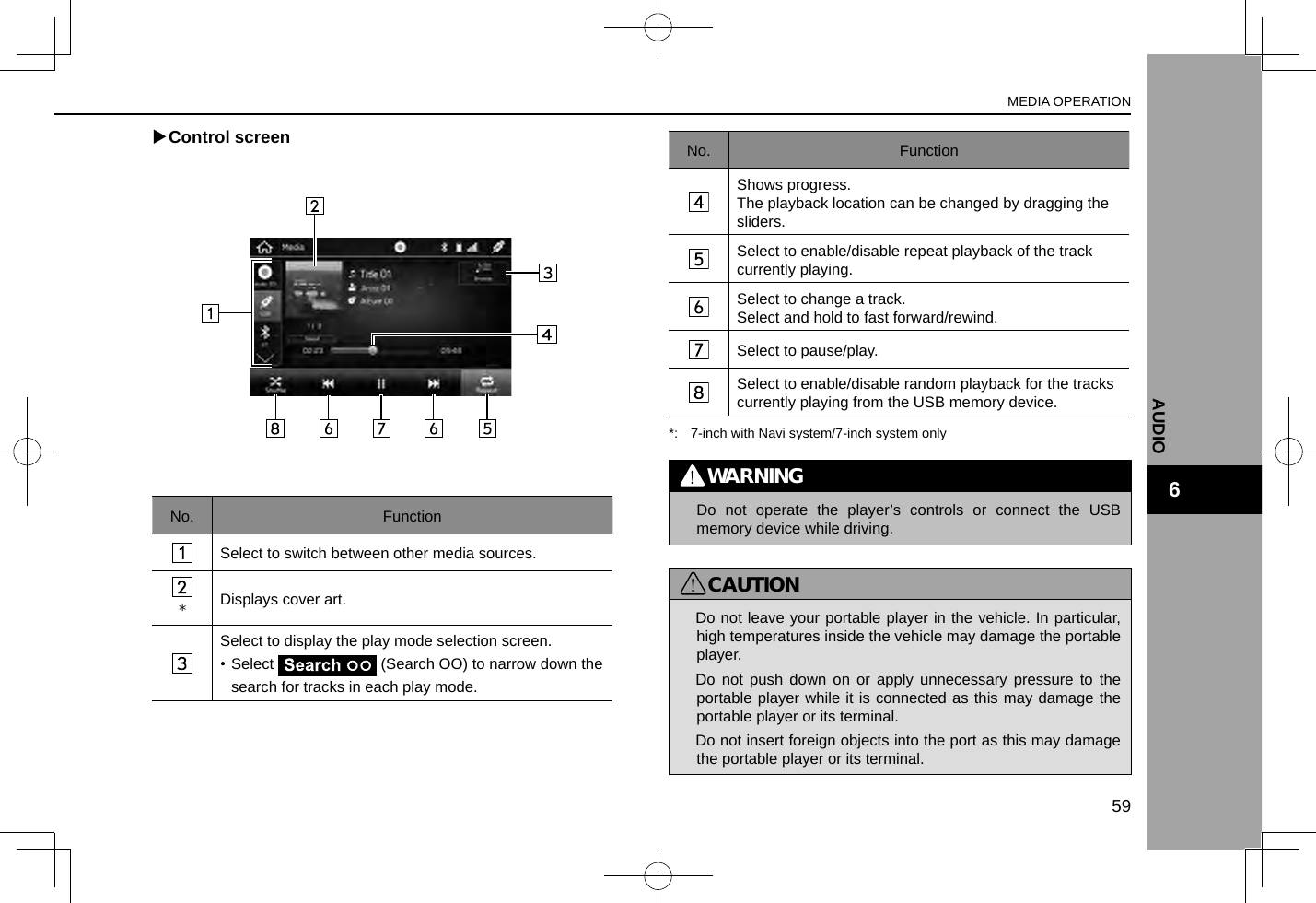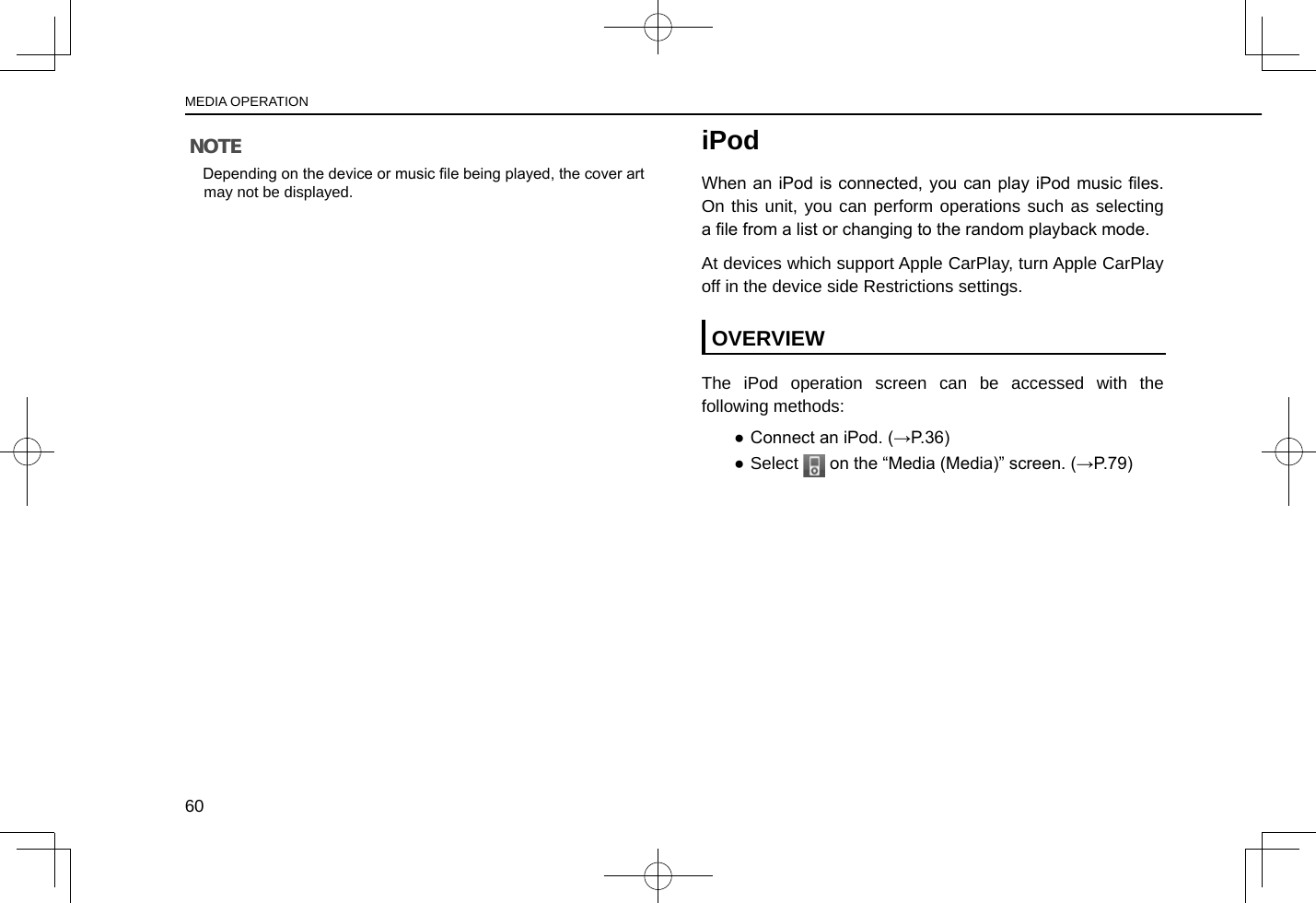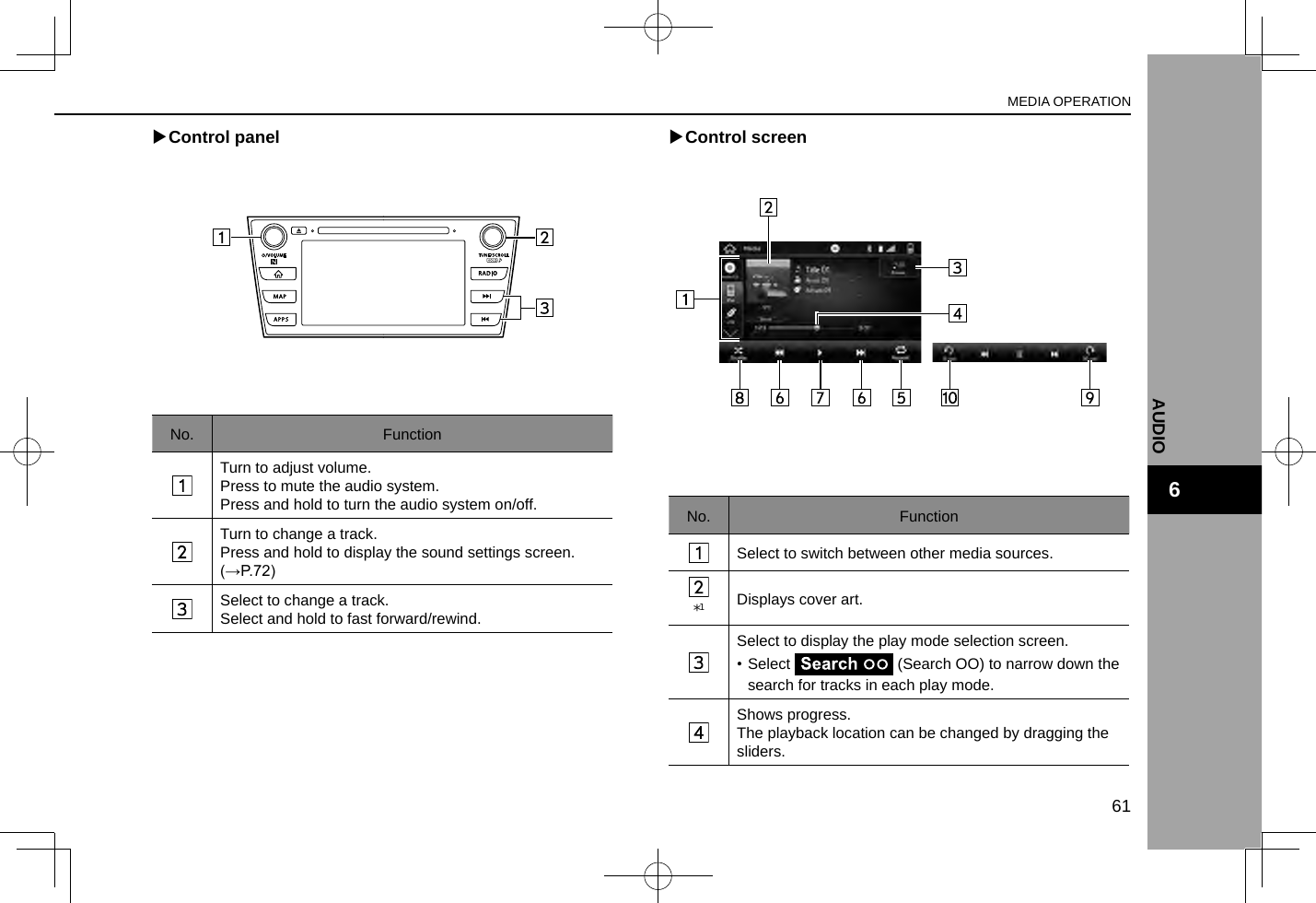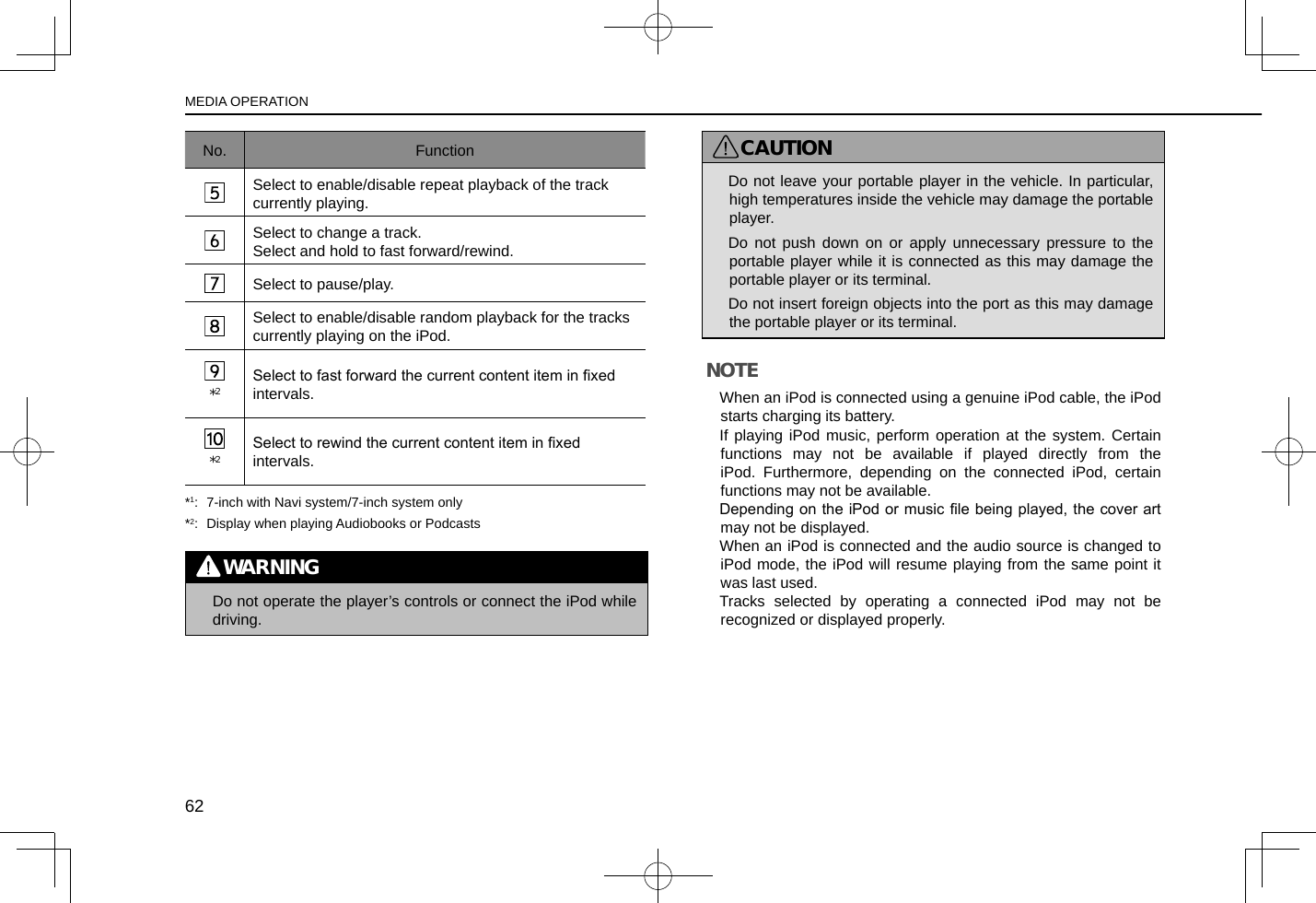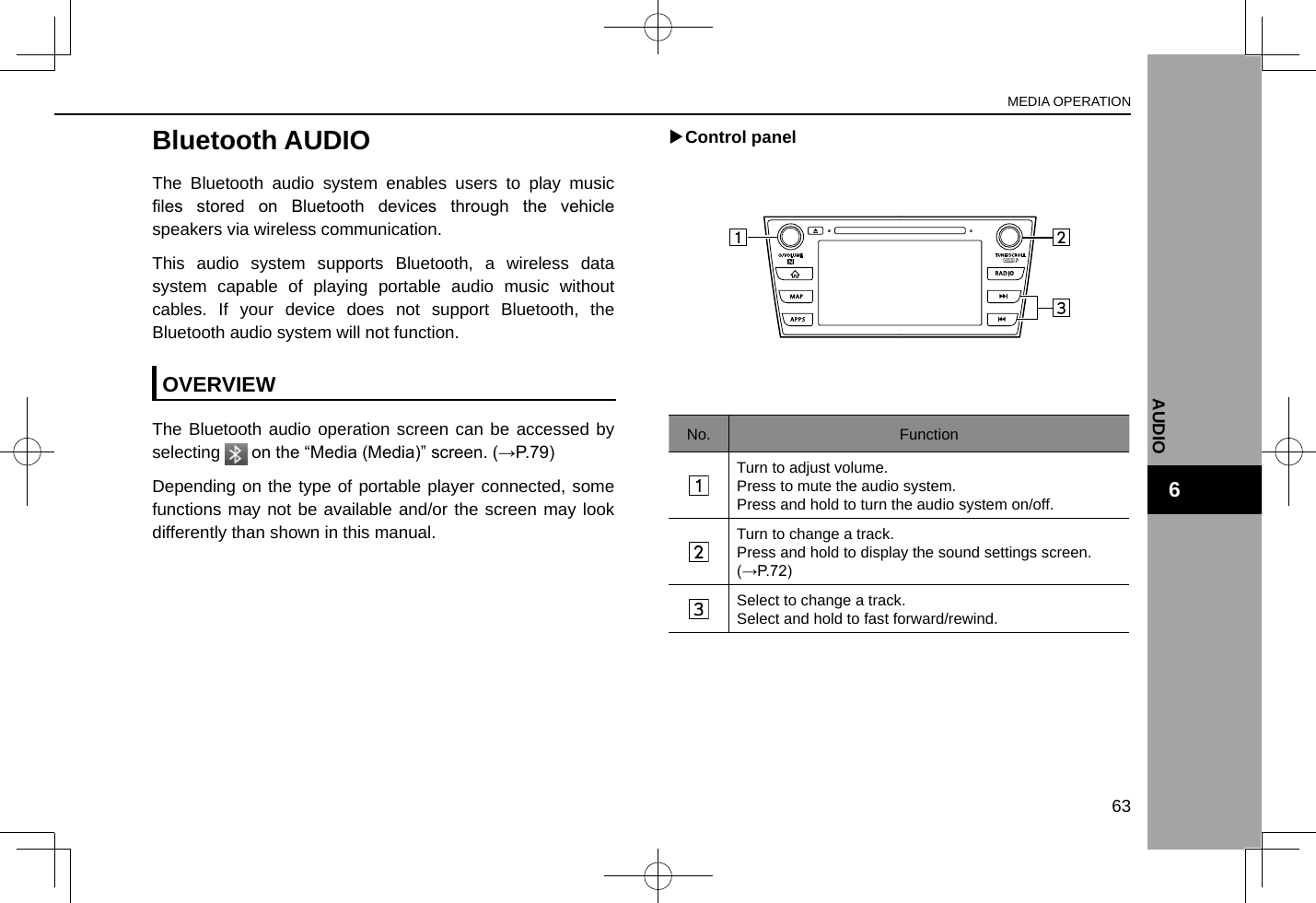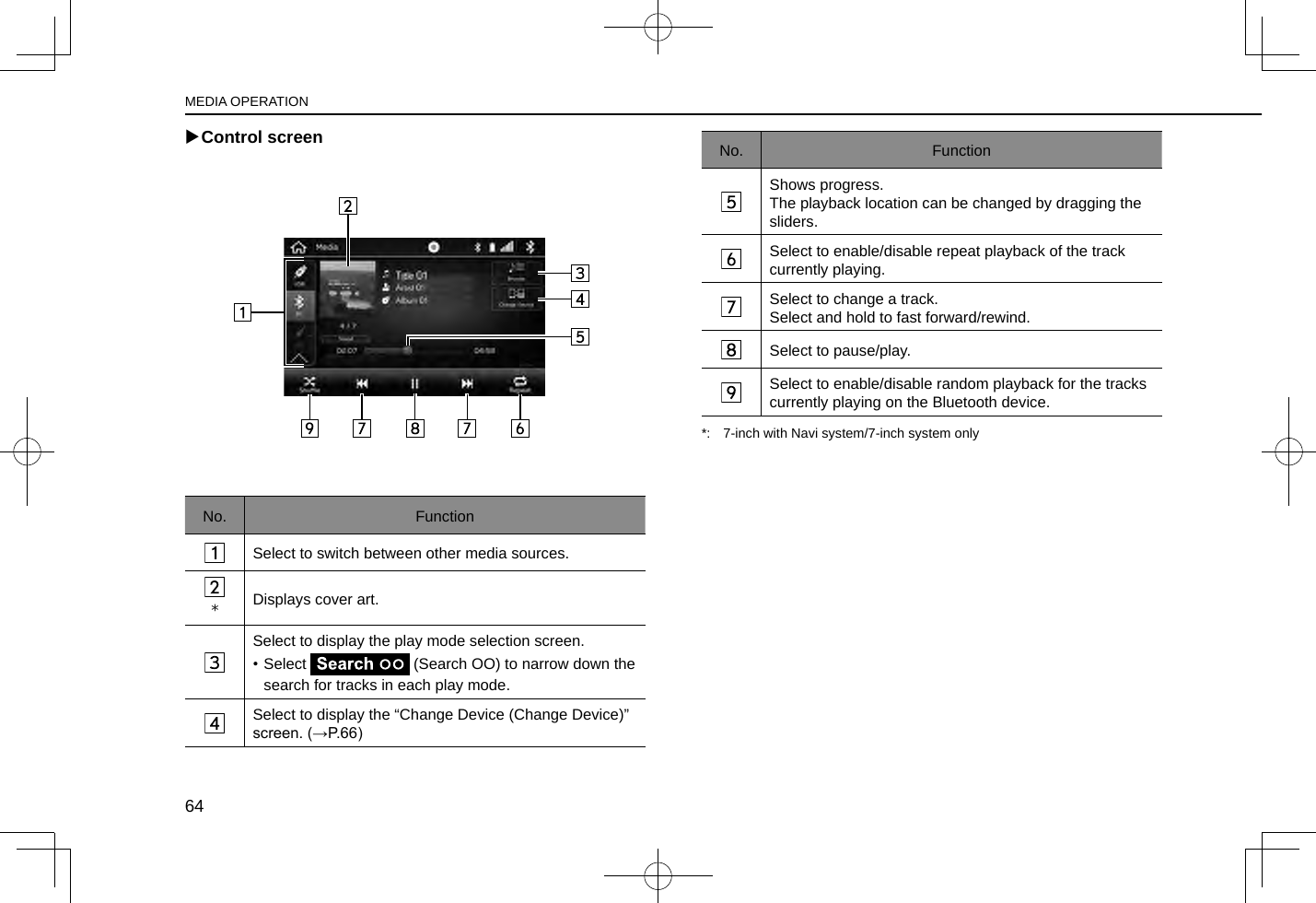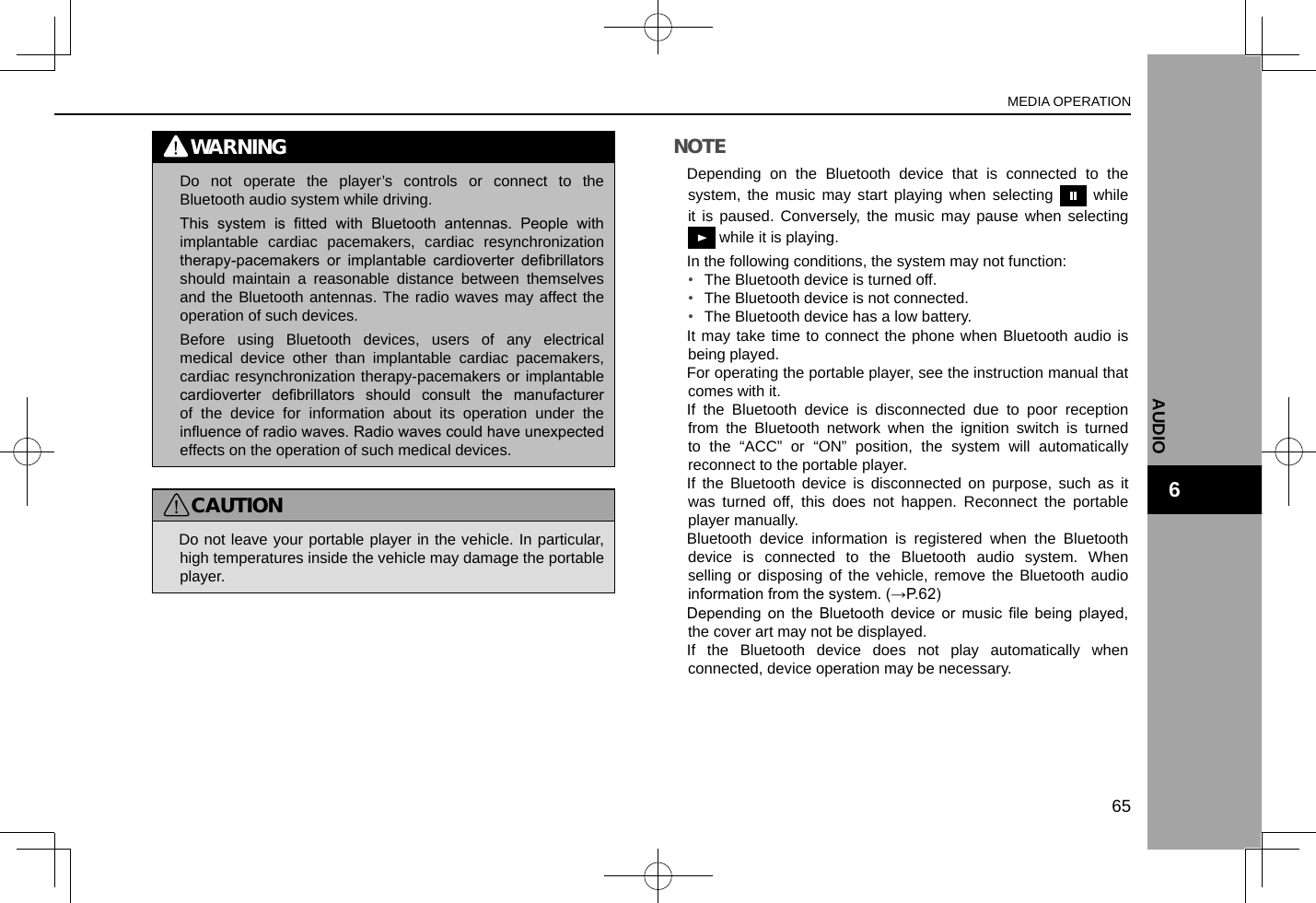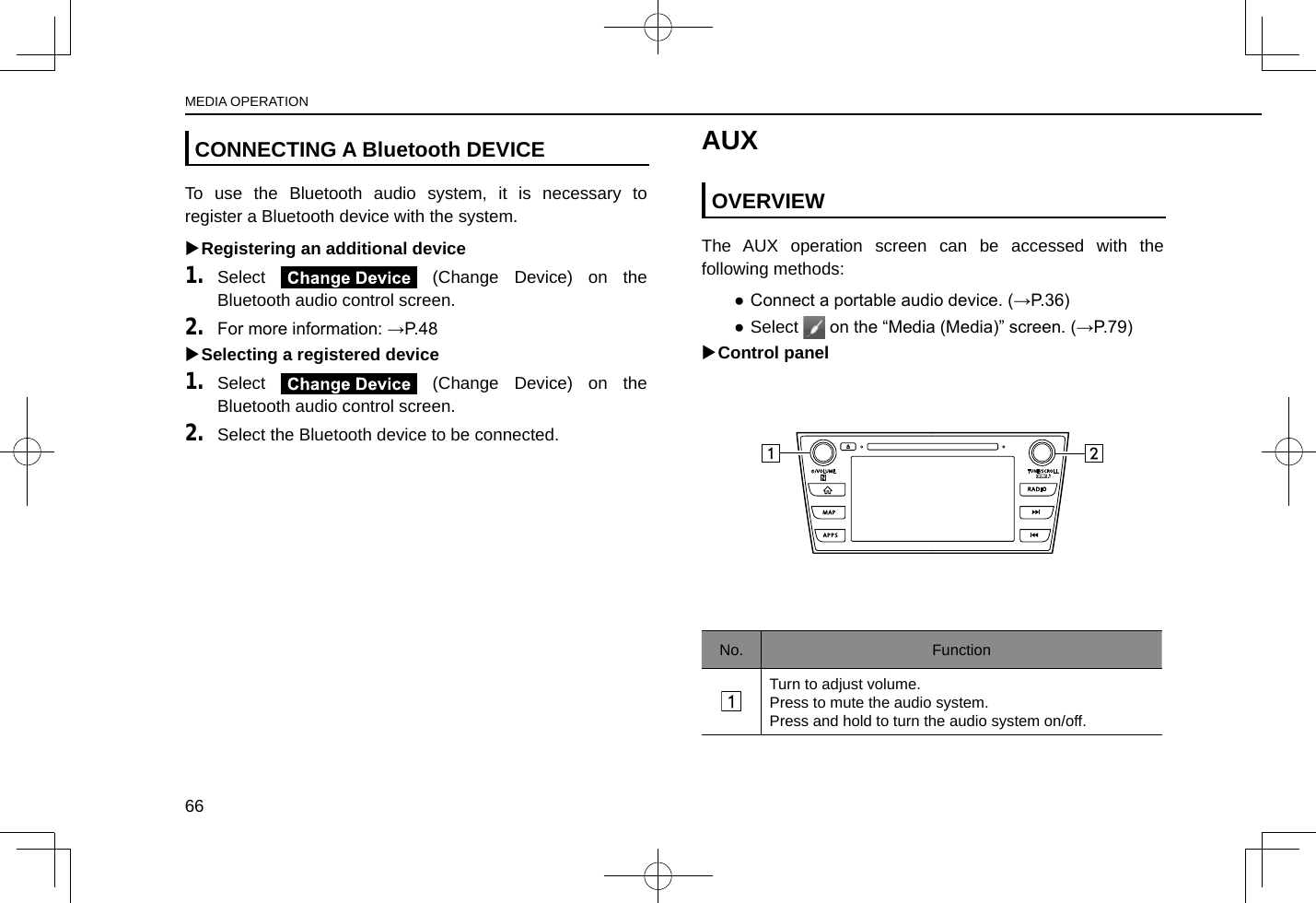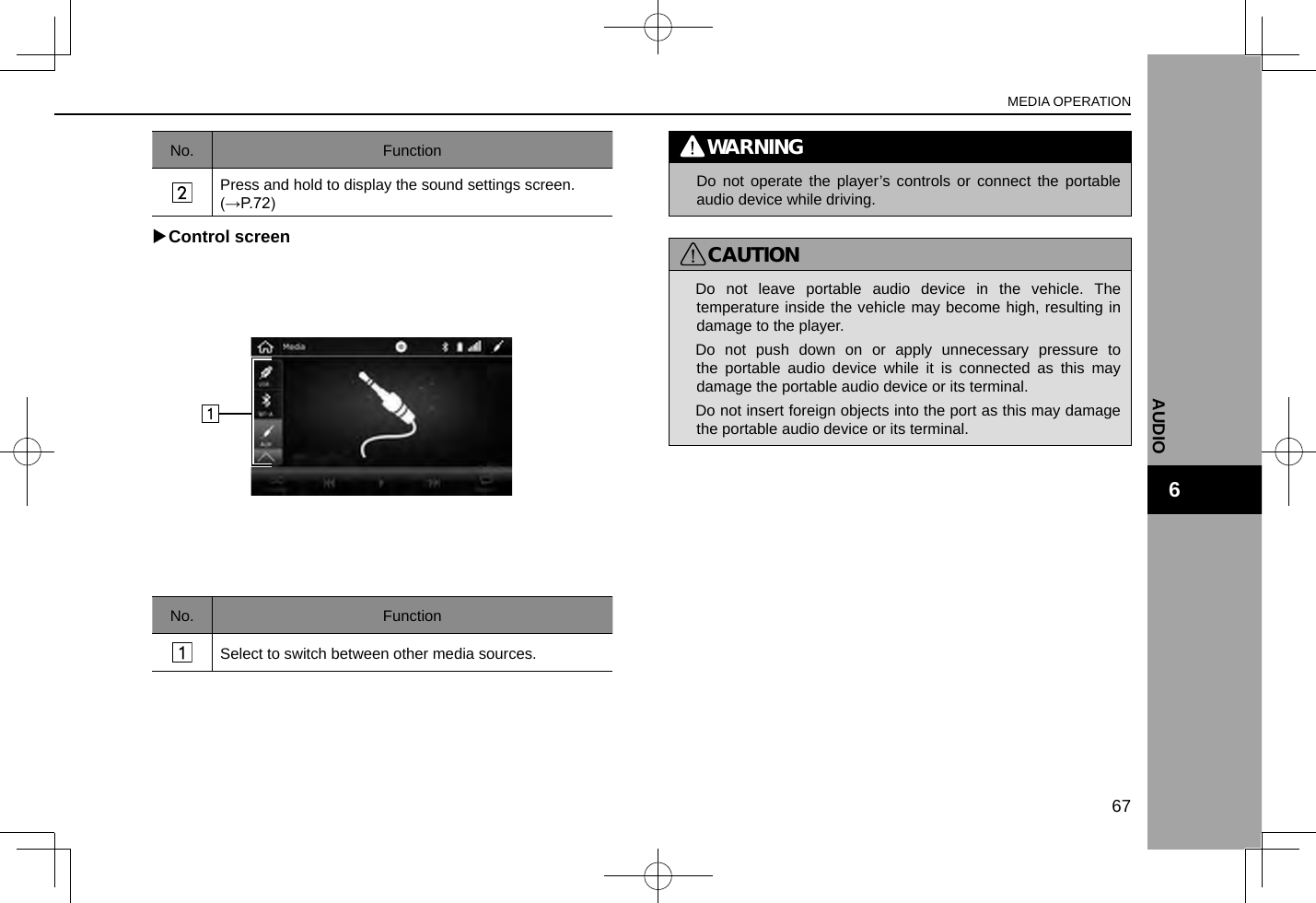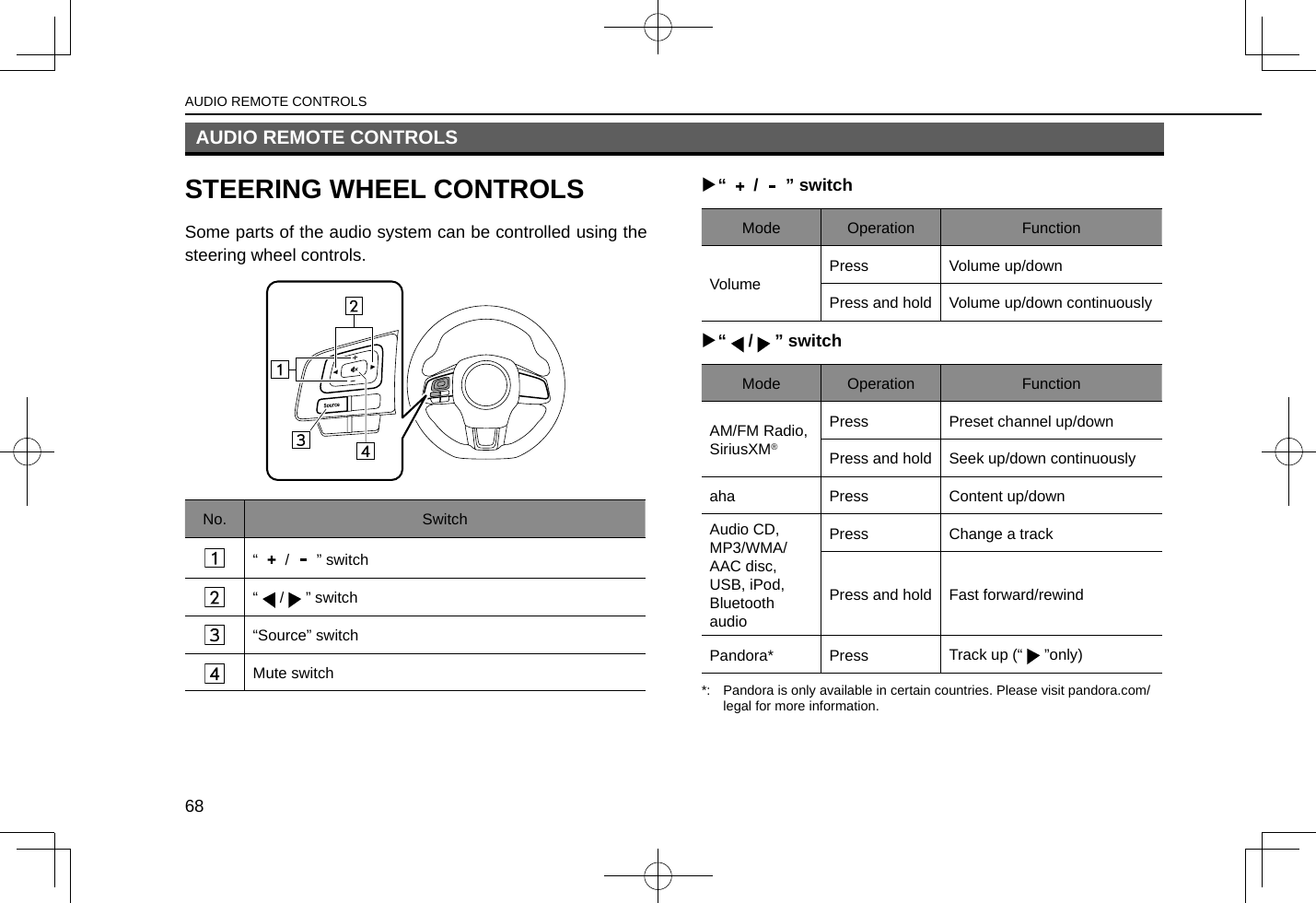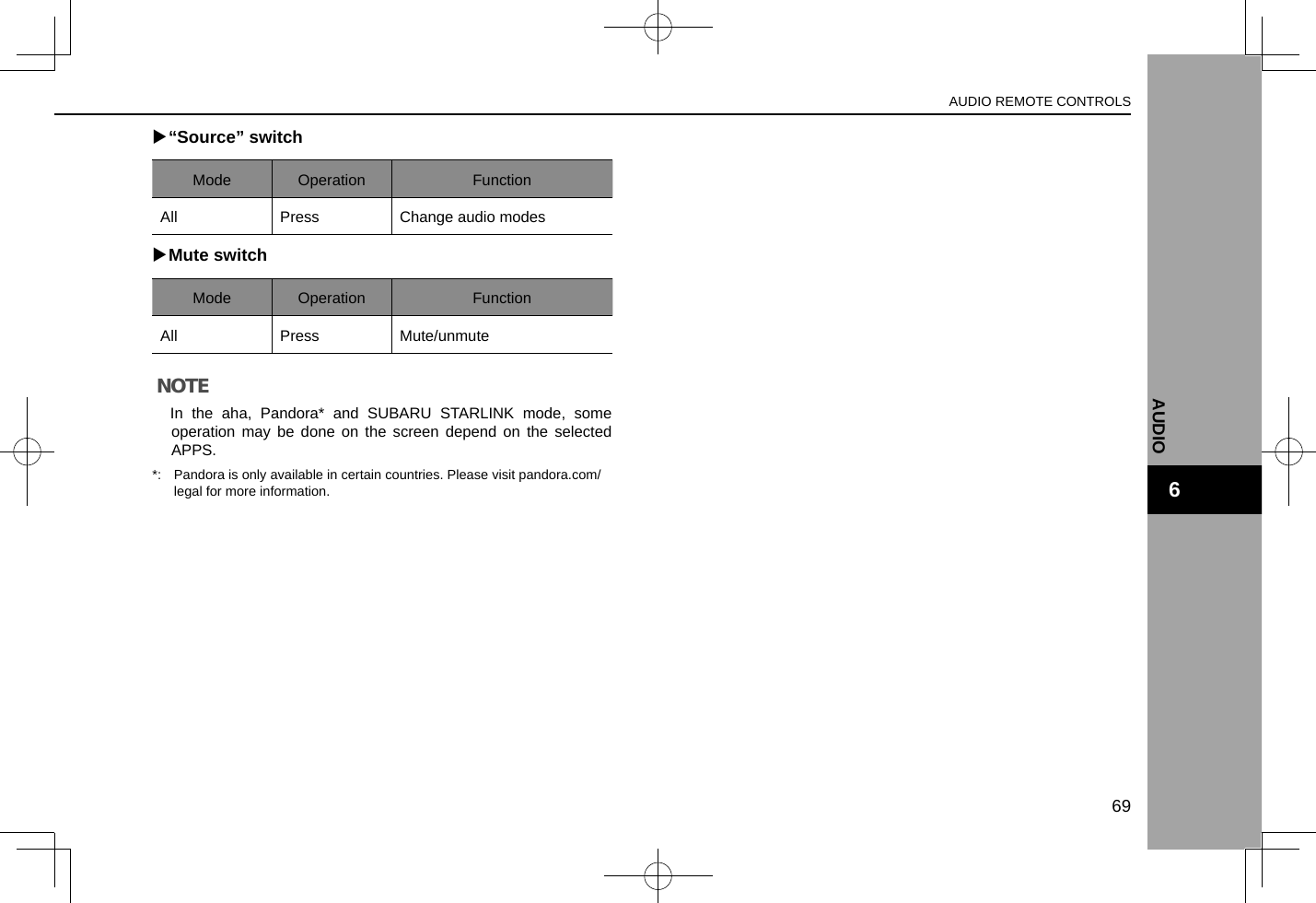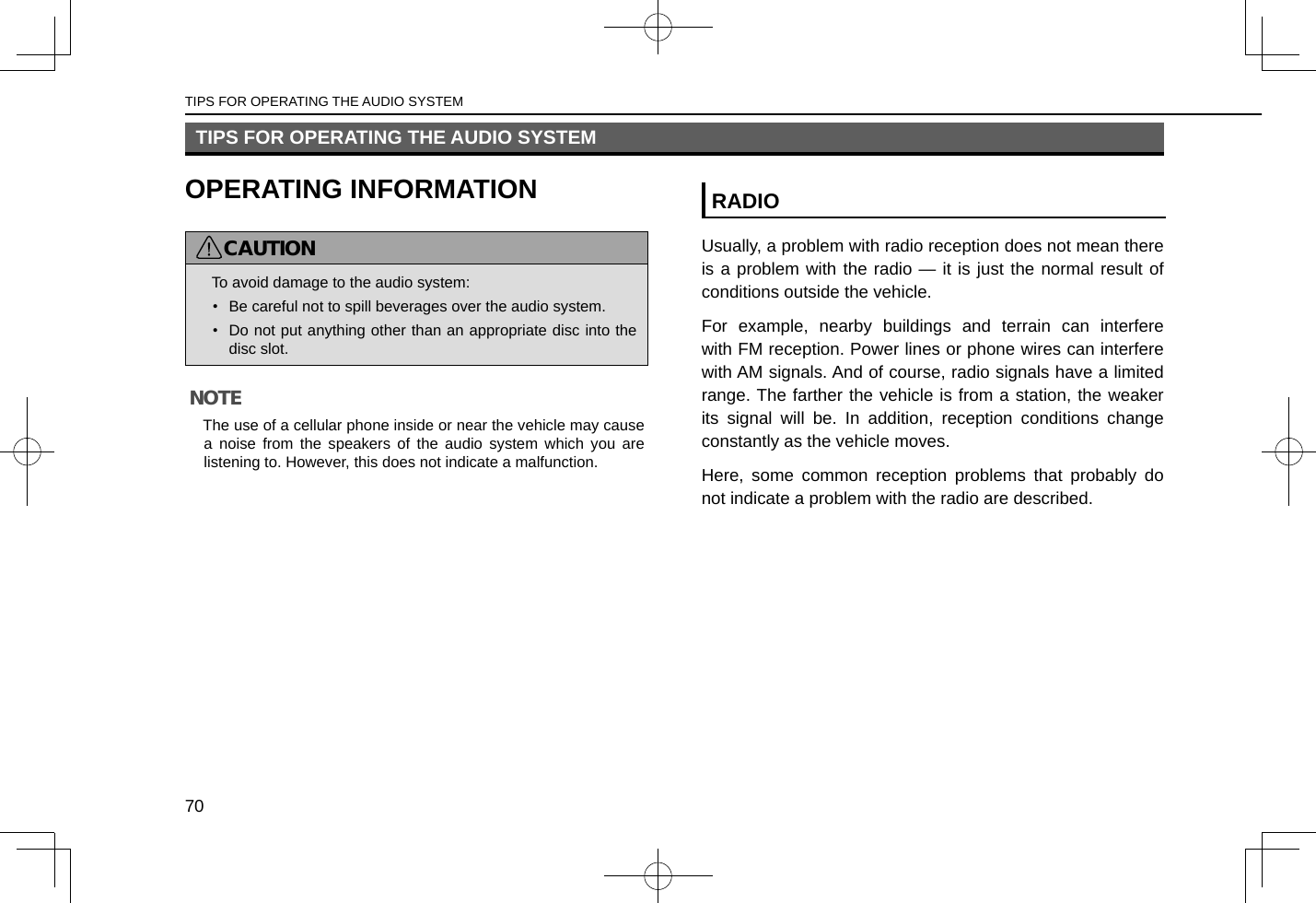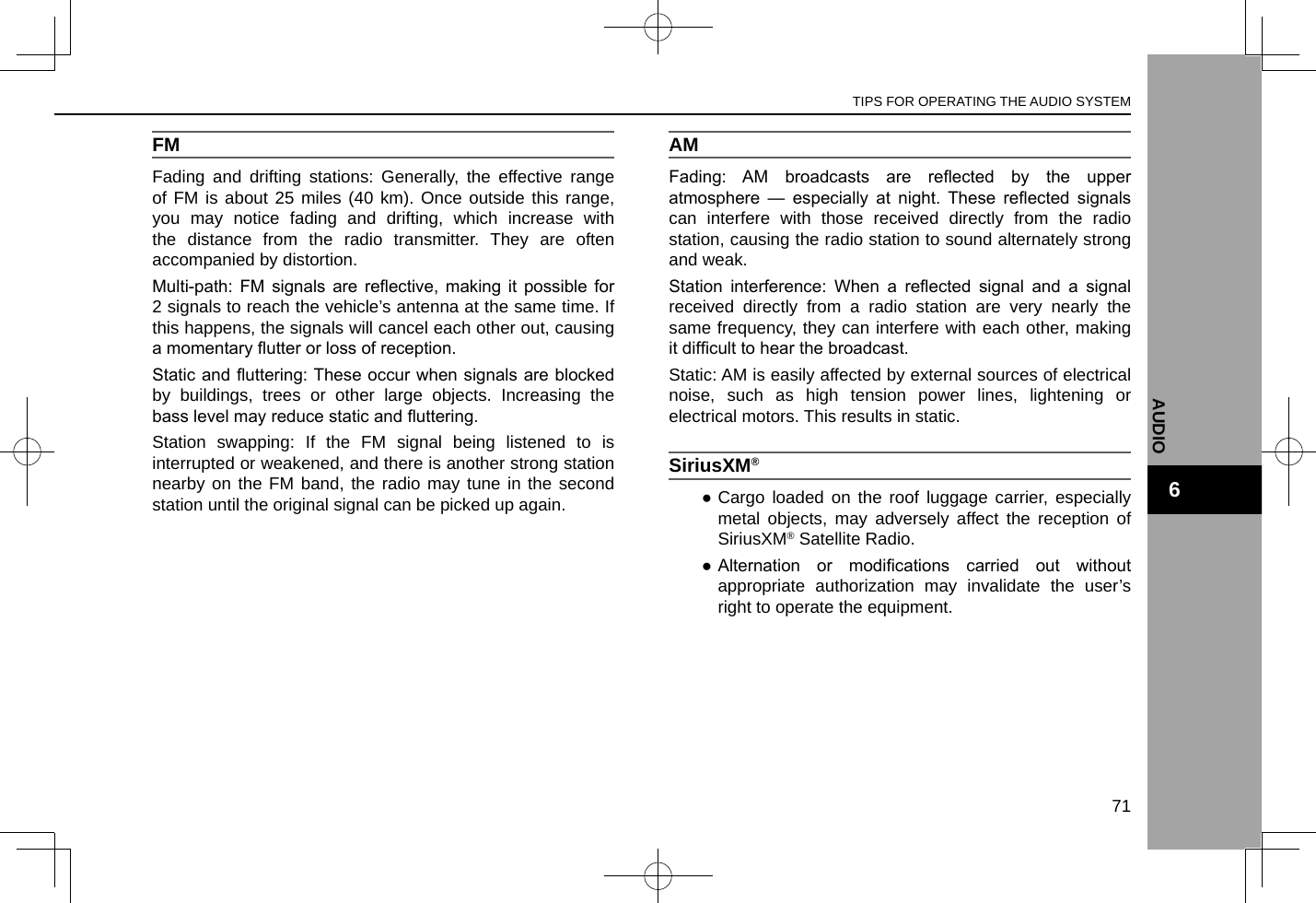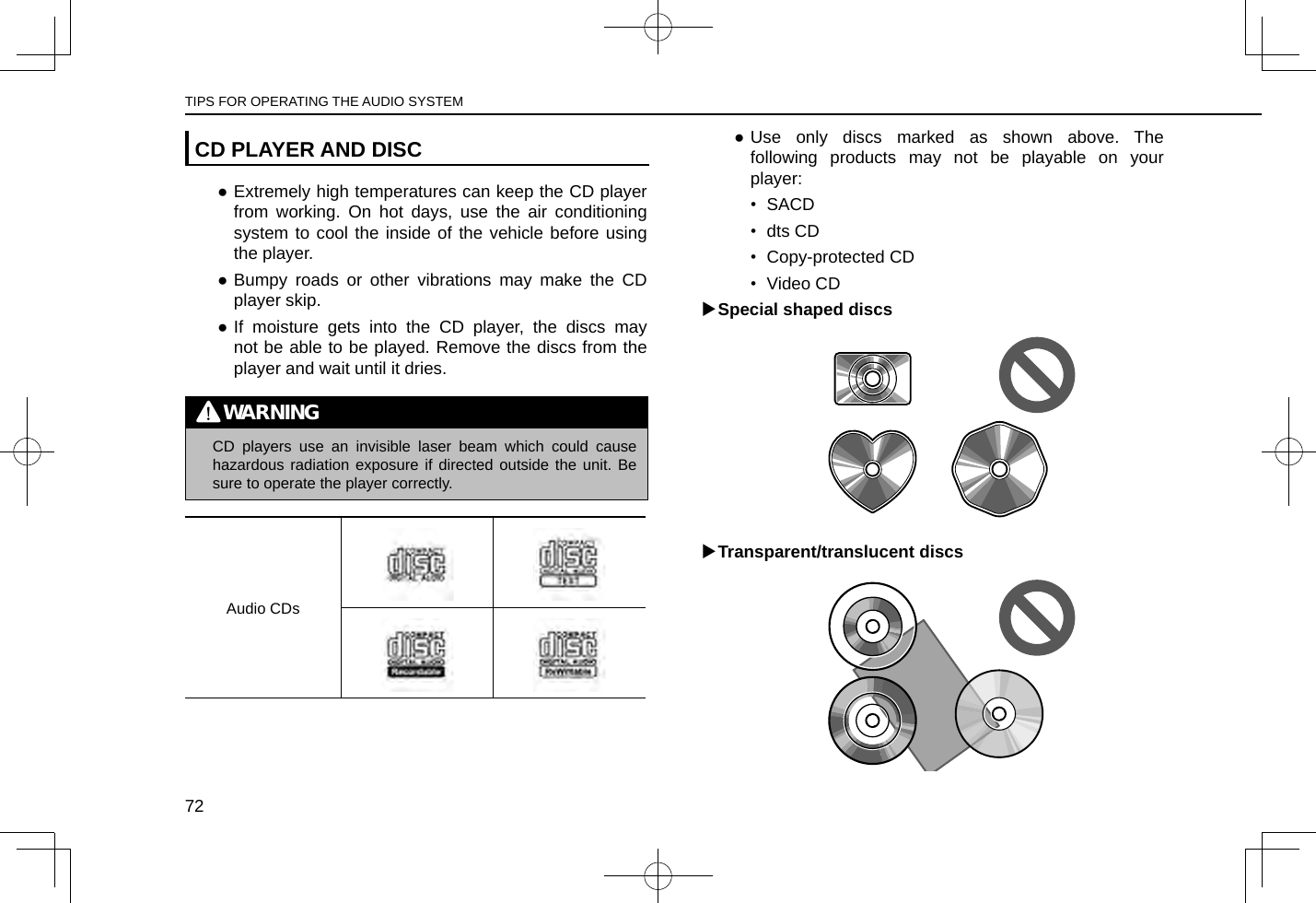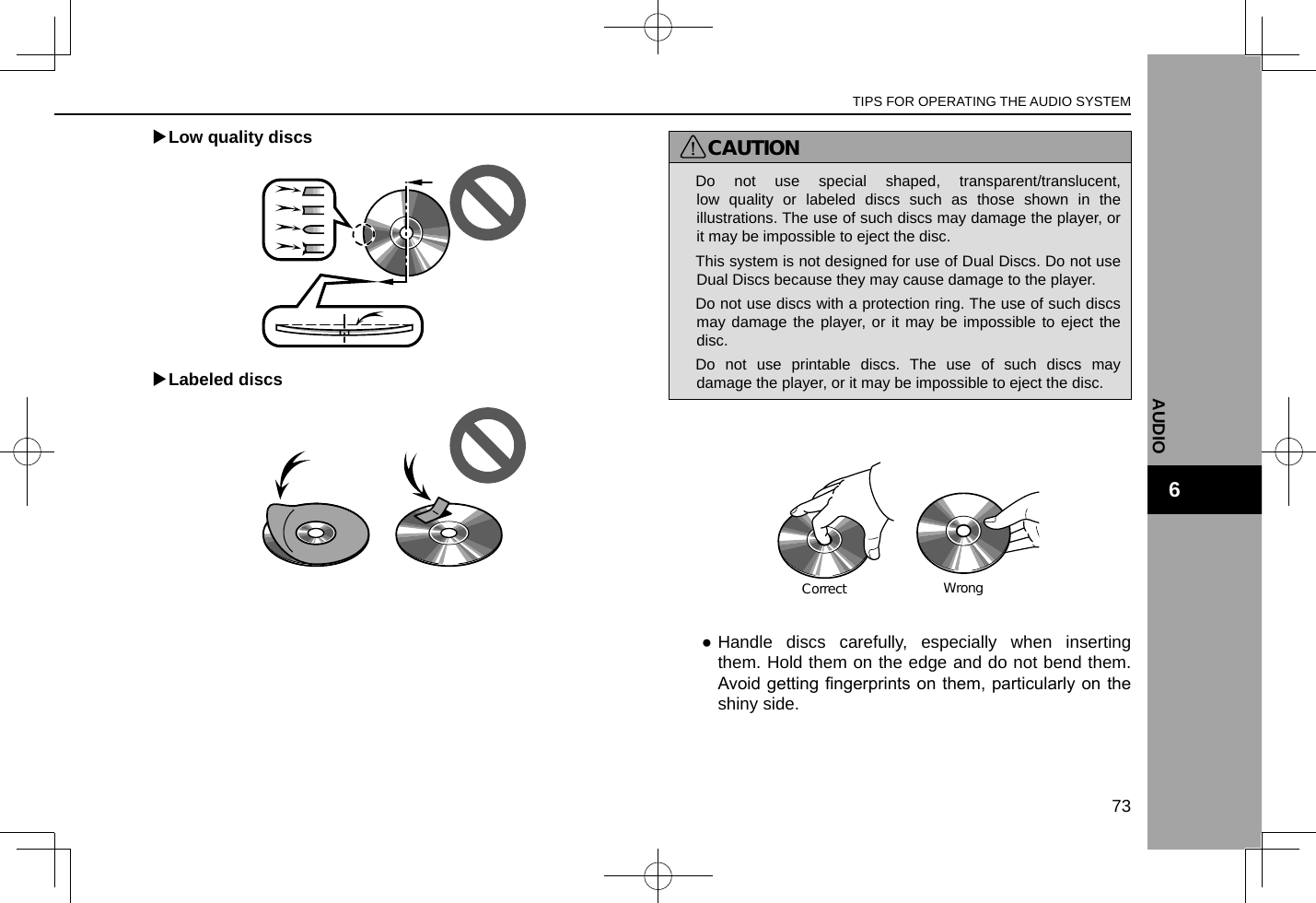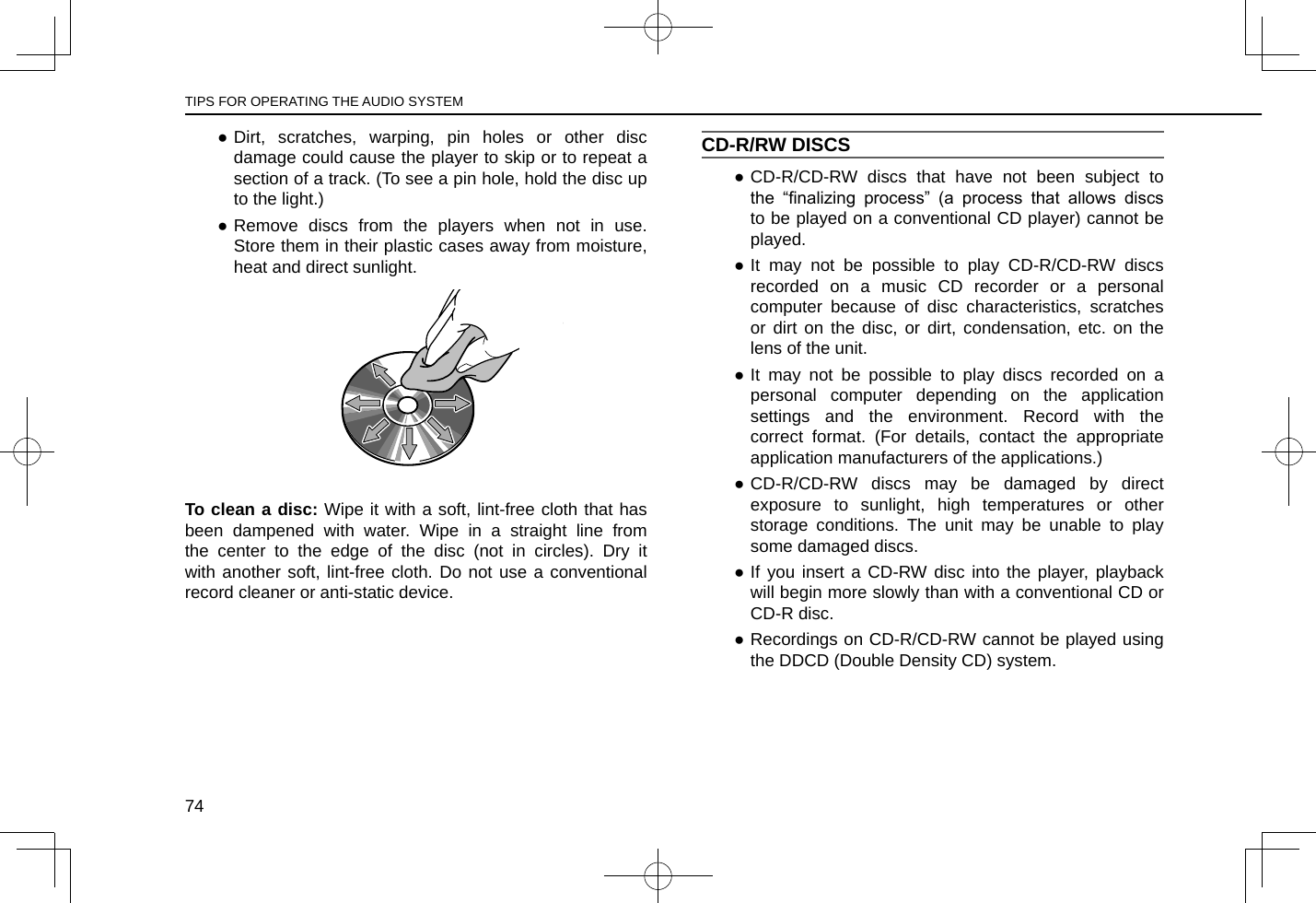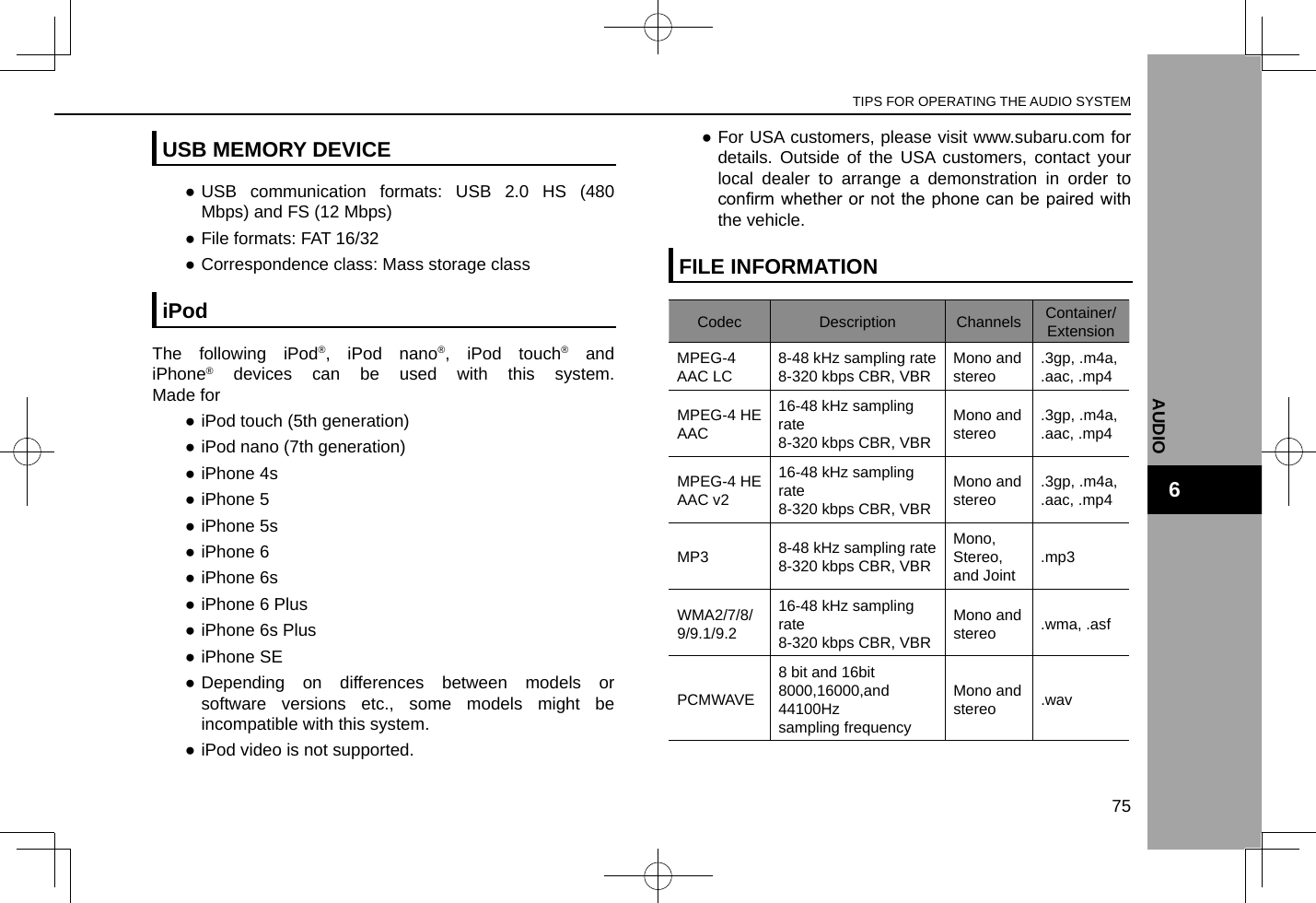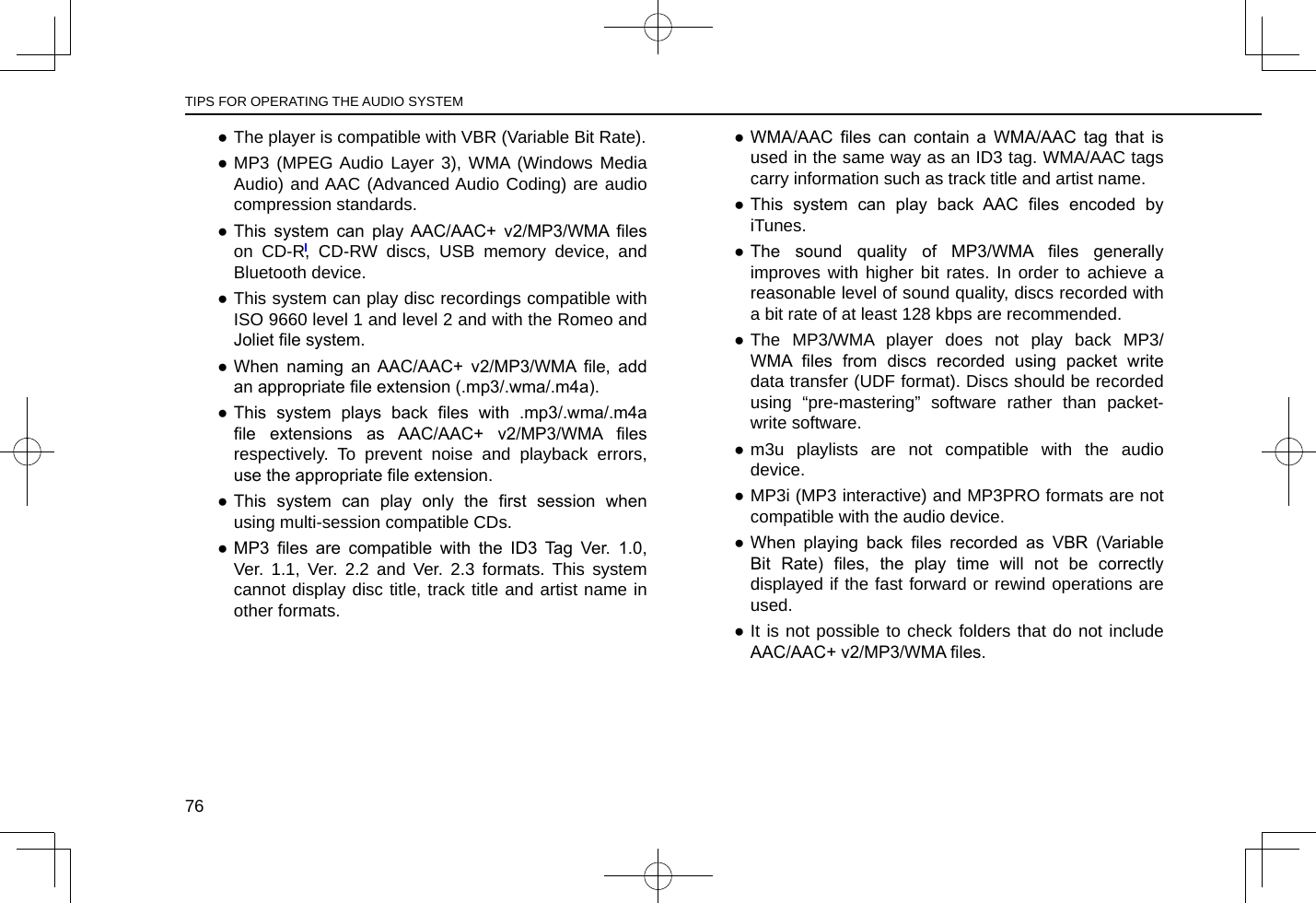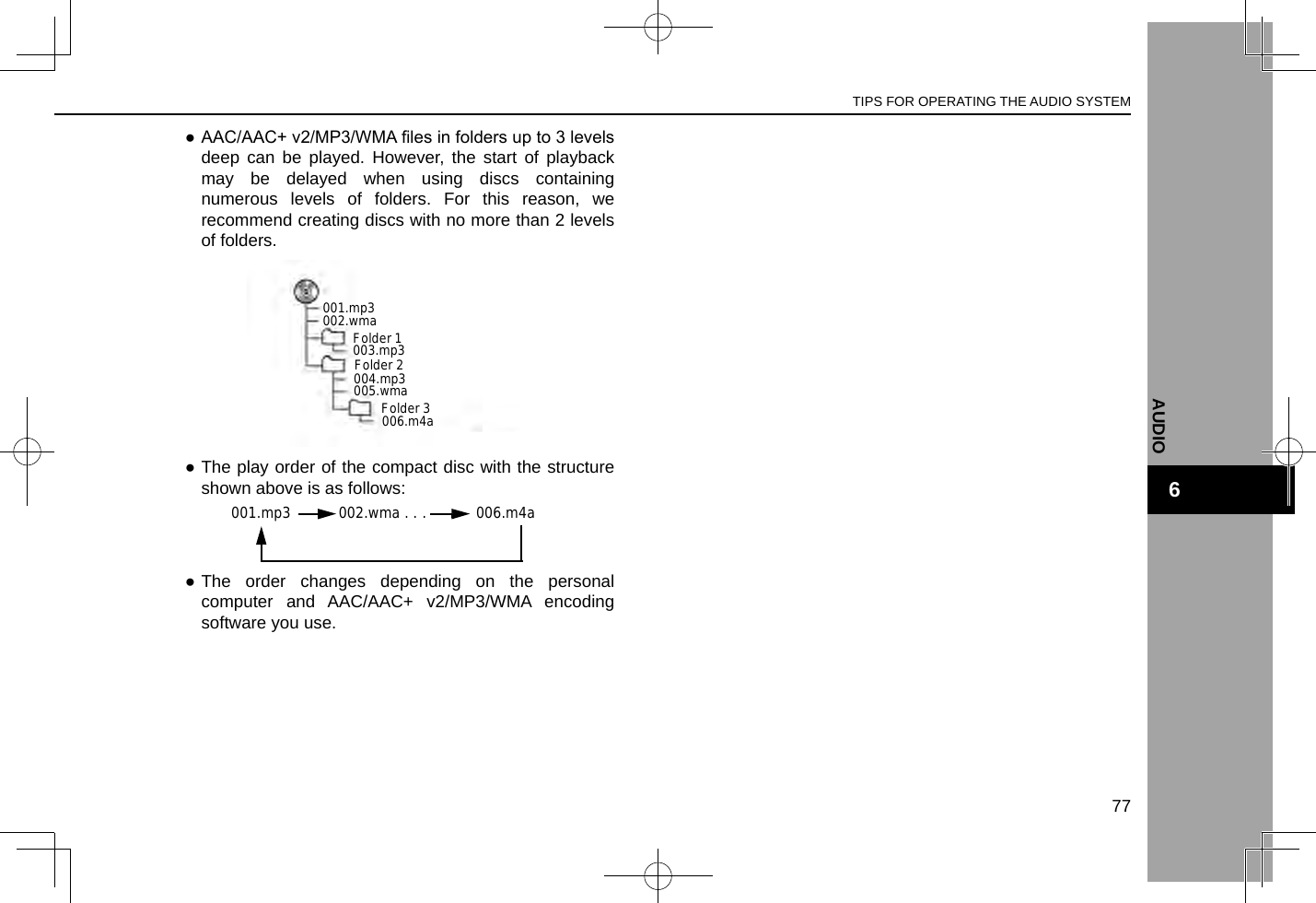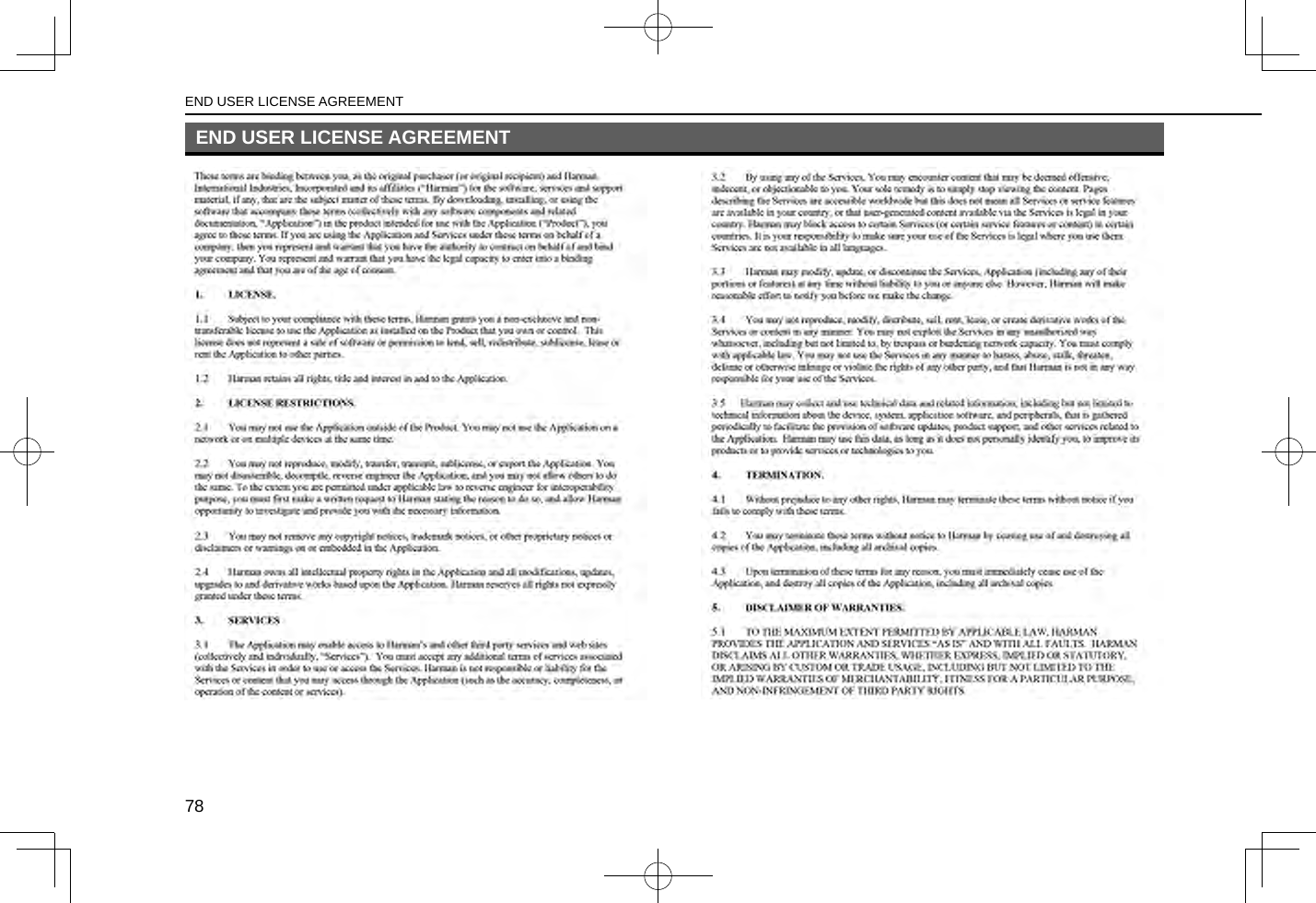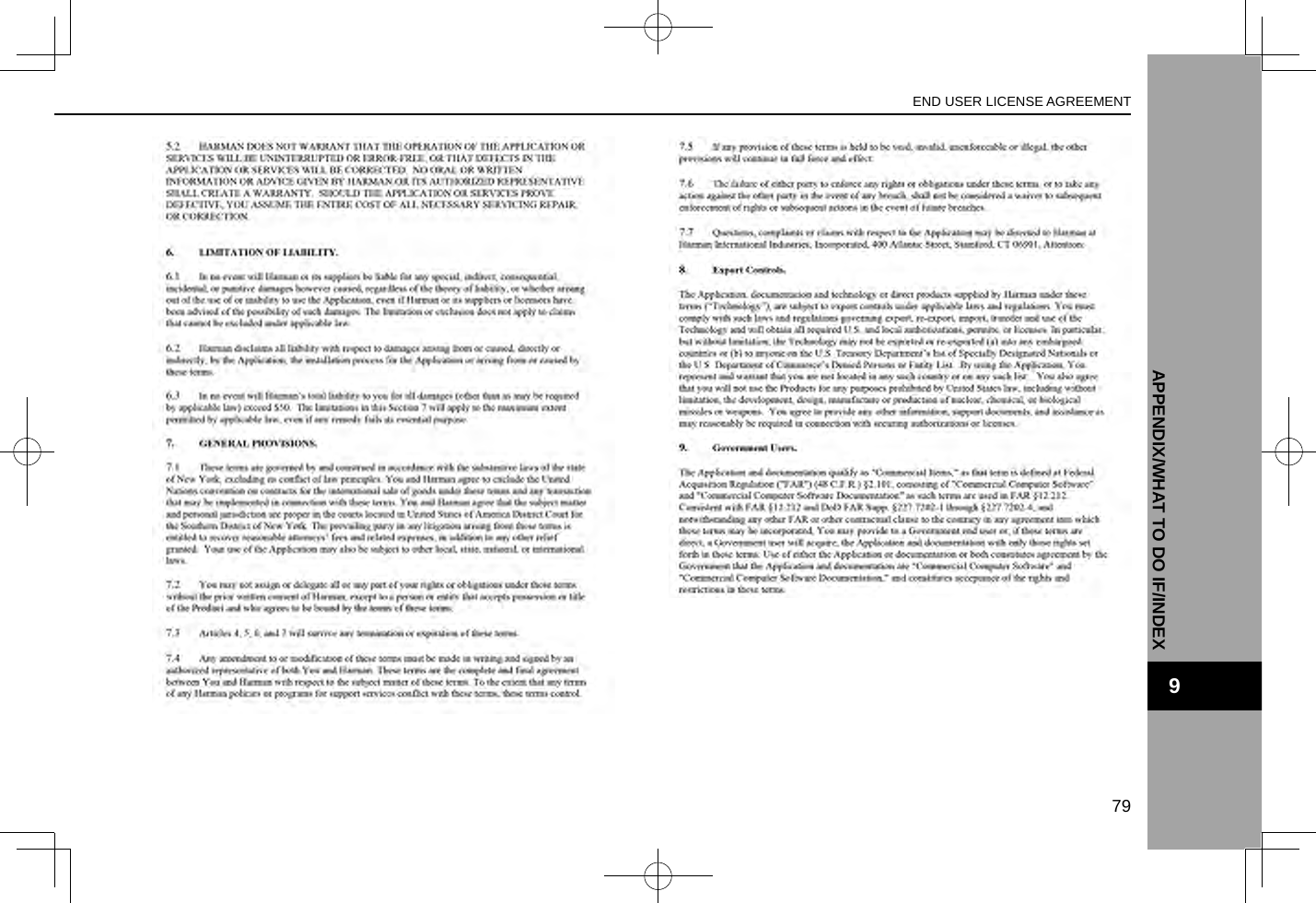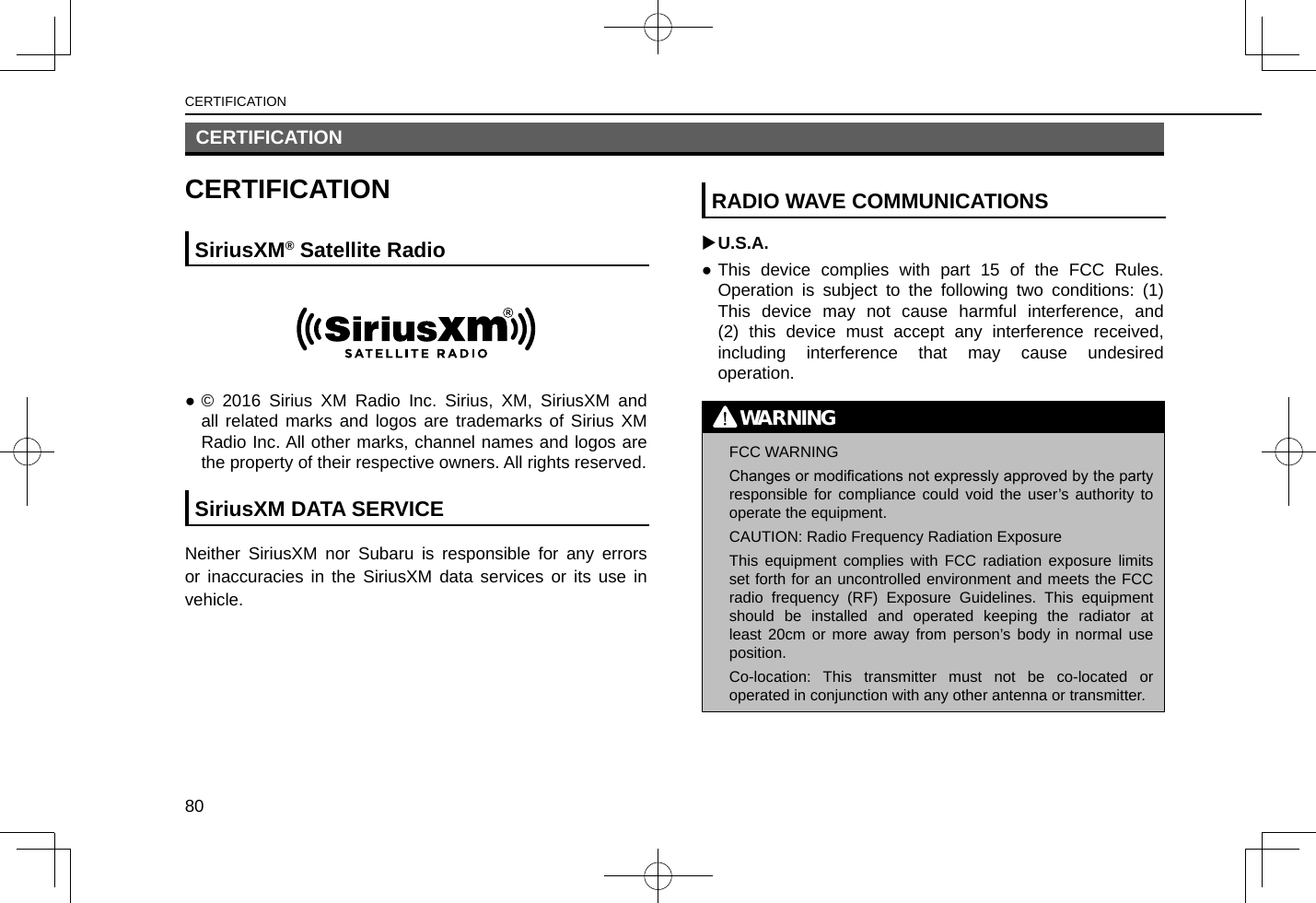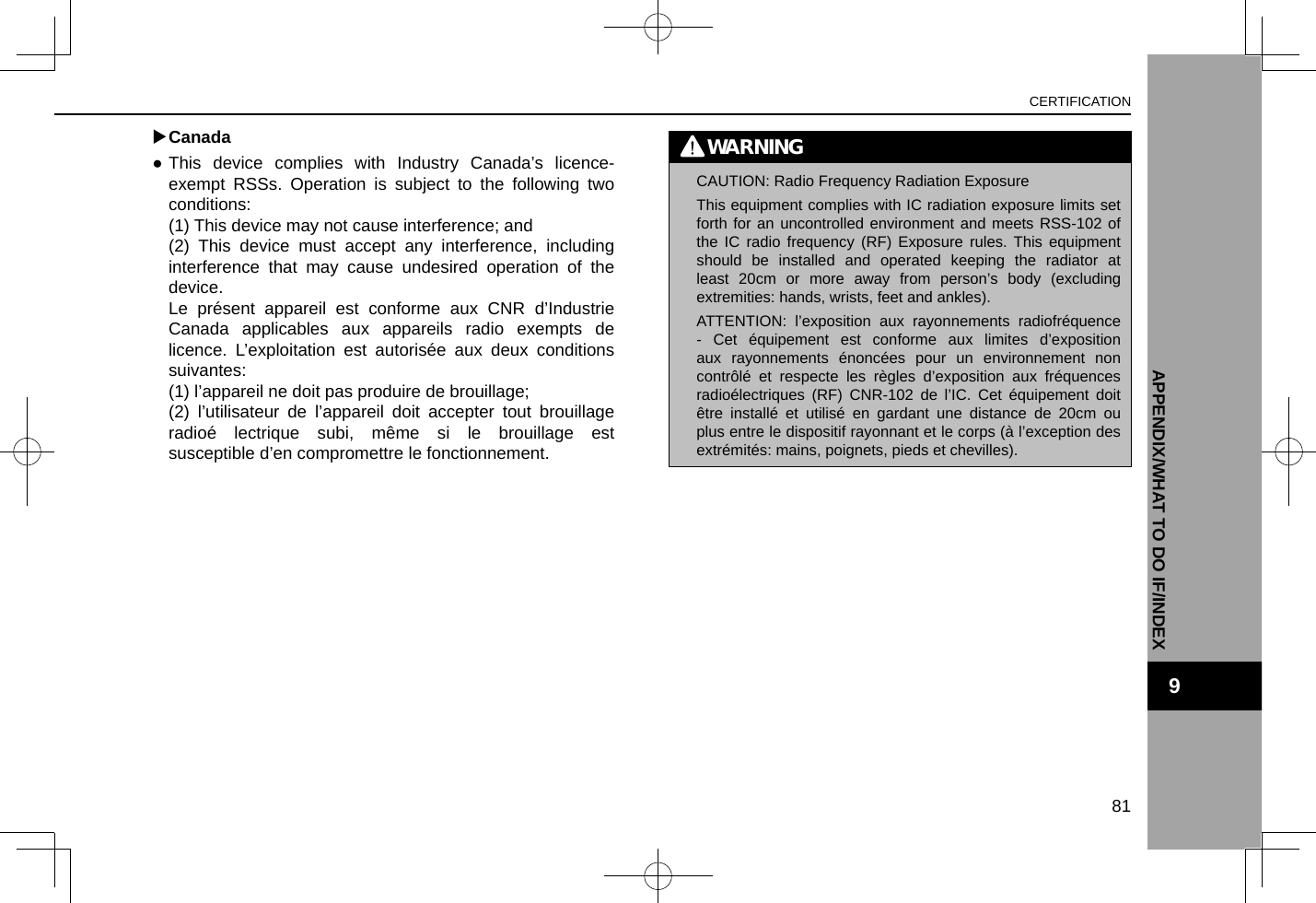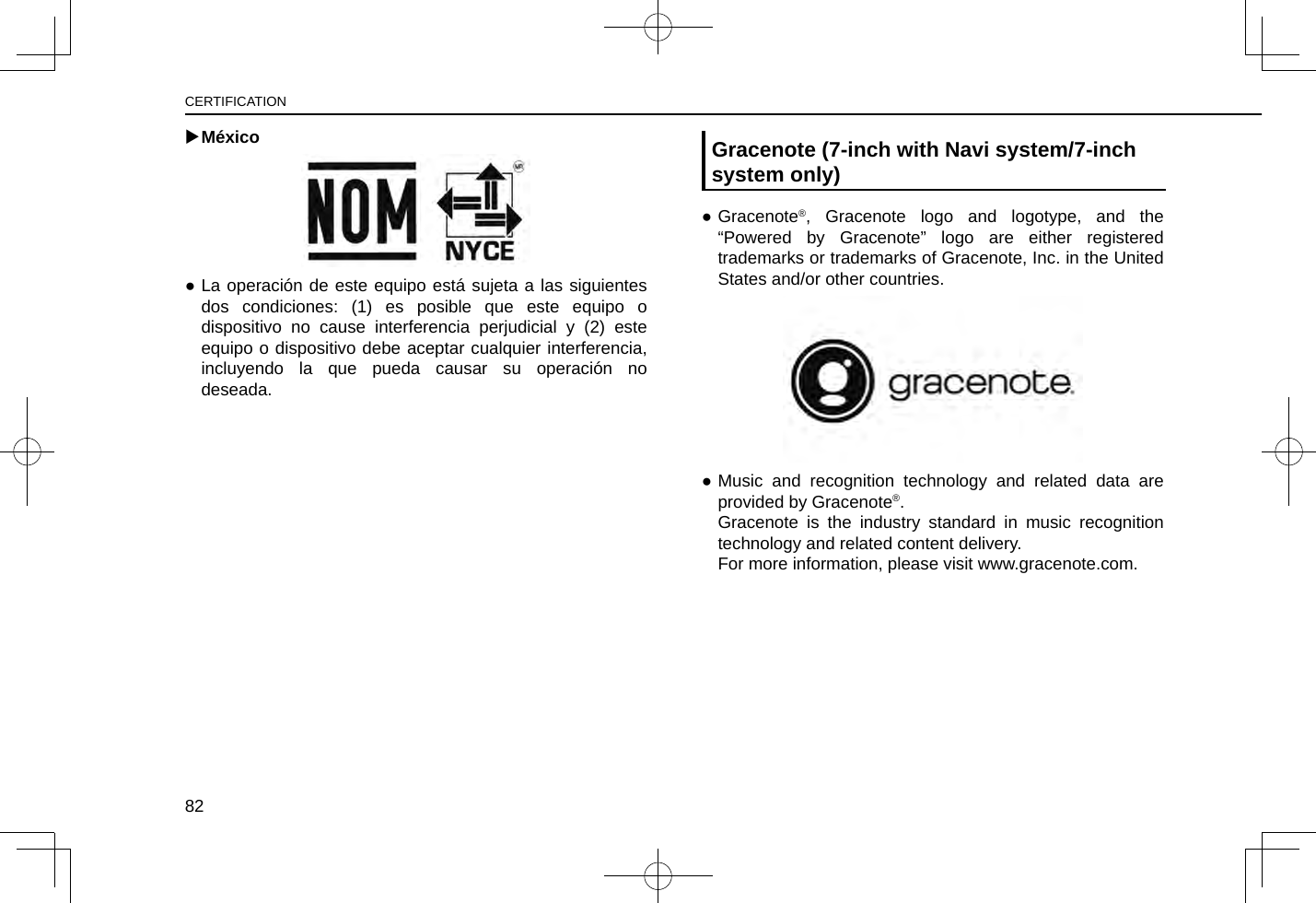Harman BE2837 Automotive Infotainment Unit with Bluetooth/WLAN User Manual With Title Page 3
Harman International Industries, Inc. Automotive Infotainment Unit with Bluetooth/WLAN With Title Page 3
Harman >
Contents
- 1. User manual - With Title Page - 1.pdf
- 2. User manual - With Title Page - 2.pdf
- 3. User manual - With Title Page-3.pdf
User manual - With Title Page-3.pdf