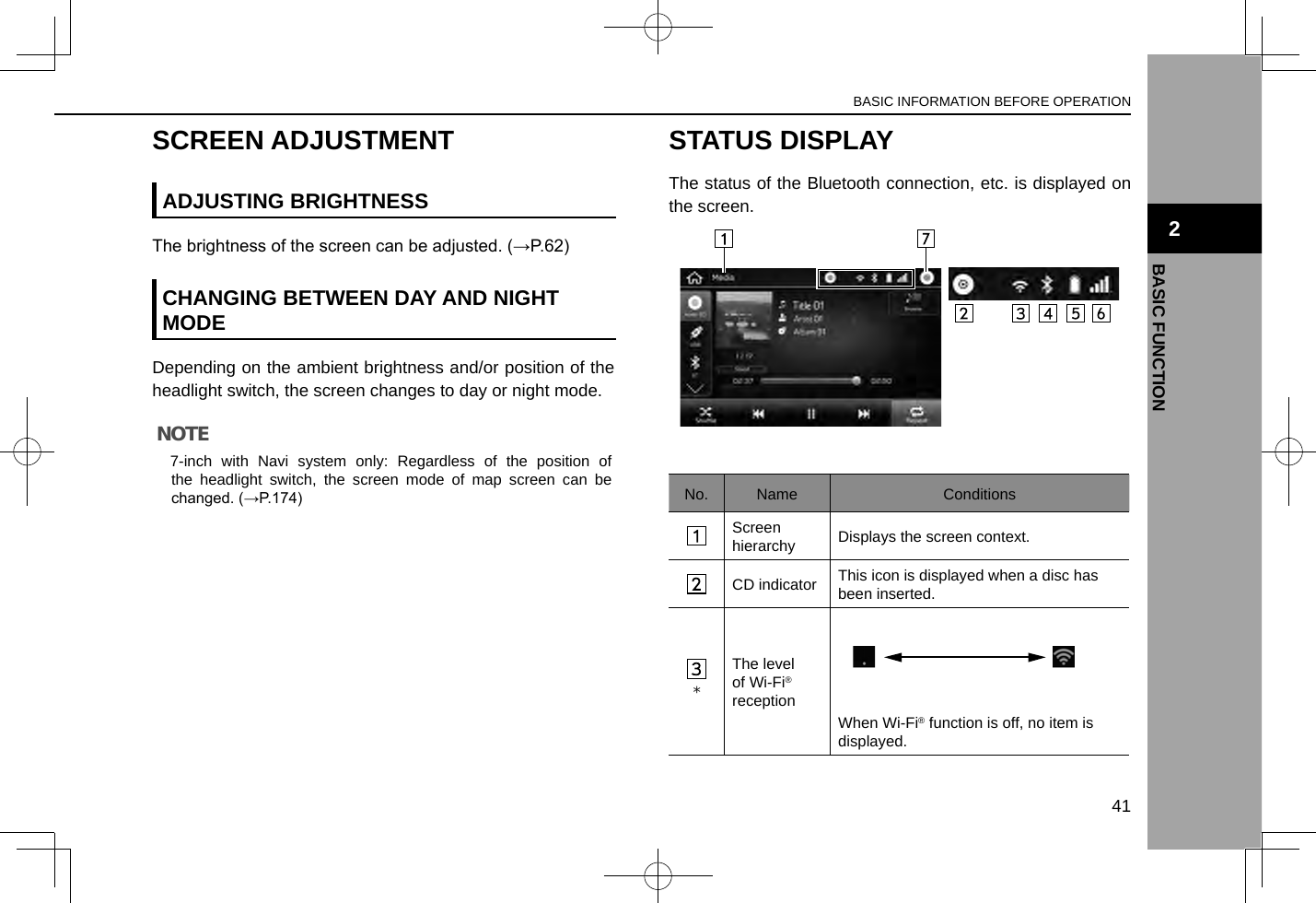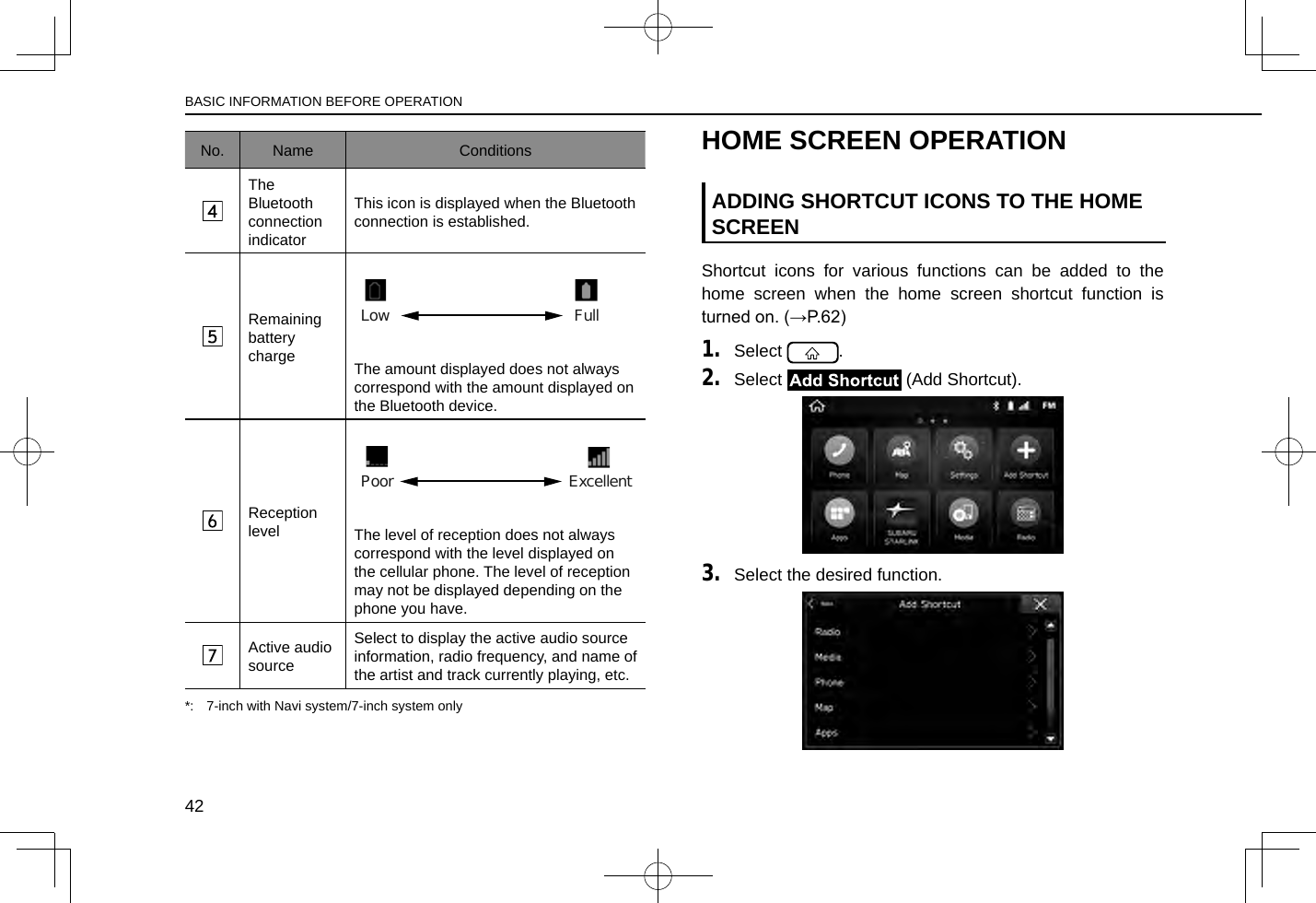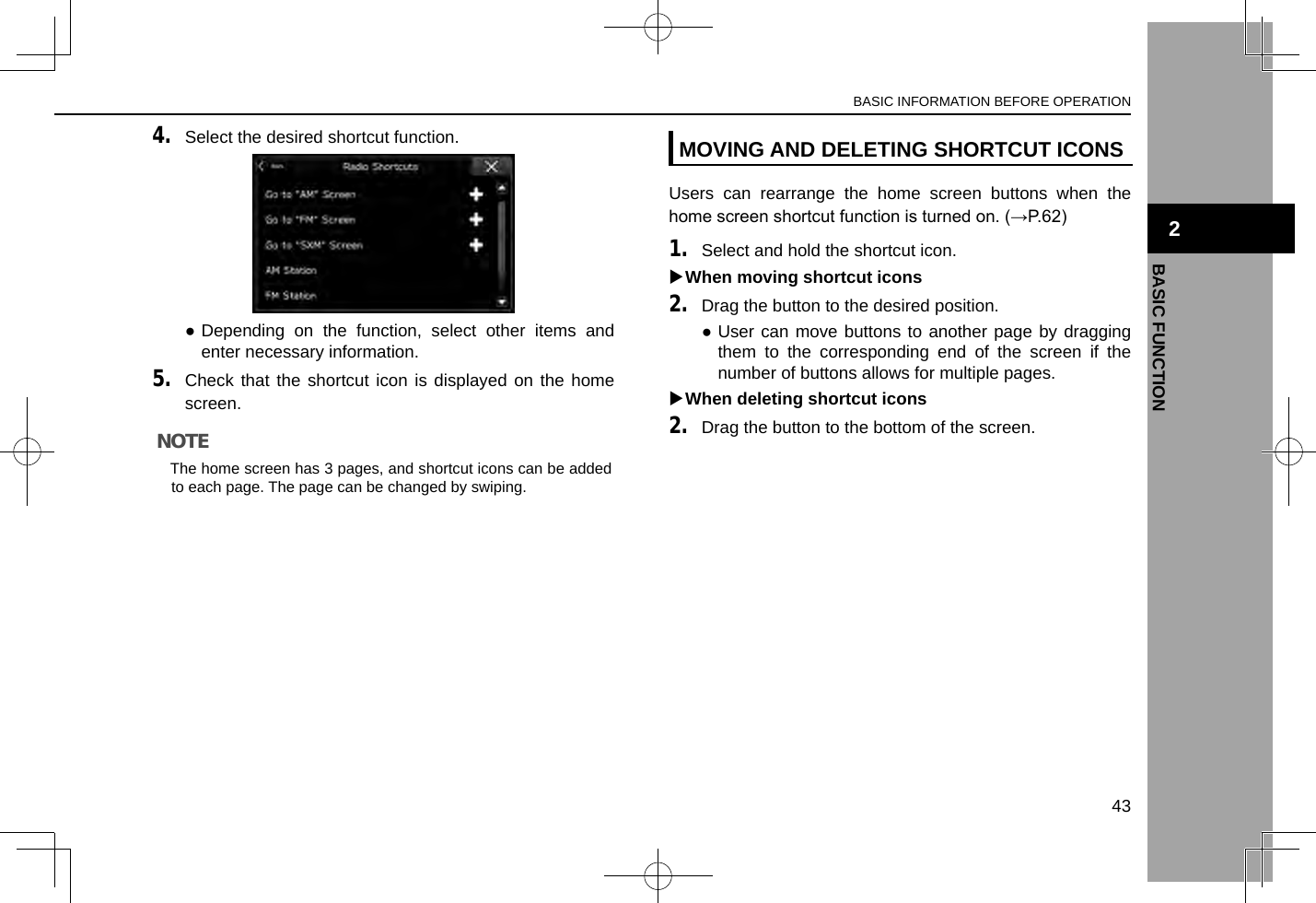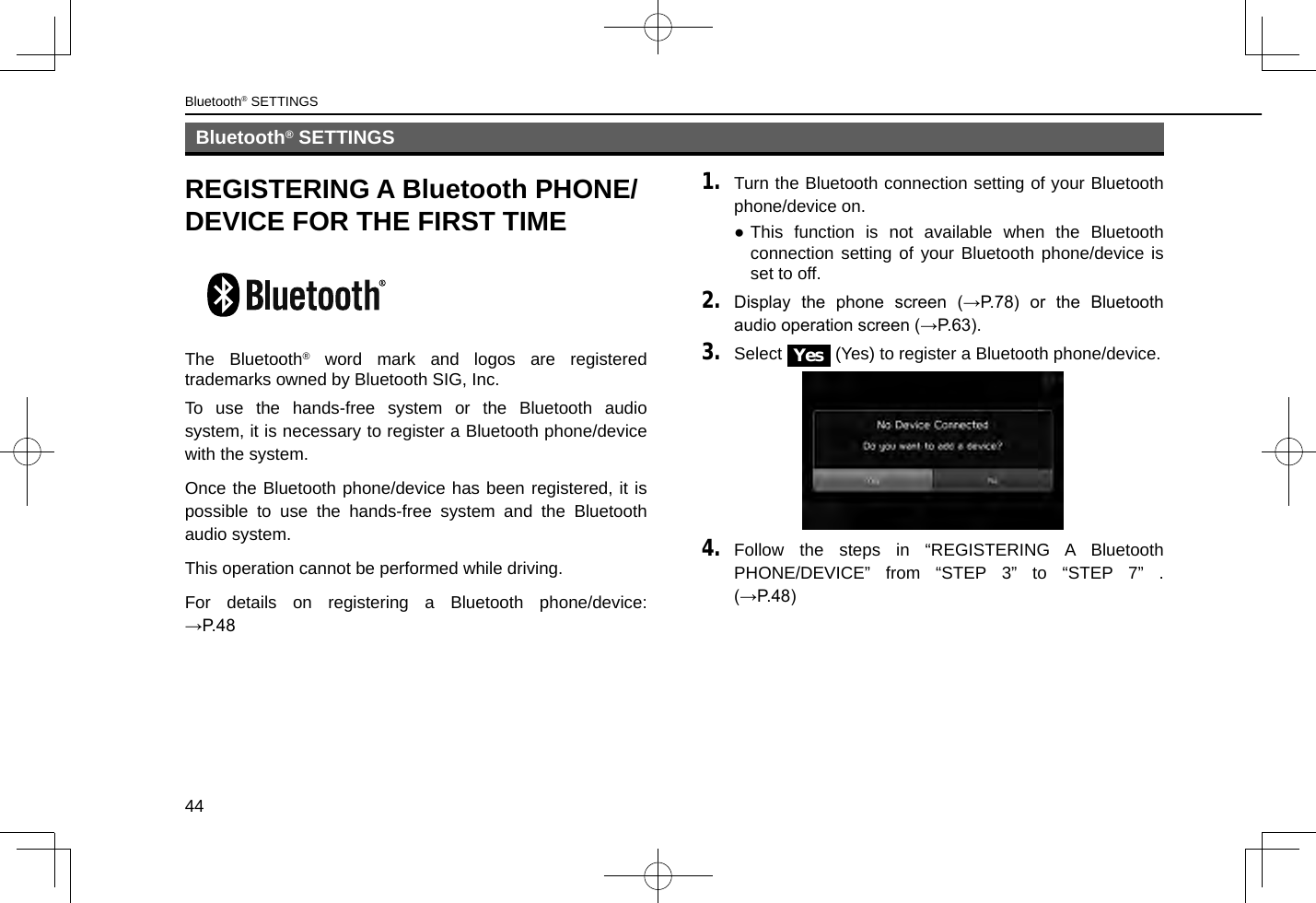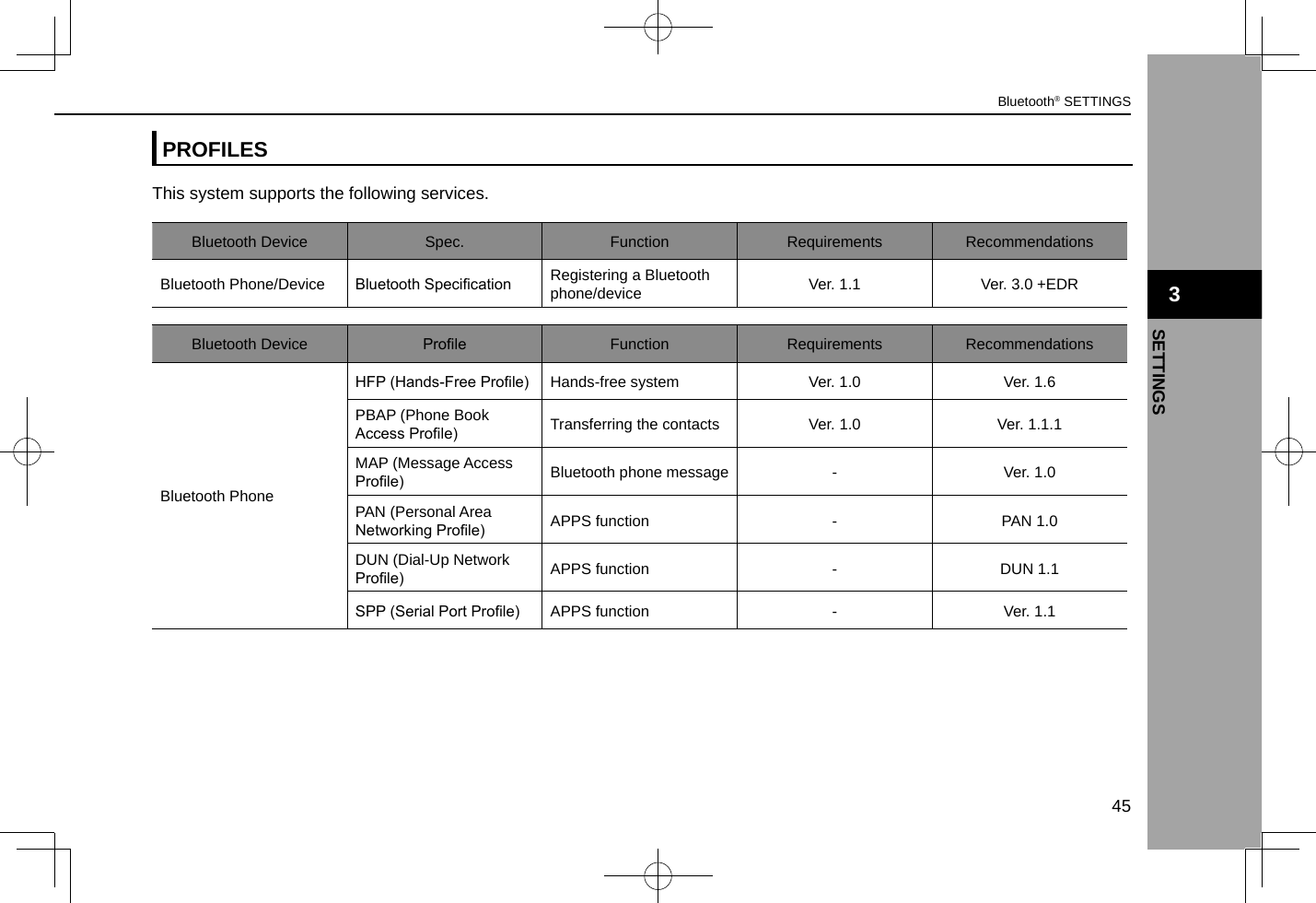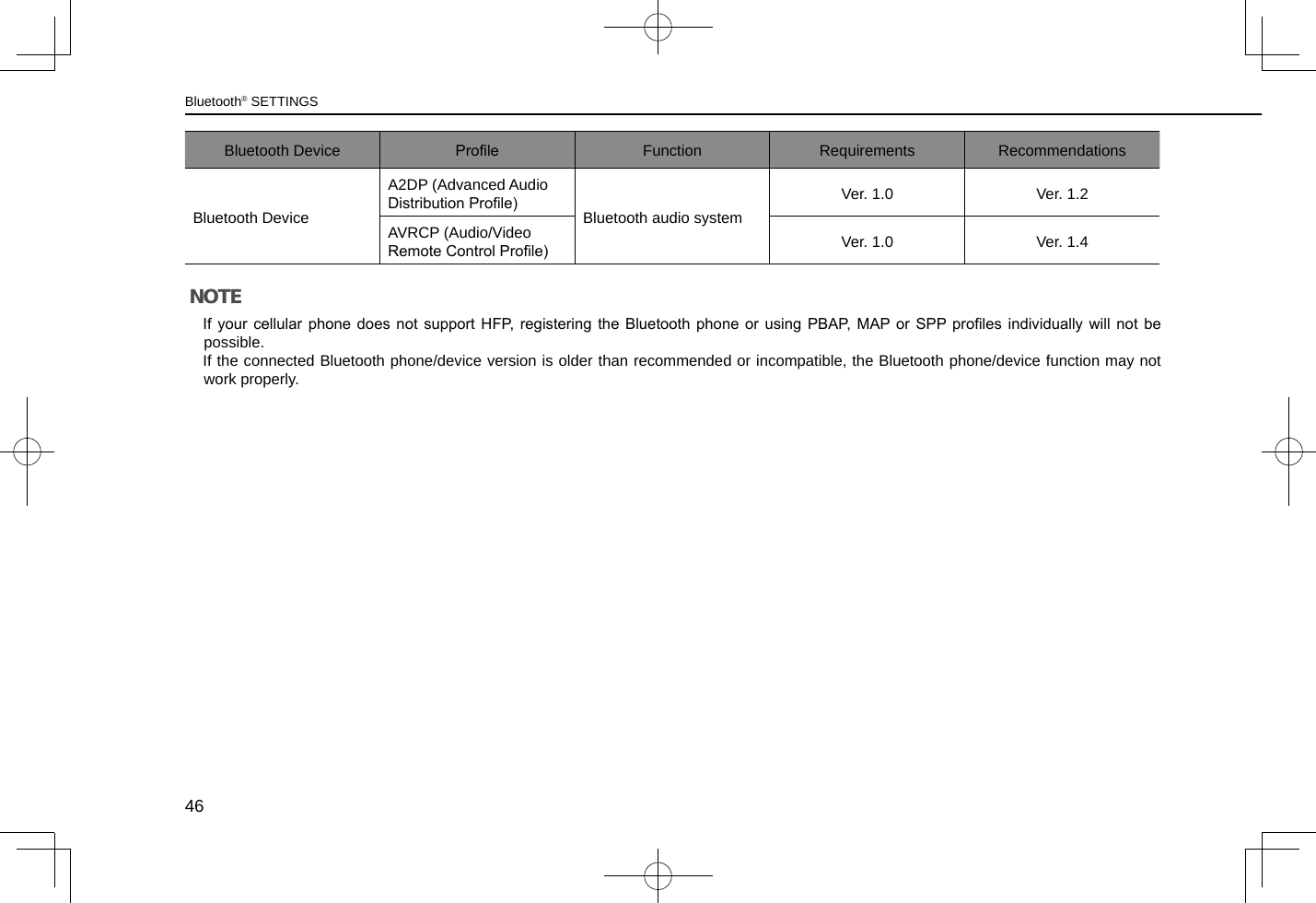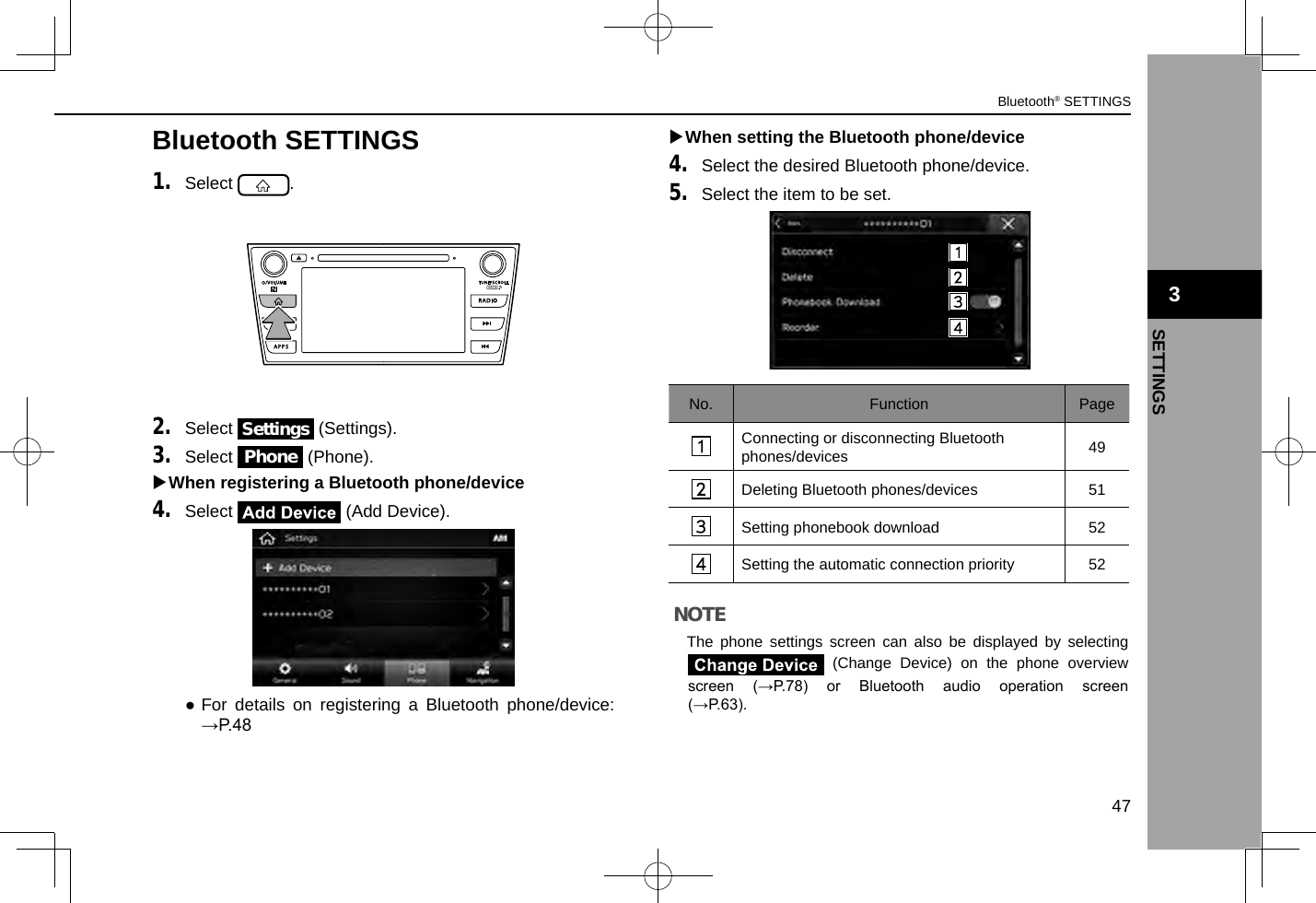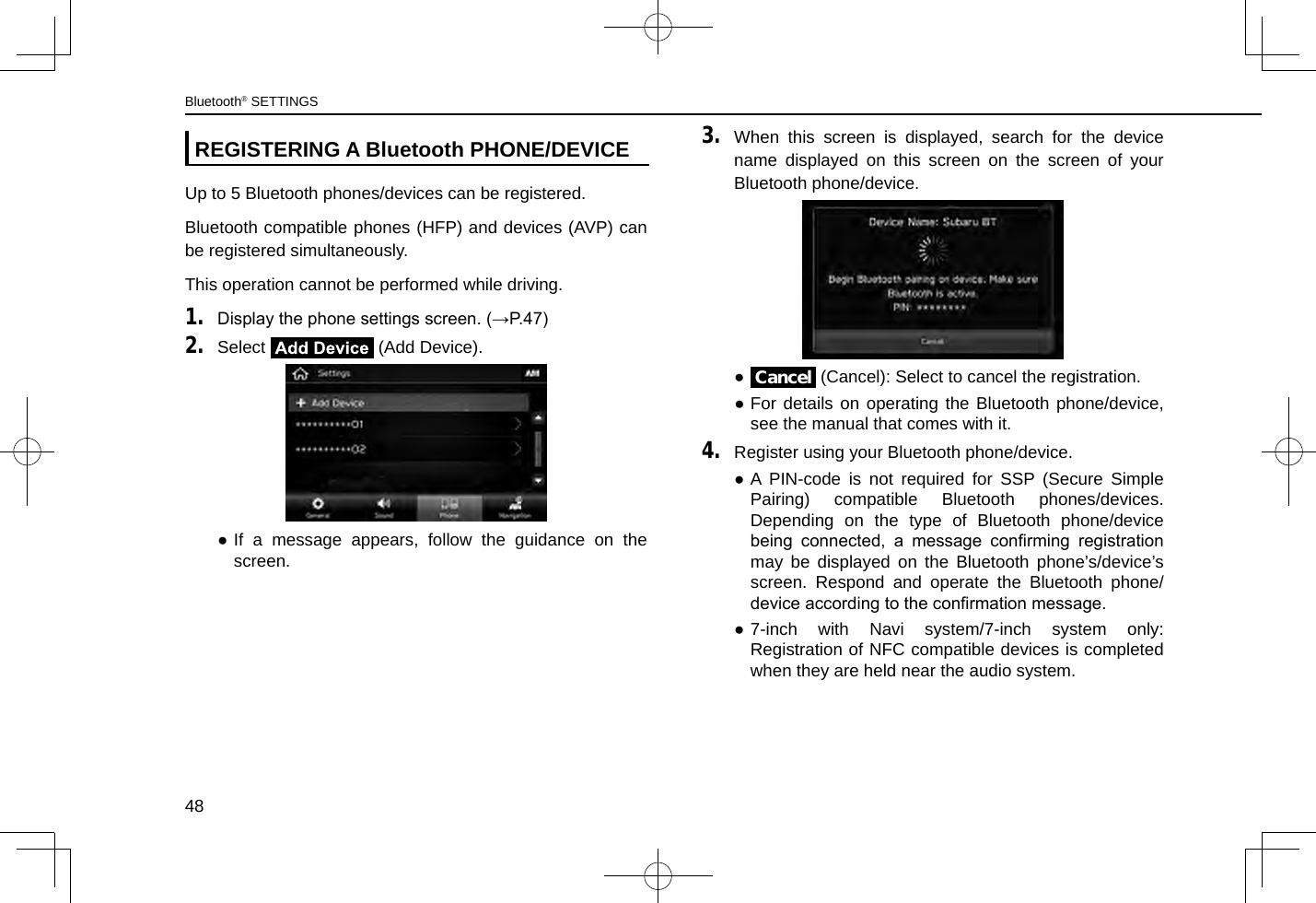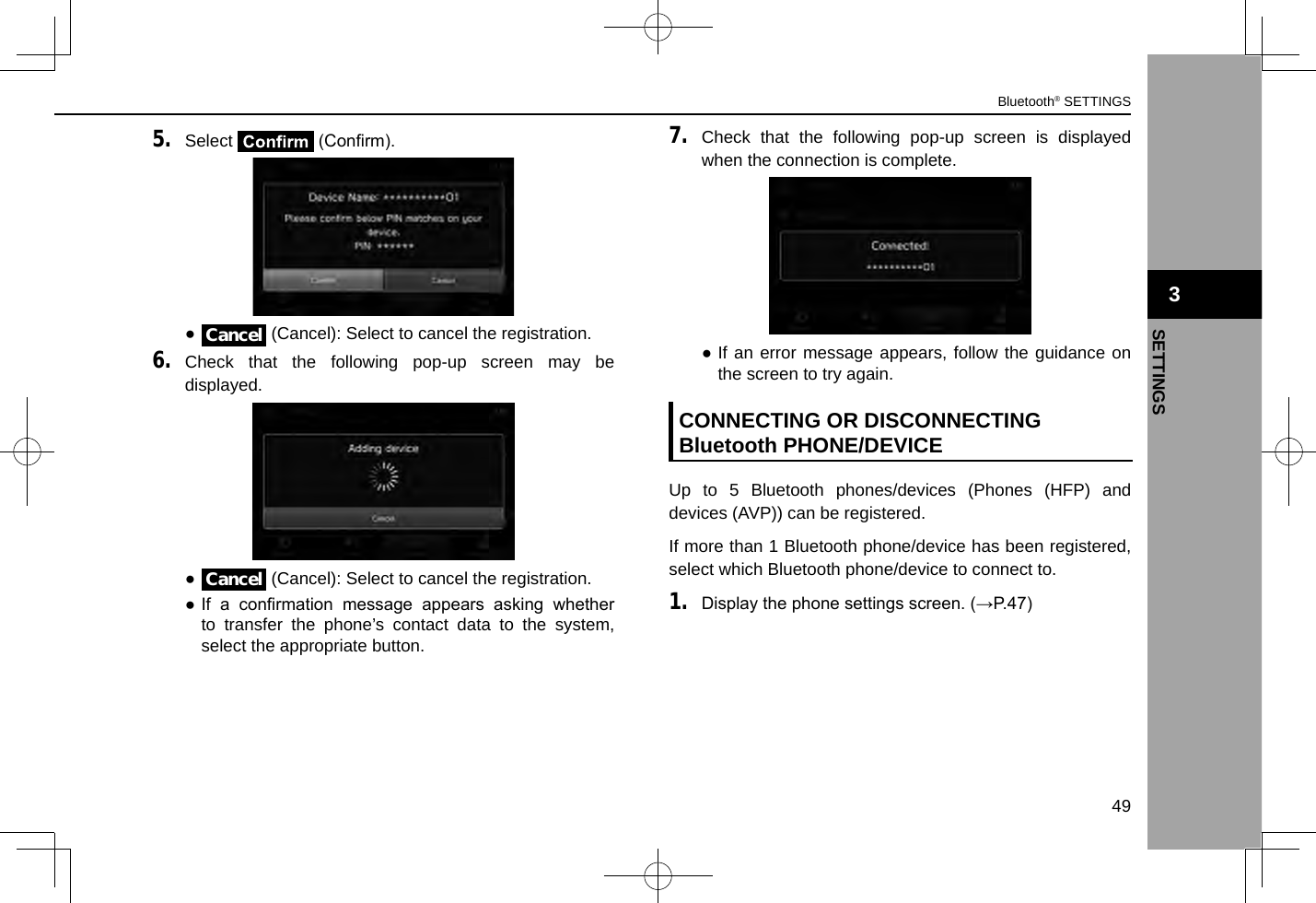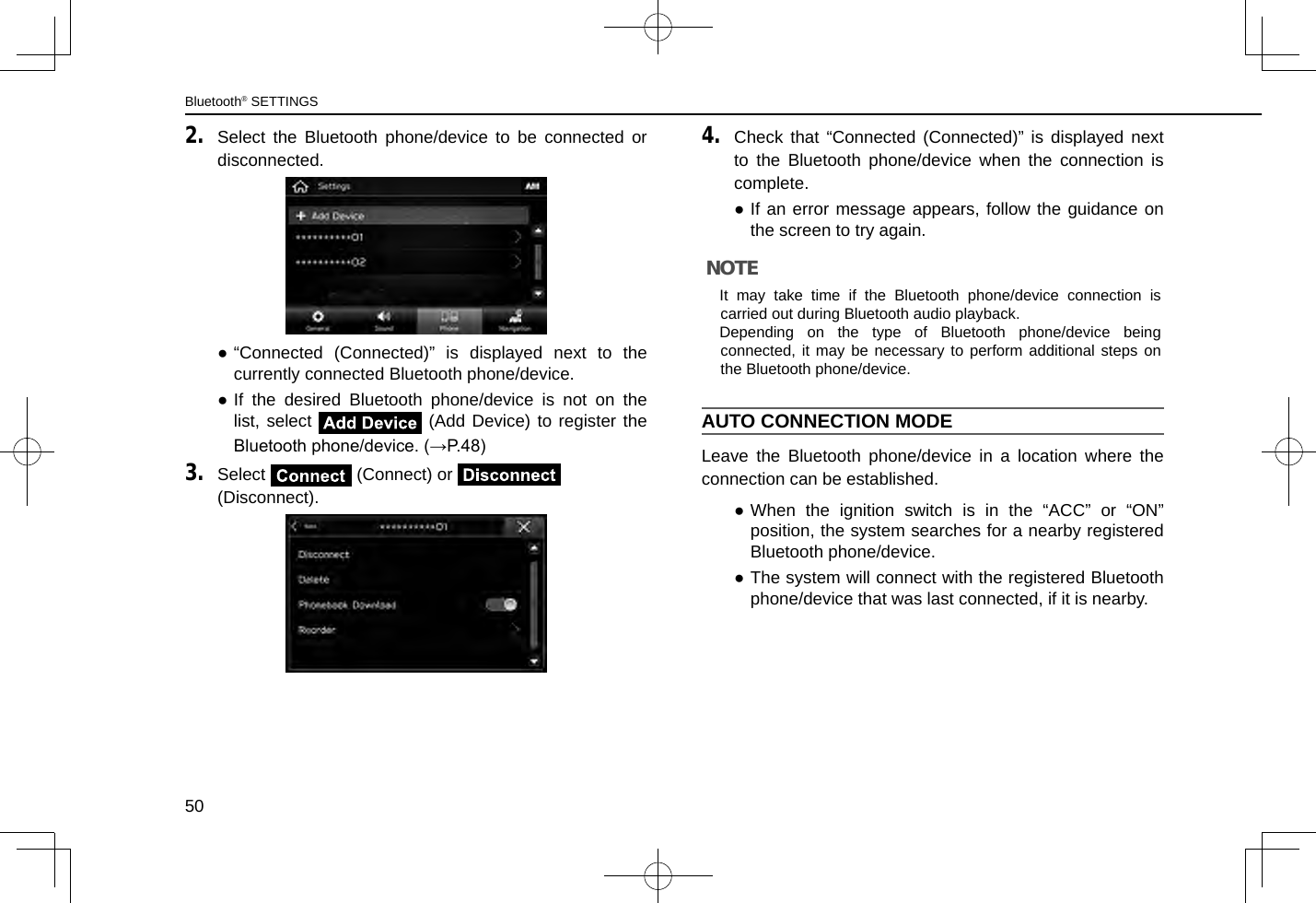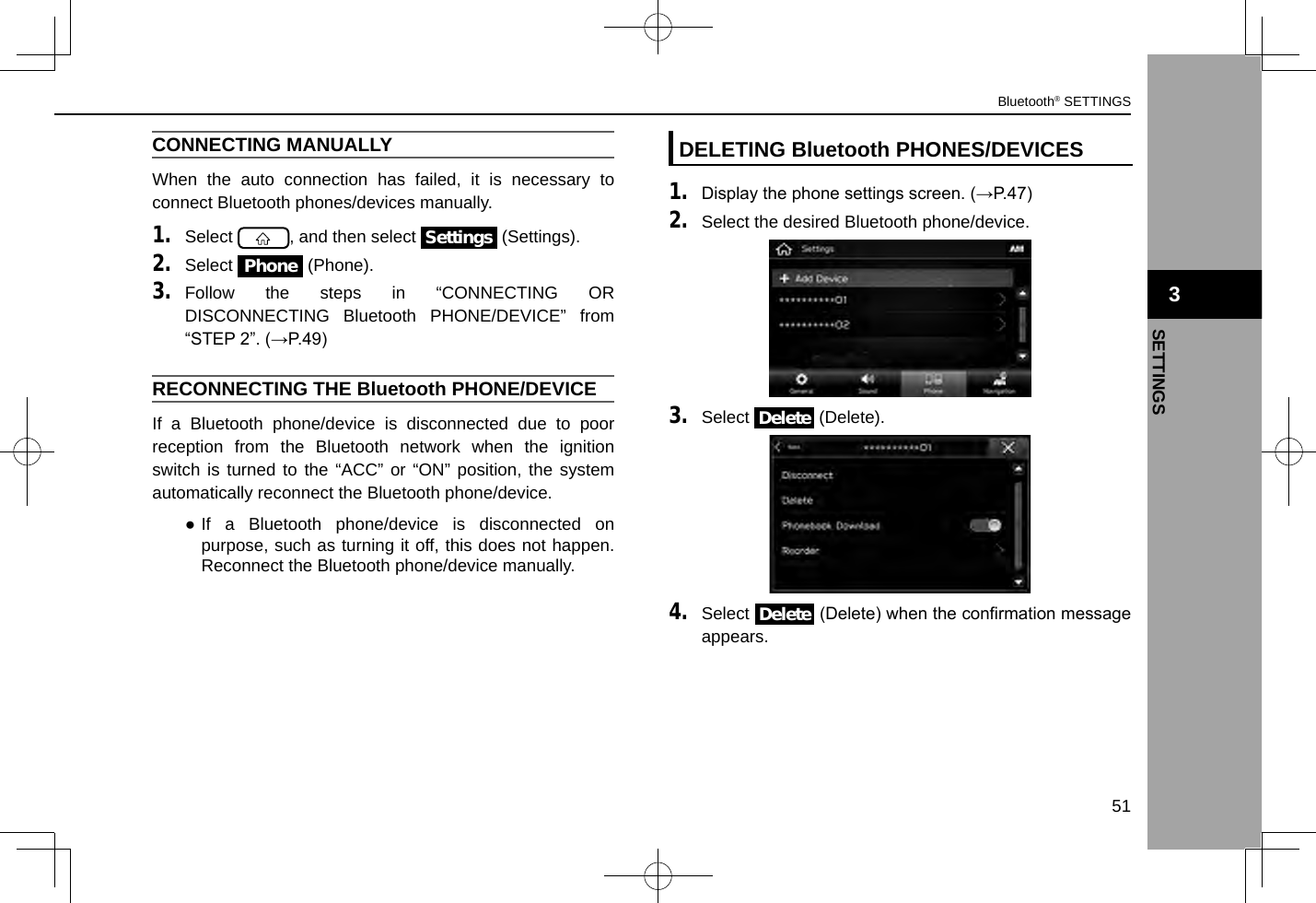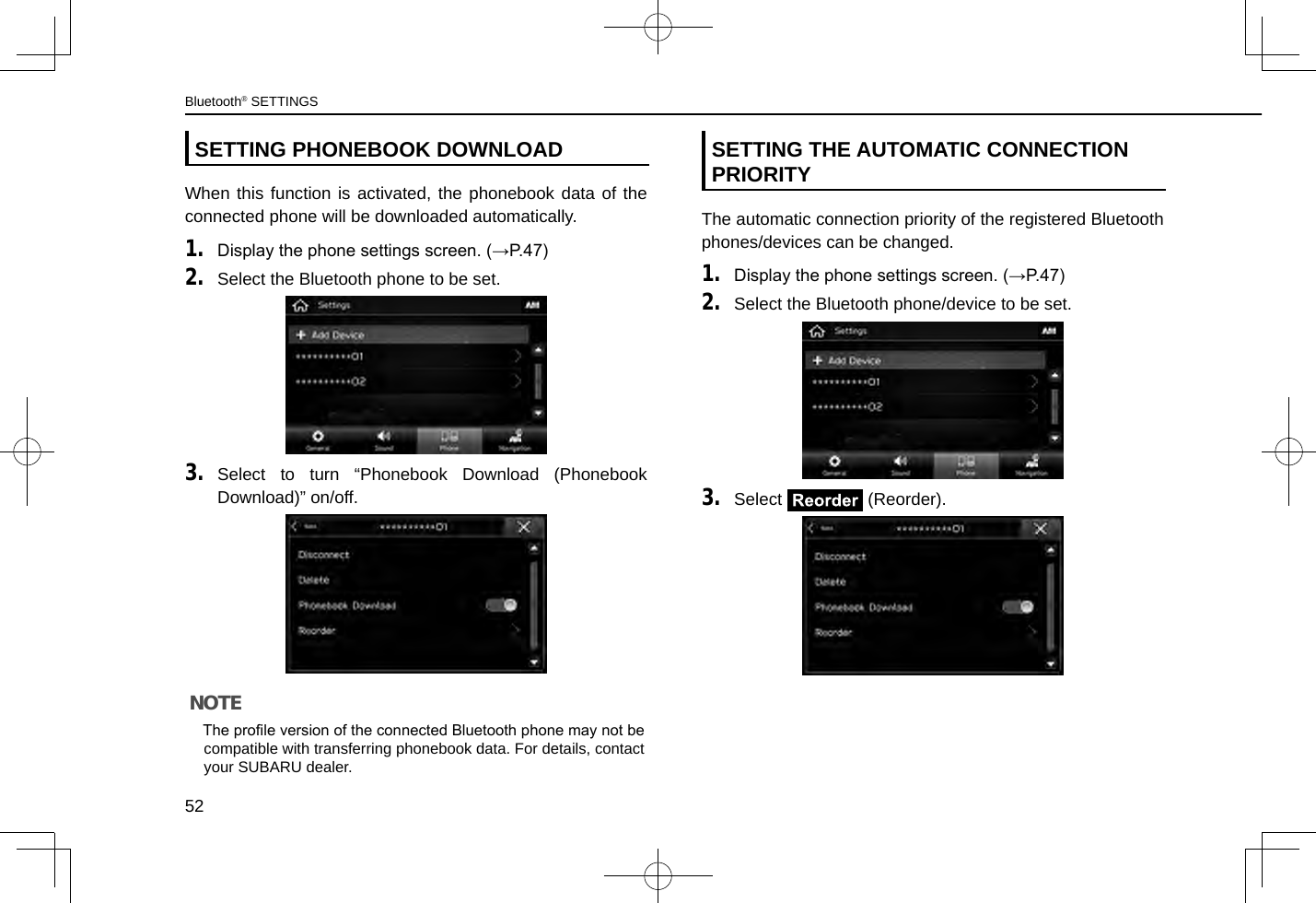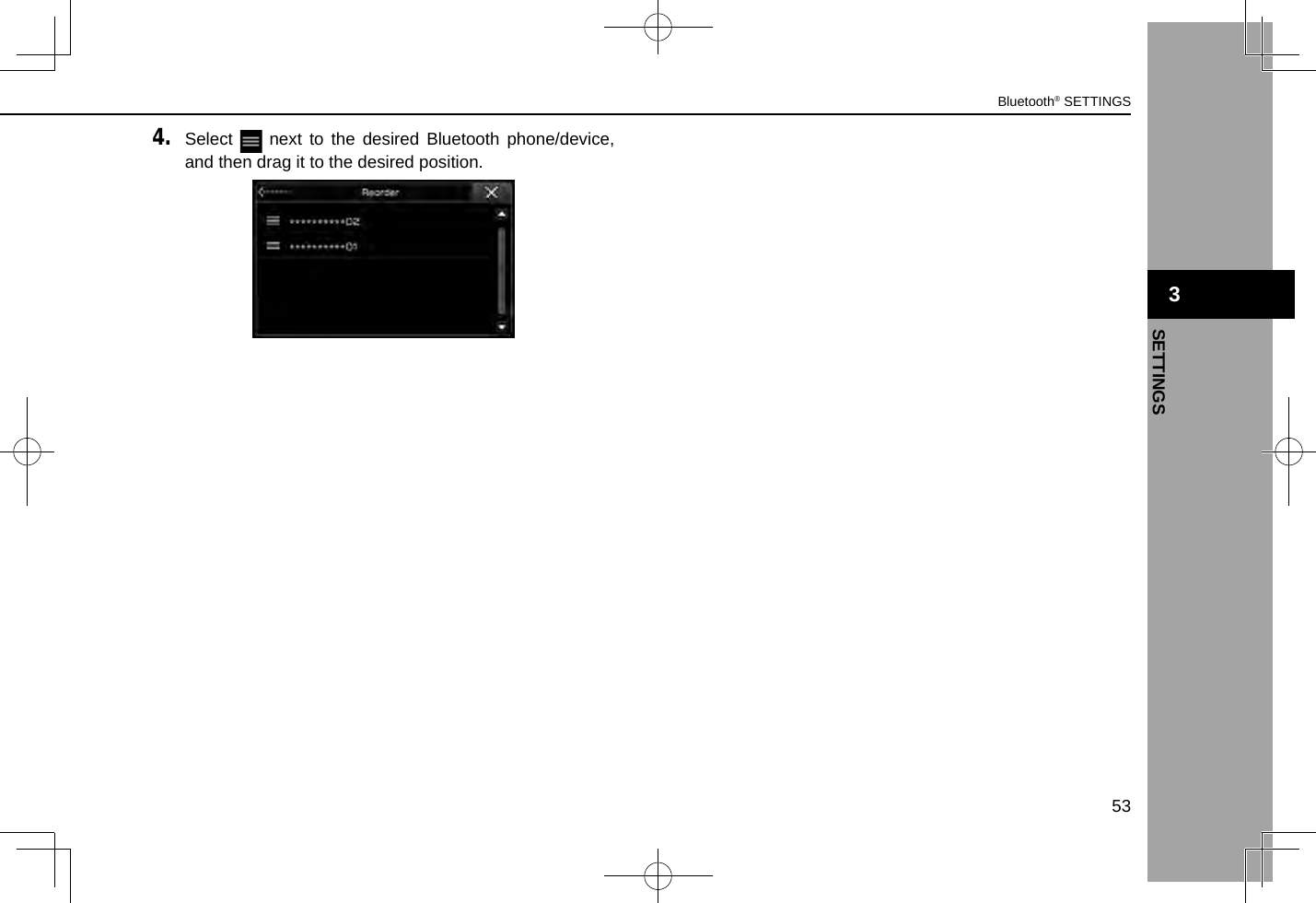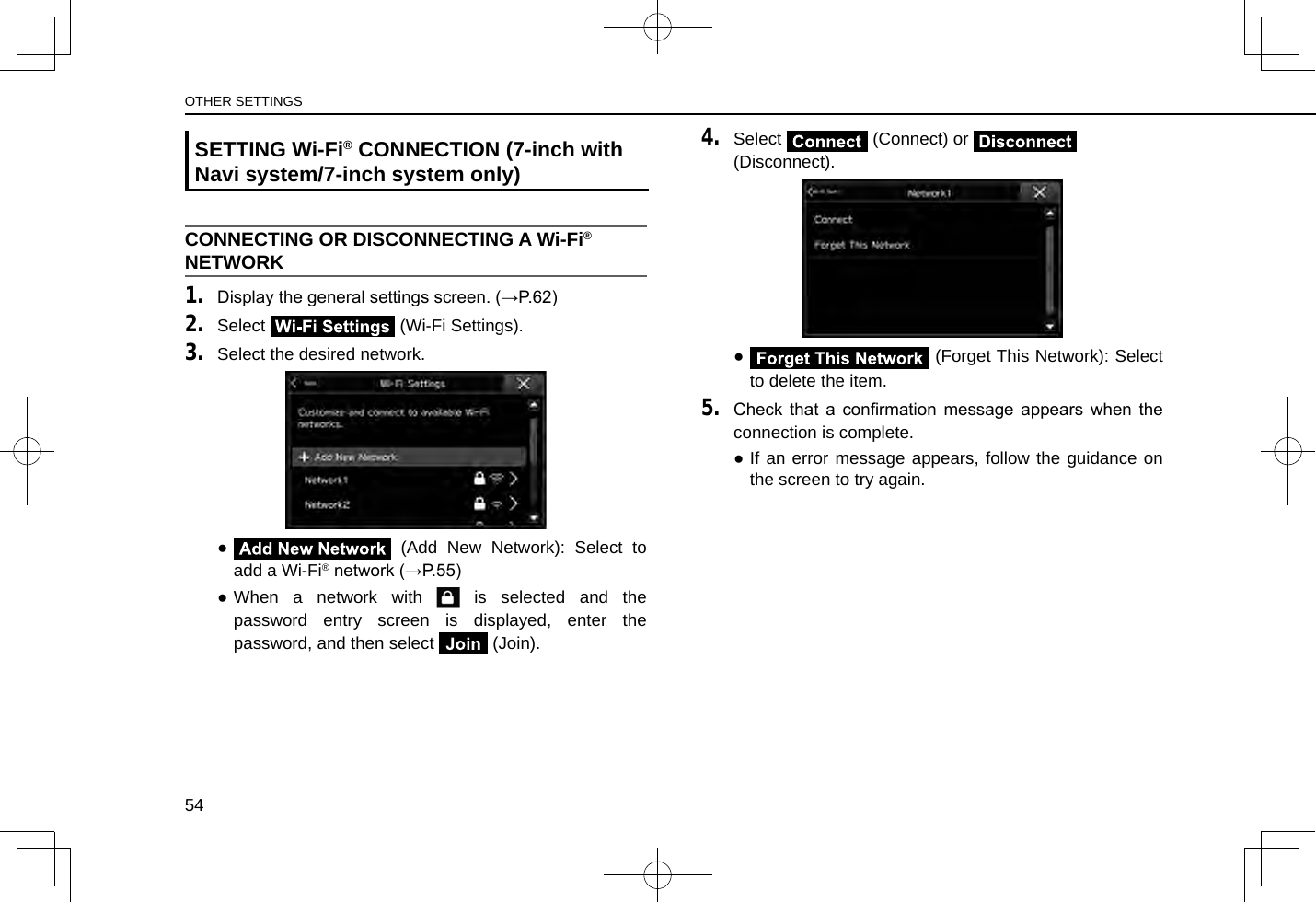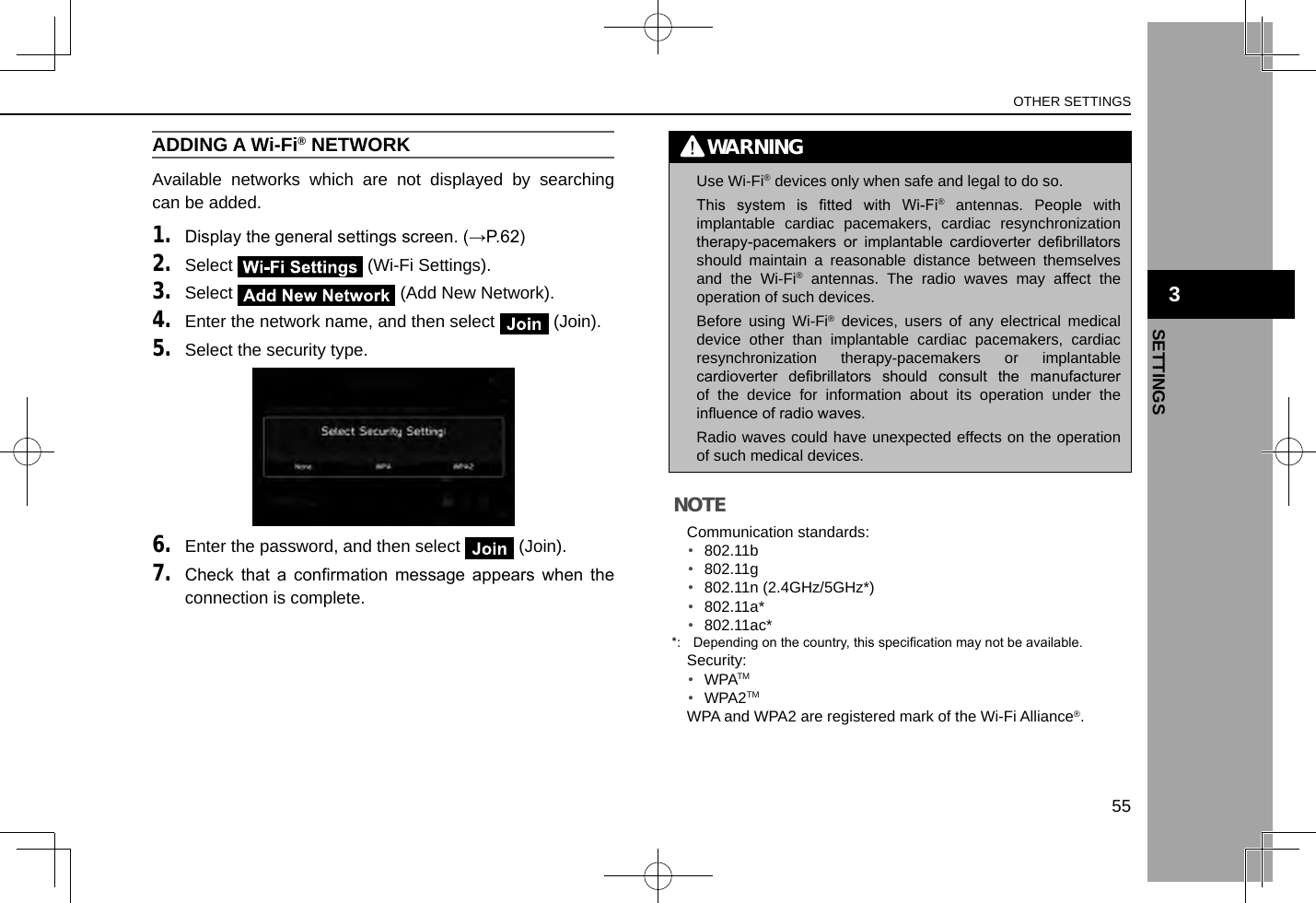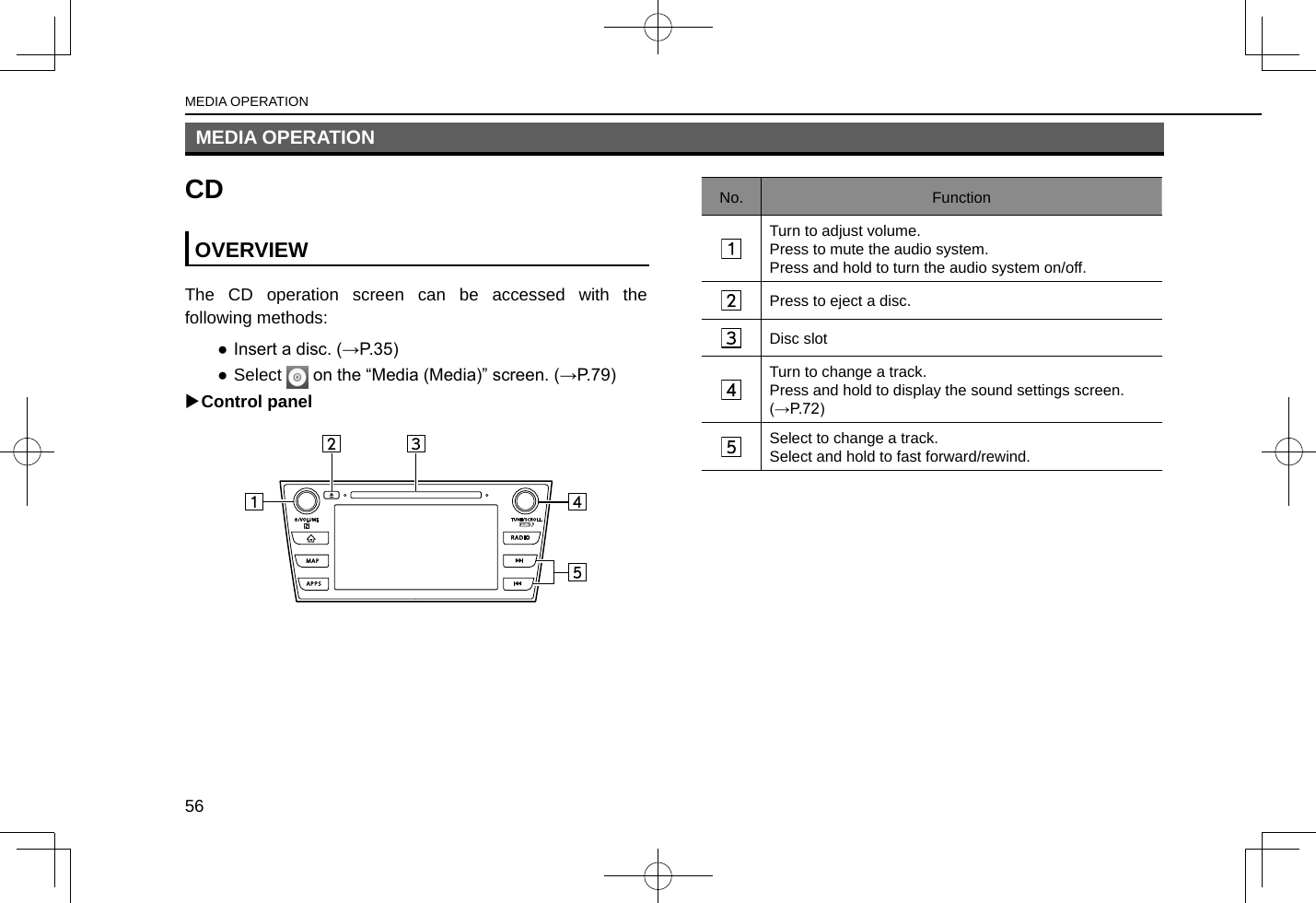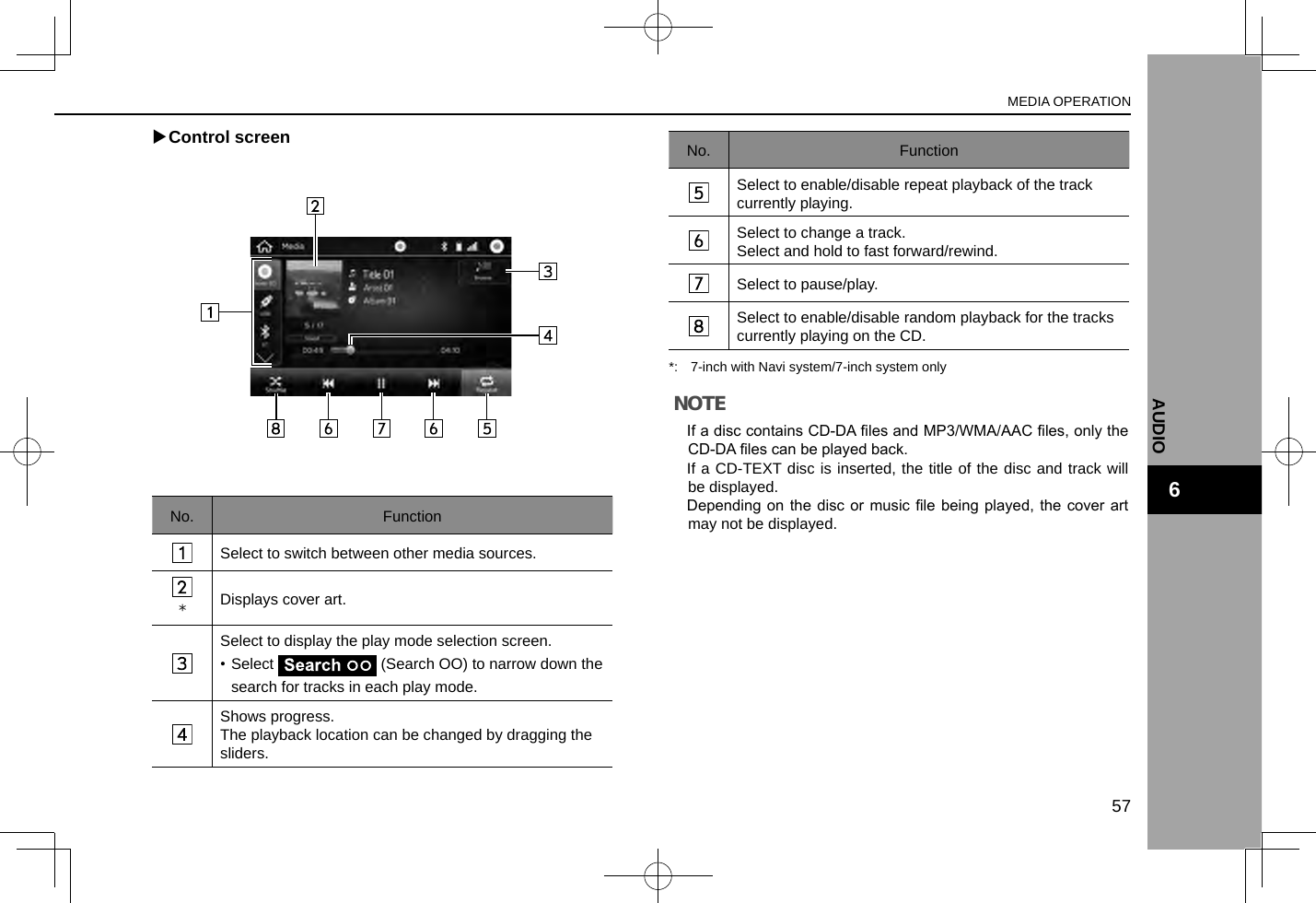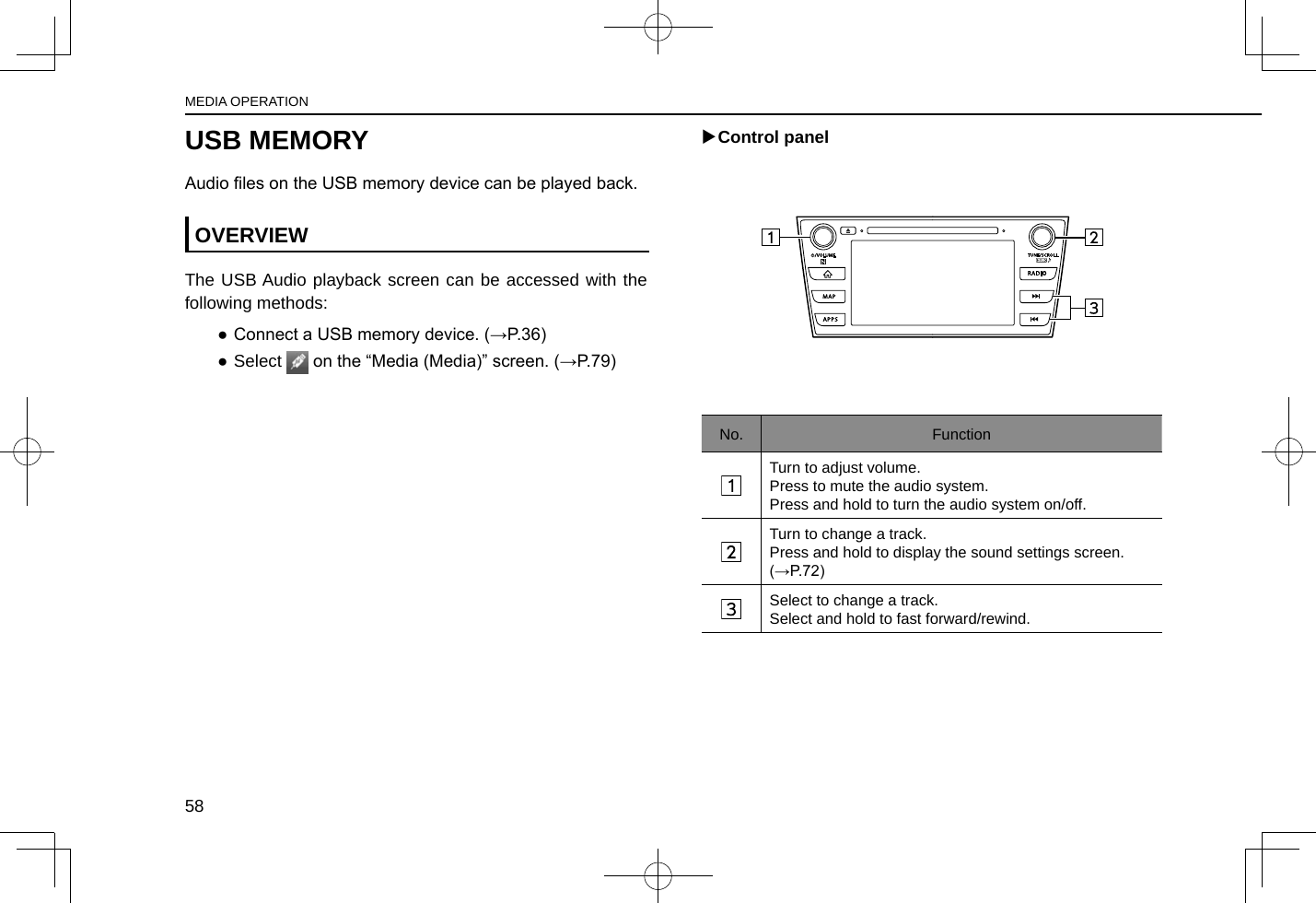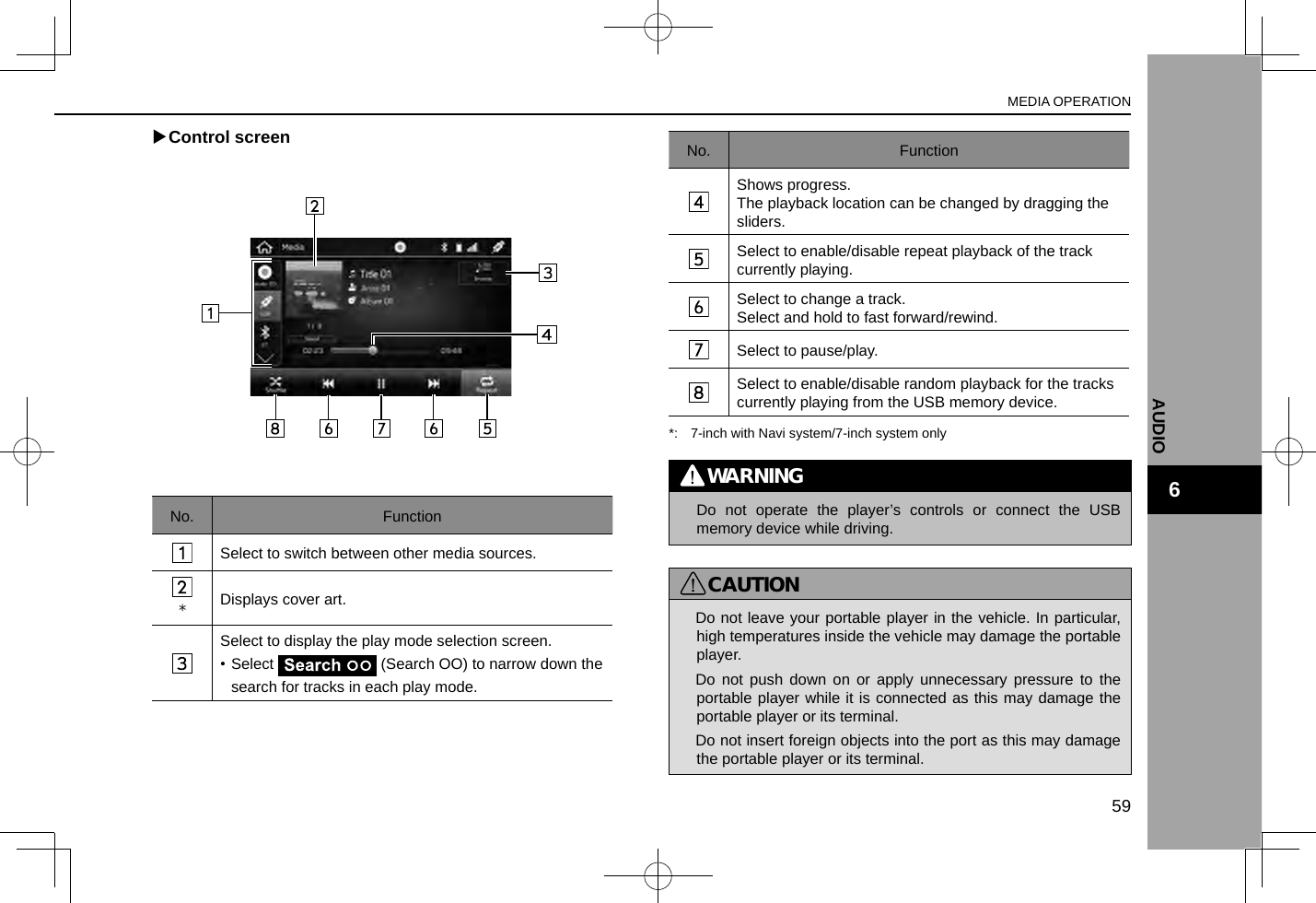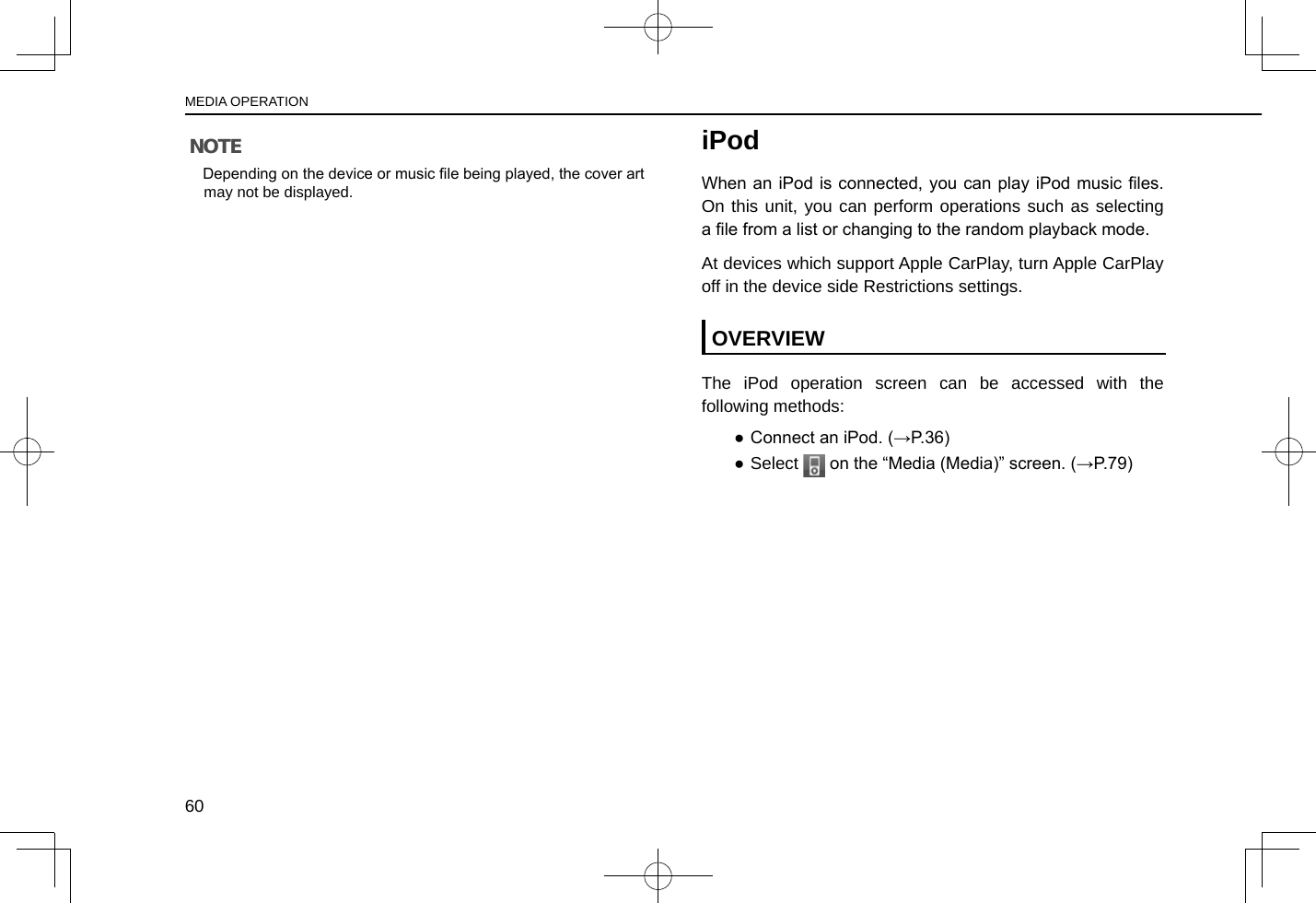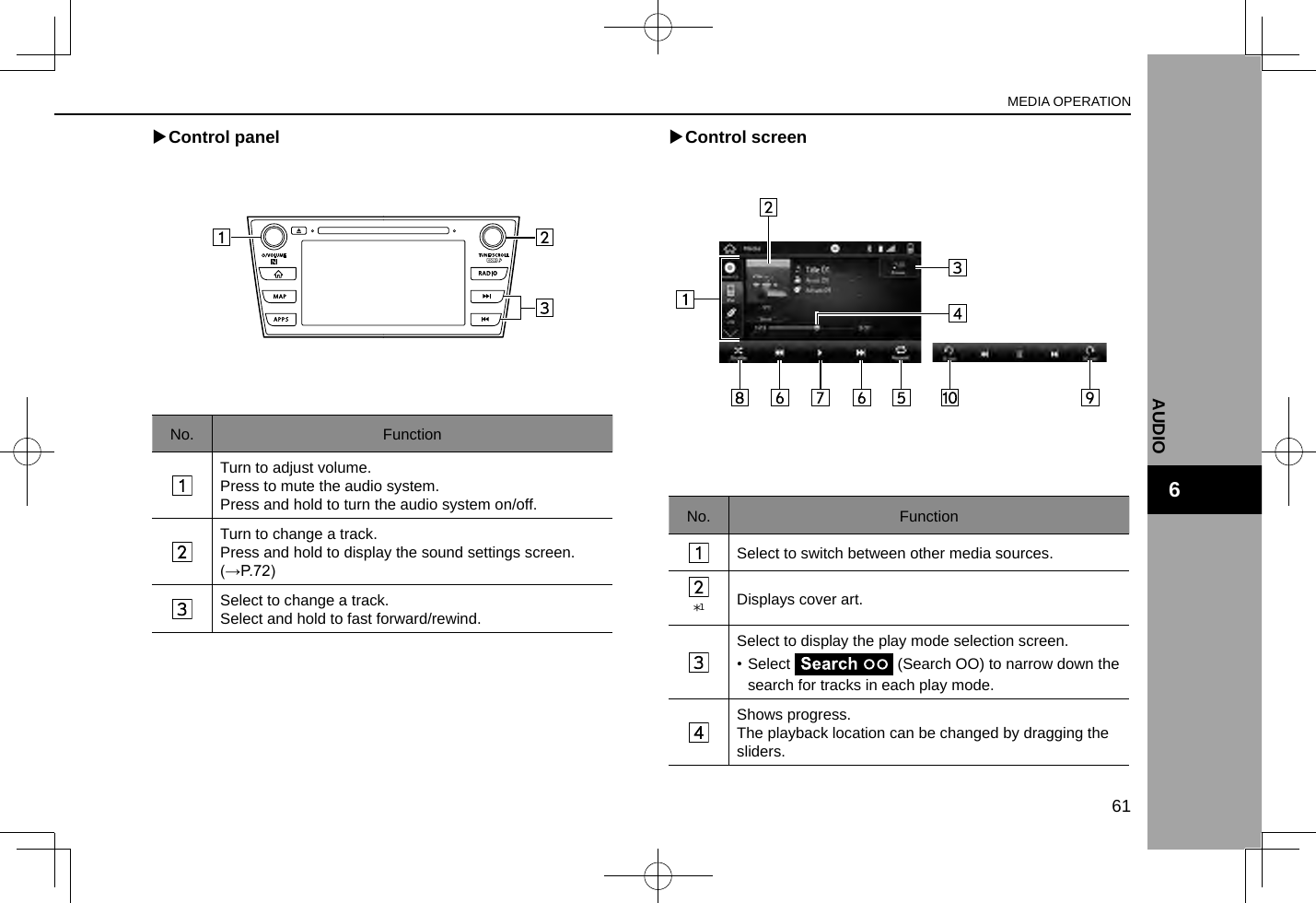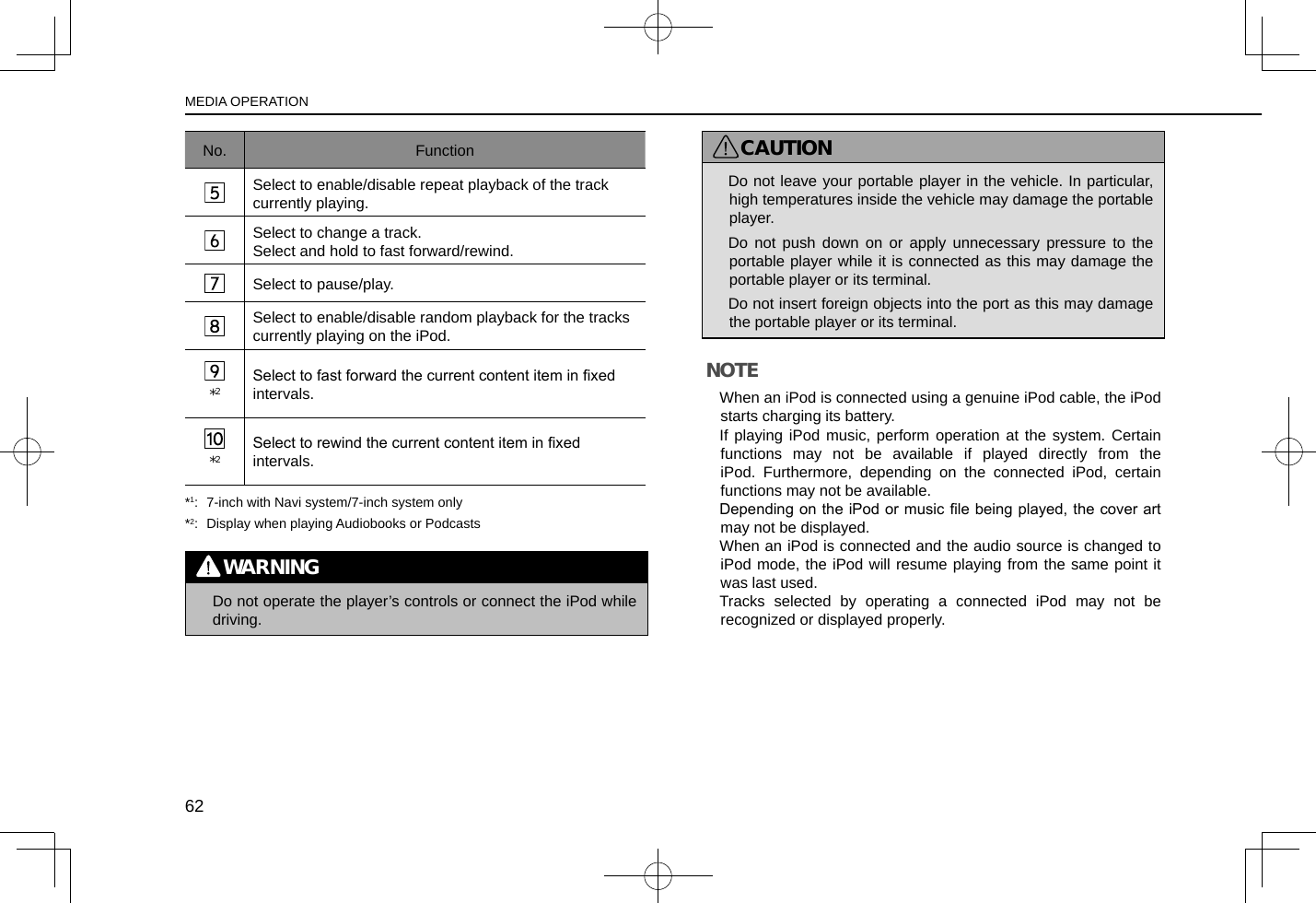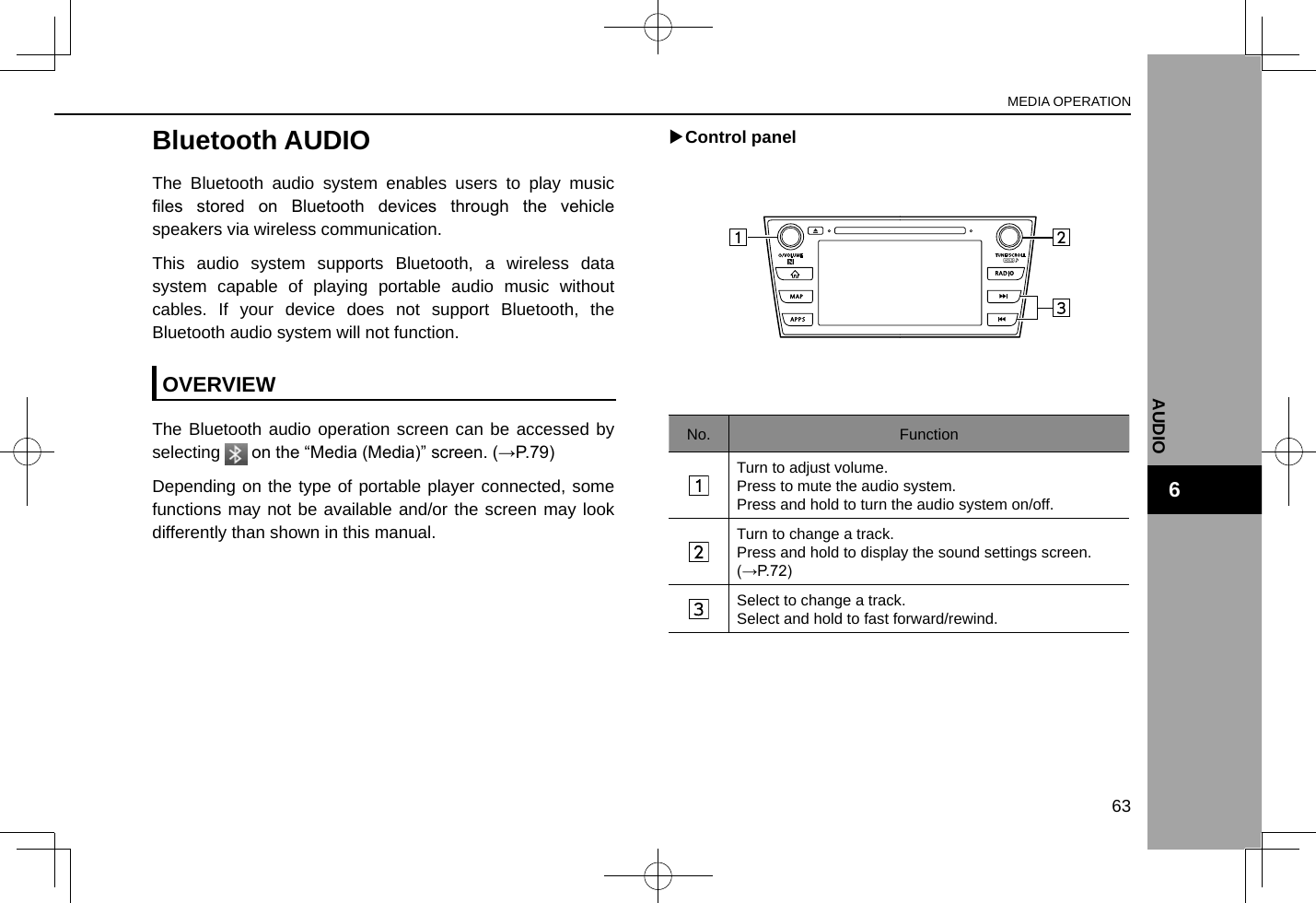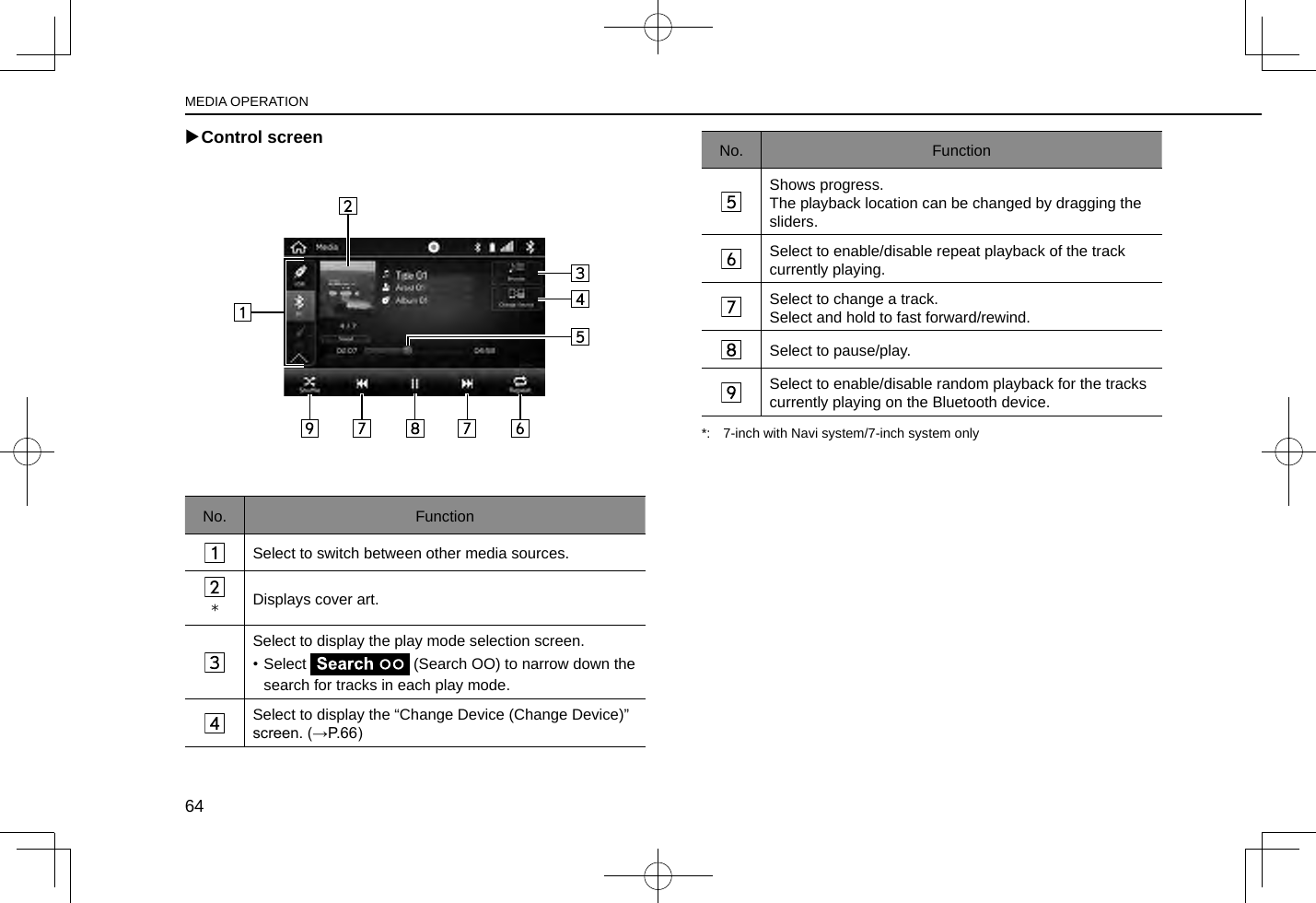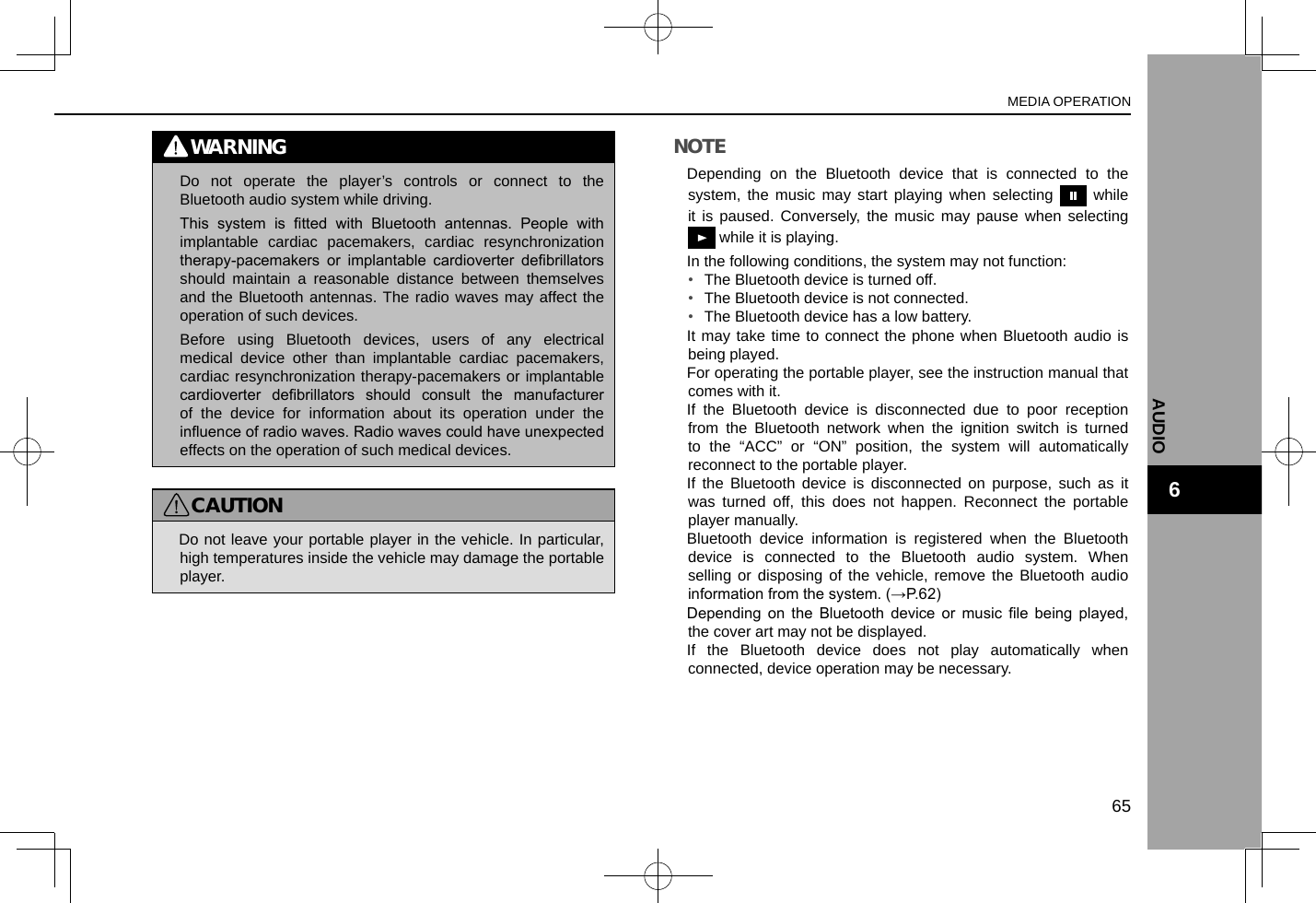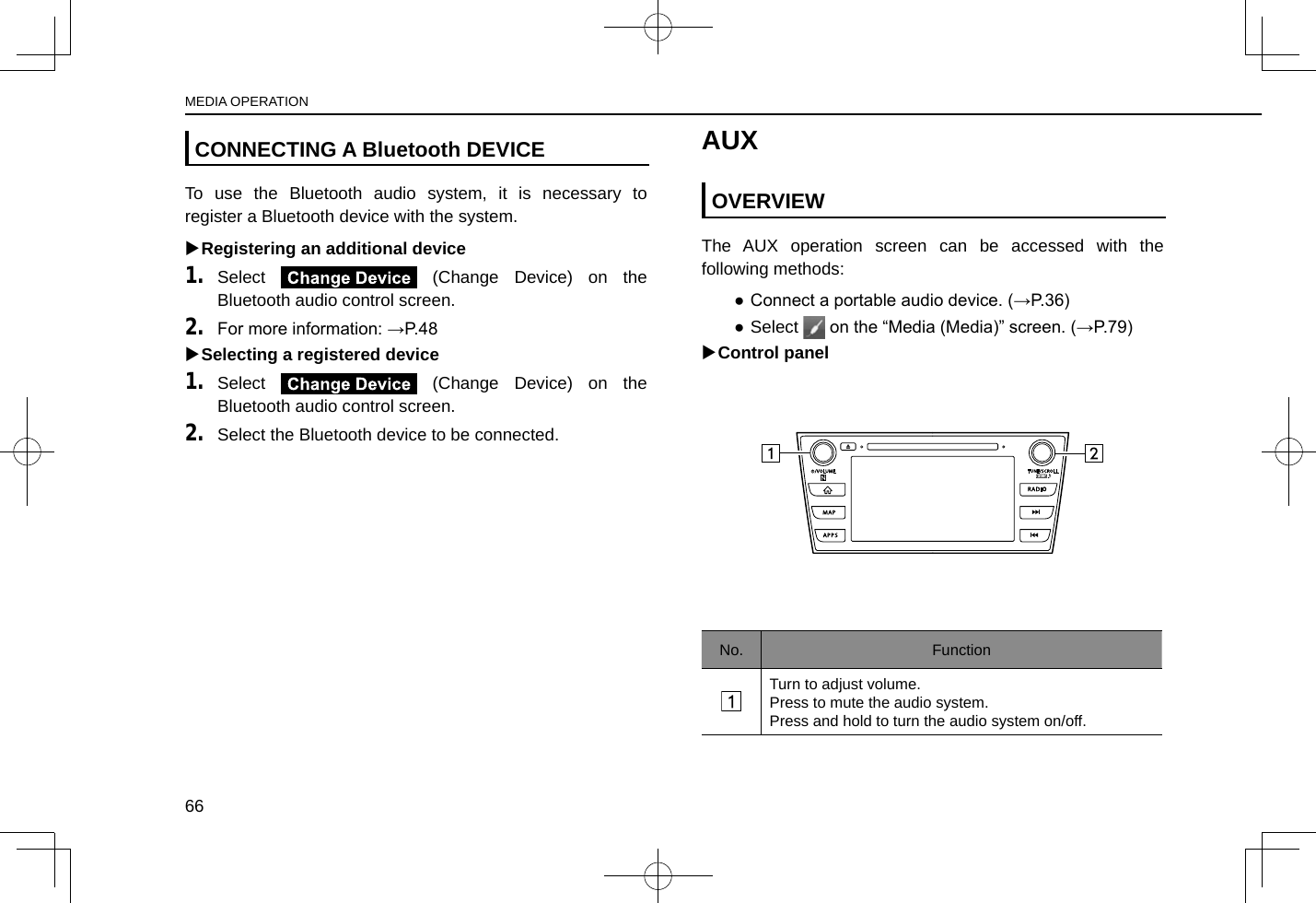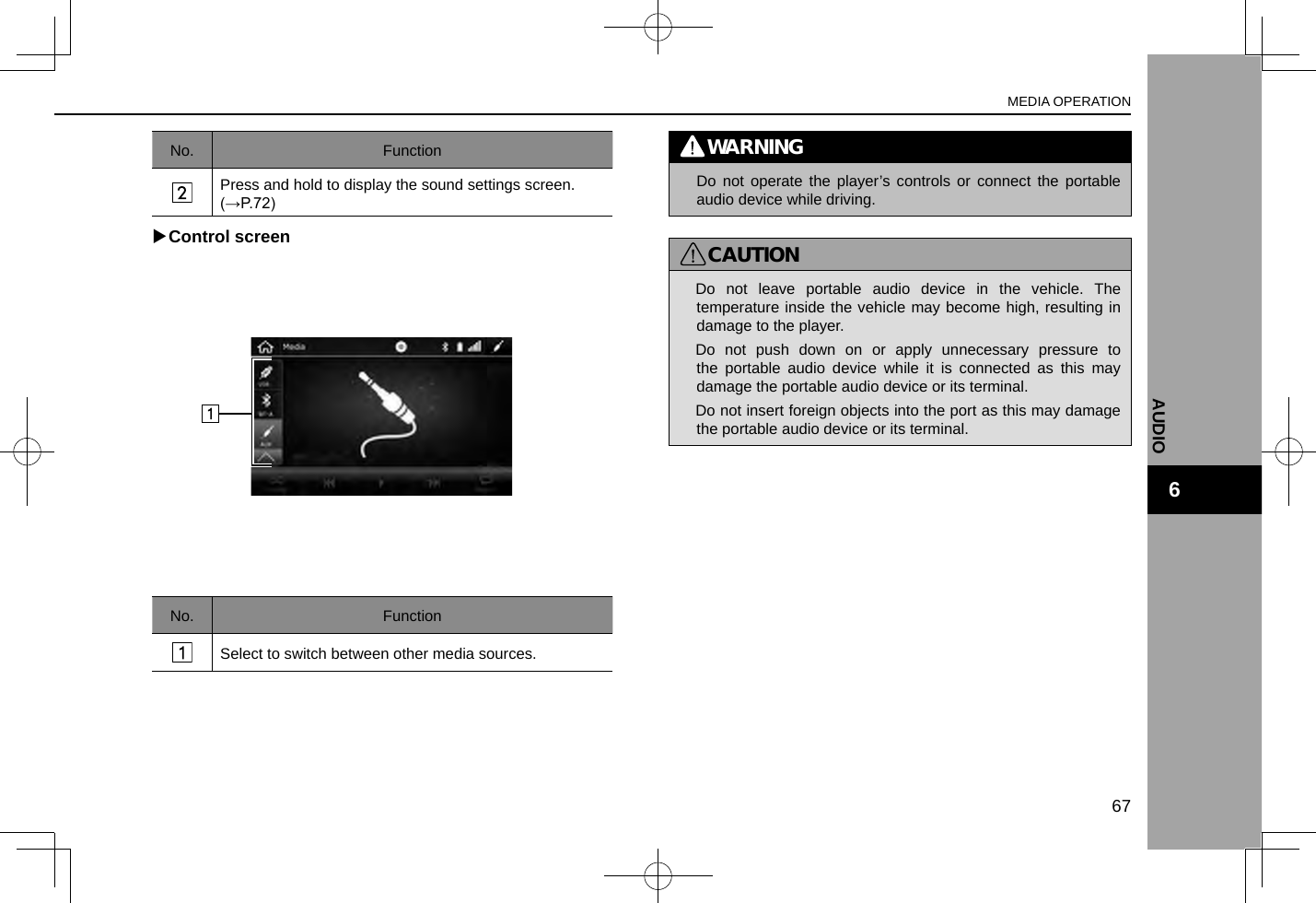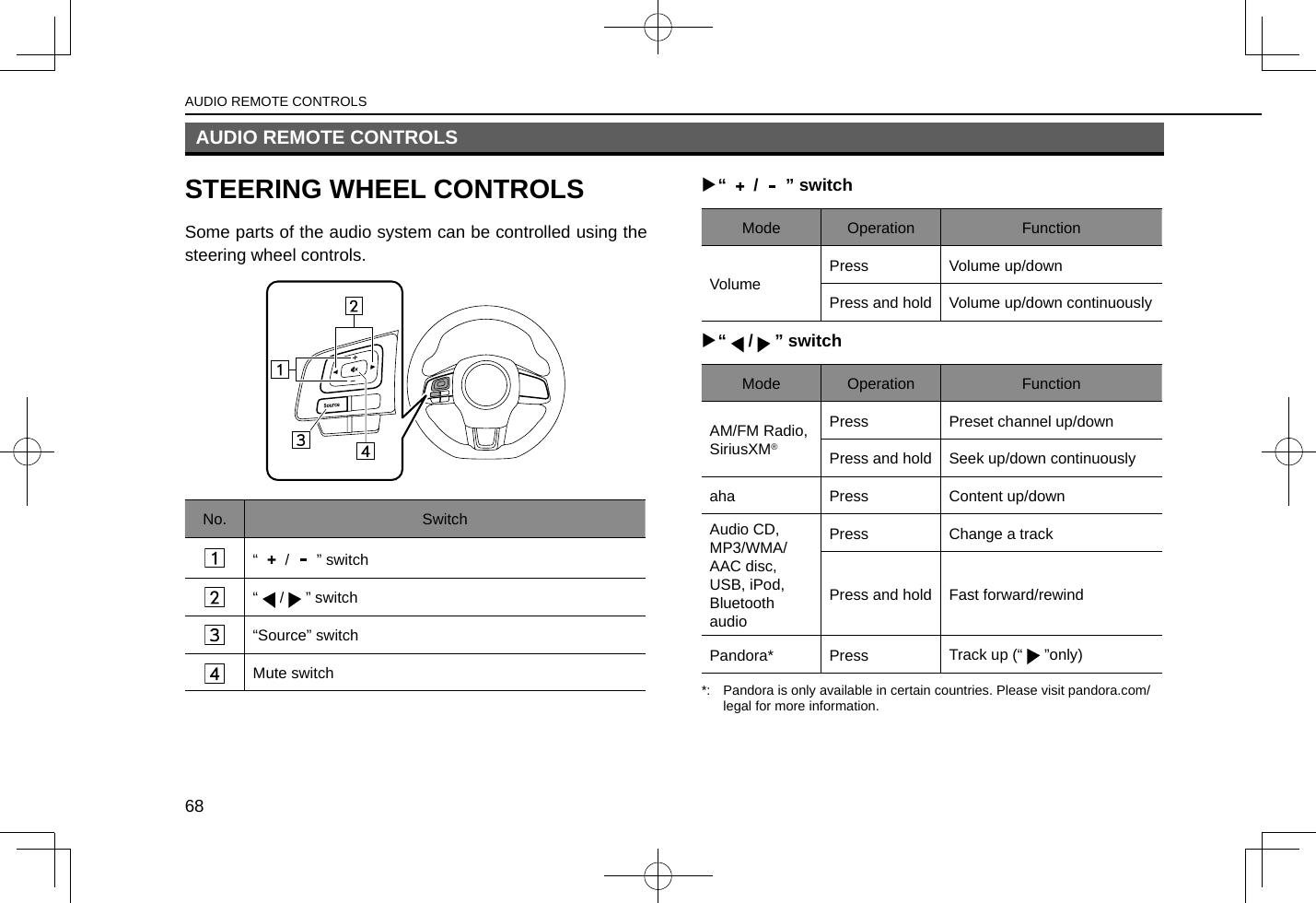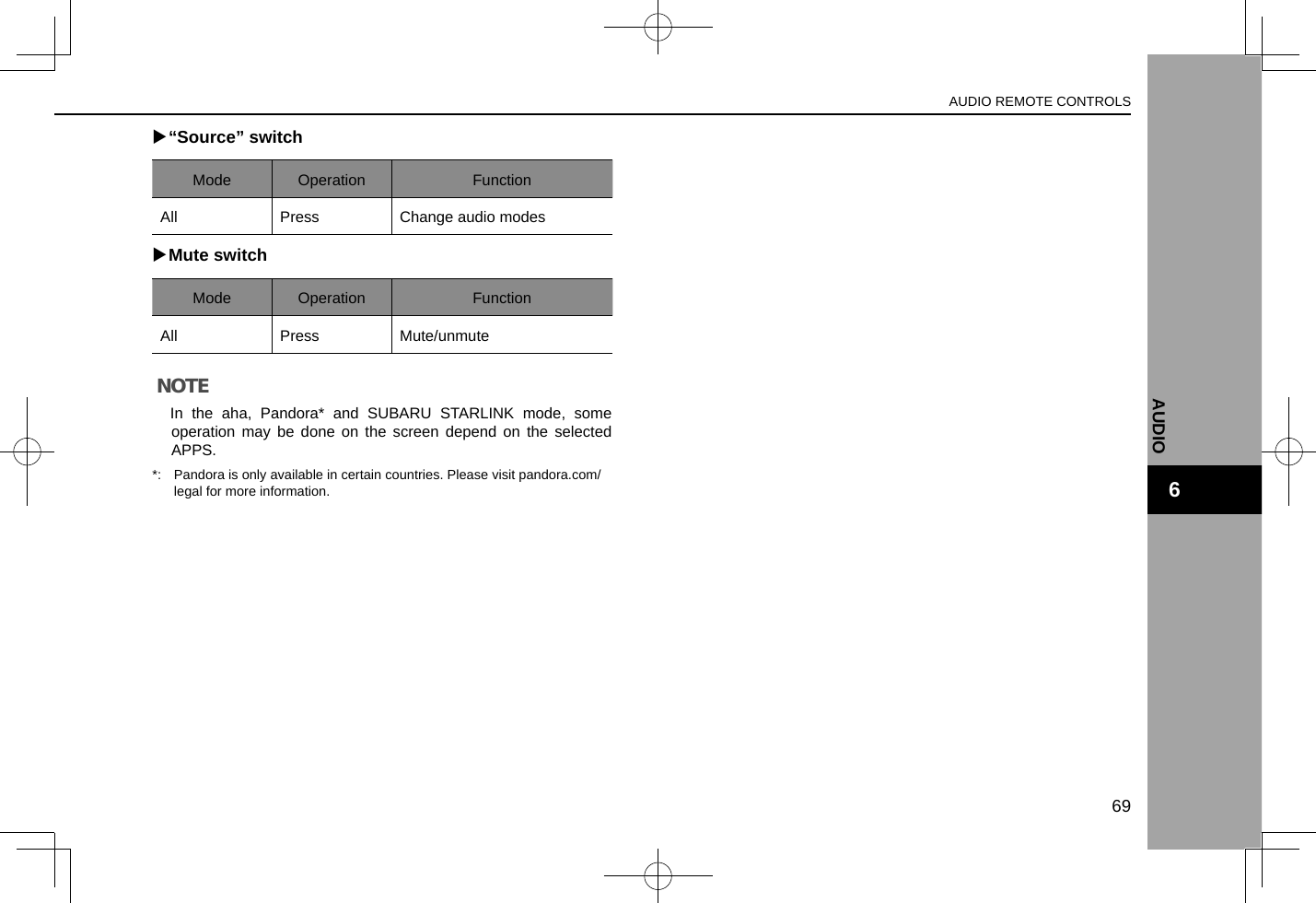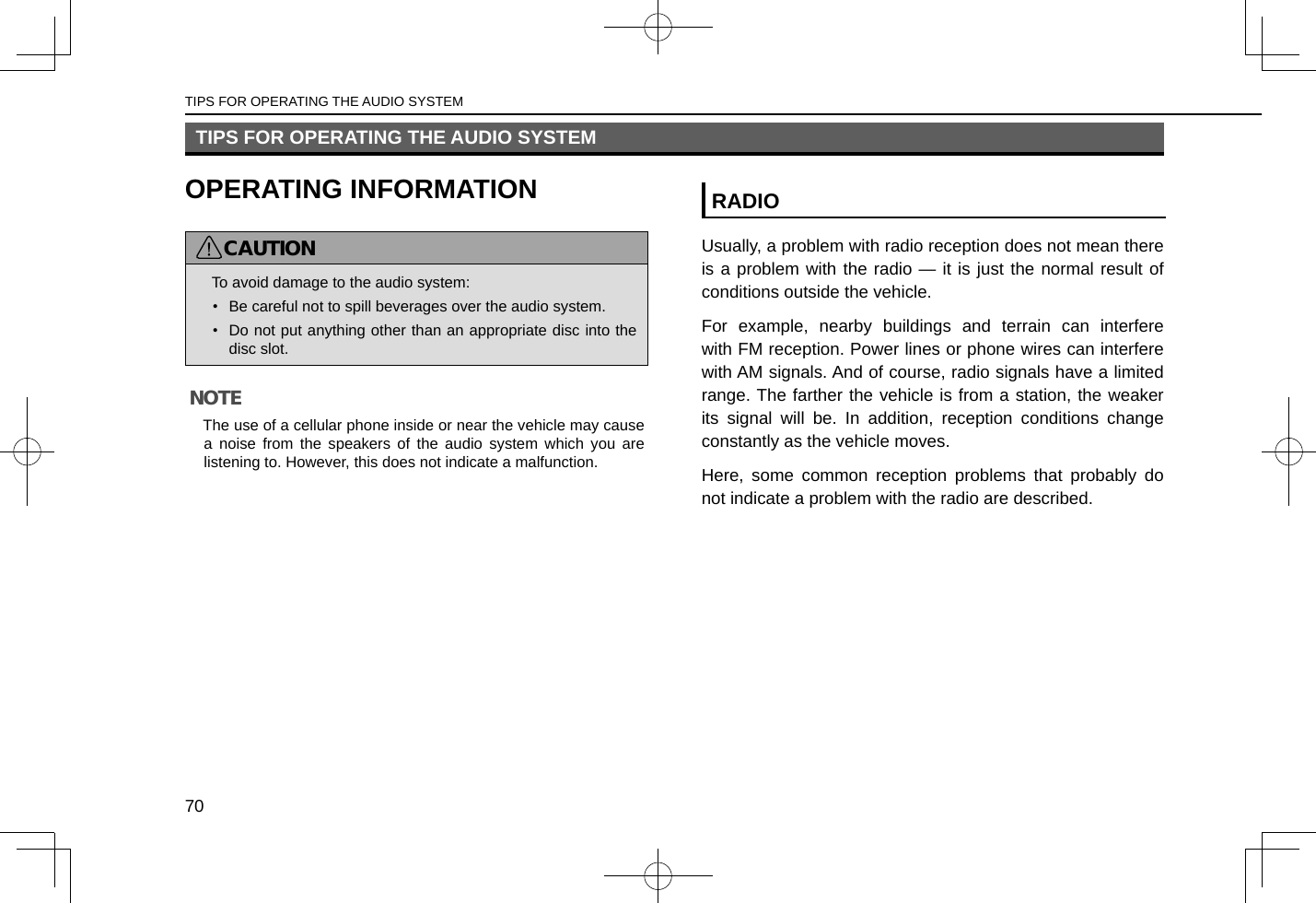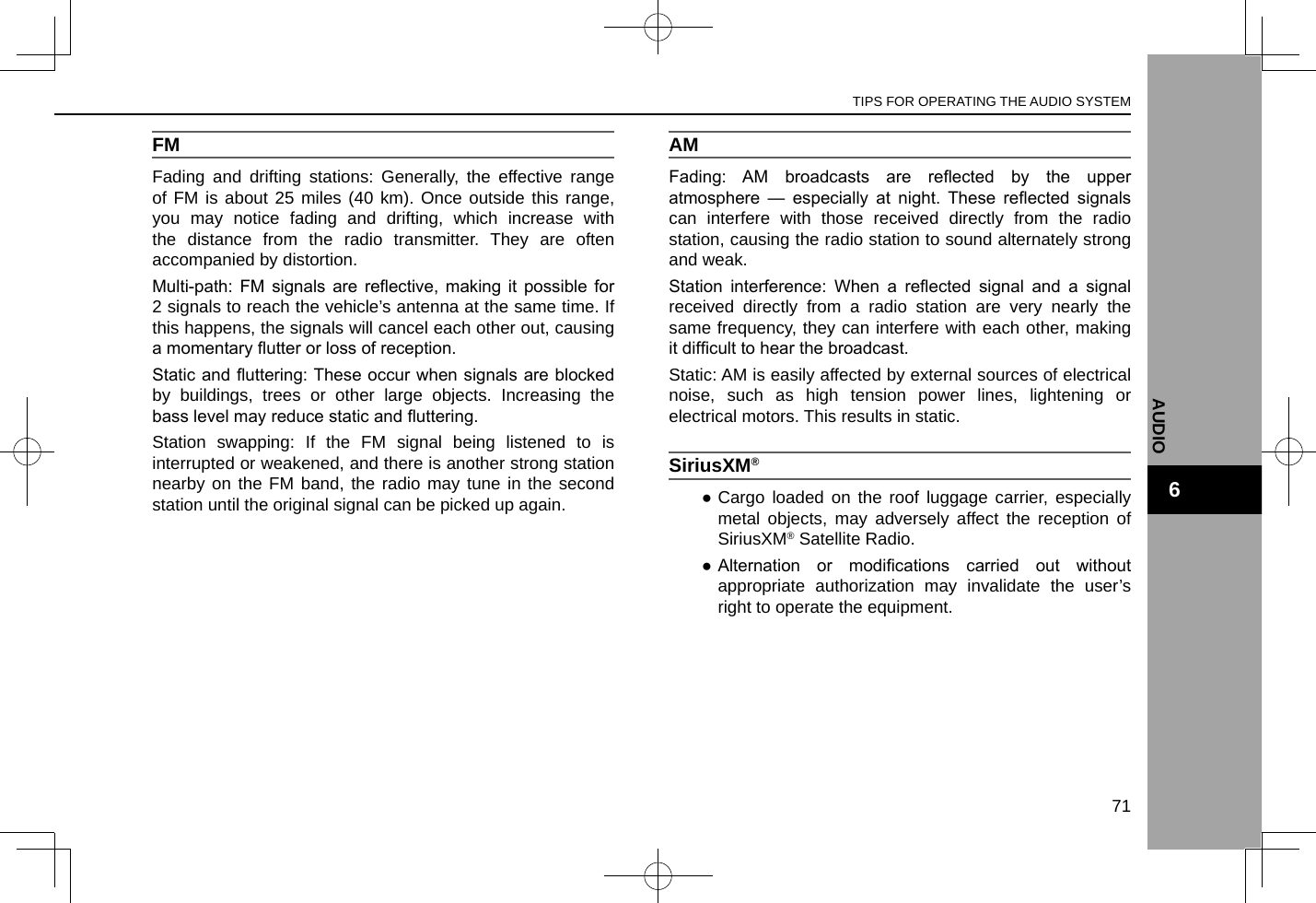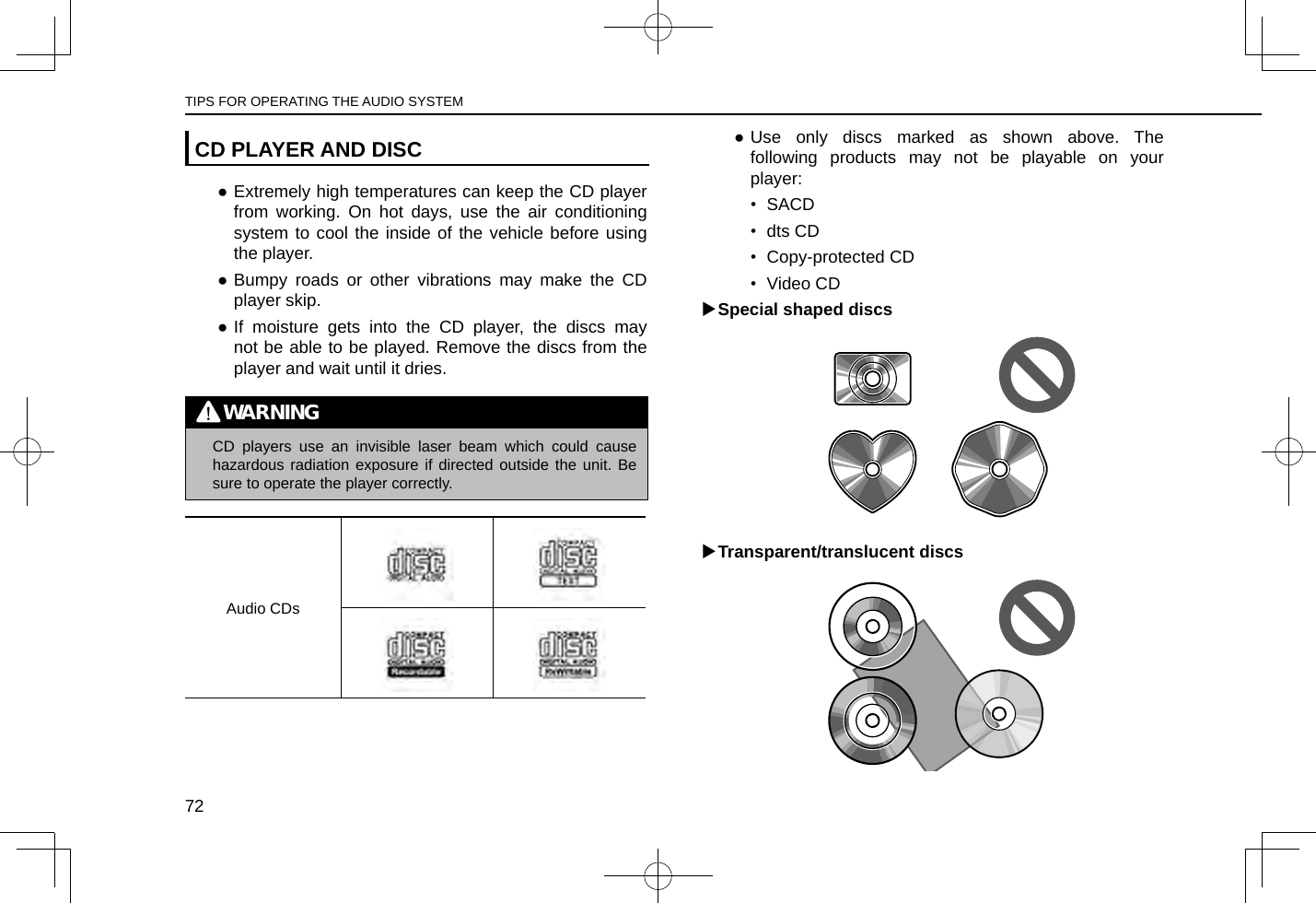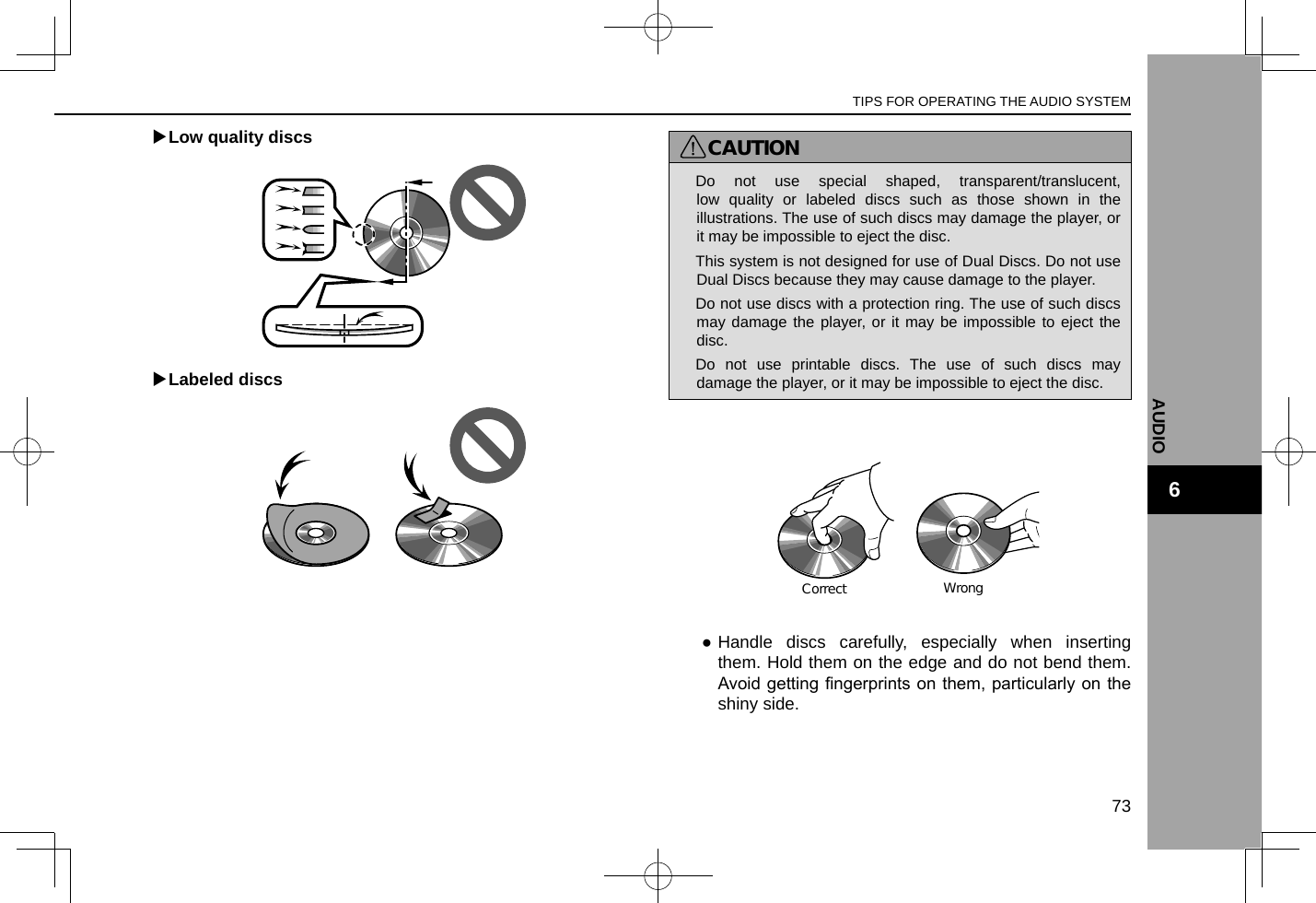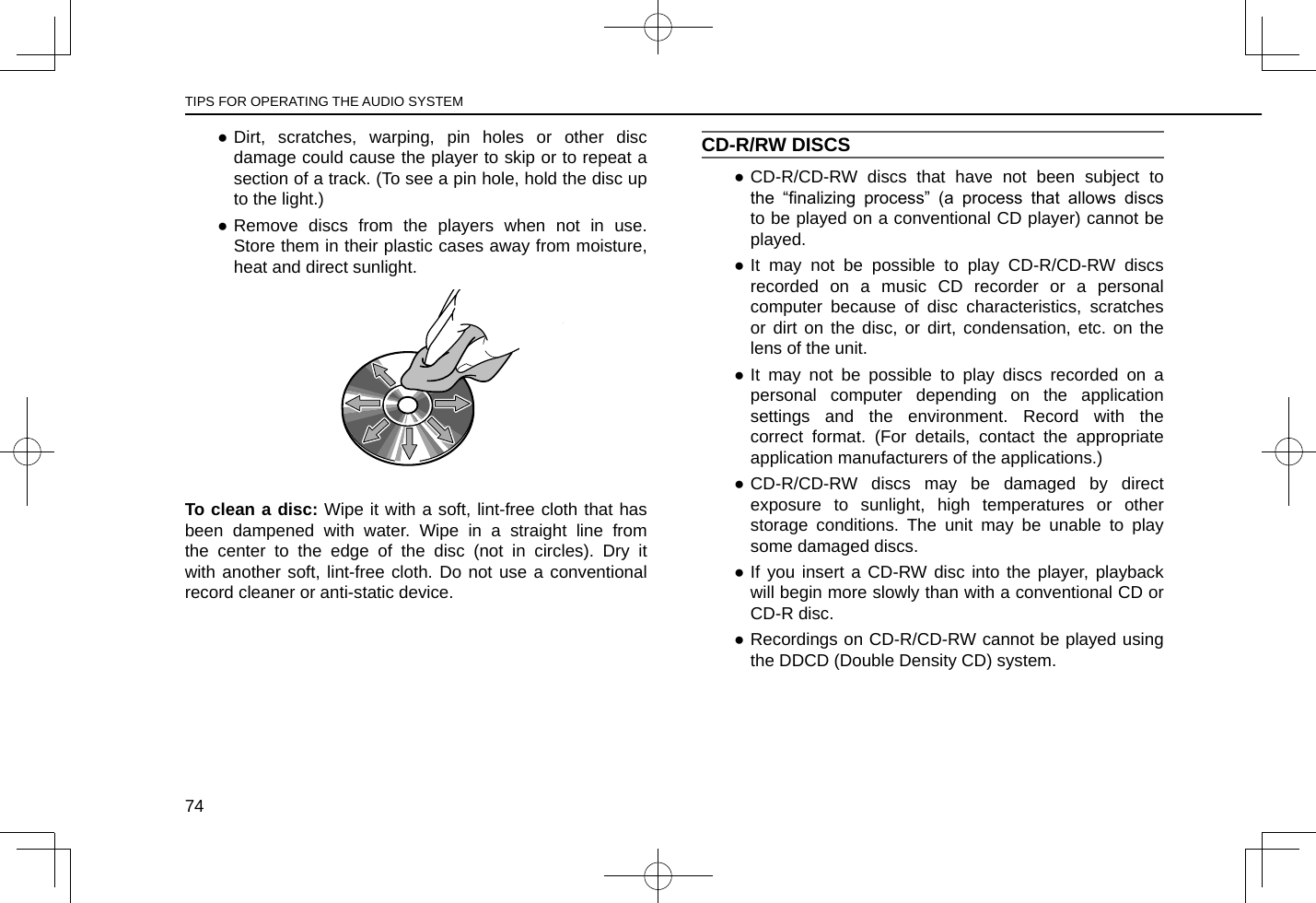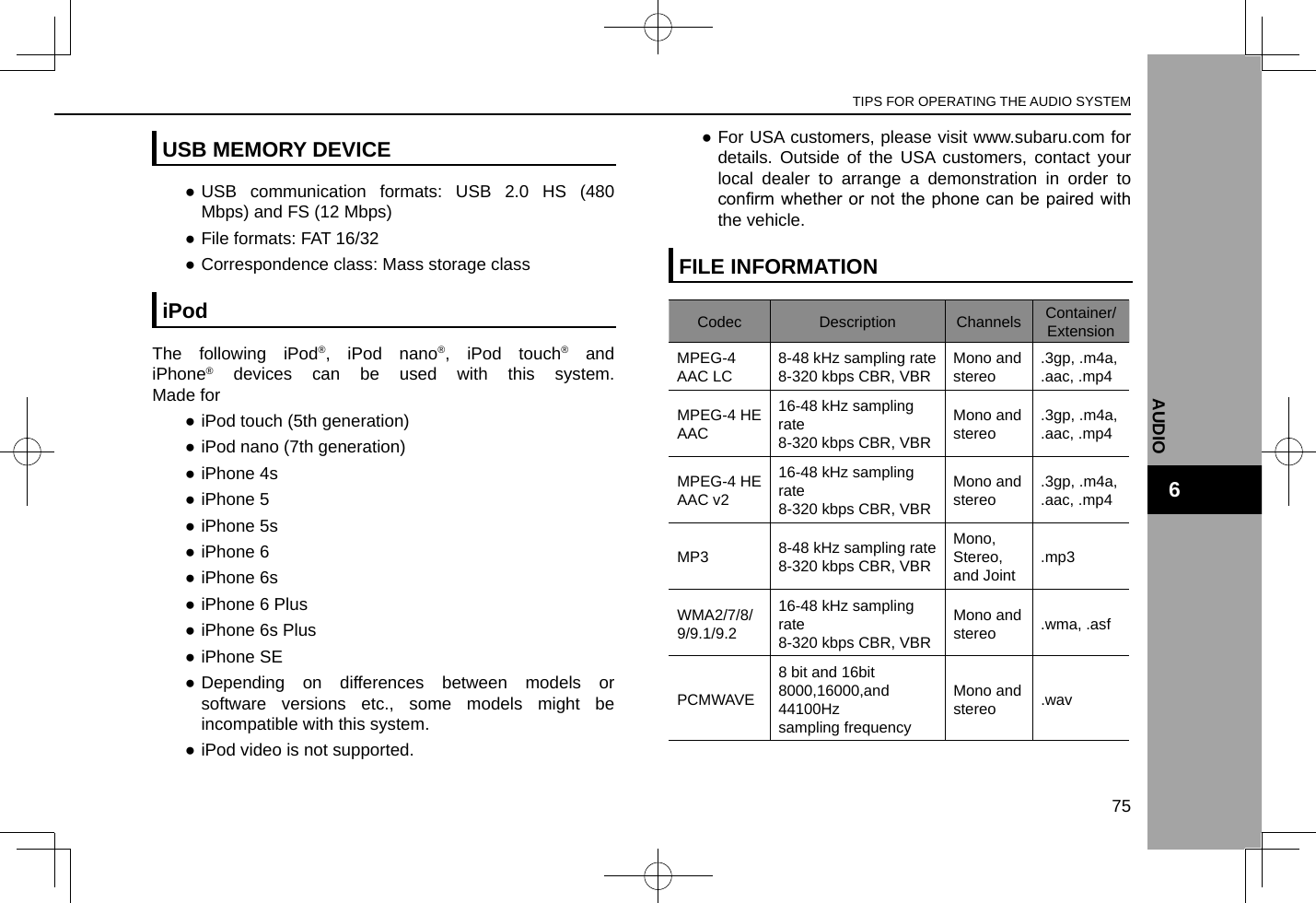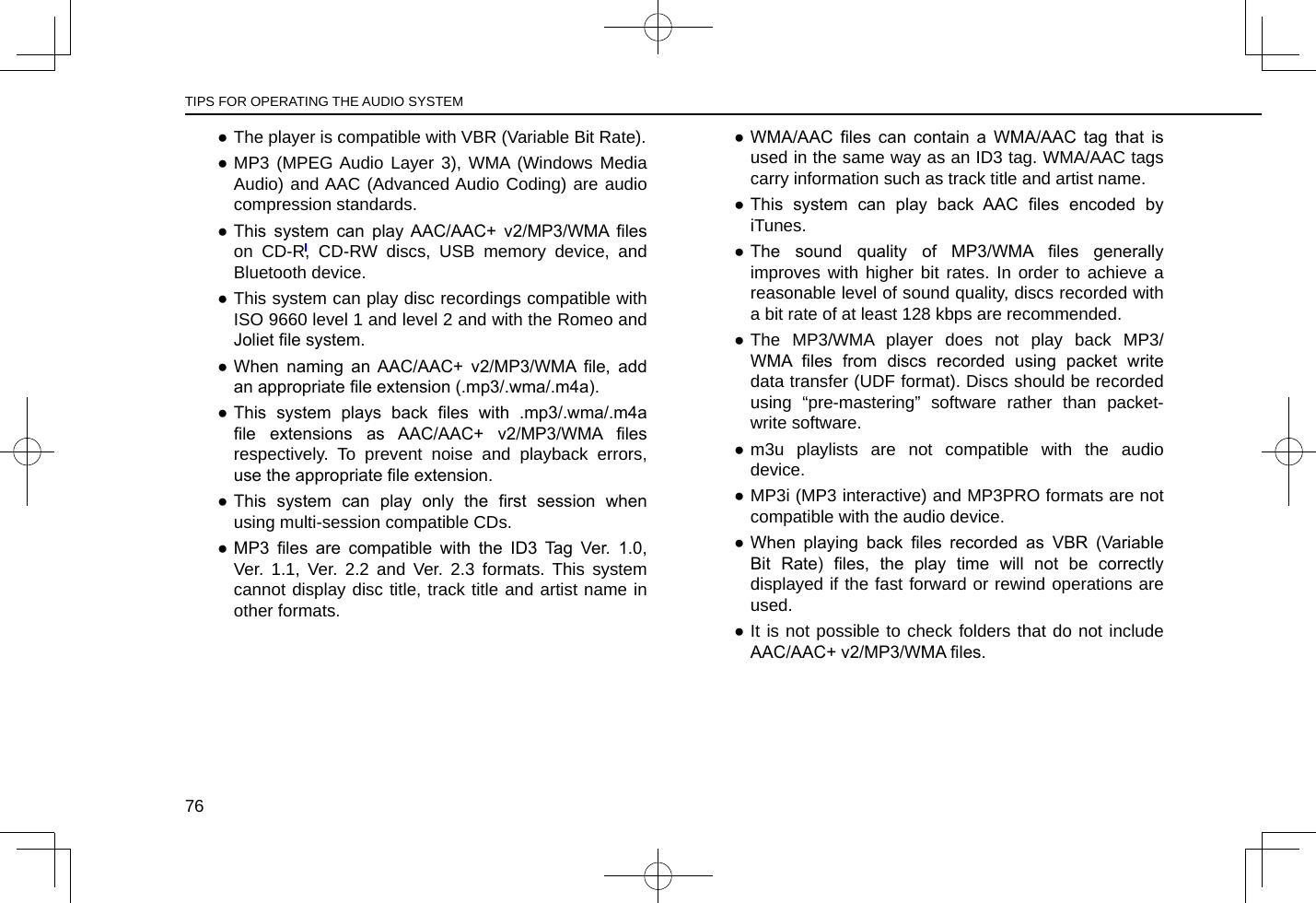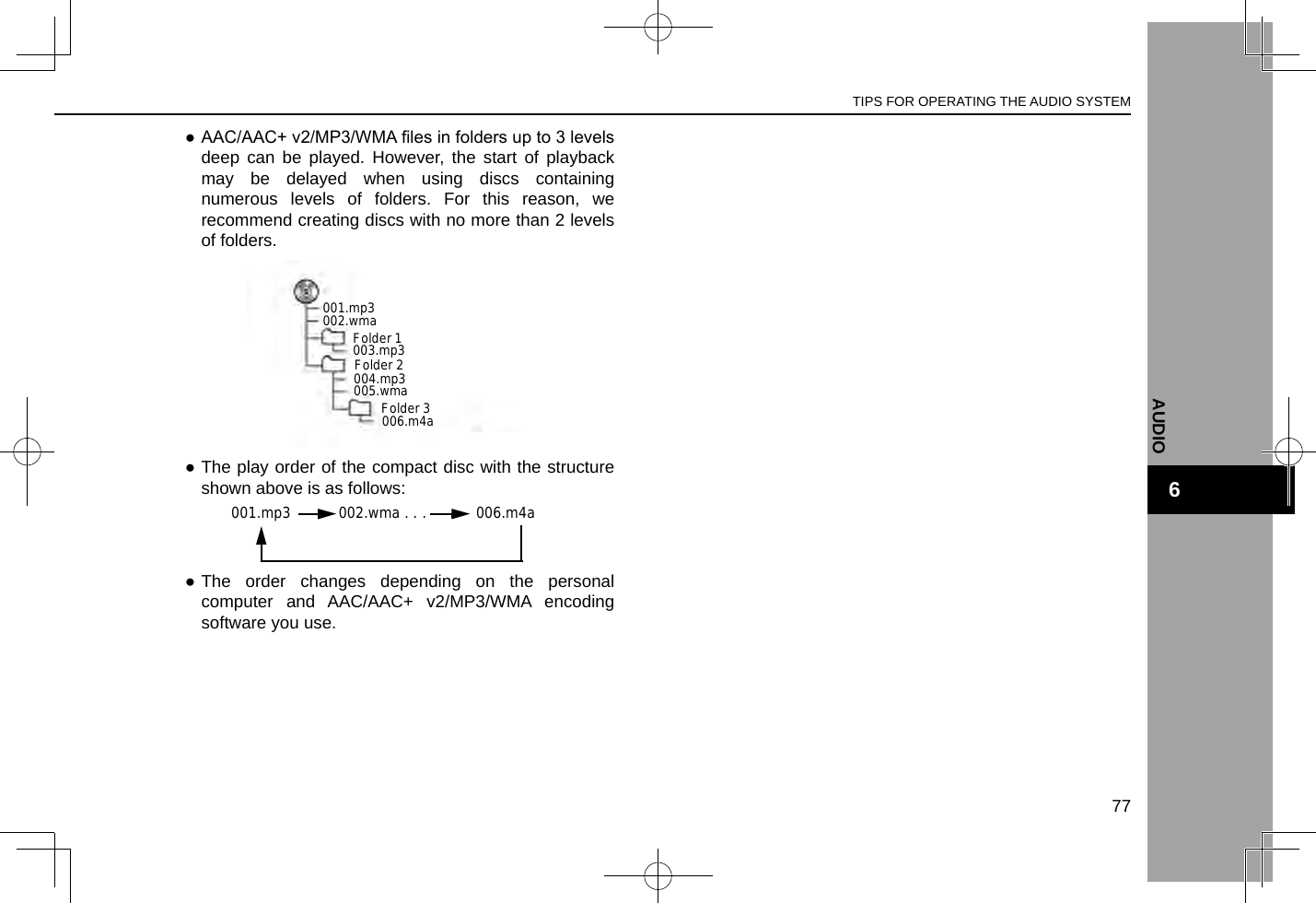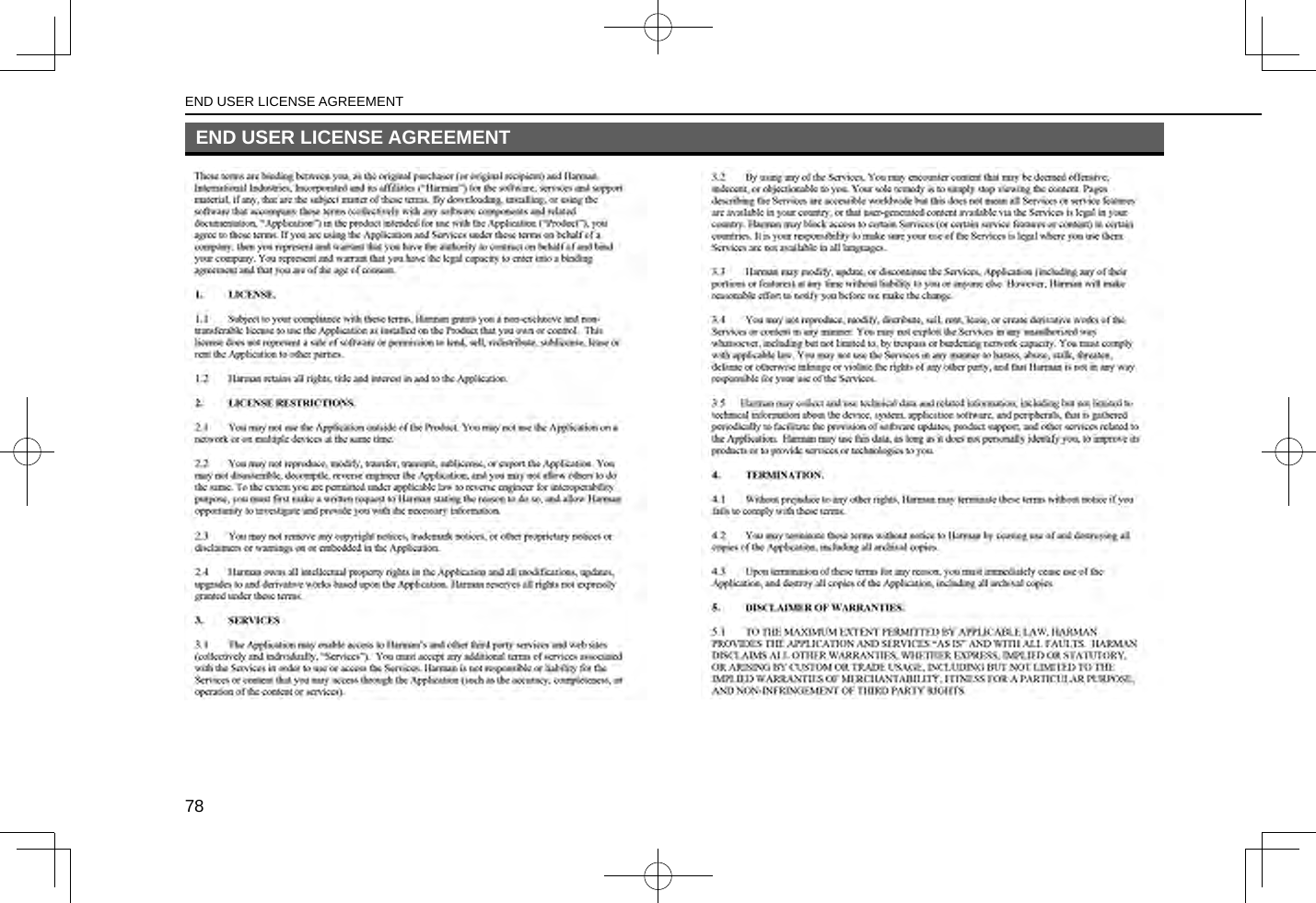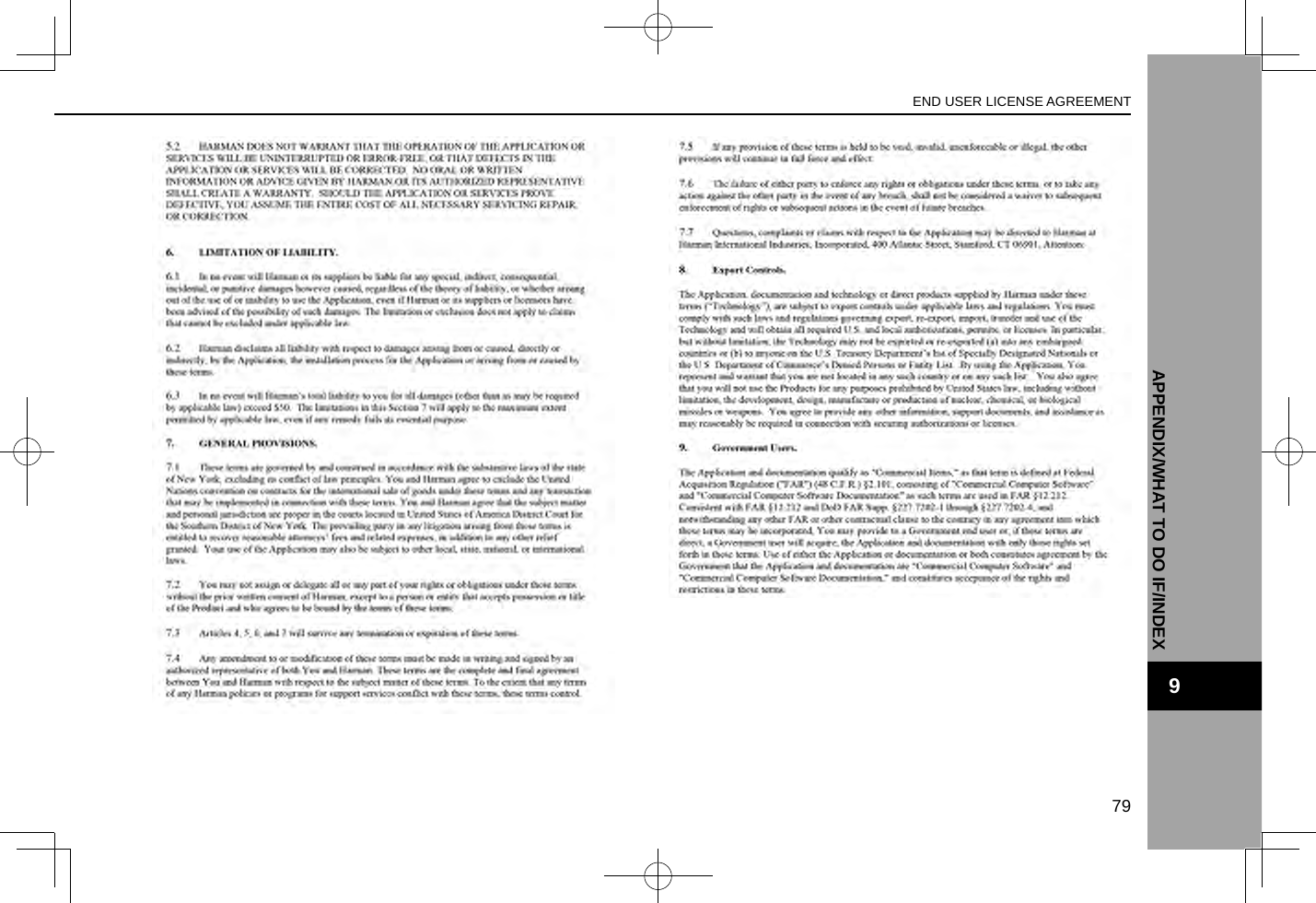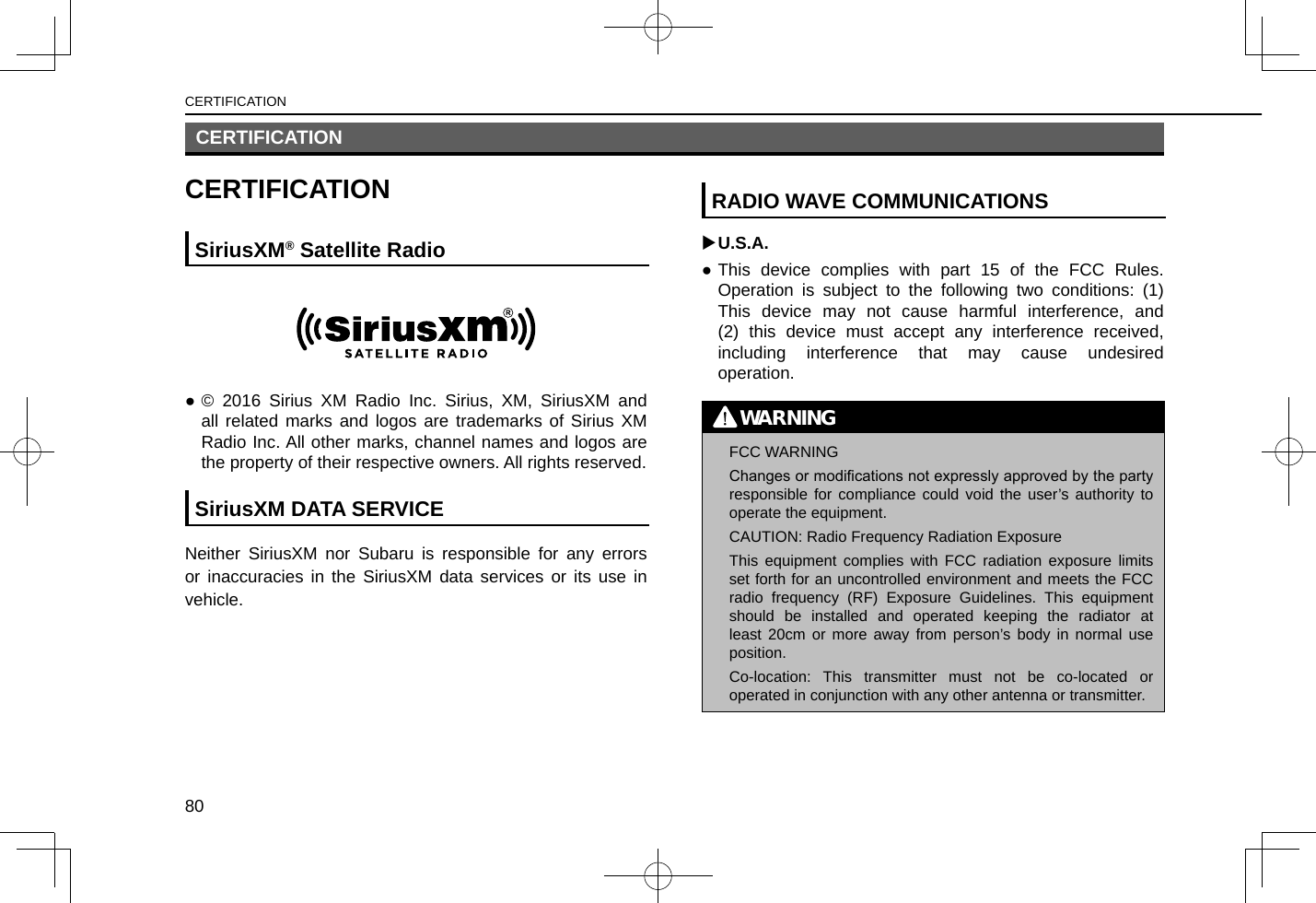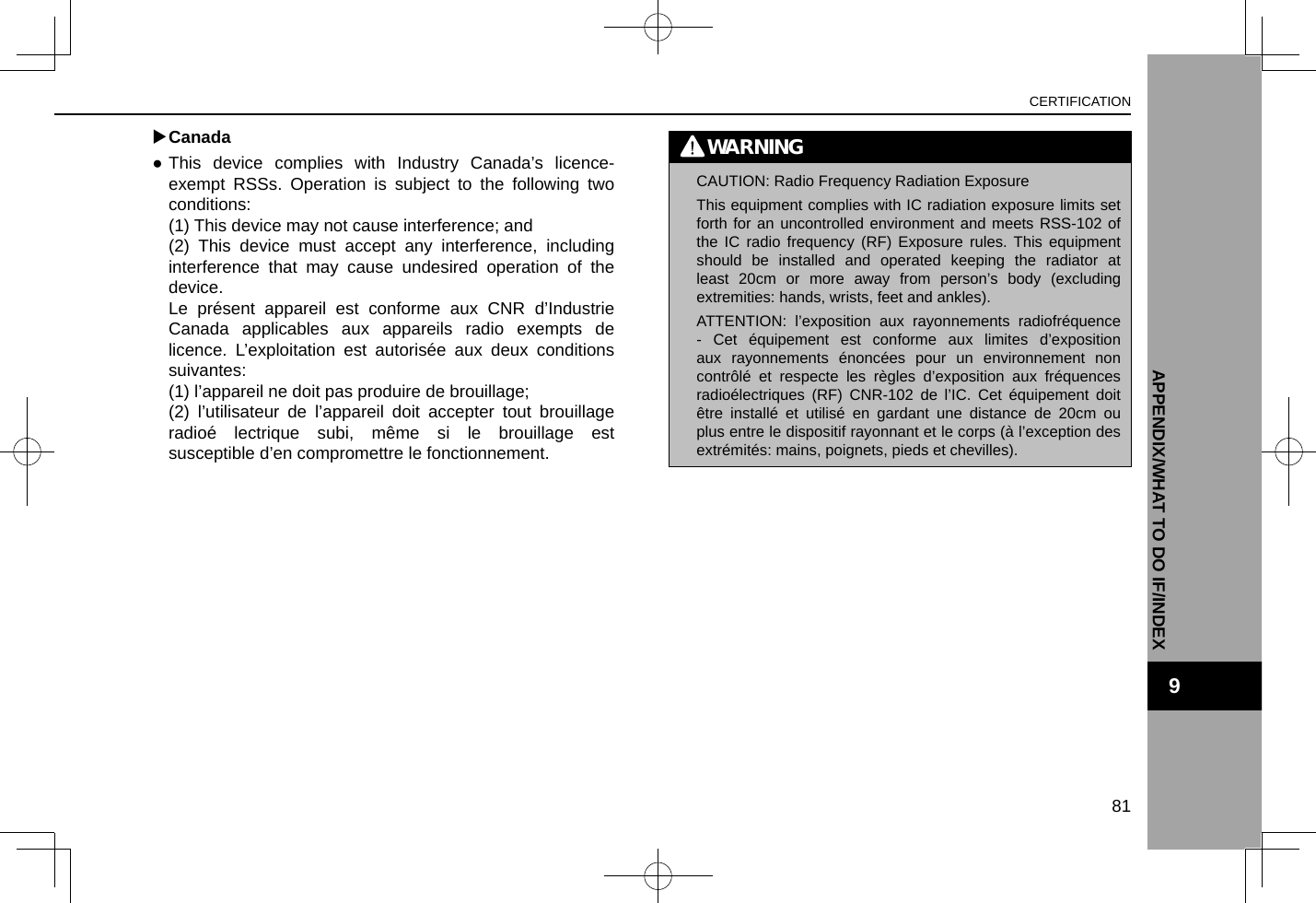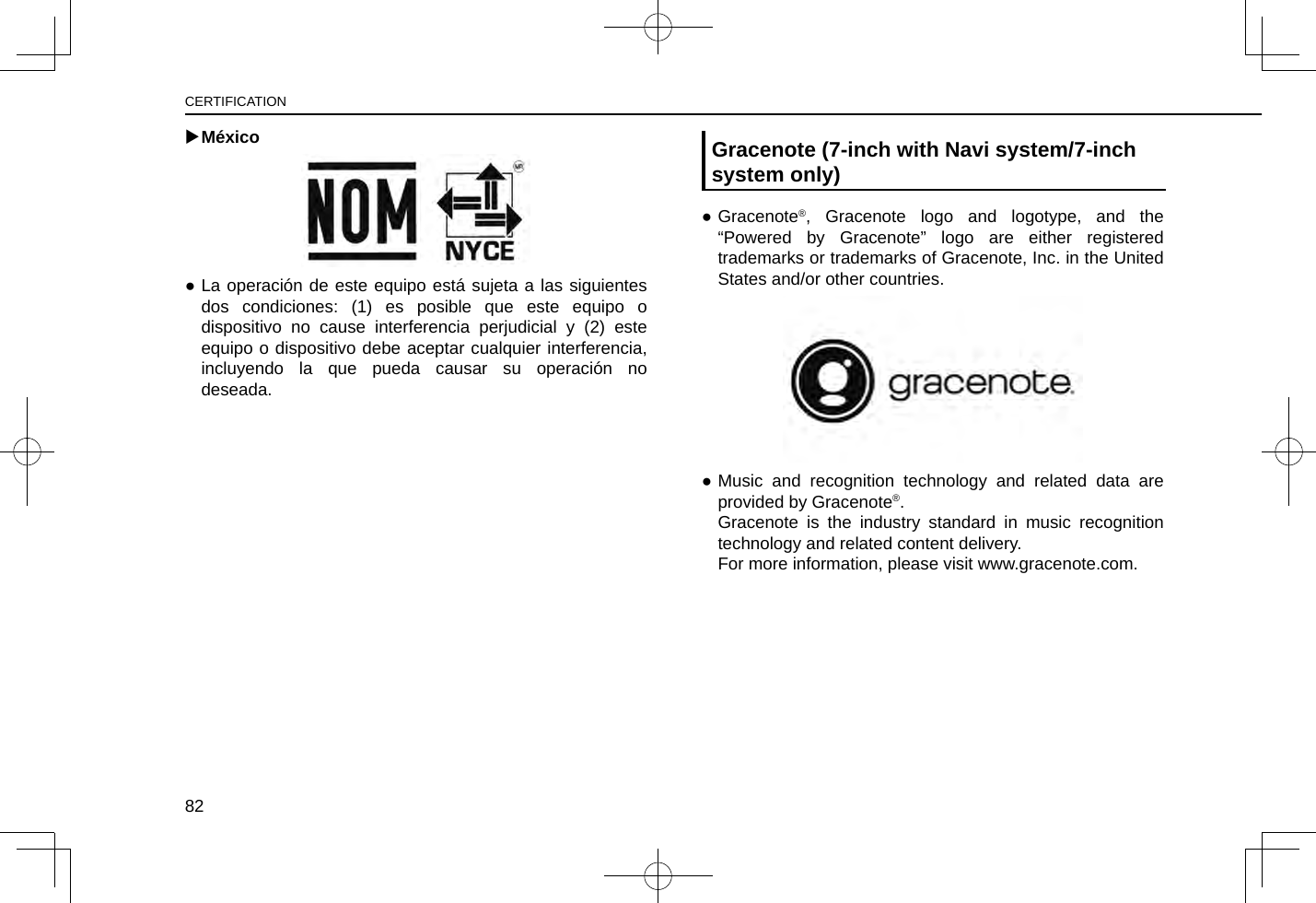Harman BE2838 Automotive Infotainment Unit with Bluetooth/WLAN User Manual Users manual With Title Page 3
Harman International Industries, Inc. Automotive Infotainment Unit with Bluetooth/WLAN Users manual With Title Page 3
Harman >
Contents
- 1. Users manual - With Title Page - 1.pdf
- 2. Users manual - With Title Page - 2.pdf
- 3. Users manual - With Title Page-3.pdf
Users manual - With Title Page-3.pdf