Harman GPWIRELESS Wireless Speaker Dock for iPhone and iPod User Manual
Harman International Industries, Inc Wireless Speaker Dock for iPhone and iPod
Harman >
User Manual

Wireless portable hi-fi speaker for iPhone/iPod
GO + PL AY
™ WIRELESS
Owner’s Manual
HARMAN KARDON
TM
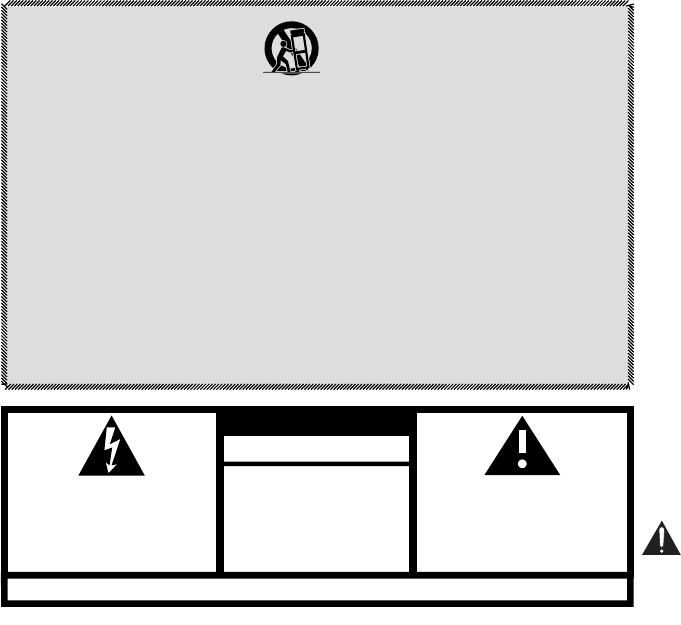
CAUTION
THE EXCLAMATION POINT WITHIN AN EQUILA-TER-
AL TRIANGLE IS INTENDED TO ALERT THE USER
TO THE PRESENCE OF IMPORTANT OPERATING AND
MAINTENANCE (SERVICING) INSTRUCTIONS IN THE
LITERATURE ACCOMPANYING THE PRODUCT.
WARNING: TO REDUCE THE RISK OF FIRE OR
ELECTRIC SHOCK, DO NOT EXPOSE THIS
APPARATUS TO RAIN OR MOISTURE.
THE LIGHTNING FLASH WITH AN ARROWHEAD
SYMBOL, WITHIN AN EQUILATERAL TRIANGLE,
IS INTENDED TO ALERT THE USER TO THE PRE-
SENCE OF UNINSULATED "DANGEROUS VOLTAGE"
WITHIN THE PRODUCT'S ENCLOSURE THAT MAY
BE OF SUFFICIENT MAGNITUDE TO CONSTITUTE
A RISK OF ELECTRIC SHOCK TO PERSONS.
RISK OF ELECTRIC SHOCK
DO NOT OPEN
SEE MARKING ON BACK OF PRODUCT.
1.
Read these instructions.
2.
Keep these instructions.
3.
Heed all warnings.
4.
Follow all instructions.
5.
Do not use this apparatus near water.
6.
Clean only with a dry cloth.
7.
Do not block any ventilation openings. Install in accordance
with the manufacturer’s instructions.
8.
Do not install near any heat sources such as radiators, heat
registers, stoves or other apparatus (including amplifiers)
that produce heat.
9.
Do not defeat the safety purpose of the polarized or
grounding-type plug. A polarized plug has two blades with
one wider than the other. A grounding-type plug has two
blades and a third grounding prong. The wide blade or the
third prong is provided for your safety. If the provided plug
does not fit into your outlet, consult an electrician for
replacement of the obsolete outlet.
10.
Protect the power cord from being walked on or pinched,
particularly at plugs, convenience receptacles and the point
where they exit from the apparatus.
11.
Only use attachments/accessories specified by the manu-
facturer.
12. Use only with the cart, stand, tripod, bracket or table
specified by the manufacturer or sold with the apparatus.
When a cart is used, use caution when moving the cart
apparatus combination to avoid injury from tip-over.
13. Unplug this apparatus during lightning storms or when
unused for long periods of time.
14. Refer all servicing to qualified service personnel. Servicing
is required when the apparatus has been damaged in any
way, such as: when the power supply cord or plug has
become damaged, when liquid has been spilled or objects
have fallen into the apparatus, when the apparatus has
been exposed to rain or moisture, when the apparatus does
not operate normally, or the apparatus has been dropped.
15. Do not expose this apparatus to dripping or splashing and
ensure that no objects filled with liquids, such as vases, are
placed on the apparatus.
16. To completely disconnect this apparatus from the AC
mains, disconnect the power supply cord plug from the AC
receptacle.
17. The mains plug of the power supply cord shall remain
readily operable.
18. Do not expose batteries to excessive heat such as sun-
shine, fire or the like.
Important Safety Instructions
FCC AND IC REGULATIONS (USA AND CANADA ONLY)
FCC AND IC INFORMATION FOR USERS:
This device complies with Part 15 of the FCC rules and Industry Canada license-exempt RSS 210. Operation is
subject to the following two conditions: (1) This device may not cause harmful interference, and (2) this device
must accept any interference received, including interference that may cause undesired operation.”
Le présent appareil est conforme aux CNR d’Industrie Canada applicables aux appareils radio exempts de
licence. L’exploitation est autorisée aux deux conditions suivantes (1) l’appareil nedoit pas produire de brouillage,
et (2) l’utilisateur de l’appareil doit accepter tout brouillage radioélectrique subi, même si le brouillage est suscep-
tible d’en compromettre le fonctionnement.”
RSS-102 Statement: This equipment complies with Industry Canada radiation exposure limits set forth for an
uncontrolled environment.
Déclaration CNR-102: Cet équipement est conforme à l’exposition aux rayonnements Industry Canada limites
établies pour un environnement non contrôlé.
RADIO A
nOTe: This equipment has been tested and found to comply with the limits for a Class B digital device, pursu-
ant to Part 15 of the FCC Rules. These limits are designed to provide reasonable protection against harmful
interference in a residential installation. This equipment generates, uses and can radiate radio frequency energy
and, if not installed and used in accordance with the instructions, may cause harmful interference to radio
communications. However, there is no guarantee that interference will not occur in a particular installation. If
this equipment does cause harmful interference to radio or television reception, which can be determined by
turning the equipment off and on, the user is encouraged to try to correct the interference by one or more of the
following measures:
• Reorient or relocate the receiving antenna.
• Increase the separation between the equipment and receiver.
• Connect the equipment into an outlet on a circuit different from that to which the receiver is connected.
• Consult the dealer or an experienced radio/TV technician for help.
CAUTION: EXPOSURE TO RADIO FREQUENCY RADIATION
To comply with FCC RF exposure compliance requirements, this device must not be co-located or operating in conjunction with any other antenna or transmitter.
CAUTION: Changes or modications not expressly approved in writing by HARMAN International may void the user’s authority to operate this equipment.
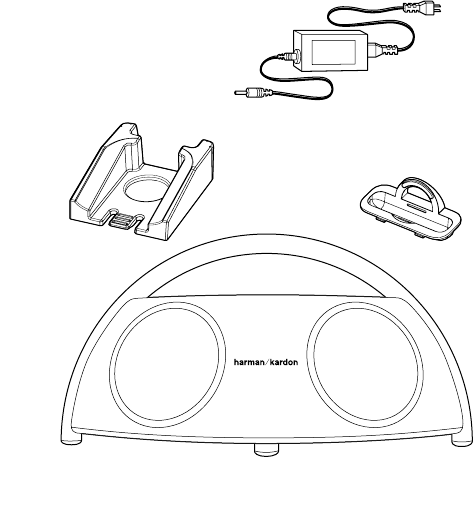
3
GO + PLAY WIRELESS
HARMAN KARDON Welcome
Welcome
Thank you for purchasing the Harman Kardon Go + Play™ Wireless portable hi-fi speaker for
iPhone/iPod. This system has been designed to meet the highest audio-performance stan-
dards, and features HARMAN TrueStream, which guarantees peak wireless sound and clarity.
The Harman Kardon Go + Play Wireless system will meet all your listening and travel needs,
allowing you to immerse yourself in your favorite music wherever you are.
Introduction
The Harman Kardon Go + Play Wireless portable, high-fidelity docking system for iPhone/
iPod performs like a home theater system. With a groundbreaking design that’s built for
comfort, performance and freedom, the Harman Kardon Go + Play II unit will surround you with
luxurious Harman Kardon® sound when it is cradling your iPhone/iPod device or when you’re
wirelessly streaming audio to it via Bluetooth. Carry the unit by its stainless-steel arch handle
to enjoy the ultimate portable soundstage. The system will provide clean, powerful sound for
any music source connected to the Aux input and will even charge your iPhone/iPod while it’s
docked.Enjoy the pinnacle of wireless audio performance with the Harman Kardon Go + Play
Wireless system – it will kick yourlistening experience into the future.
Special Features
IEQ – Intelligent equalization technology tailors the performance of the Harman Kardon Go
+ Play Wireless microprocessor and digital signal processing (DSP) to optimize the system’s
output, based on battery or power-supply operation.
Bi-amplification – The Harman Kardon Go + Play Wireless unit uses two amplifiers to allow
for clean, powerful sound output.
Package Contents
Carefully unpack your Harman Kardon Go + Play Wireless system and identify all components.
Power Supply
(AC cord varies with region)
iPhone/iPod
Nest
iPhone/iPod
Adapter Kit
Harman Kardon Go + Play Wireless Unit
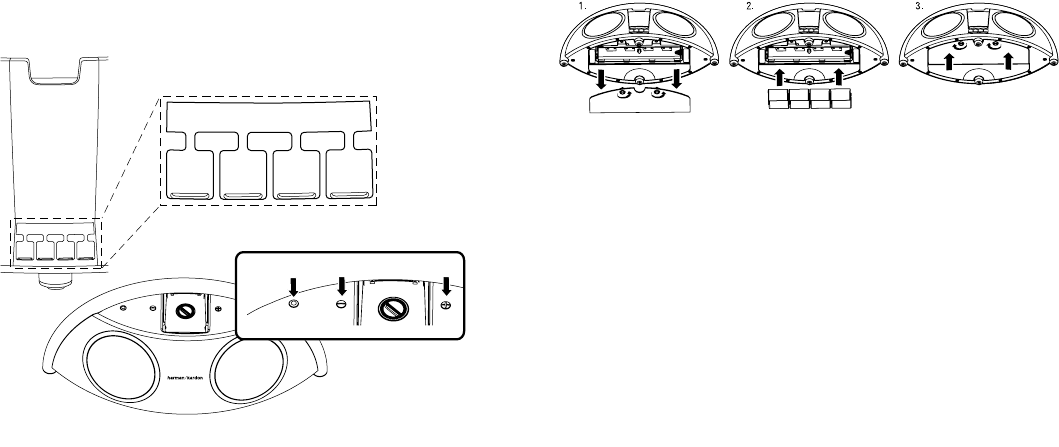
4
GO + PLAY WIRELESS
HARMAN KARDON General Setup
General Setup
1. Unpack the Harman Kardon Go + Play Wireless system.
2. Place the nest into the docking station.
3. IMPORTANT: Turn the adjustable knob in the center of the docking station to properly sup-
port your specific iPhone/iPod model.
4. Place the iPhone/iPod device into the docking station.
5. Connect the power supply into the “DC In” jack.
6. Plug the adapter into the wall outlet.
7. If you prefer to use batteries, install eight (8) type D batteries into the bottom of the unit.
8. Press the Power button. The green LED will illuminate.
DC In
Power Button
(Multi-Color LED) Volume Down Volume Up
USB S-Video Aux In
Battery Installation
1. Unscrew the two battery-compartment cover screws counterclockwise to the unlocked
position; remove the battery-compartment cover.
2. Place eight (8) fresh D-cell batteries as shown.
3. Replace the battery compartment cover.
Note: System will not use battery power when using AC power.
DO NOT MIX BATTERY TYPES.
DO NOT MIX CHARGED AND PARTIALLY CHARGED BATTERIES.
BATTERIES WILL NOT RECHARGE WHILE IN THE UNIT.
Battery Disposal
Alkaline batteries are considered nonhazardous. Rechargeable batteries (i.e., nickel cadmium,
nickel metal-hydride, lithium and lithium-ion) are considered hazardous household materials
and may pose an unnecessary health and safety risk.
In the European Union and other locations, it is illegal to dispose of any battery with household
trash. All batteries must be disposed of in an environmentally sound manner. Contact your lo-
cal waste-management officials for information regarding the environmentally sound collection,
recycling and disposal of used batteries.

5
GO + PLAY WIRELESS
HARMAN KARDON Bluetooth Pairing
Listening to Audio from a Bluetooth-Capable Device
1. Press the Harman Kardon Go + Play Wireless’s “Power” button. The green LED will illuminate.
2. The Harman Kardon Go + Play Wireless unit will automatically enter the Bluetooth pairing mode.
3. Perform a new device search on your Bluetooth-capable device.
4. Select “GO+PLAY WIRELESS” on the device’s pairing list. If the device asks for a passcode,
enter 0000.
5. When pairing is successful the Harman Kardon Go + Play Wireless’s green LED will change
to solid blue.
6. Control playback from your Bluetooth-capable device.
To pair with a different device, press and hold the Power button until the LED turns green, then
repeat steps 3 – 5 above.
Listening to Music and Watching Videos and Photos from a
docked iPhone/iPod
1. Dock your iPhone/iPod device in the nest and press the Harman Kardon Go + Play Wire-
less’s “Power” button.
2. To play music: Use the controls on your iPhone/iPod device to make selections and control
the iPhone/iPod device and the Harman Kardon Go + Play Wireless.
To play videos: Use a standard S-Video cable (not included) to connect the Harman Kardon
Go + Play Wireless’s S-Video output to a compatible video-display device. Make sure that
your iPhone/iPod device’s Video and/or Photos functions are set to “On.” Use the controls
on youriPhone/iPod device to make selections and control the iPhone/iPod and the Harman
Kardon Go + Play Wireless.
3. Adjust volume using the Volume Up (“+”) and Volume Down (“–”) buttons located on top of
the unit.
Listening to Music from an Auxiliary Device
1. Connect the auxiliary device’s output into the “Aux in” jack by using a stereo 3.5mm (1/8”
auxiliary cable (not supplied).
2. Press the “Power” button located on top of the Harman Kardon Go + Play Wireless system
to turn on the unit.
3. Control music playback through the auxiliary device.
4. Adjust volume using the Volume Up (“+”) and Volume Down (“–”) buttons located on top of
the unit.
Charging Your iPhone/iPod
1. Make sure your iPhone/iPod device is securely docked in the Harman Kardon Go + Play
Wireless unit by using the supplied nest.
2. Make sure that the Harman Kardon Go + Play Wireless unit is connected to a live electrical
outlet. Note: The Harman Kardon Go + Play Wireless system will not charge other devices.
3. The Harman Kardon Go + Play Wireless unit will not charge an iPhone/iPod device while
running on battery power.
USB Synchronization and Charging
The Harman Kardon Go + Play Wireless system features a USB synchronization and charge
port. This allows you to synchronize a docked iPhone/iPod device with iTunes, and will charge
a docked device even when the Harman Kardon Go + Play Wireless is operating on battery
power.
1. Connect the Harman Kardon Go + Play Wireless’s USB port to a computer using a USB cable
(not supplied).
2. Dock your iPhone/iPod device in the Harman Kardon Go + Play Wireless.
3. iTunes will synchronize with the iPhone/iPod device.
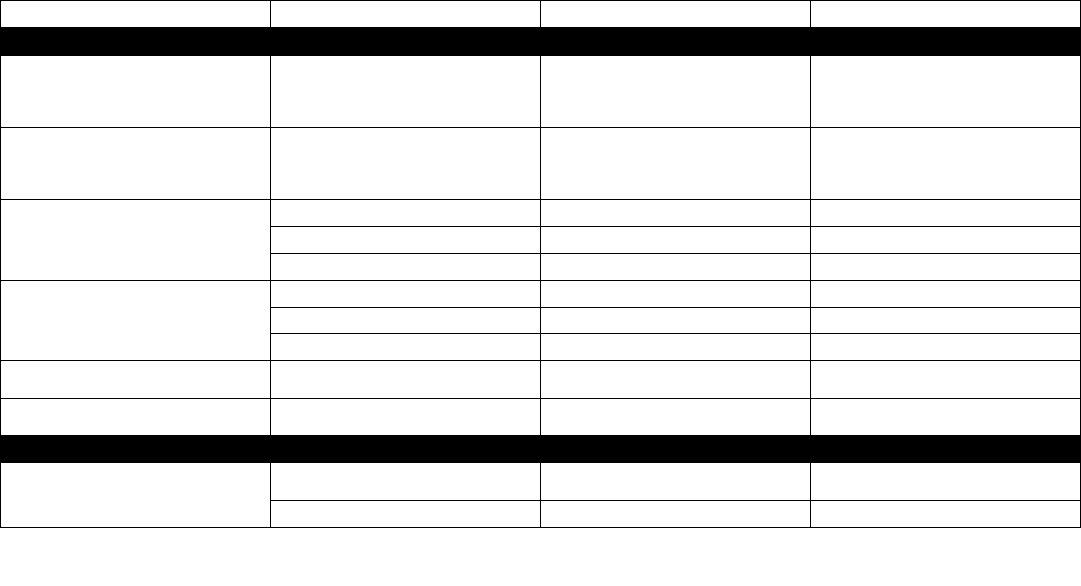
6
GO + PLAY WIRELESS
HARMAN KARDON Troubleshooting
Symptom Possible Problem Solution
Note
Troubleshooting Sound Quality
There is no sound coming from the Harman Kardon Go +
Play Wireless unit.
No power to unit. Make sure that the wall outlet or power strip has power.
Make sure that all switches for outlet/power strip are on and
that all switches for the unit are on.
If you are not using the AC adapter, make sure that fresh
batteries are installed correctly.
Is the green LED on? If the LED is not on, power is not
getting to your HarmanKardon Go + Play Wireless unit. Try
the solutions shown.
Sound comes from only one side/channel. iPhone/iPod device or auxiliary cable is not seated properly. Make sure that the iPhone/iPod device is seated all the way
into the docking station.
Make sure that the auxiliary cable is seated all the way
into the jack.
Try resetting the iPhone/iPod device.
If you are using a an Aux In cable, make sure it is a stereo
cable.
Distortion (static, crackling or hissing sounds). Source device is distorting. Test the Harman Kardon Go + Play Wireless unit with
another source.
Does the distortion occur with specific songs? If so, check
the recording or record the source again.
Volume level may be too high from auxiliary-device output. Check the volume of the source and turn it down if
necessary.
Some devices will distort the signal if the volume is too high.
EQ setting may be too high. Check the EQ setting on your iPhone/iPod or source device. It is recommended that you set the source device EQ to
“Flat” or “Off.”
Harman Kardon Go + Play Wireless unit emits a loud hum
or buzzing noise.
Aux In cable is not plugged in properly. Check the Aux In cable connection.
Cable may be bad. Replace the cable.
Ground loop (an unsuitable connection). Turn the Harman Kardon Go + Play Wireless unit off and
connect it to another wall outlet.
Speaker system experiences radio-frequency interference or
picks up a radio-station transmission.
Input cable may be picking up interference. Purchase a ferrite core and wrap the excess cable around
it. A ferrite core can be purchased at your local electronics
store.
Sound does not appear to be coming from the grilles on the
rear of the unit.
One rear grille covers the bass reflex port, the other is to
give the unit a symmetrical appearance.
Make sure the front of the unit is facing forward while you
are listening to it.
Troubleshooting Charging
iPhone/iPod device will not charge. No power to unit. Make sure that your wall outlet or power strip has power.
Make sure that all switches for outlet/power strip are on and
that all switches for the unit are on.
The Harman Kardon Go + Play Wireless unit will not charge
iPhone/iPod while running on battery power.
The iPhone/iPod is not making full contact with the docking
station.
Make sure that the iPhone/iPod is seated securely into the
docking station.

7
GO + PLAY WIRELESS
HARMAN KARDON Technical Specifications
Technical Specifications
Model: Harman Kardon Go + Play™ Wireless
Optional batteries for unit: 8 type D alkaline batteries
Drivers: Two Ridge and two Hercules™ transducers
Power: Tweeters: 2 x 15 watts @ 1% THD
Woofers: 2 x 30 watts @ 1% THD
Frequency response: 40Hz – 20kHz
Input sensitivity: 250mV
Dimensions: Length: 20" (500mm)
Width: 9" (230mm)
Height: 9-1/2" (240mm)
Weight: 9.4 lb (4.3kg)
Input impedance: >10k ohms
Signal-to-noise ratio: >85dB
External power supply
Input voltage:
Output voltage:
100 – 240V AC
18VDC @ 3.3A
