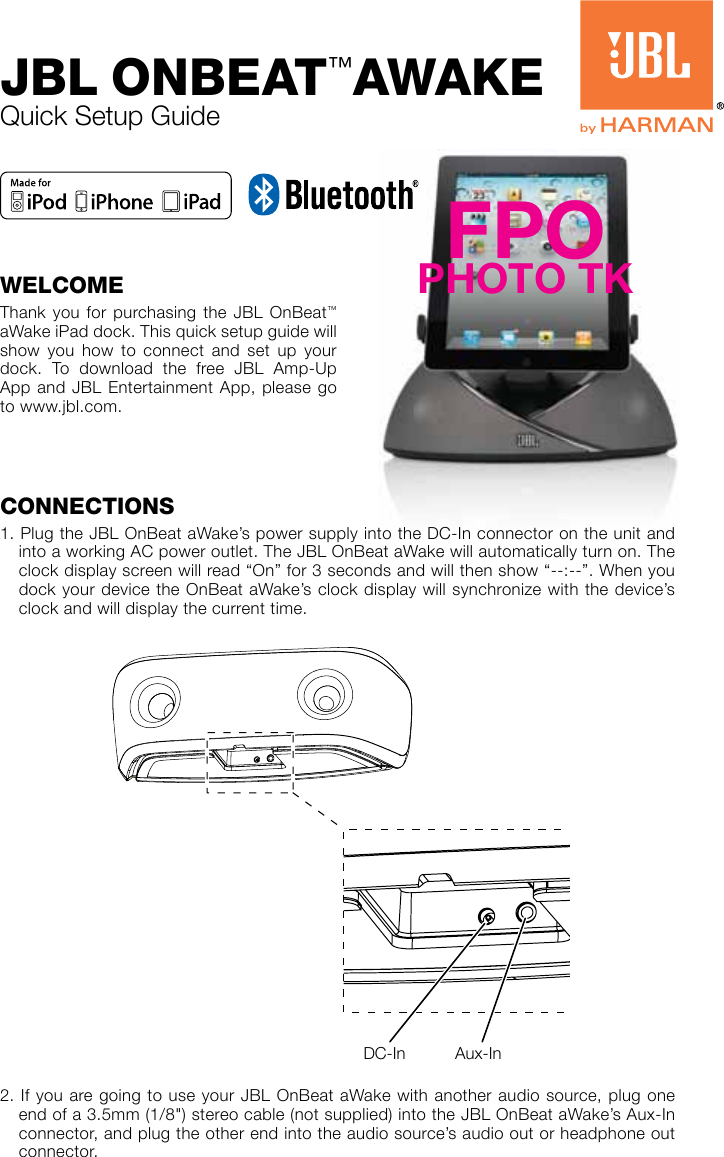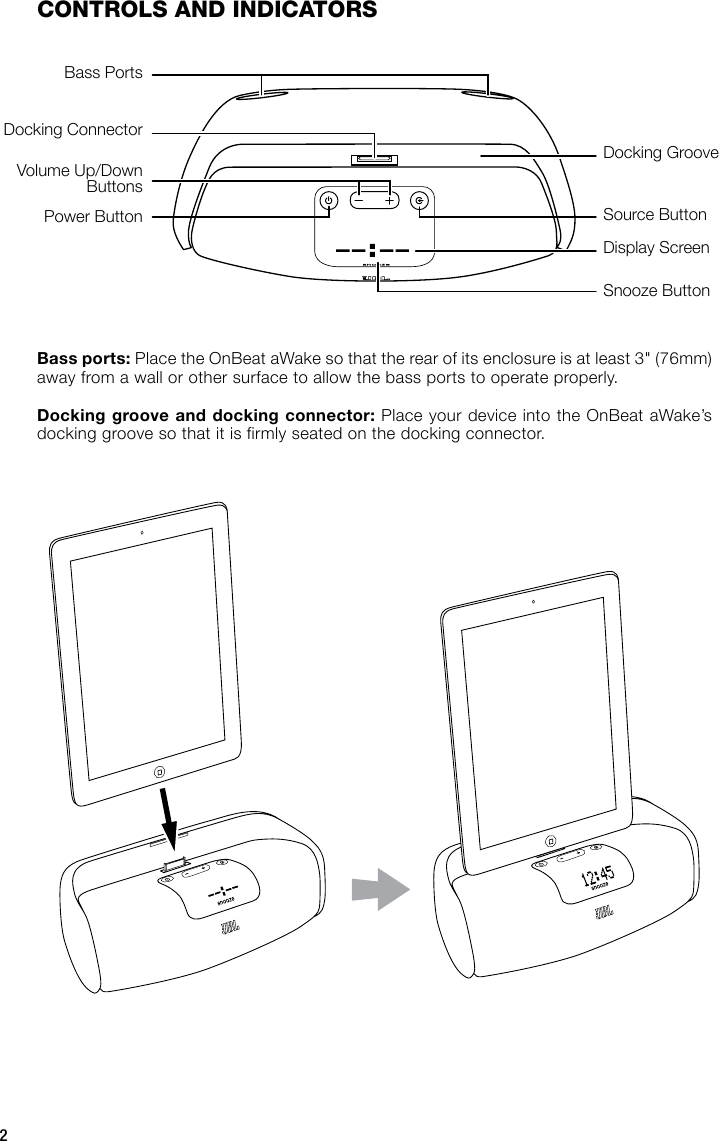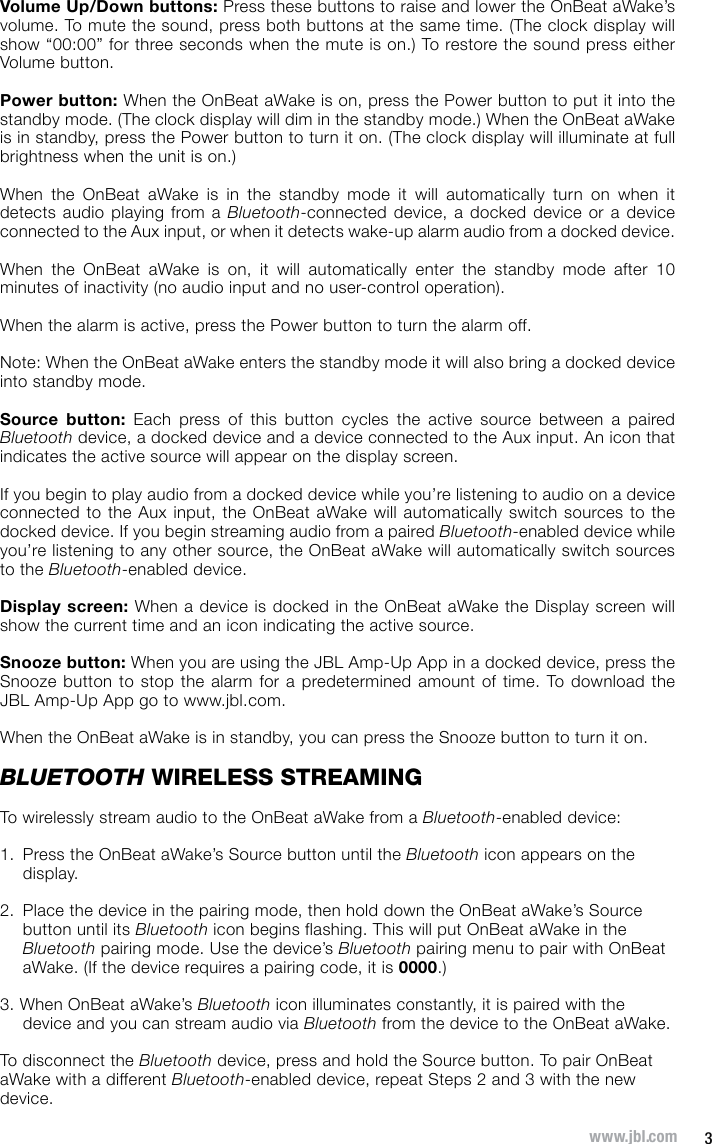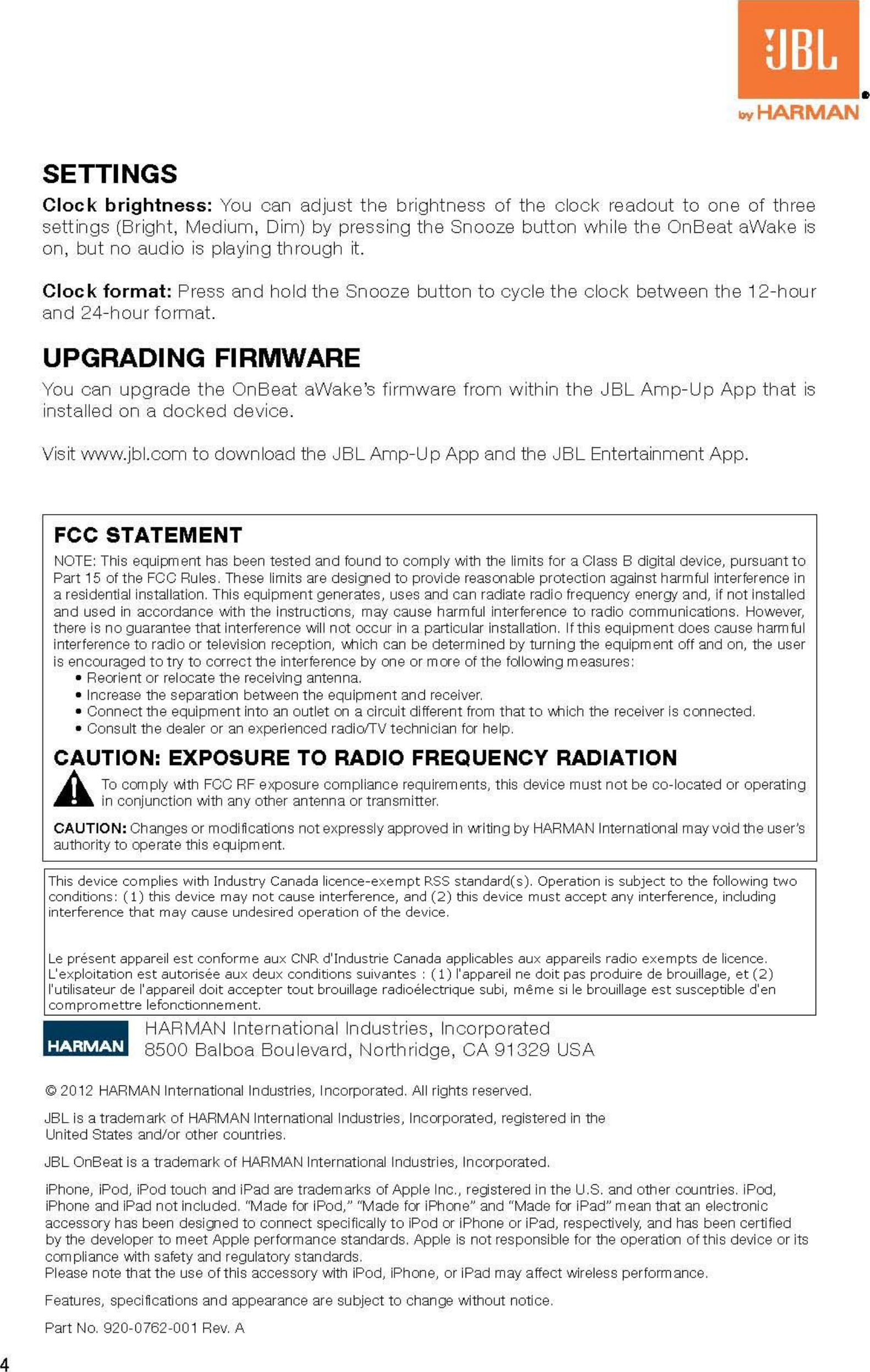Harman OBAWAKE Wireless speaker dock for iPad,iPhone and ipod User Manual TempConfidential JBL OnBeat AWAKE QSG ENG
Harman International Industries, Inc Wireless speaker dock for iPad,iPhone and ipod TempConfidential JBL OnBeat AWAKE QSG ENG
Harman >
TempConfidential_JBL_OnBeat AWAKE_QSG ENG.