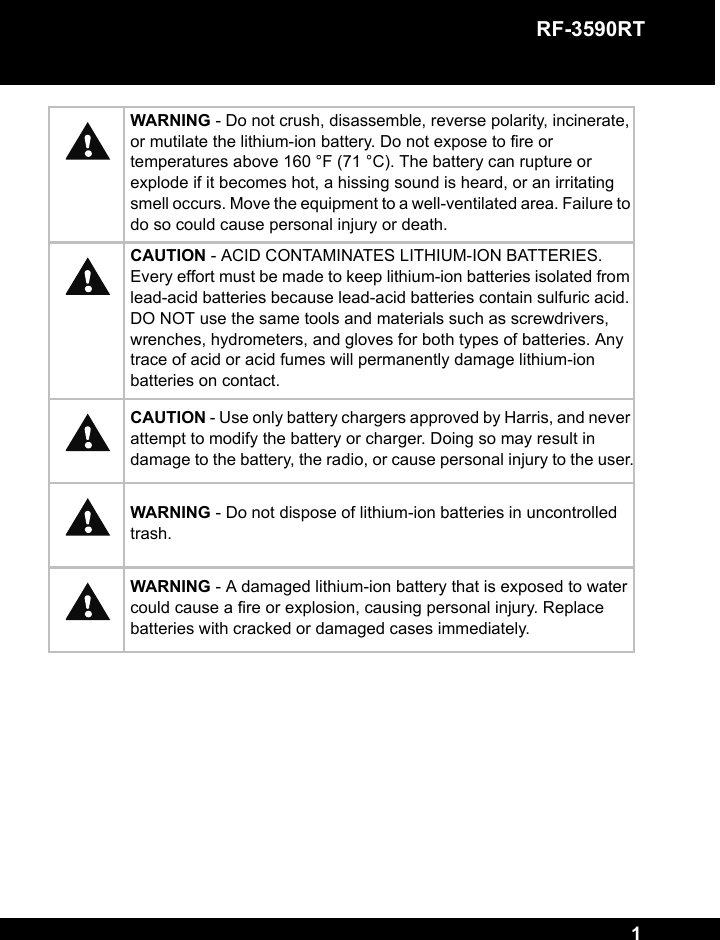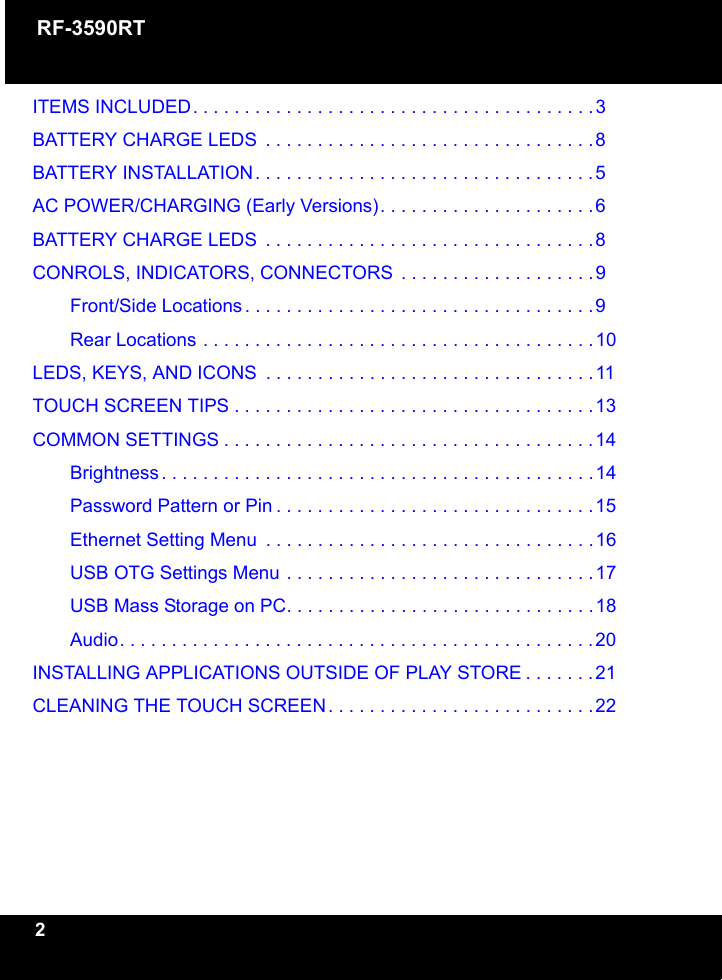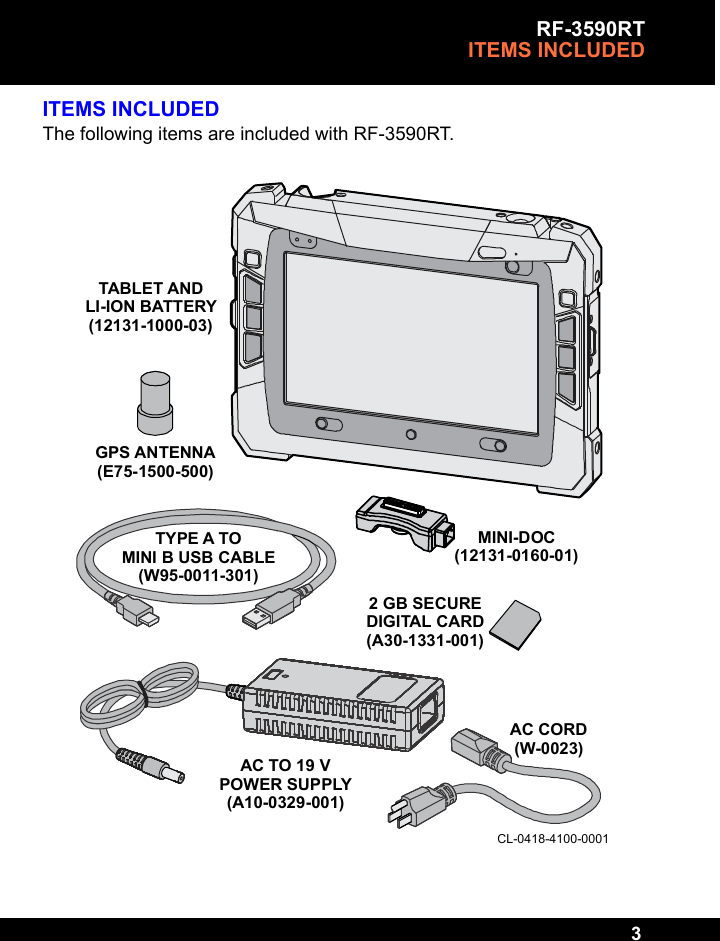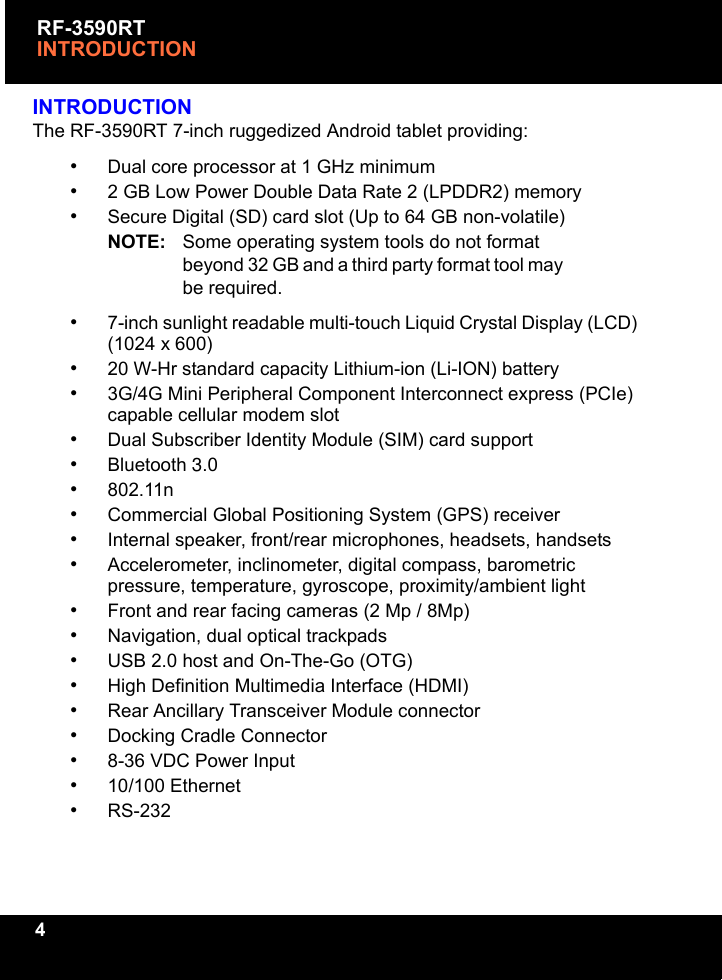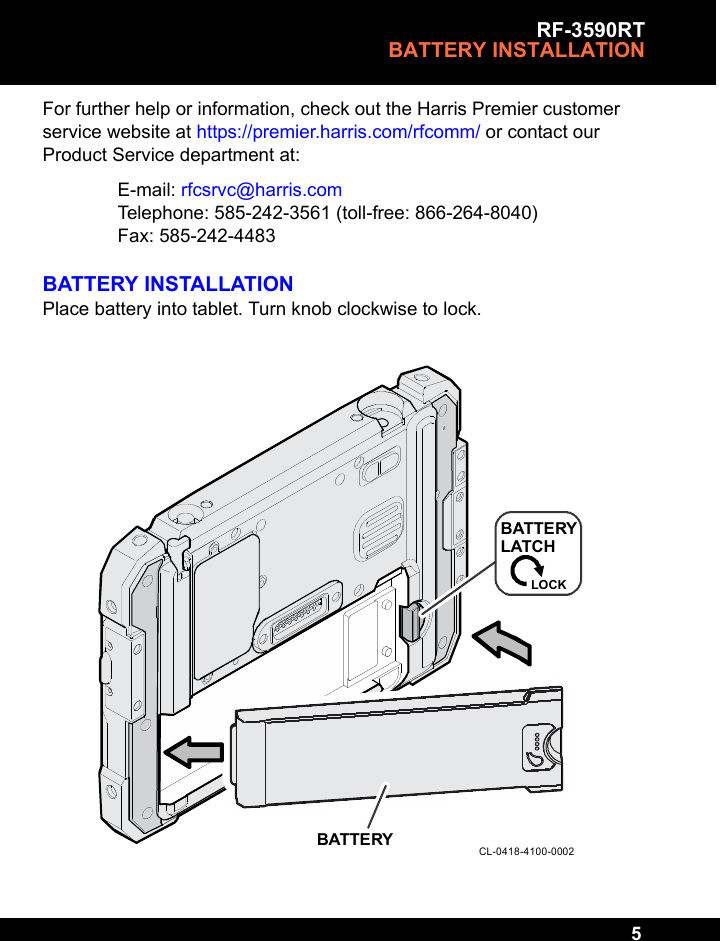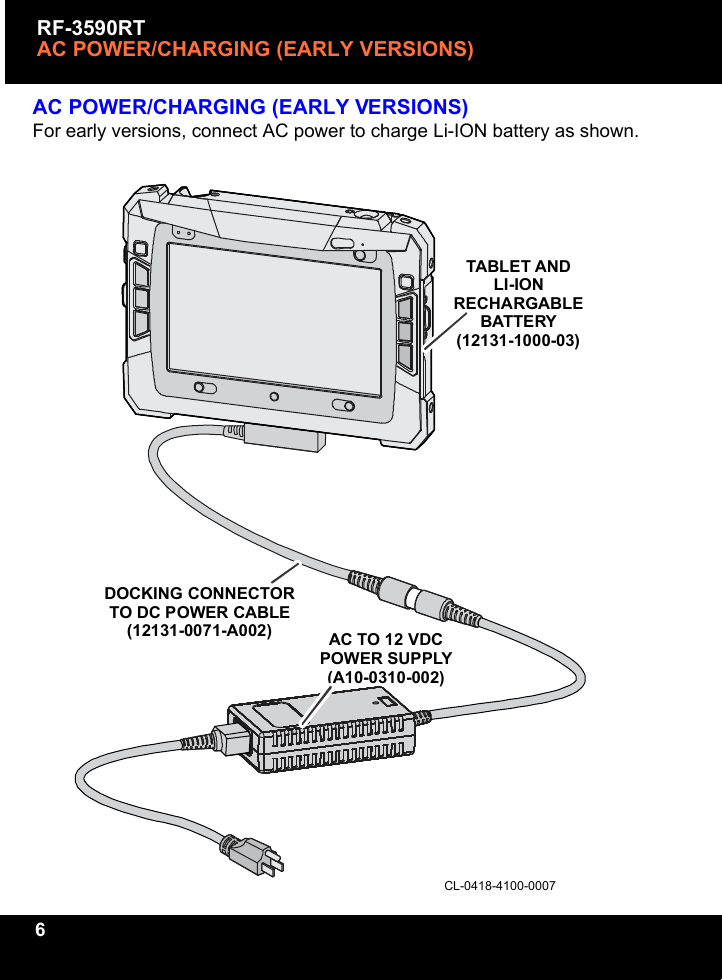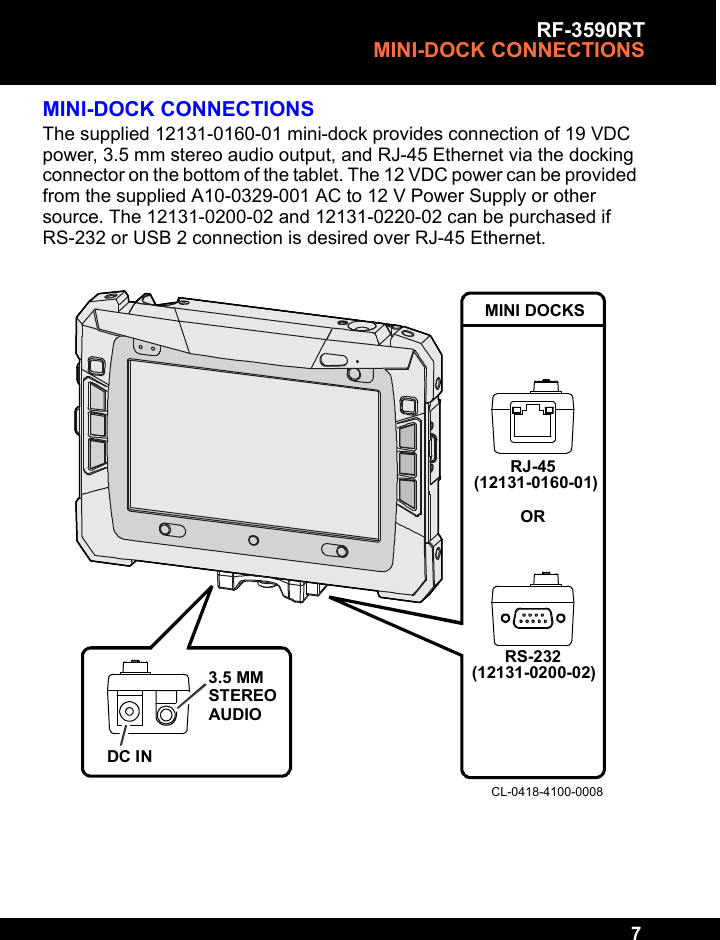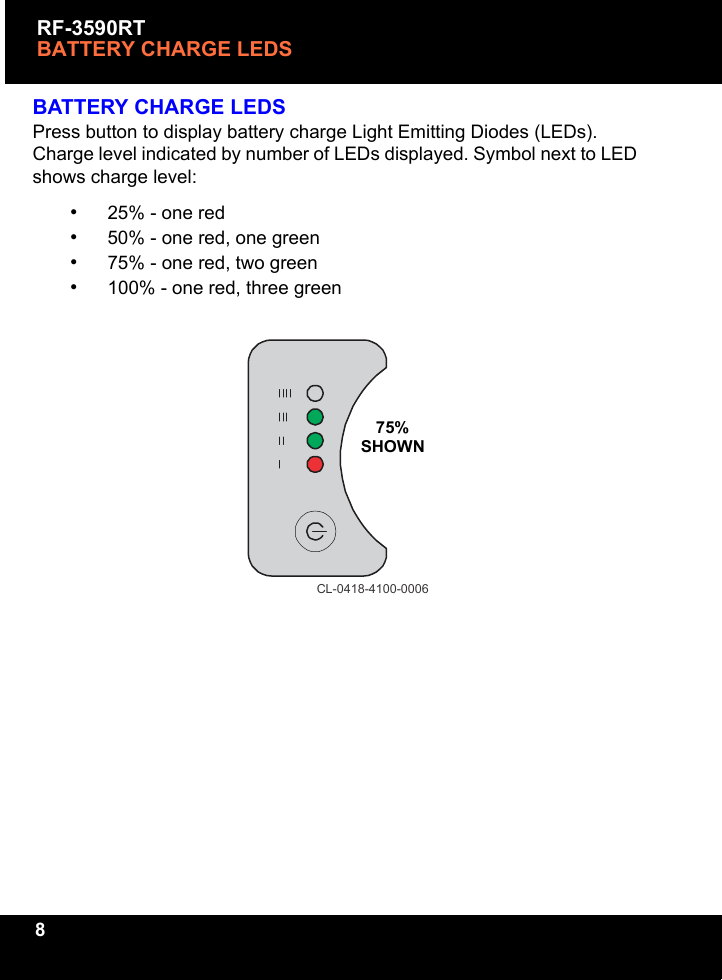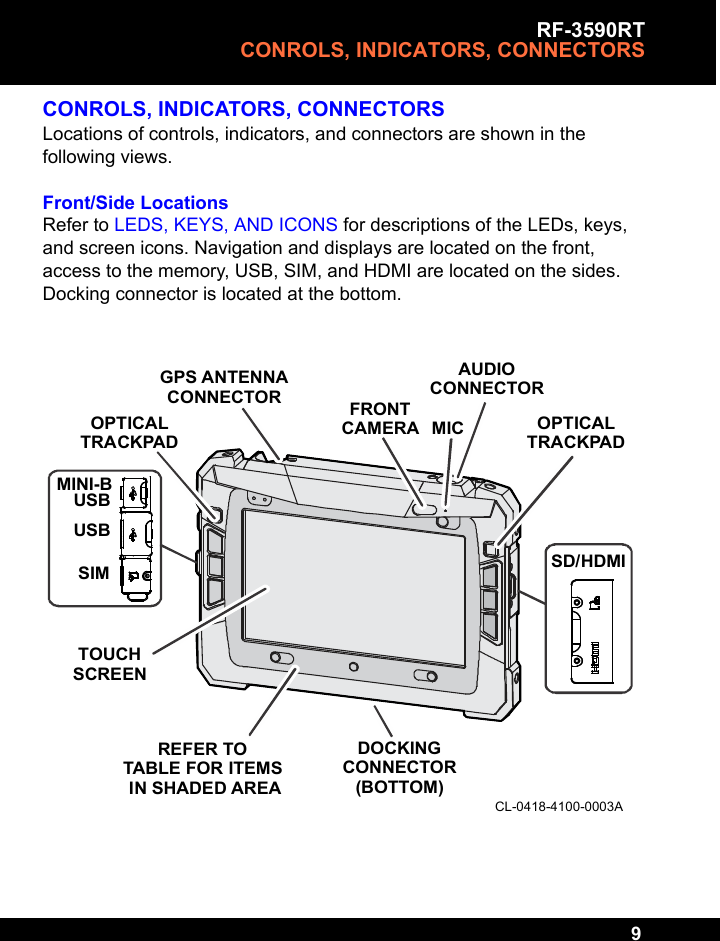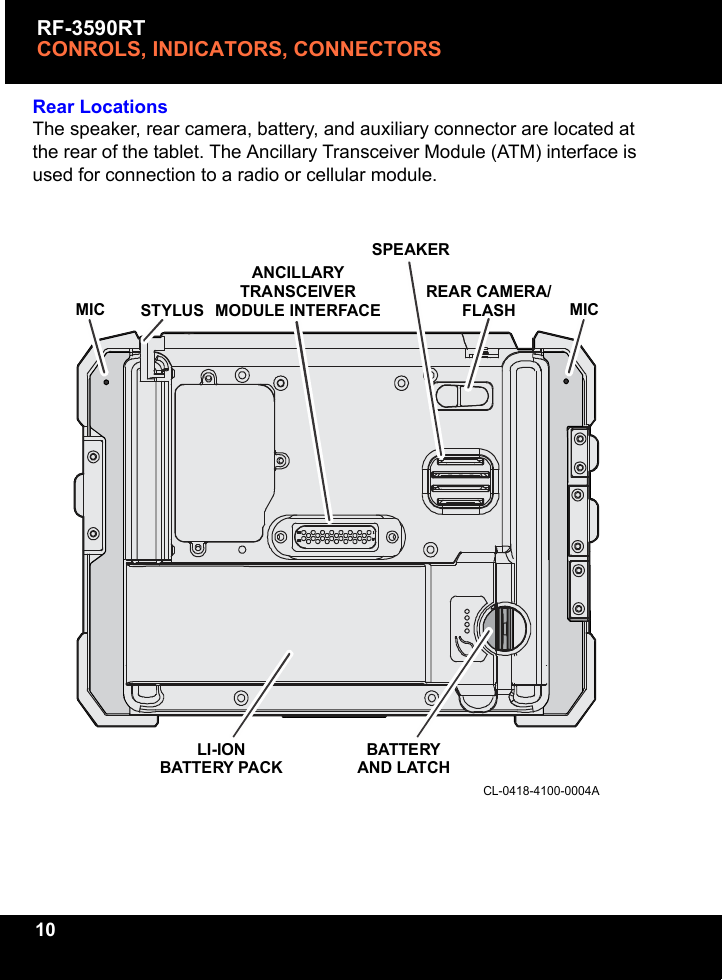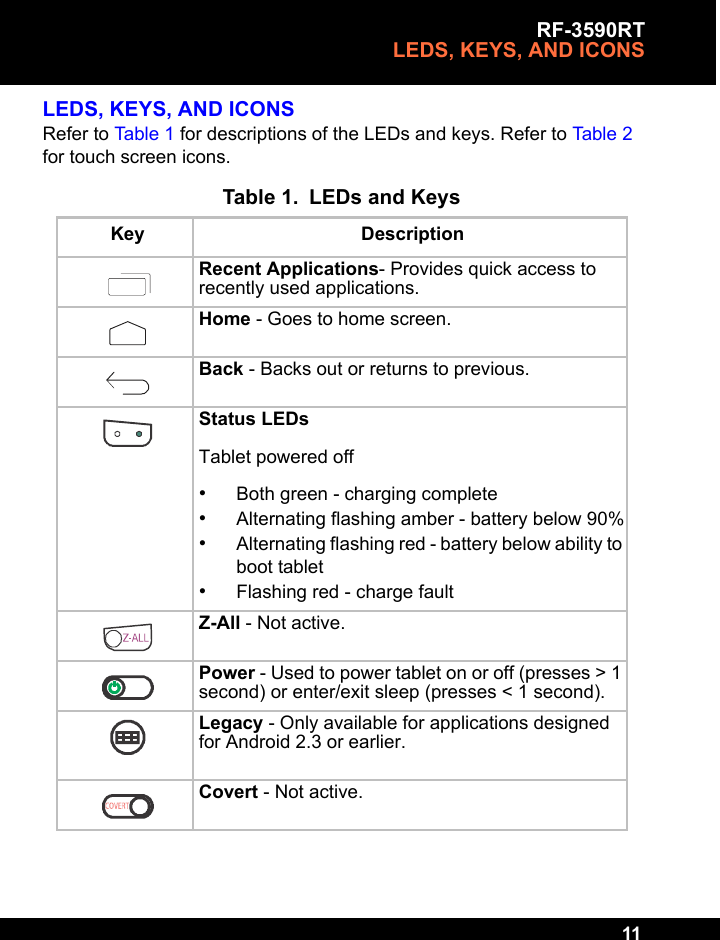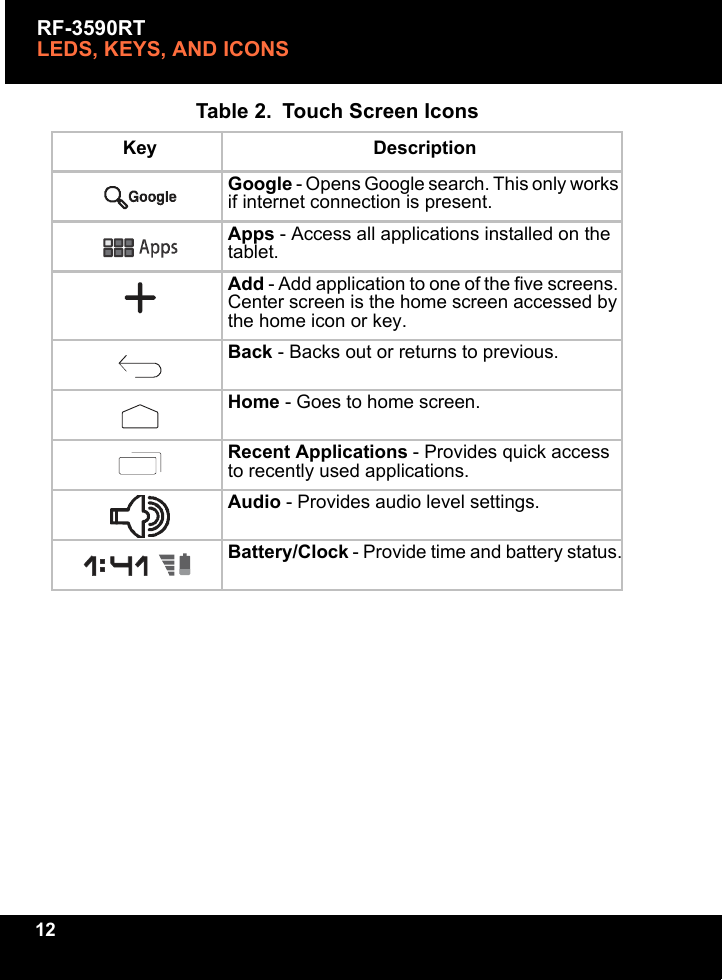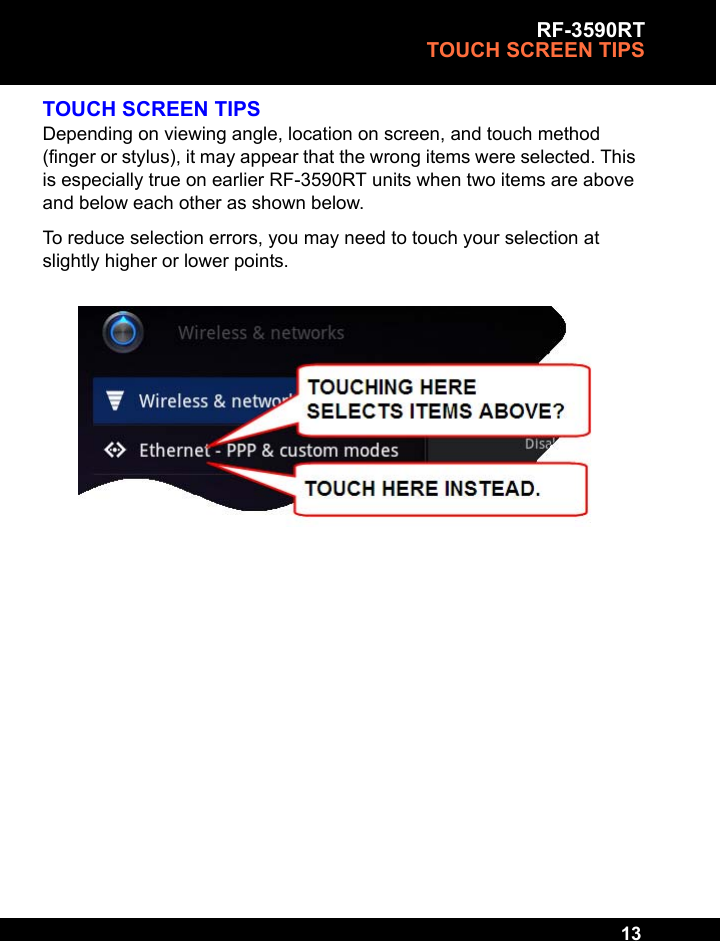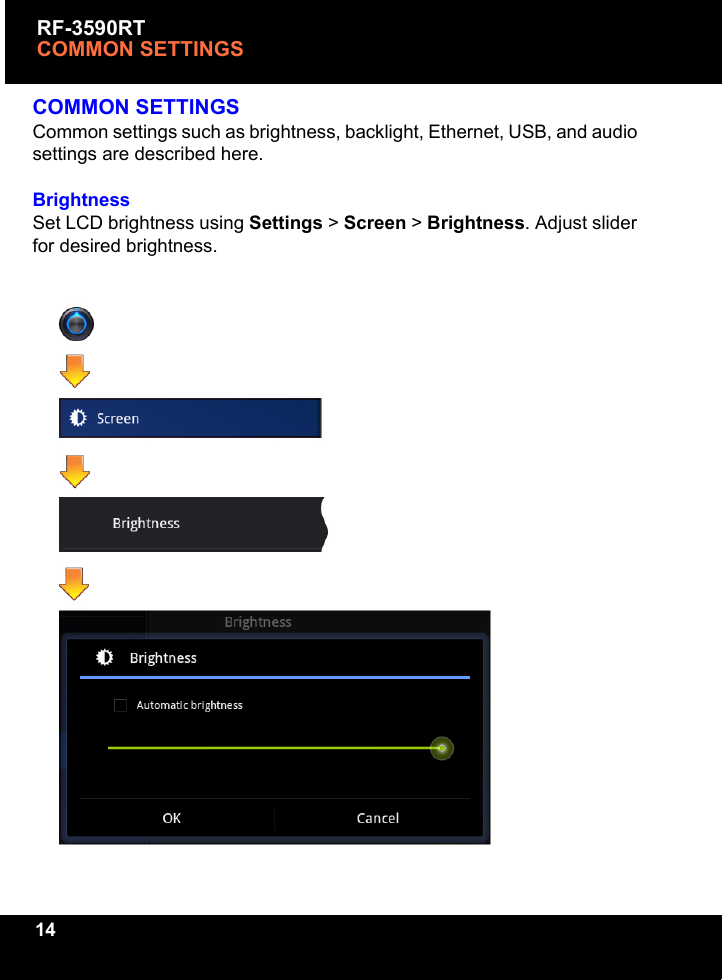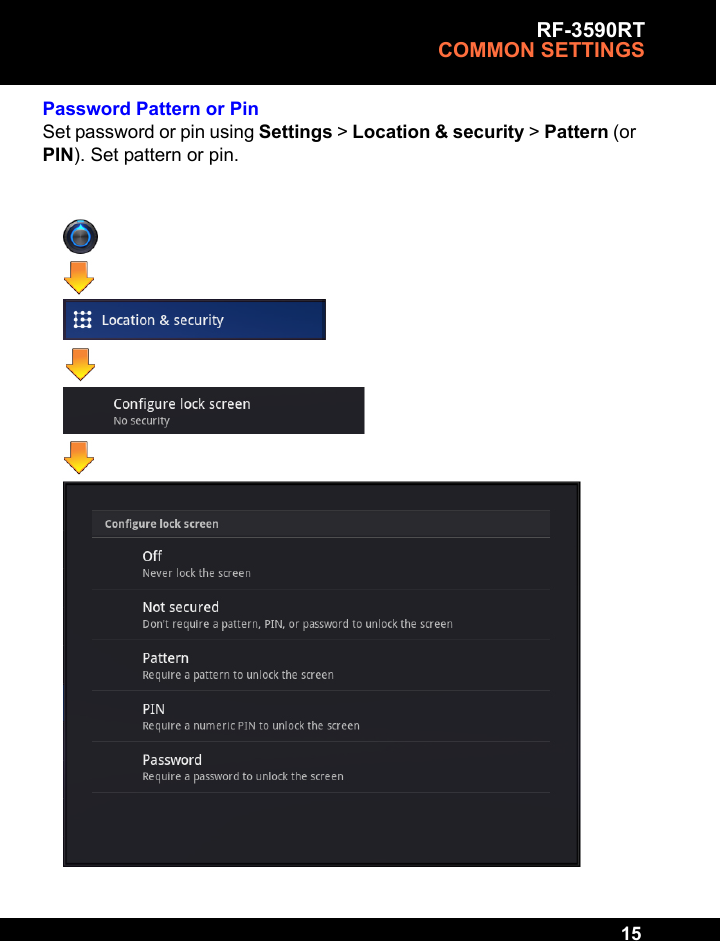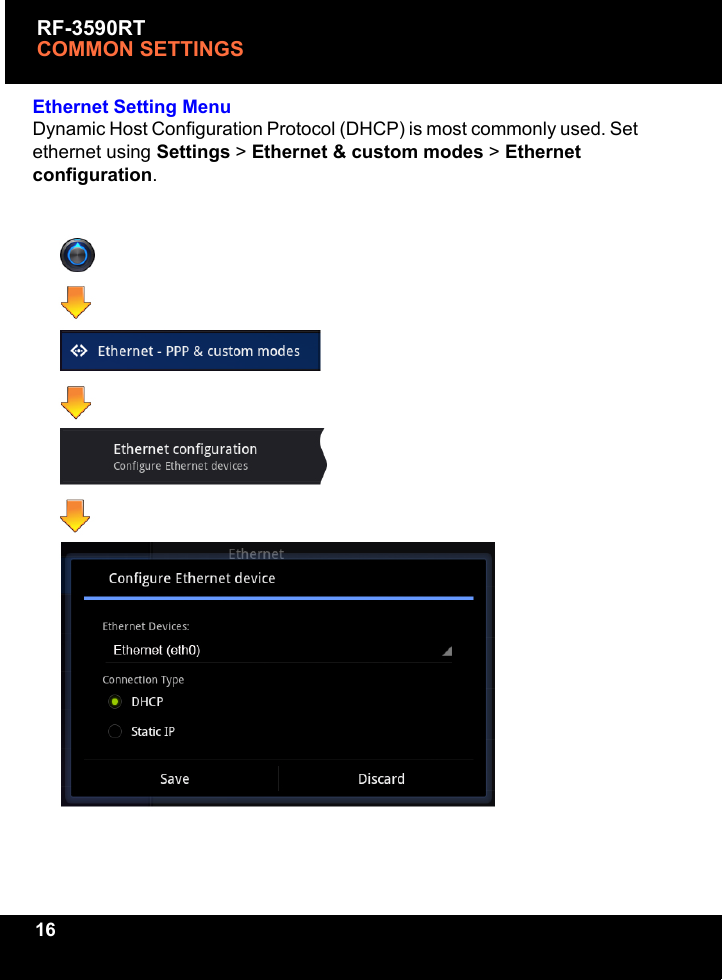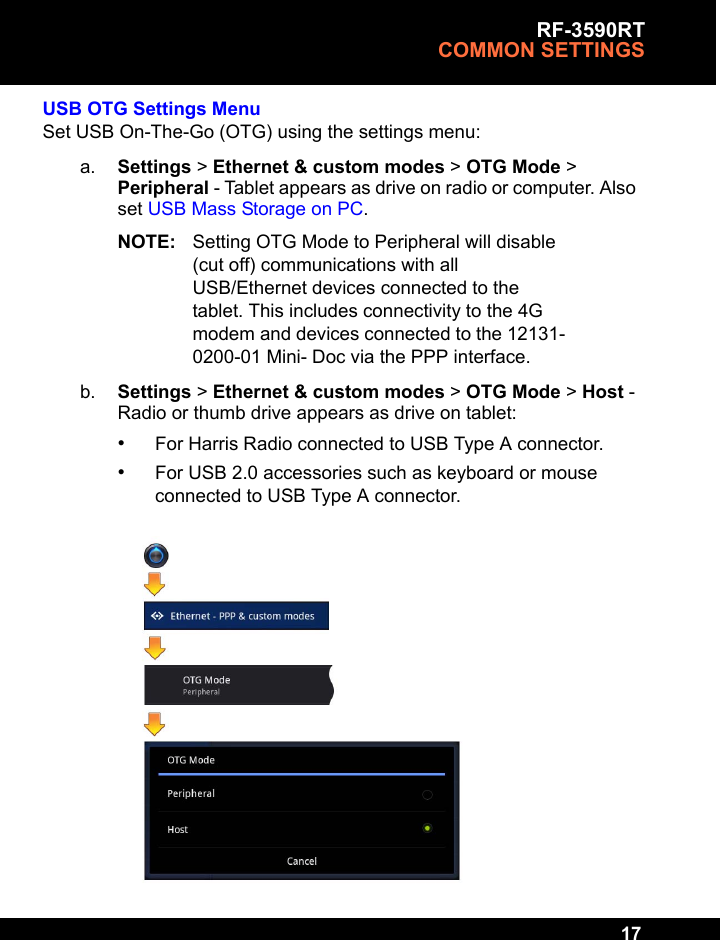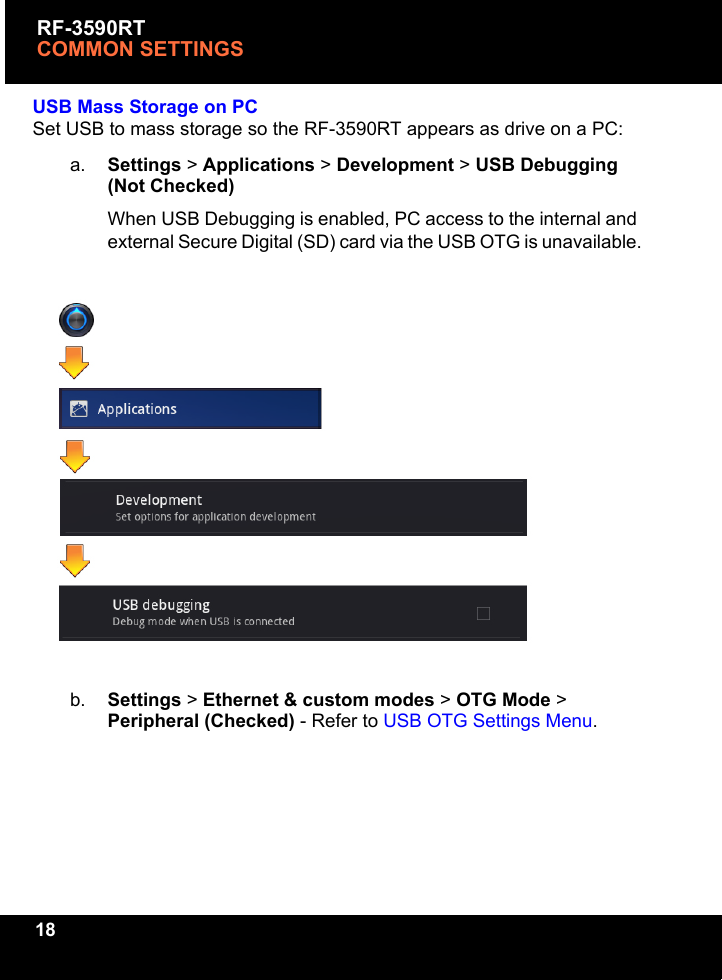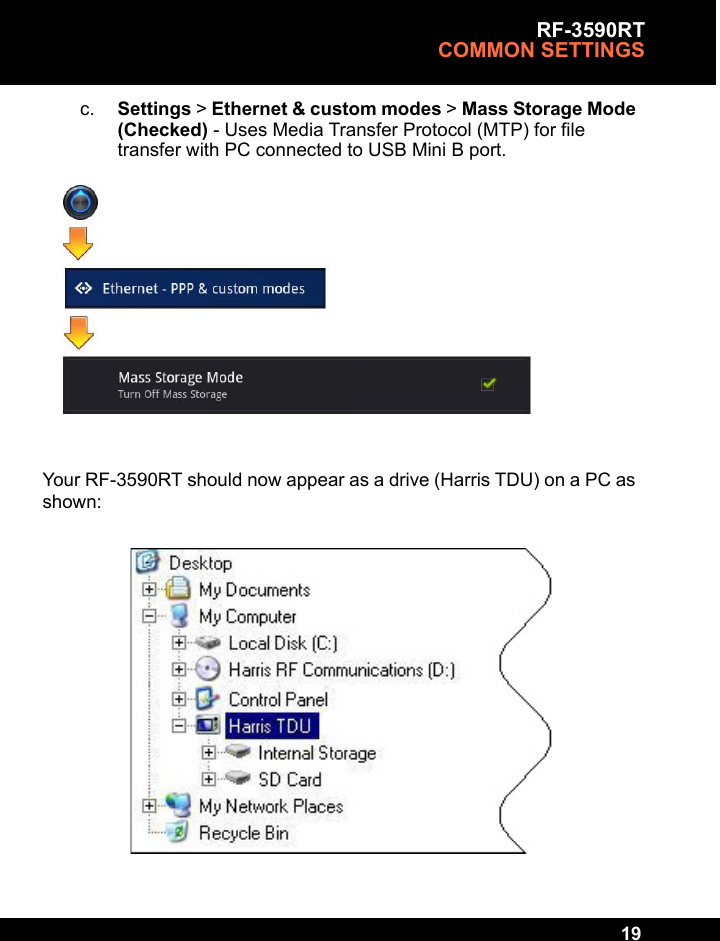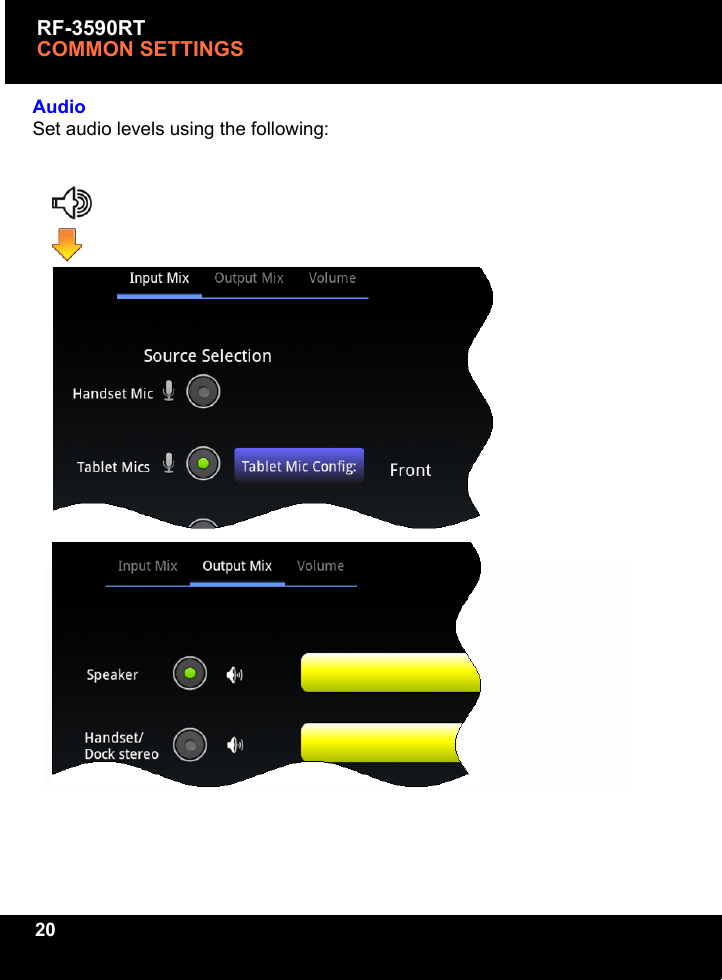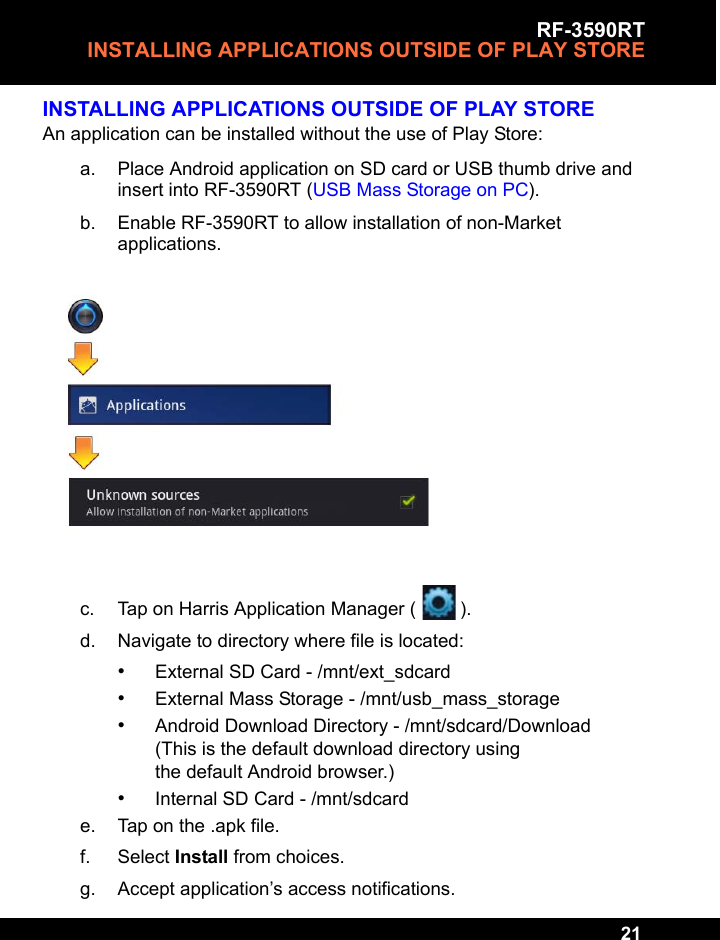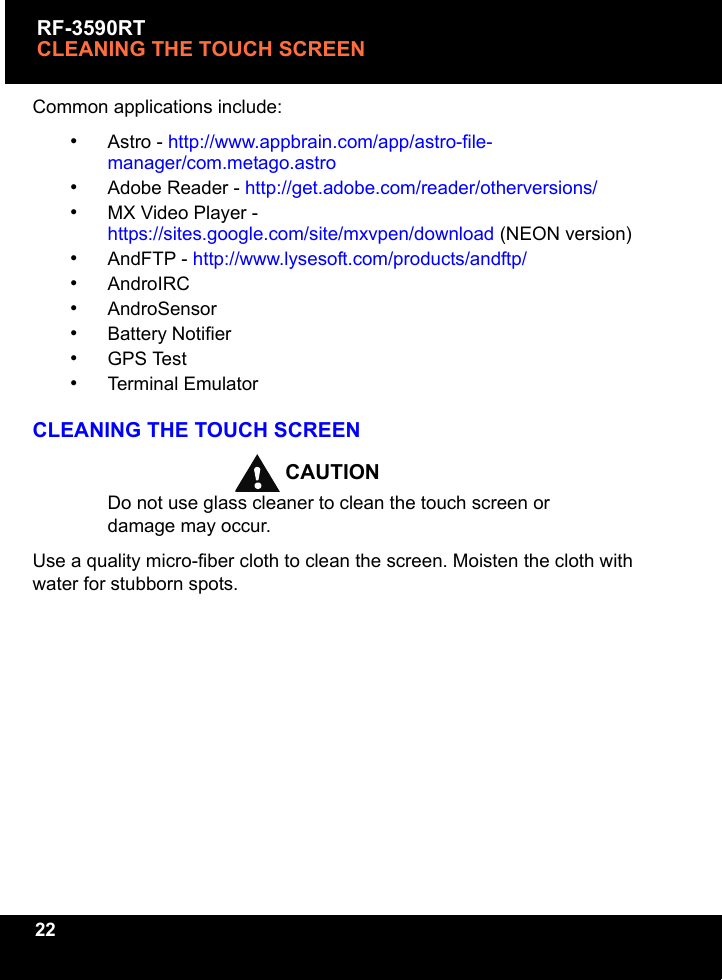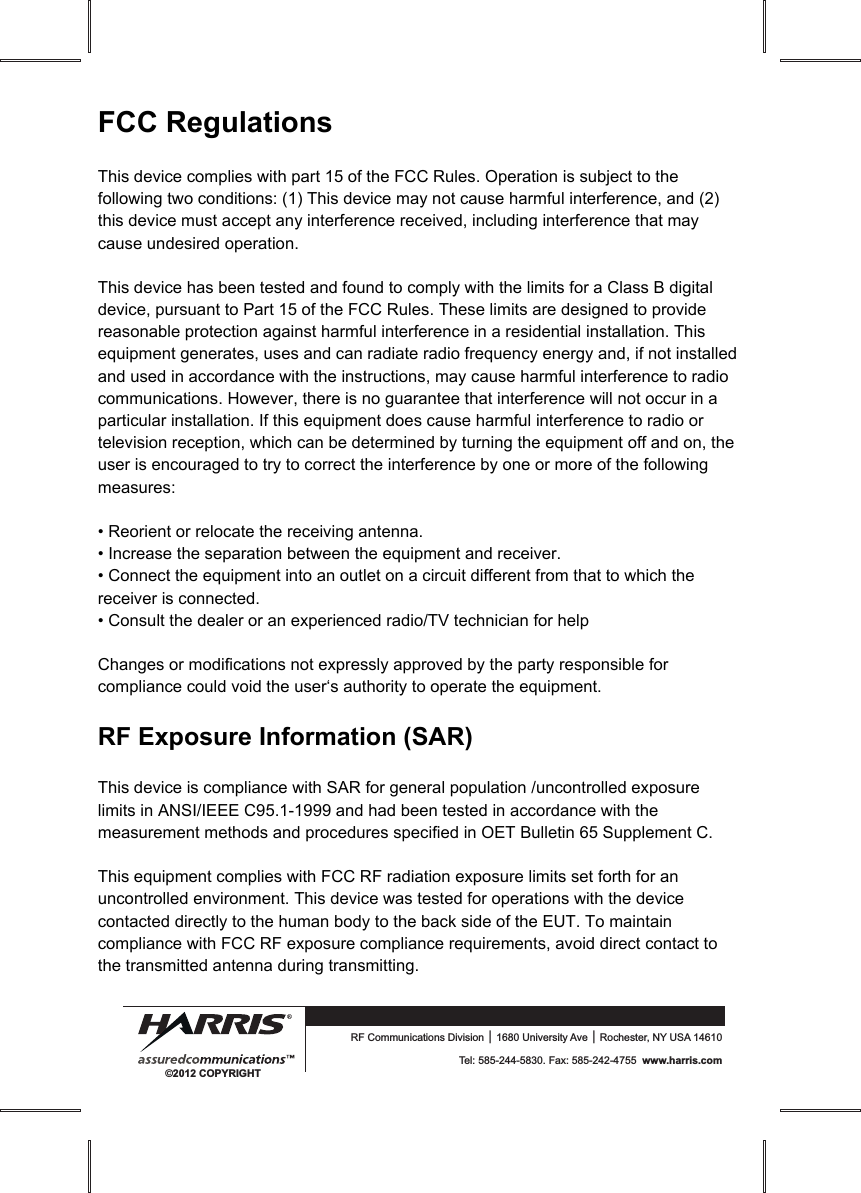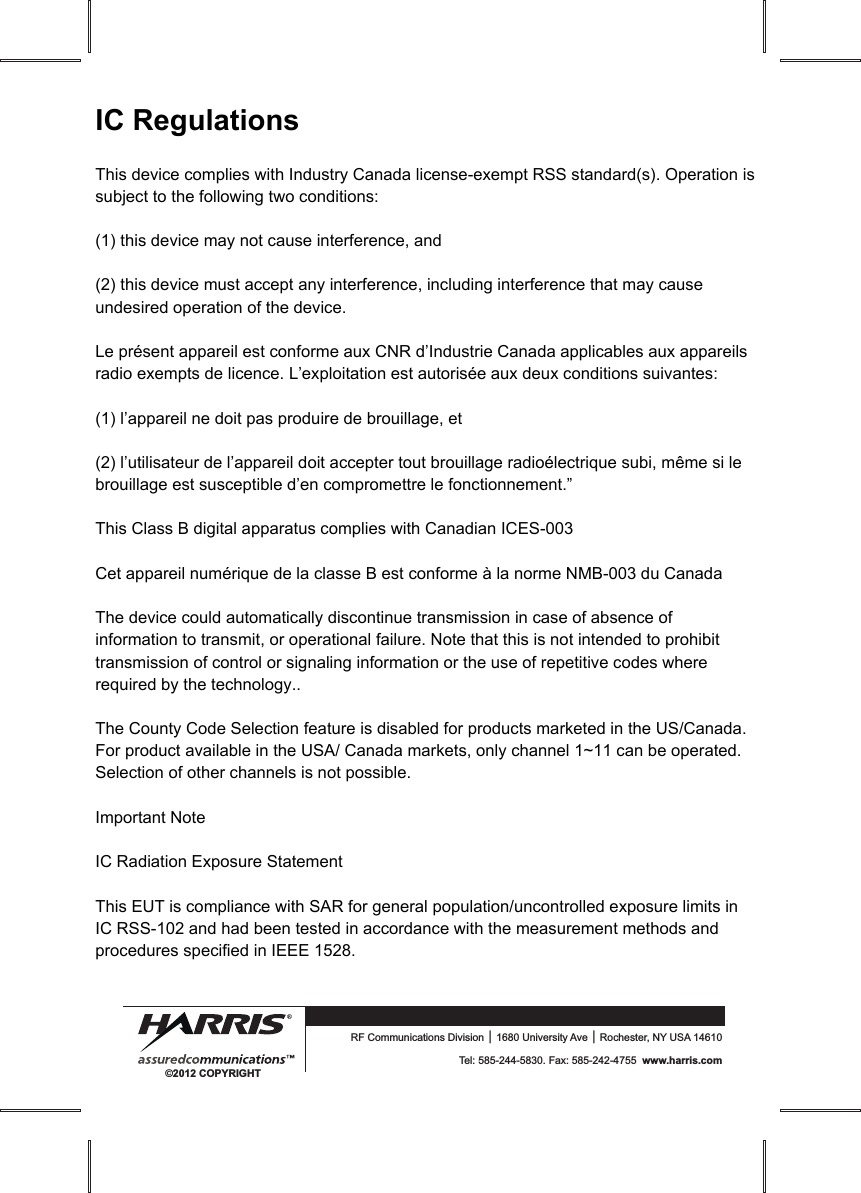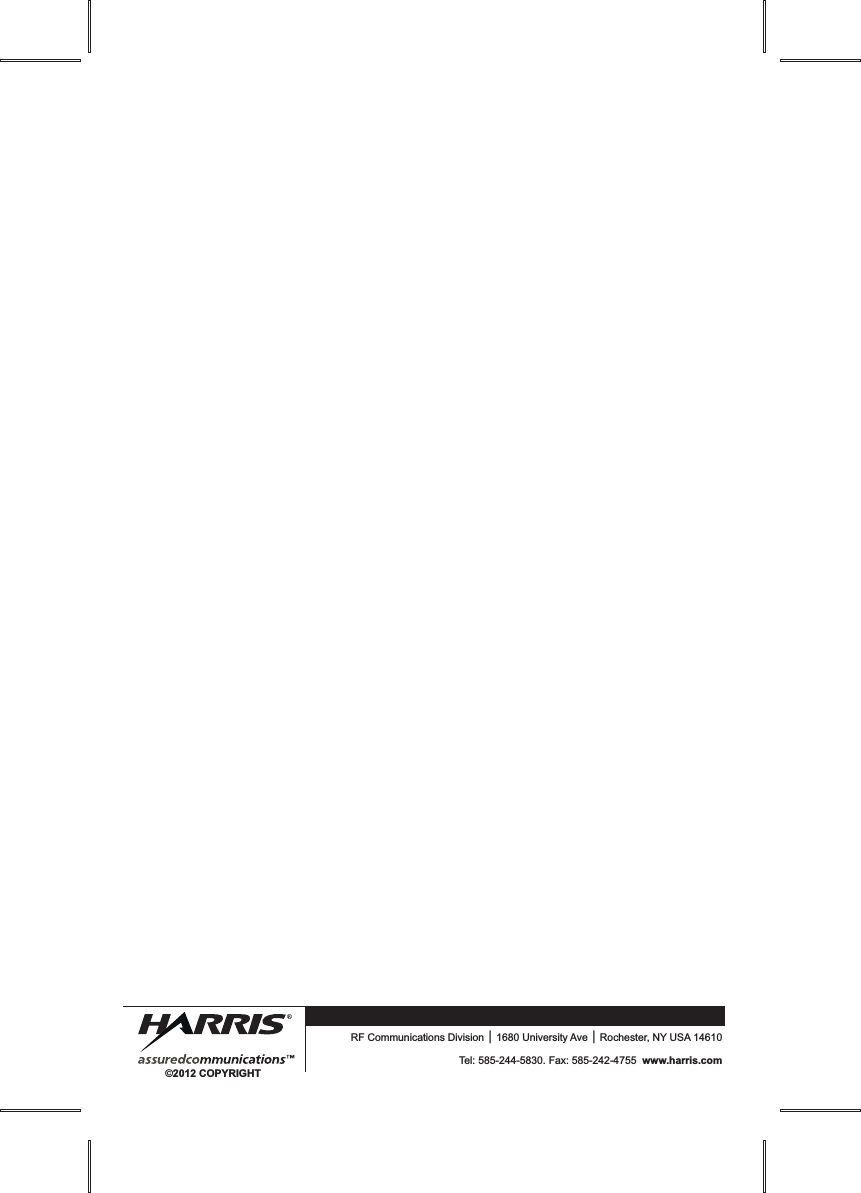Harris RF Communications Division 12131-1000 Tablet Display Unit User Manual Simple ANW2 Guide for AN PRC 117G
Harris Corporation RF Communications Division Tablet Display Unit Simple ANW2 Guide for AN PRC 117G
Contents
- 1. user manual
- 2. users manual
user manual