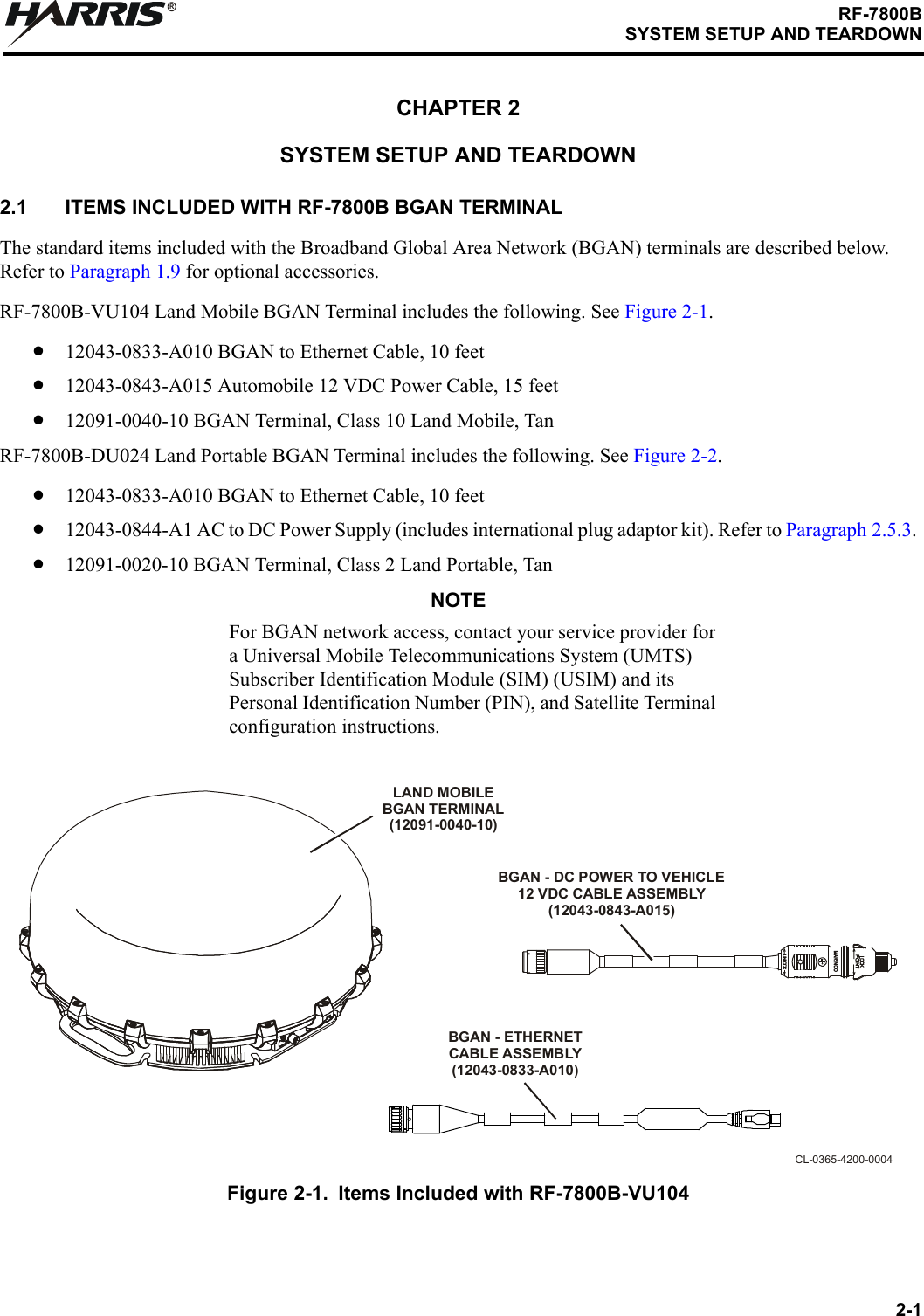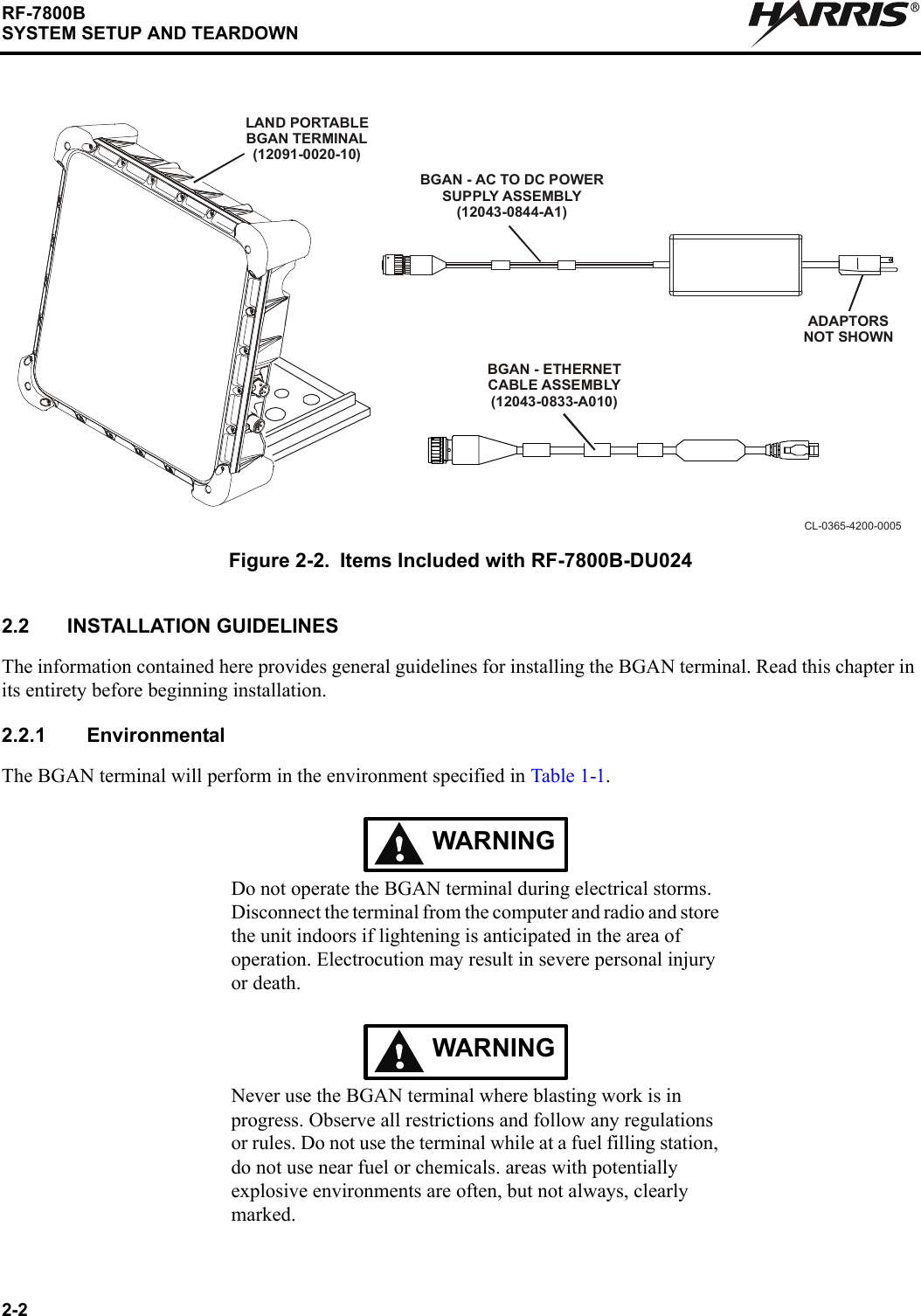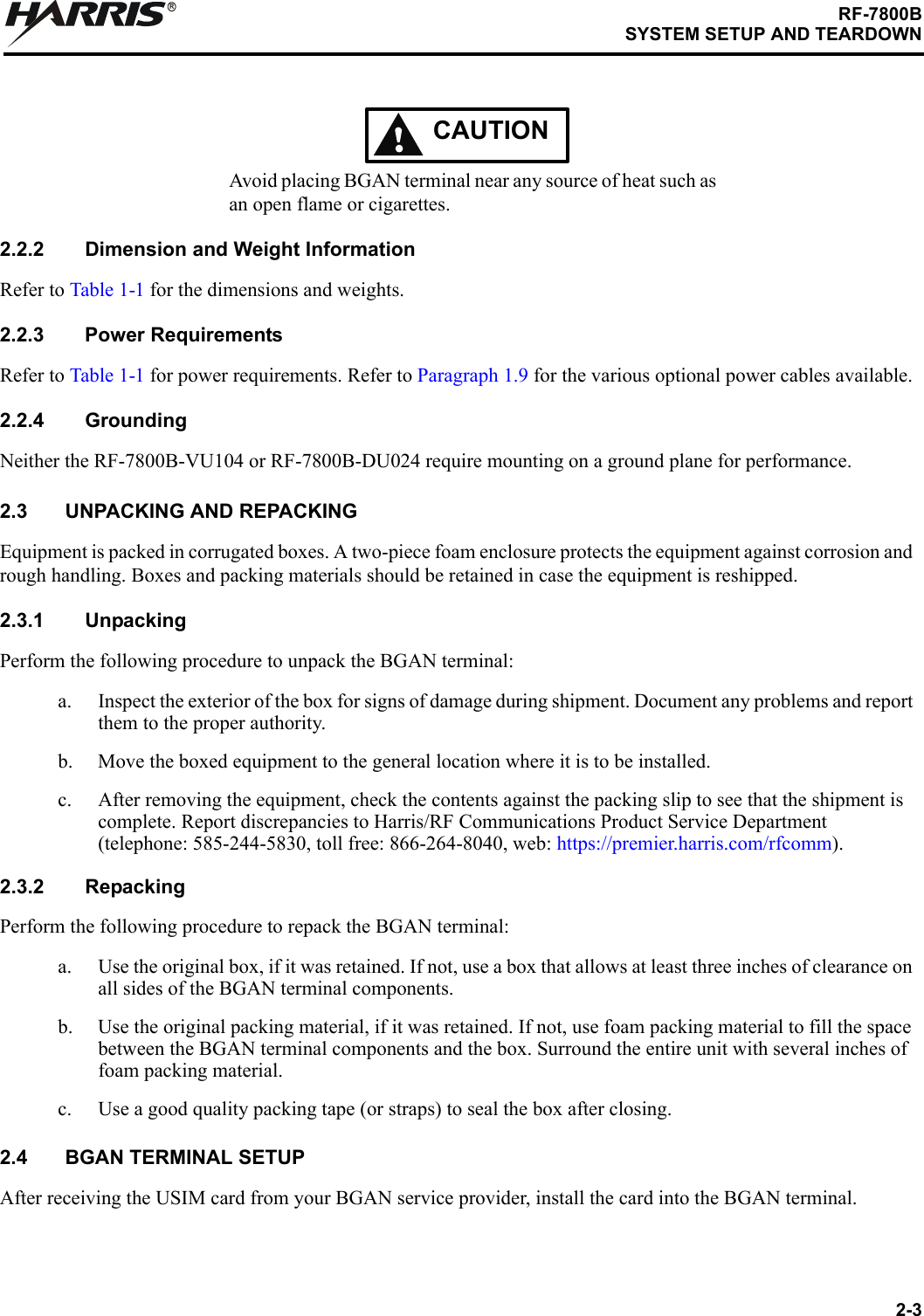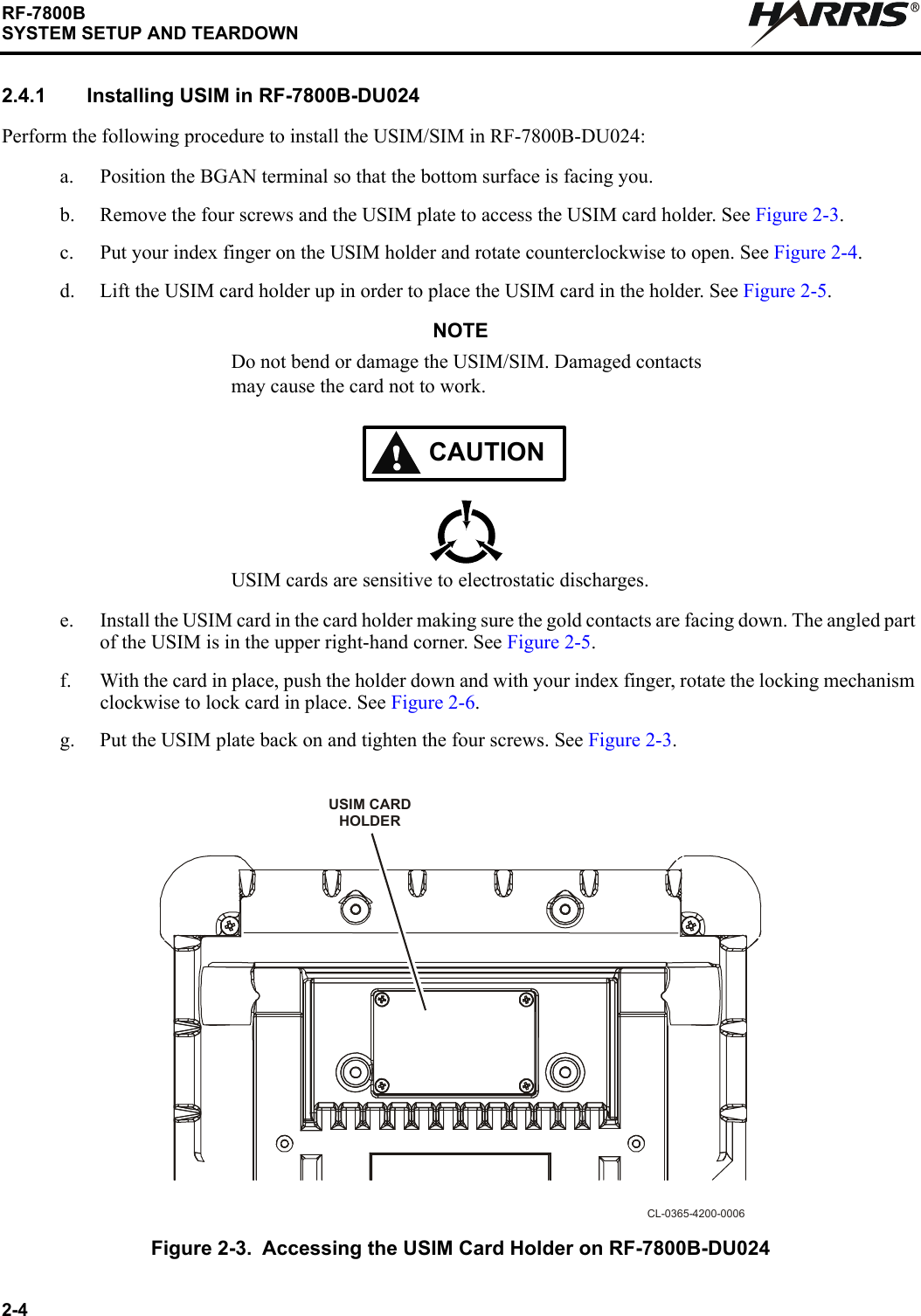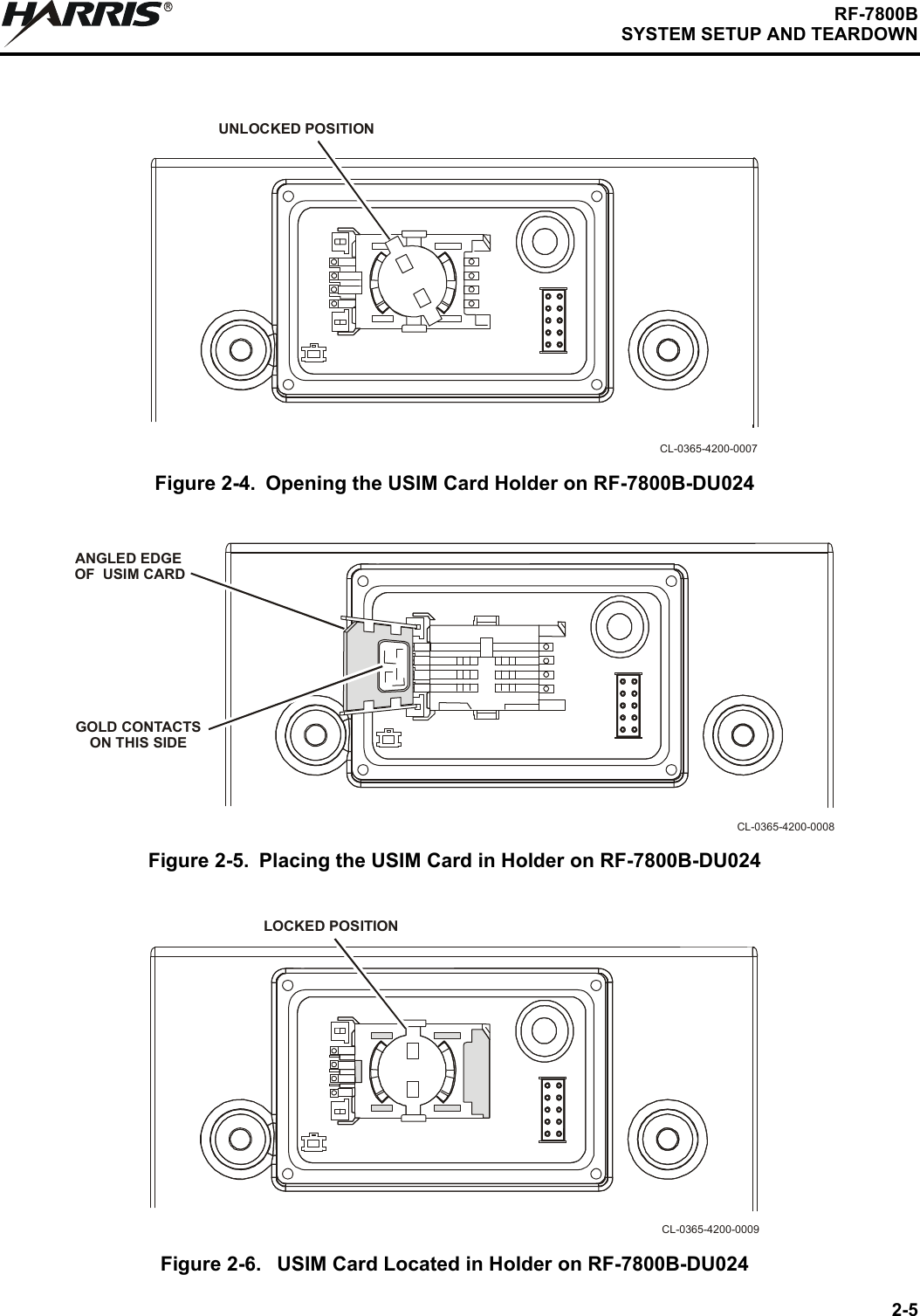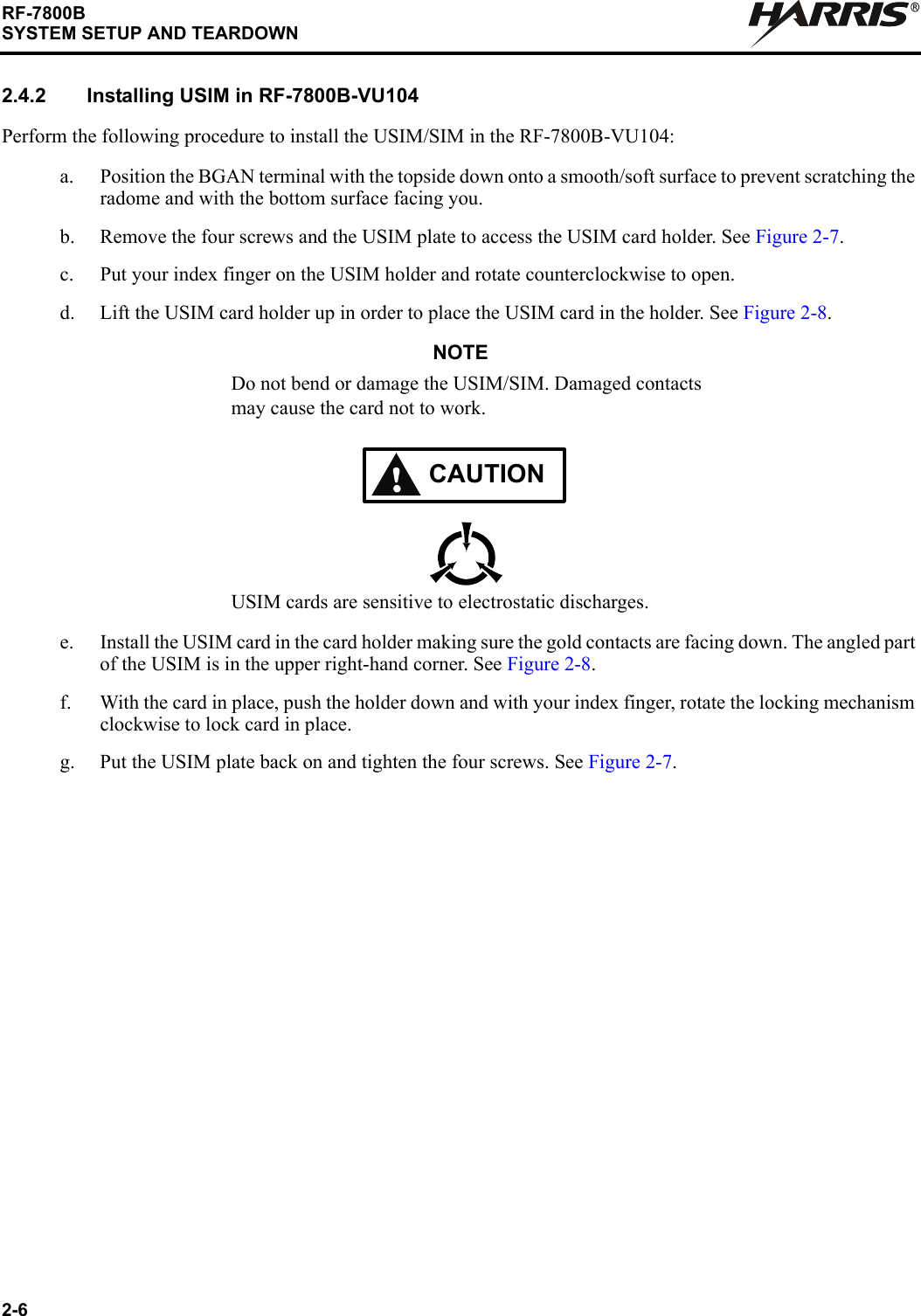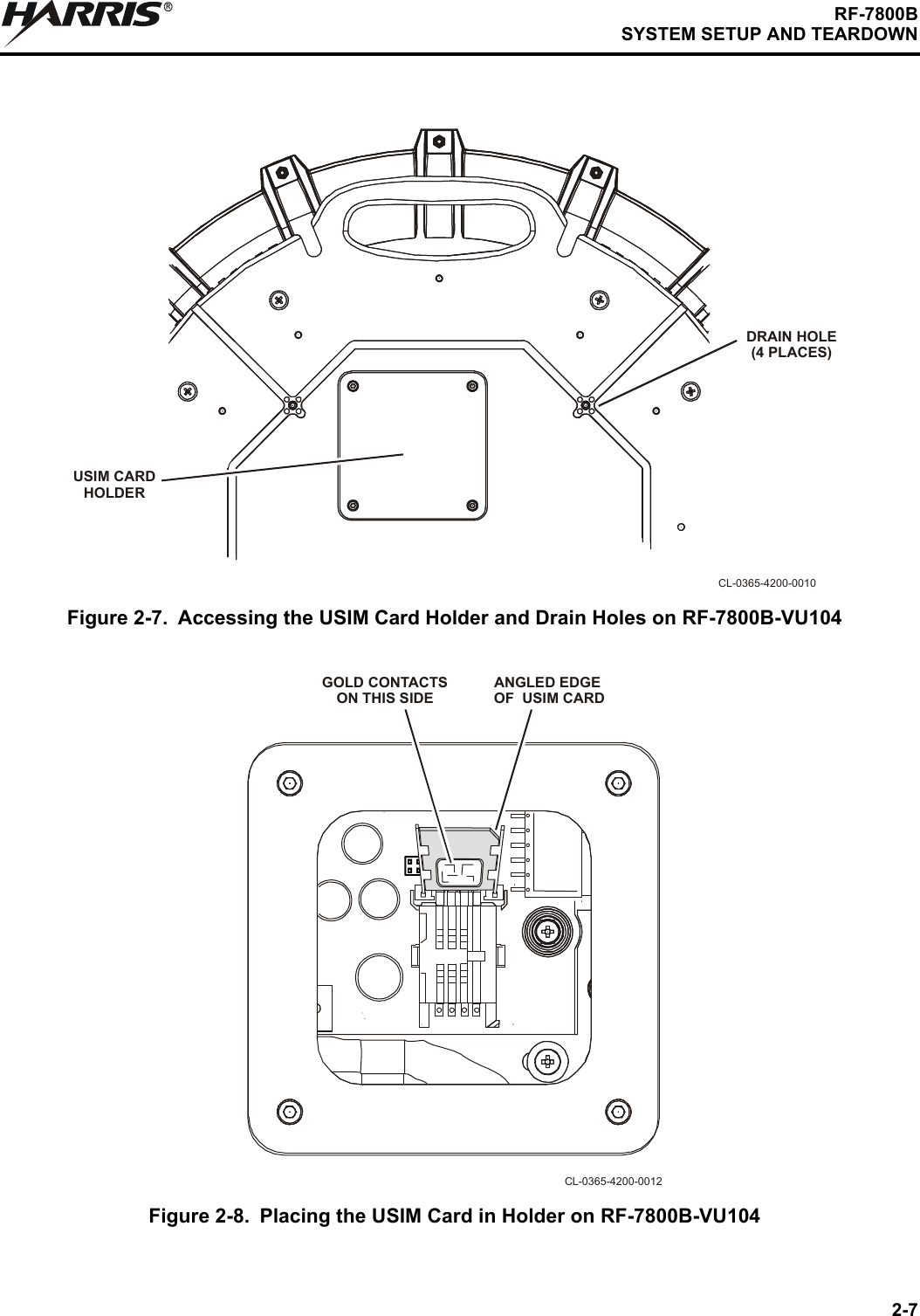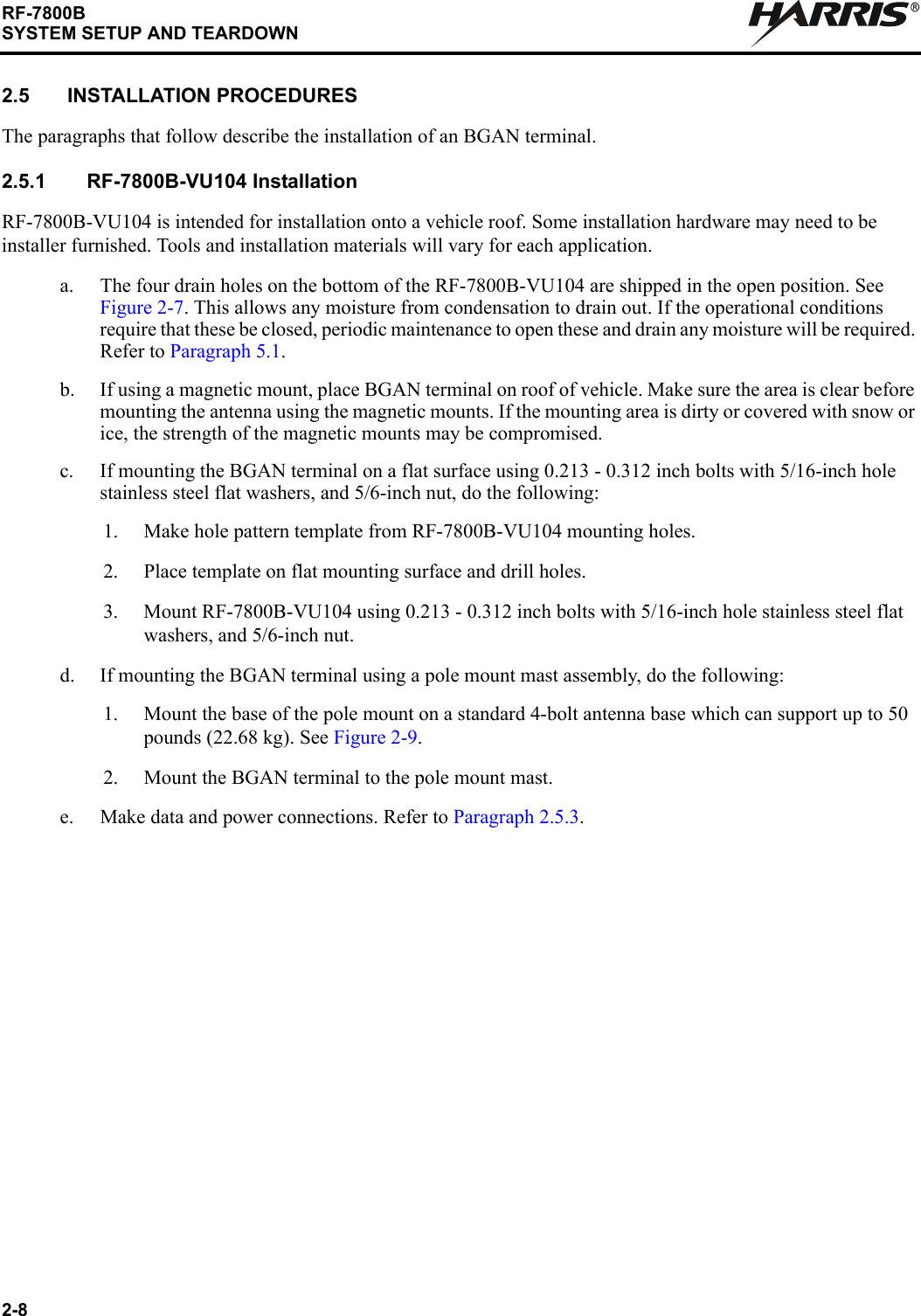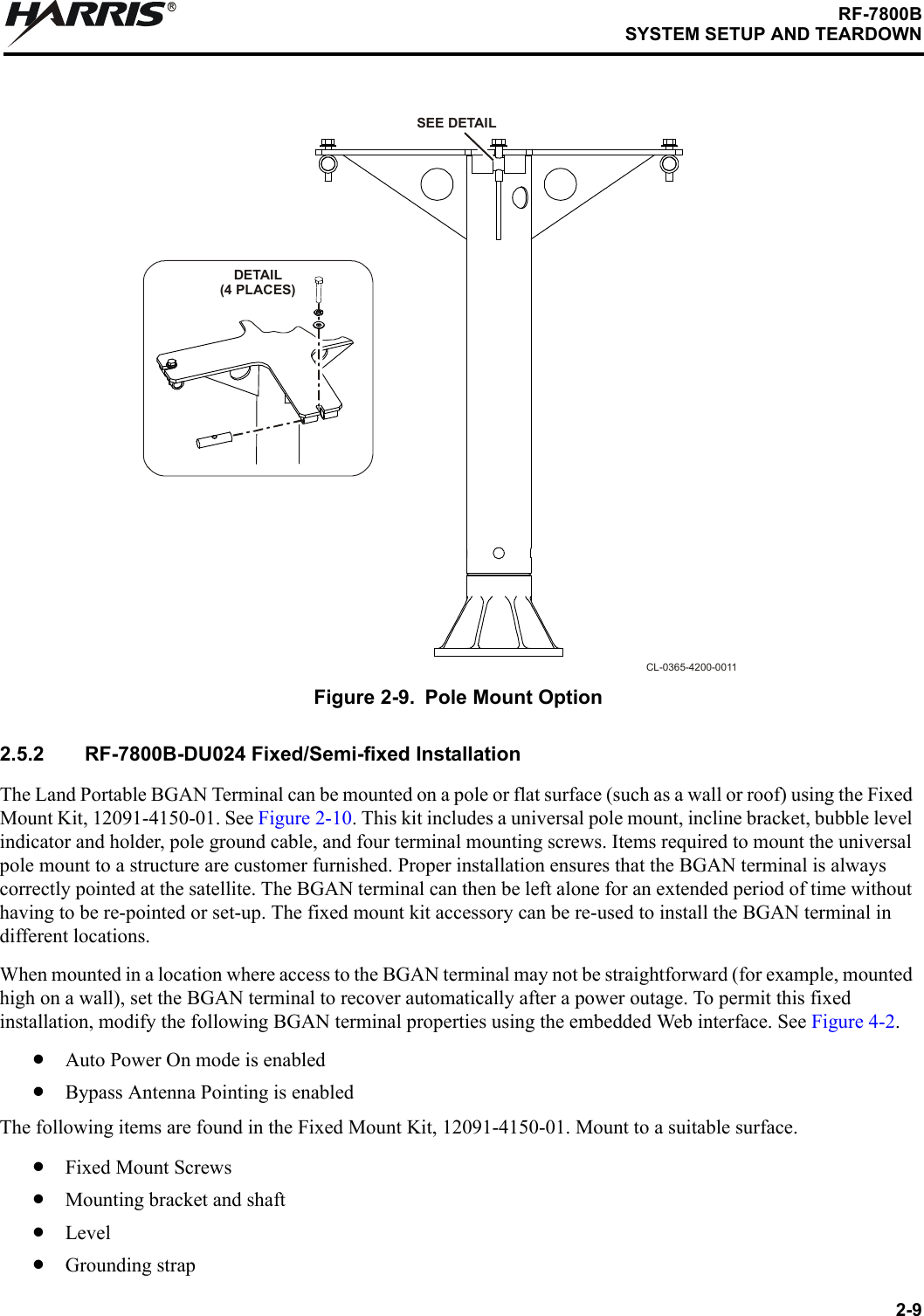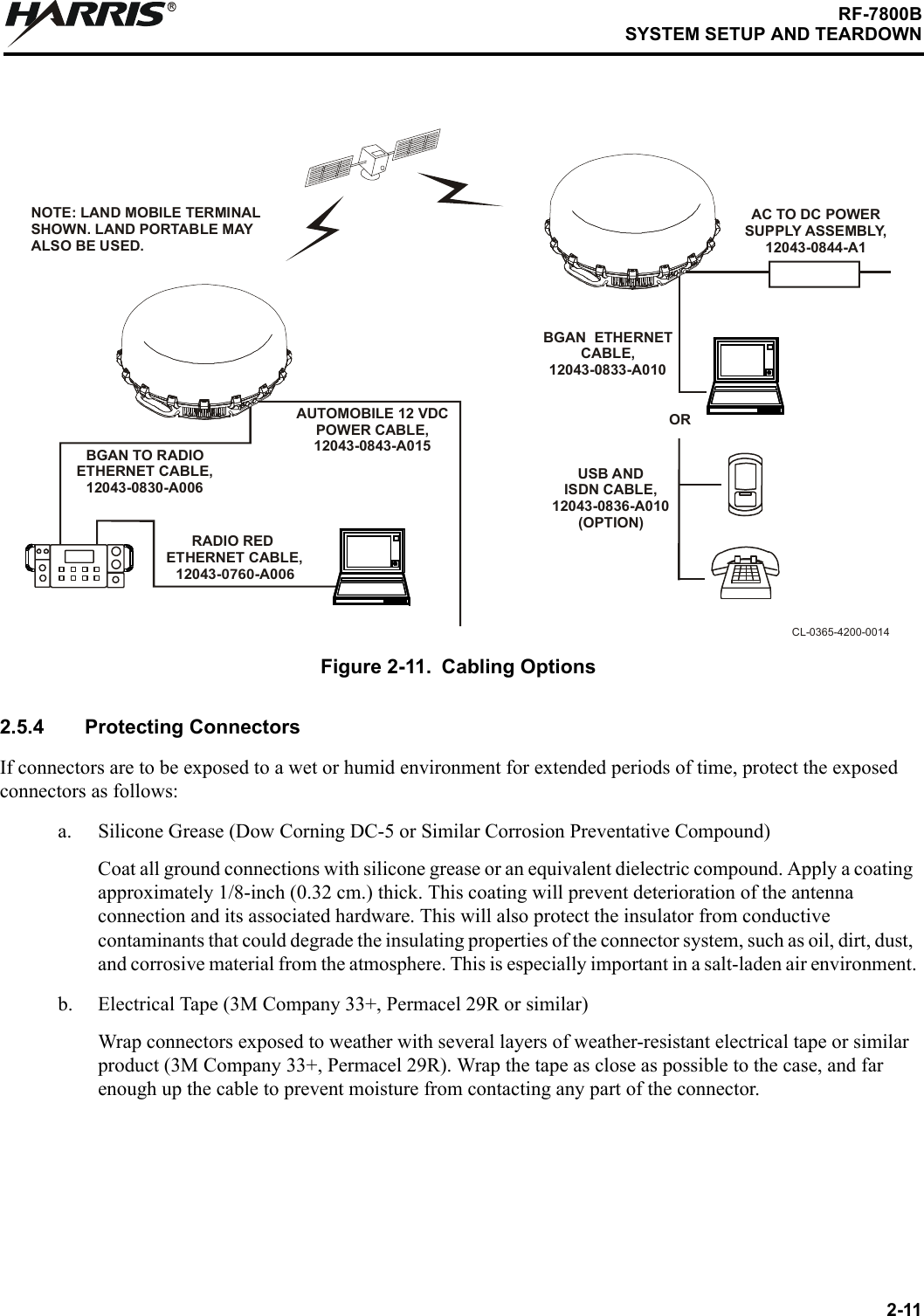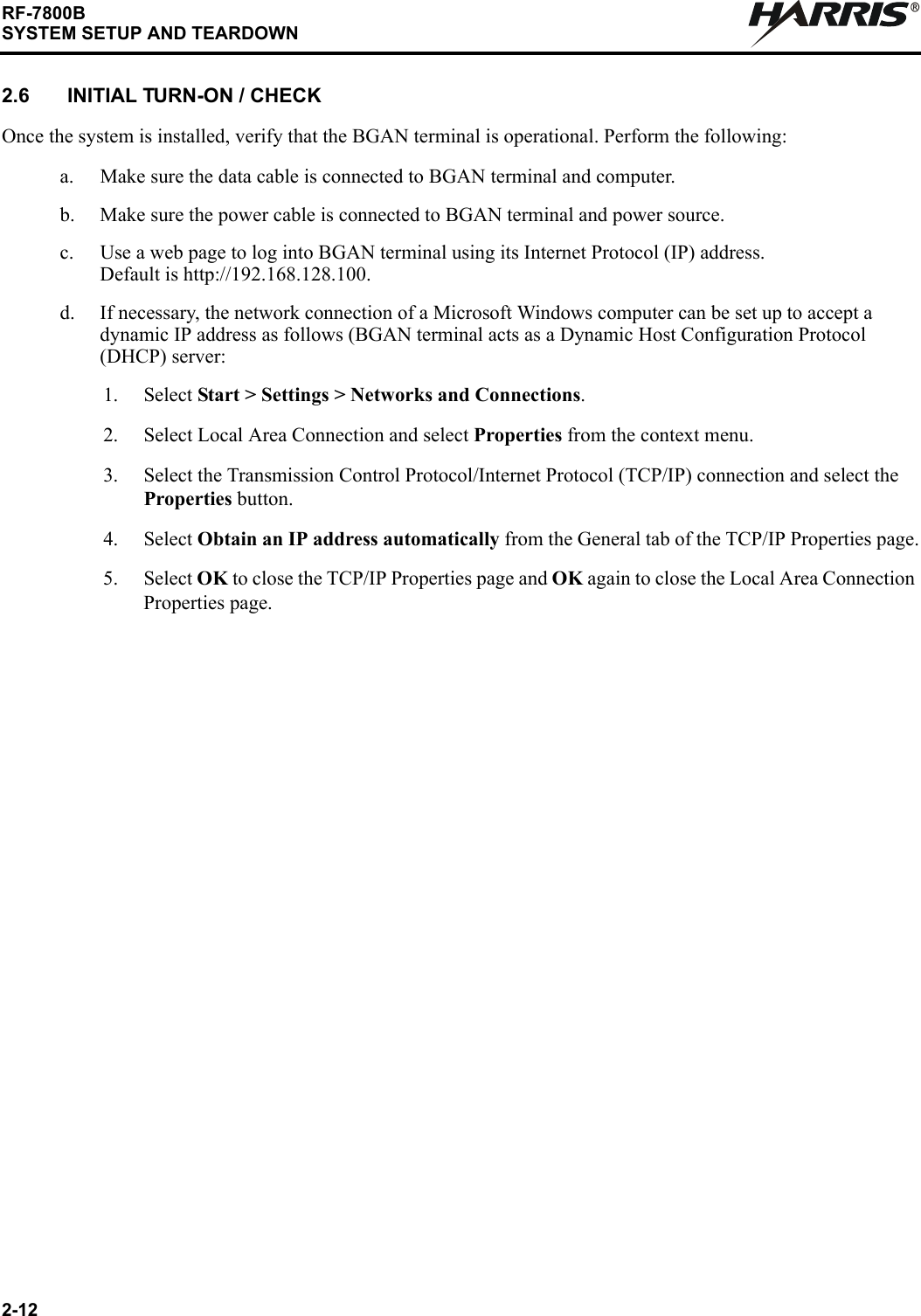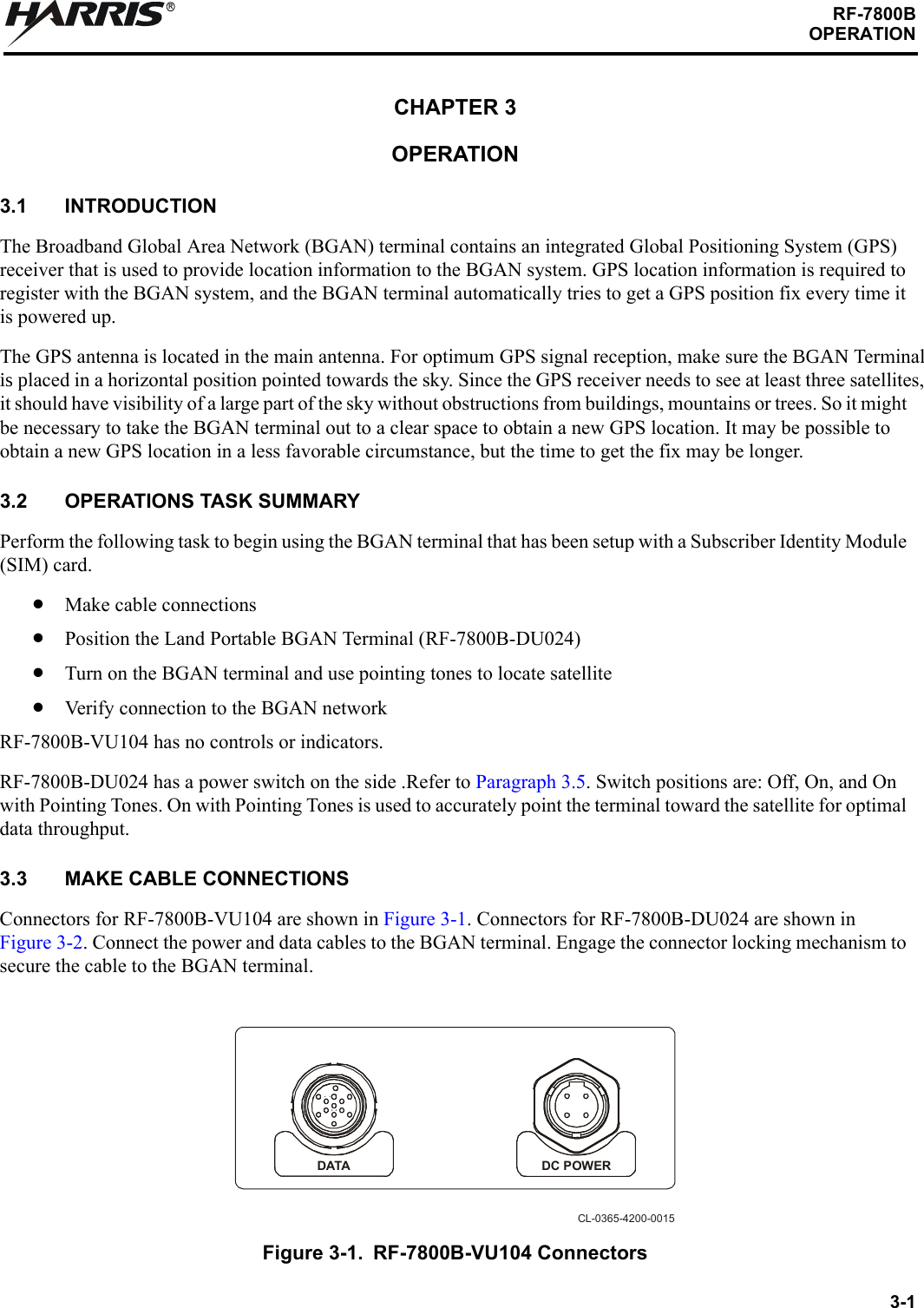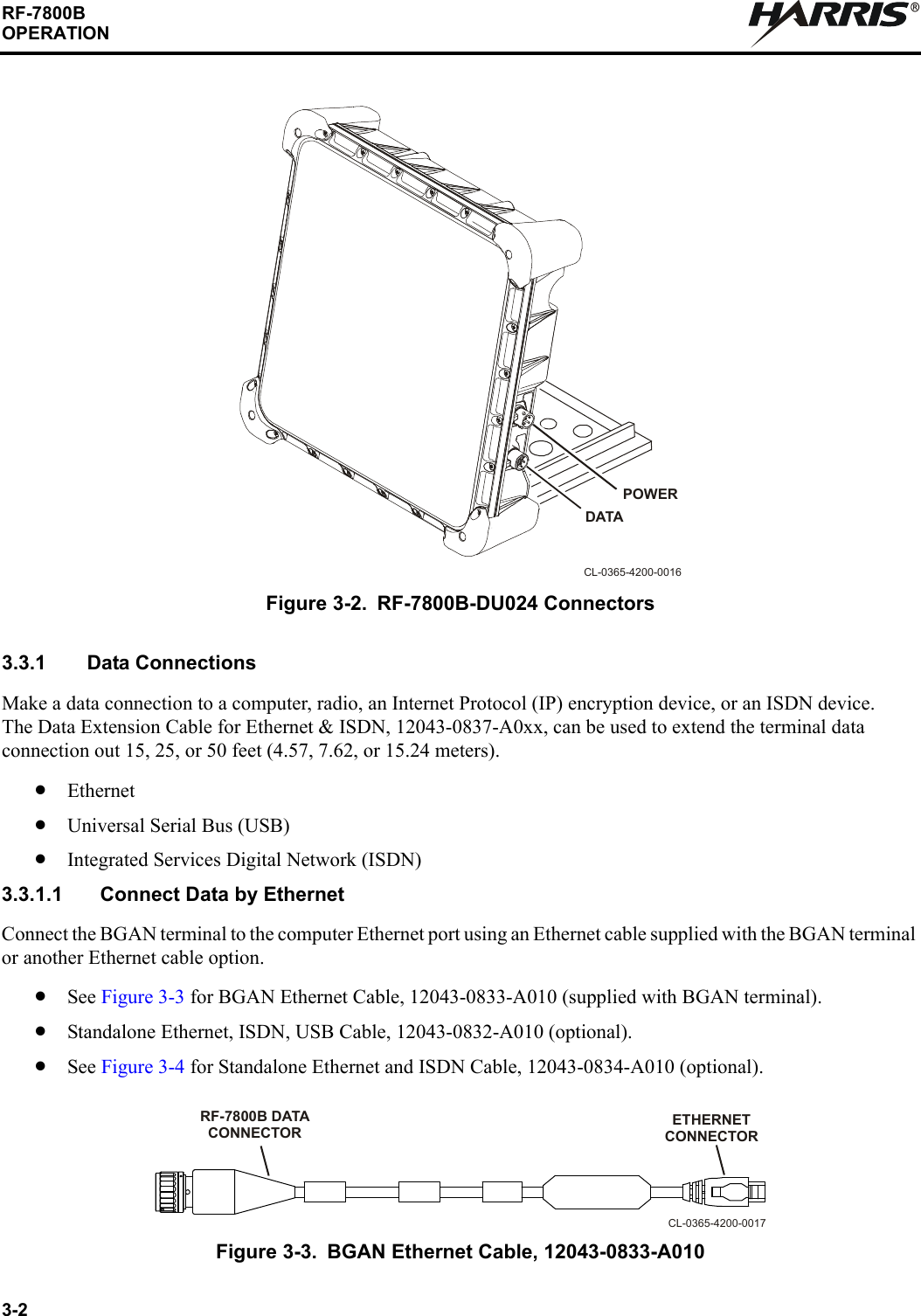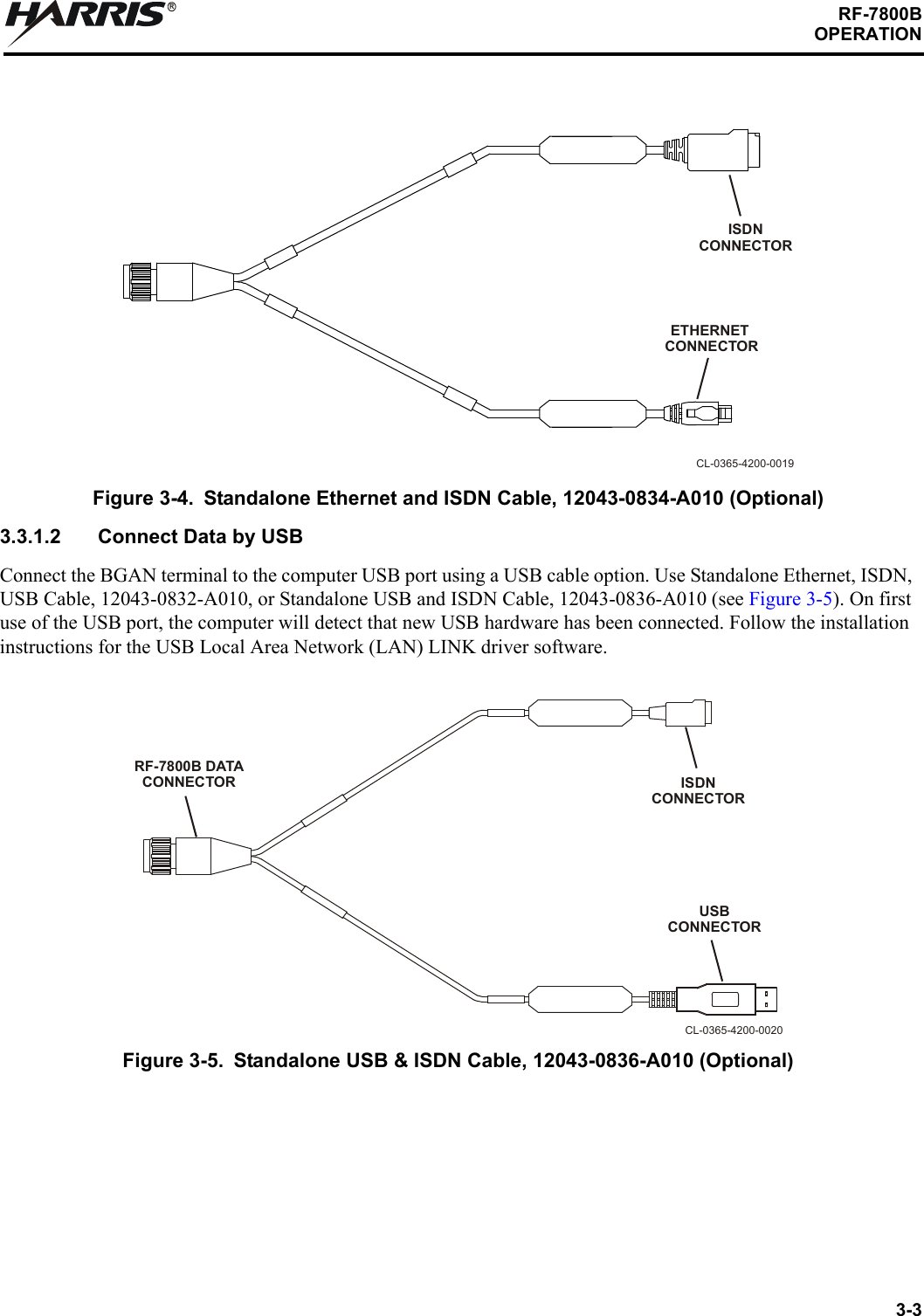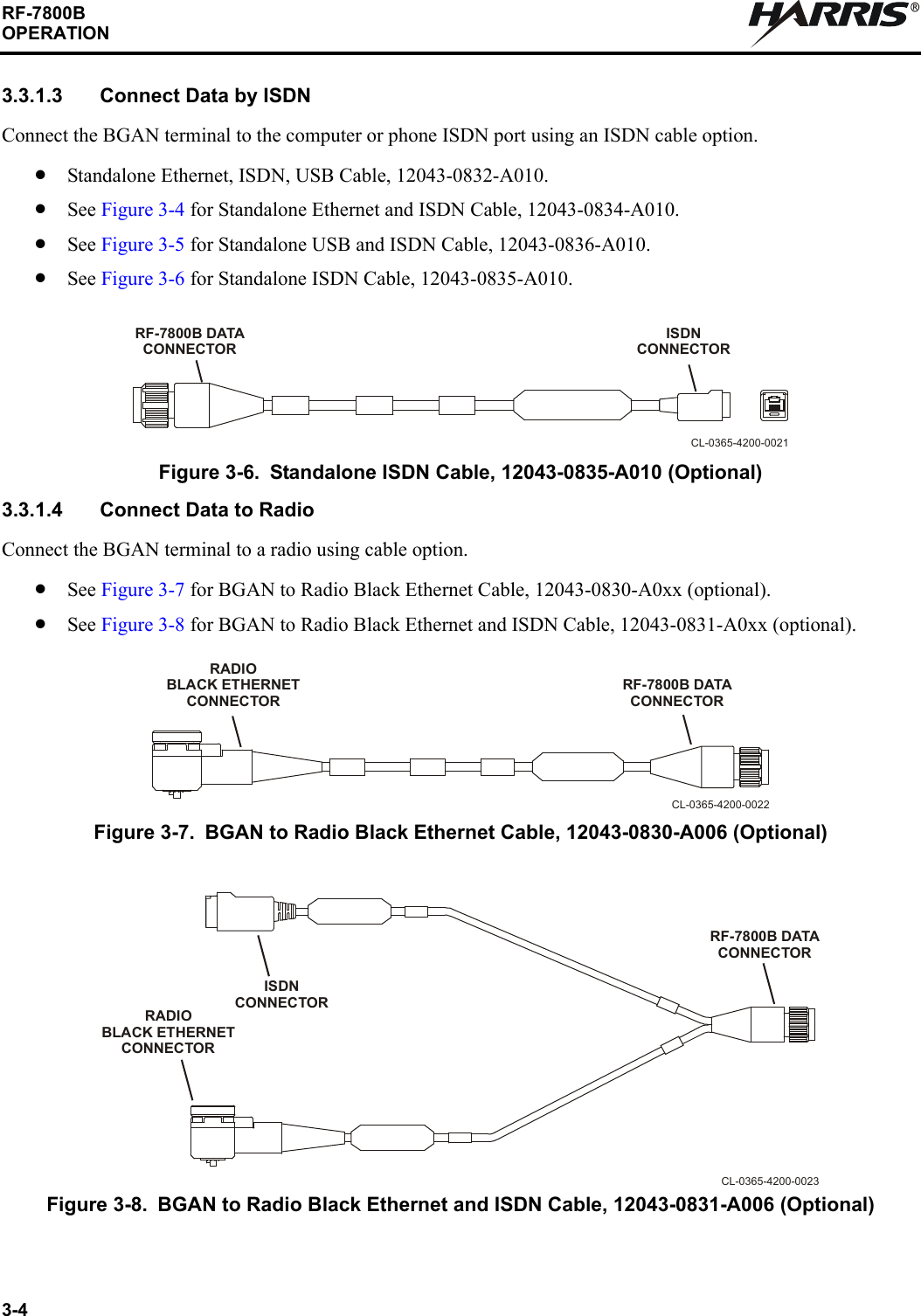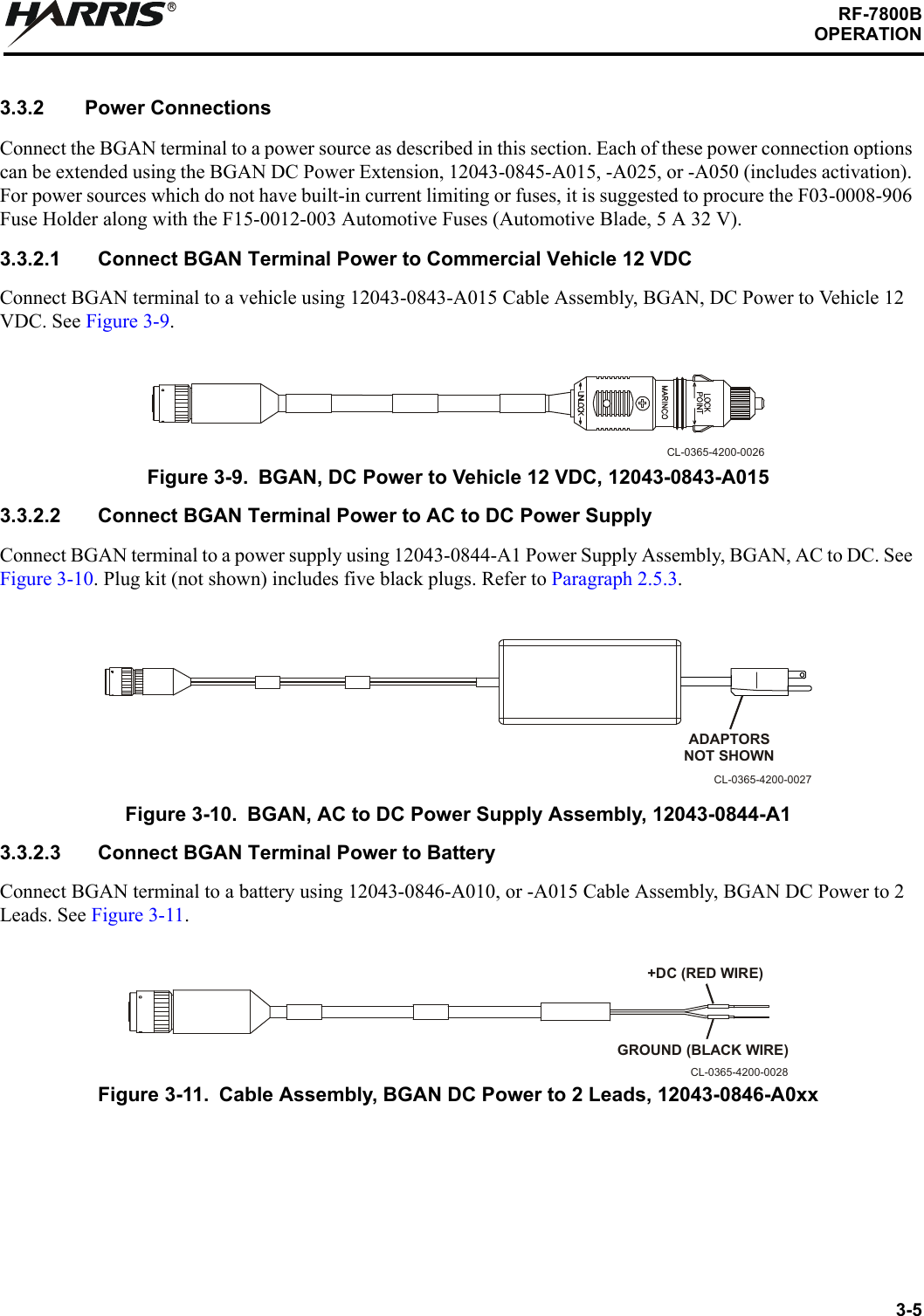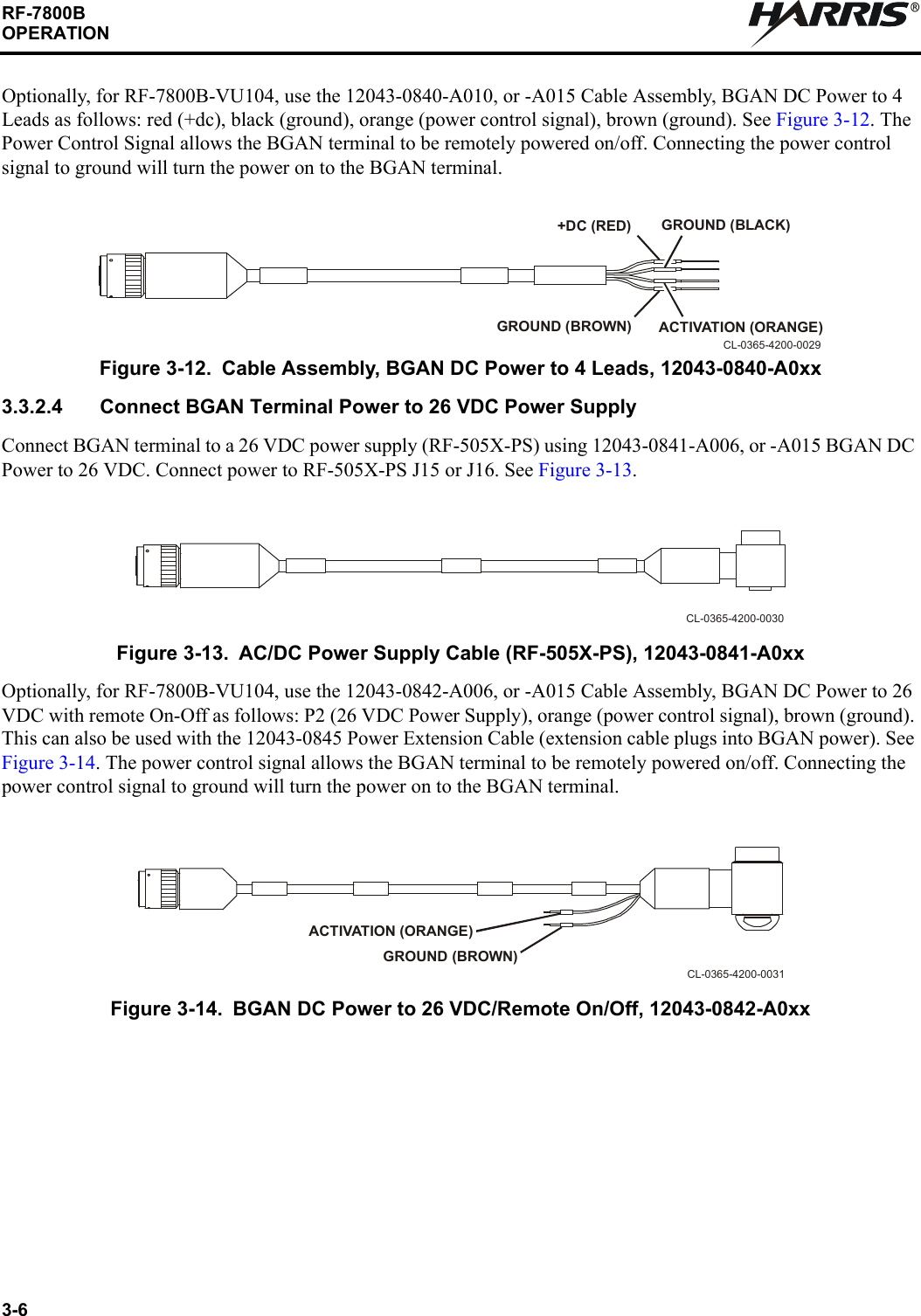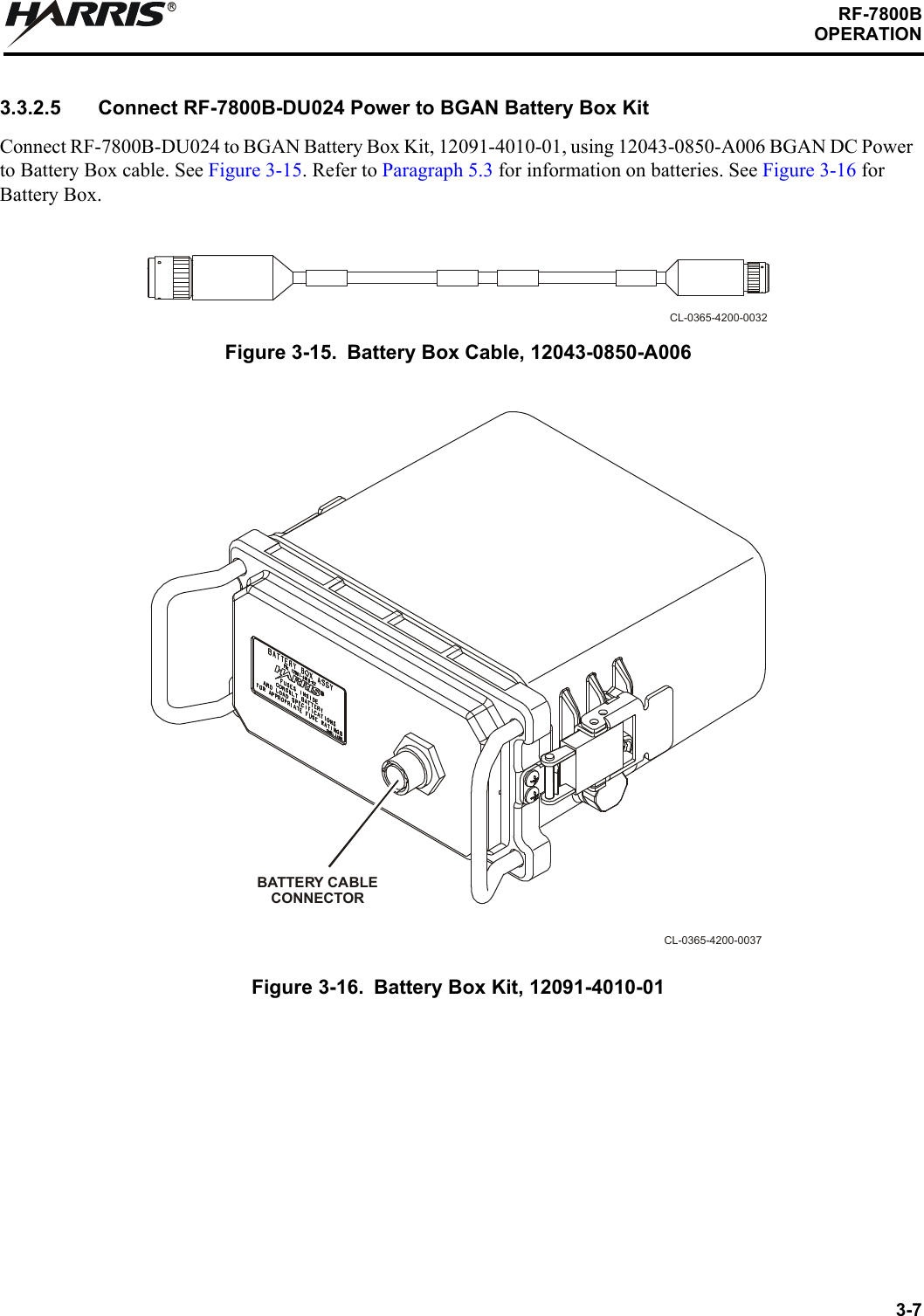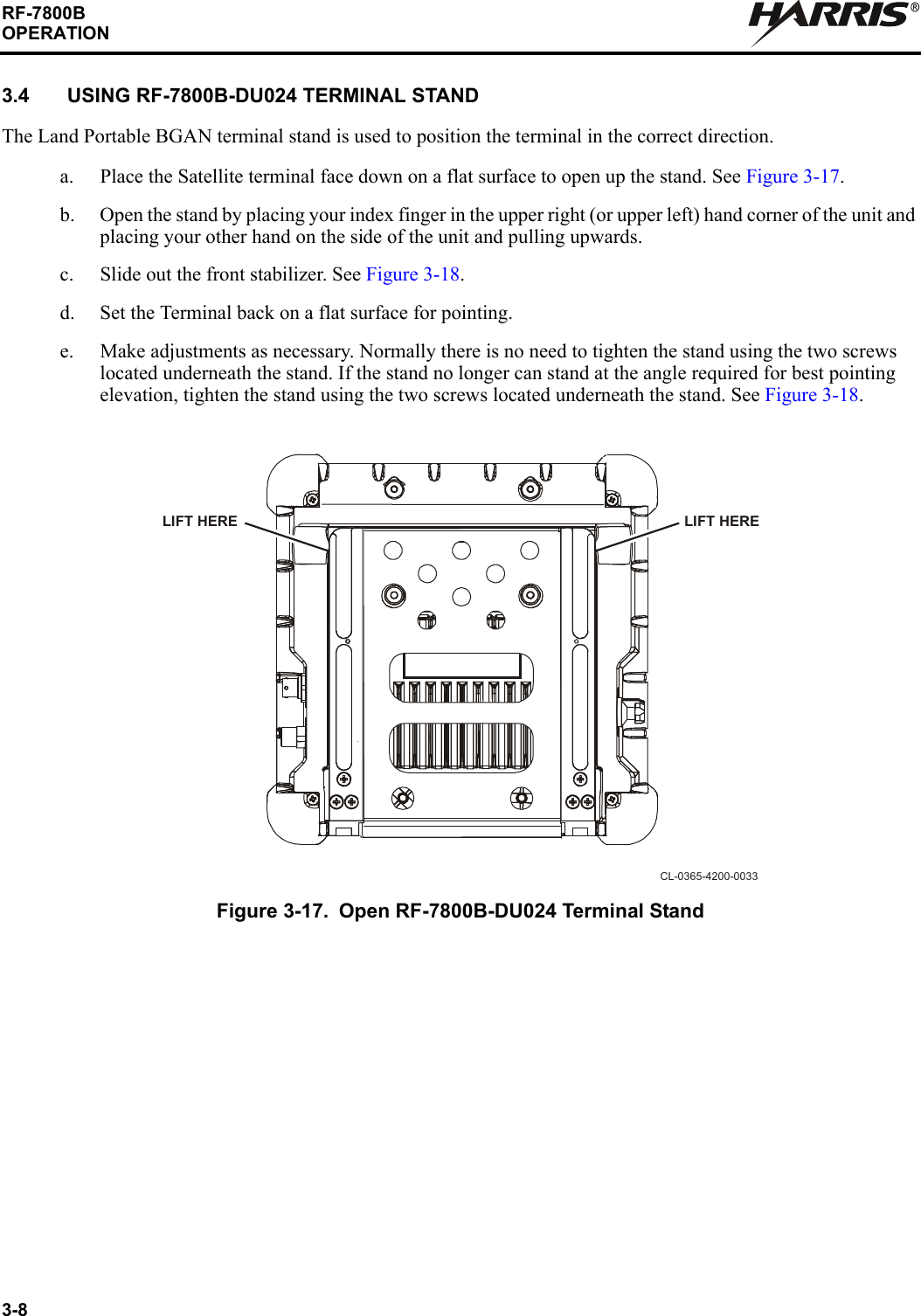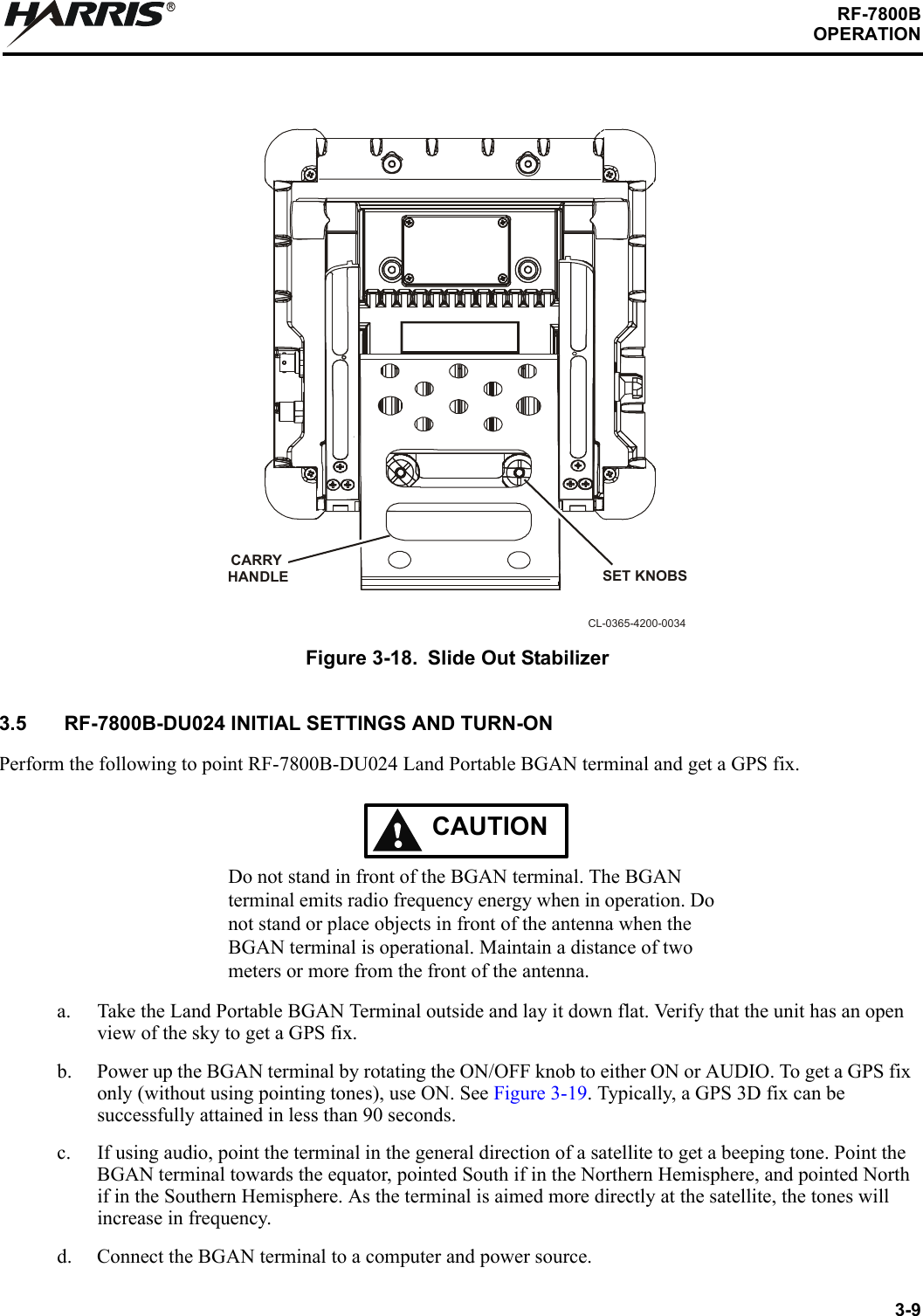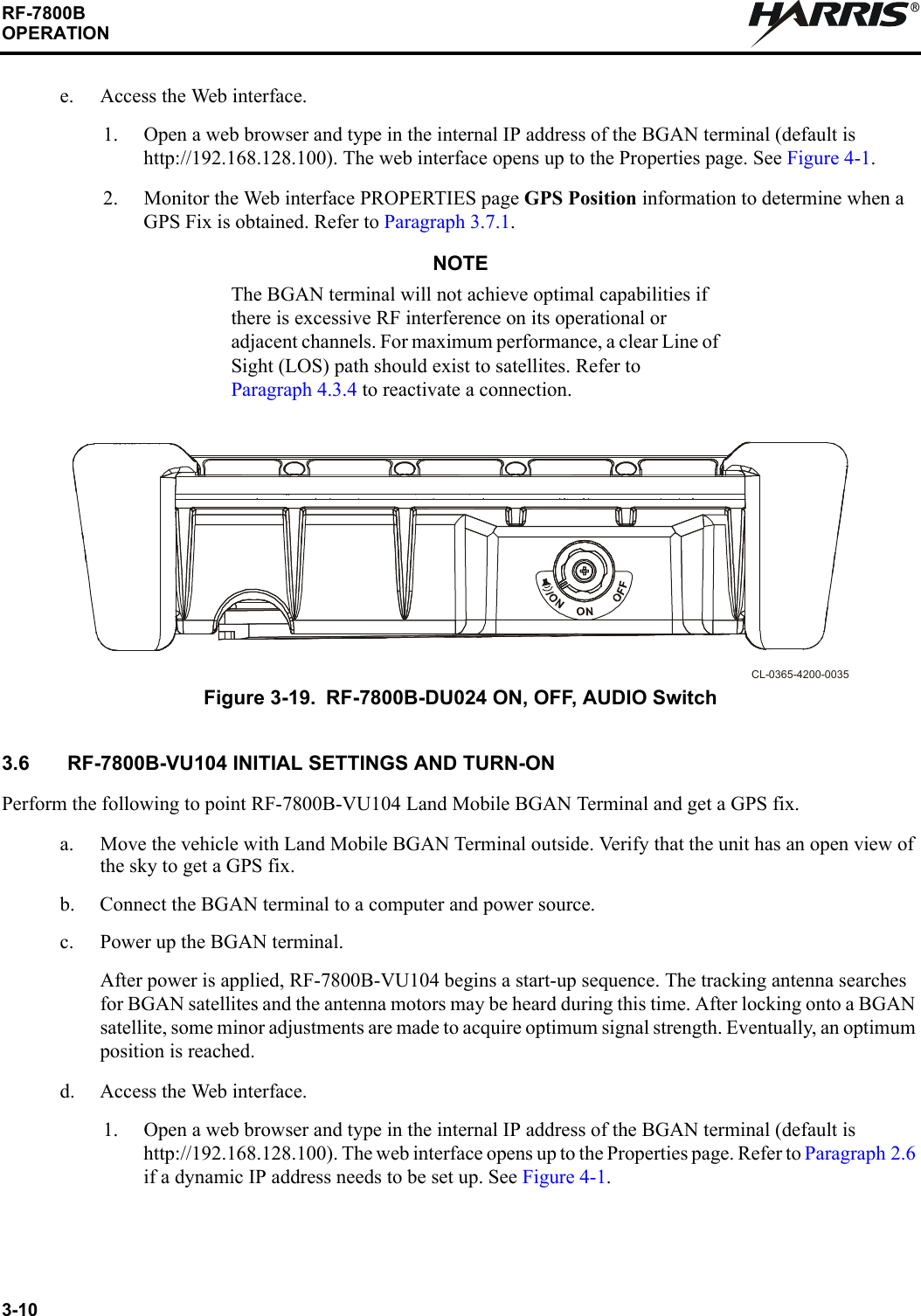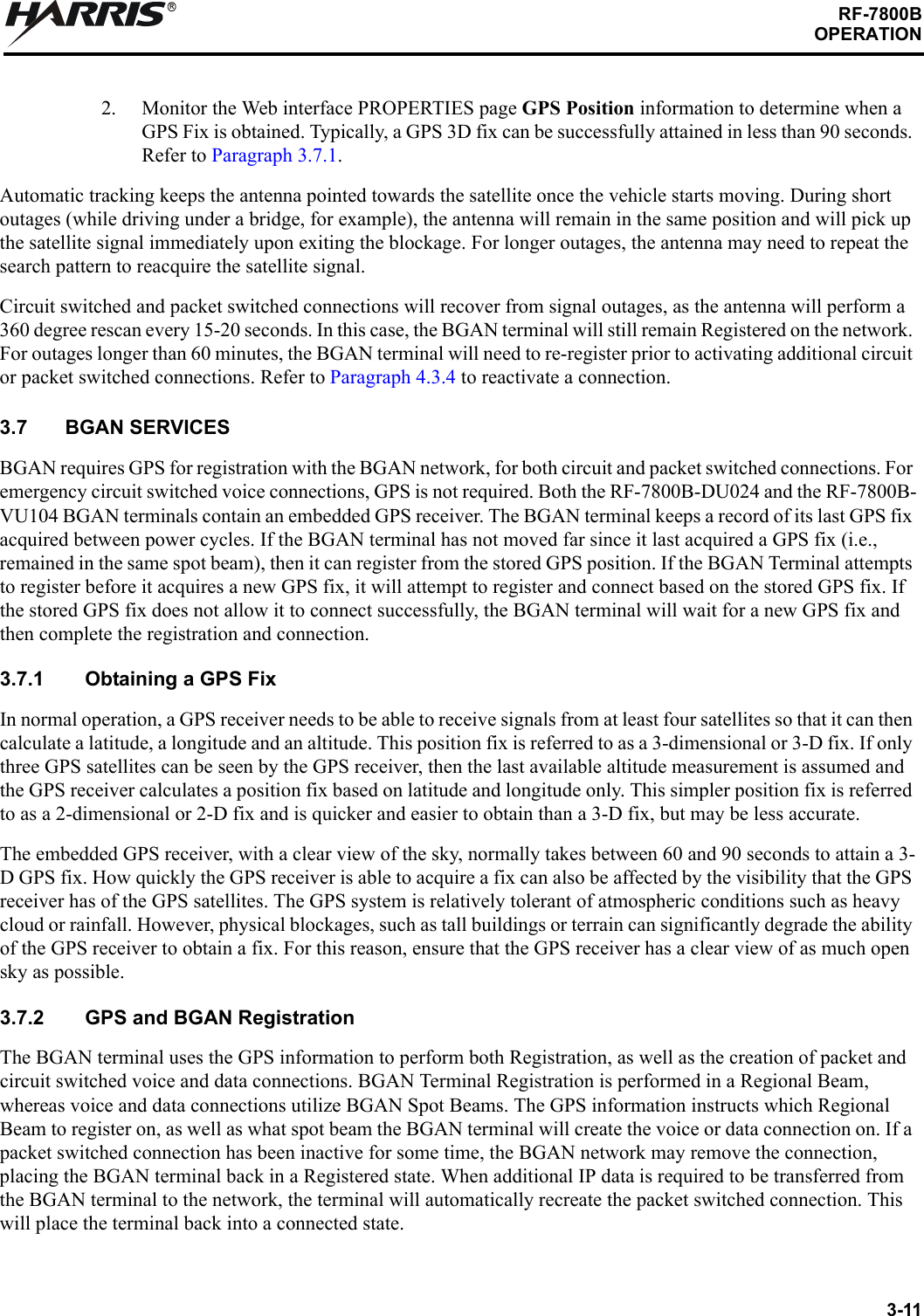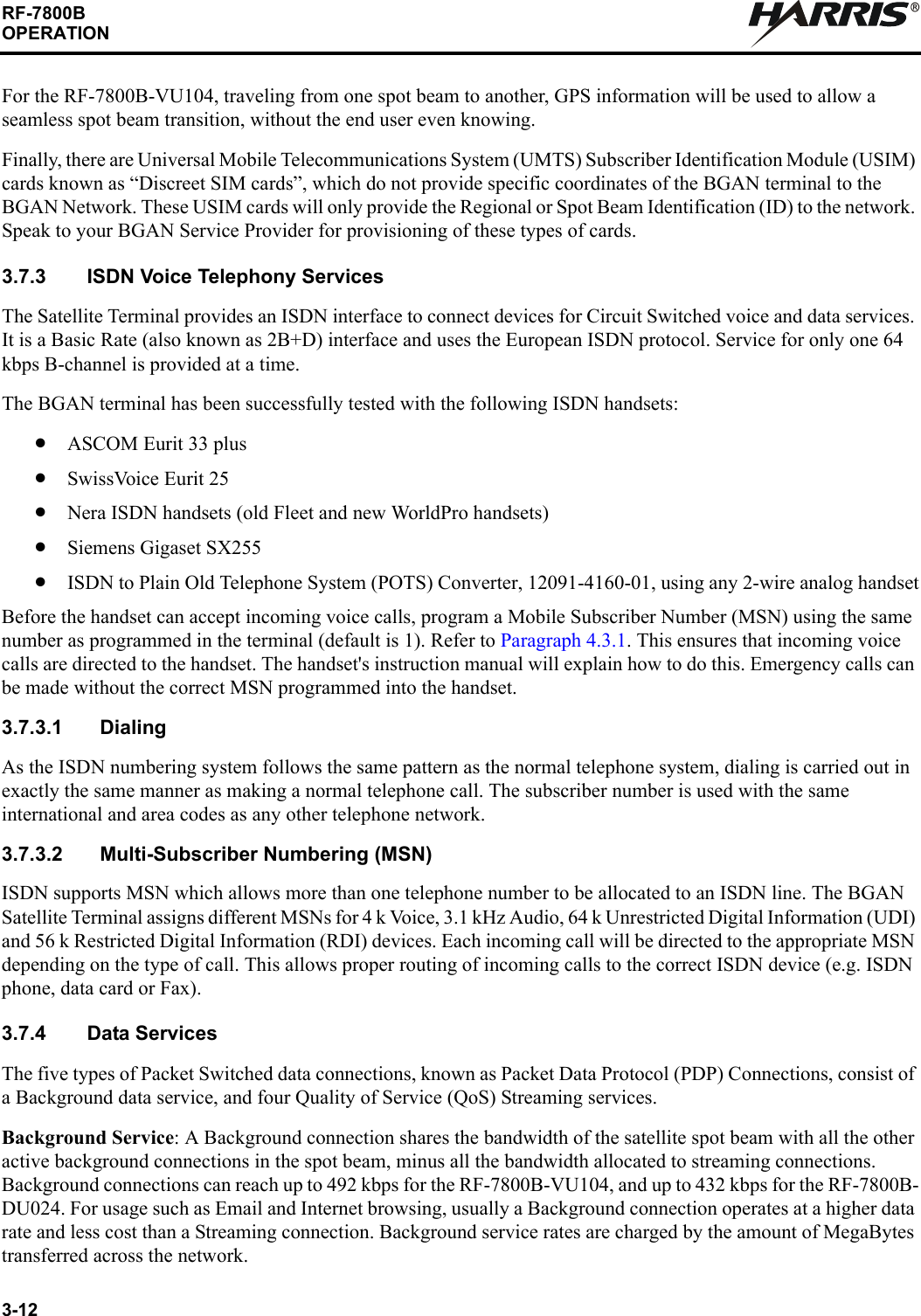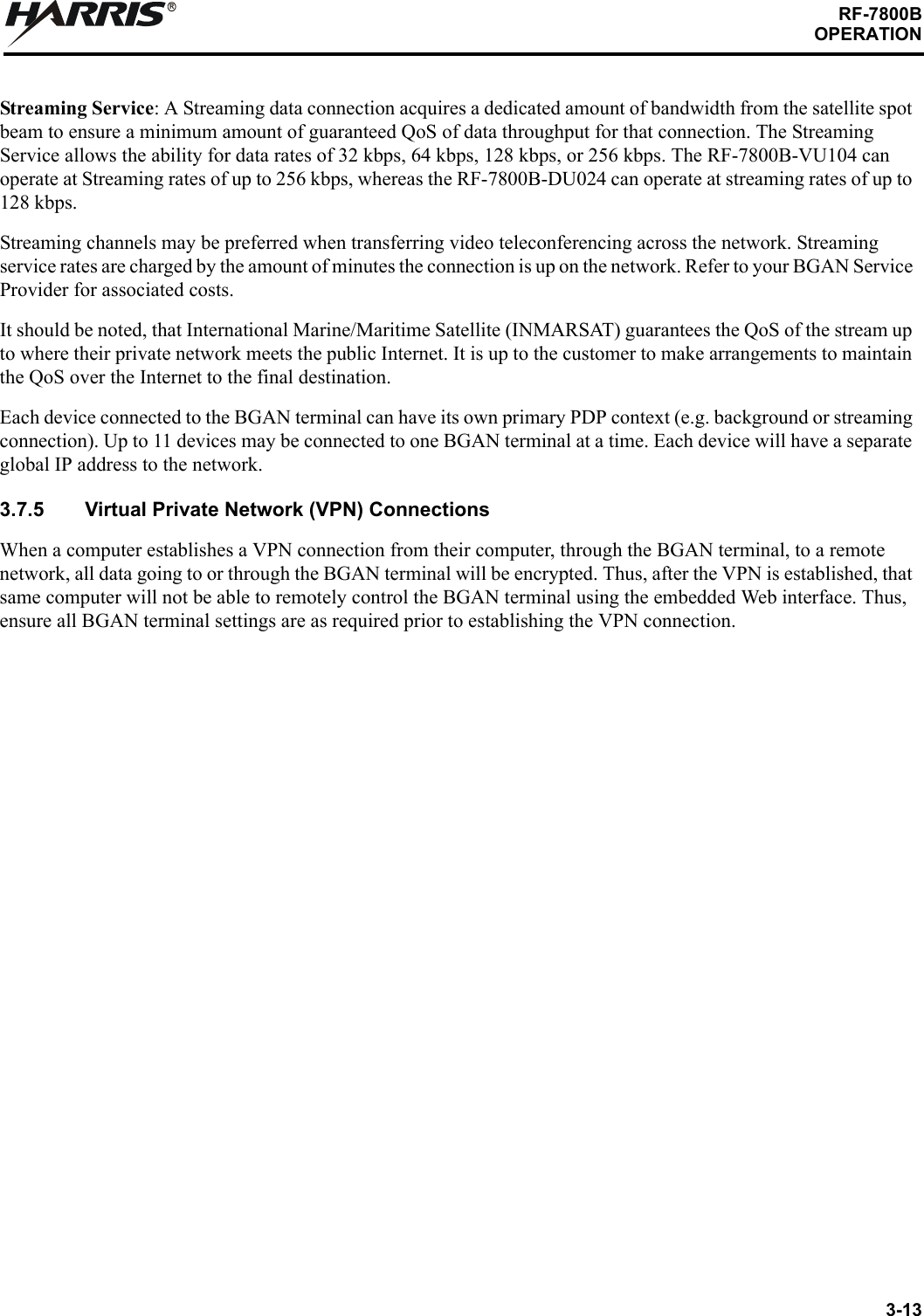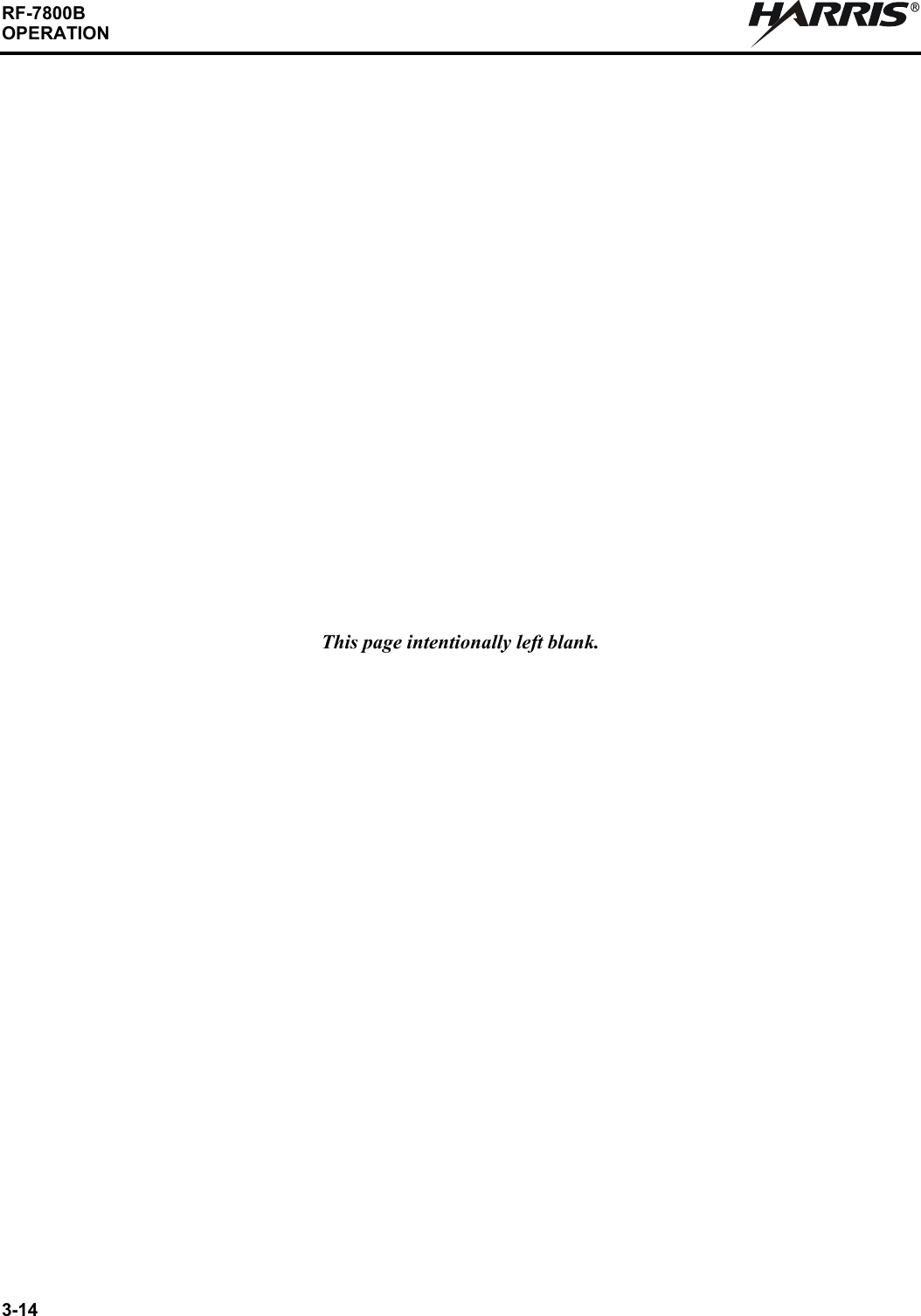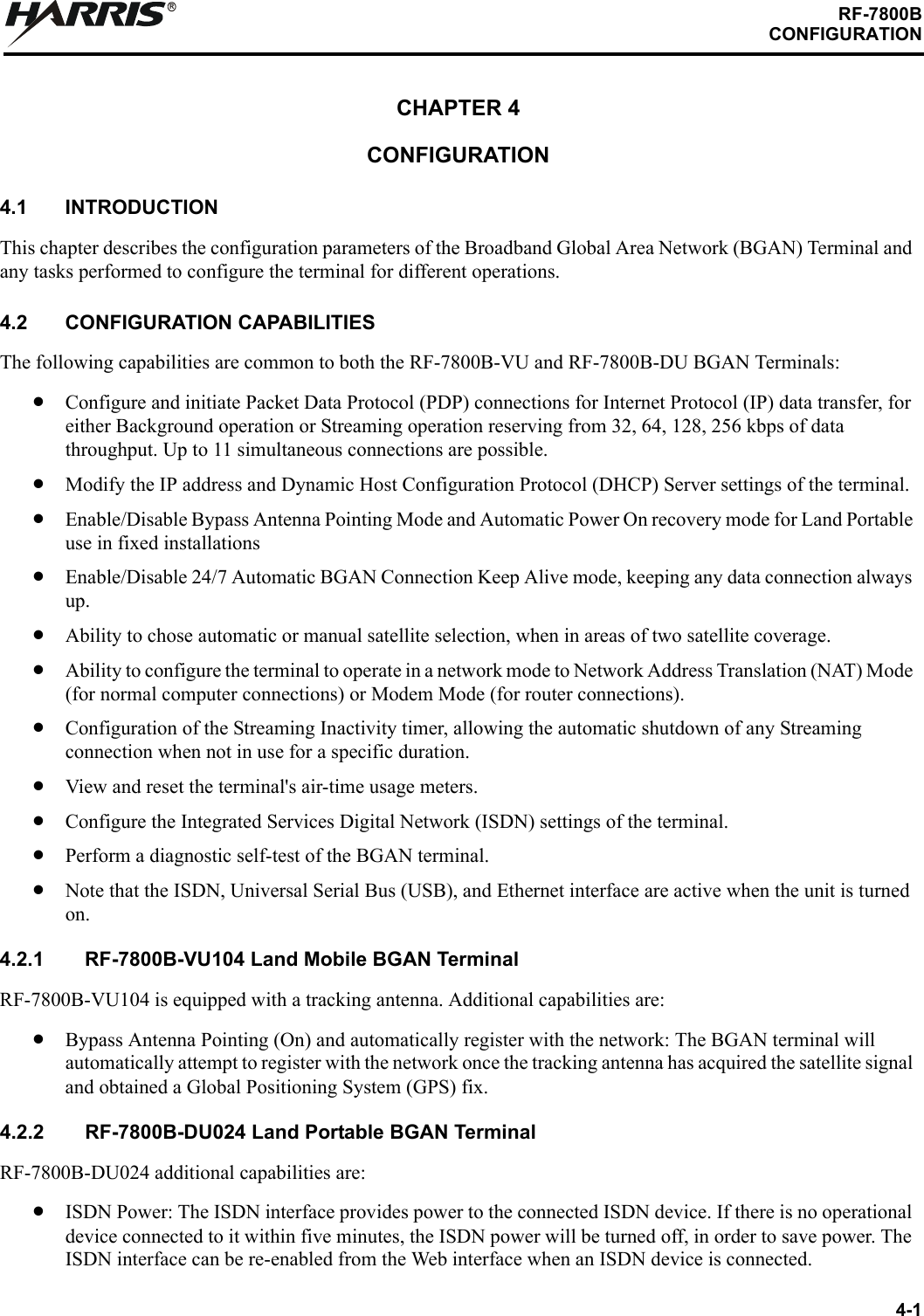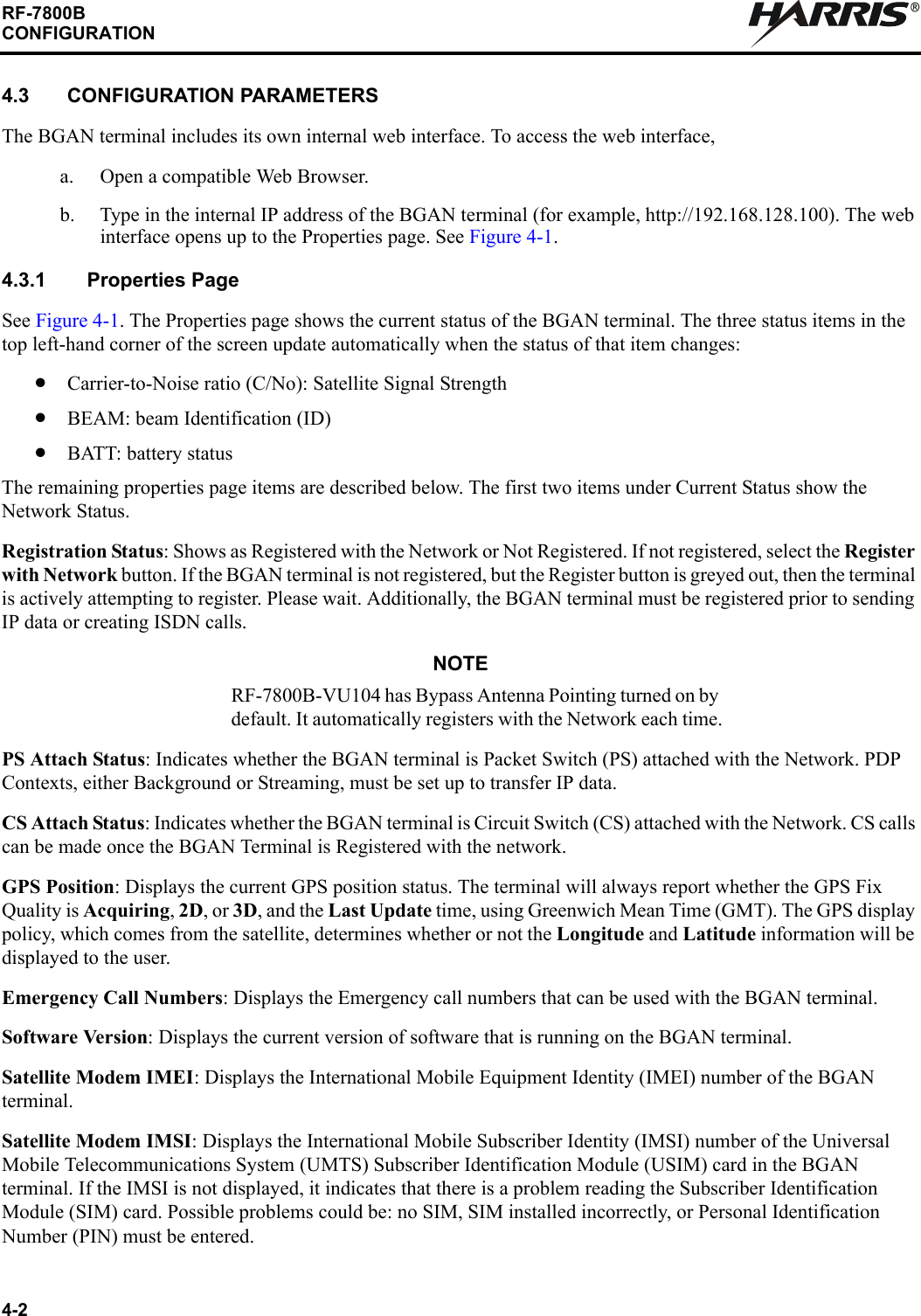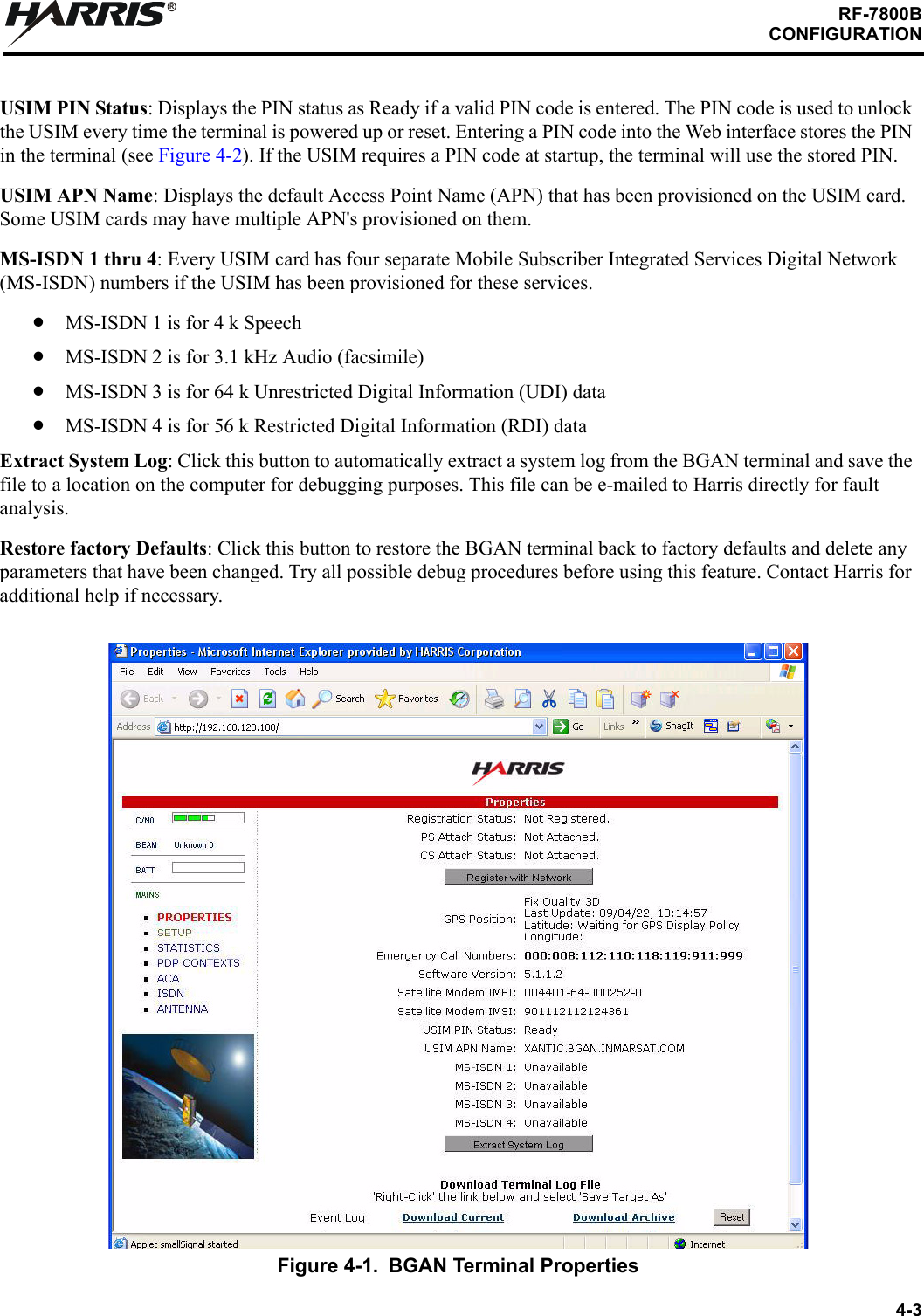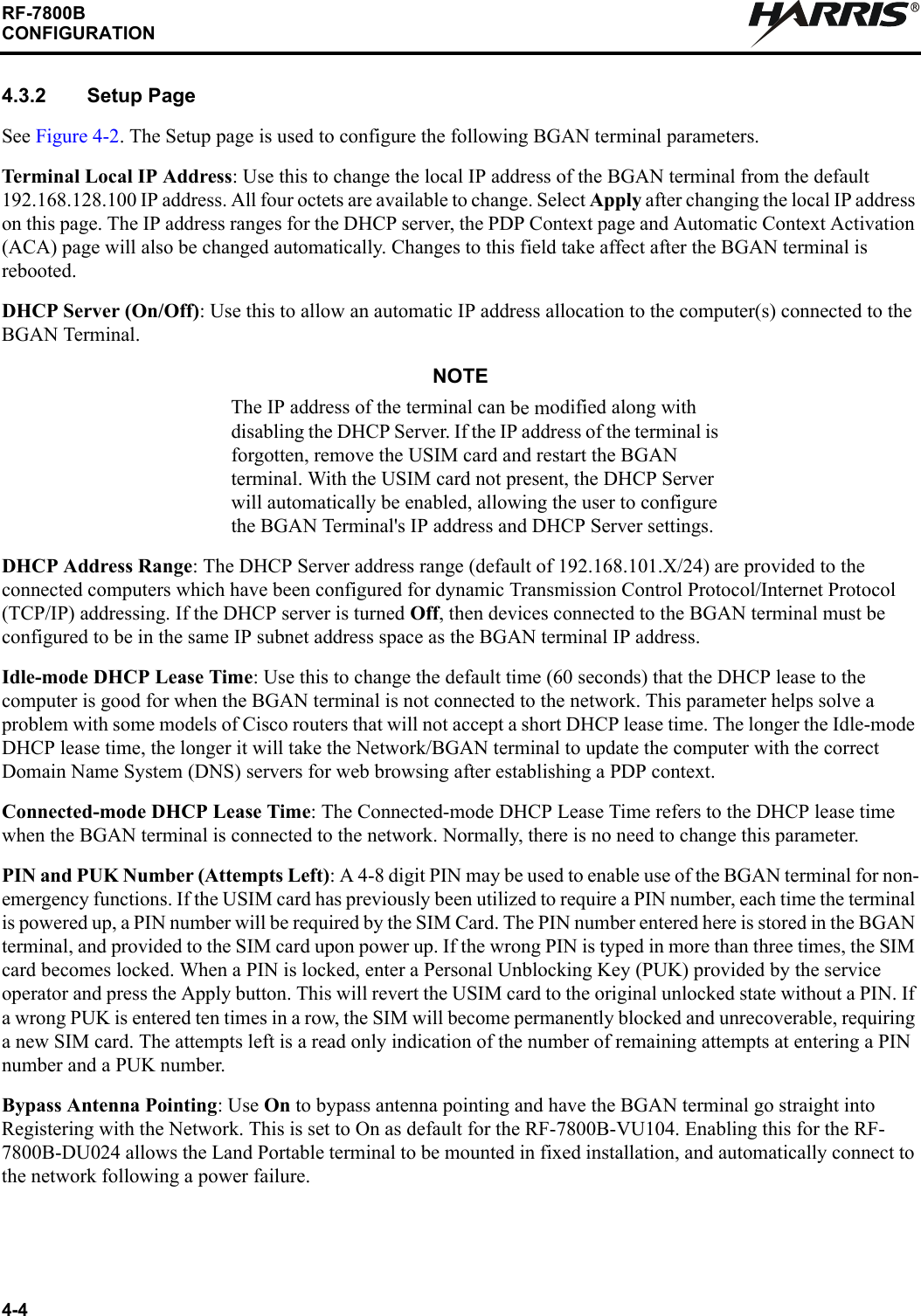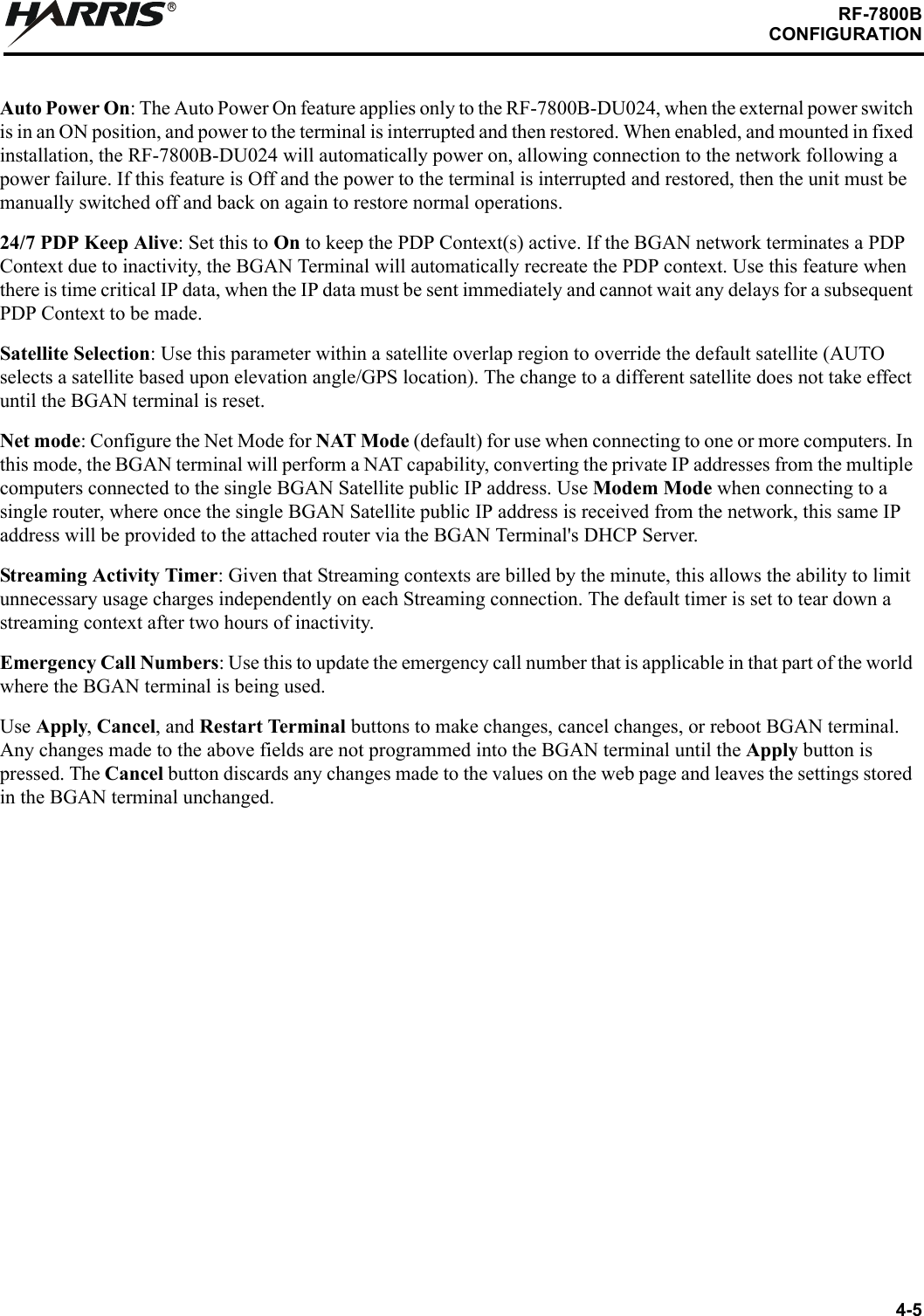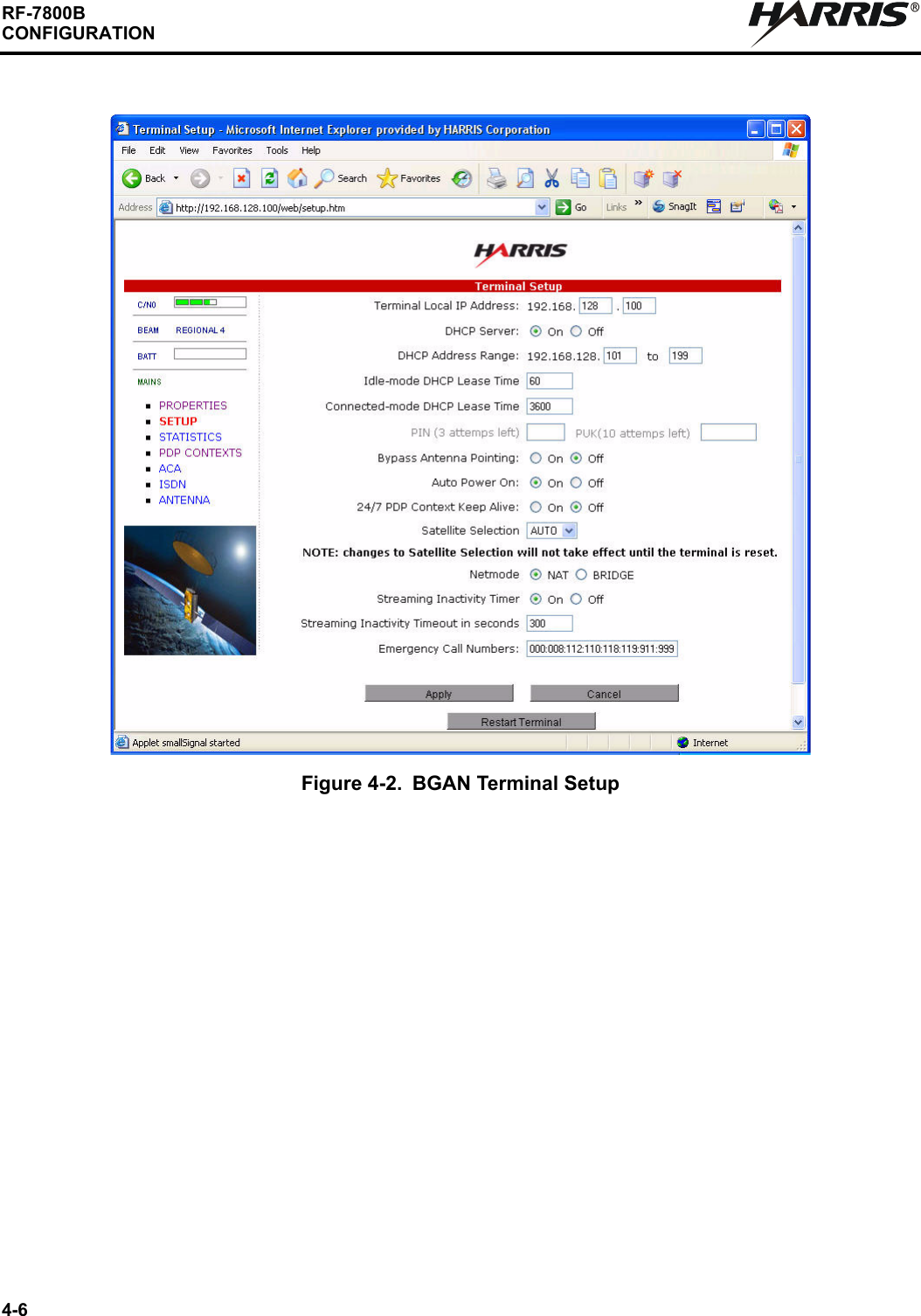Harris RF Communications Division RF-7800B-DU024 Land Portable BGAN Terminal User Manual USERS PART2
Harris Corporation RF Communications Division Land Portable BGAN Terminal USERS PART2
Contents
- 1. USERS PART1
- 2. USERS PART2
- 3. USERS PART3
- 4. USERS PART4
USERS PART2