Harsper HL-460V LCD Monitor TV User Manual ATT E MANUAL
Harsper Co., Ltd. LCD Monitor TV ATT E MANUAL
Harsper >
Users Manual
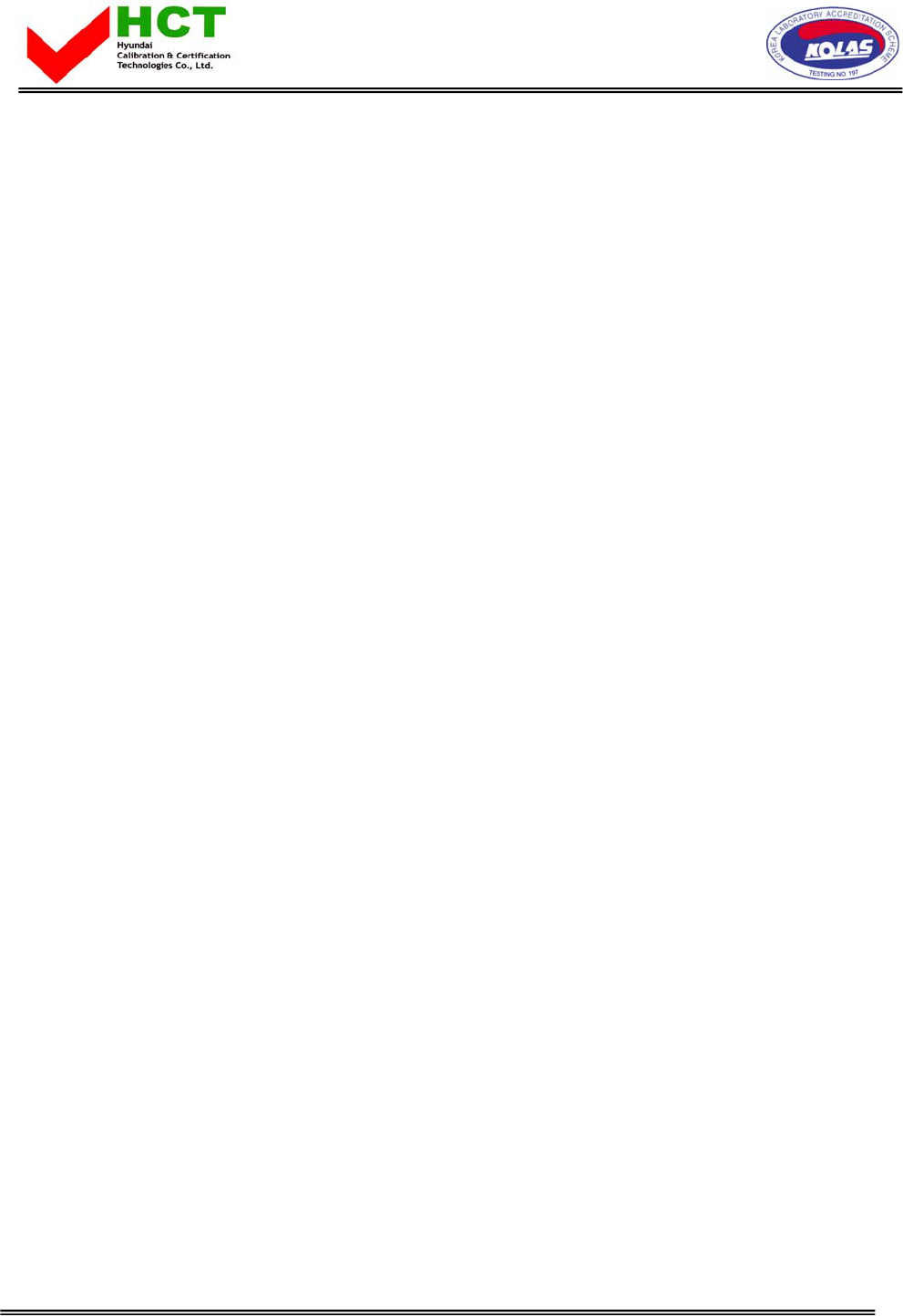
FCC ID : O5XHL-460V
HYUNDAI CALIBRATION & CERTIFICATION TECHNOLOGIES CO., LTD.
SAN 136-1, AMI-RI, BUBAL-EUP, ICHEON-SI, KYOUNGKI-DO, 467-701, KOREA
TEL:+82 31 639 8517 FAX:+82 31 639 8525 www.hct.co.kr
Report No. : HCT-FO5-0921 1/1
ATTACHMENT E.
- USER’S MANUAL -
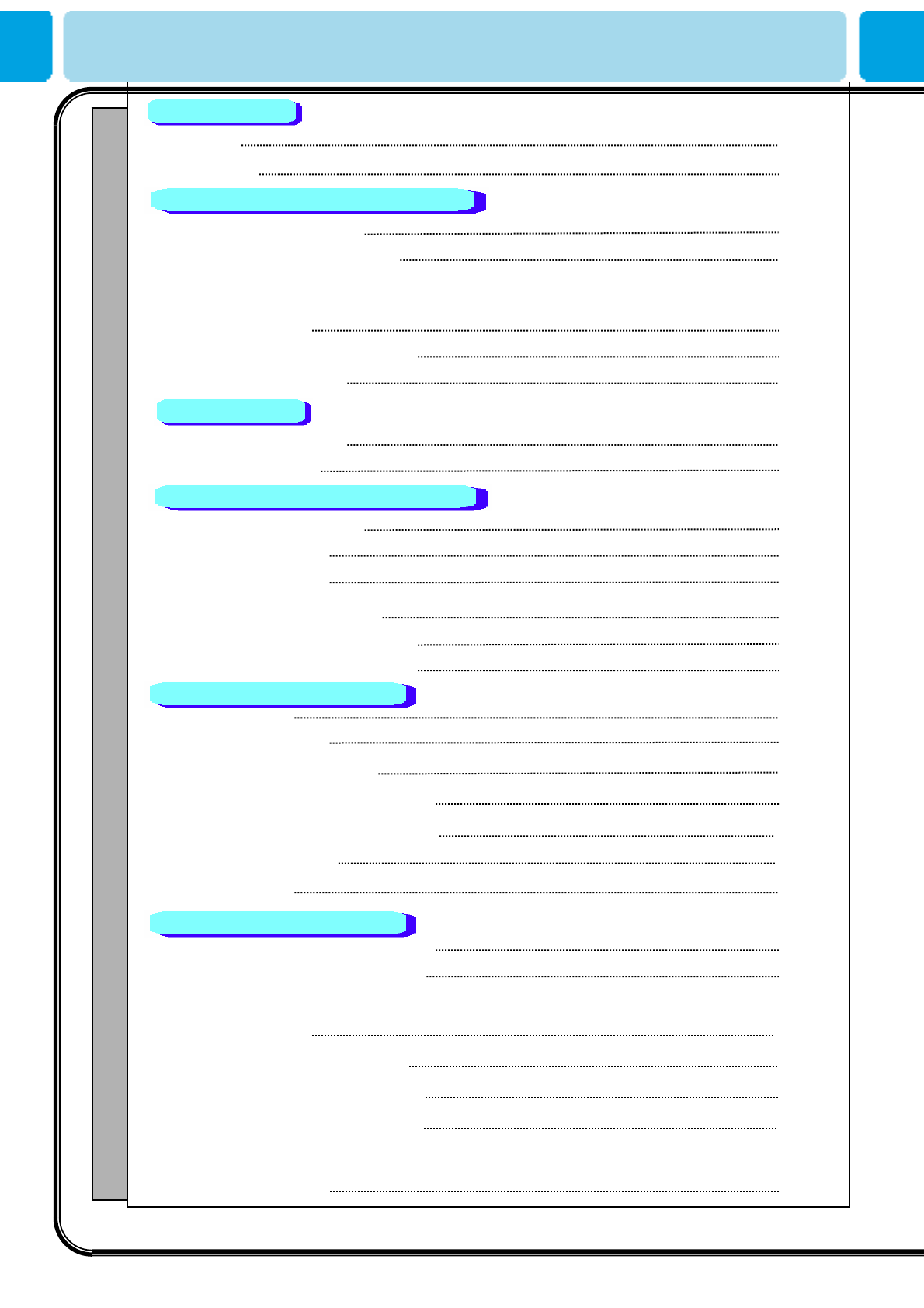
OWNER'S MANUAL
1
■Caution 3
■Precaution 5
■Viewing the Control Panel 10
■Viewing the Connecting Panel 11
■Viewing the Remote Control
- Key Description 13
- PIP (Picture In Picture) 15
- Loading the Batteries 16
■Table Stand Installation 17
■Speaker Installation 18
■Connection the TV Cable 19
■Connection the VCR 20
■Connection the DVD 21
■Connection the Set Top Box 23
■Connection the PC (D-Sub & DVI) 24
■Displayable Monitor Specification 25
■Basic Operation 26
■OSD Menu Structure 27
■Choosing the Channel Type 28
■Storing Channels Automatically 28
■Channel Add/Del and Fine Tune 29
■Editing the Channels 30
■Digest Function 31
■Changing the Picture Mode 32
-Adjusting the User Mode 33
■Changing the Color Temperature 35
■Color Enhancer 35
■Video NR (Noise Reduction) 36
■Changing the Screen Form 36
■Selecting the Black Enhancer 37
■Adjusting the PC Screen (Geometry) 38
Foreword
Overviewing your the Monitor
Installation
Connection the Cable/Devices
Setting the Channel
Setting the Picture
Contents
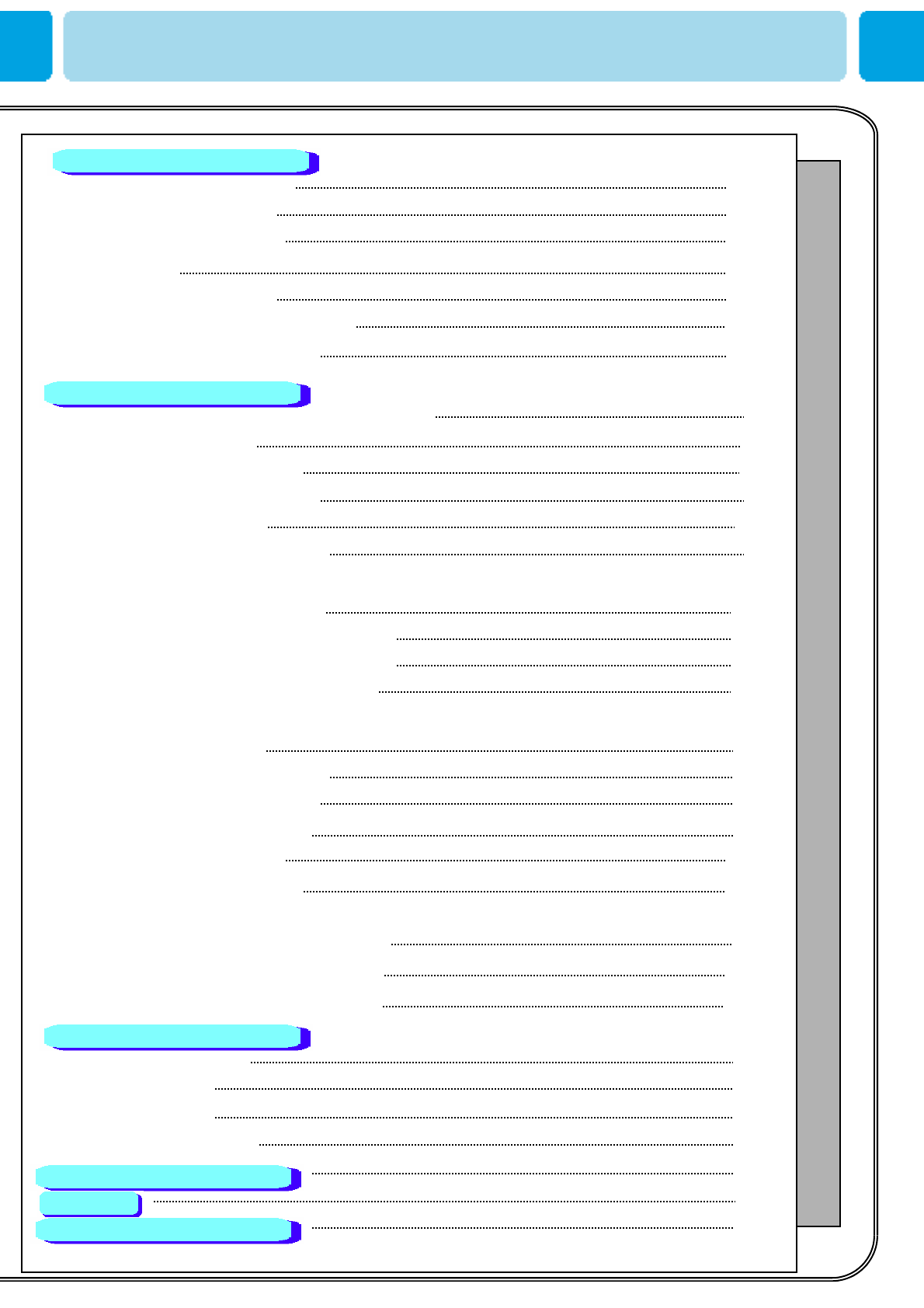
OWNER'S MANUAL
2
■Adjusting the Sound Balance 40
■Changing the Sound Mode 40
■Adjusting User Sound Mode 41
■Spatial Effect 41
■AVC (Auto Volume Control) 41
■MTS (Multichannel Television Sound) 42
■Digital Output (HDTV Mode Only) 43
■Aujusting the Transparency of the OSD Window 44
■PIP (Picture In Picture) 44
- Changing the Size in PIP 45
- Choosing the Source in PIP 45
- Picture Swap in PIP 46
- Changing the Position in PIP 46
■V-Chip 47
- Tv Block in V-Chip 48
- Movie Block in V-Chip 48
- Change Password in V-Chip 49
- V-Chip Blocking in V-Chip 49
■Other Advanced Function
- Set ID in Advanced 50
- Setting the Blue Screen Mode 51
- Changing the OSD Language 51
- Front Key Lock in Advance 51
- Burn Protect in Advance 52
■HDTV Setup (HDTV mode Only)
- Time Zone in HDTV Setup (HDTV mode) 53
- Daylight in HDTV Setup (HDTV mode) 54
■HDCCD Setup (HDTV mode only) 55
■Setting the Current Time 56
■Setting the On Time 56
■Setting the Off Time 58
■Setting the Sleep Timer 58
65
68
73
Contents
Setting the Sound
Setting the Others
Setting the Time
Troubleshooting
Spec.
Warranty Card
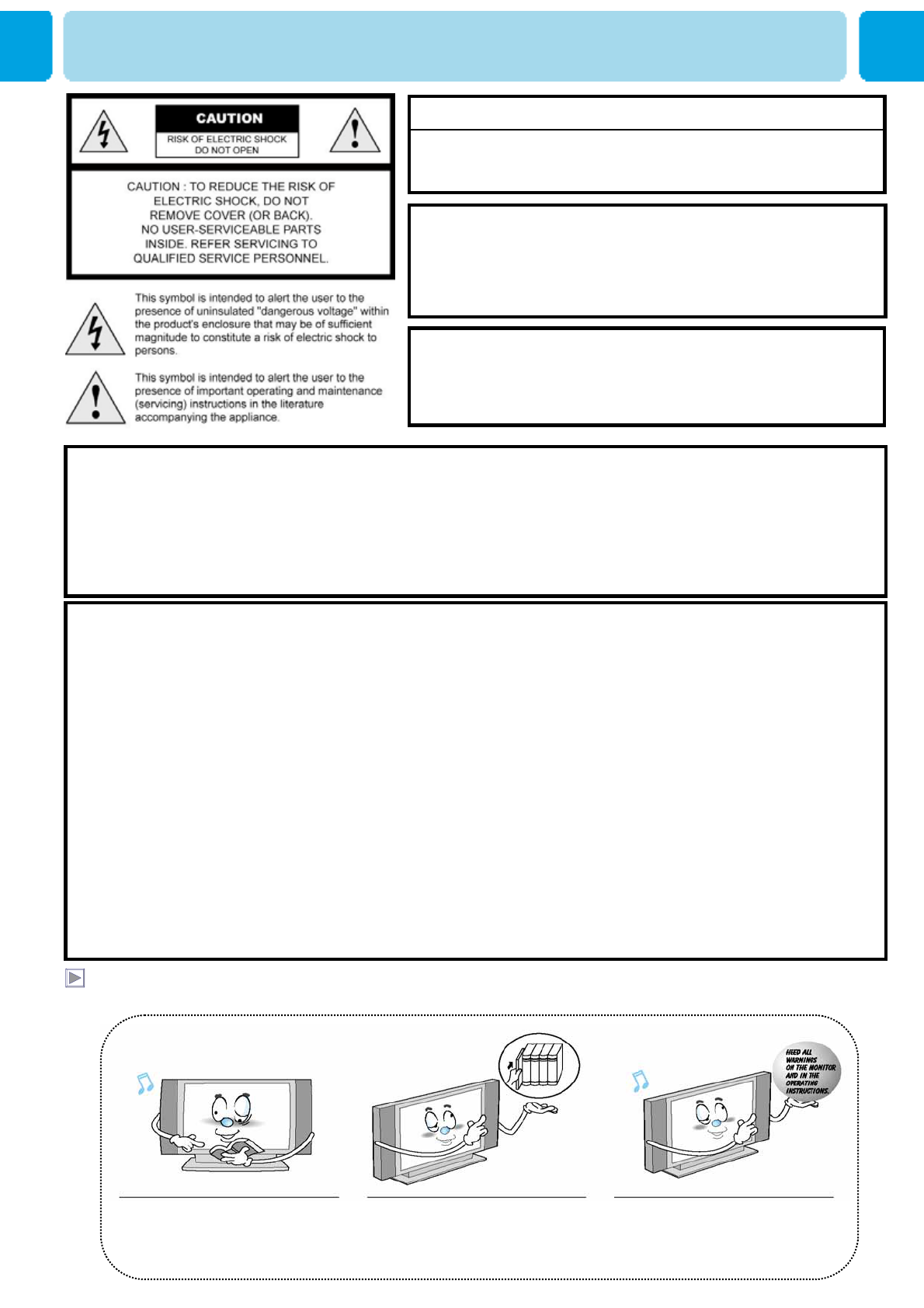
OWNER'S MANUAL
3
Always be careful when using your Monitor. To reduce the risk of fire, electrical shock, and other
injuries, keep these safety precautions in mind when installing, using, and maintaining your machine.
- TO PREVENT DAMAGE WHICH MAY RESULT IN FIRE OR SHOCK HAZARD.
- DO NOT EXPOSE THIS APPLIANCE TO RAIN OR MOISTURE.
- SHOCK HAZARD DO NOT OPEN.
CAUTION
WARNING
- Apparatus shall not be exposed to dripping or splashing and no objects filled with liquids, such as vases, shall be
placed on the apparatus.
- This is Class B product. In a domestic environment this product may cause radio interference in which case the
user may be required to take adequate measures.
- To reduce the risk of fire and electric shock, do not expose this product to rain or moisture.
FCC NOTICE
This device has been tested and found to comply with the limits for a Class B device, pursuant to Part 15 of the FCC
Rules. These limits are designed to provide reasonable protection against harmful interference in home environment
as well as in a commercial, industrial or business environment. This equipment can generate, use and radiate radio
frequency energy and, if not installed and used in accordance with the instruction, may cause harmful interference to
radio communications. However, there is no guarantee that interference will not occur in a particular installation. If
this equipment does cause harmful interference to radio or television reception, which can be determined by turning
the equipment off and on, the user is encouraged to try to correct the interference by one or more of the following
measures :
- Reorient or relocate the receiving antenna.
- Increase the separation between the equipment and receiver.
- Connect the equipment into an outlet on a circuit different from that to which the receiver is connected.
- Consult the dealer or an experienced radio/TV technician for help.
Changes or modification not expressly approved by the party responsible for compliance could void the user's
authority to operate the equipment.
Connecting of peripherals requires the use of grounded shielded signal cables.
Read all safety and
operating instructions before
operating your Monitor.
Keep the safety and operating
instructions for future
reference.
Heed all warnings on the
Monitor and in the operating
instructions.
CAUTION
These servicing instructions are for use by qualified service
personnel only. To reduce the risk of electric shock, do not
perform any servicing other than that contained in the operating
instructions unless you are qualified to do so.
CAUTION
The stand intended for use only with This TV. Use with other
apparatus is capable of resulting in Instability causing possible
injury .
Caution
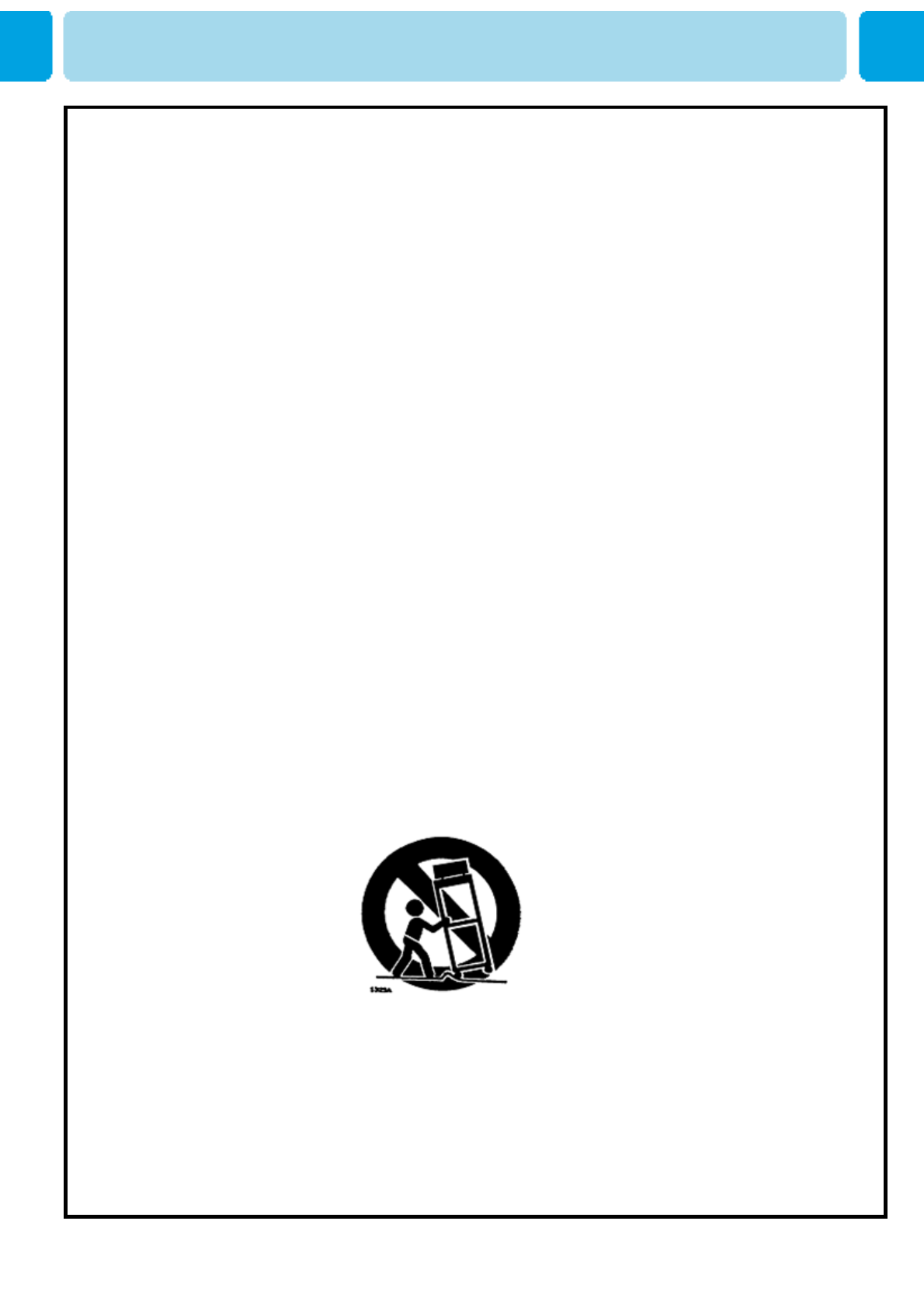
OWNER'S MANUAL
4
Always be careful when using your TV. To reduce the risk of fire, electrical shock, and other injuries,
keep these safety precautions in mind when installing, using, and maintaining your machine.
1) Read these instructions.
2) Keep these instructions.
3) Heed all warnings.
4) Follow all instructions.
5) Do not use this apparatus near water.
6) Clean only with a dry cloth.
7) Do not block any of the ventilation openings. Install in accordance with the manufacturer's instructions.
8) Do not install near any heat sources such as radiators, heat registers, stoves, or other apparatus
(including amplifiers) that produce heat.
9) Do not defeat the safety purpose of the polarized or grounding type plug. A polarized plug has two
blades with one wider than the other. A grounding type plug has two blades and a third grounding prong.
The wide blade or the third prong is provided for your safety. When the provided plug does not fit into your
outlet, consult an electrician for replacement of the obsolete outlet.
10) Protect the power cord from being walked on or pinched particularly at plugs, convenience receptacles,
and the point where they exit from the apparatus.
11) Only use the attachments/accessories specified by the manufacturer.
12) Use only with a cart, stand, tripod, bracket, or table specified by the manufacturer, or sold with the
apparatus. When a cart is used, use caution when moving the cart/apparatus combination to avoid injury
from tip-over.
13) Unplug this apparatus during lightning storms or when unused for long periods of time.
14) Refer all servicing to qualified service personnel. Servicing is required when the apparatus has been
damaged in any way, such as power supply cord or plug is damaged, liquid has been spilled or objects have
fallen into the apparatus, the apparatus has been exposed to rain or moisture, does not operate normally, or
has been dropped.
15) When installing the LCD TV, do not block the appliance coupler with any structure.
User can easily have access to the coupler to disconnect it from AC main power.
Precaution

OWNER'S MANUAL
5
Precaution
Setting
Follow all operating and use
instructions.
Do not use the Monitor where
contact with or immersion in
water is a possibility, such as
near bath tubs, sinks, washing
machines, swimming pools, etc.
Avoid overhead power lines. An outside
antenna system should not be placed in the
vicinity of overhead power lines or other
electric light or power circuits or where it can
fall into such power lines or circuits. When
installing an outside antenna system, be
extremely careful to keep from touching the
power lines or circuits. Contact with such
lines can be fatal.
Bend antenna cable between
inside and outside building to
prevent rain from flowing in.
-This may cause water damaged
inside the Monitor and could give
an electric shock.
Ground outdoor antennas. If an outside antenna or cable system is connected to the Monitor, be sure the
antenna or cable system is grounded so as to provide some protection against voltage surges and built-up
static charges. Section 810 of the National Electrical Code, ANSI/NFPA No.70-1984, provides information
about proper grounding of the mast and supporting structure, grounding of the lead-in wire to an antenna
discharge unit, size of grounding conductors, location of antenna discharge unit, connection to grounding
electrodes, and requirements for the grounding electrode.
Do not place an outside antenna
in the vicinity of overhead power
lines, other electric light or power
circuits.
- This may cause an electric
shock.
There should be enough distance
between an outside antenna and
power lines to keep the former
from touching the latter even when
the antenna falls.
- This may cause an electric shock.
CAUTION
In case of the following cases, unplug the unit from the wall outlet and
contact qualified service center.
* When power supply code or plug is damaged
* If liquid has been spilled on the unit or if alien objects have fallen into the unit.
* If the monitor has been exposed to rain or water.
* If the monitor does not operate normally by following the operating instructions.
* If the monitor dropped or the cabinet has been damaged
* When the monitor exhibits a distinct change in performance.
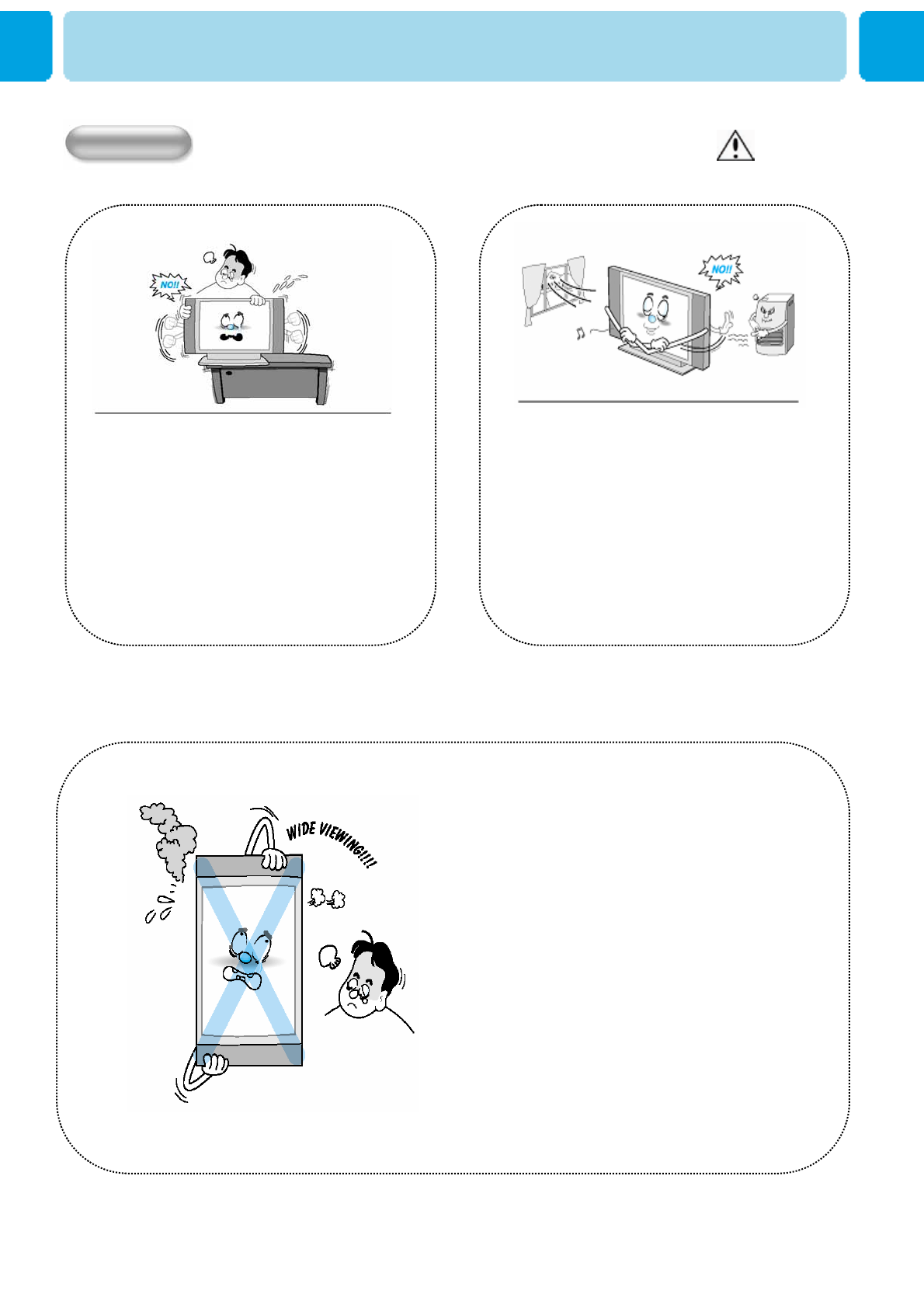
OWNER'S MANUAL
6
This plasma display is designed to be
mounted horizontally (wide viewing).
Any inquiry regarding its vertical position
should be forwarded to the manufacture
directly
Precaution
WARNING
Setting
When installing the Monitor on a table,
be careful not to place the edge of its
stand.
- This may cause the Monitor to fall,
causing serious injury to a child or
adult, and serious damage to the
Monitor.
Provide ventilation for the Monitor. The unit
is designed with slots in the cabinet for
ventilation to protect it from overheating.
Do not block these openings with any
object, and do not place the Monitor on a
bed, sofa, rug or other similar surface. Do
not place it near a radiator or heat register.
If you place the Monitor on a rack or
bookcase, ensure that there is adequate
ventilation and that you've followed the
manufacturer's instructions for mounting.
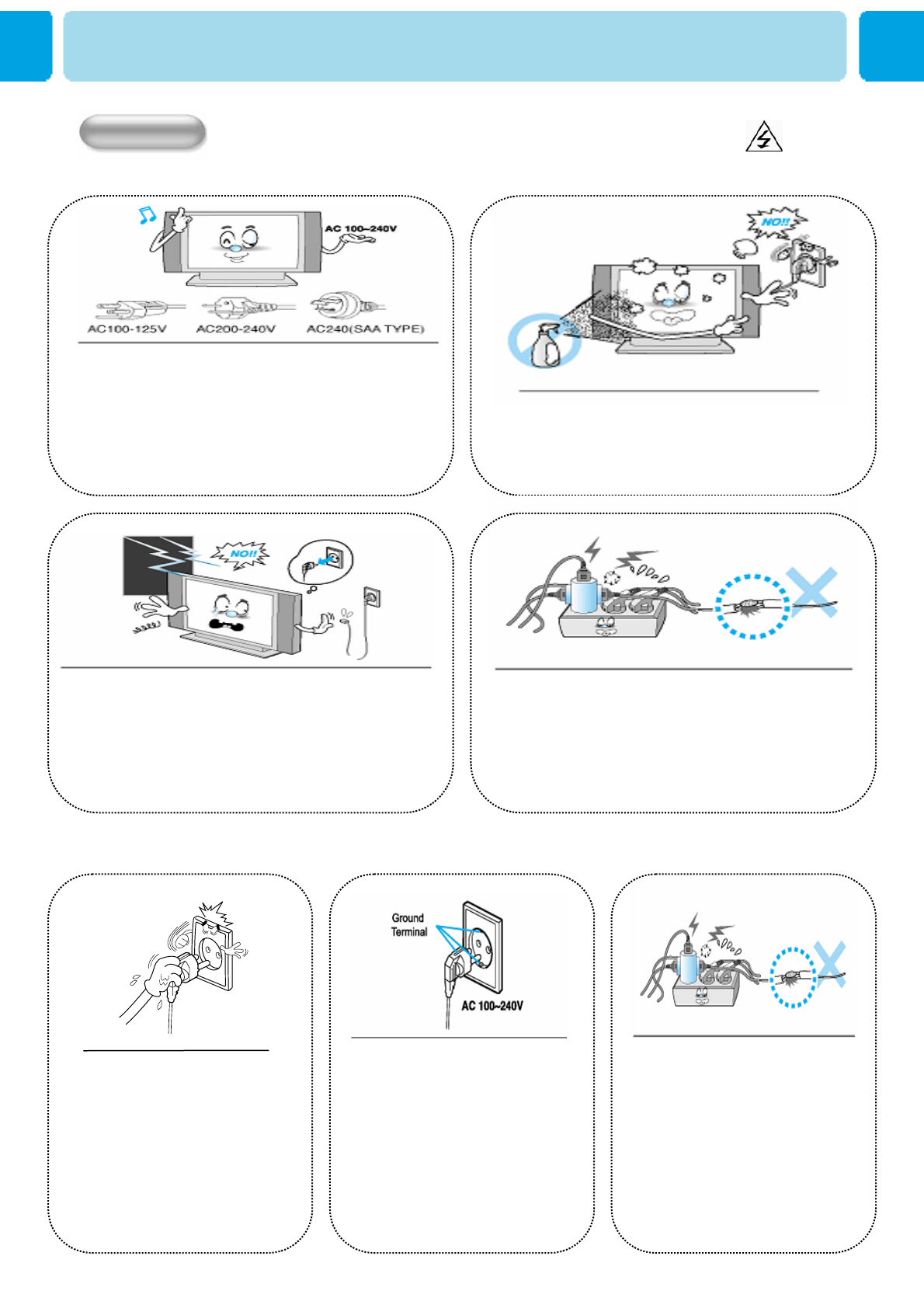
OWNER'S MANUAL
7
Precaution
Use only the accessory cord designed for this product to prevent
shock. The power supply voltage rating of this product is AC100-
240V, the power cord attached conforms to the following power
supply voltage. Use only the power cord designated by our dealer
to ensure Safety and EMC. When it is used by other power supply
voltage, power cable must be changed. Consult your product
dealer.
CAUTION
POWER
Unplug the Monitor from the wall outlet
before cleaning. Use a damp cloth; do not
use liquid or aerosol cleaners.
Unplug the Monitor from the wall outlet and
disconnect the antenna or cable system during a
lightning storm or when left unattended and unused
for long periods of time. This will prevent damage to
the unit due to lightning and power-line surges.
Protect the power cord. Power supply cords should be
routed so that they won't be walked on or pinched by
objects placed on or against them. Pay particular
attention to cords at plugs, convenience receptacles,
and the point where they exit from the unit.
Use only a grounded or polarized outlet.
For your safety, this Monitor is equipped
with a polarized alternating current line
plug having one blade wider than the
other. This plug will fit into the power
outlet only one way. If you are unable to
insert the plug fully into the outlet, try
reversing the plug. If the plug still does
not fit, contact your electrician to replace
your outlet.
Do not touch the plug with wet
hand.
- It can make an electric
shock.
Protect the power cord. Power
supply cords should be routed so
that they won't be walked on or
pinched by objects placed on or
against them. Pay particular
attention to cords at plugs,
convenience receptacles, and the
point where they exit from the unit.
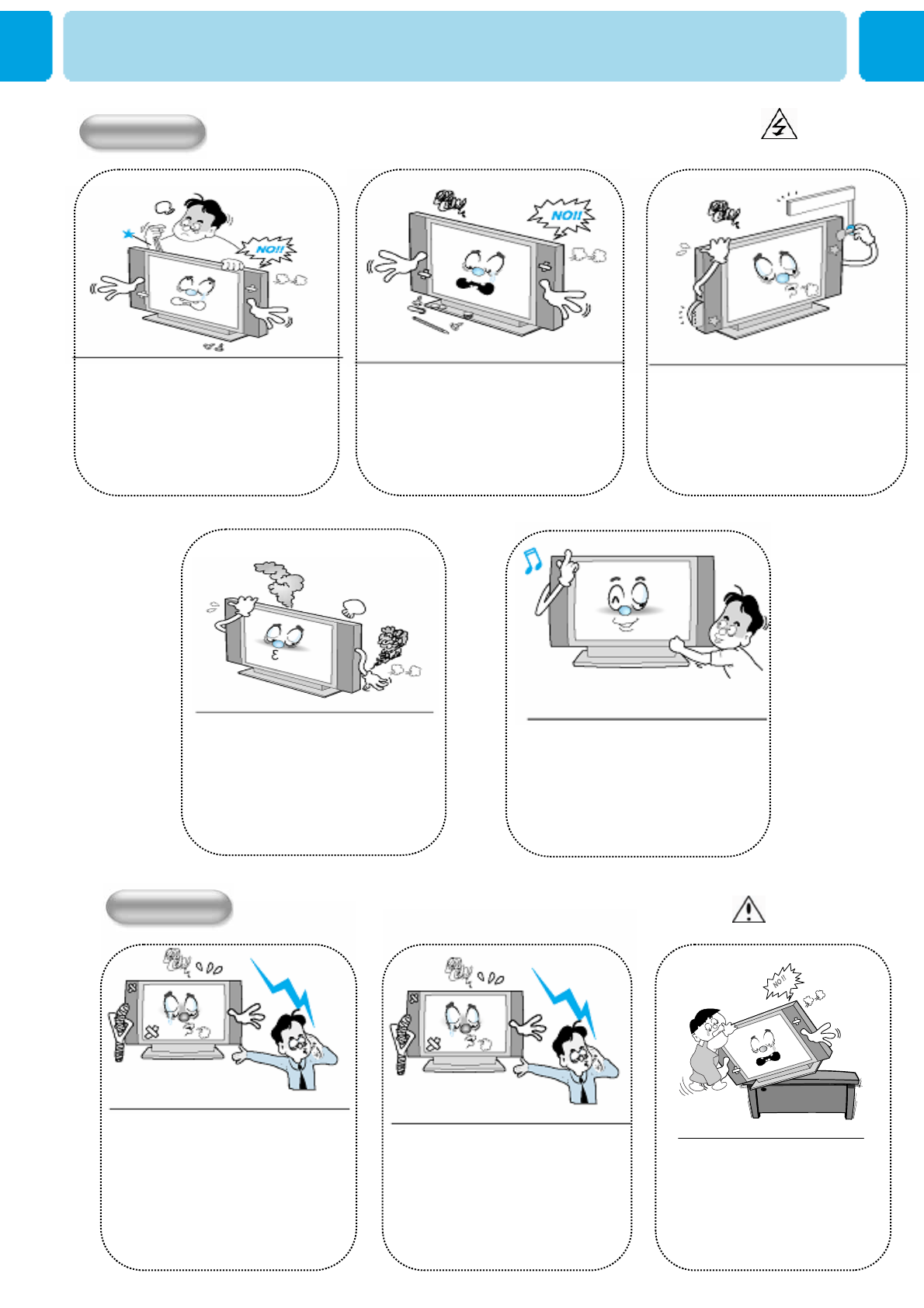
OWNER'S MANUAL
8
Precaution
CAUTION
Operation
Upon completion of any service or
repairs to this Monitor, ask the
service technician to perform safety
checks to determine that the Monitor
is in a safe operating condition.
Do not place anything containing
liquid on top of the Monitor.
-This may cause a fire or could give
an electric shock.
Never add any attachments
and/or equipment without
approval of the manufacturer.
Such additions can increase the
risk of fire, electric shock, or
other personal injury.
In case of smoke or strange smell
from the Monitor, switch it off,
unplug it from the wall outlet and
contact your dealer or service center.
- This may cause a fire or could give
an electric shock.
Do not insert anything through
the openings in the unit, where
they can touch dangerous
voltage points or damage parts.
Never spill liquid of any kind on
the Monitor.
When replacement parts are required, be
sure the service technician uses
replacement parts specified by the
manufacturer or those that have the same
characteristics as the original part.
Unauthorized substitutions may result in
additional damage to the unit.
WARNING
Operation
If you make adjustments yourself, adjust
only those controls that are covered by the
operating instructions.
Adjusting other controls may result in
damage and will often requireextensive
work by a qualified technician to restore the
Monitor tonormal.
Do not let children hang on or
ride on the TV.
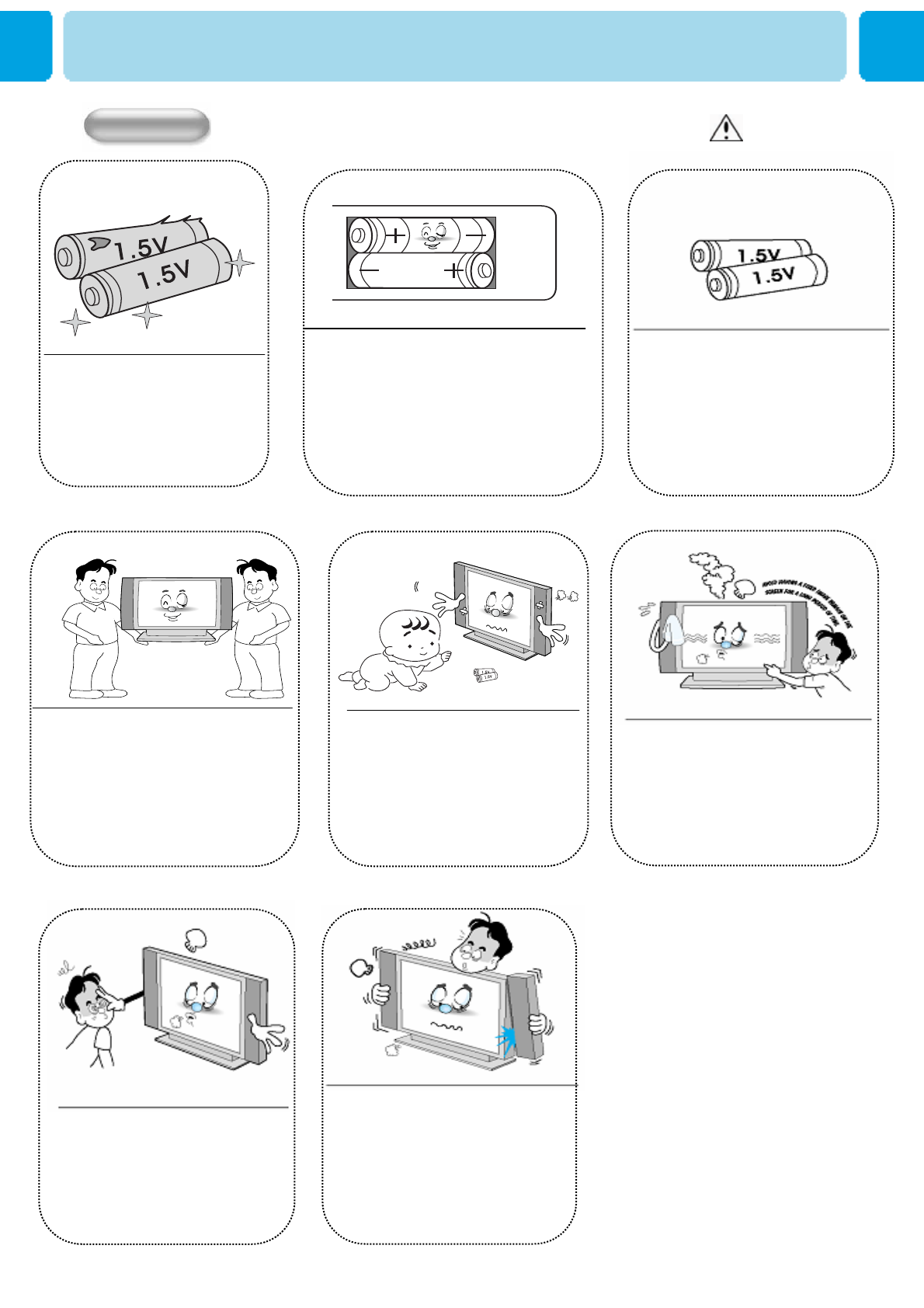
OWNER'S MANUAL
9
Precaution
DO not use new battery with old
one.
– This can lead a fire or electric
shock caused by leakage liquid
from abused batteries .
Only use the specified batteries.
-This make cause damaged the
Monitor or could give an electric
shock.
Put the batteries in right direction (+/-).
- Otherwise, it can make a fire, injury and
pollution caused by bursting of batteries.
WARNING
Operation
More than two people are necessary
to move or take off the package due
to the product’s weightiness.
- Otherwise, it can cause personal
injury.
Keep the batteries out of reach of
children when exchanged.
- Seek urgent medical advice if child
swallows a battery.
Avoid having a fixed image remain
on the screen for a long period of
time. Typically a frozen still picture
from a VCR, 4:3 picture format or if
a CH label is present; the fixed
image may remain visible on the
screen.
When moving the Monitor
assembled with speakers do not
carry holding the speakers.
-This may cause the Monitor to
fall, causing serious injury to a
child or adult, and serious
damage to the Monitor.
The distance between eyes
and the screen should be
about 5~7 times as long as
diagonal length of the screen.
- If not, eyes will strain.
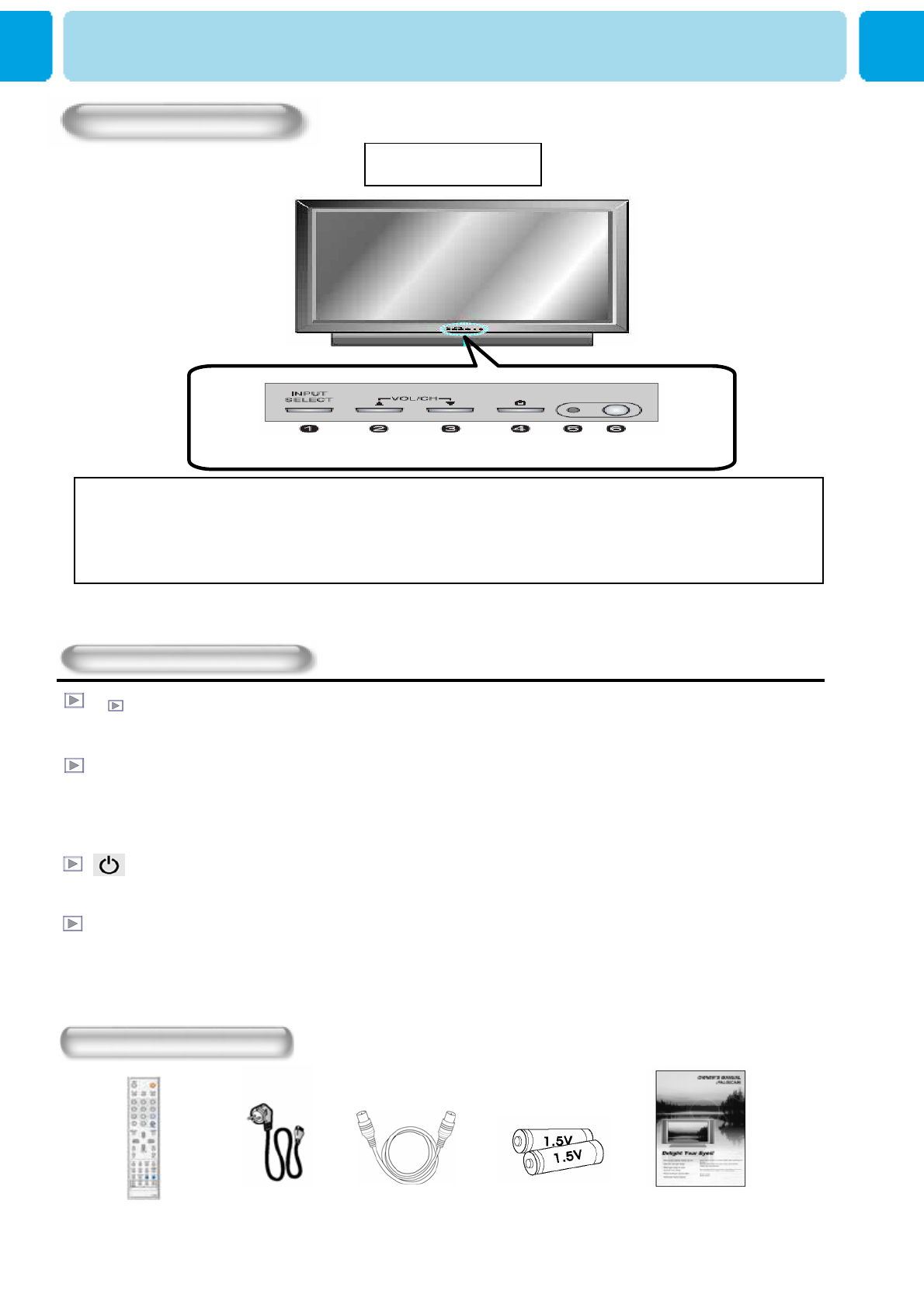
OWNER'S MANUAL
10
OSD Key Position
OSD Key Function
INPUT SELECT
Select the signal source from multiple input sources such as TV, HDTV , VIDEO 1, VIDEO 2, S-Video / AV,
COMPONENT1, COMPONENT2,PC , DVI and HDMI.
VOL/CH ▲/▼
To change the CHANNEL ,press ▼button first and change the channel with ▲,▼buttons.
To change the VOLUME ,press ▲button first and change the volume with ▲,▼buttons.
Stand By ON/OFF
Turn the TV on and off.
Accessories
Remote Control Handset Power Cord RF Cable Alkaline Batteries Owner’s Manual
Viewing the Control Panel
Menu
Call the OSD Menu
Front Panel
OSD key
nInput Source Select oUP pDOWN (See the box below)
qStand By rRemote Sensor sStatus / Power Indicator LED
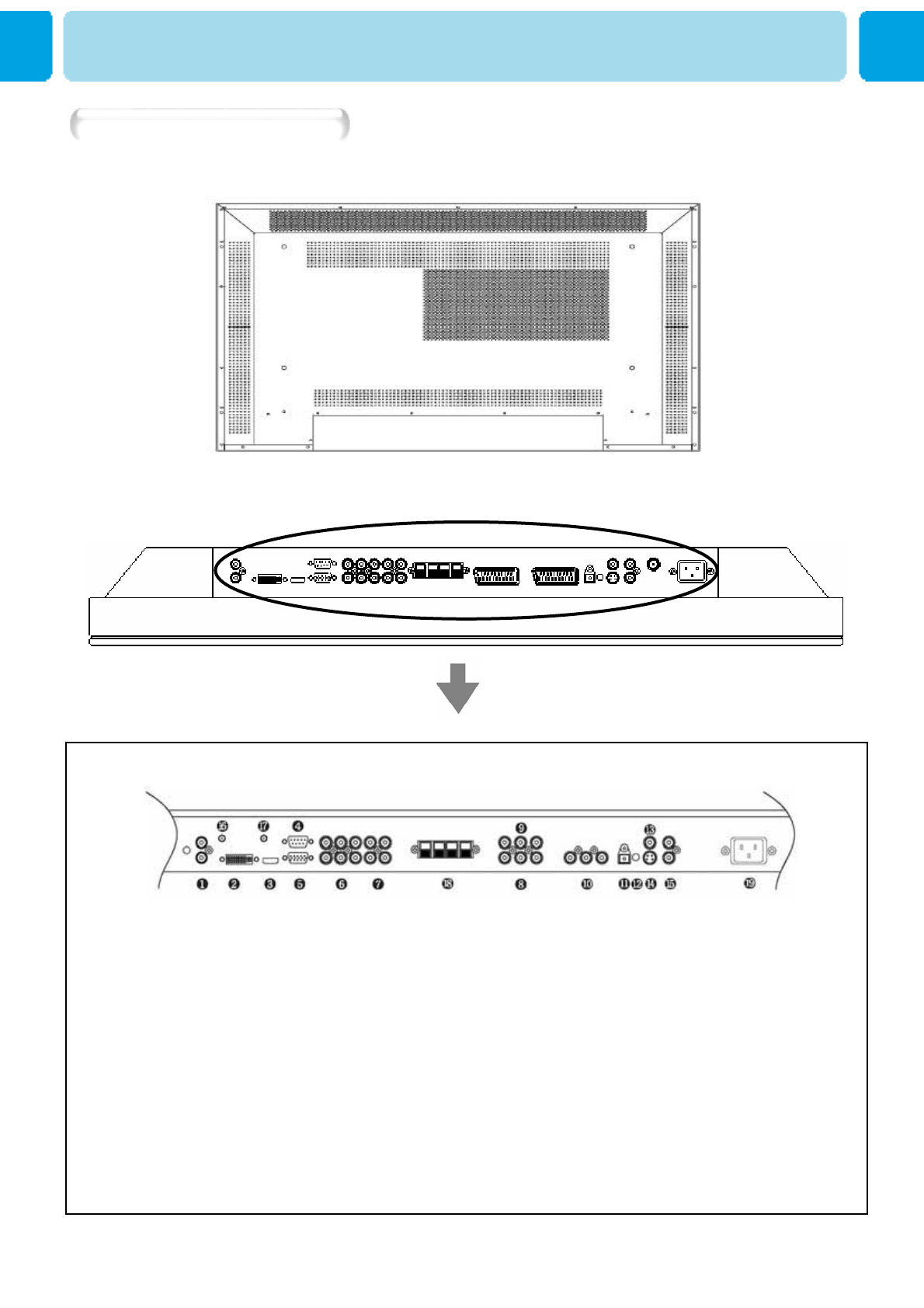
OWNER'S MANUAL
11
1. DVI & D-Sub(PC) Sound 2. DVI 3. HDMI
4. RS-232C 5. D-Sub(PC) 6. Component1,2
7. Component Sound1,2 8. VIDEO 1 9. VIDEO OUTPUT2
10. VIDEO 2 11. SPDIF(optical) 12. Phone Jack
13. AV 14. S-VIDEO 15. S-VIDEO/AV Sound
16. D-TV Antenna 17. A-TV Antenna 18. Speak Cable
19. AC Power
Back Panels and Jacks
Viewing the Connecting Panel

OWNER'S MANUAL
12
Viewing the Connection Panel
• Cables connecting the PC vary according to the
type of machine, so consult your product dealer.
HDMI ConnectHDMI INPUT
DVI-D 24 pinDIGITAL VIDEO INPUT
Mini D-Sub 15pinANALOG RGB INPUT
RCA Pin JackCOMPONENT VIDEO INPUT
Mini Din 4 Pin S-VIDEO INPUT
RCA Pin JackCOMPOSITE VIDEO OUTPUT
RCA Pin JackCOMPOSITE VIDEO INPUT
RCA Pin JackAUDIO INPUT
Connectors
CTS88CTS
RTS77RTS
DSR66DSR
DTR44DTR
GND55GND
RXD23TXD
TXD32RXD
TVPC
3-Wire (Non-standard)
RS-232C Configurations
-AC Power Cable
Connect (15) port.
-RF Cable
Connect (16) and (17) port.
-S-Video Cable
Connect (14) port.
-Component Cable
Connect (6) port.
-D-Sub(PC) Cable
Connect (5) port.
-DVI, D-Sub(PC) Sound
Cable
Connect (1) port.
-DVI Cable
Connect (2) port.
-SPDIF Cable( optical )
Connect (11)
-AV Cable
Connect (13) port.
-Component & S-Video
& AV Sound Cable
Connect (7) and (15) port.
-RS-232C Cable
Connect (4) port.
-SCART Cable
Connect (8), (9) , (10)port. -Phone Jack Cable
Connect (12) port.
-HDMI Cable
Connect (3) port.
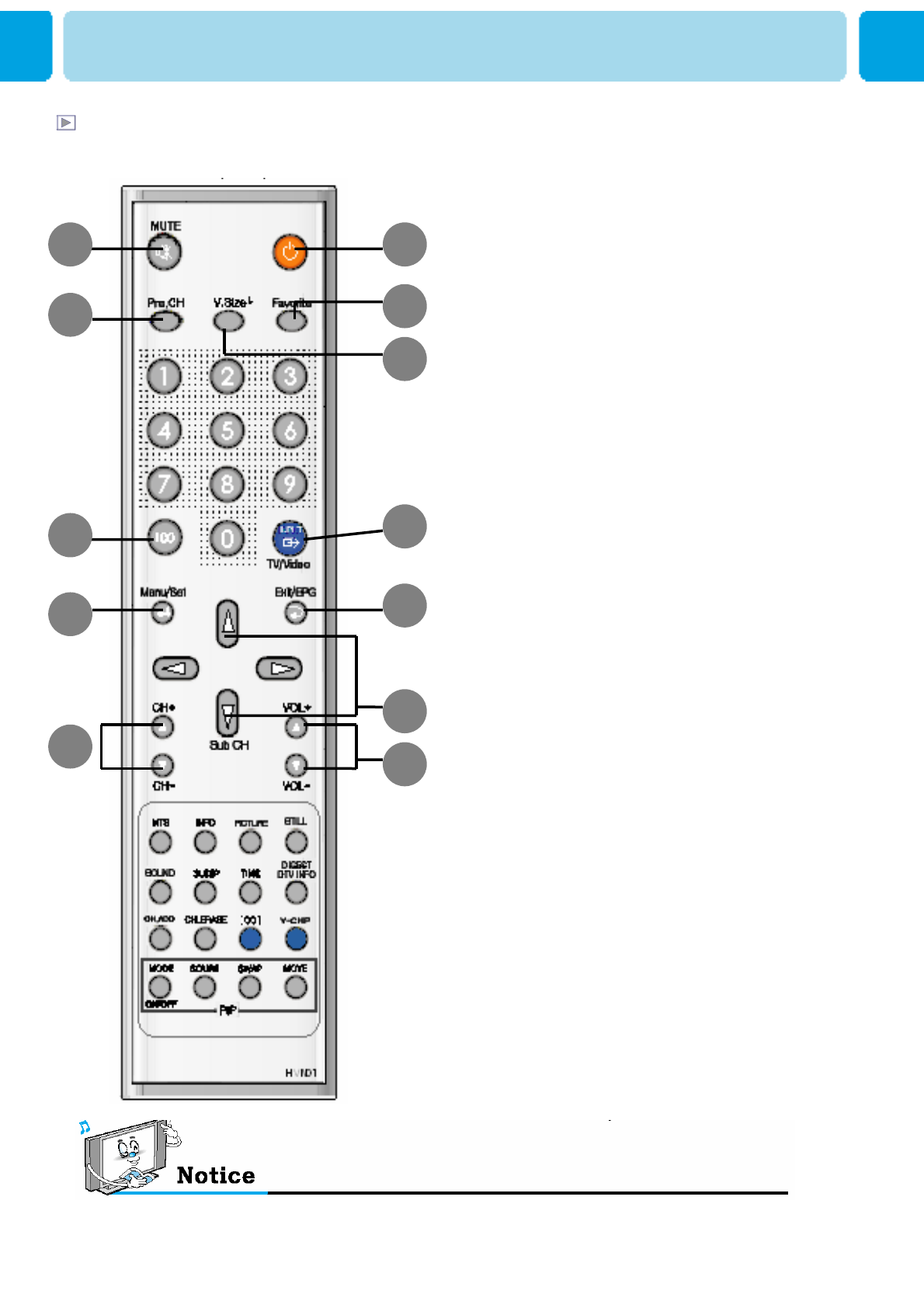
OWNER'S MANUAL
13
1. Stand By
Turn the TV on and off.
2. Mute
Temporarily cut the sound and restore it.
3. Pre PG
Turn to the previous programme or exit OSD.
4. V.Size
Choose the screen form.
16:9 > 4:3 > Panorama > Zoom1 > Zoom2
5. FAVORITE (FAVOURITE)
Tune to your next favorite programme.
6. 100
Press To tune the channels over 100.
7. INPUT
Display the input source list.
8. Menu / Set
Display the main OSD menu.
Activate your choice in the OSD menu.
9. Exit/EPG
Return to the previous OSD menu.
10. Sub CH+/-
Change channels of sub window by
pressing
the Sub CH+/- button after pressing this
button in PIP.
11. CH+/-
Move to the upper and lower Channel.
12. VOL+/-
Increase and decrease the volume level.
Buton Description
Viewing the Remote Control
12
3
6
8
5
4
7
9
10
12
11
EPG (Electronic Program Guide) on Remote : Perform the function showing channel information.
(Title, Time slot) .
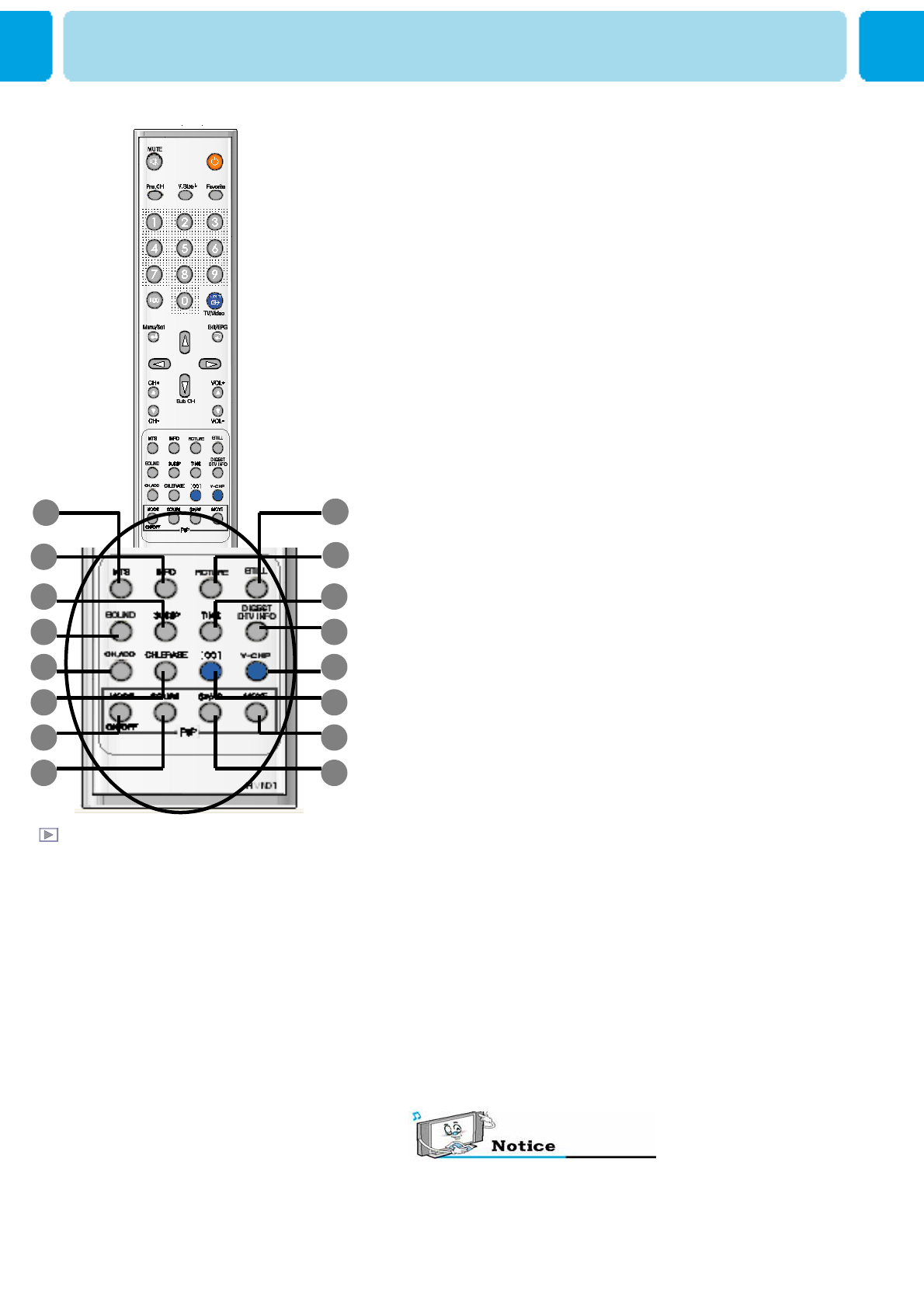
OWNER'S MANUAL
14
Remote Control
2
1
6
5
9
10
13
14
3
4
7
8
12
11
15
16
1. MTS
Choose the MTS (Stereo) mode.
Each time it is pressed, different mode is selected.
Mono > Stereo > SAP
* You can select only available modes depending on
the source.
2. INFO
Display the current information about time,
screen form, source and MTS mode.
3. PICTURE
There are 4 picture modes.
STANDARD > VIVID > MILD > USER
4. STILL
Temporarily freeze the screen and restore it.
5. SOUND
Choose the sound equalizer settings.
STANDARD > MOVIE > MUSIC > NEWS > USER
6. SLEEP
Set the preset time interval for automatic turn-off.
OFF( Not work ) > 10min.> 20 > 30 > 60 > 90 > 120 > 150 > 180
7. TIME
Display the current time on the screen.
8. DIGEST / DTV INFO
Display the 16 TV programmes at the same time.
9. CH ADD
Add the current channel to memory
10. CH ERASE
Erase the current channel to memory.
11. CC(CLOSED CAPTION)
Set the close caption.
Off-> Caption CC1-> Caption CC2-> Caption Text1->
Caption Text2
12. V-CHIP
Get into V-Chip menu.
PIP (Picture In Picture) Keys
13. MODE ( On / Off)
Activate PIP function and change the
PIP window size and PIP mode.
Small > Large > Twin (Half) > OFF
14. SOURCE
Change the PIP window source.
15. SWAP
Swap the main screen and the PIP
window.
16. MOVE
Move the position of the PIP window. DTV Info. : Perform the function showing current channel
information. (Title, Time slot, Closed Caption, Dolby)
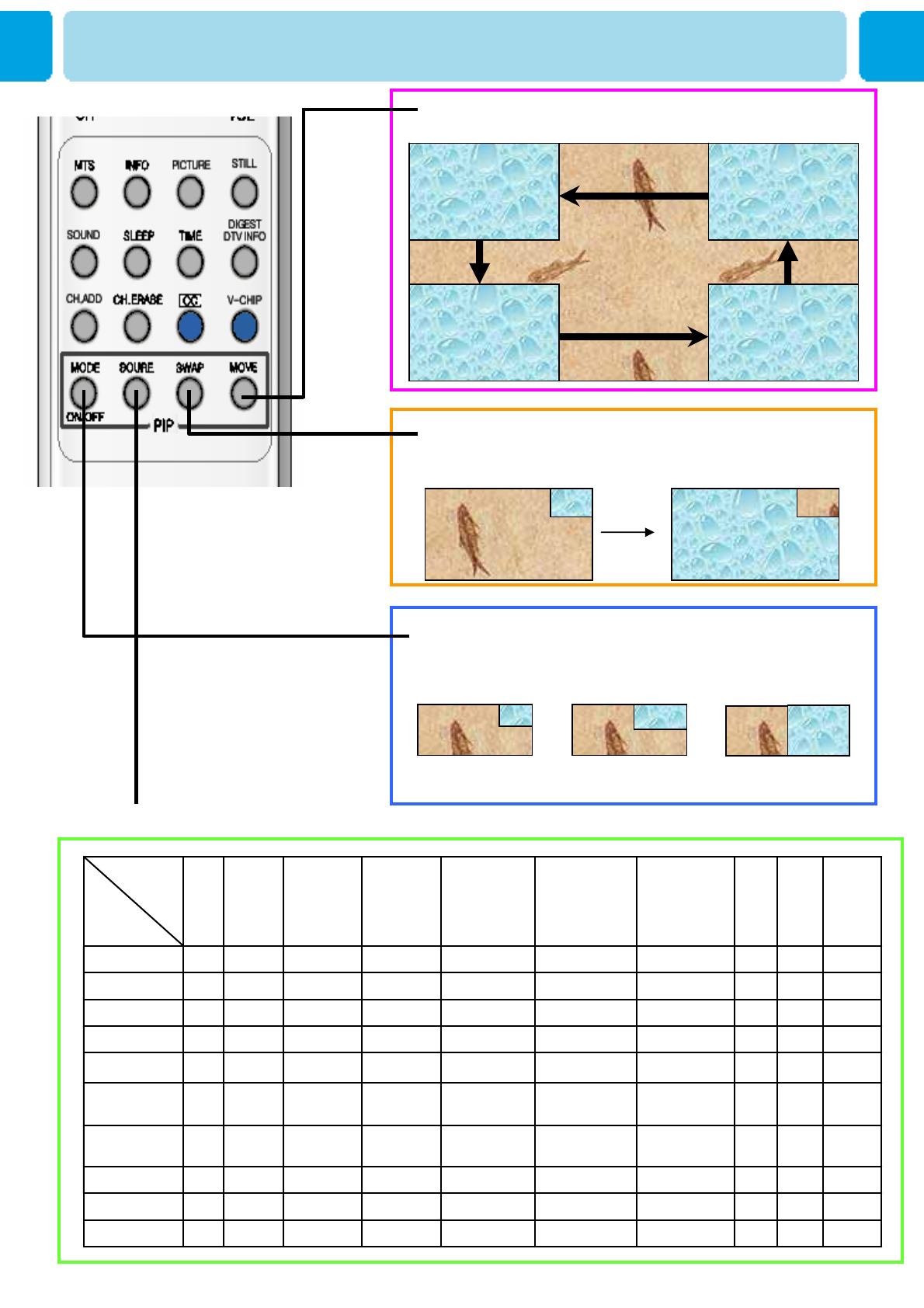
OWNER'S MANUAL
15
Right Up (Start)
Left down
Left Up
Right Down
SMALL LARGE TWIN
Source Key : Change the source of the PIP window. The available sources are shown as below
MOVE KEY : Move the position of PIP
SWAP KEY : Swap the sources of the main
screen and PIP Window.
MODE KEY : Change the PIP window mode.
OFF→SMALL→LARGE→TWIN
Viewing the Picture-in-Picture
O
O
O
X
O
O
O
O
X
O
HDTV
OOOXOOOOOHDTV
X
X
X
O
O
O
O
O
O
DVI
XXOOOOOODVI
XXOOOOOOHDMI
XXOOOOOOPC
OOXOOOOOComponent2
OOOXOOOOComponent1
OOOOXOOOS-Video/AV
OOOOOXOOVIDEO 2
OOOOOOXOVIDEO 1
OOOOOOOOTV
HDMIPCComponent2Component1
S-Video /
AV
VIDEO 2VIDEO 1TV
Main
PIP
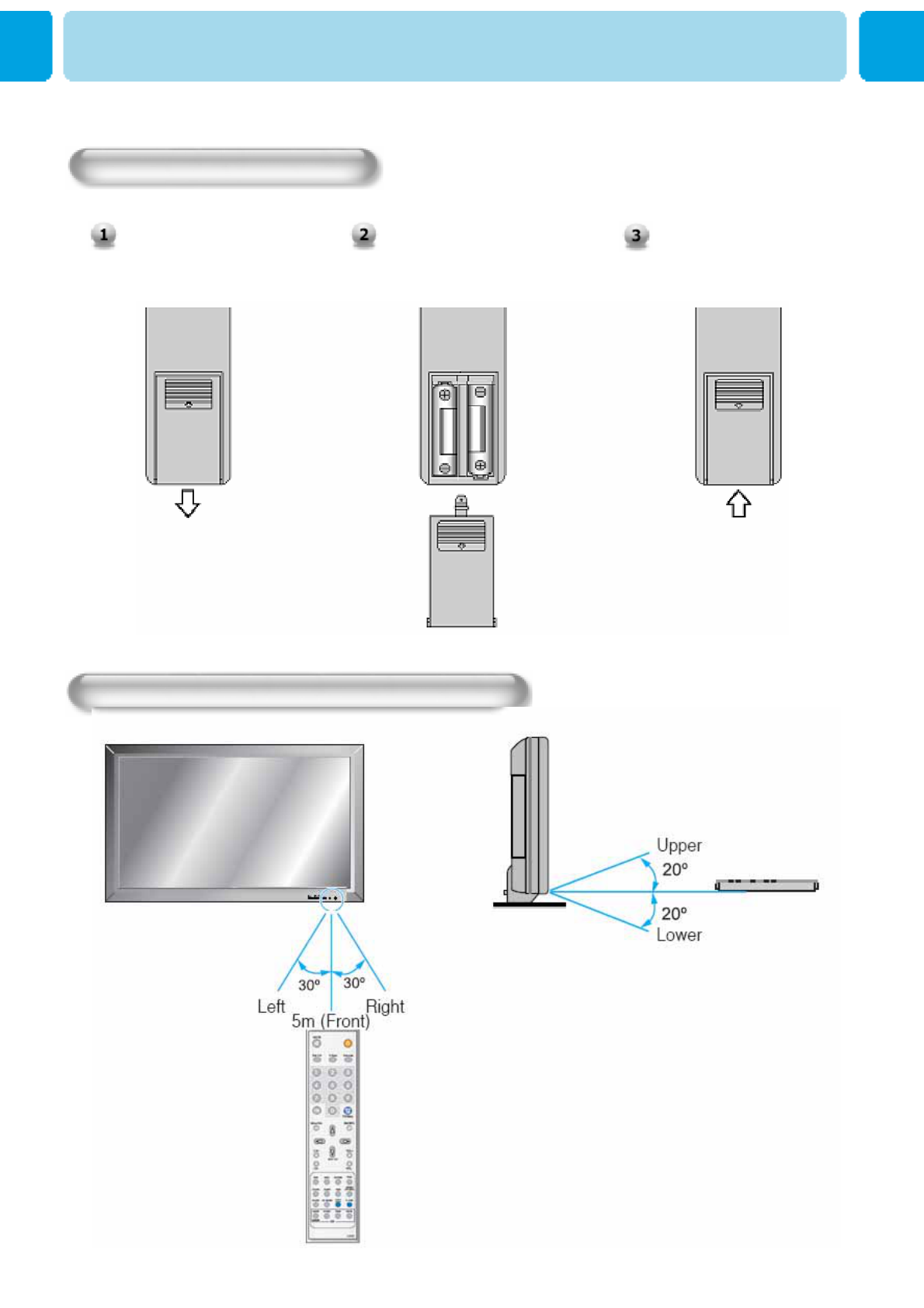
OWNER'S MANUAL
16
Press on the cover and slide
in the direction of the arrow.
Loading The Batteries
Load two AAA batteries,
taking care that the + and -
ends face the correct
direction.
Close the cover until it clicks.
Reception range of remote control
Controls Of The Remote Control
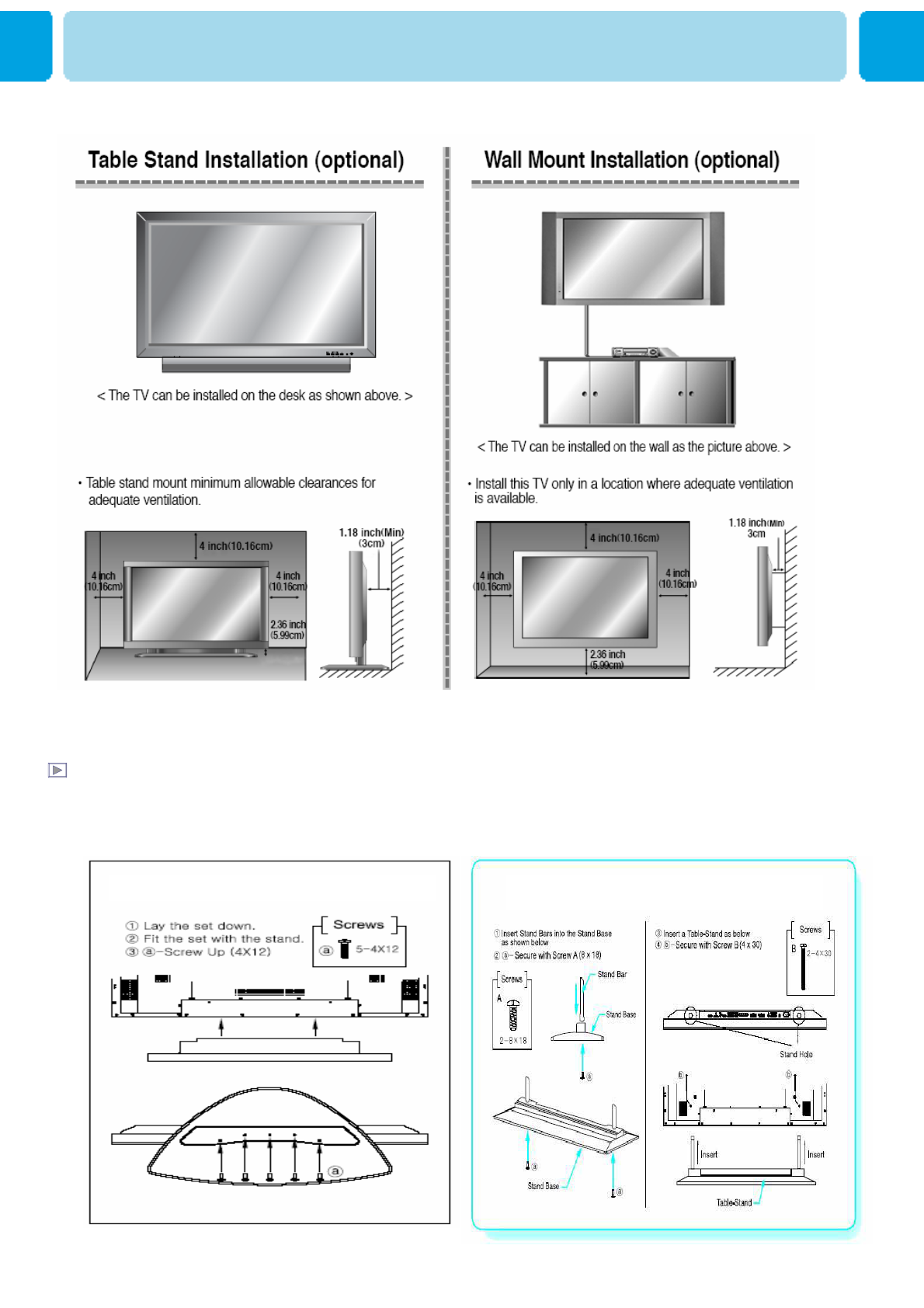
OWNER'S MANUAL
17
Stand Installation
Monitor Installation
40”, 42” ,46”
32”, 37”, 40”
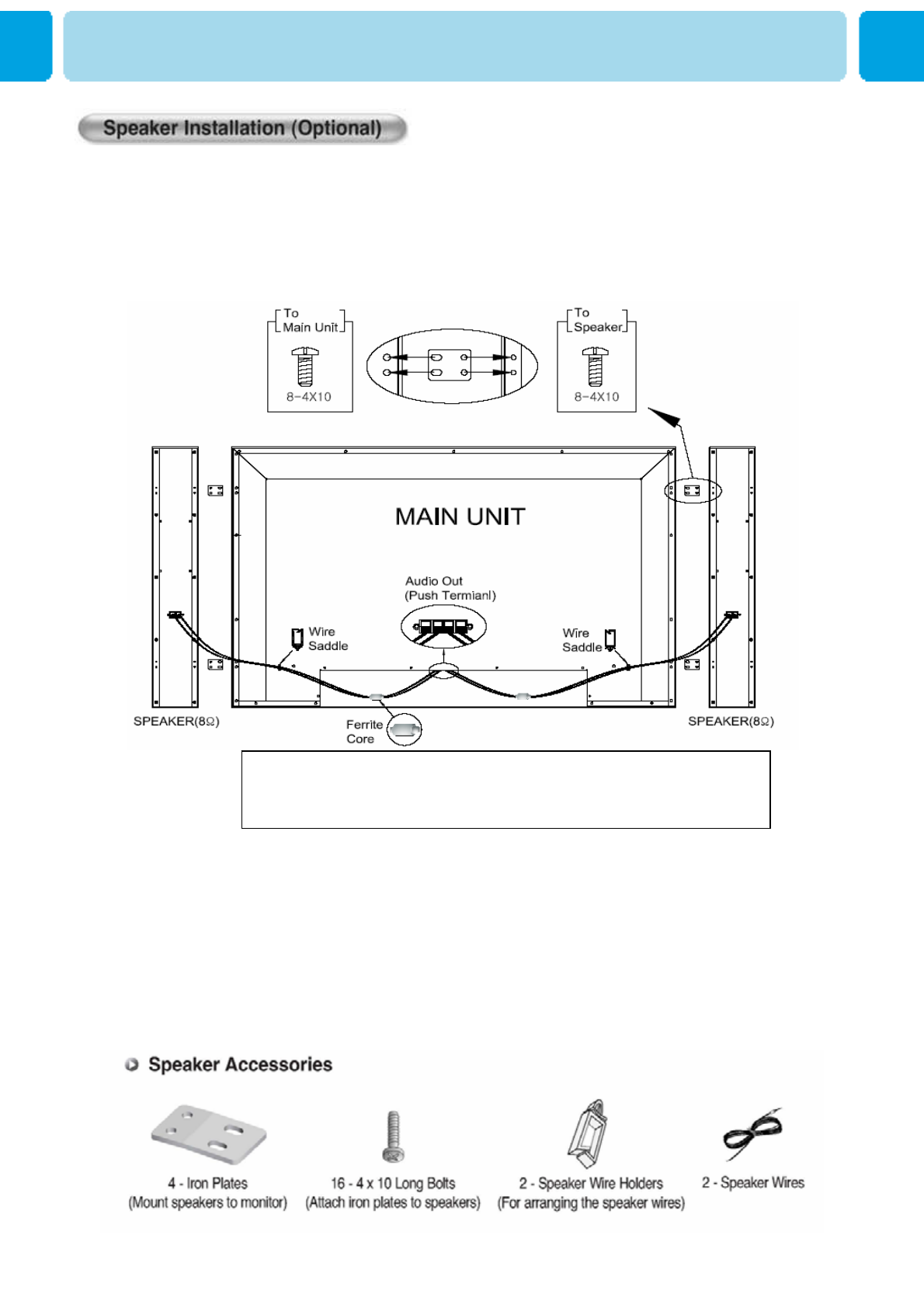
OWNER'S MANUAL
18
Be sure monitor power is turned off before making any connections.
Place the speakers in the position you want. Install the speaker wires on the monitor and
speaker. Be sure to connect the positive "+" wire to the "+" input and the negative "-" wire
to the "-" input. Connect left monitor input to left speaker and right monitor input to right
speaker. Any extra speaker wire length remaining can be bunched into the wire holders
provided. (Caution: Once installed, the speaker wire holders lock into position and can't
be removed.)
•Always lift the monitor itself (not the speakers) when handling or moving the
monitor after speakers have been installed.
•CAUTION: Please make sure Speaker Wires should be
connected as above, ferrite core are to be nearer to the main unit
not to speakers to avoid possible electromagnetic-interference.
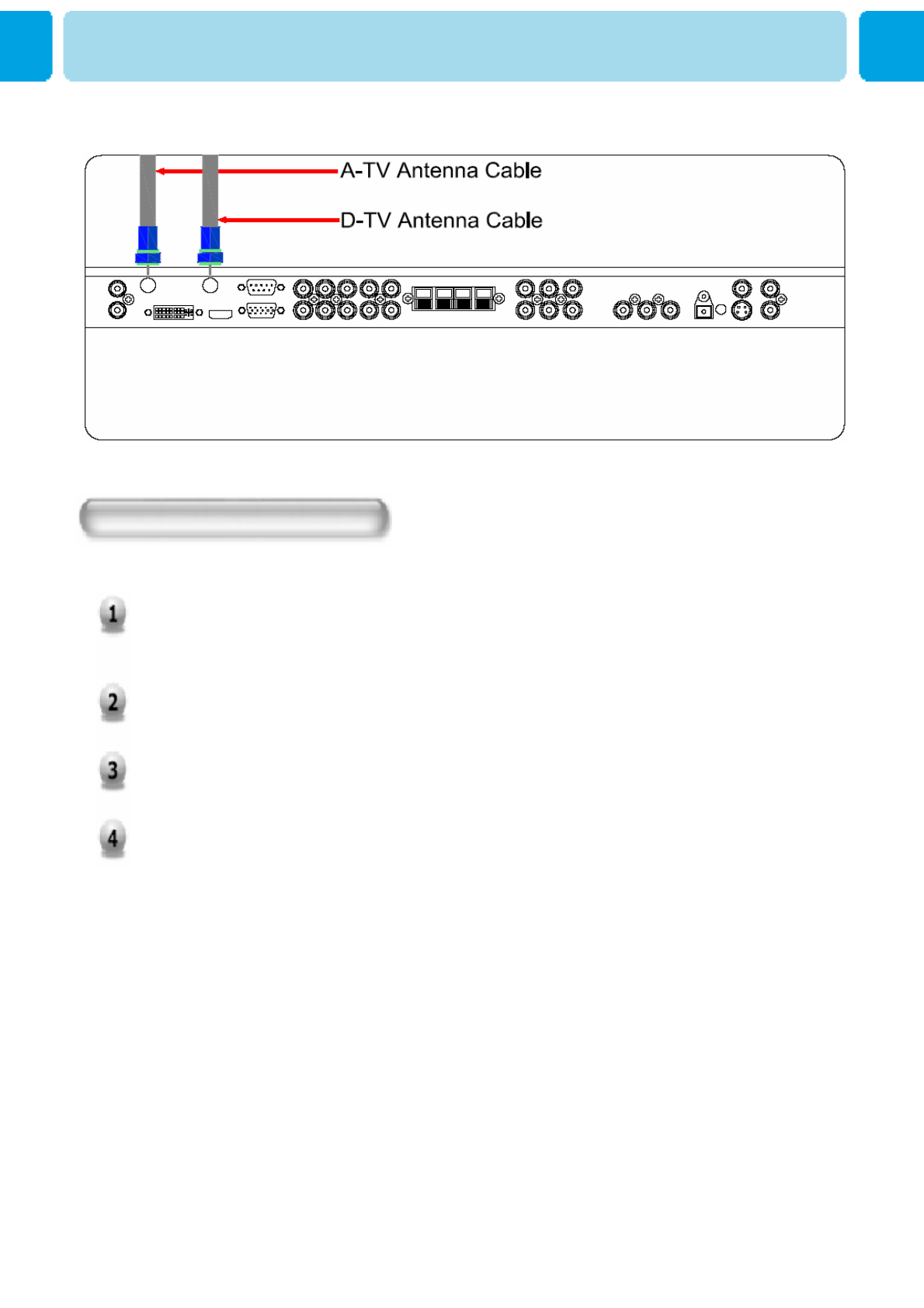
OWNER'S MANUAL
19
Connection the TV Cable
Watching TV
Connect the TV antenna cable to the TV input jack. Press INPUT button on the
remote control and select TV or HD TV on OSD.
Use CH+, CH- button or numeric key to change TV channel for your channel
selection.
Press Pre CH key on the remote control to tune the previous channel.
Also, you can tune to cable service provided channel using the cable box. For
further information regarding cable TV service, contact cable TV service
provider(s).
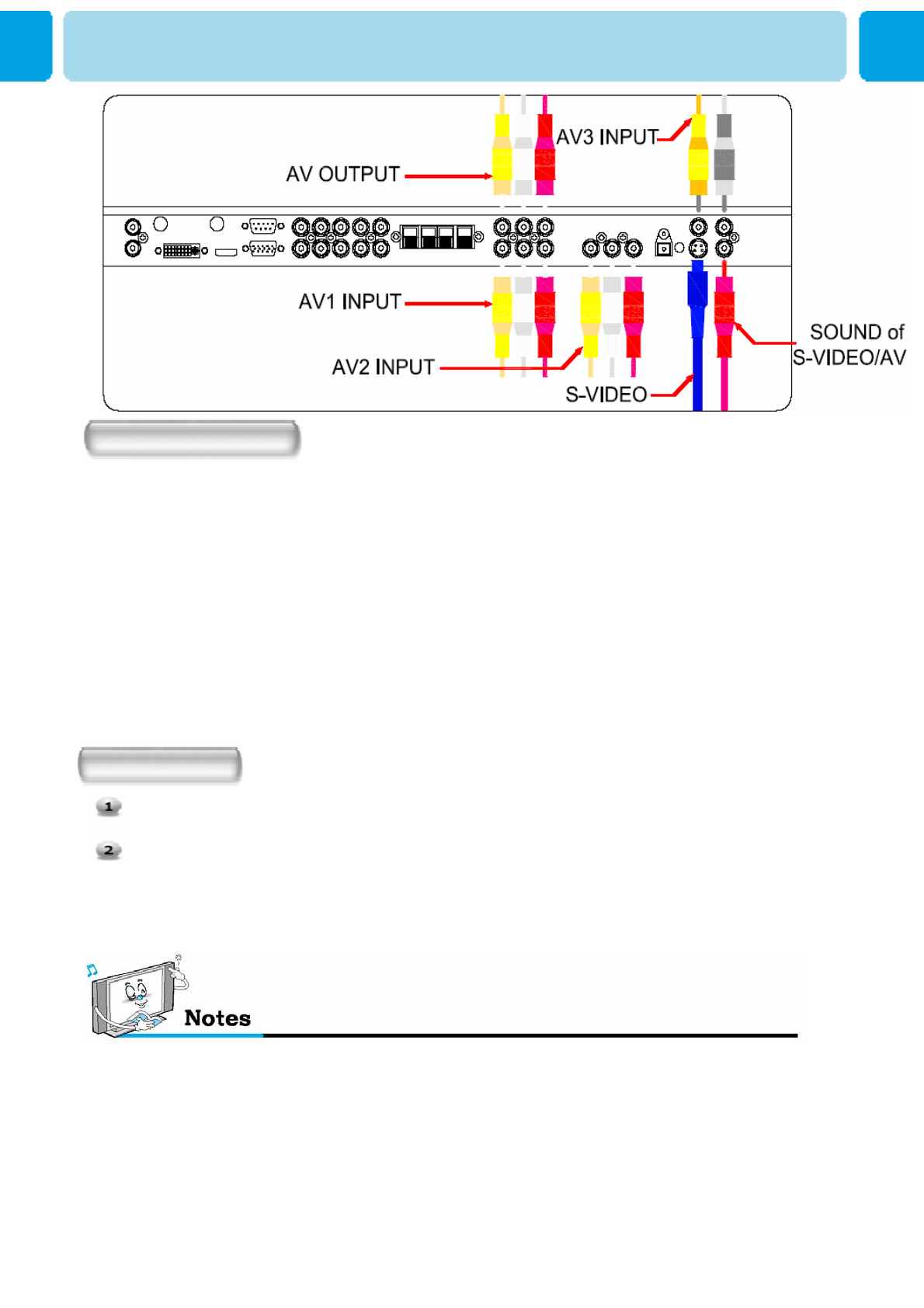
OWNER'S MANUAL
20
Watching VCR
Connecting the VCR
Watching VCR
With S-Video
Connect a S-Video cable to the S-Video jacks of the VCR and the TV.
Connect L (White), R (Red) sound cable (composite) to the sound jacks of
the VCR and the TV.
With AV input
Connect a composite cable to the AV video jacks of the VCR and the TV.
Connect L (White), R (Red) sound cable (composite) to the sound jacks of
the VCR and the TV.
Press INPUT button on the remote control and select Video Sources.
Insert a video tape into the VCR and press the PLAY key on the VCR.
•To avoid picture noise (interference), leave an adequate distance(over 3m) between the VCR
and monitor.
• When connecting the TV with external equipments, match the colour of connecting ports
( e.g. Video -yellow, Audio(L) - white, Audio(R) - red).
• If you have a mono VCR, connect the audio cable from the VCR to the AUDIO(L/MONO) input of
the TV.
• If you connect an S-VHS VCR to the S-VIDEO input socket, you can get a better picture quality
than normal video input (AV).
•Avoid having a fixed image remain on the screen for a long period of time. Typically
a frozen still picture from a VCR 4:3 picture format or if a programme information is present.
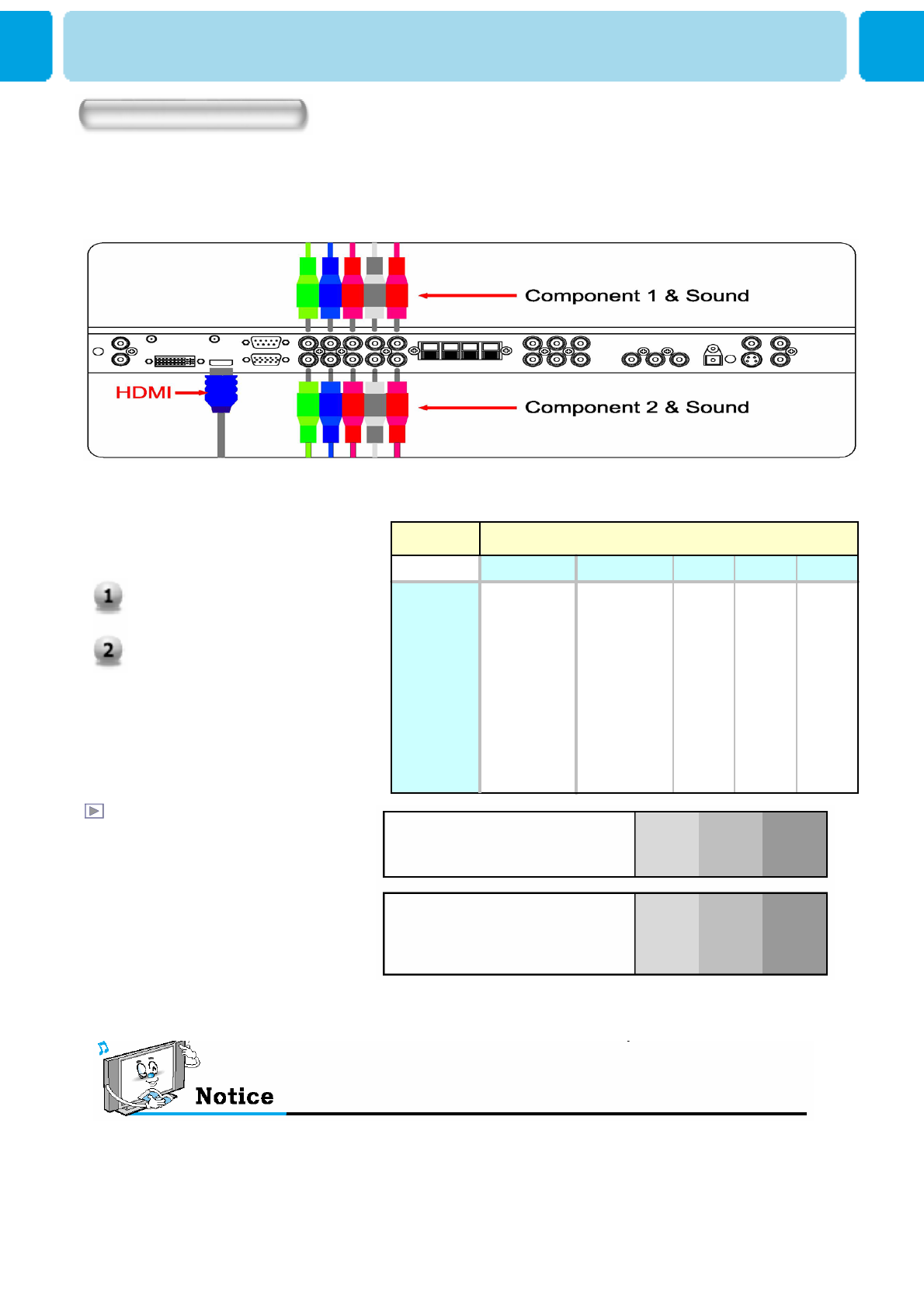
OWNER'S MANUAL
21
Connecting the DVD
How to use
Turn on the DVD player.
Press INPUT button on the remote
control of the TV and select HDMI,
Component1 or Component2.
Component Input ports
You can get better picture quality
if you connect DVD player with
component input sockets as
below.
Component ports of the
Monitor
Video output ports
of DVD player
Y PBPR
Y Pb Pr
Y B-Y R-Y
Y Cb Cr
Y PBPR
• Normal DVD source is based on 480i, which should be through normal YPbPr of Component signal.
Watching DVD
1080i/60Hz
1080i/50Hz
720p/60Hz
720p/55Hz
576p/50Hz
576i/50Hz
480p/60Hz
480i/60Hz
OOOOO
OOOOO
OOOOO
OOOOO
OOOOO
XXXOO
OOOOO
XXXOO
HDMIDVIPCComponent2Component1
Supported Signals
• Connect the three separate component video cables to the DVD player’s Y, Pb and Pr jacks and
to the Component jacks on the TV.
• Connect the audio cable to the DVD player’s audio L (White) and R (Red) jacks and to the L and R audio
jacks beside the Component jacks on the TV.
• Connect the HDMI cables to the DVD player’s and to the HDMI cables on the TV.

OWNER'S MANUAL
22
- “Multimedia interface” is a more accurate name for it especially because it allows
multiple channels of digital audio (5.1 channels).The difference between HDMI and
DVI is that the HDMI device is smaller in size, has the HDCP (High Bandwidth
Digital Copy Protection) coding feature installed, and supports multi - channel
digital audio.
- Use the HDMI/DVI terminal for DVI connection to an extended device.
You should use the DVI-to-HDMI cable or DVI-HDMI Adapter for the connection.
-HDMI, the HDMI logo and High-Definition Multimedia Interface are trademarks or
registered trademarks of HDMI Licensing LLC.
Connecting HDMI/DVI
-Supports connections between HDMI-connection-enabled AV devices
(set top boxes, DVD players, AV receivers and digital TVs).
- No sound connection is needed for an HDMI to HDMI connection
-HDMI, or high-definition multimedia interface, is a
next-generation interface that enables the
transmission of digital audio and video signals
using a single cable without compression.
What is HDMI?
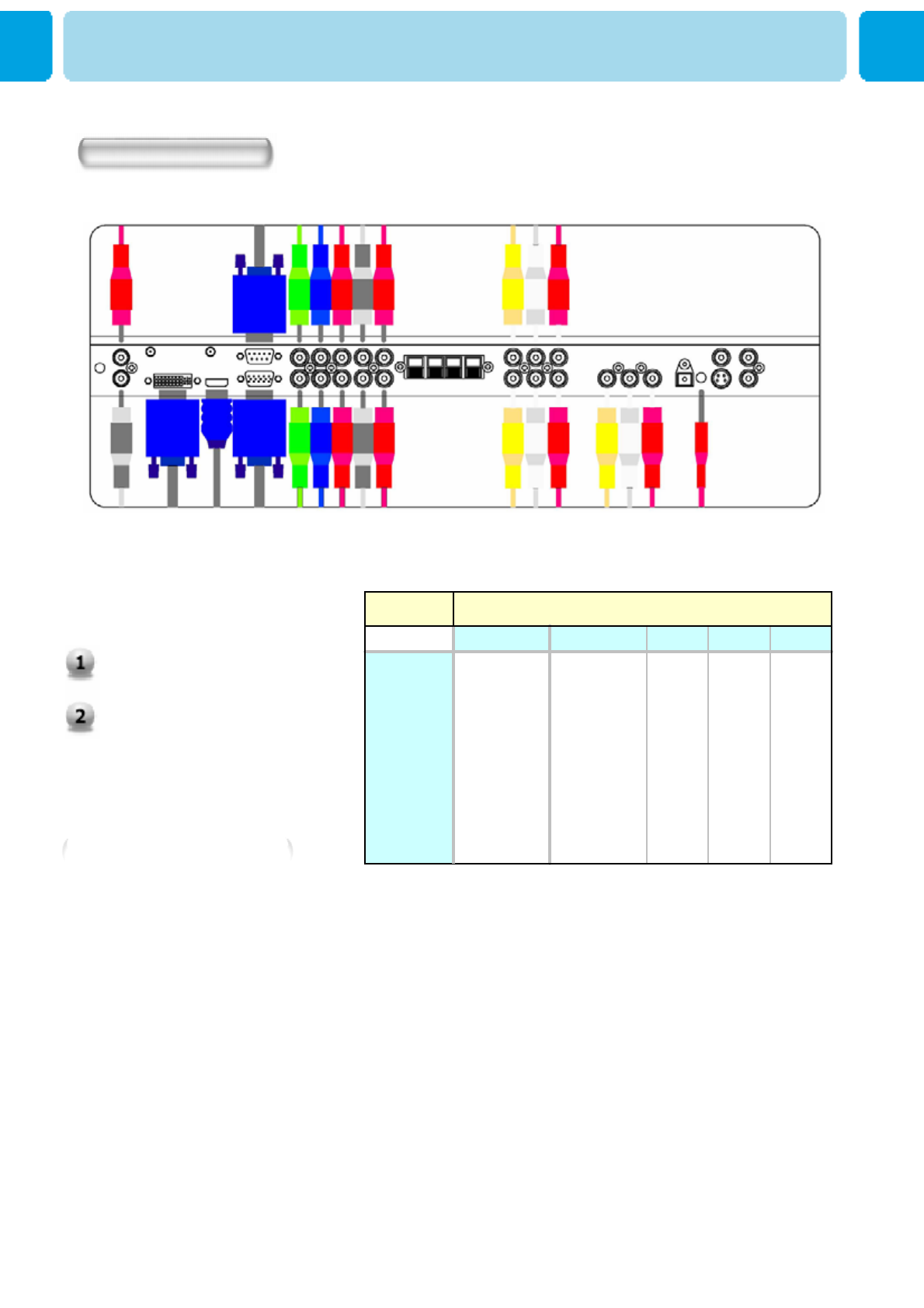
OWNER'S MANUAL
23
How to connect
How to use
Turn on the Set Top Box.
Press INPUT button on the
remote control of the TV and
select Component1,
Component2, HDMI, PC or DVI.
How to connect
Watching Set Top Box
1080i/60Hz
1080i/50Hz
720p/60Hz
720p/55Hz
576p/50Hz
576i/50Hz
480p/60Hz
480i/60Hz
OOOOO
OOOOO
OOOOO
OOOOO
OOOOO
XXXOO
OOOOO
XXXOO
HDMIDVIPCComponent2Component1
Supported Signals
Connect Set Top Box video inputs to AV, COMPONENT, HDMI,PC or DVI jacks on the TV.
Audio inputs to Audio sockets beside the L(White) and R (Red) audio jacks which you connect video inputs..
With AV
Connect a AV cable to the AV jacks of the STB and the TV.
With Component
Connect a three separate component cables to the component jacks of the STB and the TV.
Connect L (White)and R (Red) sound cables (composite) to the sound jacks of the STB and the
TV.
With HDMI
Connect a HDMI cable to the HDMI jacks of the STB and the TV
With RGB or DVI
Connect a D-Sub or DVI cable to the AV video jacks of the STB and the TV.
Connect L (White)and R (Red) sound cables (composite) to the sound jacks of the STB and the
TV.
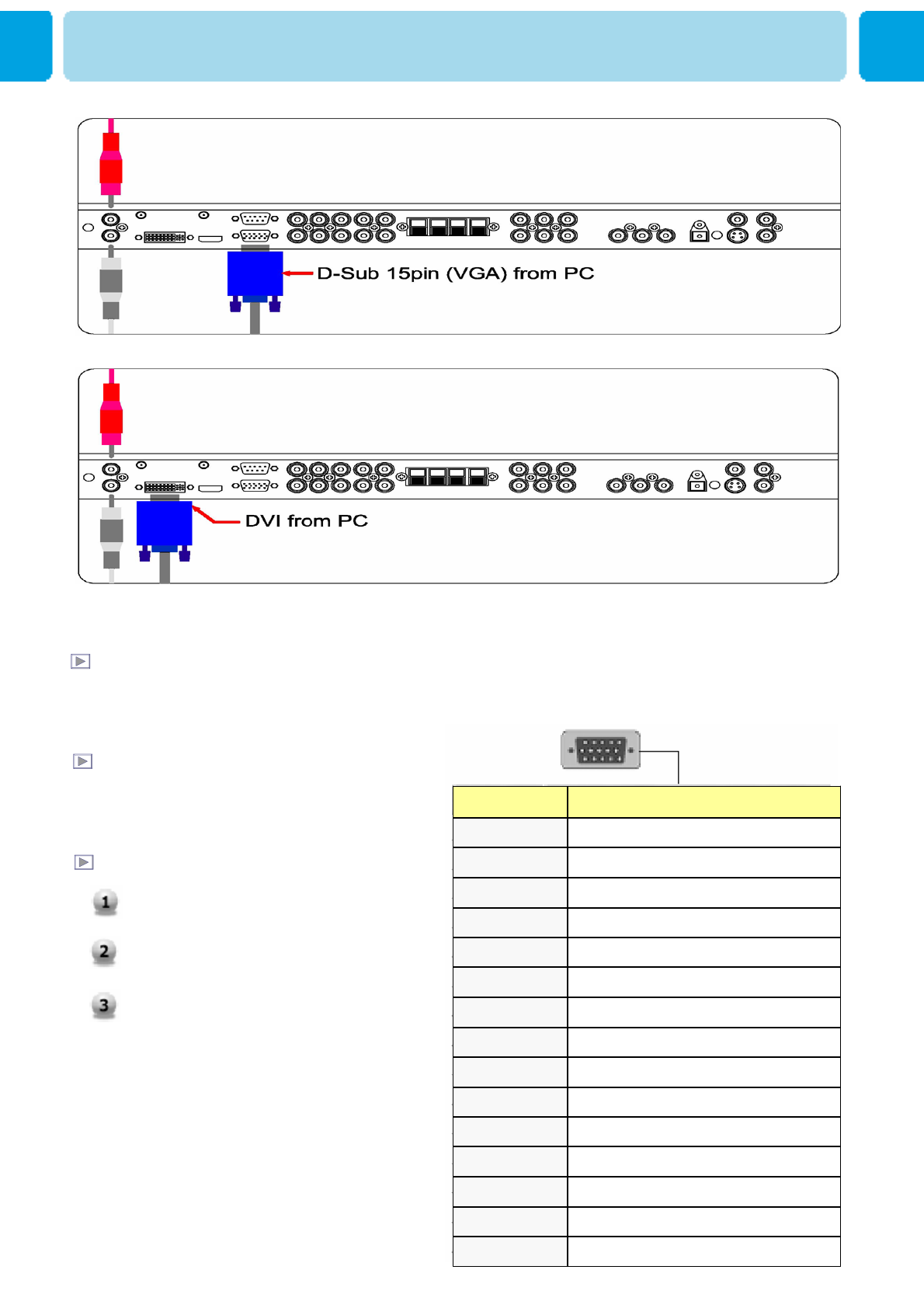
OWNER'S MANUAL
24
Connecting a PC to the TV
• Connect a PC (15pin) video cable between the Video Output port on the PC and the PC port on the TV.
Pin Configuration
• 15Pin Signal Cable
(based on protruded pin)
To watch the PC screen
1. Turn on the TV and press INPUT
button to select the PC MODE.
2. Turn on the PC and check for the PC
requirements.
3. Adjust the PC screen in Geometry menu.
( See 38 page. )
Red (R)
Green (G)
Blue (B)
Grounding
Grounding (DDC)
Red (R) Grounding
Green (G) Grounding
Blue (B) Grounding
Reserved
Sync Grounding
Grounding
Data (DDC)
Horizontal sync.
Vertical sync.
Clock (DDC)
Description
Clock(DDC)15
Vertical sync.14
Horizontal sync.13
Data(DDC)12
Grounding11
Sync Grounding10
Resered9
Blue(B) Grounding8
Green(G) Grounding7
Red(R) Grounding6
Grounding(DDC)5
Grounding4
Blue(B)3
Green(G)2
Red(R)1
DescriptionPin NO.
Connecting The PC (D-Sub and DVI)
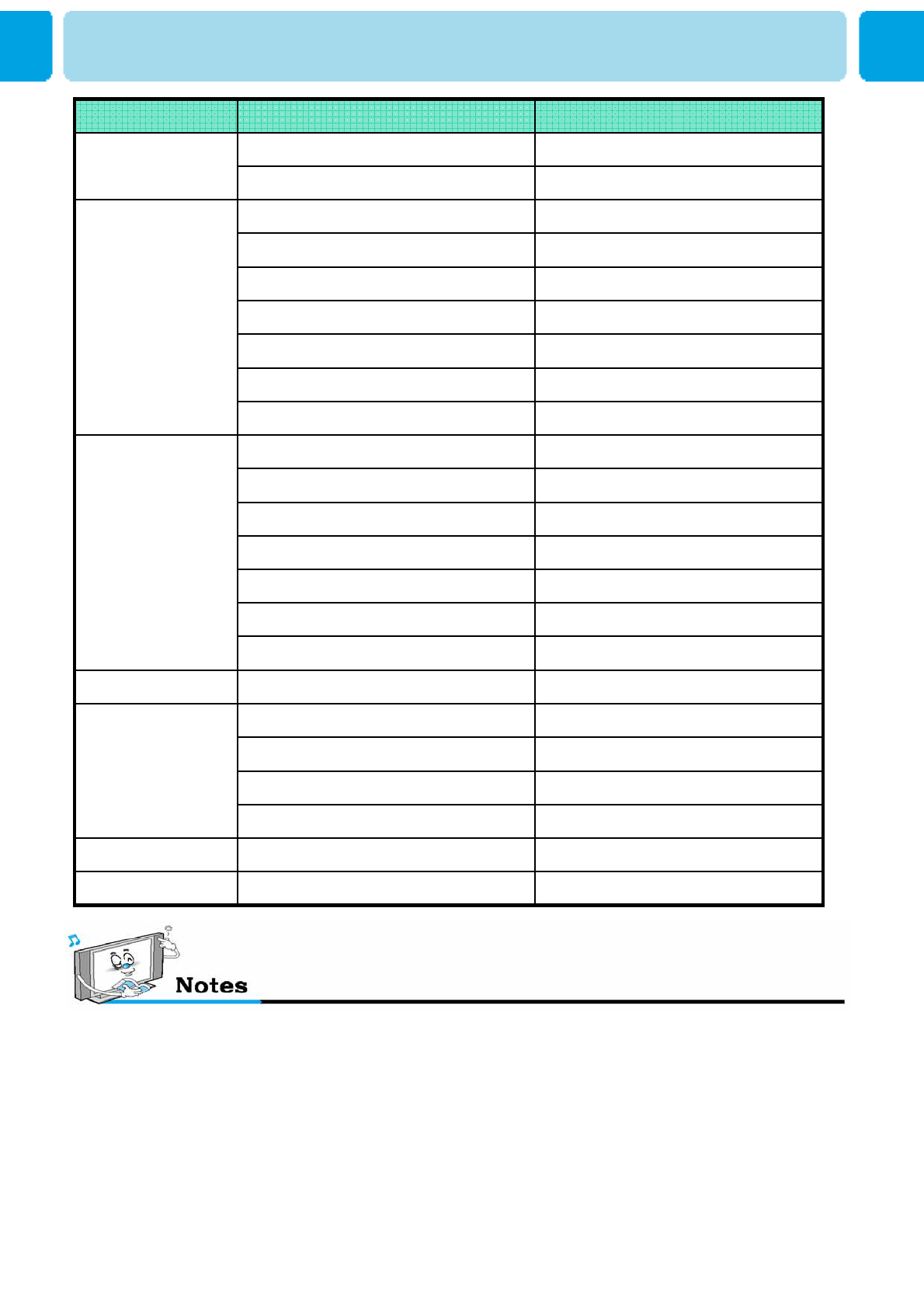
OWNER'S MANUAL
25
•Synchronization input form : separate
• The Monitor recognizes 640x480@60Hz signal
as 480p DTV signal. So the signal is expanded,
please try other signals like 640x480@75HZ
•The Monitor operates abnormally if a
non-standard video format is selected.
• 852 x 480 : 42" Native Resolution Horizontal
Polarity is Positive(+) Vertical Polarity is Negative(-)
• 1366 x 768 : 50/55/63" Native Resolution Horizontal
Polarity is Positive(+) Vertical Polarity is Negative(-)
• Depending on the manufacturer,your PC screen might
appear differently(and depending on your particular
version of Windows).
Check your PC instruction book for information about
connecting your PC to a the monitor
•The Monitor may operate abnormally if a non-standard
video signal
•“Out of Range” message box will appear when an
over-spec video signal is input. Change th video settings
of PC when the message is displayed
Displayable Monitor Specification
60.0064.001280 X 1024
75.0067.501152 X 864
84.99768.677
75.02960.023
70.0656.476
60.0048.363
1024 X 768
74.5549.725832 X 624
100.0064.016
90.0056.000
85.0653.674
75.0046.875
72.1848.077
60.3137.879
56.2535.156
800 X 600
100.0453.011
90.0345.913
85.0043.269
75.0037.500
72.8037.861
66.6635.000
59.9431.469
640 X 480
85.0337.927
70.0831.469
720 X 400
Vertical Frequency (Hz)Horizontal Frequency (KHz)Resolution
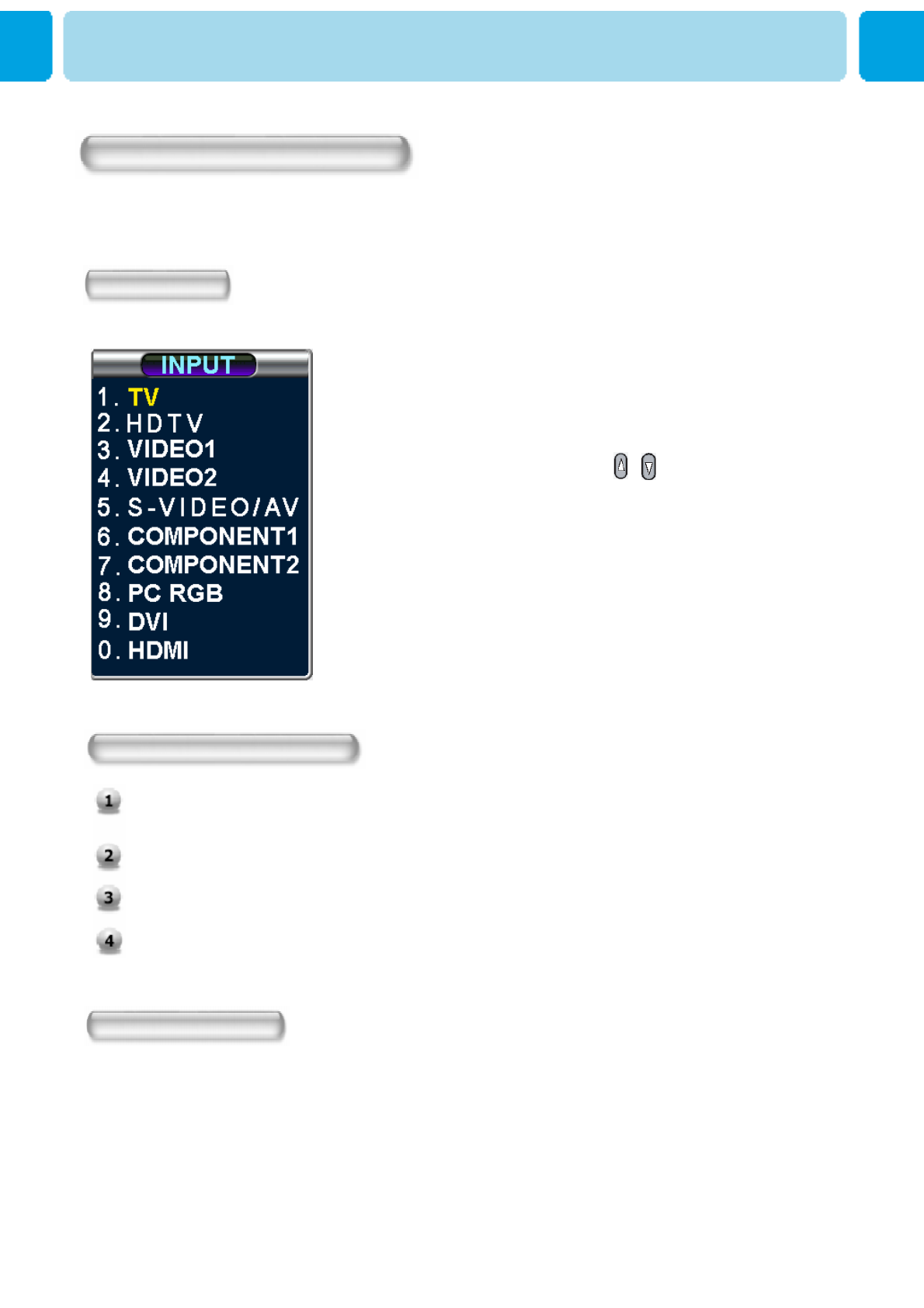
OWNER'S MANUAL
26
Turning the Monitor On And Off
TV program Selection
Connect the signal source (TV antenna) to TV input. Press INPUT button on the remote control
and select TV on the source list.
Use CH+, CH- key or numeric key to change TV programme you want.
Press Pre.CH key on the remote control to watch the previous programme.
Also, you can tune the cable service, provided programmes while using the cable box. For
further information regarding cable TV service, contact your TV service provider(s).
Volume Control
Use VOL+ / VOL- key on the remote control to adjust the volume level.
Press MUTE key on the remote control when you need to cut the sound temporarily.
Select Source
Source list menu
Basic Operation
Press the Power key on the remote control. The TV will turn on and you will be ready to use its features.
You can also use the Power key on the front panel.
Press INPUT key on the remote control. Then you can see the source list menu shown as below.
Select the source to watch with / key on the
remote control and press the Menu / Set button.
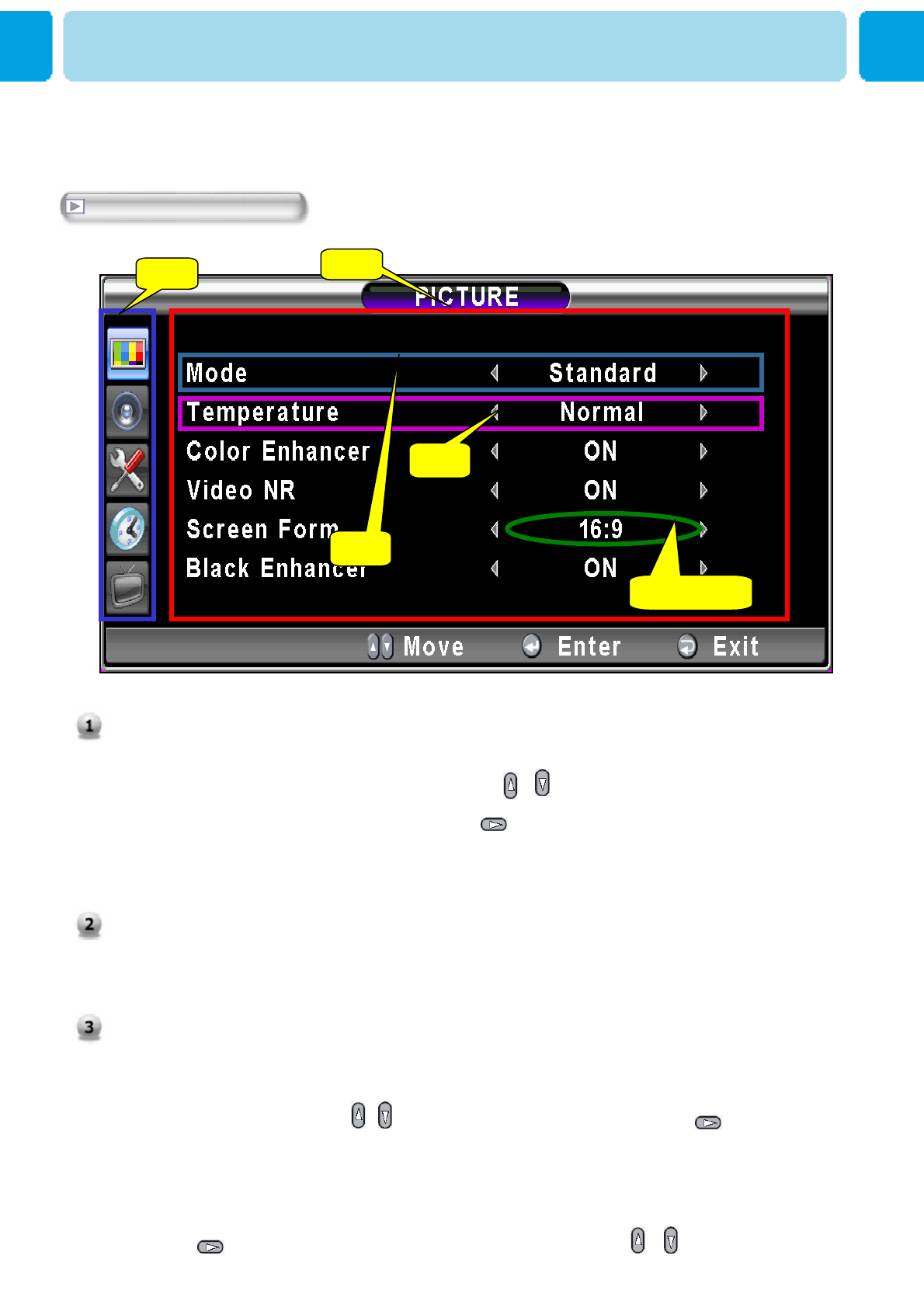
OWNER'S MANUAL
27
• OSD (On Screen Display) allows users to control or adjust various features and settings in
accordance with his/her preferences.
• Press the Menu/Set button on the remote control to see the main OSD menu.
EXAMPLE of OSD Menu
OSD Menu Structure
12
B
A
◄►part
1. Main Menu
Press Menu / Set key on the remote control to enter the main OSD menu.
First, select Main menu item you need with & key.
To select a main menu items, just press or Menu/Set button on
the Remote Control.
2. Sub Menu
Each menu item has its own sub menu items to set.
3. Sub Menu items
A: If there is no ◄►part, the item has an sub menu.
You can enter the under menu and adjust an item you need.
Select sub-menu item with / keys on the remote control and press or
Menu/Set button
to enter the submenu.
B: If there is a ◄►part, you can set the item by selecting ◄►. Ex) ◄ON ►or ◄OFF ►
Press or Menu/Set key to set a ◄►part, and adjust it with / keys.
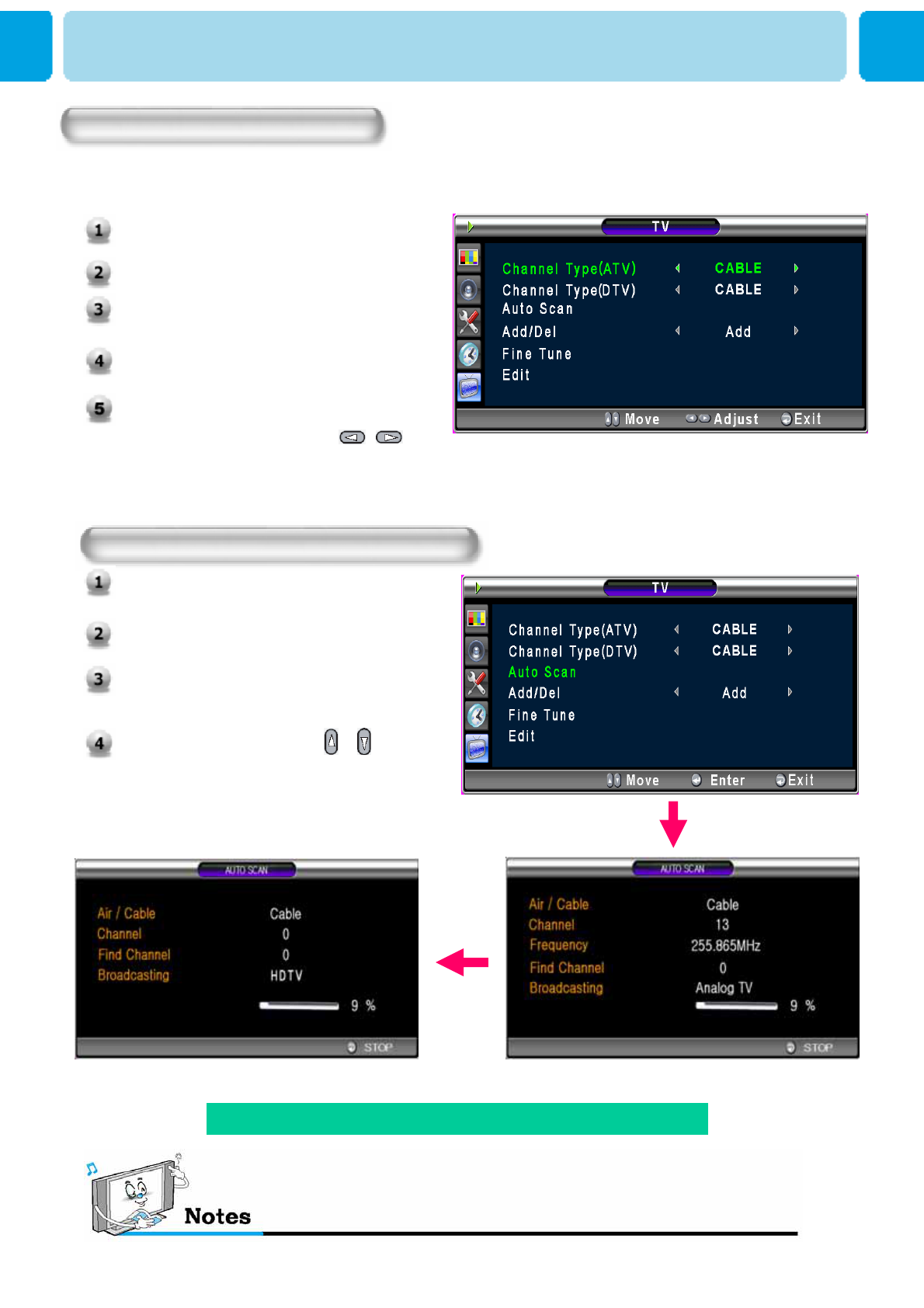
OWNER'S MANUAL
28
You can enter the TV menu and HDTV menu in TV mode only. (When you watch a TV programme.)
Choosing the Channel Type
Before your television can begin memorizing the available channels, you must specify the type of
signal source that is connected to the TV.(i.e., an antenna, a standard cable system)
Setting The Cahnnel (ATV)
Storing the Channel Automatically
* Analog Scan precedes Digital Scan on Auto Scan mode.
Press Menu/Set button to display the
main OSD menu
Select The TV main menu.
Press Menu/Set button to enter the
sub menu.
Select Auto Scan With / Button
and press Menu/Set Button on the
remote control. Then the tuning bar
will appear and scanning will start.
1. Press Menu/set button to display the
main OSD menu.
2. Select the TV Main menu.
3. Press Menu/Set to enter the sub
menu.
4. Select Channel Type(ATV) or
Channel Type(DTV)
5. Select the Channel Type(ATV) or
Channel Type(DTV) with /
button and press Exit button. You Can
select Air or CABLE.
(ATV Scan)
(HDTV Scan)
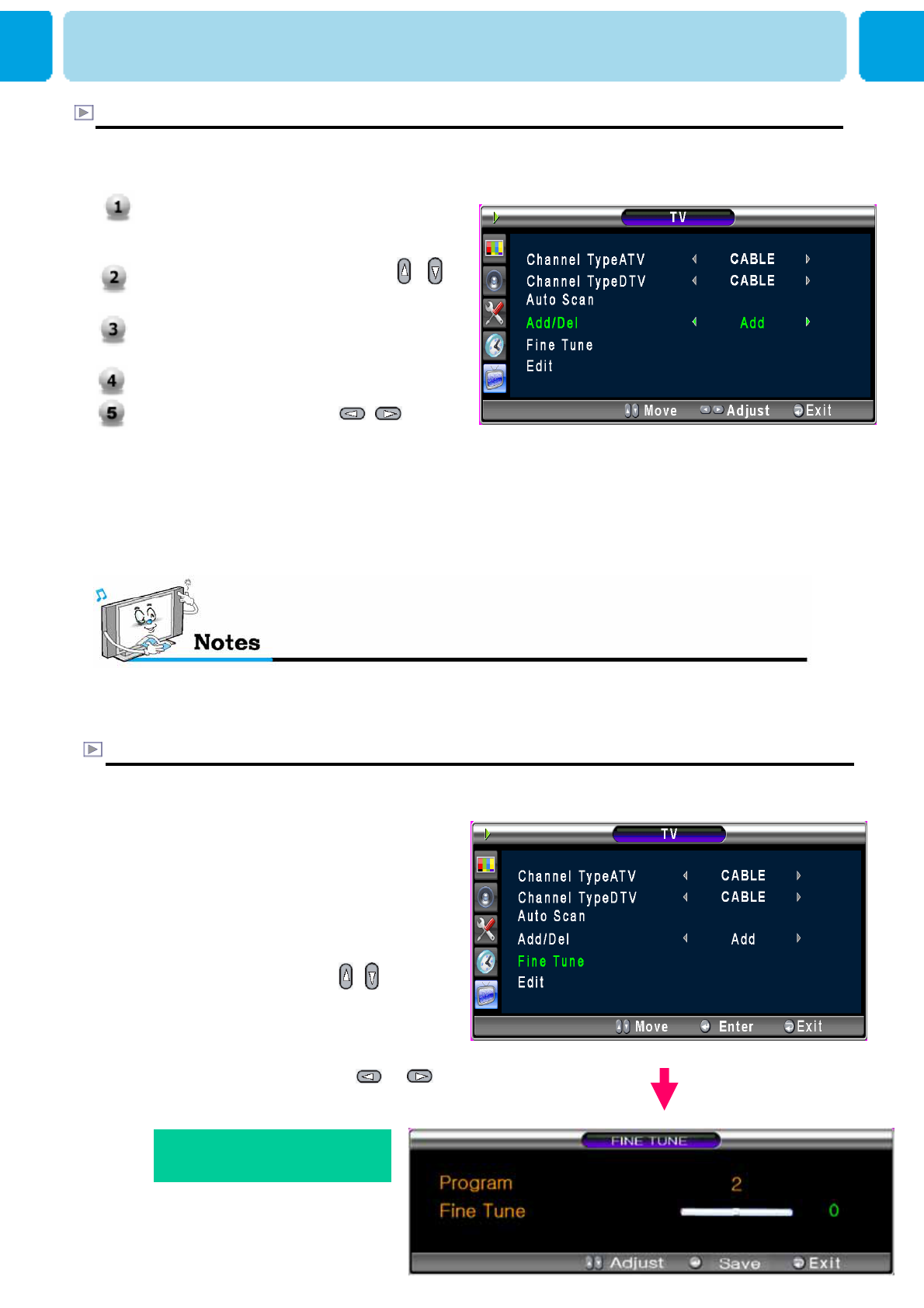
OWNER'S MANUAL
29
Add/Del
Only scanned programmes can be stored as Favorite programmes.
Fine Tune
The Fine Tuning function lets you manually adjust the TV’s tuner if you have difficulty
tuning analog Channels.
CHANNEL (TV)
You can add or erase the current channel
1. Press Menu/set button to display
the main OSD menu.
2. Select the TV main menu.
3. Press Menu/Set to enter the
Fine tune sub menu.
4. Select Fine tune with /
button and press Menu/Set
button. Then you can see the
adjust bar.
5. Adjust the fine tune with or
button.
1. Press Menu/set button on the remote
control to display the main OSD
menu.
2. Select the TV main menu with /
key on the remote control.
3. Press Menu/Set button to enter the
sub menu.
4. Select Add/Del menu.
5. Select the Add/Del with /
button and press Exit button. You
Can select Add or Del.
Fine Tune only operates on
TV mode.
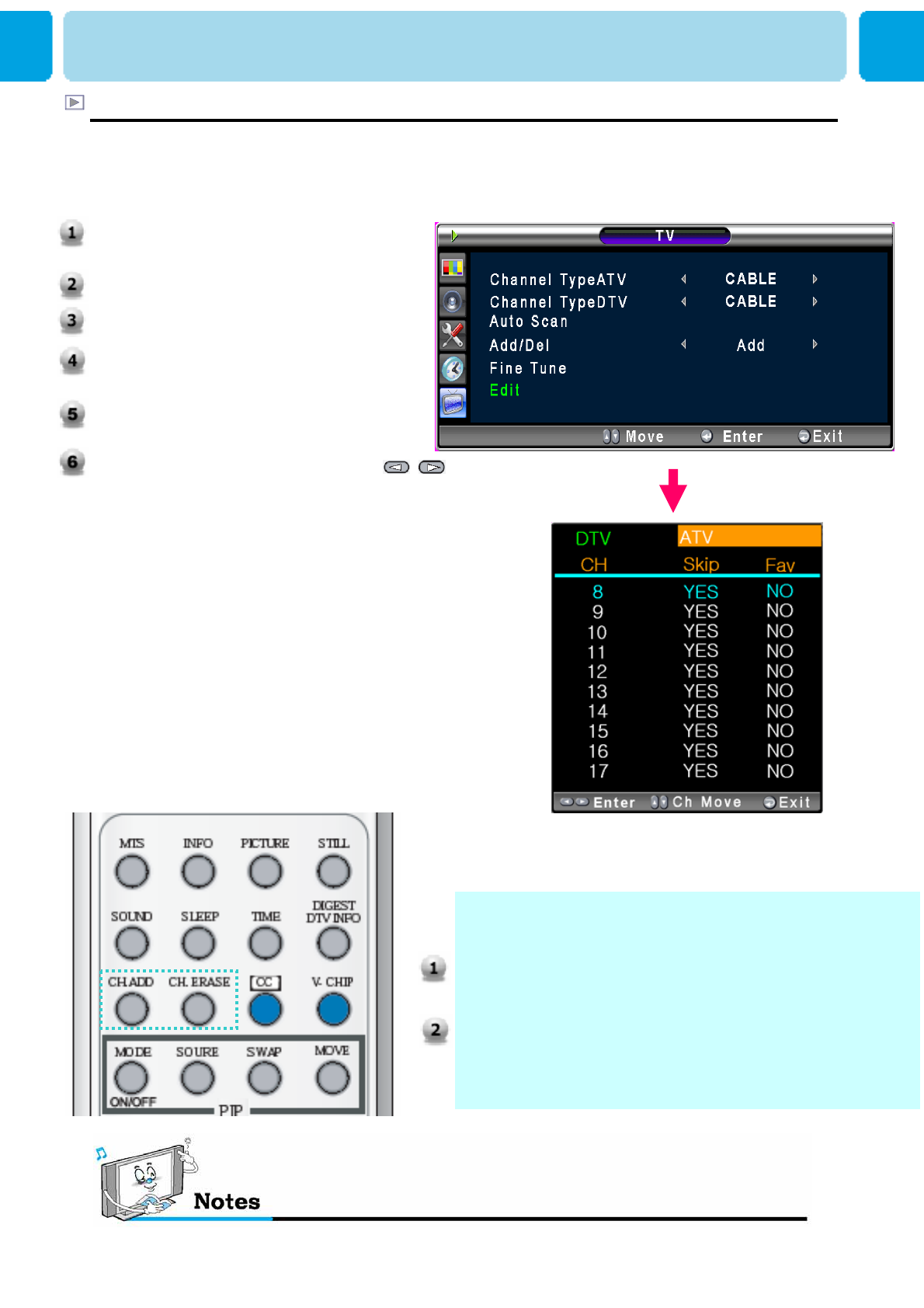
OWNER'S MANUAL
30
Edit Favorite programme List
Only scanned channels can be set as Favorite Channels.
CHANNEL (TV)
You can add or erase the current channel by the remote
control
CH ADD
Add the current channel into the scanned channel list.
CH ERASE
Remove the current channel from the scanned channel
list
1. Press Menu/Set button to display the
main OSD Menu.
2. Select the TV main menu.
3. Press Menu/Set button to enter the TV
Sub menu.
4. Select Edit and press the Menu/Set
button.
5. Select the channel to Skip or Set as the
Favorite Channels.
6. Select CH and set the values with /
button.
You can store of your favorite channels for each available input source.
Then, when you press the Favorite button on the remote control,
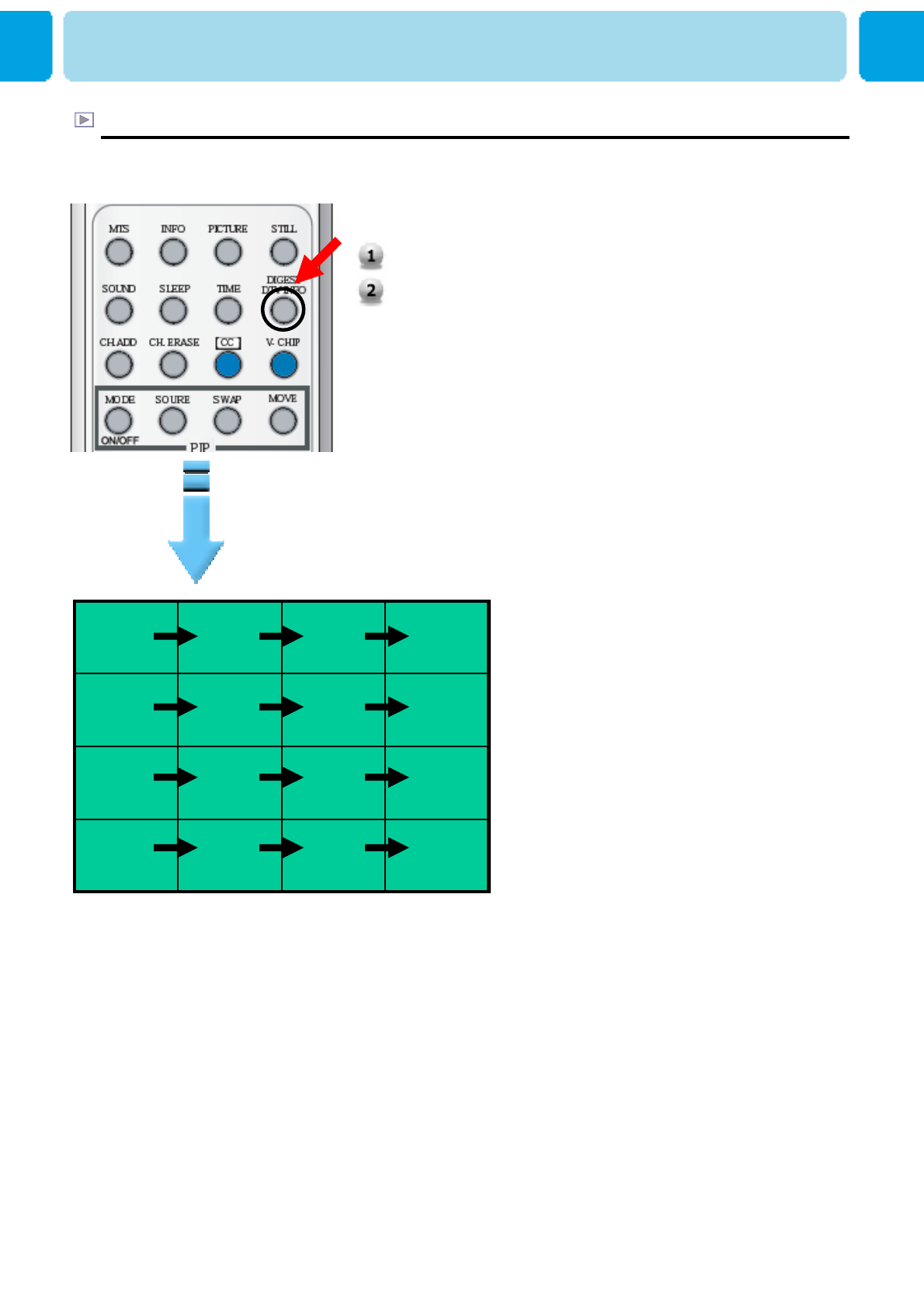
OWNER'S MANUAL
31
Digest
With the Digest function, you can select a TV prgoramme watching 16 programme at
once. This function works in TV mode only.
1. Press the DIGEST button on the remote control. .
2. You can make off the Digest Function by pressing
Digest button again.
16 side windows are renewed
clockwise. Next memorized
programme appear in the
renewed windows.
To choose the programme, press
the channel number with the
numeric buttons on the remote
control.
CHANNEL (TV)
1
3
4
2
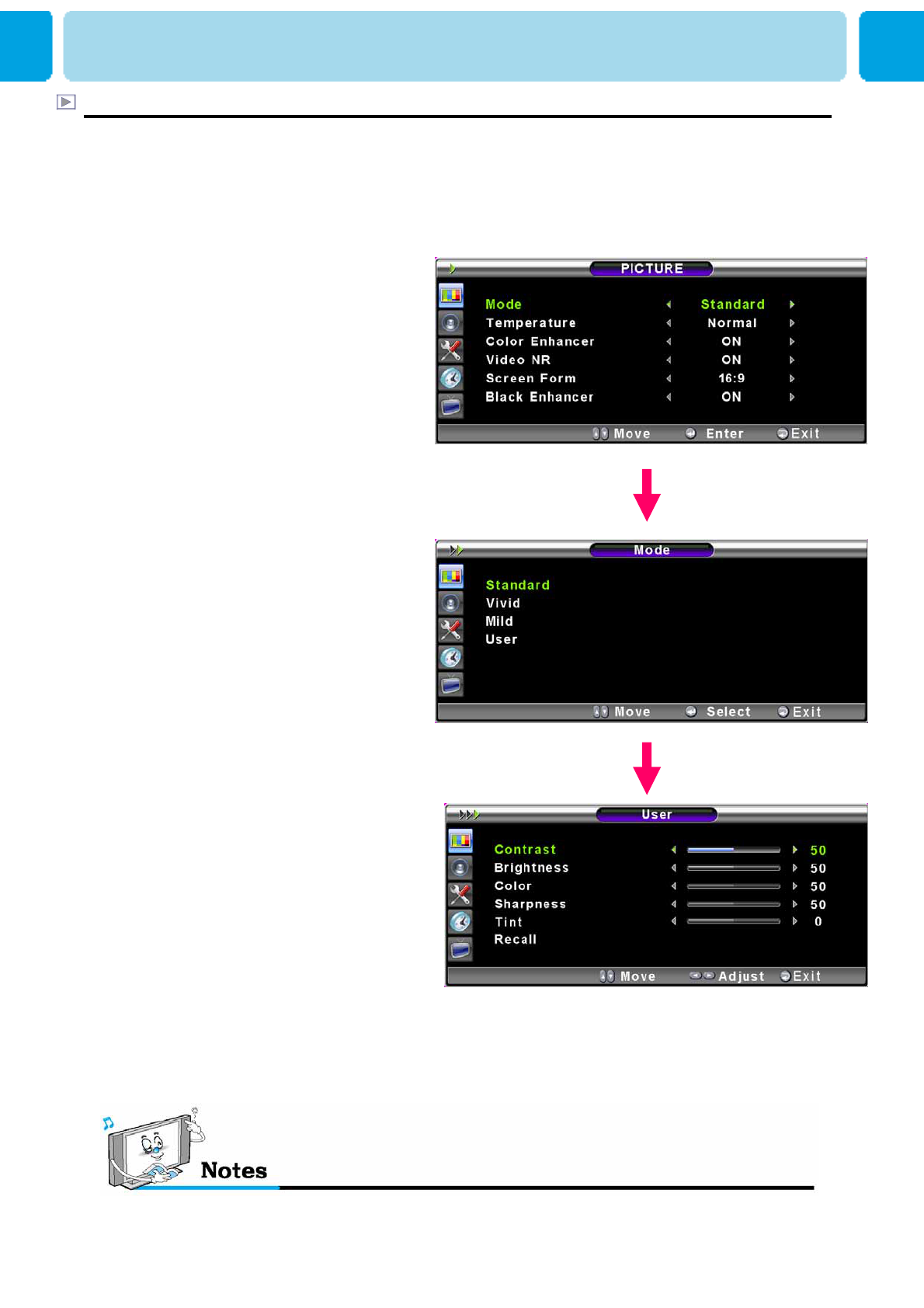
OWNER'S MANUAL
32
Mode
Alternative method : Just press the “Picture” button on the remote control. Each time it
is pressed, different mode is selected.
- Your TV has 3 automatic factory preset picture settings (“Standard”, “Sharp” and “Mild”).
You can choose Standard, Vivid or Mild by pressing “Picture” key on the remote control (or
by making a selection from the menu). Or you can select USER which automatically recalls
your personalized picture settings.
1. Press Menu/set button to display
the main OSD menu.
2. Select the picture main menu.
3. Press Menu/Set to enter the sub
menu.
4. Select Mode and press
Menu/Set to enter the sub menu.
Then the picture sub mode
appear.
5. Select the picture mode and
press Menu/Set button.
6. You will see the picture setting
bars. Just Press EXIT button on
the remote control. You can
adjust each values of the picture
setting, but the changed values
are stored as in USER mode.
* USER mode require more settings.
It has an under menu: See next page.
PICTURE
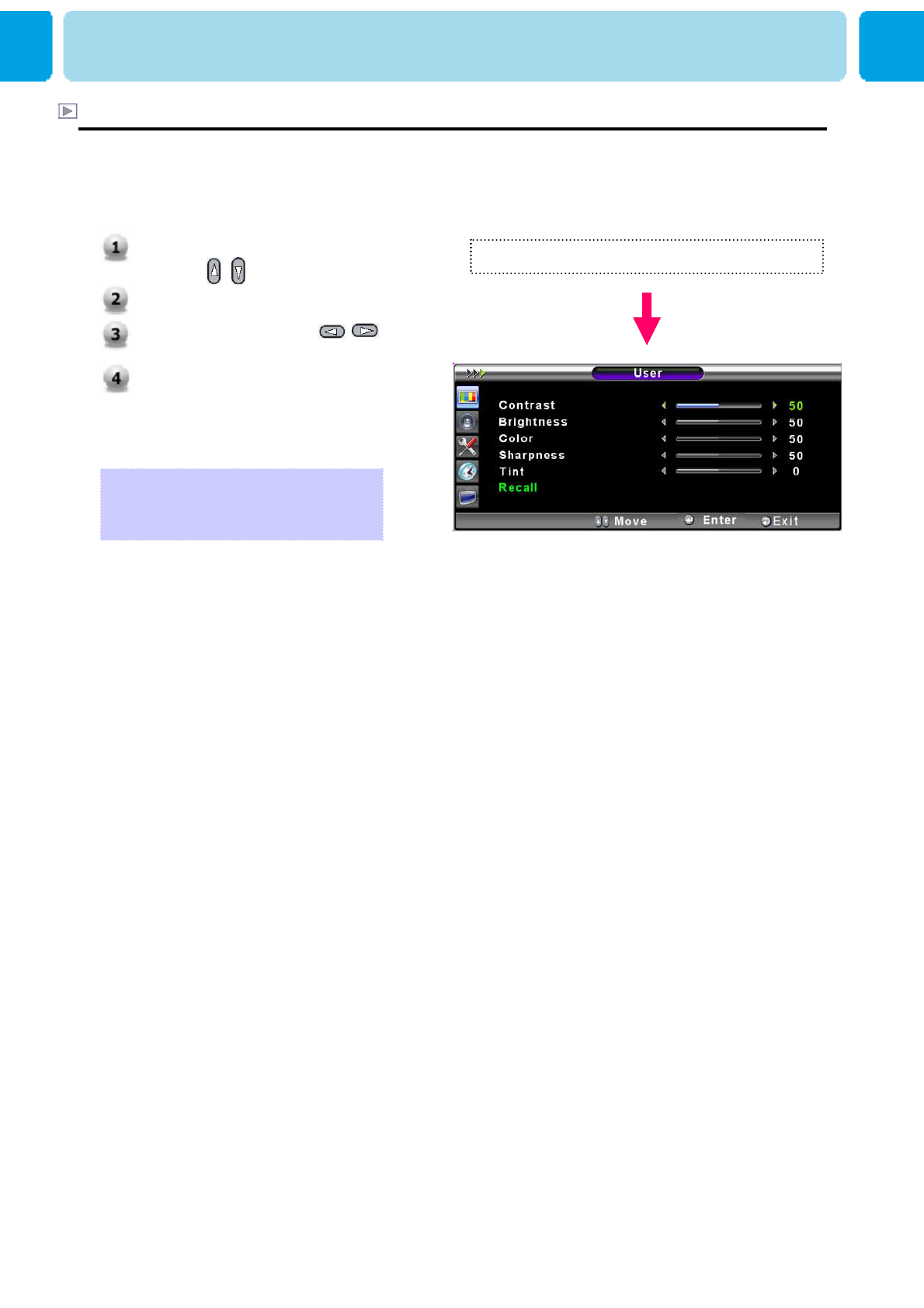
OWNER'S MANUAL
33
Adjust USER Mode
You can change the Contrast, Brightness, Color, Sharpness , and Tint according to personal
preference in USER mode. (The function for Tint Adjustment is activated when NTSC signal is
input.)
Select USER mode (Previous page)
PICTURE
1. Select the item to adjust
with , button.
2. Press Menu/Set button.
3. Adjust the item with ,
button.
4. To cancel all adjust, select
Recall and press Menu/Set
button.
For a more detailed description of
these settings, see the next page.
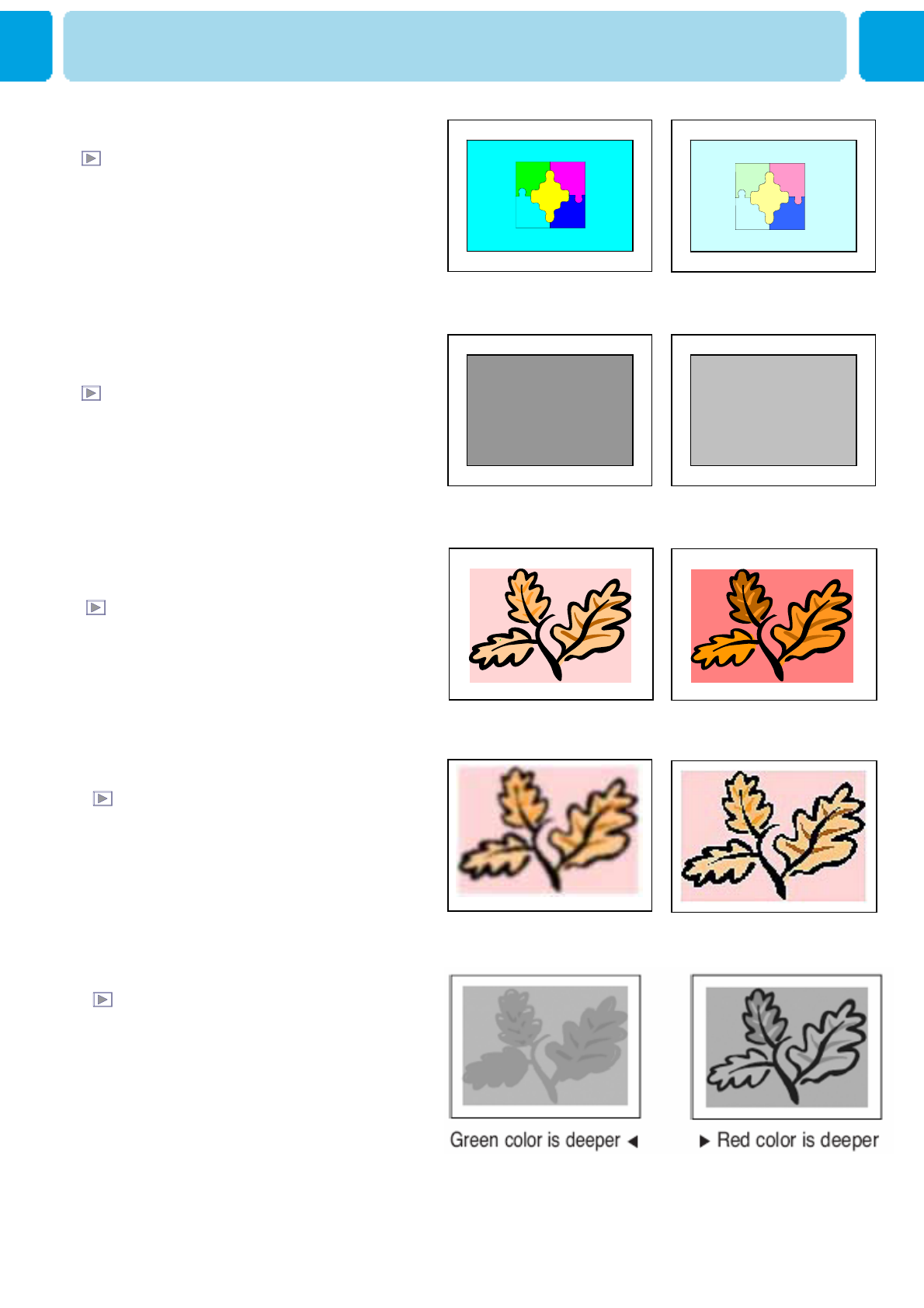
OWNER'S MANUAL
34
Brightness
Adjust brightness of the screen.
Dark ◀▶Bright
Distinct ◀▶Vague
Contrast
Adjust brightness difference between
bright part of the screen and dark part.
Decrease ◀▶Increase
Color
Adjust deep and light color of the screen.
Less sharp ◀▶Sharp
Sharpness
Adjust vividness of the screen.
PICTURE
Tint
Adjusts the balance between green
and yellow
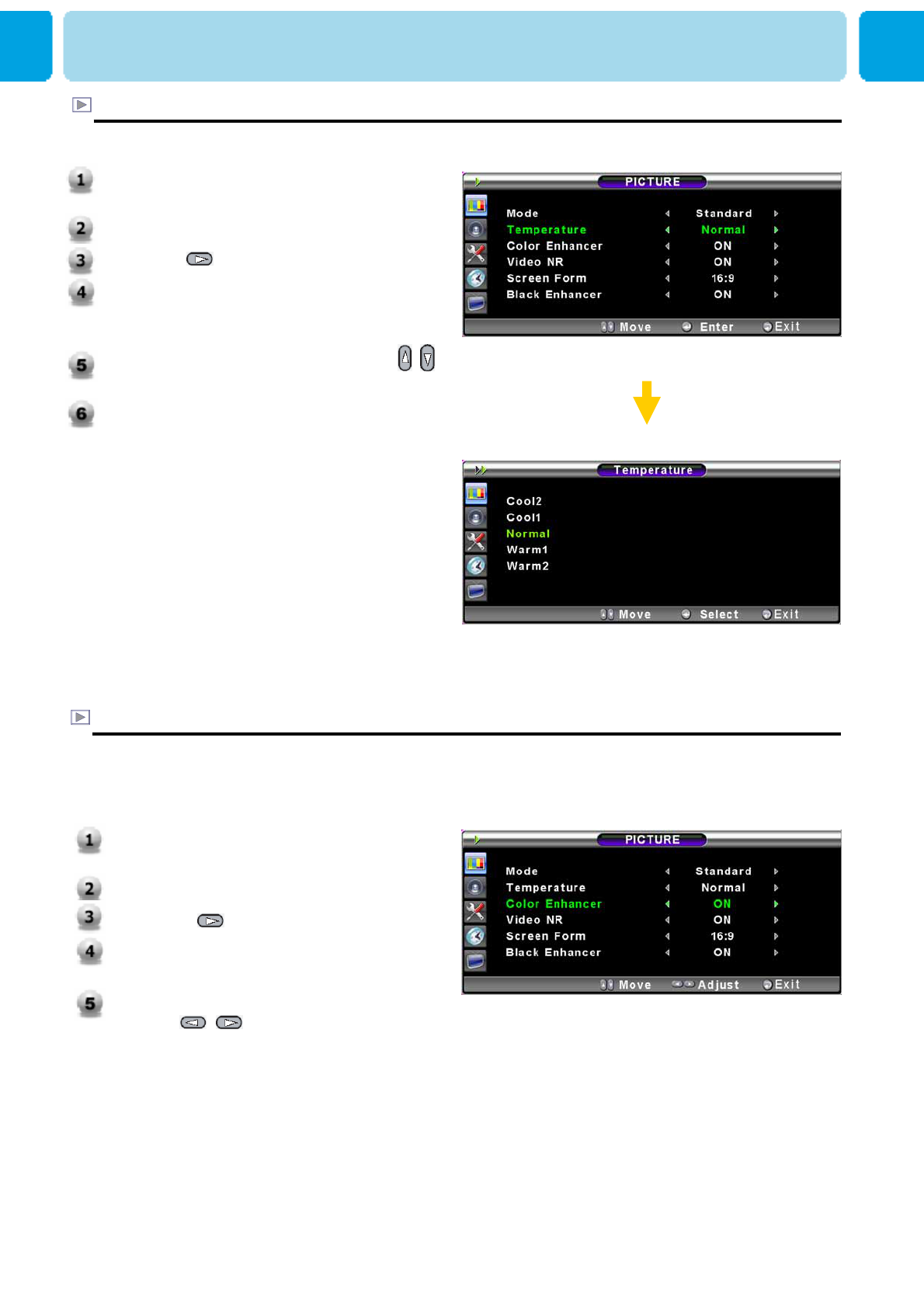
OWNER'S MANUAL
35
1. Press Menu/Set button to display the
main OSD menu.
2. Select the picture main menu item.
3. Press button the sub menu.
4. Select Color Enhancer menu. Then
the cursor moves into the ◄► parts.
5. Turn on or off Film mode function
with / button and press Exit
button.
1. Press Menu/set key to display the main
OSD menu.
2. Select the picture main menu.
3. Press button the picture menu.
4. Select Temperature and press Menu/Set
to enter the under menu. Then the
Picture-Temperature under menu appear.
5. Select the Temperature mode with /
button.
6. Press EXIT button to return.
Temperature
- Your TV has 5 screen temperatures (color settings):
• Cool 1,2
Screen seems warm: Strong Blue
•NORMAL
Normal: Factory default.
• Warm 1,2
Screen seems cool: Strong Red
PICTURE
Color Enhancer
-This function will enhance the color level. Green, Blue and Skin color on the picture will
enhance, while others areas remain unchanged.
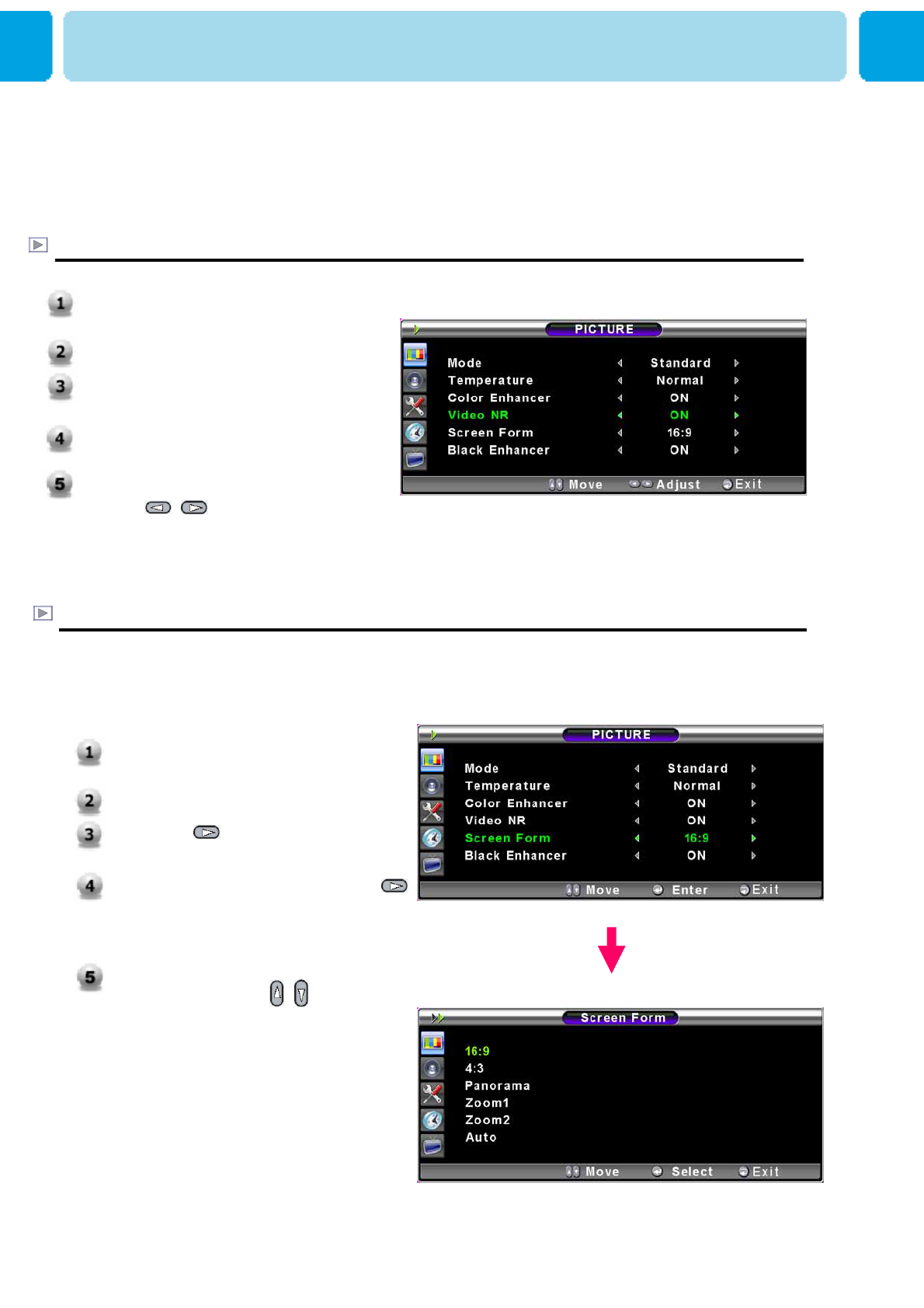
OWNER'S MANUAL
36
Screen Format
- Your TV has four Screen Formats: 16:9, 4:3 , PANORAMA, ZOOM1, ZOOM2.
( For more detail description for these modes, refer to the next page. )
PICTURE
Video NR (Noise Reduction)
- This function automatically filters out and reduces the image noise and improves picture quality
where receiving weak signals.
1. Press Menu/Set button to display the
main OSD menu.
2. Select the picture main menu item.
3. Press Menu/Set to enter the sub
menu.
4. Select Video NR menu. Then the
cursor moves into the ◄► parts.
5. Turn on or off Video NR function
with / button and press
EXIT button.
1. Press Menu/Set button to
display the main OSD menu.
2. Select the picture main menu.
3. Press enter the picture
menu.
4. Select Screen Form and press
button to enter the under menu.
Then the Screen Format under
menu appear.
5. Select the screen format you
want and press / button
and EXIT button.
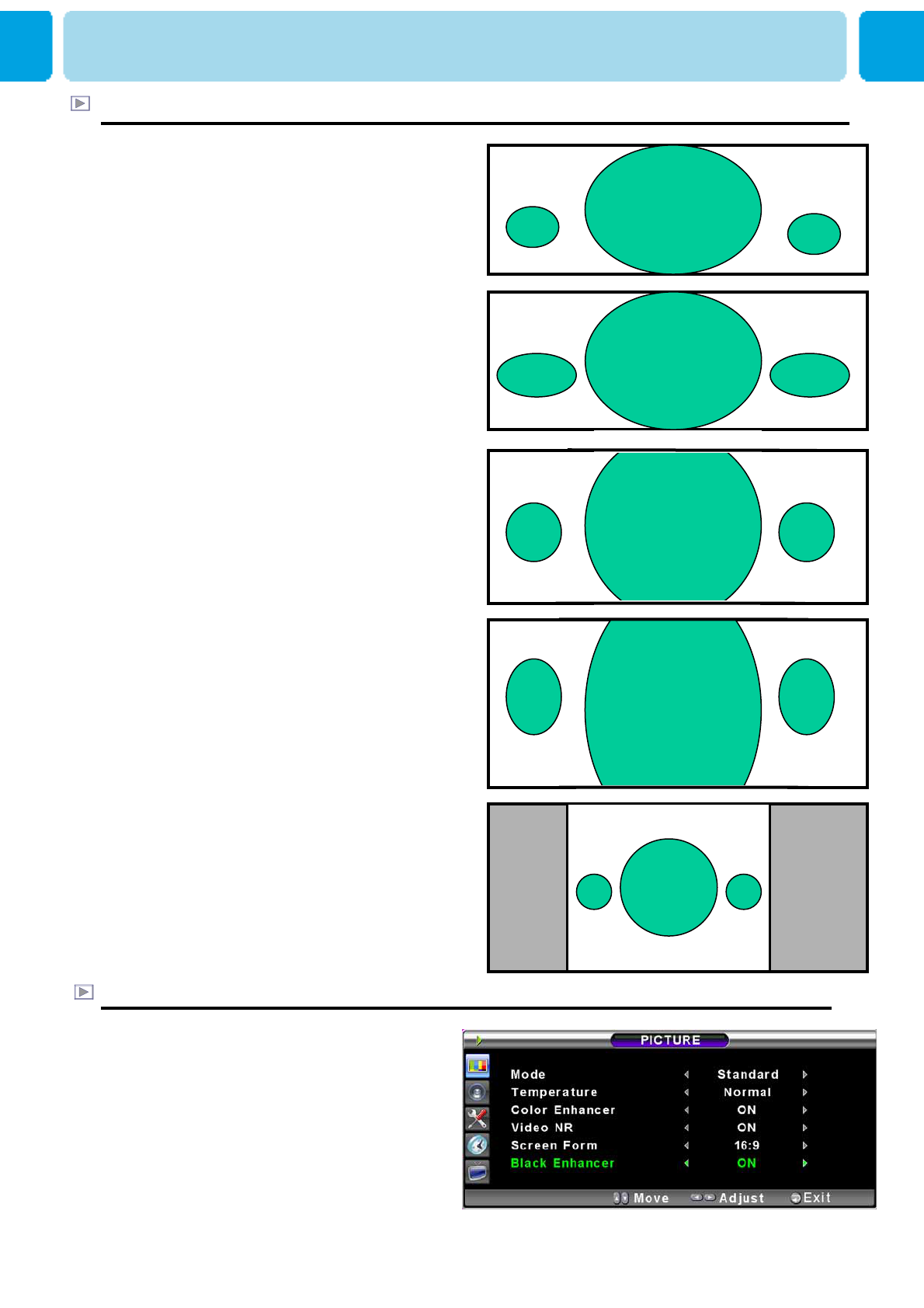
OWNER'S MANUAL
37
Screen Format Description
16 : 9
16:9 video: No change.
4:3 video: Expands 4:3 video signal
horizontally to fit the 16 : 9 screen.
Panorama
16:9 video: No change.
4:3 video: Expands 4:3 video horizontally to fit
the 16 : 9 screen and to minimize distortion,
sides are expanded more than center.
Zoom 1
Expands 16 : 9 mode screen vertically.
Zoom 2
Expands zoom 1 mode screen vertically.
4:3
16:9 video: The image is suppressed.
4:3 video: No expansion. There are gray areas
besides the image.
Black Enhancer
- This will enhance the black level/ the contrast
of the picture. The dark regions of the picture
are made Darker, while bright areas remain
unchanged. The advantage of this black-level
expansion is that the black expansion is
performed only if it is noticeable to the viewer.
PICTURE
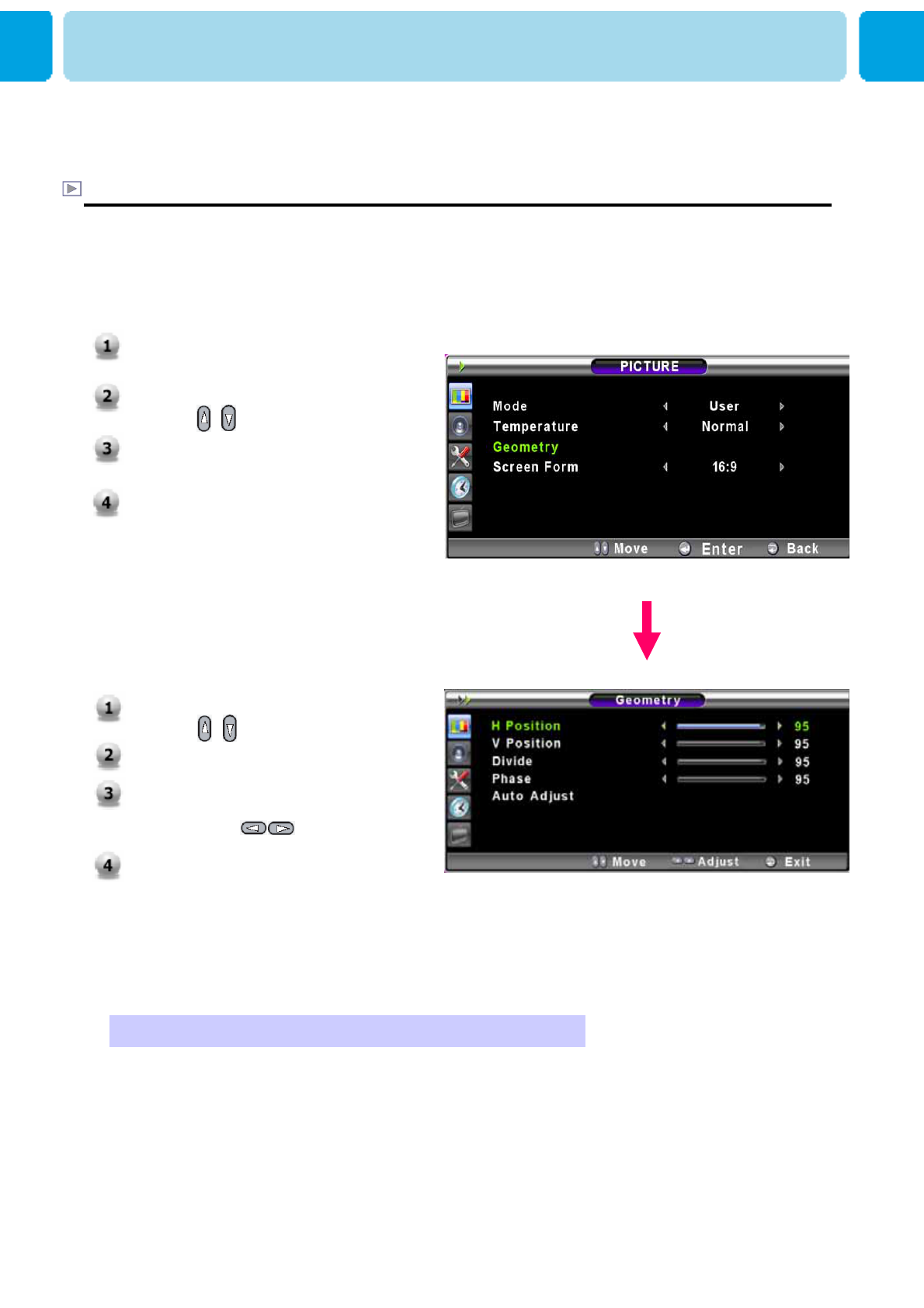
OWNER'S MANUAL
38
Geometry
In PC mode, you can adjust the H,V-Position, Divide ,Native Mode and Phase. Also you can adjust
them automatically.
You can change H, V-Position, Divide and Phase in PC mode like usual PC monitors. You can
also adjust them automatically. (Auto adjust function.)
* For more detail description refer to the next page.
PICTURE ( PC )
1. Press Menu/set button to display
the main OSD menu.
2. Select the picture main menu
with , button.
3. Press Menu/Set to enter the sub
menu.
4. Select Geometry and press
Menu/Set to enter the under
menu. Then the picture
Geometry under menu will
appear.
1. Select the item to adjust
with , button.
2. Press Menu/Set button.
3. Then the cursor moves on the
bar and you can adjust the
value with , button.
4. To adjust these items,
automatically, select Auto
Adjust and press Menu/Set
button.
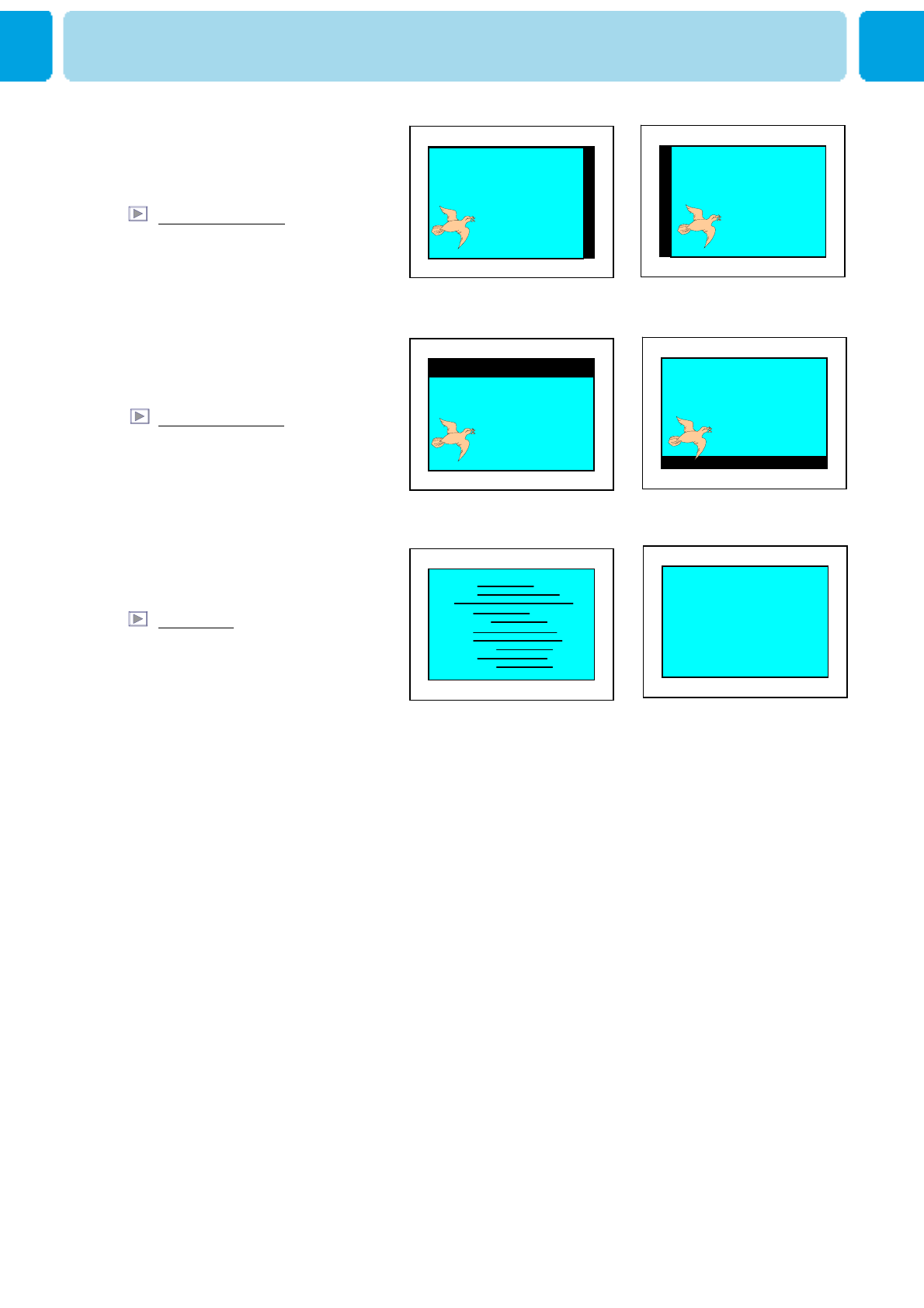
OWNER'S MANUAL
39
◀▶
◀▶
Mismatch Match
H-POSITION
V-POSITION
PHASE
PICTURE ( PC )
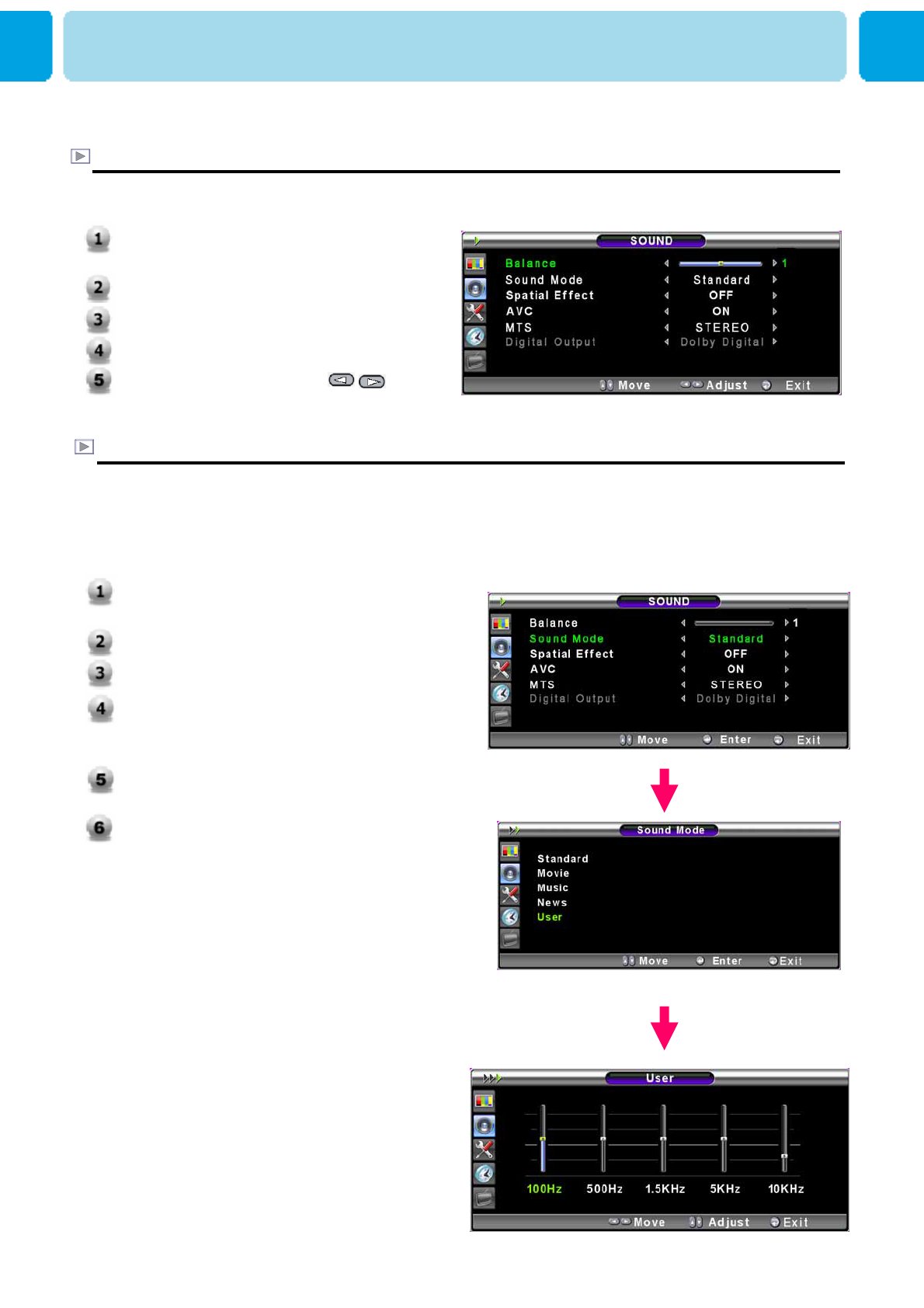
OWNER'S MANUAL
40
In SOUND Menu, you can adjust balance, MTS ( Multi-Track Sound), AVC (Auto Volume Control) and
select the equalizer settings.
Balance
This control allows you to adjust the balance of the left and right speaker output.
Sound Mode
Your TV has four automatic sound settings (“Standard”, “Movie”, “Music” and “News”) that
are preset at the factory. You can activate either Standard, Movie, Music or News by pressing
“SOUND” on the remote control (or by making a selection from the menu) or you can select
“Custom” which automatically recalls your personalized sound settings.
1. Press Menu/set button to display the main
OSD menu.
2. Select the SOUND main menu.
3. Press Menu/Set to enter the sub menu.
4. Select Mode and press Menu/Set to enter
the sub menu. Then the Mode sub menu
appear.
5. Select the equalizer setting and press
Menu/Set button.
6. You will see the equalizer bars. Just
press EXIT button on the remote control.
You can adjust each values of equalizer,
but the changed values are stored as in
USER mode.
* USER mode require more settings.
It has sub menu: See next page.
SOUND
1. Press Menu/set button to display the
main OSD menu.
2. Select the SOUND main menu.
3. Press Menu/Set to enter the sub menu.
4. Select Balance and press Menu/Set key.
5. Adjust the balance with , keys
and press Exit button.
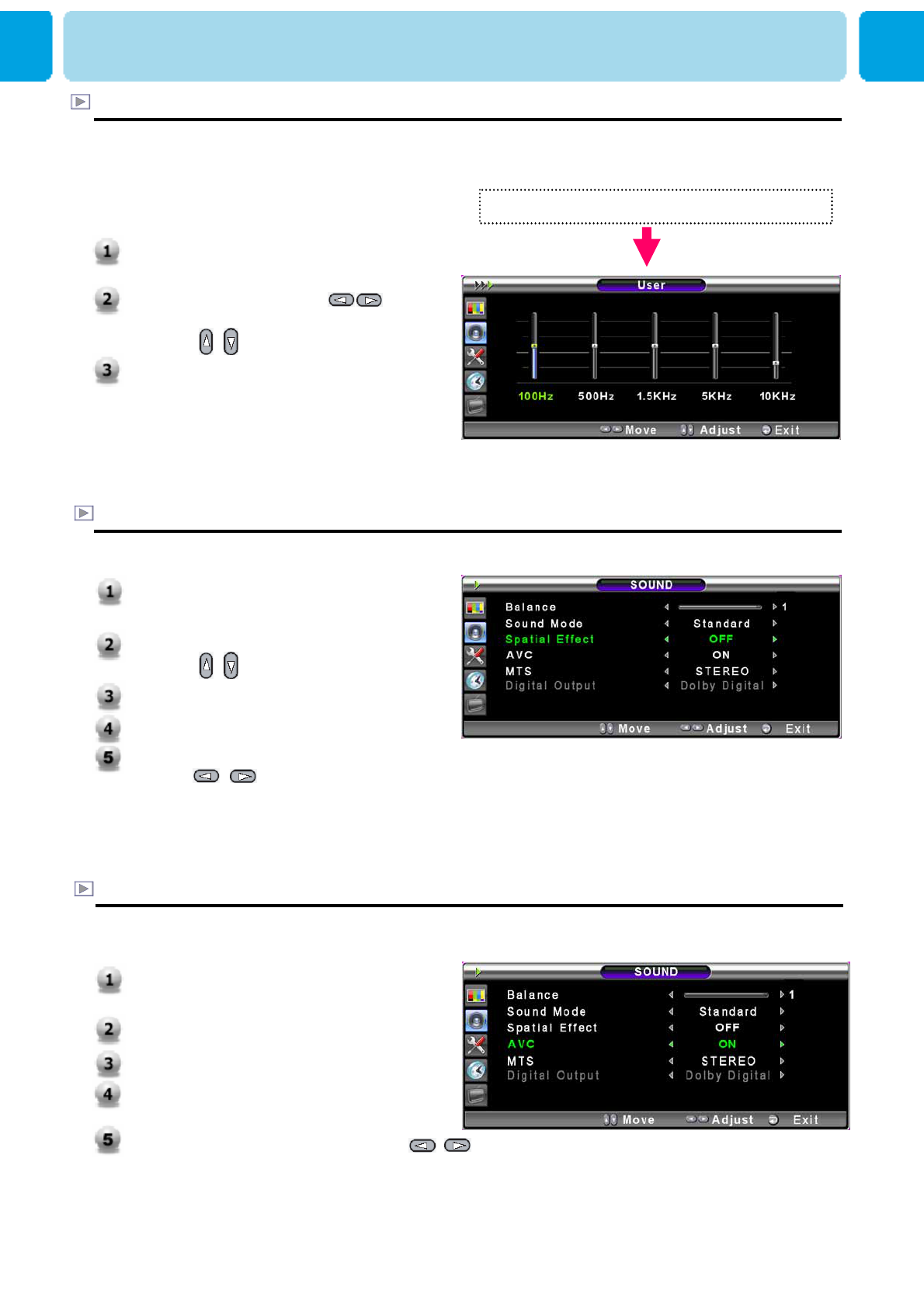
OWNER'S MANUAL
41
User Adjust
You can use the OSD menu to change the Treble, Bass, Balance and DRC according to
your preference.
Select USER mode (Previous page)
Spatial Effect
This function can create surround effect such as the sound seems to come from all directions.
AVC ( Auto Volume Control )
This function adjust sound volume level automatically depending on the source.
SOUND
1. equalizer menu appear when you
select USER mode.
2. Select a gain bar with , button
on the remote control and adjust it
with / button.
3. Press EXIT button on the remote
control to exit equalizer. The result
will be saved automatically.
1. Press Menu/set button to display the
main OSD menu.
2. Select the SOUND main menu.
3. Press Menu/Set to enter the sub menu.
4. Select AVC menu .Then the cursor
moves into the ◄► parts.
5. Turn on or off AVC function with /
button and press EXIT button.
1. Press Menu/set key to display the main
OSD menu.
2. Select the SOUND main menu item
with / button.
3. Press Menu/Set to enter the sub menu.
4. Select Spatial effect menu.
5. Turn on or off Spatial effect function
with / button and press Exit
button.
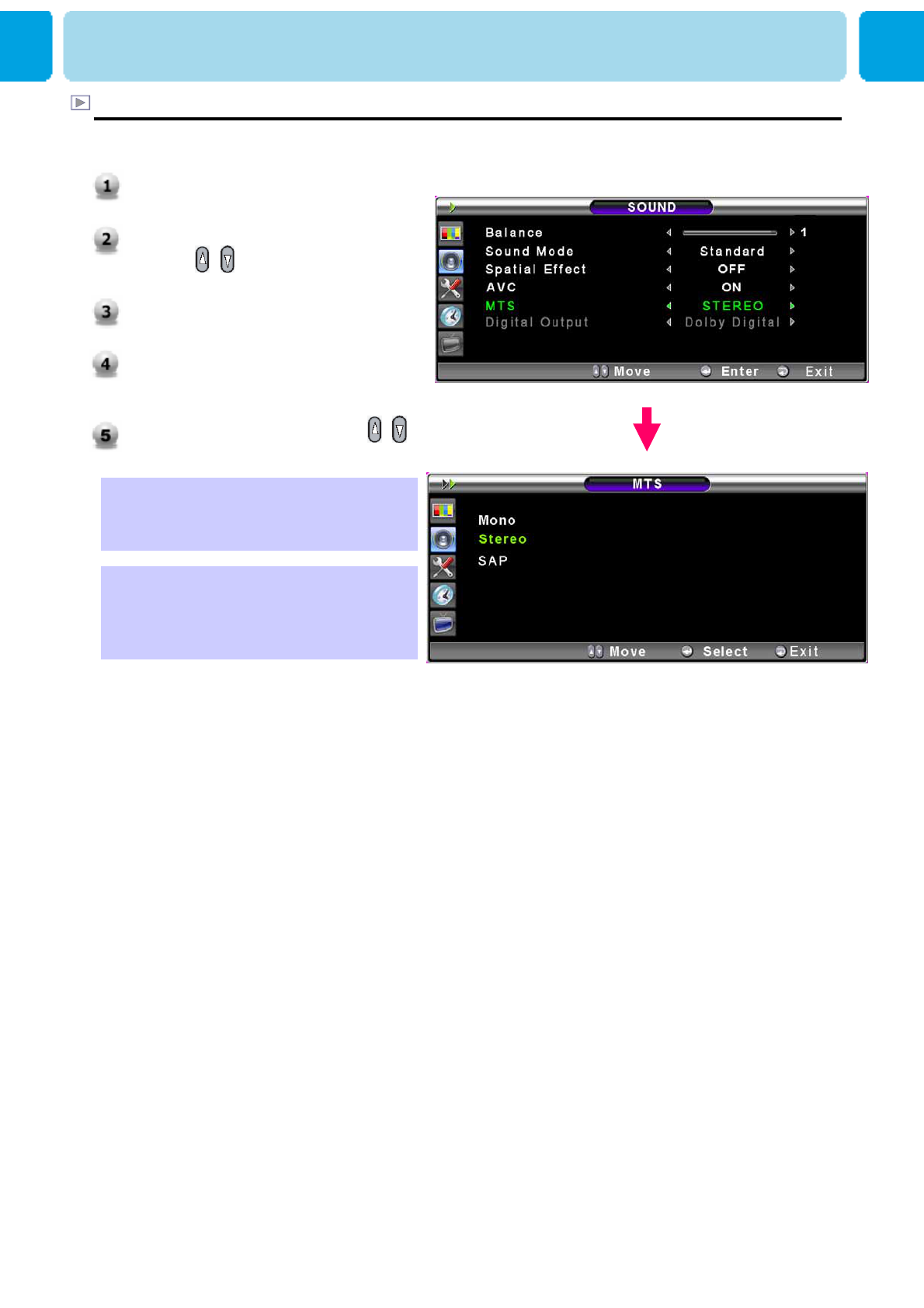
OWNER'S MANUAL
42
MTS
- Select sound signal format from the input source. There are Mono, Stereo, SAP sound formats.
** The available sound formats are
displayed. Usually, you can see Mono
and Stereo.
SOUND
1. Press Menu/set button to display
the main OSD menu.
2. Select the SOUND main menu
with / button on the remote
control.
3. Press Menu/Set to enter the sub
menu.
4. Select MTS and press Menu/Set
to enter the sub menu. Then the
MTS sub menu appear.
5. Select the MTS format with /
and press Menu/Set button.
MTS (Multi Sounds) supports English,
French and Spanish. The available
languages vary according to TV
programs from broadcasting stations.
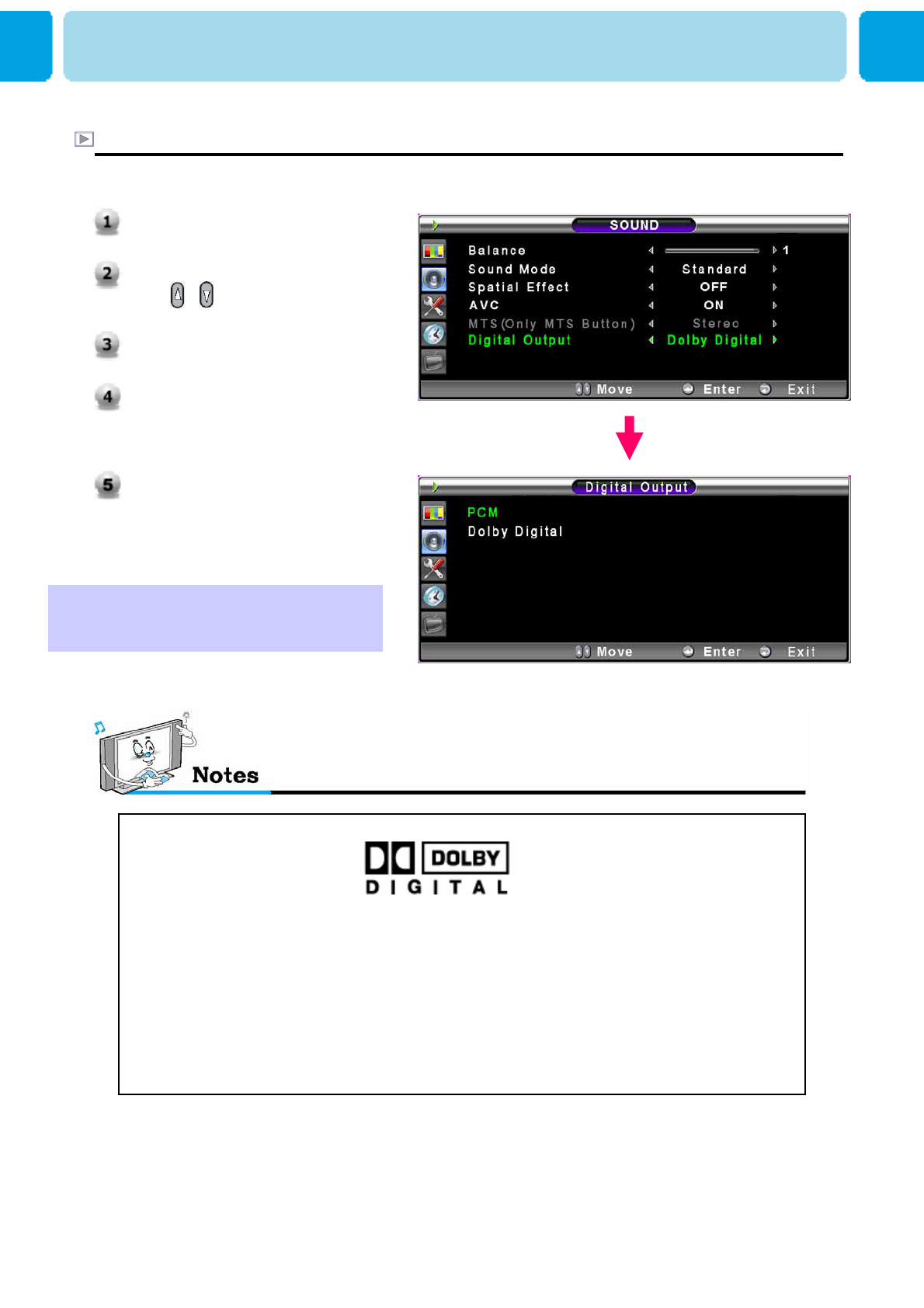
OWNER'S MANUAL
43
SOUND
Dolby Trademark Acknowledgement and License Notice :
Manufactures under license from Dolby Laboratories.
“Dolby” and the double-D symbol are trademarks of Dolby Laboratories.
Press Menu/Set button to
display the main OSD menu.
Select the Sound main menu
with / button on the
remote control
Press Menu/Set to enter the sub
menu
Select Digital Output and press
Menu/Set to enter the sub menu.
Then the Digital Output sub
menu appear.
Select PCM or Dolby Digital and
press Exit Button.
Digital Output (HDTV Mode Only)
- Use this menu to select Sound Type, PCM or Dolby Digital on SPDIF Output Mode.
* Select PCM for general speakers L, R and
select Dolby Digital for 5.1 channel speakers
system.
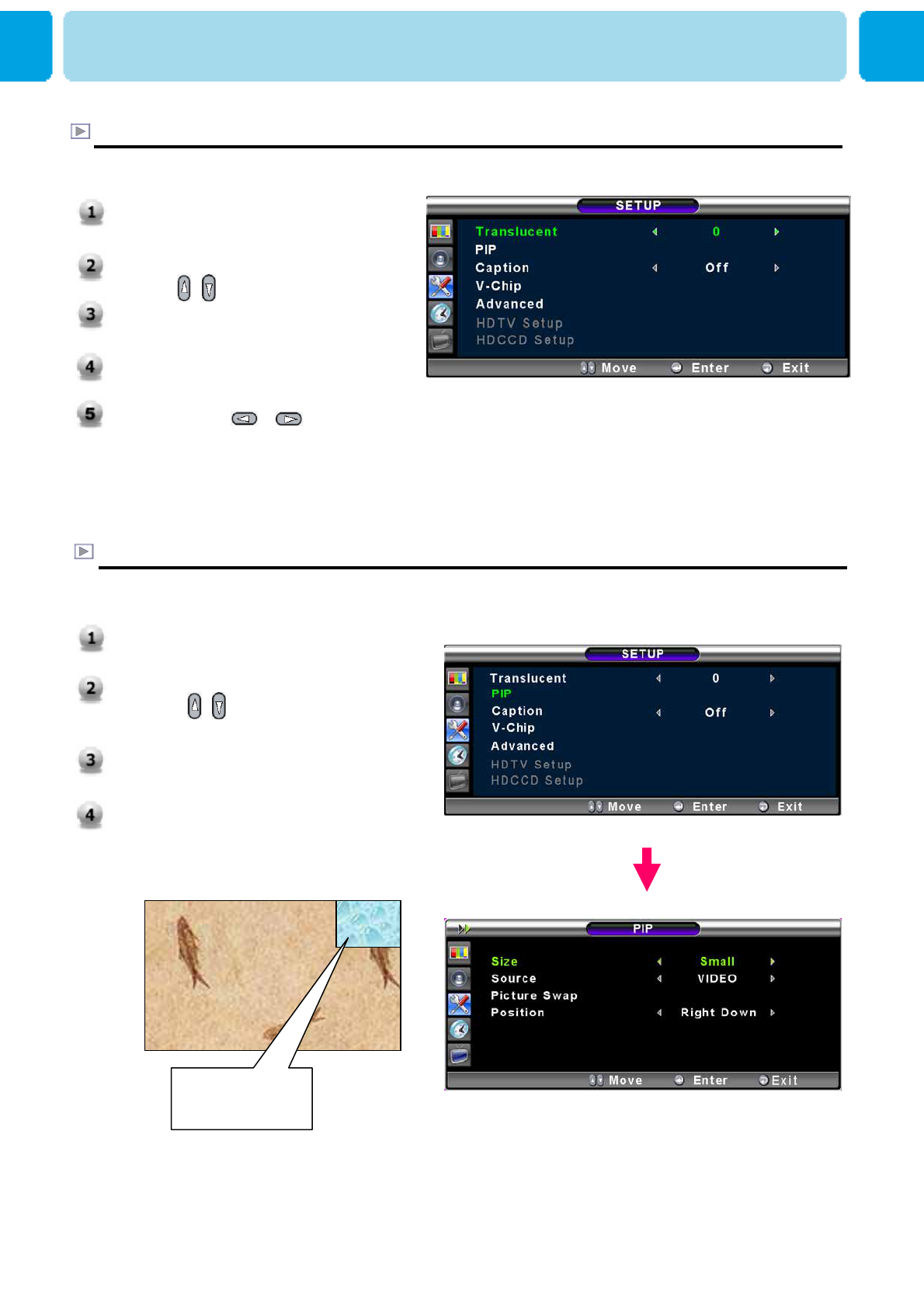
OWNER'S MANUAL
44
1. Press Menu/set button to display the
main OSD menu.
2. Select the SET UP main menu
with / keys on the remote
control.
3. Press Menu/Set to enter the sub
menu.
4. Select PIP and press Menu/Set to
enter the sub menu. Then the PIP
sub menu appear.
In SET UP menu, you can adjust the transparency of the OSD menu and set PIP and others.
Translucent
- Adjust the transparency of the OSD menu. There are 8 step from OFF to 7.
PIP ( Picture In Picture)
- You can watch two programmes or sources at the same time. And set up PIP size and position
PIP Window
SET UP
1. Press Menu/set button to display the
main OSD menu.
2. Select the SETUP main menu
with / keys on the remote control.
3. Press Menu/Set to enter the sub
menu.
4. Select Translucent menu.Then the
cursor moves into the ◄► parts.
5. Adjust with & button and
press EXIT button.
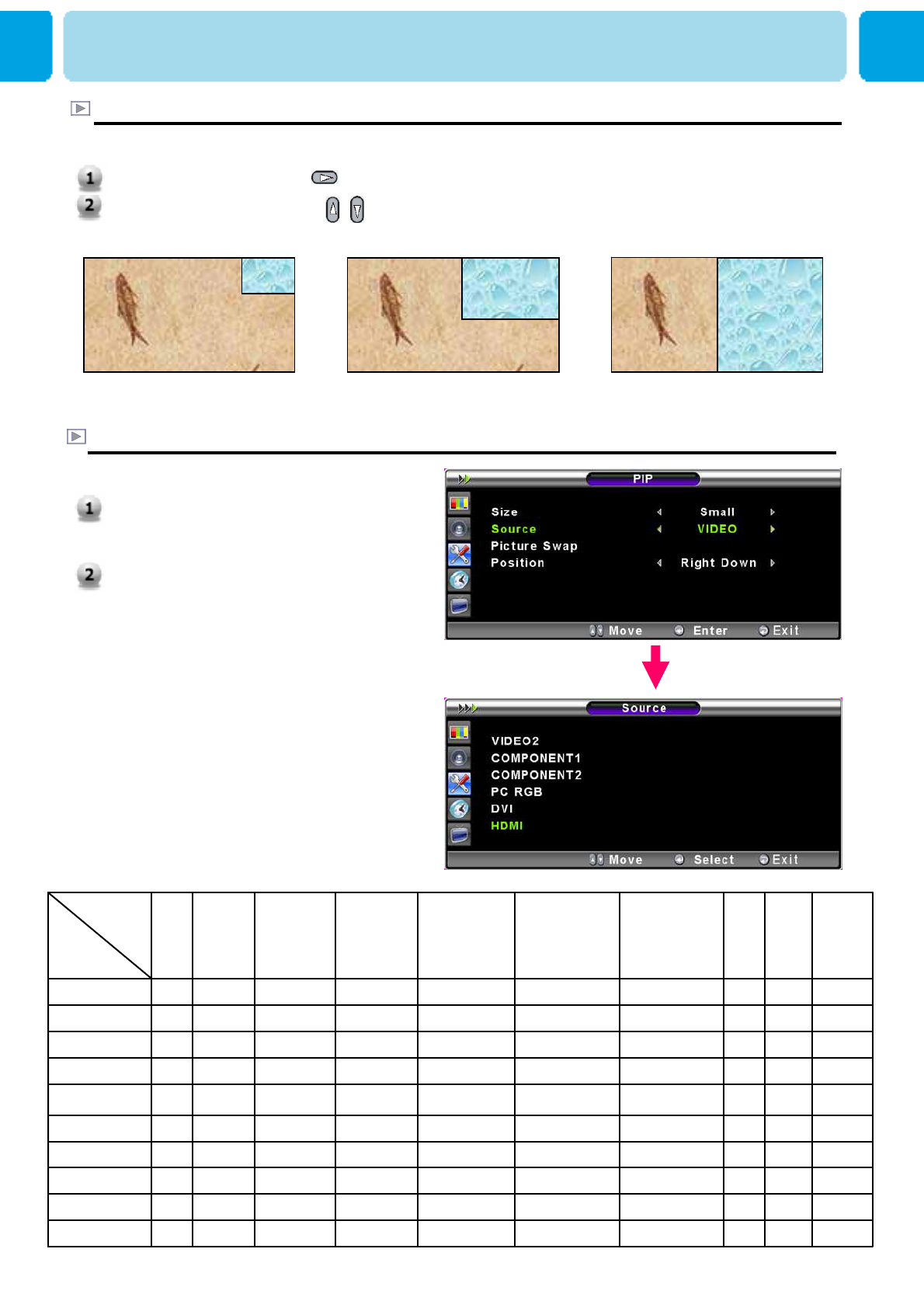
OWNER'S MANUAL
45
Size in PIP ( Picture In Picture )
- Change the size of the PIP window. There are 3 sizes: SMALL, Large, Twin
SMALL LARGE TWIN
Source in PIP
- Change the source of the PIP window.
1. Select Source and press Menu/Set
to enter the sub menu. Then the PIP
sub menu appear.
2. The available sources will be
displayed. Select the source and
press Menu/Set button.
SET UP
O
O
O
X
O
O
O
O
X
O
HDTV
OOOXOOOOOHDTV
X
X
X
O
O
O
O
O
O
DVI
XXOOOOOODVI
XXOOOOOOHDMI
XXOOOOOOPC
OOXOOOOO
Component2
OOOXOOOOComponent1
OOOOXOOOS-Video/AV
OOOOOXOOVIDEO 2
OOOOOOXOVIDEO 1
OOOOOOOOTV
HDMIPCComponent2Component1S-Video / AVVIDEO 2VIDEO 1TV
Main
PIP
1. Select Size and press button .
2. Adjust size function with & button and press Menu/Set button.
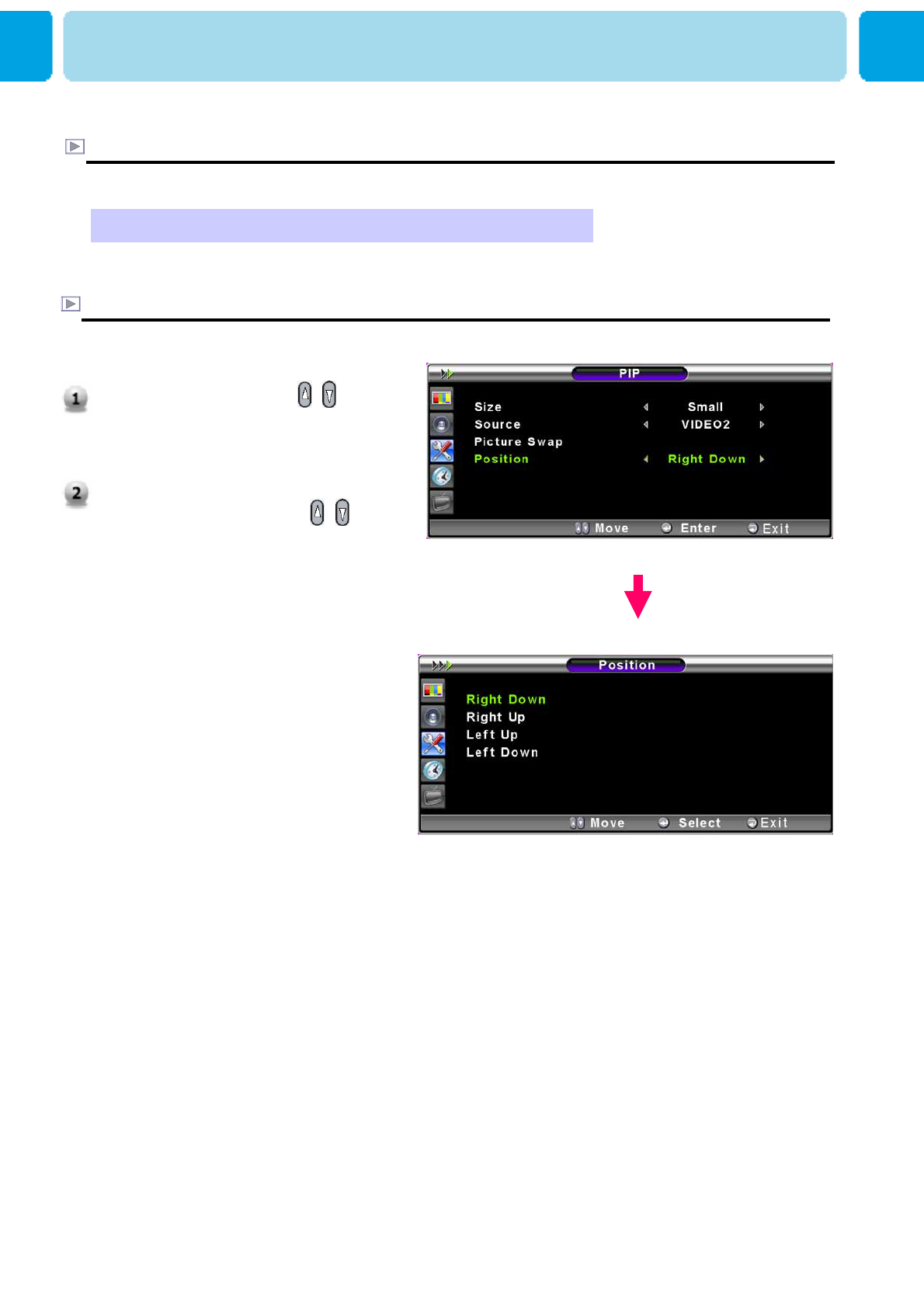
OWNER'S MANUAL
46
1. Select Position with / button
on the remote control and press
Menu/Set to enter the sub menu.
Then the PIP sub menu appear.
2. In Sub Menu, there are four positions.
Select the position with / button
on the remote control and press
EXIT button.
Picture Swap in PIP ( Picture In Picture )
- Swap the sources of the main screen and the PIP window.
* Select Picture Swap and press Menu/Set button.
Position in PIP
- Change the position of the PIP window.
SET UP
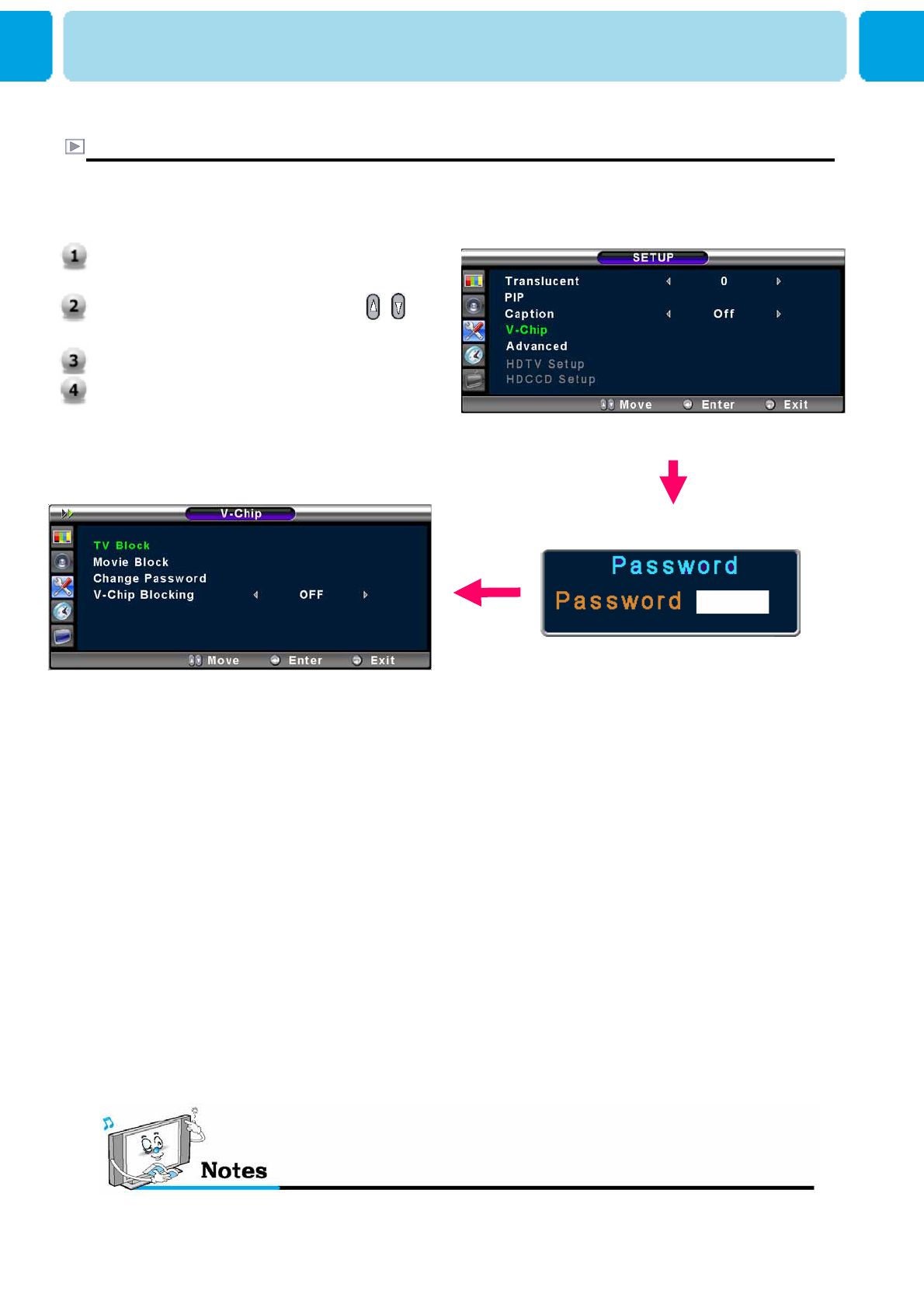
OWNER'S MANUAL
47
V-Chip (TV Parental Guidelines)
- Parental restrictions can be Setup using either of two methods: The TV guidelines or the MPAA
rating
SET UP
Press Menu/Set button to display the main
OSD menu.
Select the Setup main menu with /
button on the remote control.
Press Menu/Set button to enter the sub menu.
After enter the password, the V-Chip sub
menu appear.
* The factory default number is 0000 and the master button number is 9673.
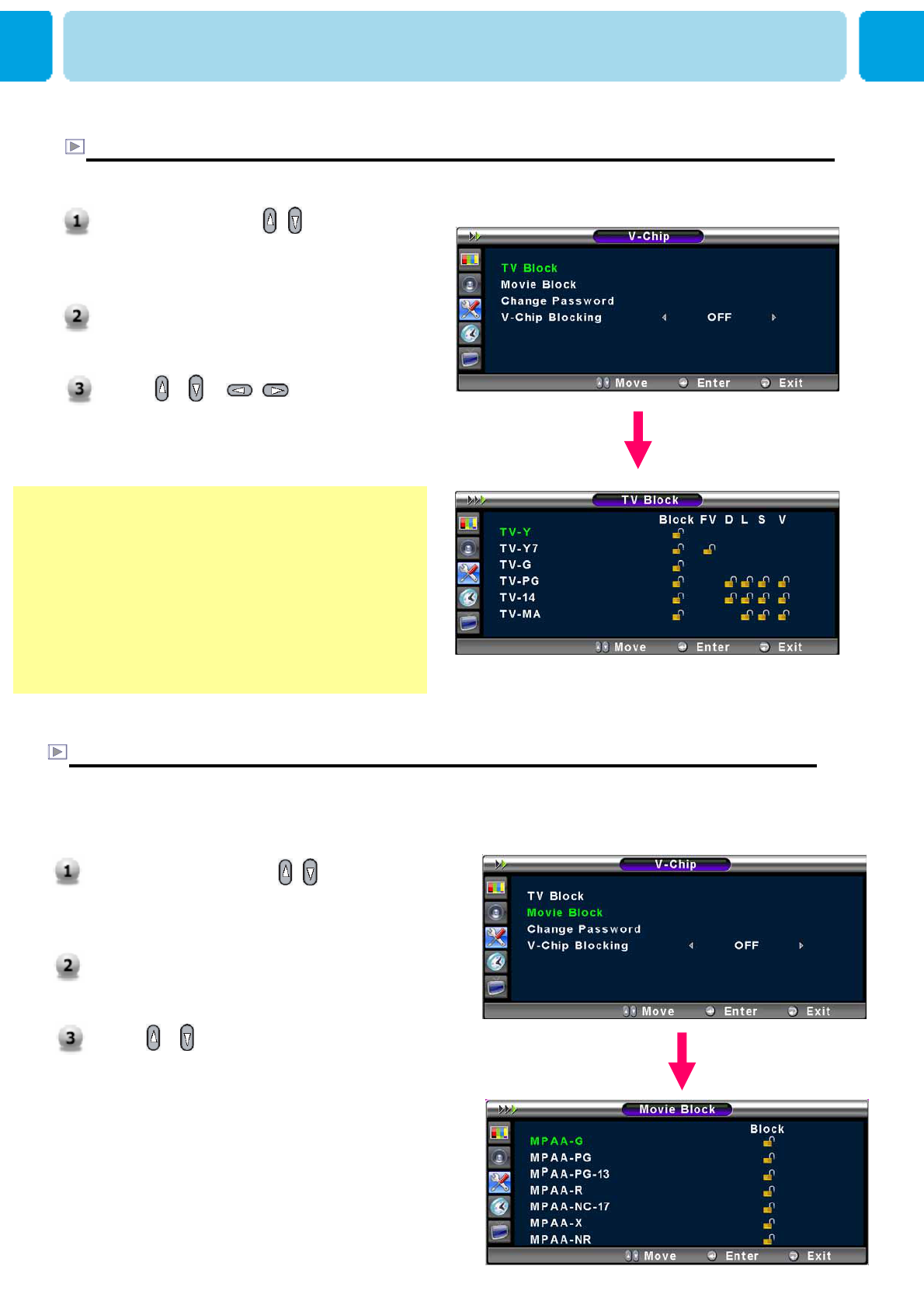
OWNER'S MANUAL
48
TV Block in V-Chip
- You can Setup restrictions using the “TV Parental Guidelines” of FCC.
SET UP
Select TV Block with / button on the
remote control and press Menu/Set button to
enter the sub menu. Then the TV Block sub
menu appear.
You can independently lock the TV ratings.
The locked TV(FCC) ratings are indicated by
the symbol.
Press / / / buttons and the
Menu/Set button to activate the appropriate
restrictions for TV(FCC) rating system.
Note : These categories consist of two separate
groups: TV-Y and TV-Y7(Young children
through age 7(, and TV-G through TV-MA
(everybody else).
The restrictions for these two groups work
independently: If a household includes very
young children as well as young adults, the
TV guidelines must be Setup separately for
each age group
Movie Block in V-Chip
- The Movie Block uses the motion picture association of America (MPAA) system, and its main
application is for movies. When the rating controls is on, the TV will automatically block any
programs that are coded with objectionable ratings (either MPAA or TV-Ratings).
Select Movie Block with / button on the
remote control and press Menu/Set button to
enter the sub menu. Then the Movie Block
sub menu appear.
You can independently lock the TV ratings.
The locked TV(FCC) ratings are indicated by
the symbol.
Press / buttons and the Menu/Set
button to activate the appropriate restrictions
for MPAA rating system
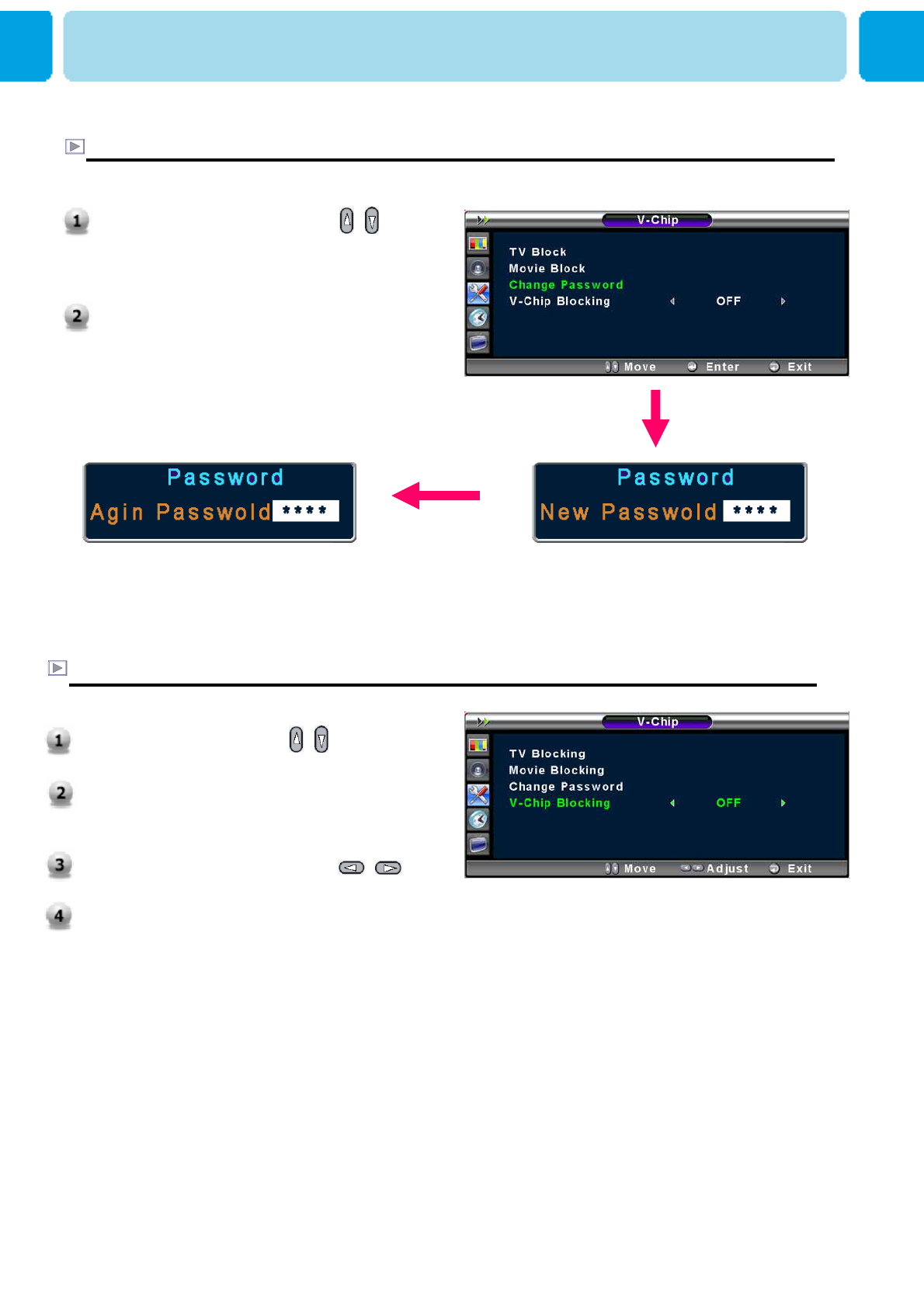
OWNER'S MANUAL
49
Change Password in V-Chip
SET UP
Select Change Password with /
button on the remote control and press
Menu/Set button to enter the sub menu. Then
the Password change sub menu appear.
Enter the new password with numeric buttons
on the remote control.
V-Chip Blocking in V-Chip
Select V-Chip Blocking with / button on
the remote control.
Enter to the ◀▶ part by pressing
button. Then the cursor moves into the ◀▶
parts.
On or off the V-Chip Blocking with /
buttons.
Exit with Exit button on the remote control.
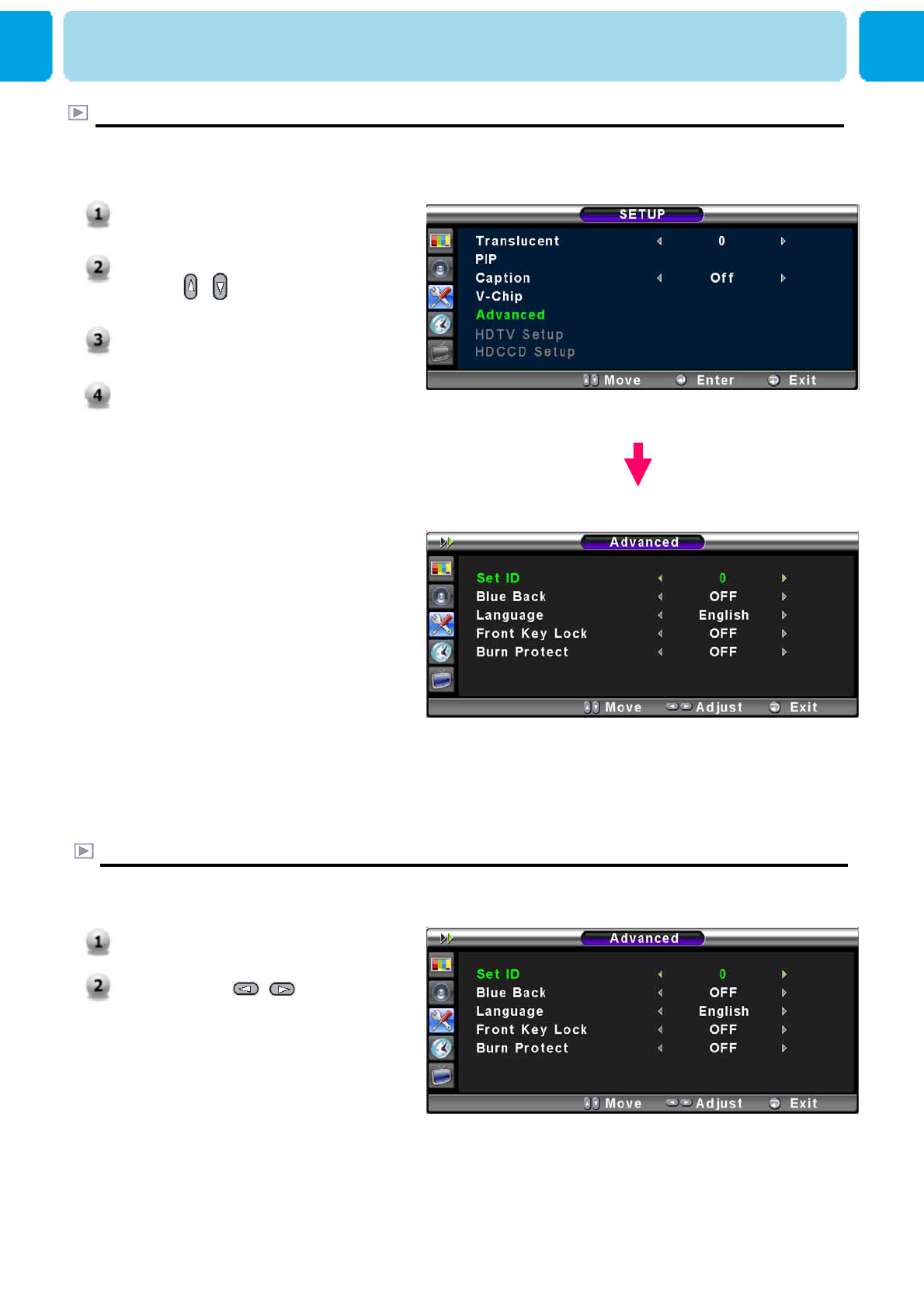
OWNER'S MANUAL
50
SET UP
Advanced
- You can set ID, Burn Protect, Blue Back, Language and Front Key Lock in Advanced Menu.
Set ID in Advanced
- Set the ID of TV for mass-controlling through the serial port.
1. Press Menu/set button to display
the main OSD menu.
2. Select the SETUP main menu
with / button on the remote
control.
3. Press Menu/Set to enter the sub
menu.
4. Select Advanced and press
Menu/Set to enter the Advanced
menu. Then the Advanced sub
menu appear.
SET UP
1. Select Set ID menu. Then the
cursor moves into the ◄► part.
2. Adjust with / button and
press Exit button.
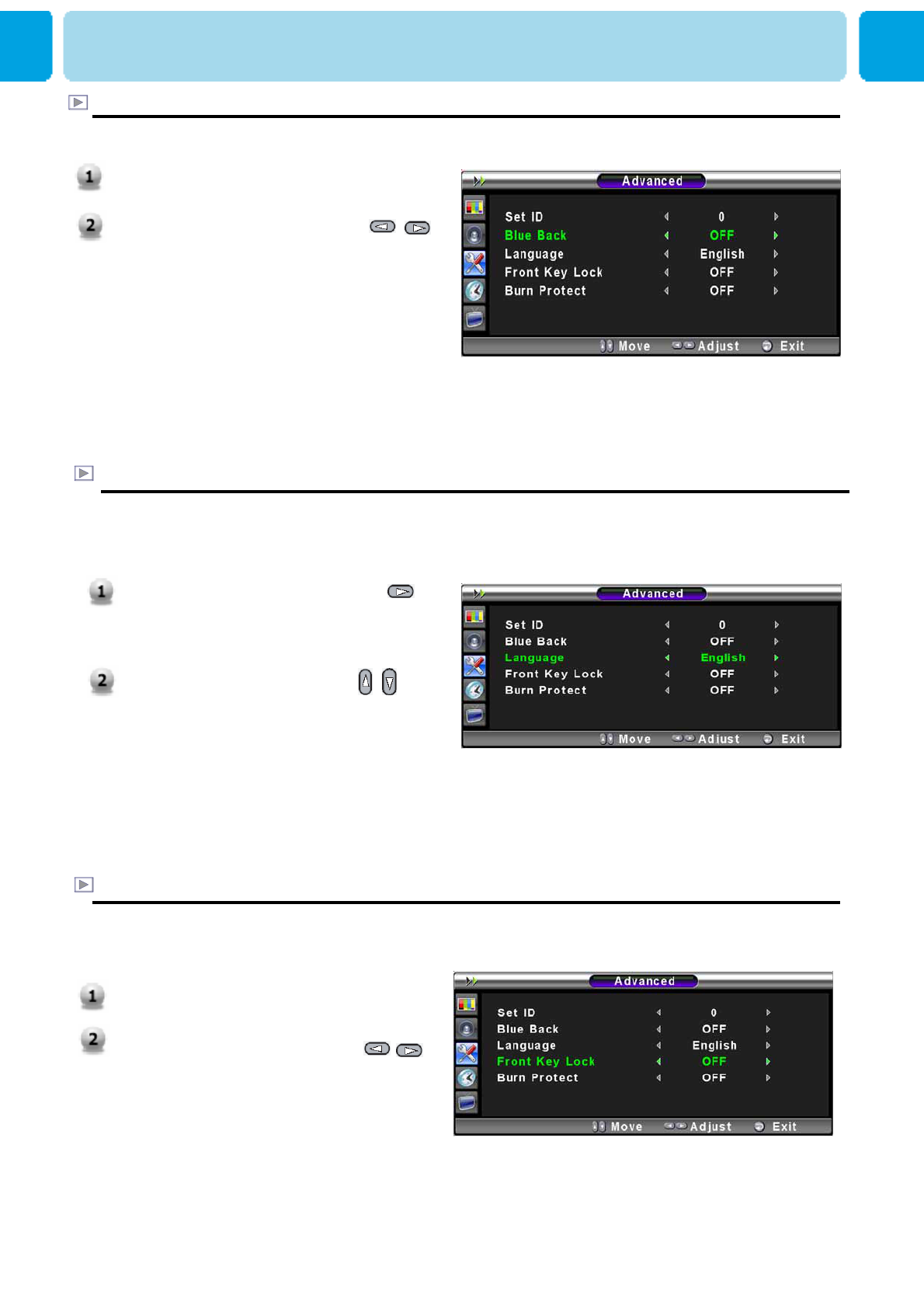
OWNER'S MANUAL
51
Blue Back in Advanced
You can set to display blue-color screen instead of noise screen.
Language in Advanced
Front key Lock in Advanced
Set the language to use in OSD.
Supported languages are English, French, Spanish.
Lock the OSD panel of the TV monitor. It can protect the TV monitor from children’s power
on/off or other operation by miss.
1. Select language menu and press
button to enter the ◄► parts. Then
the cursor moves into the ◄►
parts.
2. Choose the Language with /
button and press EXIT button.
1. Select Front key Lock. Then the
cursor moves into the ◄► parts.
2. Turn the function on or off with /
button and press EXIT button.
SET UP
1. Select Blue Back menu. Then the
cursor moves into the ◄► parts.
2. Turn the function on or off with /
button and press EXIT button.
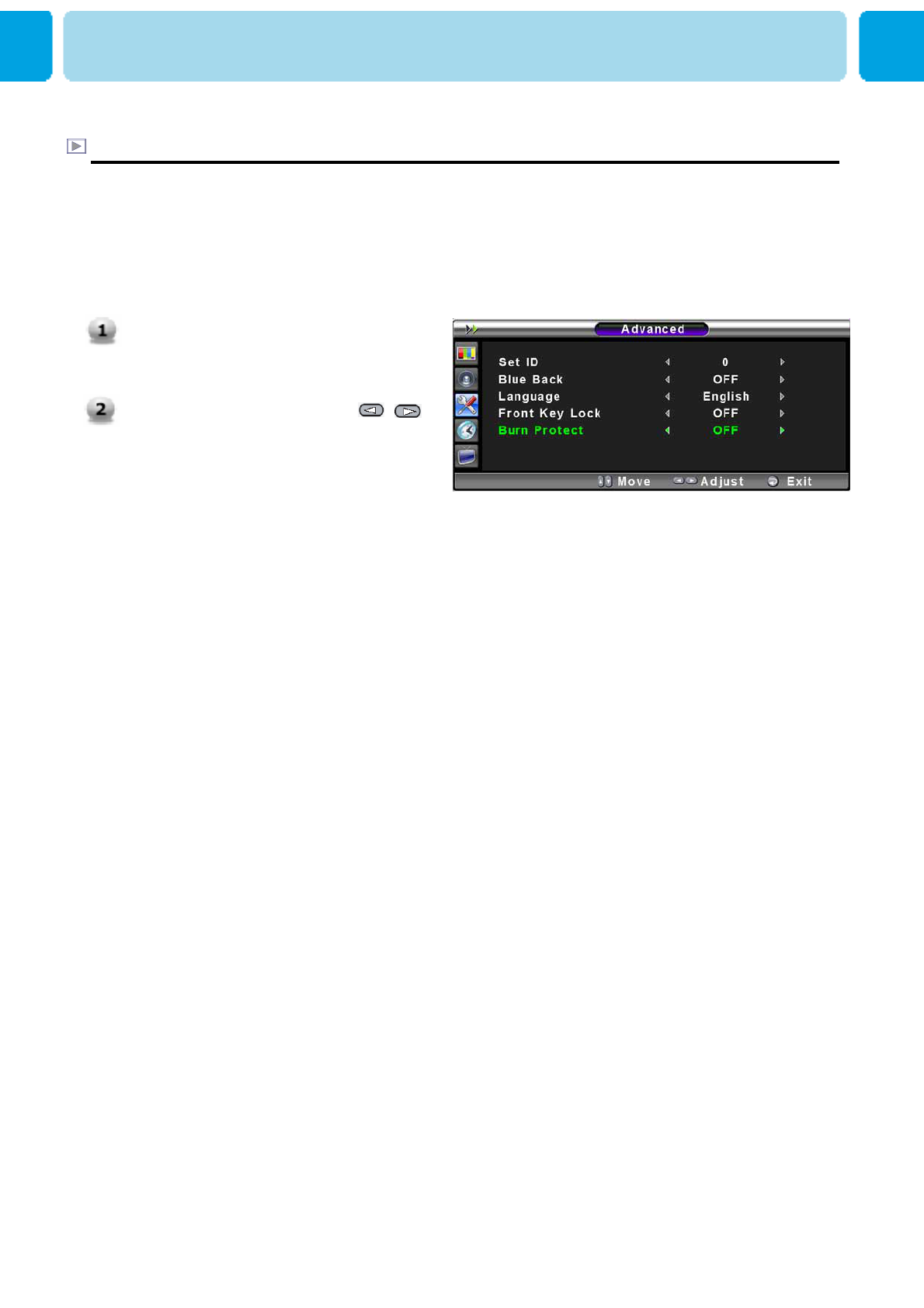
OWNER'S MANUAL
52
Burn Protect in Advanced
The monitor may be damaged from displaying a static image long time (over 30 minutes). It
is called as image sticking, and burn protect function moves image regularly to relieve image
sticking. You can set the moving range of burn protection function. ( How much the image
will move.) Burn Protection function moves image 1 pixel per 2 minutes, and the set range,
image starts to go back to the original position
SET UP
Select Burn Protect menu. Then the
cursor moves into the ◄► parts.
Turn the function on or off with /
button and press Exit button.
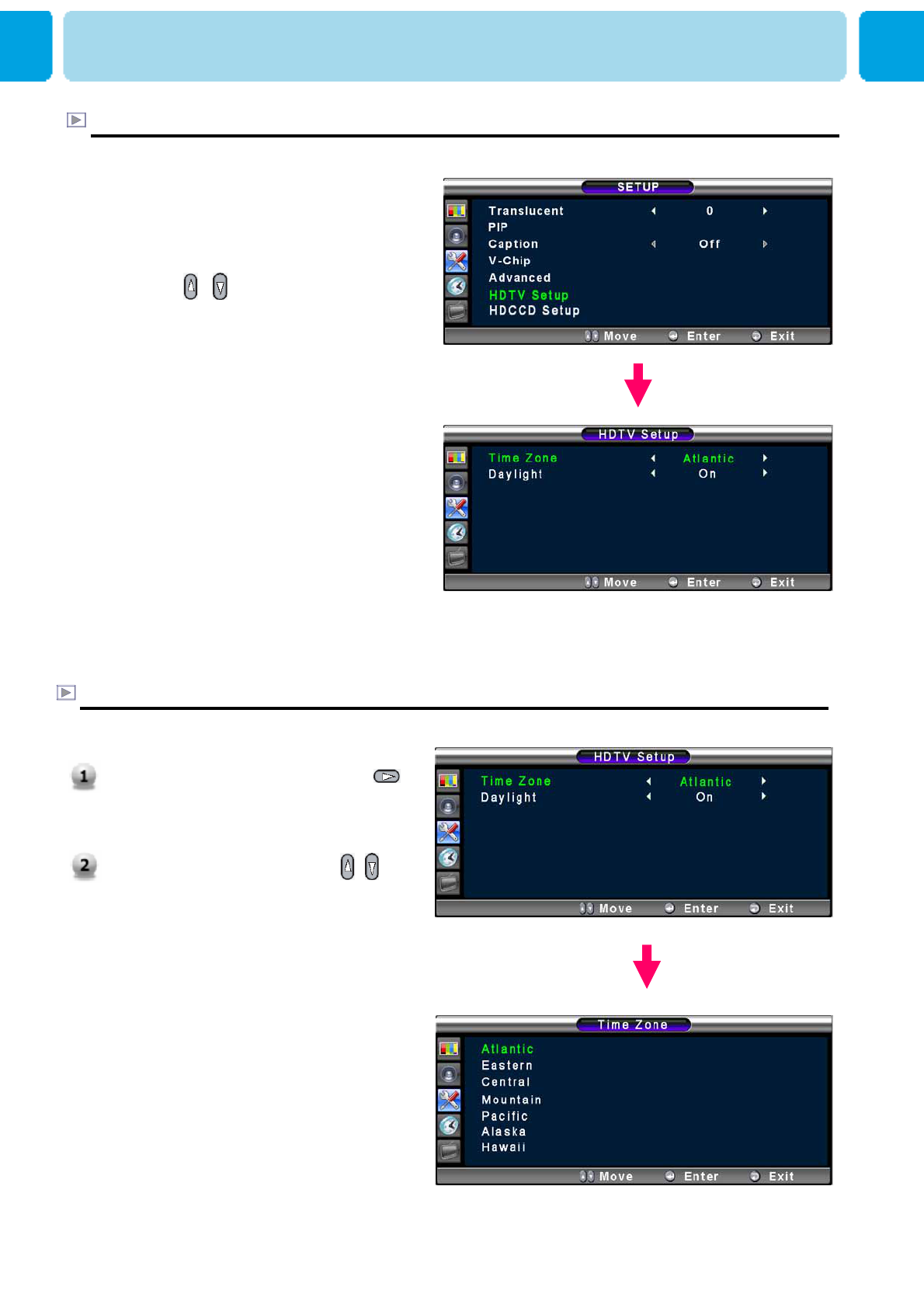
OWNER'S MANUAL
53
SET UP
HDTV Setup (HDTV mode)
- Use this menu to set Time Zone and put Daylight Saving Time into effect.
Time Zone in HDTV Setup (HDTV mode)
- Use this menu to select or change Time Zone in the US.
1. Press Menu/set button to display
the main OSD menu.
2. Select the SETUP main menu
with / button on the remote
control.
3. Press Menu/Set to enter the sub
menu.
4. Select HDTV Setup and press
Menu/Set to enter the HDTV
Setup menu. Then the HDTV
Setup sub menu appear.
1. Select Time Zone menu and press
button to enter the ◄► parts. Then
the cursor moves into the ◄►
parts.
2. Choose the Time Zone with /
button and press EXIT button.
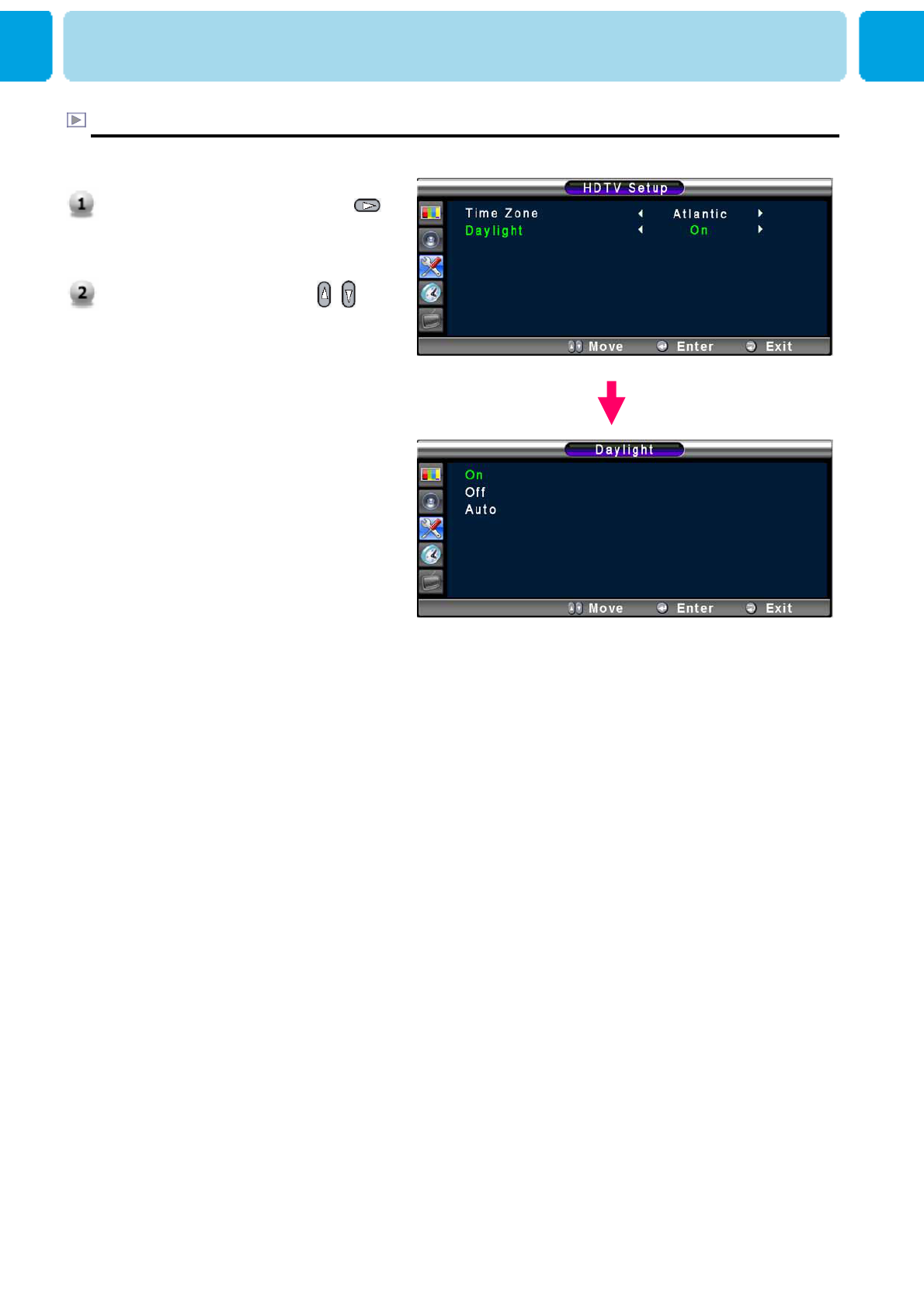
OWNER'S MANUAL
54
SET UP
Daylight in HDTV Setup(HDTV mode)
- Use this menu to adopt Daylight Saving Time.
1. Select Daylight menu and press
button to enter the ◄► parts. Then
the cursor moves into the ◄►
parts.
2. Choose the Daylight with /
button and press EXIT button.
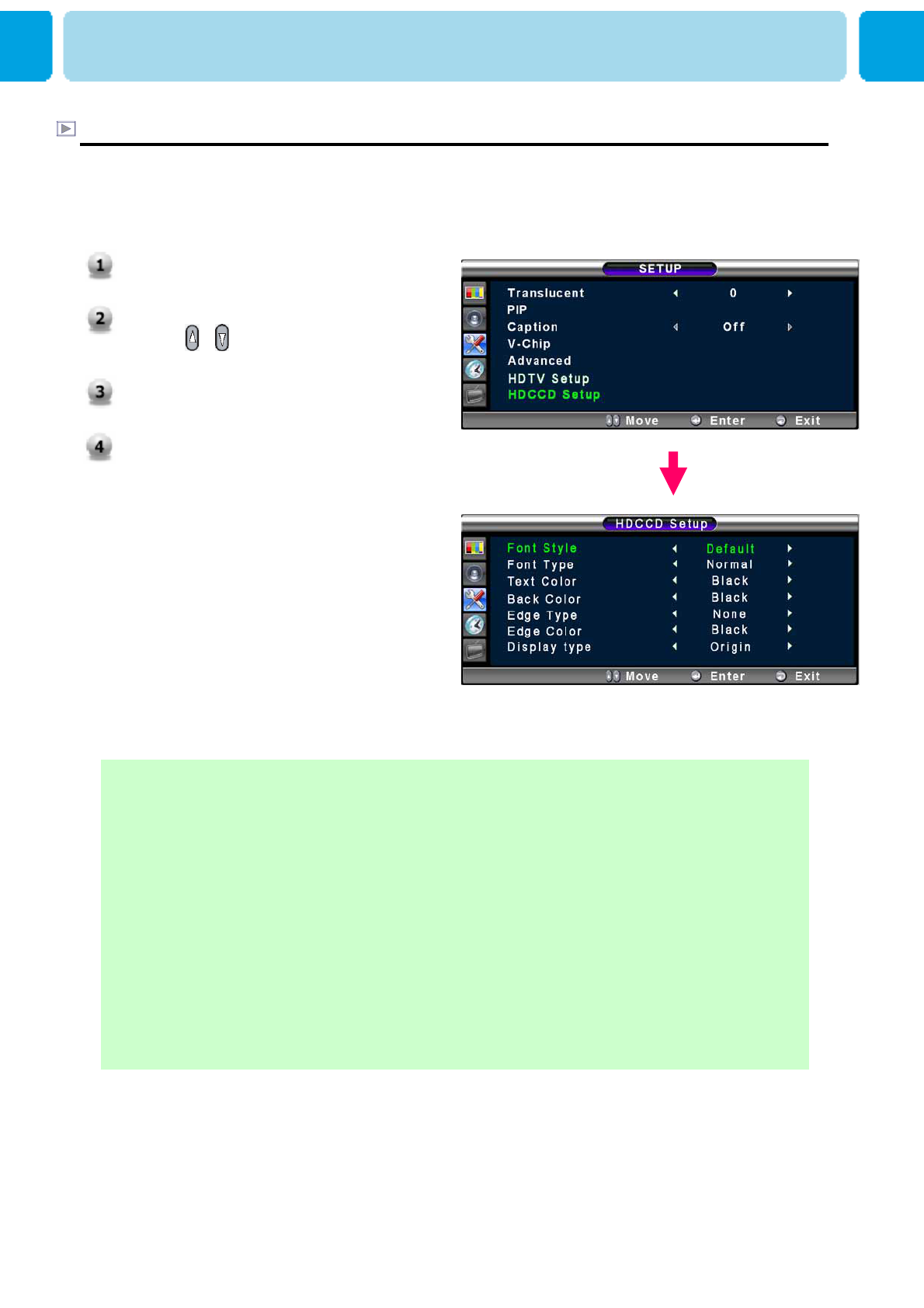
OWNER'S MANUAL
55
HDCCD Setup(HDTV Mode Only)
- Use this menu to select a font style, a font type, a text color, a back color, a edge type, a
edge color and a display type of subtitles.
SETUP
HDCCD Setup
Font Style : Select a font style (Default, Serifmono ,Serif , Sanserifmono , Casual , Cursive)
Font Type : Select a font type (Normal , Small , Large)
Text Color : Select a text color (Black, White, Green, Blue, Yellow, Magenta)
Back Color : Select a back color (Black, White , Green , Blue , Yellow , Magenta)
Edge Type : Select an edge type (None, Raised, Depressed, Uniform, Drop-Shadow)
Edge Color : Select an edge color (Black, White, Green, Blue, Yellow, Magenta)
Display Type : Select a display type
- Origin : Normal display of subtitles from broadcasting stations
- User : User’s display set on HDCCP setup menu
1. Press Menu/set button to display
the main OSD menu.
2. Select the SETUP main menu
with / button on the remote
control.
3. Press Menu/Set to enter the sub
menu.
4. Select HDCCD Setup and press
Menu/Set to enter the HDCCD
Setup menu. Then the HDCCD
Setup sub menu appear.
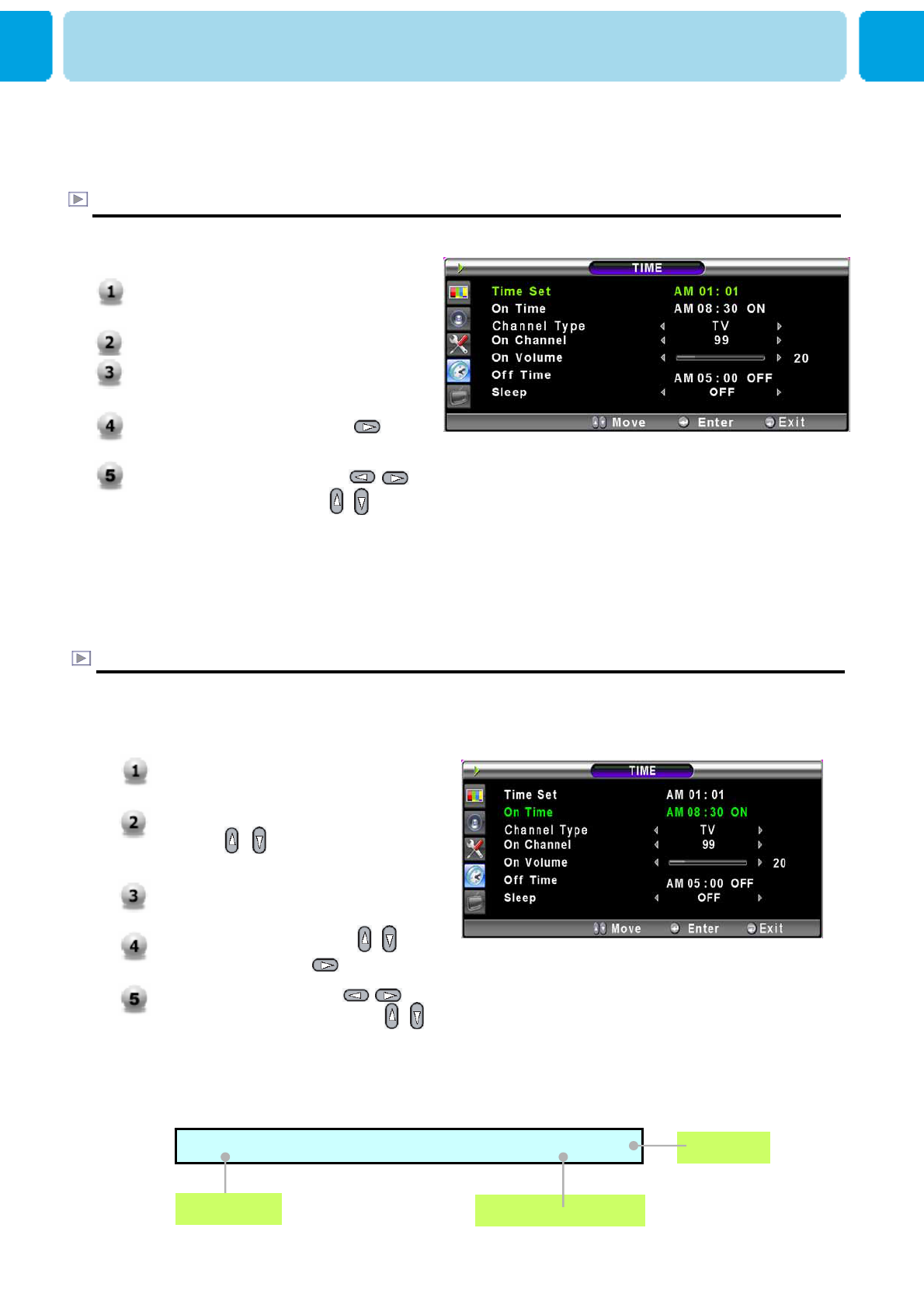
OWNER'S MANUAL
56
1. Press Menu/set button to display
the main OSD menu.
2. Select the TIME main menu
with / button on the
remote control.
3. Press Menu/Set to enter the sub
menu.
4. Select On Time with /
keys and press button.
5. Move the cursor by ,
button and adjust time by ,
button.
In the TIME menu, you can set the current time and auto power on / off.
Time Set
Set the current time.
On Time
This TV can be set to turn on automatically at specific time that you choose.
Before using the timer, you must set the TV’s Time as described previously.
O n T i m e AM 05:11 ON
Auto power-on time
Activated
Item Name
Press Menu/set button to display
the main OSD menu.
Select the TIME main menu.
Press Menu/Set to enter the sub
menu.
Select Time Set by pressing
button.
Move the cursor by pressing ,
button and adjust time by ,
button.
TIME
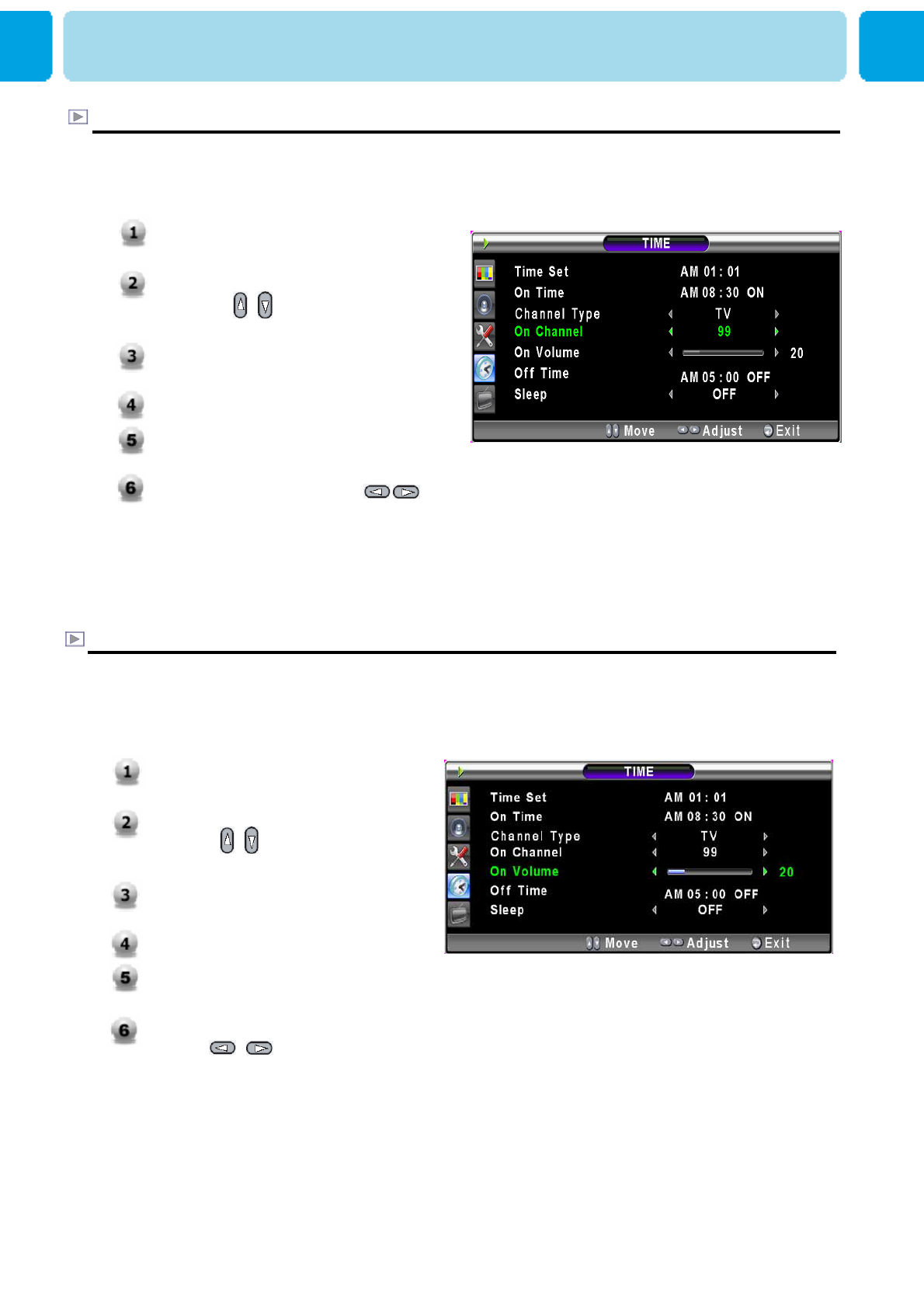
OWNER'S MANUAL
57
1. Press Menu/set button to display
the main OSD menu.
2. Select the TIME main menu
with / button on the
remote control.
3. Press Menu/Set to enter the sub
menu.
4. Select On Channel.
5. Then the cursor moves into the
◄► parts.
6. Adjust the channel with ,
button. Press EXIT button to
return.
1. Press Menu/set button to display
the main OSD menu.
2. Select the TIME main menu
with / button on the
remote control.
3. Press Menu/Set to enter the sub
menu.
4. Select On Volume.
5. Then the cursor moves into the
◄► parts.
6. Adjust the sound volume level
with / button.
On Volume
On Channel
Set the channel when TV power turn on automatically.
** Available only when the Time is set and On Time is ON.
Set the sound volume level when TV power on automatically.
** Available only when the Time is set and On Time is ON.
TIME
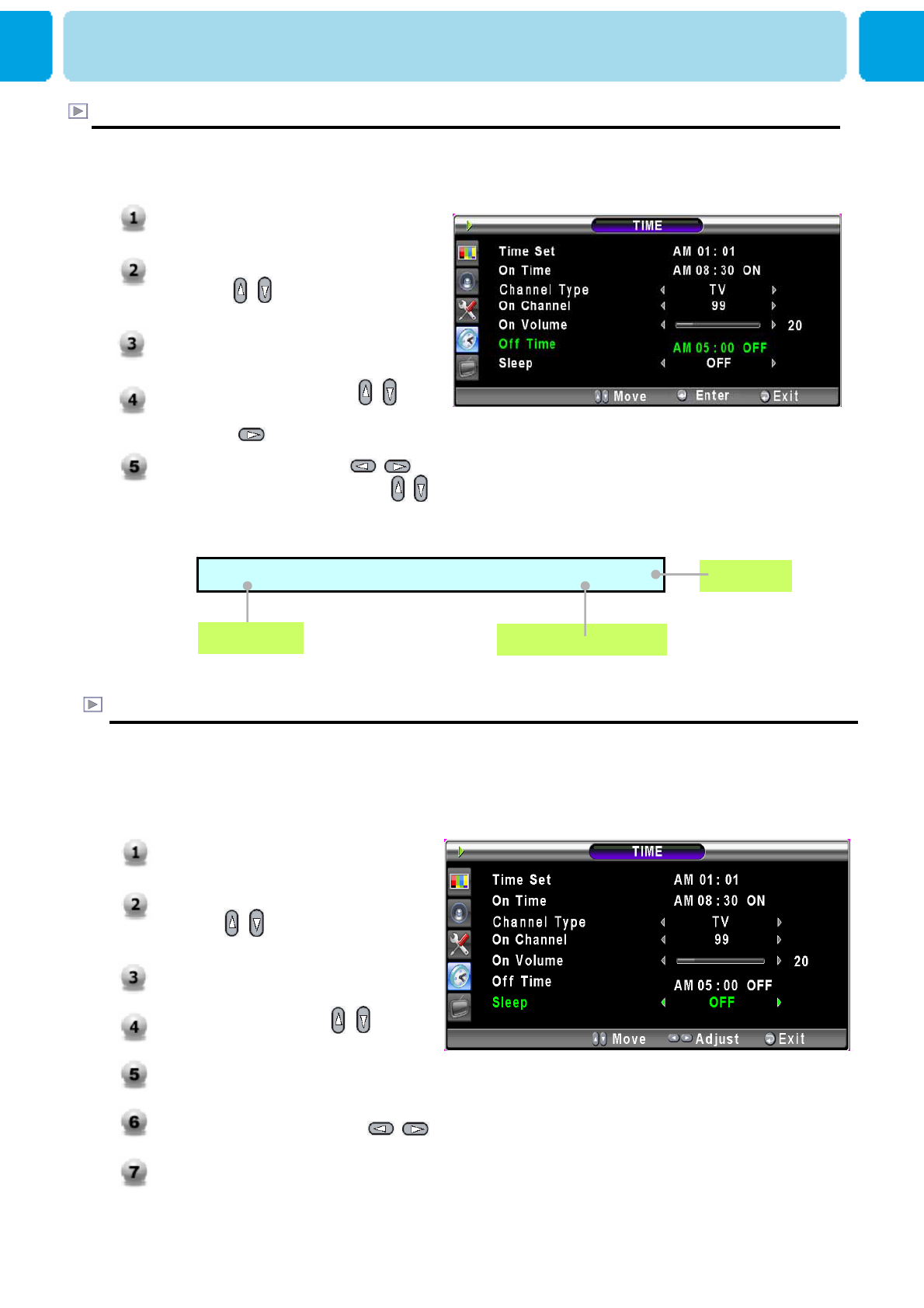
OWNER'S MANUAL
58
Off Time
This TV can be set to turn off automatically at specific times that you choose.
Before using the timer, you must set the TV’s clock as described previously.
Sleep
You can set your TV to automatically turn off after a preset interval.
If you turn off the TV in the state of setting up sleep time and turn on again, sleep time
erased therefore set up again. The time period runs from OFF(0min) to 180min. (OFF, 10min,
20, 30, 60, 90, 120, 150, 180)
1. Press Menu/set button to display
the main OSD menu.
2. Select the TIME main menu.
with / button on the remote
control.
3. Press Menu/Set to enter the sub
menu.
4. Select Sleep with / button
on the remote control.
5. Then the cursor moves into the
◄► parts.
6. Set the time period with /
button.
7. Press EXIT button to return.
Off T i m e AM 05:11 ON
Auto power-off time
Activated
Item Name
TIME
1. Press Menu/set button to display
the main OSD menu.
2. Select the TIME main menu
with / button on the
remote control.
3. Press Menu/Set to enter the sub
menu.
4. Select Off Time with ,
button on the remote control and
press button.
5. Move the cursor with /
button and adjust time with /
button.
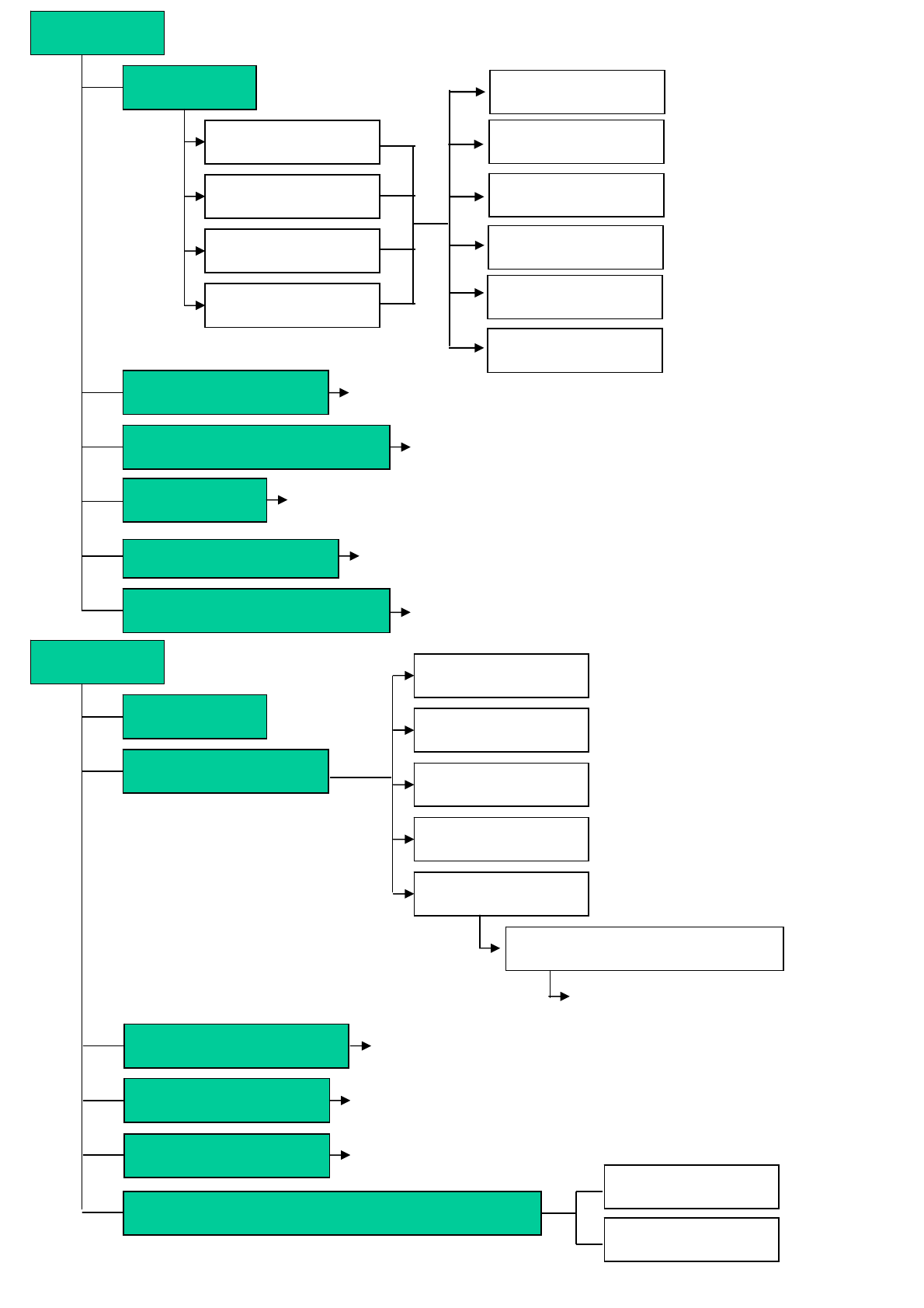
OWNER'S MANUAL
59
PICTURE
MODE
Standard
Vivid
Mild
User
TEMPERATURE WARM2, WARM1, NORMAL, COOL1, COOL2
COLOR ENHANCER COLOR ENHANCER ON/OFF
VIDEO NR VIDEO NR ON/OFF
SCREEN FORM 16:9, PANORAMA, ZOOM1, ZOOM2, 4:3
100Hz, 500Hz, 1.5KHz, 5KHz, 10KHz
SOUND
BALANCE
SOUND MODE
USER
NEWS
MUSIC
MOVIE
STANDARD
EQUALIZER (PRESS SET)
MTS MONO, STEREO, SAP
SPATIAL EFFECT
AVC AVC ON/OFF
SPATIAL EFFECT ON/OFF
BLACK ENHANCER BLACK ENHANCER ON/OFF
Contrast
Brightness
Color
Sharpness
Tint (Only For NTSC)
Recall
Digital Output(Only HDTV MODE) USER
PCM
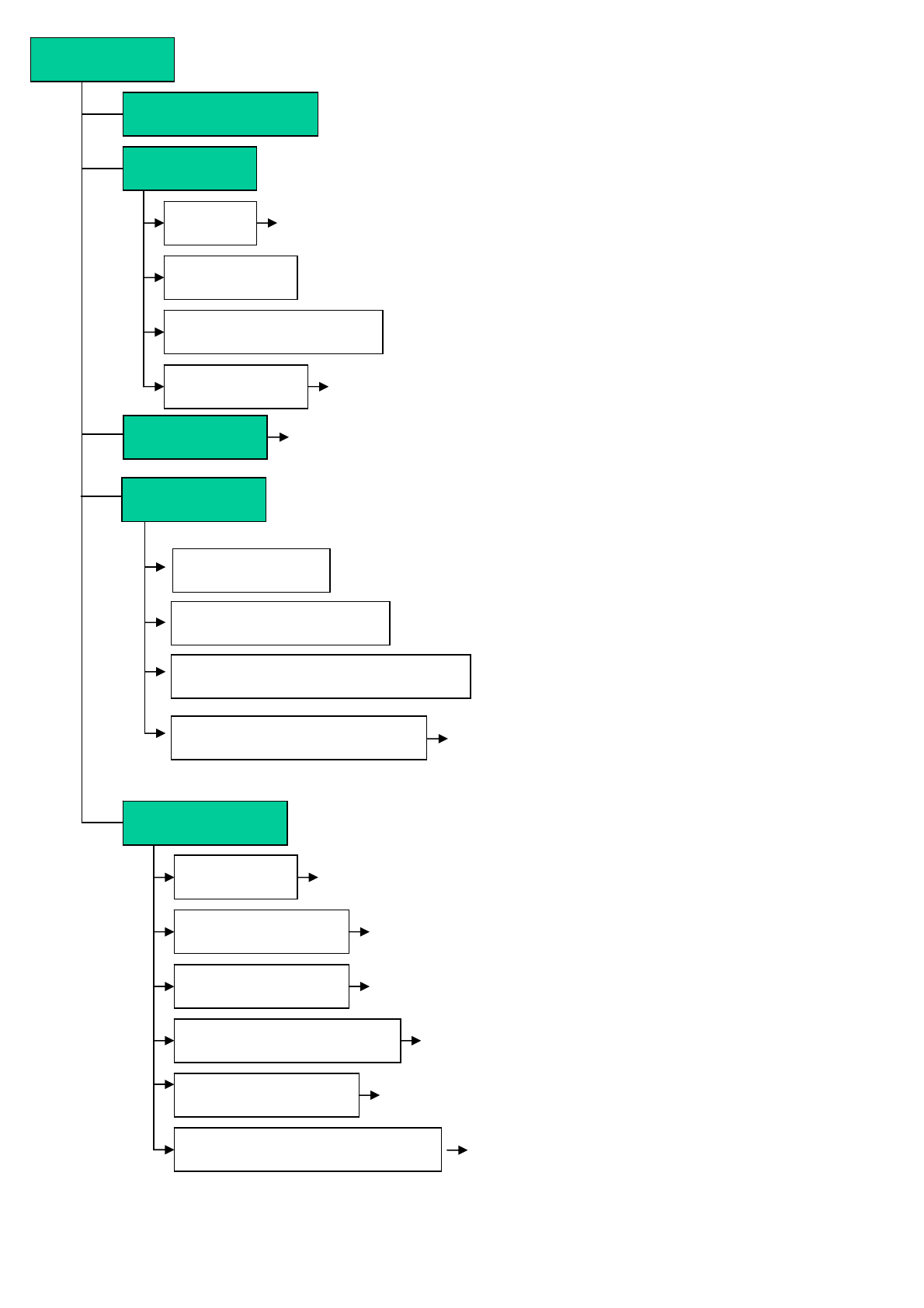
OWNER'S MANUAL
60
BRUN PROTECT ON/OFF
POSITION
CC1, CC2, TEXT 1, TEXT 2
RIGHT DOWN, RIGHT UP, LEFT UP, LEFT DOWN
TRANSLUCENT
SET UP
PIP
SOURCE
SIZE OFF, SMALL, LARGE, TWIN
PICTURE SWAP
CAPTION
FRONT KEY LOCK
LANGUAGE
BLUE BACK
SET ID
NATIONAL SELECTIONS
BLUE BACK ON/OFF
BRUN CLEAR
BRUN PROTECT
BRUN CLEAR ON/OFF
0~99
ADVANCED
FRONT KEY LOCK ON/OFF
V-CHIP
TV BLOCK
MOVIE BLOCK
CHANGE PASSWORD
V-CHIP BLOCKING V-CHIP BLOCKING ON/OFF
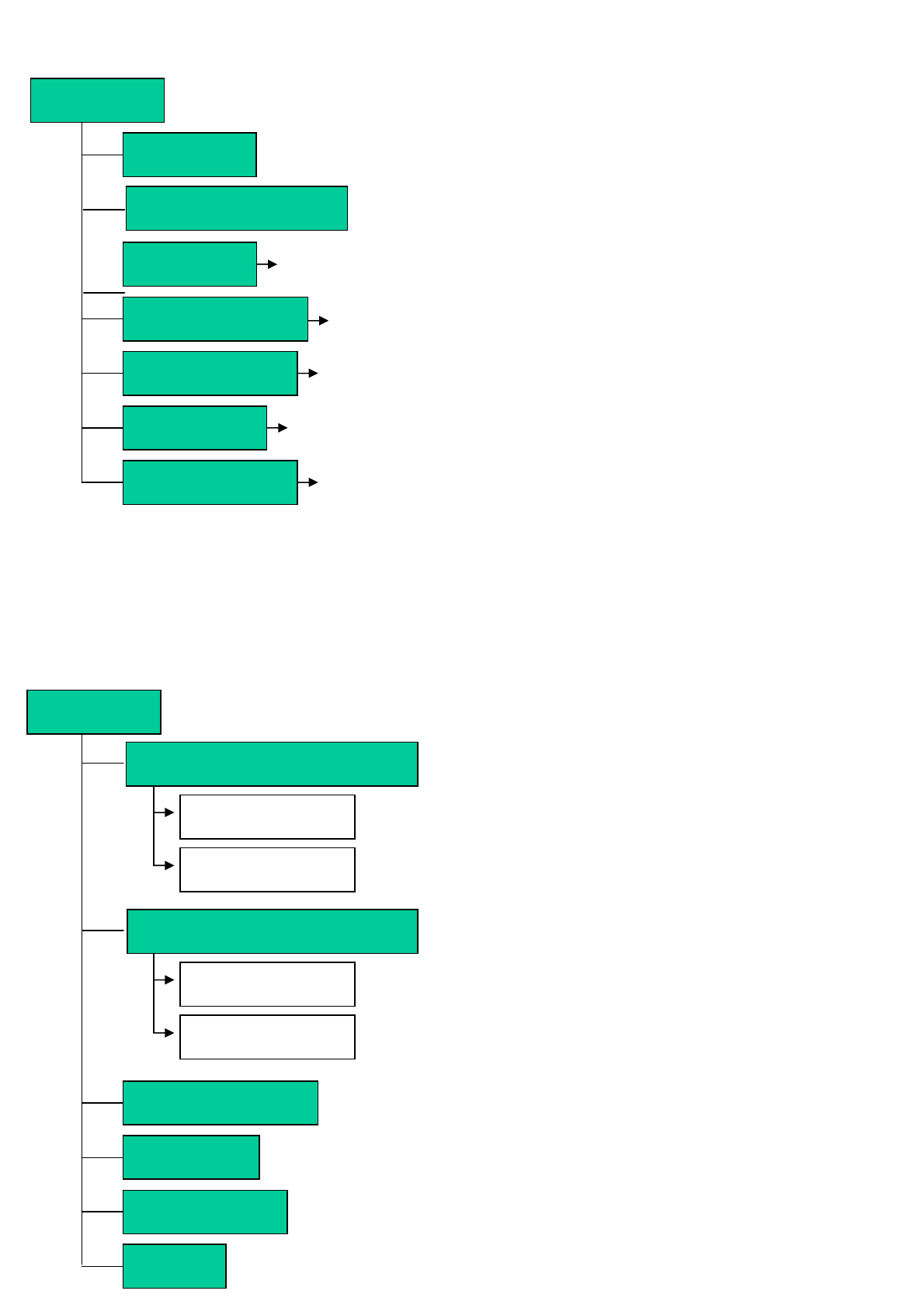
OWNER'S MANUAL
61
TV
EDIT
AUTO SCAN
FINE TUNE
ADD/DEL
TIME
TIME SET
1~100
ON TIME ON/OFF
SELECTION
OFF, 10, 20, 30, 60, 90, 120, 150, 180 Min
OFF TIME ON/OFF
ON TIME
ON CHANNEL
ON VOLUME
SLEEP TIME
OFF TIME
CHANNEL TYPE
CHANNEL TYPE(ATV)
CHANNEL TYPE(DTV)
AIR
CABLE
AIR
CABLE
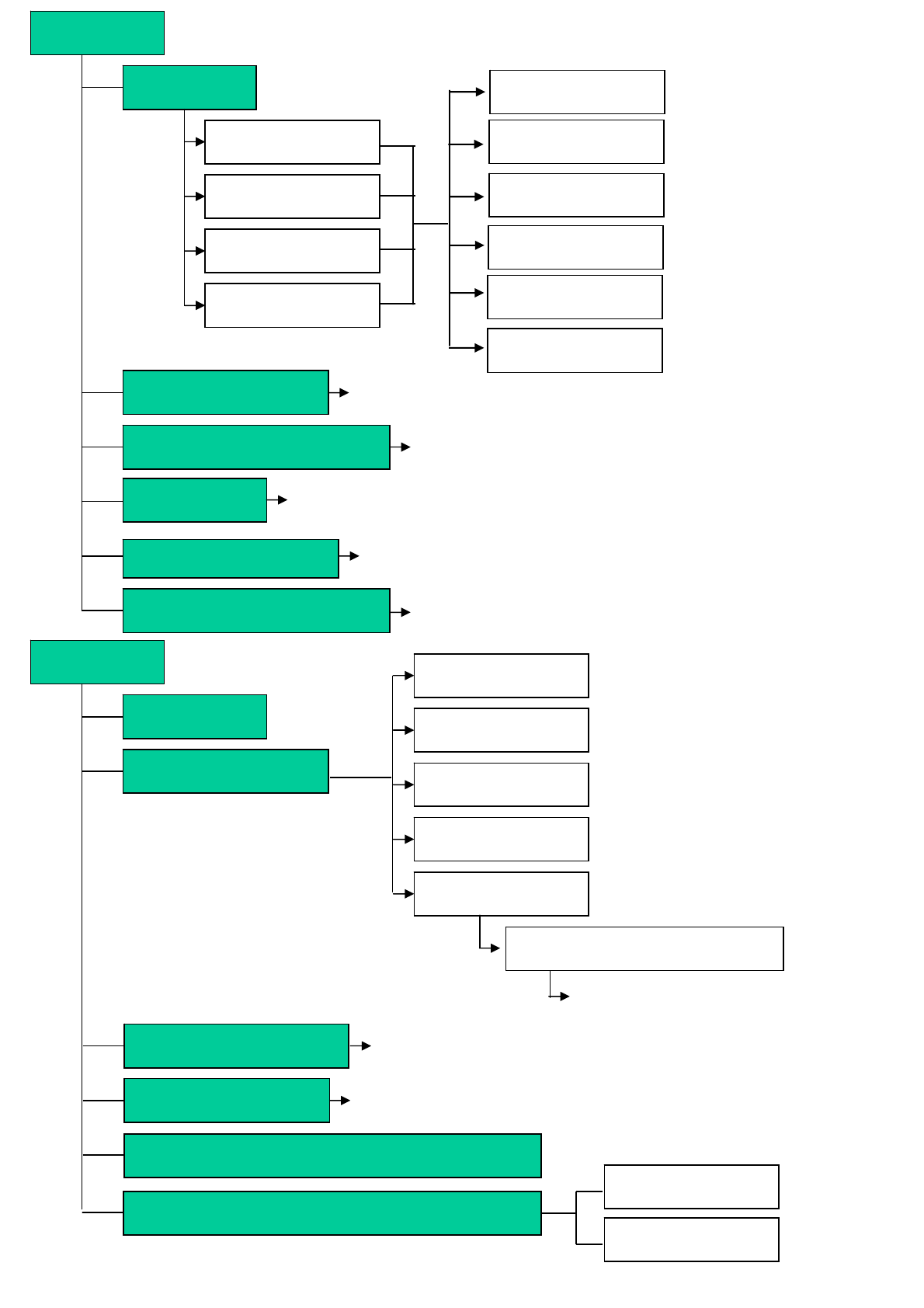
OWNER'S MANUAL
62
PICTURE
MODE
Standard
Vivid
Mild
User
TEMPERATURE WARM2, WARM1, NORMAL, COOL1, COOL2
COLOR ENHANCER COLOR ENHANCER ON/OFF
VIDEO NR VIDEO NR ON/OFF
SCREEN FORM 16:9, PANORAMA, ZOOM1, ZOOM2, 4:3
100Hz, 500Hz, 1.5KHz, 5KHz, 10KHz
SOUND
BALANCE
SOUND MODE
USER
NEWS
MUSIC
MOVIE
STANDARD
EQUALIZER (PRESS SET)
MTS (Only MTS Button)
SPATIAL EFFECT
AVC AVC ON/OFF
SPATIAL EFFECT ON/OFF
BLACK ENHANCER BLACK ENHANCER ON/OFF
Contrast
Brightness
Color
Sharpness
Tint (Only For NTSC)
Recall
Digital Output(Only HDTV MODE) USER
PCM
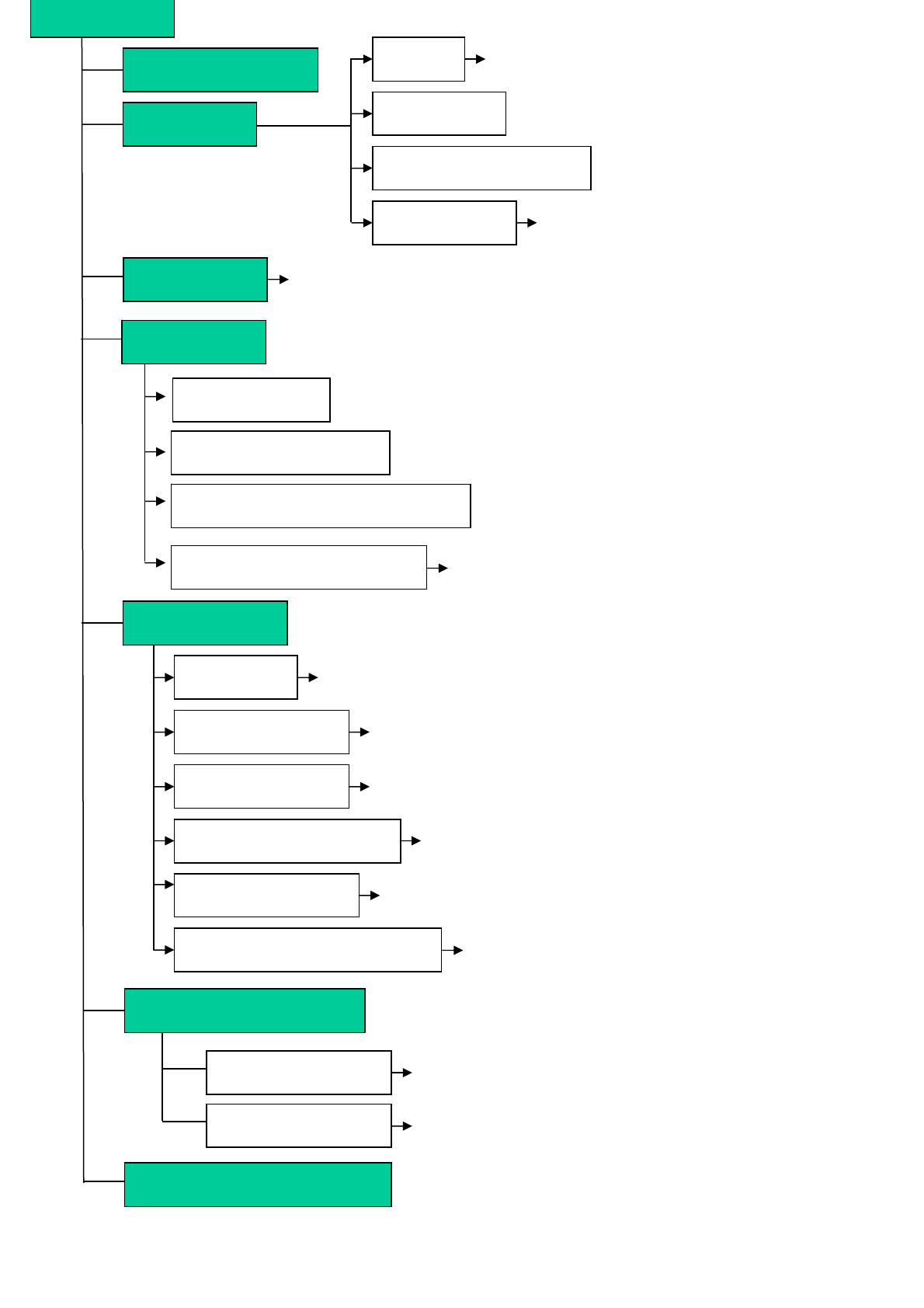
OWNER'S MANUAL
63
TRANSLUCENT
SET UP
BRUN PROTECT ON/OFF
FRONT KEY LOCK
LANGUAGE
BLUE BACK
SET ID
NATIONAL SELECTIONS
BLUE BACK ON/OFF
BRUN CLEAR
BRUN PROTECT
BRUN CLEAR ON/OFF
0~99
ADVANCED
FRONT KEY LOCK ON/OFF
CC1~4, TEXT 1~4, SERVICE1~6
CAPTION
POSITION RIGHT DOWN, RIGHT UP,
LEFT UP, LEFT DOWN
SOURCE
SIZE OFF, SMALL, LARGE, TWIN
PICTURE SWAP
PIP
TV BLOCK
MOVIE BLOCK
CHANGE PASSWORD
V-CHIP BLOCKING V-CHIP BLOCKING ON/OFF
V-CHIP
HDTV SETUP
HDCCD SETUP
TIME ZONE
DAYLIGHT
Atlantic,Eastern,Central,Mountain,Pacific,Alaska, Hawaii
On, Off, Auto
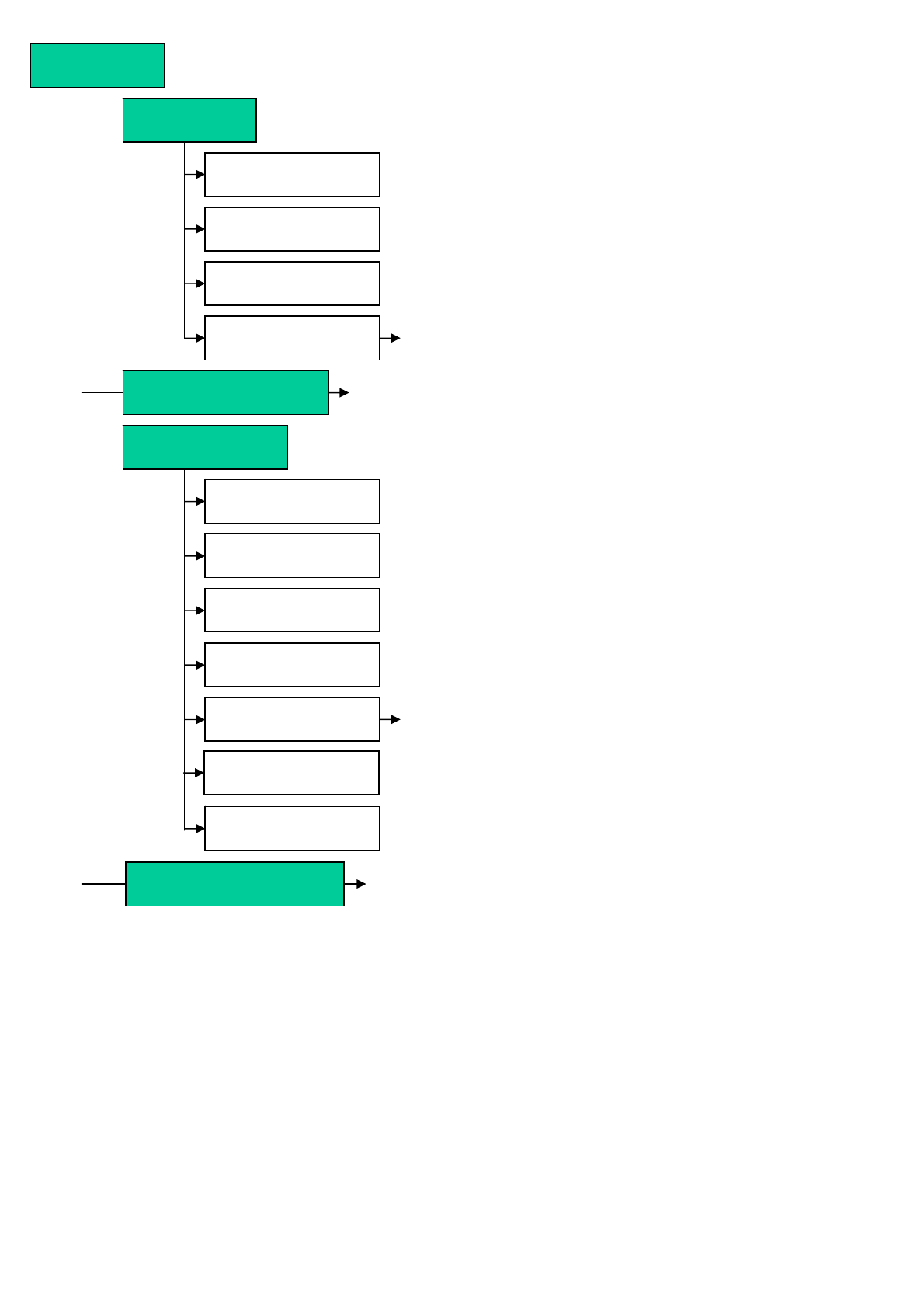
OWNER'S MANUAL
64
Contrast, Brightness, Color, Tint, Sharpness, Recall
PICTURE
MODE
Standard
Vivid
Mild
User
TEMPERATURE WARM2, WARM1, NORMAL, COOL1, COOL2
GEOMETRY
16:9, 4:3
SCREEN FORM
NATIVE MOFE ON/OFF
NATIVE MODE
DIVIDE
V-POSITION
H-POSITION
PHASE
AUTO ADJUST
NATIVE H-SIZE
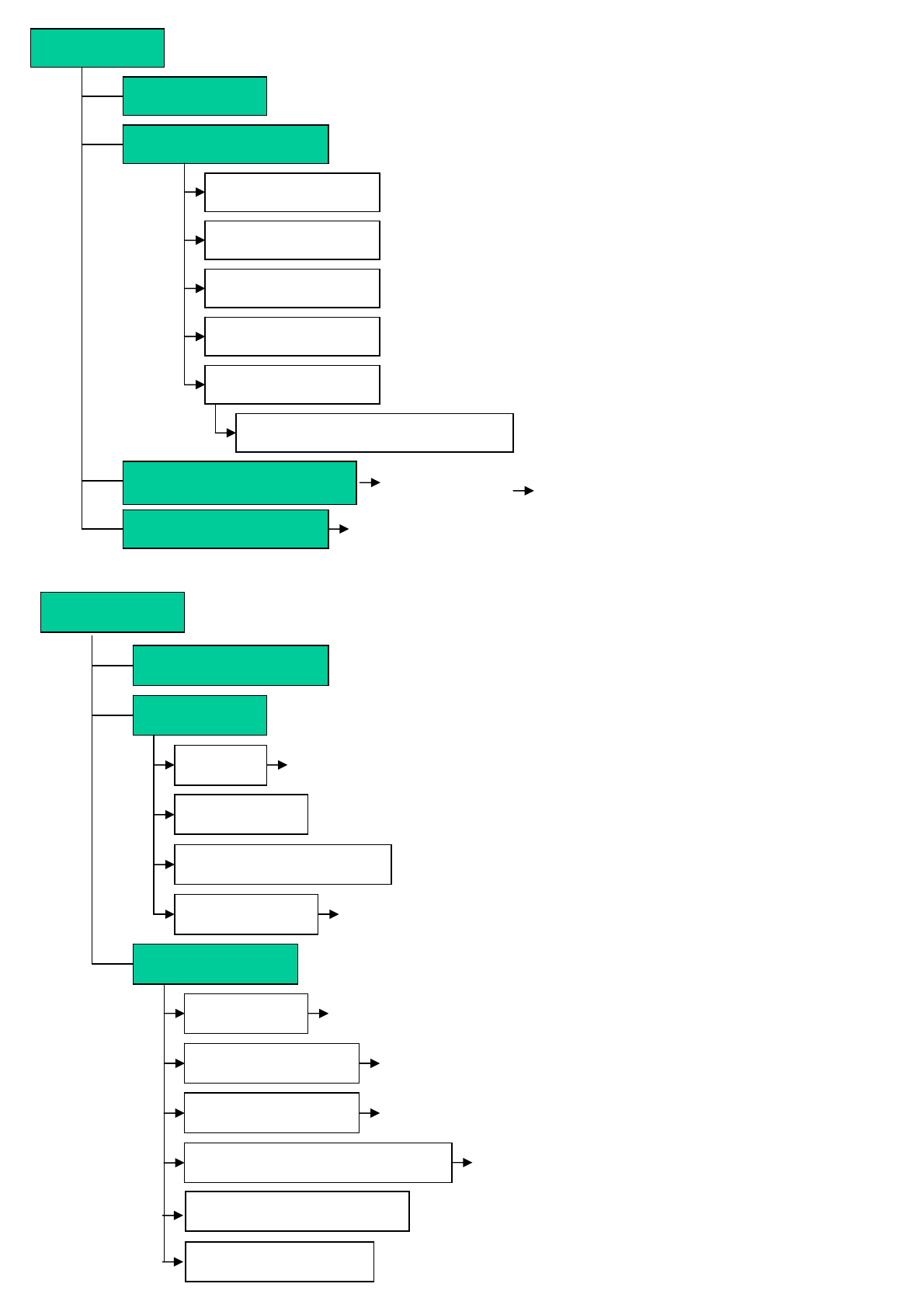
OWNER'S MANUAL
65
SOUND
BALANCE
SOUND MODE
USER
NEWS
MUSIC
MOVIE
STANDARD
EQUALIZER (PRESS SET) 100Hz, 500Hz, 1.5KHz, 5KHz, 10KHz
SPATIAL EFFECT
AVC AVC ON/OFF
SPATIAL EFFECT ON/OFF
SET UP
TRANSLUCENT
PIP
SOURCE
SIZE
POSITION
OFF, SMALL, LARGE, TWIN
RIGHT DOWN, RIGHT UP, LEFT UP, LEFT DOWN
ADVANCED
FIRONT KEY LOCK ON/OFF
FRONT KEY LOCK
LANGUAGE
BLUE BACK
SET ID
PICTURE SWAP
NATIONAL SELECTIONS
BLUE BACK ON/OFF
0~99
BURN PROTECT
BURN CLEAR
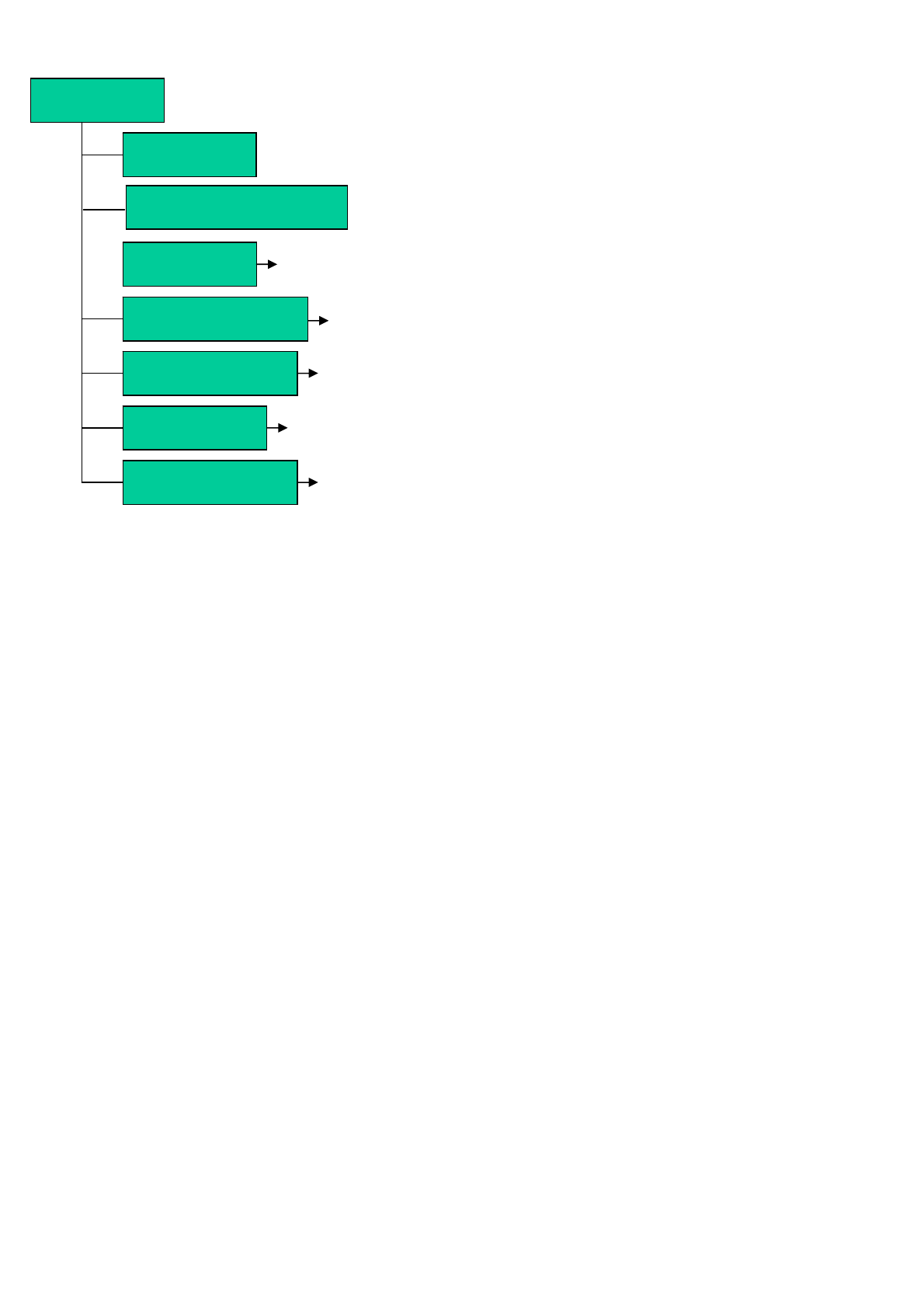
OWNER'S MANUAL
66
TIME
TIME SET
1~100
ON TIME ON/OFF
SELECTION
OFF, 10, 20, 30, 60, 90, 120, 150, 180 Min
OFF TIME ON/OFF
ON TIME
ON CHANNEL
ON VOLUME
SLEEP TIME
OFF TIME
CHANNEL TYPE
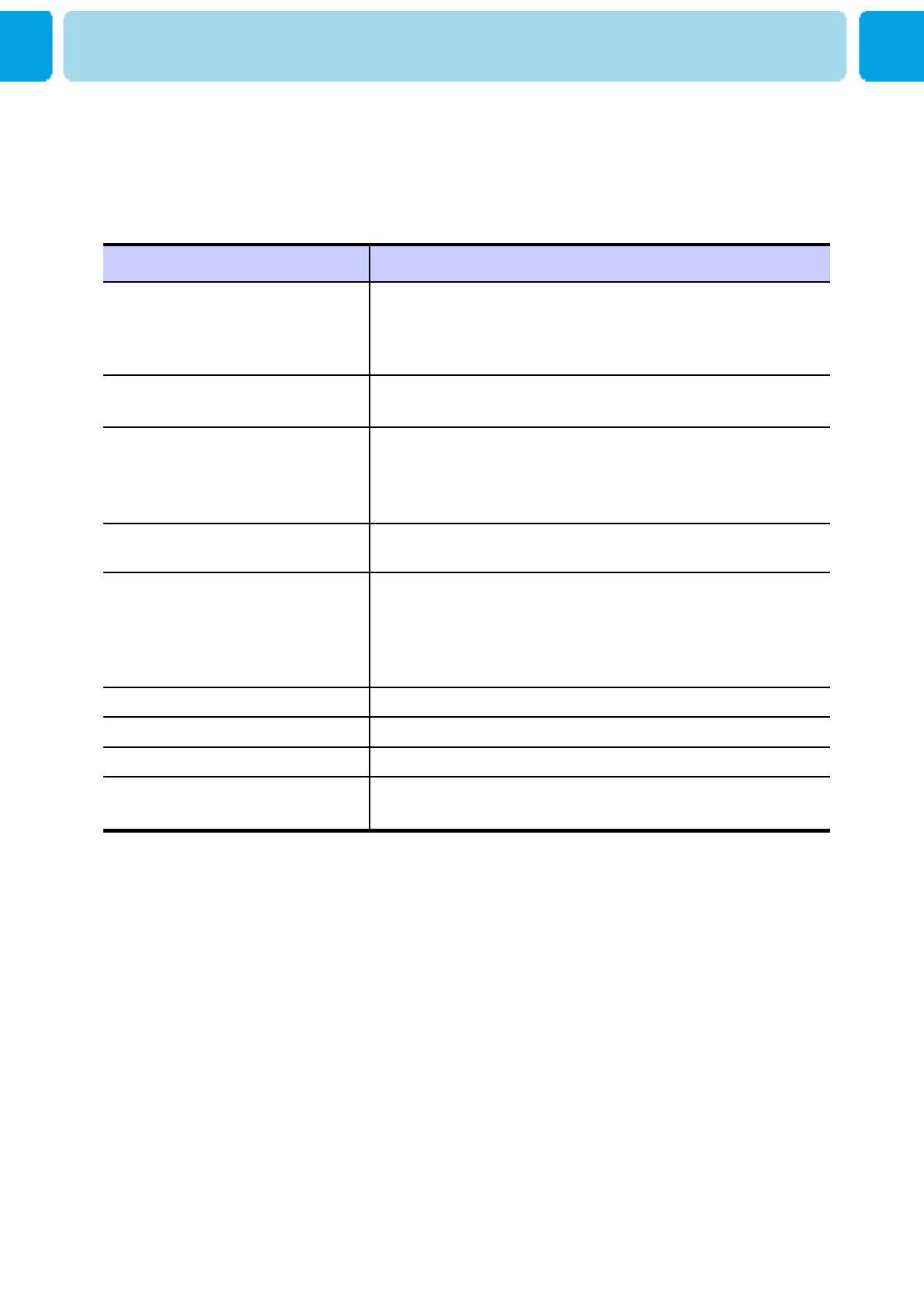
OWNER'S MANUAL
67
Check the digital signal strength and input antenna.Digital broadcasting screen
problem
Typical sound due to normal Monitor operation, Monitor is not
faulty.
Strange sound form the Monitor
Adjust Balance in the Sound Menu.No output from one of the speakers
Adjust the Size settings.The image is too large or too small
Adjust the Brightness or Contrast settings.The image is too light or too dark
Select Color in the Picture and press VOLUME( X) key.
Keep a certain distance between the Monitor and the VCR.
Activate any function to restore the brightness of the picture.
Check to see that both the monitor and the source are plugged
in and turned on.
No or Poor color or Poor picture
Check to see if there is any object between the Plasma
Display and the remote control causing obstruction.
Check to see if the batteries are installed with the correct
polarities.
The remote control doesn't work
Press the VOLUME( X) key.
Check the audio input signal.
Picture OK & No sound
Check whether the Monitor is turned on.
Power cord inserted into wall outlet?
Plug another product’s power cord into the wall outlet where the
Monitor’s power cord was plugged in.
No picture & No sound
Quick Action for Possible SolutionProblem
Before you call a service technician, please scan this list of problems and possible solutions. It
may save you time and money.
Troubleshooting
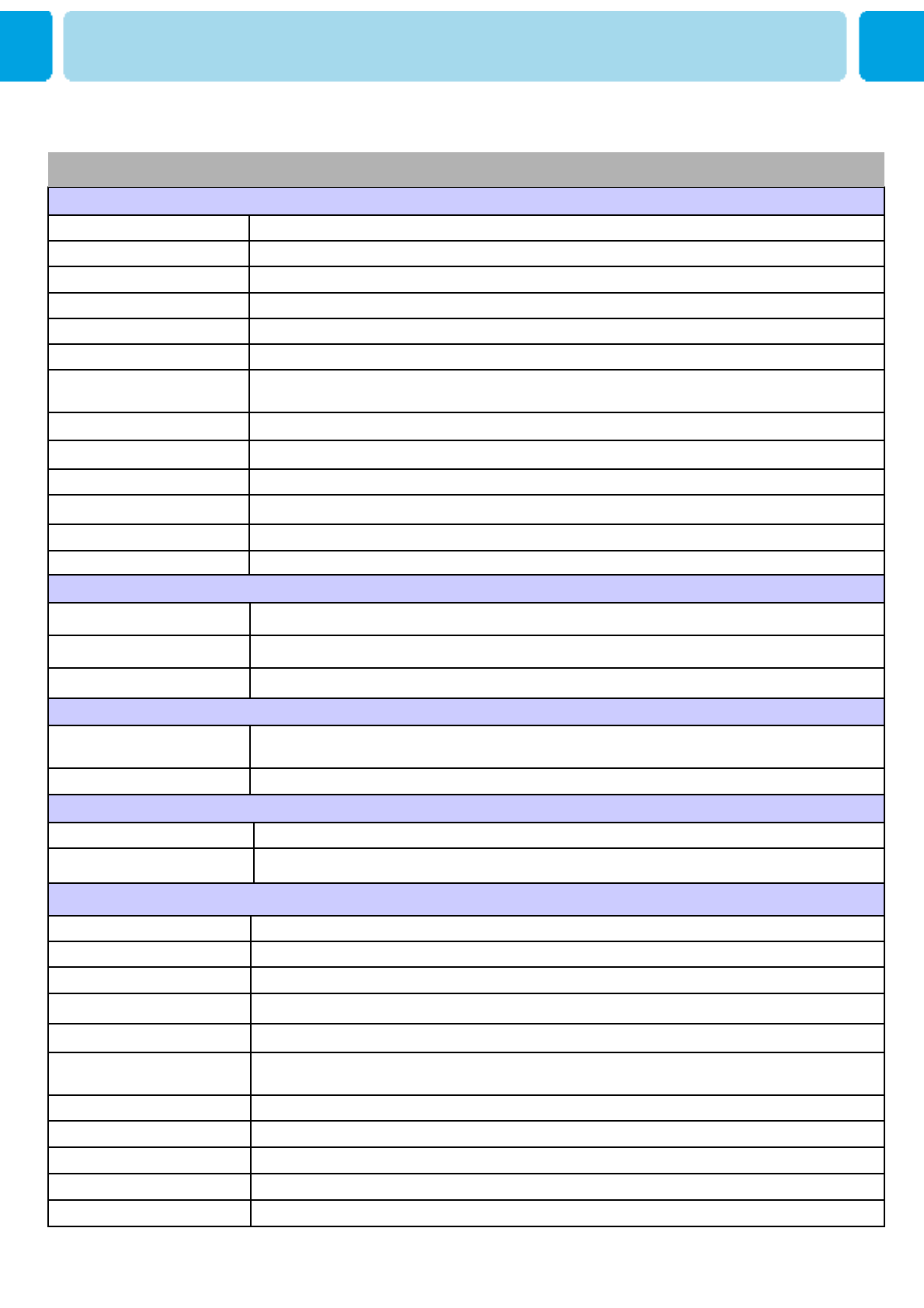
OWNER'S MANUAL
68
Selectable 5 Mode (Warm1,2, Normal, Cool1,2)Color temperature
480i/p(60Hz) , 576ip(50Hz), 720p(60Hz) , 1080i(50,60Hz) HDTV Input
Favorite channel programming, Time Set, Set the Sleep timerprogramming
TV/CATV (ATSC)Tuner Module
Advanced motion digital / Motion-Adaptive De-interlace process, Digital progressive line scaling.Video
Multiple input compatibleInput compatible
Advanced multi-windows viewing PIP(picture in picture) with four selectable window positions on
Video mode
PIP
1280 X 1024 / 60Hz Max Input Resolution
600 cd/㎡
Brightness
1200:1Contrast Ratio
852x480 Physical Pixel Pixel Format
Variable 4 Modes (4:3 Mode/ 16:9 X 3 Modes)Display Mode
32-Inch 16 : 9 Diagonal ScreenDisplay Size
Function and Display Specification
992(W) X 554.6(H) X 270(D) / 24 kgWith Stand and Speaker
792(W) X 554.6(H) X 270(D) / 20 kgWith Stand
792(W) X 486.6(H) X 101(D) / 18 kgMain Only
Dimension / Weight
Front OSD Key Control, Remote control, RS232C ControlExternal Control
Built-in amplifier and two speaker(7Watt/Typ.) systems (optional),
Selectable fixed/variable audio output(optional)
Audio
Miscellaneous
Specification – 32” LCD[HP-3210V]
32” LCD TV
150 WattPower consumption
AC 100 ~ 240V 50/60HzInput Power
Power Consumption
SPDIF (Optical) X 1Port (5.1 Channel)SPDIF Port
HDMI X 1PortHDMI Port
Mini D-Sub 9Pin X 1PortExternal Control Port
Cinch Type X 4Port(Stereo L/R), Head Phone Jack X 1PortSpeaker Output
RCA X 6PortAudio Input/Output
Mini D-Sub 29Pin X 1Port / HDTV Input(480p, 576p, 720P(50/60Hz), 1080i(50/60Hz))
HDCP (Factory Option)
DVI Input
Mini D-Sub 15Pin X 1Port / HDTV Input(480p, 576p, 720P(50/60Hz), 1080i(50/60Hz))PC Input
Mini Din 4Pin X 1PortS-Video Input
RCA X 2Port (Y, Pb/Cb, Pr/Cr : 480i, 480p, 576i, 576p, 720p, 1080i)Component1,2 Input
RCA X 4Port(AV Input 1,2,3/ AV Output 1)Composite Input/Output
RF/CATV (ATSC)TV1,2 Input
Connectivity
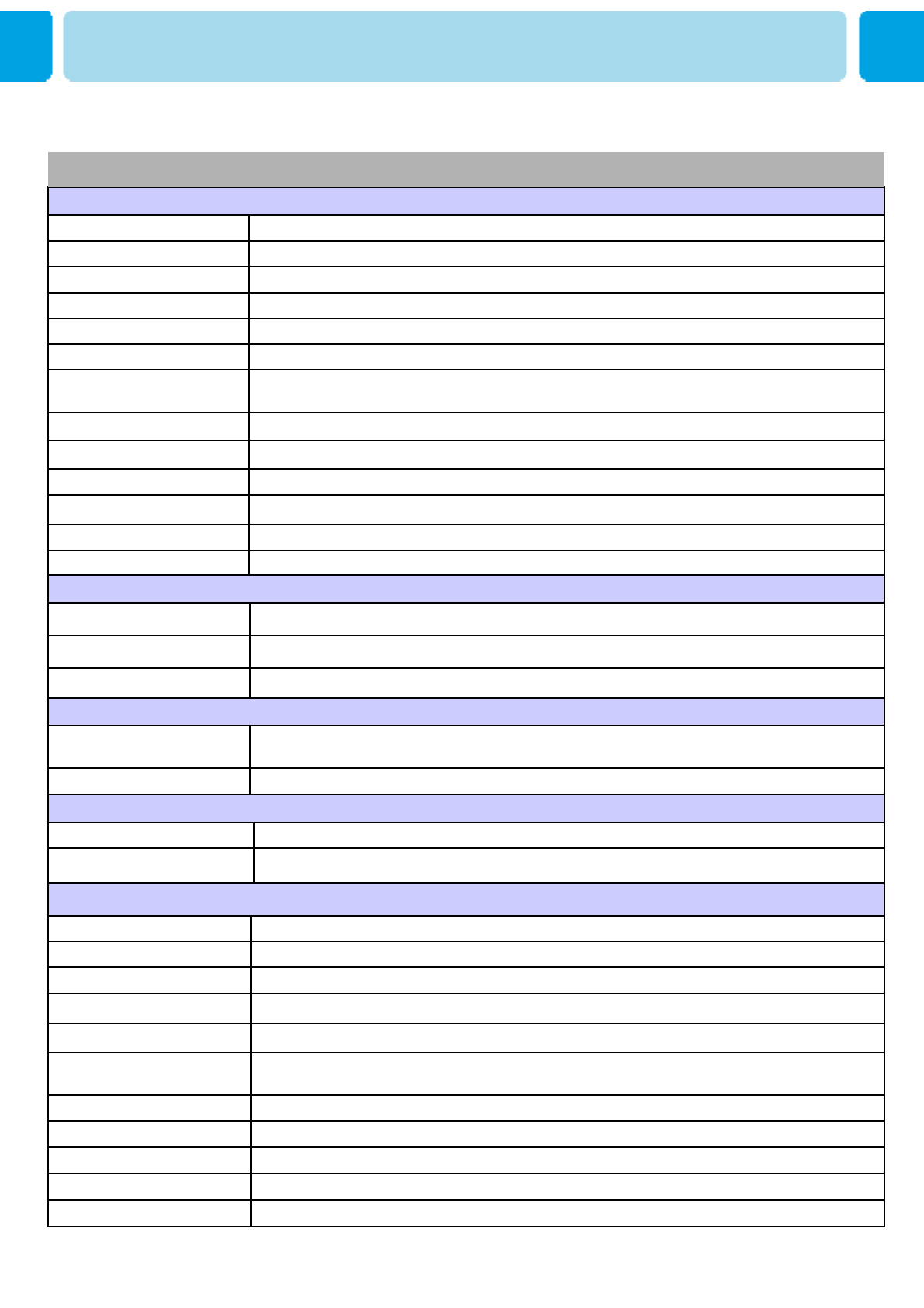
OWNER'S MANUAL
69
Selectable 5 Mode (Warm1,2, Normal, Cool1,2)Color temperature
480i/p(60Hz) , 576ip(50Hz), 720p(60Hz) , 1080i(50,60Hz) HDTV Input
Favorite channel programming, Time Set, Set the Sleep timerprogramming
TV/CATV (ATSC)Tuner Module
Advanced motion digital / Motion-Adaptive De-interlace process, Digital progressive line scaling.Video
Multiple input compatibleInput compatible
Advanced multi-windows viewing PIP(picture in picture) with four selectable window positions on
Video mode
PIP
1280 X 1024 / 60Hz Max Input Resolution
600 cd/㎡
Brightness
1200:1Contrast Ratio
1024x768 Physical Pixel Pixel Format
Variable 4 Modes (4:3 Mode/ 16:9 X 3 Modes)Display Mode
37-Inch 16 : 9 Diagonal ScreenDisplay Size
Function and Display Specification
1108(W) X 625(H) X 270(D) / 30 kgWith Stand and Speaker
915(W) X 625(H) X 270(D) / 26 kgWith Stand
915(W) X 557(H) X 102(D) / 24 kgMain Only
Dimension / Weight
Front OSD Key Control, Remote control, RS232C ControlExternal Control
Built-in amplifier and two speaker(7Watt/Typ.) systems (optional),
Selectable fixed/variable audio output(optional)
Audio
Miscellaneous
Specification – 37” LCD[HL-3710V]
37” LCD TV
180 WattPower consumption
AC 100 ~ 240V 50/60HzInput Power
Power Consumption
SPDIF (Optical) X 1Port (5.1 Channel)SPDIF Port
HDMI X 1PortHDMI Port
Mini D-Sub 9Pin X 1PortExternal Control Port
Cinch Type X 4Port(Stereo L/R), Head Phone Jack X 1PortSpeaker Output
RCA X 6PortAudio Input/Output
Mini D-Sub 29Pin X 1Port / HDTV Input(480p, 576p, 720P(50/60Hz), 1080i(50/60Hz))
HDCP (Factory Option)
DVI Input
Mini D-Sub 15Pin X 1Port / HDTV Input(480p, 576p, 720P(50/60Hz), 1080i(50/60Hz))PC Input
Mini Din 4Pin X 1PortS-Video Input
RCA X 2Port (Y, Pb/Cb, Pr/Cr : 480i, 480p, 576i, 576p, 720p, 1080i)Component1,2 Input
RCA X 4Port(AV Input 1,2,3/ AV Output 1)Composite Input/Output
RF/CATV (ATSC)TV1,2 Input
Connectivity
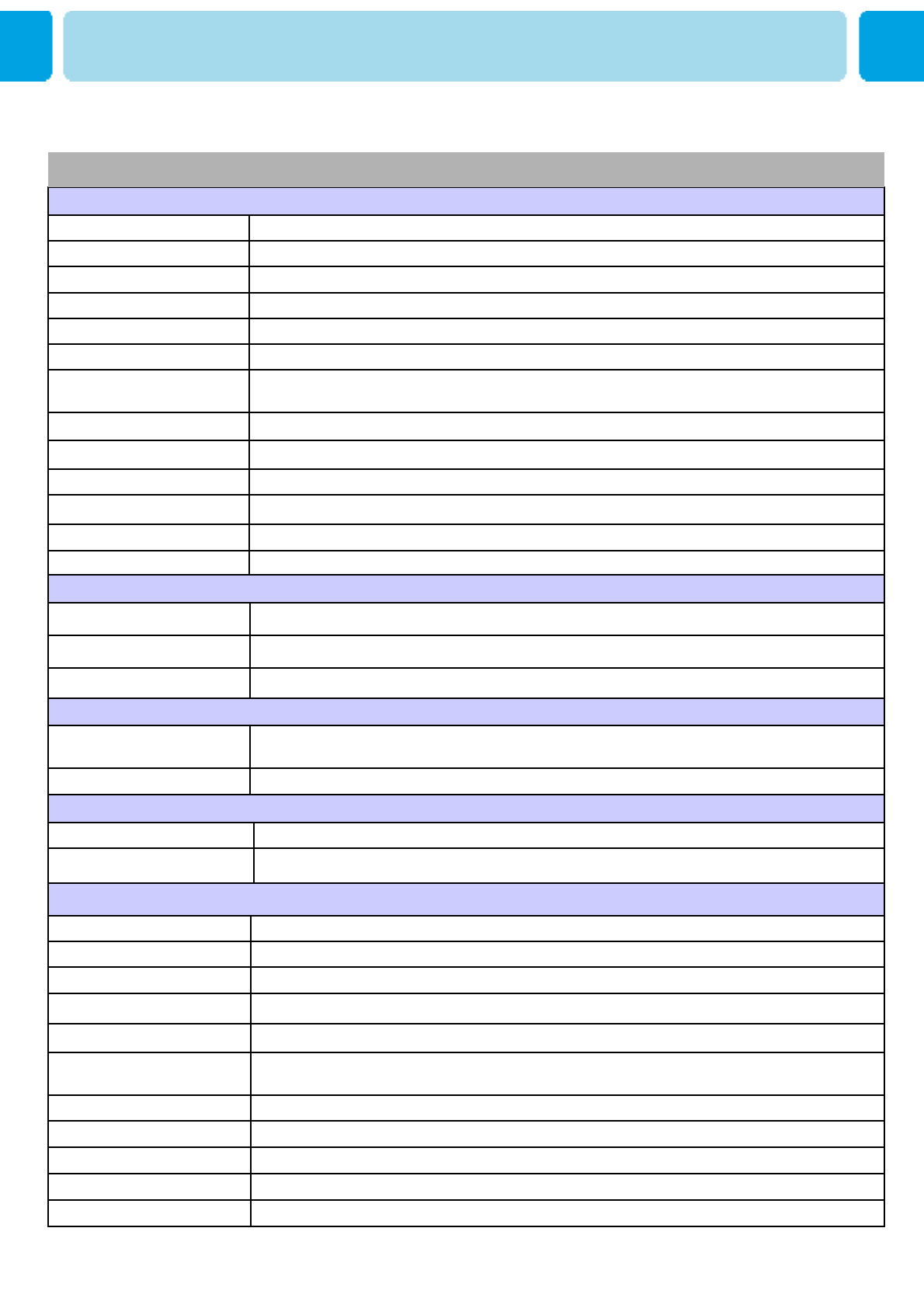
OWNER'S MANUAL
70
Selectable 5 Mode (Warm1,2, Normal, Cool1,2)Color temperature
480i/p(60Hz) , 576ip(50Hz), 720p(60Hz) , 1080i(50,60Hz) HDTV Input
Favorite channel programming, Time Set, Set the Sleep timerprogramming
TV/CATV (ATSC)Tuner Module
Advanced motion digital / Motion-Adaptive De-interlace process, Digital progressive line scaling.Video
Multiple input compatibleInput compatible
Advanced multi-windows viewing PIP(picture in picture) with four selectable window positions on
Video mode
PIP
1280 X 1024 / 60Hz Max Input Resolution
500 cd/㎡
Brightness
1000:1Contrast Ratio
1366x768 Physical Pixel Pixel Format
Variable 4 Modes (4:3 Mode/ 16:9 X 3 Modes)Display Mode
40-Inch 16 : 9 Diagonal ScreenDisplay Size
Function and Display Specification
1185(W) X 666(H) X 270(D) / 43.8 kgWith Stand and Speaker
985(W) X 666(H) X 270(D) / 30.8 kgWith Stand
985(W) X 598(H) X 101.5(D) / 29 kgMain Only
Dimension / Weight
Front OSD Key Control, Remote control, RS232C ControlExternal Control
Built-in amplifier and two speaker(7Watt/Typ.) systems (optional),
Selectable fixed/variable audio output(optional)
Audio
Miscellaneous
Specification – 40” LCD[HL-4010V]
40” LCD TV
250 WattPower consumption
AC 100 ~ 240V 50/60HzInput Power
Power Consumption
SPDIF (Optical) X 1Port (5.1 Channel)SPDIF Port
HDMI X 1PortHDMI Port
Mini D-Sub 9Pin X 1PortExternal Control Port
Cinch Type X 4Port(Stereo L/R), Head Phone Jack X 1PortSpeaker Output
RCA X 6PortAudio Input/Output
Mini D-Sub 29Pin X 1Port / HDTV Input(480p, 576p, 720P(50/60Hz), 1080i(50/60Hz))
HDCP (Factory Option)
DVI Input
Mini D-Sub 15Pin X 1Port / HDTV Input(480p, 576p, 720P(50/60Hz), 1080i(50/60Hz))PC Input
Mini Din 4Pin X 1PortS-Video Input
RCA X 2Port (Y, Pb/Cb, Pr/Cr : 480i, 480p, 576i, 576p, 720p, 1080i)Component1,2 Input
RCA X 4Port(AV Input 1,2,3/ AV Output 1)Composite Input/Output
RF/CATV (ATSC)TV1,2 Input
Connectivity

OWNER'S MANUAL
71
Selectable 5 Mode (Warm1,2, Normal, Cool1,2, User)Color temperature
480i/p(60Hz) , 576ip(50Hz), 720p(60Hz) , 1080i(50,60Hz) HDTV Input
Favorite channel programming, Time Set, Set the Sleep timerprogramming
TV/CATV (ATSC)Tuner Module
Advanced motion digital / Motion-Adaptive De-interlace process, Digital progressive line scaling.Video
Multiple input compatibleInput compatible
Advanced multi-windows viewing PIP(picture in picture) with four selectable window positions on
Video mode
PIP
1280 X 1024 / 60Hz Max Input Resolution
600 cd/㎡
Brightness
1200:1Contrast Ratio
1366x768 Physical Pixel Pixel Format
Variable 4 Modes (4:3 Mode/ 16:9 X 3 Modes)Display Mode
42-Inch 16 : 9 Diagonal ScreenDisplay Size
Function and Display Specification
1256(W) X 712(H) X 305(D) / 41 kgWith Stand and Speaker
1056(W) X 712(H) X 305(D) / 37 kgWith Stand
1056(W) X 648(H) X 102(D) / 38 kgMain Only
Dimension / Weight
Front OSD Key Control, Remote control, RS232C ControlExternal Control
Built-in amplifier and two speaker(7Watt/Typ.) systems (optional),
Selectable fixed/variable audio output(optional)
Audio
Miscellaneous
Specification – 42” LCD[HL-4210V]
42” LCD TV
180 WattPower consumption
AC 100 ~ 240V 50/60HzInput Power
Power Consumption
SPDIF (Optical) X 1Port (5.1 Channel )SPDIF Port
HDMI X 1PortHDMI Port
Mini D-Sub 9Pin X 1PortExternal Control Port
Cinch Type X 4Port(Stereo L/R), Head Phone Jack X 1PortSpeaker Output
RCA X 6PortAudio Input/Output
Mini D-Sub 29Pin X 1Port / HDTV Input(480p, 576p, 720P(50/60Hz), 1080i(50/60Hz))
HDCP (Factory Option)
DVI Input
Mini D-Sub 15Pin X 1Port / HDTV Input(480p, 576p, 720P(50/60Hz), 1080i(50/60Hz))PC Input
Mini Din 4Pin X 1PortS-Video Input
RCA X 2Port (Y, Pb/Cb, Pr/Cr : 480i, 480p, 576i, 576p, 720p, 1080i)Component1,2 Input
RCA X 4Port(AV Input 1,2,3/ AV Output 1)Composite Input/Output
RF/CATV (ATSC)TV1,2 Input
Connectivity
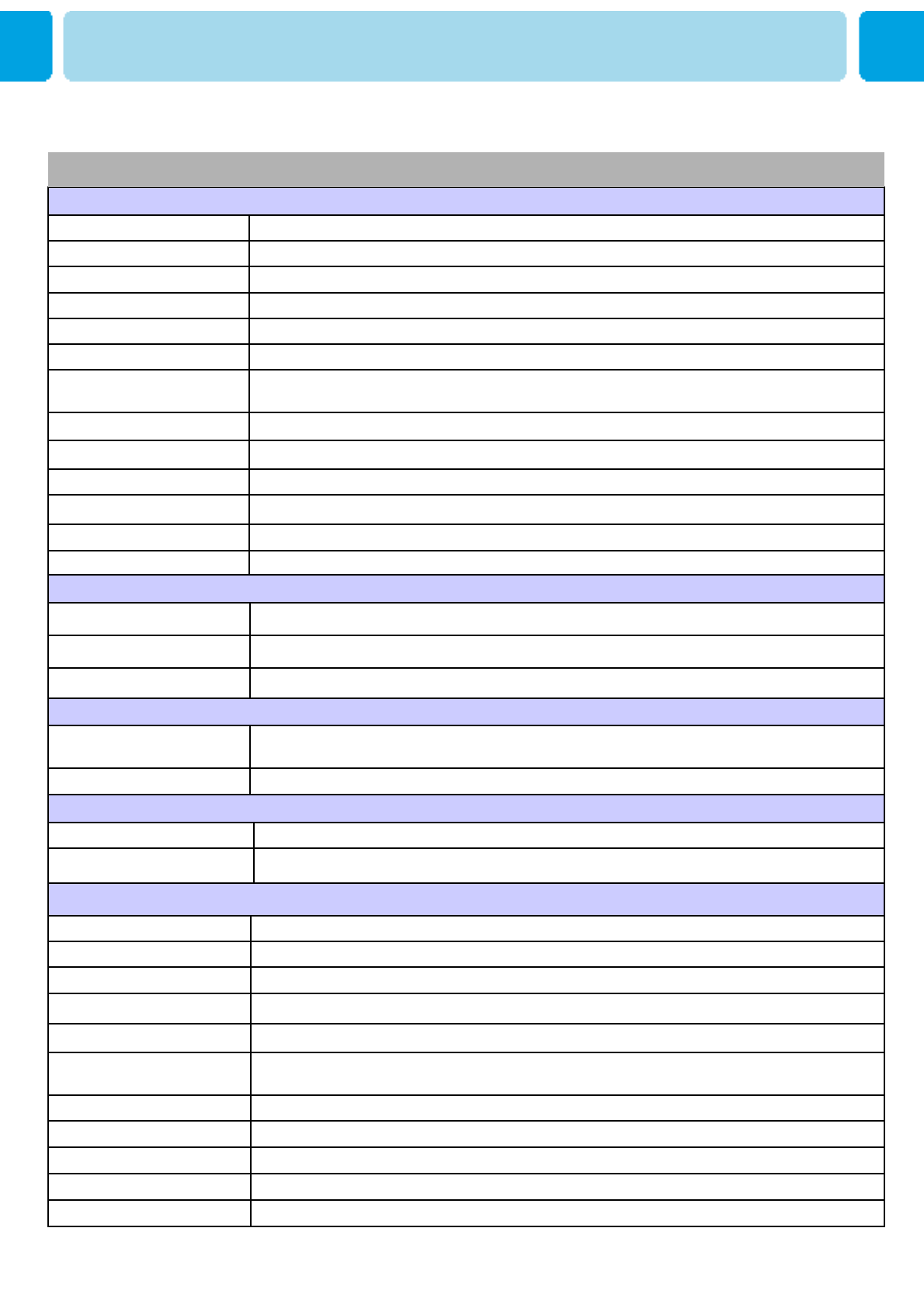
OWNER'S MANUAL
72
Selectable 5 Mode (Warm1,2, Normal, Cool1,2, User)Color temperature
480i/p(60Hz) , 576ip(50Hz), 720p(60Hz) , 1080i(50,60Hz) HDTV Input
Favorite channel programming, Time Set, Set the Sleep timerprogramming
TV/CATV (ATSC)Tuner Module
Advanced motion digital / Motion-Adaptive De-interlace process, Digital progressive line scaling.Video
Multiple input compatibleInput compatible
Advanced multi-windows viewing PIP(picture in picture) with four selectable window positions on
Video mode
PIP
1280 X 1024 / 60Hz Max Input Resolution
450 cd/㎡
Brightness
1000:1Contrast Ratio
1366x768 Physical Pixel Pixel Format
Variable 4 Modes (4:3 Mode/ 16:9 X 3 Modes)Display Mode
46-Inch 16 : 9 Diagonal ScreenDisplay Size
Function and Display Specification
1318(W) X 735.8(H) X 305(D) / 58.7 kgWith Stand and Speaker
1118(W) X 735.8(H) X 305(D) / 53.7 kgWith Stand
1118(W) X 672.4(H) X 101.5(D) / 48.7 kgMain Only
Dimension / Weight
Front OSD Key Control, Remote control, RS232C ControlExternal Control
Built-in amplifier and two speaker(7Watt/Typ.) systems (optional),
Selectable fixed/variable audio output(optional)
Audio
Miscellaneous
Specification – 46” LCD[HL-4610V]
46” LCD TV
220 WattPower consumption
AC 100 ~ 240V 50/60HzInput Power
Power Consumption
SPDIF (Optical) X 1Port (5.1 Channel )SPDIF Port
HDMI X 1PortHDMI Port
Mini D-Sub 9Pin X 1PortExternal Control Port
Cinch Type X 4Port(Stereo L/R), Head Phone Jack X 1PortSpeaker Output
RCA X 6PortAudio Input/Output
Mini D-Sub 29Pin X 1Port / HDTV Input(480p, 576p, 720P(50/60Hz), 1080i(50/60Hz))
HDCP (Factory Option)
DVI Input
Mini D-Sub 15Pin X 1Port / HDTV Input(480p, 576p, 720P(50/60Hz), 1080i(50/60Hz))PC Input
Mini Din 4Pin X 1PortS-Video Input
RCA X 2Port (Y, Pb/Cb, Pr/Cr : 480i, 480p, 576i, 576p, 720p, 1080i)Component1,2 Input
RCA X 4Port(AV Input 1,2,3/ AV Output 1)Composite Input/Output
RF/CATV (ATSC)TV1,2 Input
Connectivity
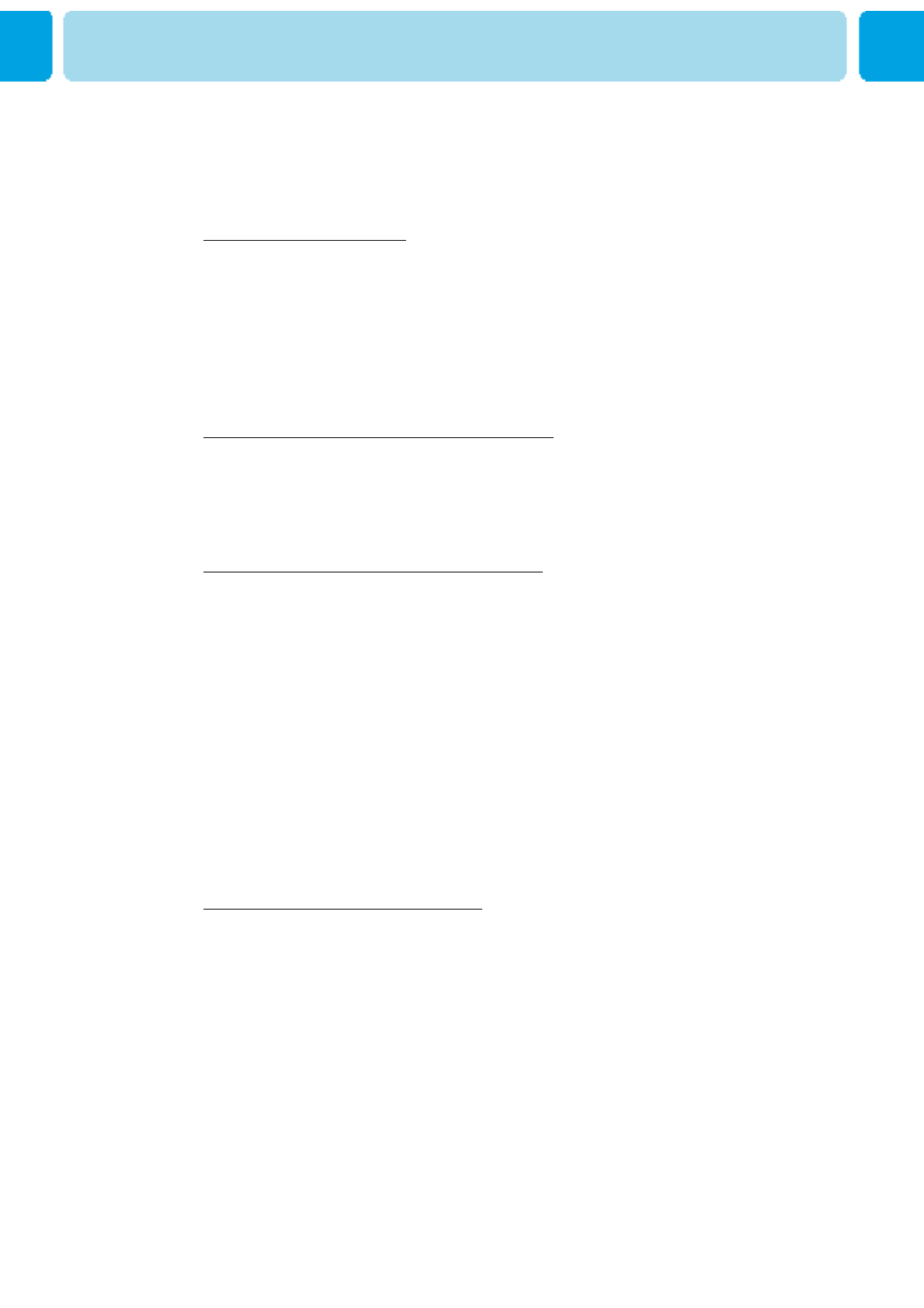
OWNER'S MANUAL
73
1-Year Limited Warranty
Warranty Service is only available in the country of original purchase.
This is an impor tant document. Attach your bill of sale to this card and
keep it in a safe place.Your bill of sale is your warranty.
Our warranty remains in effect for one year from the date of the first
consumer purchase.
WHO IS PROTECTED BY THIS WARRANTY
Our warranty protects the original owner and all subsequent owners,
provided that our product was purchased from an authorized dealer Acopy of
the original dated bill of sale must be presented whenever warranty service
is required.
WHAT IS COVERED BY THIS WARRANTY
Except as specified below, the warranty covers all defects in material and
workmanship. The following are not covered: damage caused by accident,
misuse, abuse, product modification or neglect; damage occurring during
shipment; damage from failure to follow instructions contained in the
instruction manual;damage resulting from the performance of repairs by
someone not authorized by us; damage by natural disaster such as
lightening, flood etc.; damage caused by installation of parts that do not
conform to thespecification; units used for other than home and office use;
units not used for their intended purpose; any claims based on
misrepresentations by the seller; products sold on an "as-is" or final sales
basis; or the cost of installing, removing, or reinstalling the unit. Our liability is
limited to the repair or replacement,at our option, if any defective product and
shall not include incidental or consequential damages. We reserve the right
to replace a discontinued model. Any replacement units or parts may be new
or rebuilt.
TO OBTAIN WARRANTY SERVICE
If you require warranty service, please return the product to your dealer.
Warranty Card