Harsper HP-420B PDP MONITOR User Manual Microsoft PowerPoint BirchManual NTSC v0 53
Harsper Co., Ltd. PDP MONITOR Microsoft PowerPoint BirchManual NTSC v0 53
Harsper >
Contents
- 1. Users manual
- 2. User Manual
Users manual
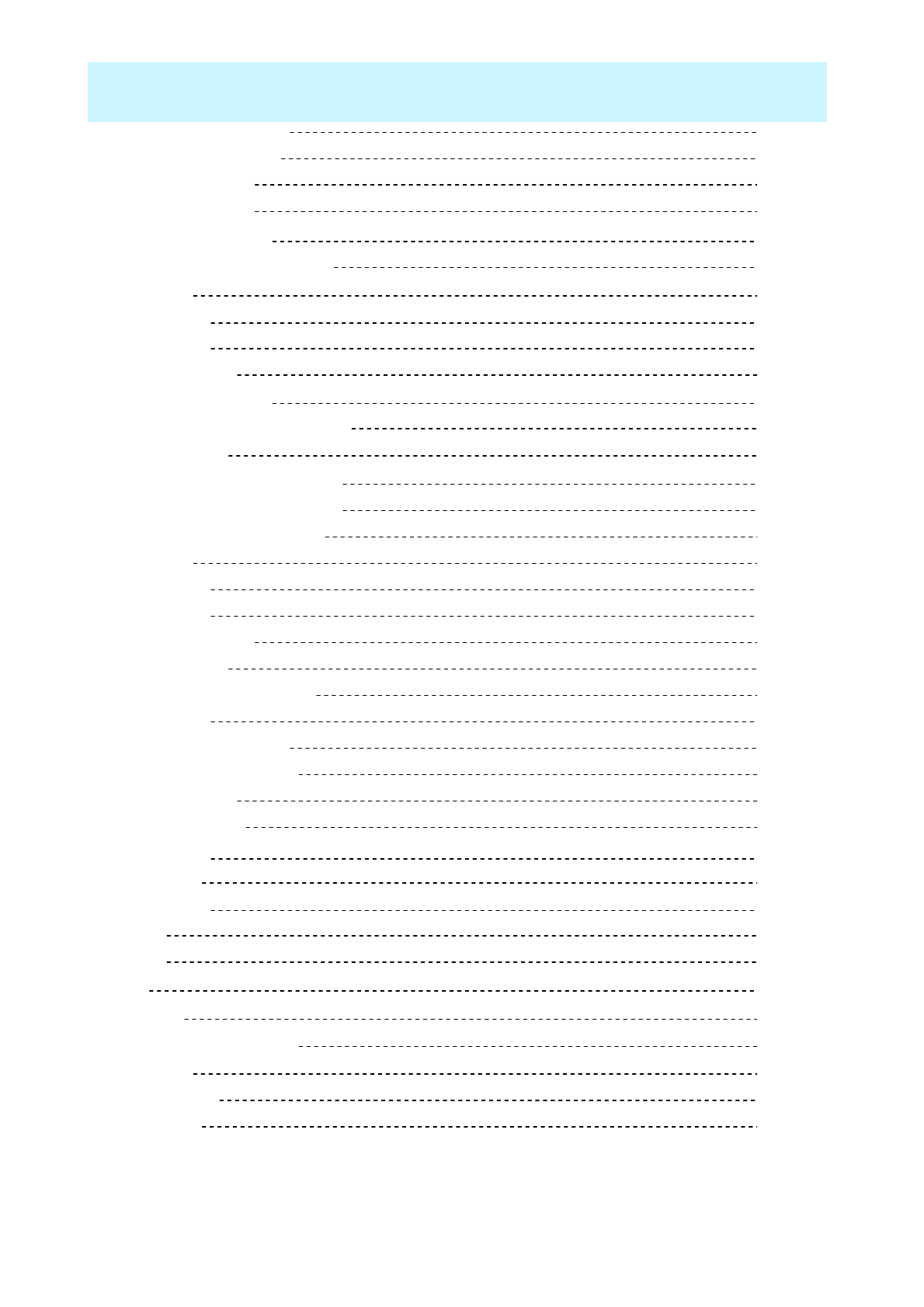
OWNER'S MANUAL
1
Contents
45PICTURE (PC)
30Displayable Monitor Specification
Volume Control
TV channel Selection
Turning the PDP on / off
31Basic Operation
31
31
31
68Warranty Card
67Trouble Shooting
63Specification
62Viewing the Picture-In-Picture
61TELETEXT
58TIME
51SET UP
47SOUND
38PICTURE (TV)
33CHANNEL (TV)
32OSD Menu Structure
29Connecting the PC
28Watching Set Top Box
27Watching DVD
26Watching VCR
25Watching TV
21Speaker Installation (optional)
19Table Stand Installation (optional)
15Wall Mount Installation (optional)
15Monitor Installation
14Reception Rage of Remote Control
14Loading the Batteries
12Key Description
12Remote Control
11Optional Extras
10Accessories
9Ports descriptions and RS-232C
8Back Panel and Ports
7OSD key function
7OSD key Position
7Overview of Your New PDP
2Important Safety Information
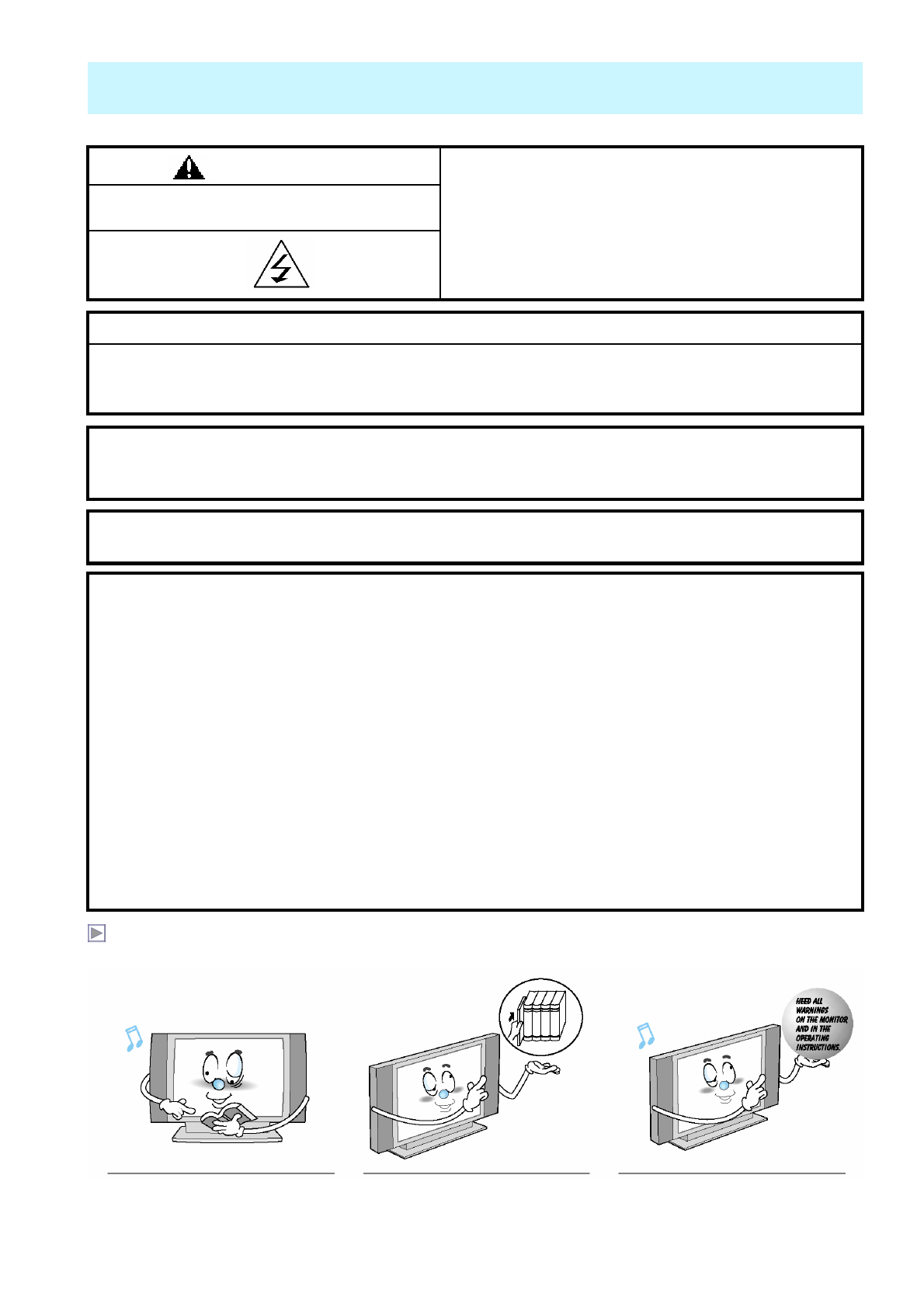
OWNER'S MANUAL
2
Important Safety Information
Always be careful when using your Monitor. To reduce the risk of fire, electrical shock, and other
injuries, keep these safety precautions in mind when installing, using, and maintaining your machine.
The violation of this instruction may cause serious
injuries and even death. HIGH VOLTAGE
RISK OF ELECTRIC SHOCK DO NOT OPEN.
WARNING
- TO PREVENT DAMAGE WHICH MAY RESULT IN FIRE OR SHOCK HAZARD.
- DO NOT EXPOSE THIS APPLIANCE TO RAIN OR MOISTURE.
- SHOCK HAZARD DO NOT OPEN.
CAUTION
WARNING
This is Class B product. In a domestic environment this product may cause radio interference in which case the user
may be required to take adequate measures.
WARNING
To reduce the risk of fire and electric shock, do not expose this product to rain or moisture.
FCC NOTICE
This device has been tested and found to comply with the limits for a Class B device, pursuant to Part 15 of the FCC
Rules. These limits are designed to provide reasonable protection against harmful interference in home environment
as well as in a commercial, industrial or business environment. This equipment can generate, use and radiate radio
frequency energy and, if not installed and used in accordance with the instruction, may cause harmful interference to
radio communications. However, there is no guarantee that interference will not occur in a particular installation. If
this equipment does cause harmful interference to radio or television reception, which can be determined by turning
the equipment off and on, the user is encouraged to try to correct the interference by one or more of the following
measures :
- Reorient or relocate the receiving antenna.
- Increase the separation between the equipment and receiver.
- Connect the equipment into an outlet on a circuit different from that to which the receiver is connected.
- Consult the dealer or an experienced radio/TV technician for help.
Changes or modification not expressly approved by the party responsible for compliance could void the user's
authority to operate the equipment.
Connecting of peripherals requires the use of grounded shielded signal cables.
Read all safety and operating
instructions before operating your
Monitor.
Keep the safety and operating
instructions for future reference.
Heed all warnings on the Monitor
and in the operating instructions.
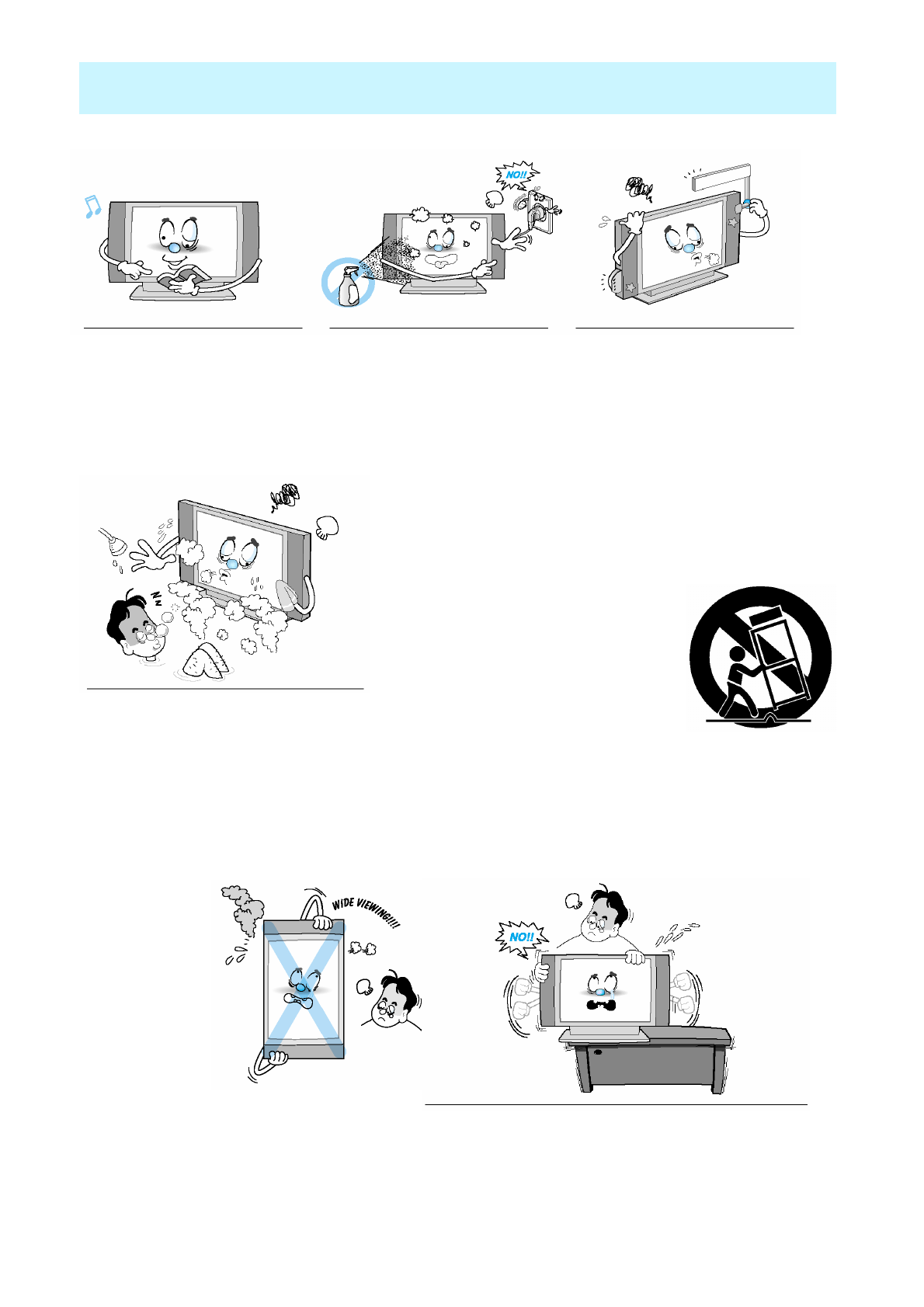
OWNER'S MANUAL
3
Follow all operating and use
instructions.
Unplug the Monitor from the
wall outlet before cleaning. Use
a damp cloth; do not use liquid
or aerosol cleaners.
Never add any attachments and/or
equipment without approval of the
manufacturer. Such additions can
increase the risk of fire, electric
shock, or other personal injury.
Do not use the Monitor where contact
with or immersion in water is a possibility,
such as near bath tubs, sinks, washing
machines, swimming pools, etc.
Do not place the Monitor on an unstable cart, stand,
tripod, bracket, table, or floor where it can fall. A
falling Monitor can cause serious injury to
a child or adult, and serious damage to
the appliance. Use only with a cart,
stand, tripod, bracket, or table
recommended by the manufacturer
or sold with the Monitor. Move the
Monitor and cart with care. Quick
stops, excessive force,and uneven
surfaces can make the unit and cart
unsteady and likely to overturn.
Important Safety Information
This plasma display
is designed to be
mounted horizontally
(wide viewing).
Any inquiry regarding
its vertical position
should be forwarded to
the manufacture
directly
When installing the Monitor on a table, be careful not to
place the edge of its stand.
- This may cause the Monitor to fall, causing serious injury
to a child or adult, and serious damage to the Monitor.
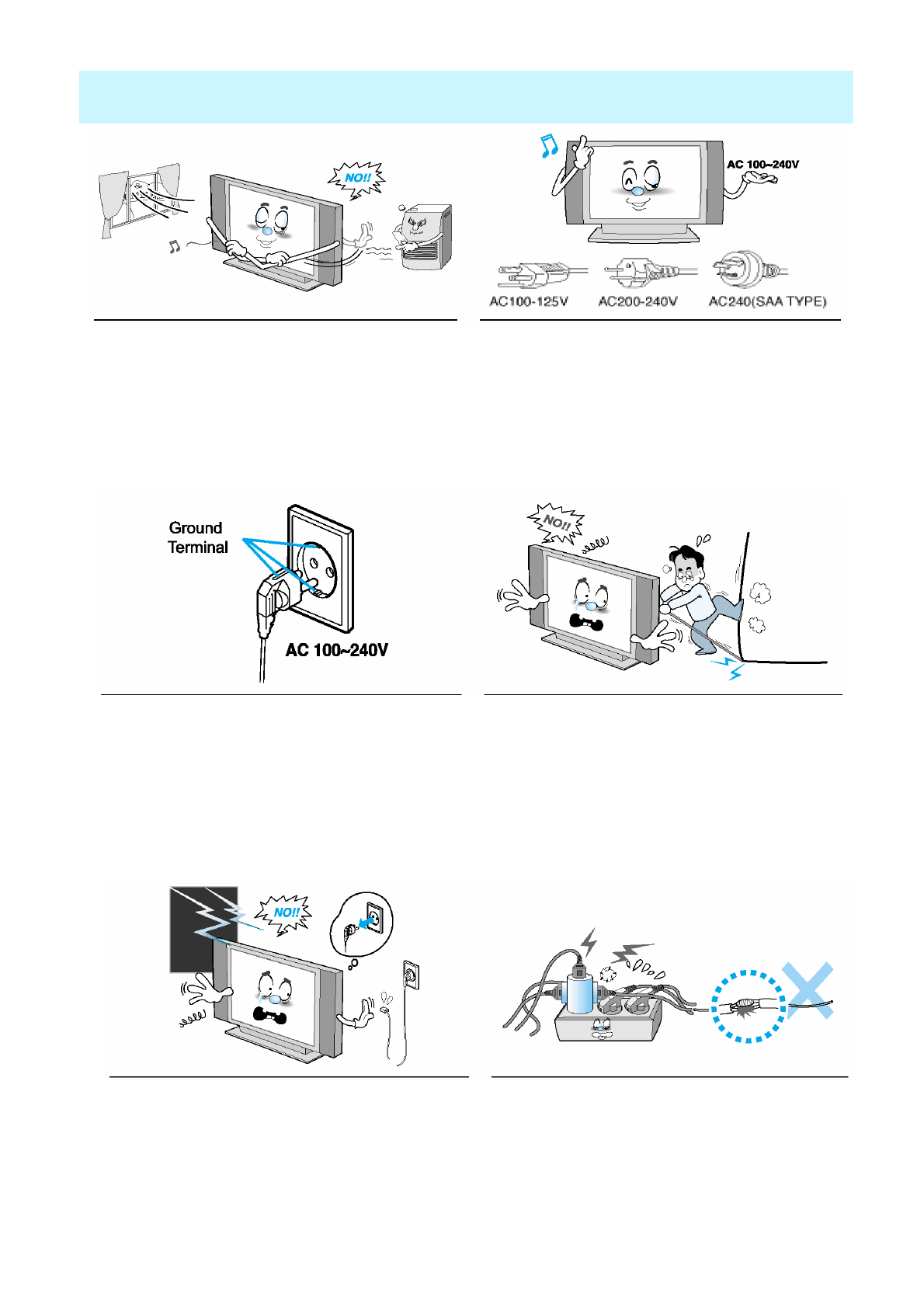
OWNER'S MANUAL
4
Important Safety Information
Provide ventilation for the Monitor. The unit is designed
with slots in the cabinet for ventilation to protect it from
overheating. Do not block these openings with any
object, and do not place the Monitor on a bed, sofa, rug
or other similar surface. Do not place it near a radiator
or heat register. If you place the Monitor on a rack or
bookcase, ensure that there is adequate ventilation
and that you've followed the manufacturer's
instructions for mounting.
Use only the accessory cord designed for this product
to prevent shock. The power supply voltage rating of
this product is AC100-240V, the power cord attached
conforms to the following power supply voltage. Use
only the power cord designated by our dealer to ensure
Safety and EMC. When it is used by other power
supply voltage, power cable must be changed. Consult
your product dealer.
Use only a grounded or polarized outlet. For your
safety, this Monitor is equipped with a polarized
alternating current line plug having one blade wider
than the other. This plug will fit into the power outlet
only one way. If you are unable to insert the plug fully
into the outlet, try reversing the plug. If the plug still
does not fit, contact your electrician to replace your
outlet.
Avoid overhead power lines. An outside antenna
system should not be placed in the vicinity of overhead
power lines or other electric light or power circuits or
where it can fall into such power lines or circuits. When
installing an outside antenna system, be extremely
careful to keep from touching the power lines or circuits.
Contact with such lines can be fatal.
Unplug the Monitor from the wall outlet and disconnect
the antenna or cable system during a lightning storm or
when left unattended and unused for long periods of
time. This will prevent damage to the unit due to
lightning and power-line surges.
Protect the power cord. Power supply cords should be
routed so that they won't be walked on or pinched by
objects placed on or against them. Pay particular
attention to cords at plugs, convenience receptacles,
and the point where they exit from the unit.
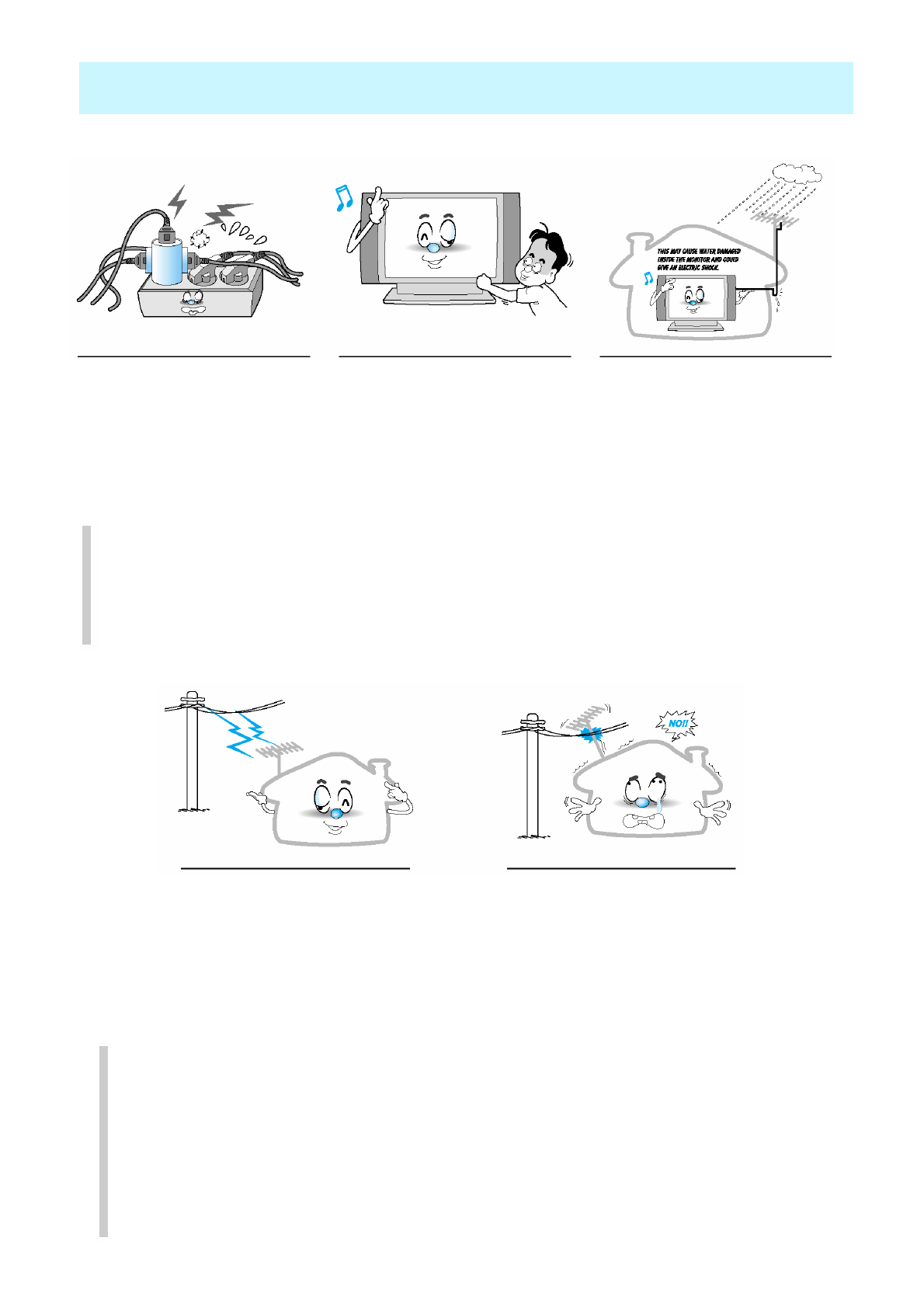
OWNER'S MANUAL
5
Important Safety Information
Do not overload the wall outlet or
extension cords. Overloading can
result in fire or electric shock.
Do not insert anything through the
openings in the unit, where they can
touch dangerous voltage points or
damage parts. Never spill liquid of
any kind on the Monitor.
Bend antenna cable between inside
and outside building to prevent rain
from flowing in.
-This may cause water damaged
inside the Monitor and could give an
electric shock.
Ground outdoor antennas. If an outside antenna or cable system is connected to the Monitor, be sure the
antenna or cable system is grounded so as to provide some protection against voltage surges and built-up
static charges. Section 810 of the National Electrical Code, ANSI/NFPA No.70-1984, provides information
about proper grounding of the mast and supporting structure, grounding of the lead-in wire to an antenna
discharge unit, size of grounding conductors, location of antenna discharge unit, connection to grounding
electrodes, and requirements for the grounding electrode.
Do not place an outside antenna in
the vicinity of overhead power lines,
other electric light or power circuits.
- This may cause an electric shock.
There should be enough distance
between an outside antenna and
power lines to keep the former from
touching the latter even when the
antenna falls.
- This may cause an electric shock.
Do not attempt to service the Monitor yourself. Refer all servicing to qualified service
personnel. Unplug the unit from the wall outlet and refer servicing to qualified service
personnel under the following conditions:
• when the power-supply cord or plug is damaged
• if liquid has been spilled on the unit or if objects have fallen into the unit
• if the Monitor has been exposed to rain or water
• if the Monitor does not operate normally by following the operating instructions
• if the Monitor has been dropped or the cabinet has been damaged
• when the Monitor exhibits a distinct change in performance
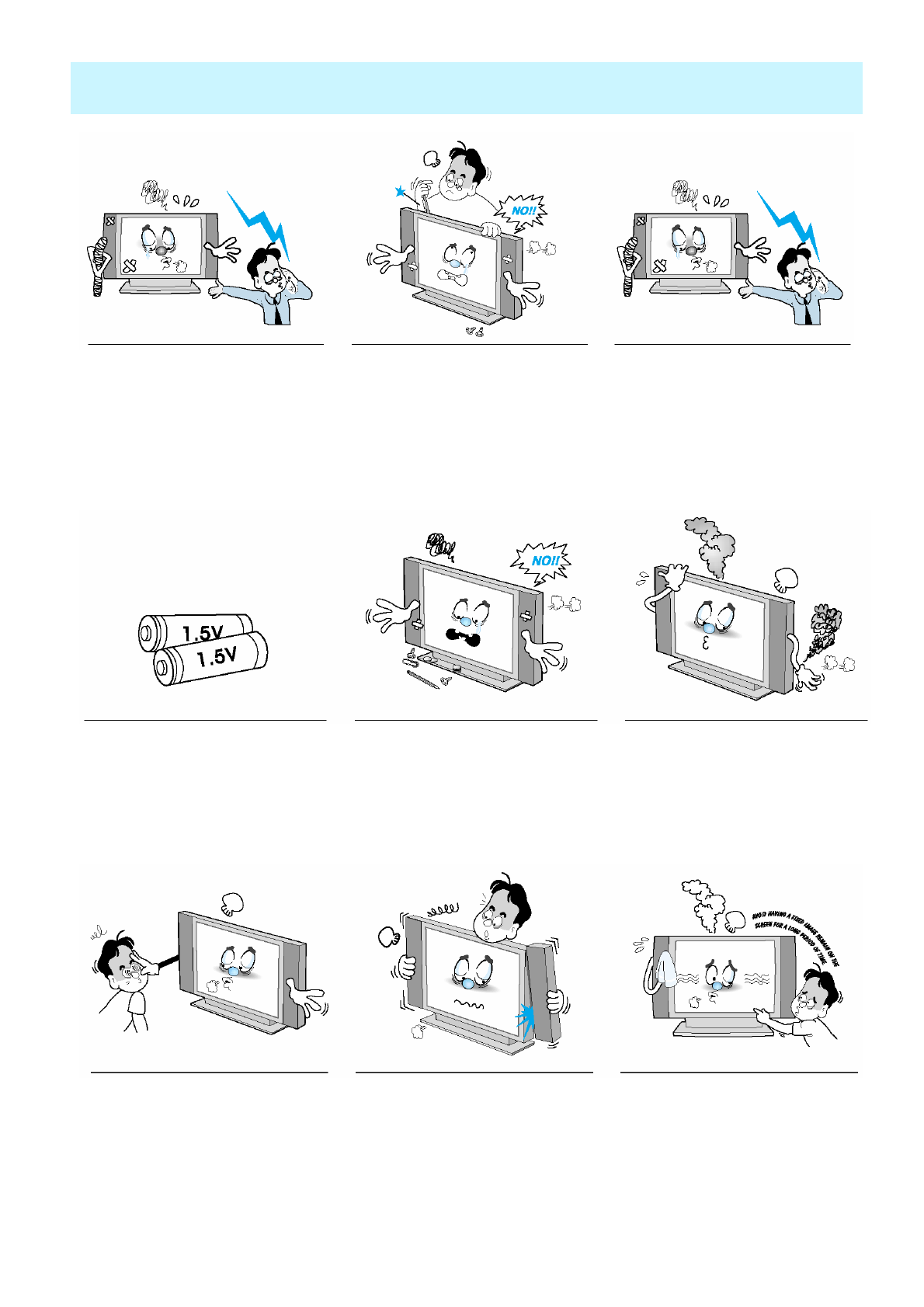
OWNER'S MANUAL
6
Important Safety Information
When replacement parts are required,
be sure the service technician uses
replacement parts specified by the
manufacturer or those that have the
same characteristics as the original
part. Unauthorized substitutions may
result in additional damage to the unit.
Upon completion of any service or
repairs to this Monitor, ask the
service technician to perform safety
checks to determine that the
Monitor is in a safe operating
condition.
If you make adjustments yourself,
adjust only those controls that are
covered by the operating instructions.
Adjusting other controls may result in
damage and will often require
extensive work by a qualified
technician to restore the Monitor to
normal.
Only use the specified batteries.
-This make cause damaged the
Monitor or could give an electric
shock.
Do not place anything containing
liquid on top of the Monitor.
- This may cause a fire or could
give an electric shock.
In case of smoke or strange smell
from the Monitor, switch it off, unplug
it from the wall outlet and contact
your dealer or service center.
- This may cause a fire or could give
an electric shock.
The distance between eyes and the
screen should be about 5~7 times as
long as diagonal length of the screen.
- If not, eyes will strain.
When moving the Monitor
assembled with speakers do not
carry holding the speakers.
-This may cause the Monitor to fall,
causing serious injury to a child or
adult, and serious damage to the
Monitor.
Avoid having a fixed image remain
on the screen for a long period of
time. Typically a frozen still picture
from a VCR, 4:3 picture format or
if a CH label is present; the fixed
image may remain visible on the
screen.
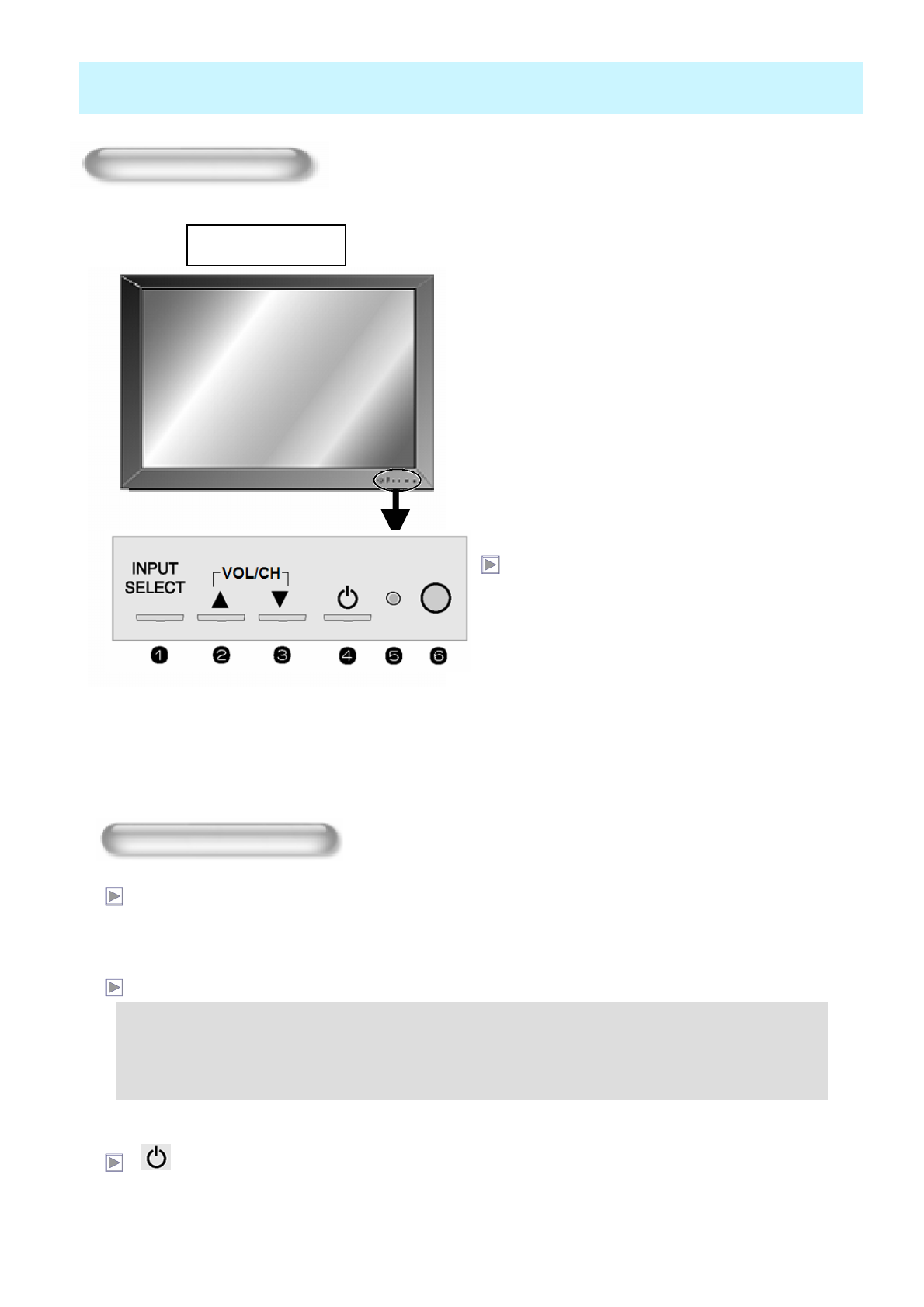
OWNER'S MANUAL
7
Overview Of Your New PDP
OSD Key Position
Front Panel
OSD key & Function
nInput Source Select
oUP
pDOWN (See the box below.)
qPower (Stand By)
rStatus / Power Indicator LED
sRemote Sensor
OSD Key Function
INPUT SELECT
Select the signal source from multiple input sources such as TV, AV 1, AV 2, S-Video / AV, Component1,
Component2, PC and DVI.
VOL/CH ▲/ ▼
Power On/Off
Turn the PDP on and off.
To change the CHANNEL,
Press ▲key first and change the CHANNEL with ▲, ▼keys.
To change the VOLUME,
Press ▼key first and change the VOLUME with ▲, ▼keys.
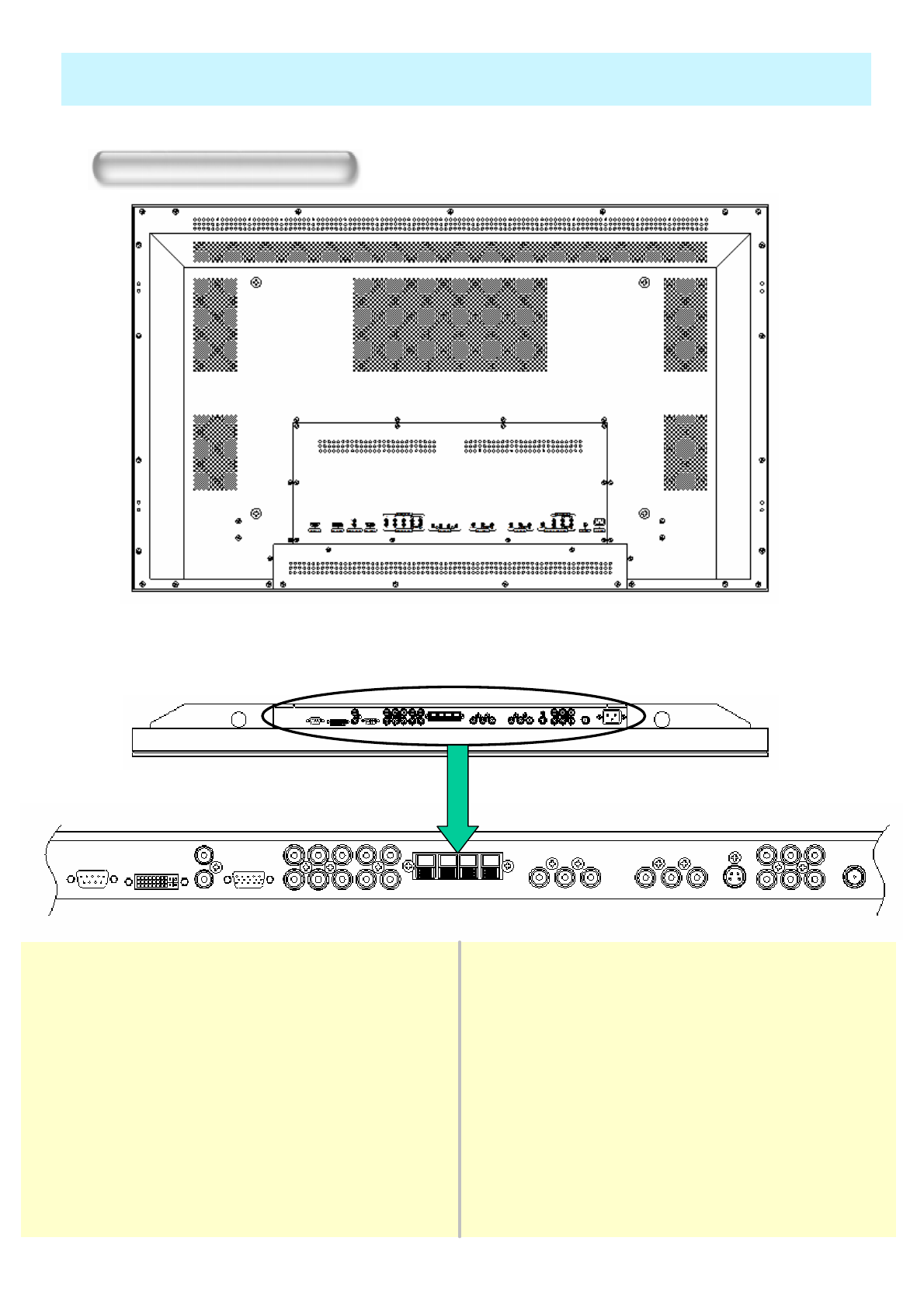
OWNER'S MANUAL
8
Overview Of Your New PDP
Back Panels and Jacks
Back panel of the monitor
INPUT / OUTPUT PORTS
1 2 3 4 5 6 7 8 9 10, 11 12
For VCR, DVD, Set top boxAV 17
For TV antenna cable. (Air)TV Antenna12
To connect speakers (2CH,
Stereo)
Speakers6
For VCR, DVD, Set top boxAV 311For DVD, Set top boxComponent1,25
To connect other TV or
monitor.
AV output10For PC, Set top boxD-Sub (PC)
4
For DVD, Set top box, S-
VHS
S-Video9
For PC, Set top box
PC/DVI Audio Input
DVI
PC Sound
2
3
For VCR, DVD, Set top boxAV 28To control from PC.RS-232C1
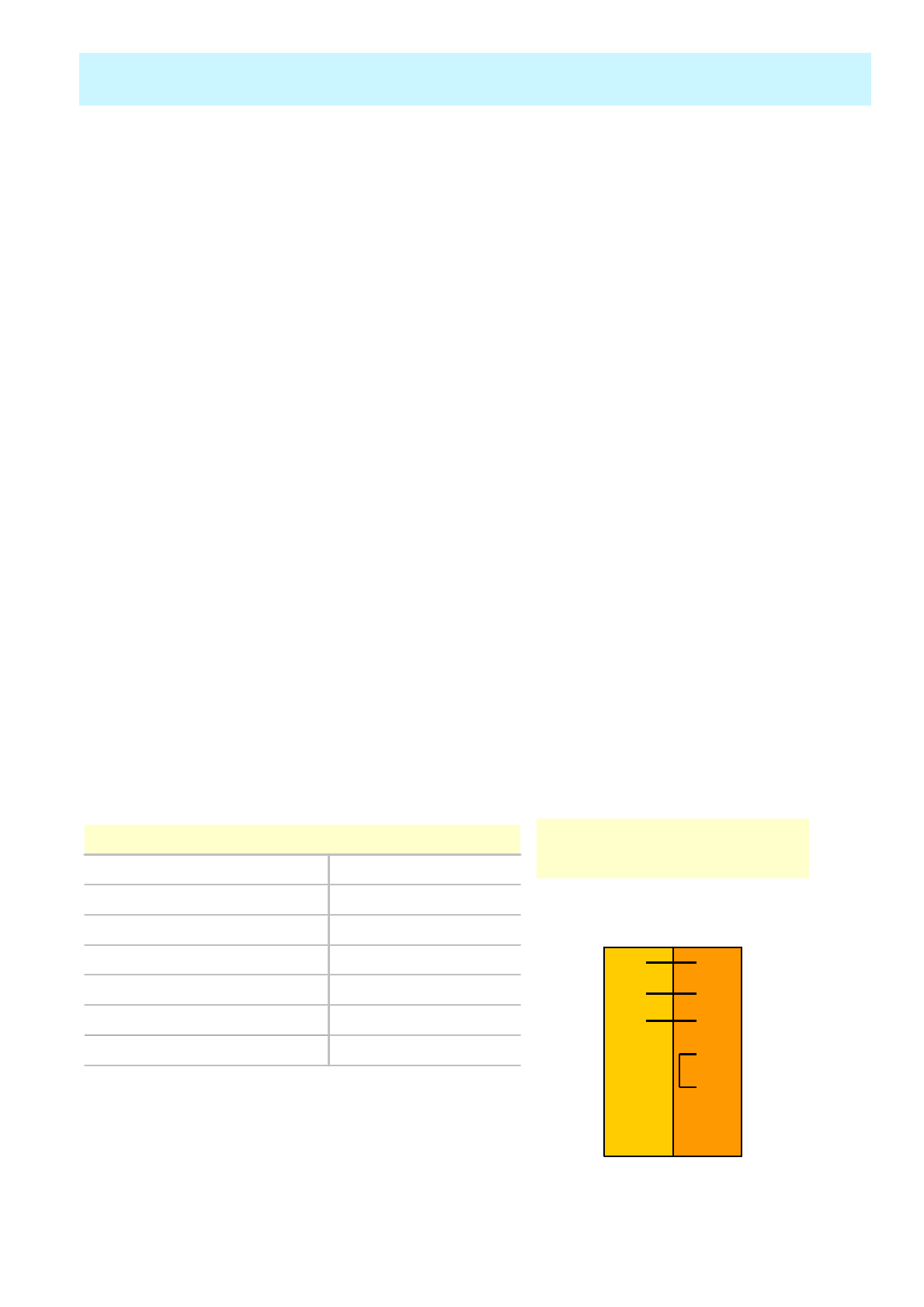
OWNER'S MANUAL
9
1. RS-232C Jack
Connects a control signal from a PC.
2. DVI Input Jack
Connects a digital video signal from a DVI output jack of PC or Set Top box.
3. PC Sound
Connects a sound signal from PC or DVI.
4. RGB PC Input Jack ( D-Sub )
Connects a video signal from a video output jack of PC.
Cables connecting the PC vary according to the type of machine, so contact your product
dealer.
5. Component Input Jack 1, 2
Connects a three separate component video signal from a component output jack of a
DVD player or Set Top box.
Supports 480i/60Hz, 480p/60Hz, 576i/50Hz, 576p/50Hz, 720p/60Hz, 720p/50Hz,
1080i/50Hz,1080i/60Hz signals. (i: interlace, p: progressive)
6. Speaker Jack
Connects external speakers by wires. Match red/red and black/black of speaker/TV.
7., 8. Composite (RCA) input Jack 1, 2
Connects an AV composite video signal from a composite output terminal of a VCR or
DVD player.
9. S-Video Input Jack
Connects a S-Video video signals from a S-Video output jack of a S-VHS, VCR or DVD
player.
10 (Upper). Composite (RCA) output Jack
Output the signal of the current screen of the PDP. Connects to other TV or monitor.
11 (Lower). Composite (RCA) input Jack 3
Connects an AV composite video signal from a composite output terminal of a VCR or
DVD player. Unavailable when a S-Video cable is put into the S-Video input jack.
12. ANT. IN (TV Antenna Jack)
Connects to an TV antenna cable.
13. AC(POWER) Input Terminal
Firmly insert the accessory power cord as far as it will go into the power input terminal.
Firmly push the power cord plug as far as it will go into the power socket.
Overview Of Your New PDP
• Cables connecting the PC vary according to the
type of machine, so consult your product dealer.
(If the cable is different to the picture, inquire
your PC service center)
DVI-D 24 pinDIGITAL VIDEO INPUT
Mini D-Sub 15pinANALOG RGB INPUT
RCA Pin JackCOMPONENT VIDEO INPUT
Mini Din 4 Pin S-VIDEO INPUT
RCA Pin JackCOMPOSITE VIDEO OUTPUT
RCA Pin JackCOMPOSITE VIDEO INPUT
RCA Pin JackAUDIO INPUT
Connectors
CTS88CTS
RTS77RTS
DSR66DSR
DTR44DTR
GND55GND
RXD23TXD
TXD32RXD
PDPPC
3-Wire (Non-standard)
RS-232C Configurations
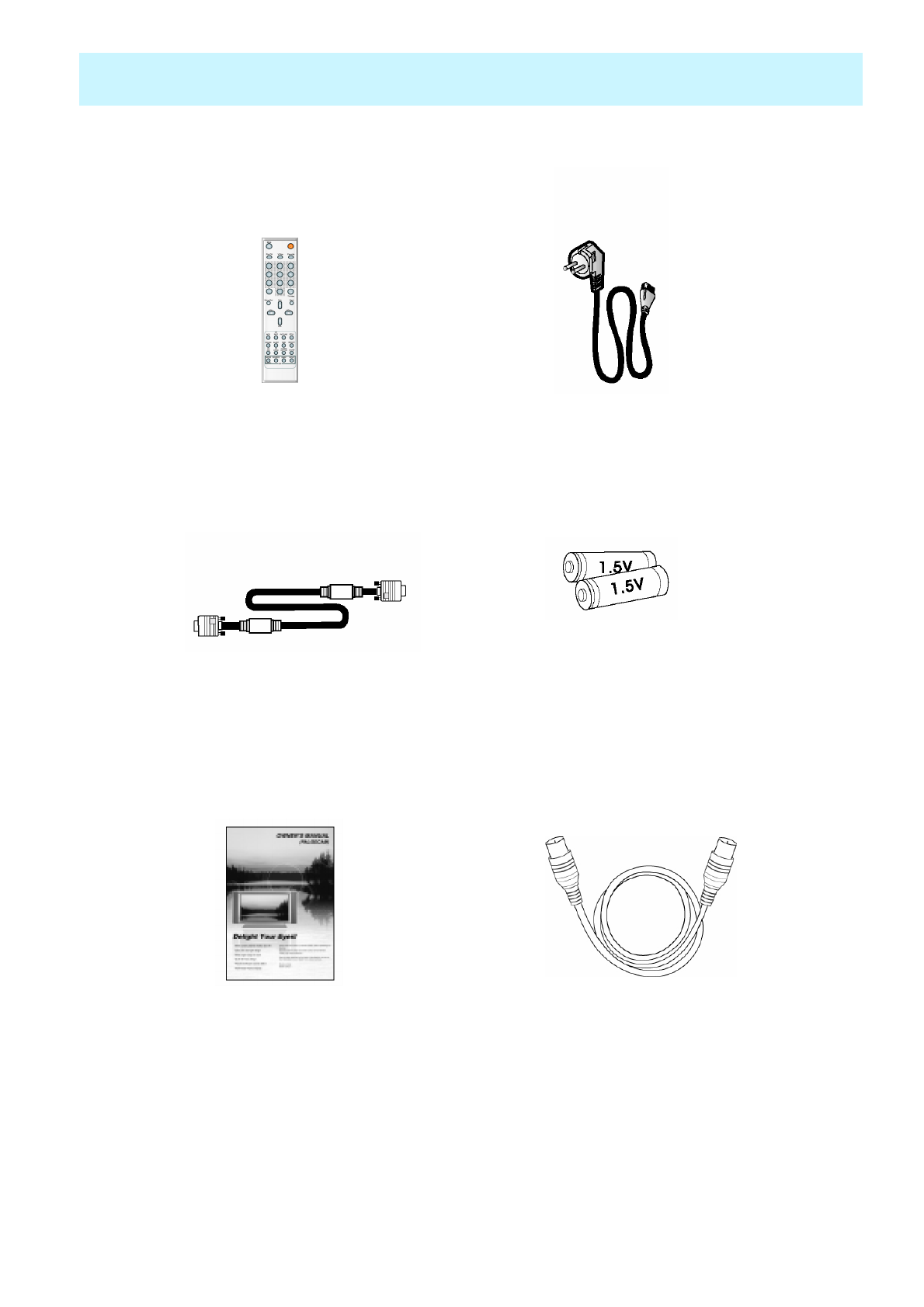
OWNER'S MANUAL
10
Remote Control Handset Power Cord
Accessories
Owner's Manual
Alkaline Batteries
D-sub 15 pin VGA cable
RF Cable
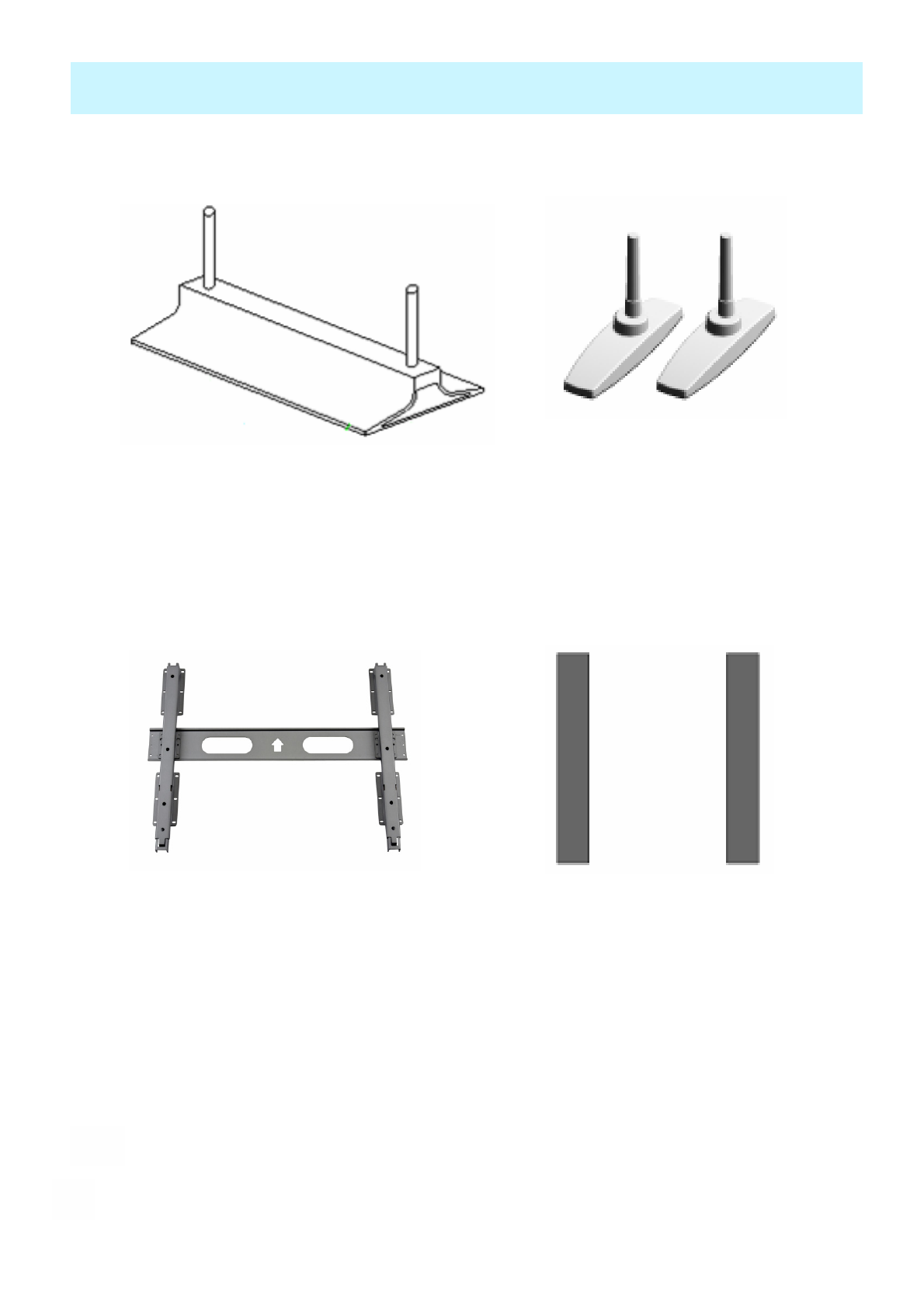
OWNER'S MANUAL
11
Optional Extras
Table Stand
(Type United)
Fixed Wall
Mount Bracket Side Mount Speaker
Table Stand
(type Separated)
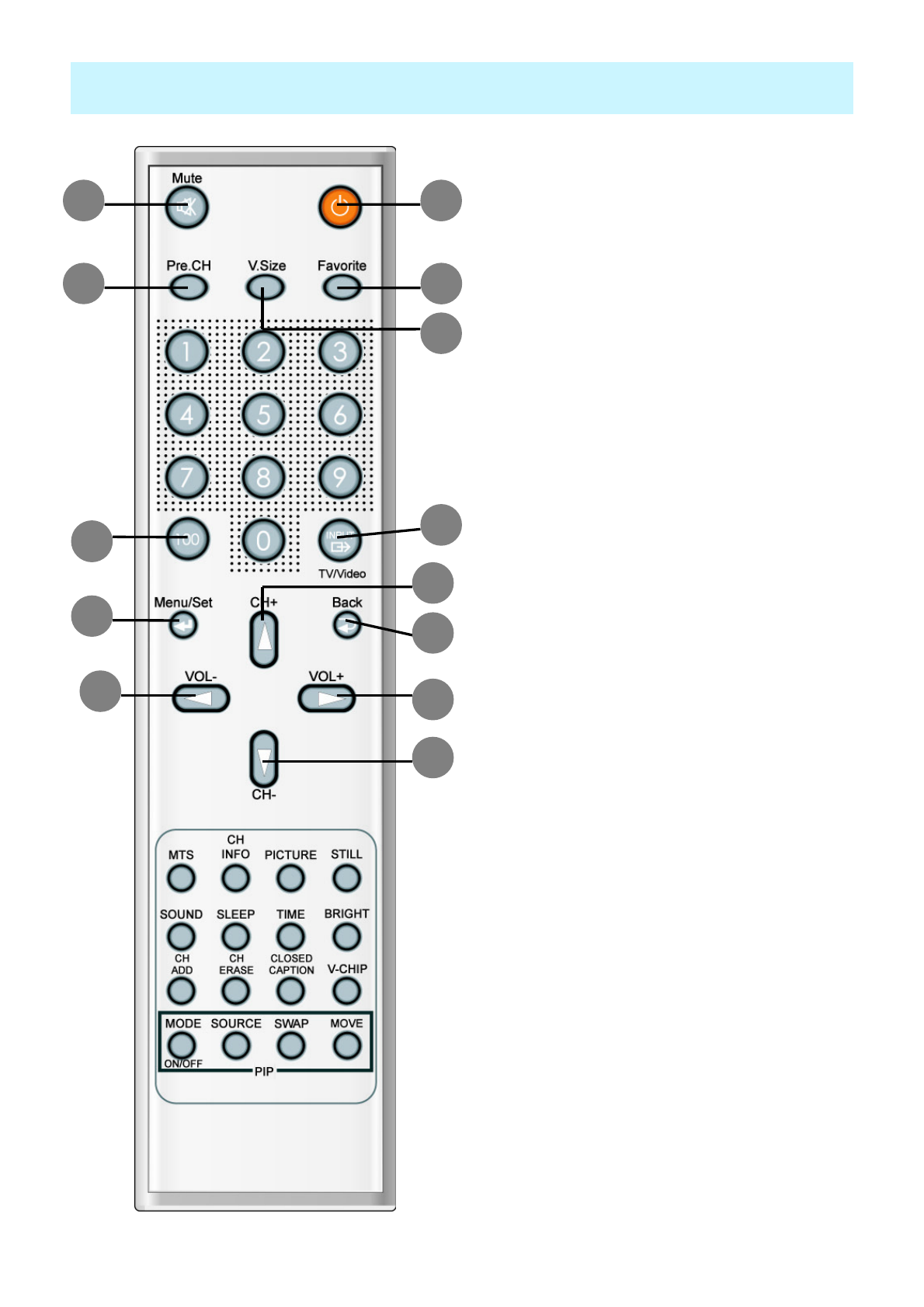
OWNER'S MANUAL
12
Remote Control
12
3
6
8
13
5
4
7
10
9
12
11
1. Power
Turn the PDP on and off.
2. Mute
Temporarily cut the sound and restore it.
3. Pre.CH
Turn to the previous channel or exit OSD.
4. V.Size
Choose the screen form.
16:9 > Panorama > Zoom1 > Zoom2 > 4:3
5. FAVORITE (FAVOURITE)
Tune to your next favorite channel.
6. 100
Press to tune the channels over 100.
7. INPUT
Display the input source list.
8. Menu / Set
Display the main OSD menu.
Activate your choice in the OSD menu.
9. Back
Return to the previous OSD menu.
10. CH+
Move to the upper channel.
11. CH-
Move to the lower channel.
12. VOL+
Increase the volume level.
13. VOL-
Decrease the volume level.
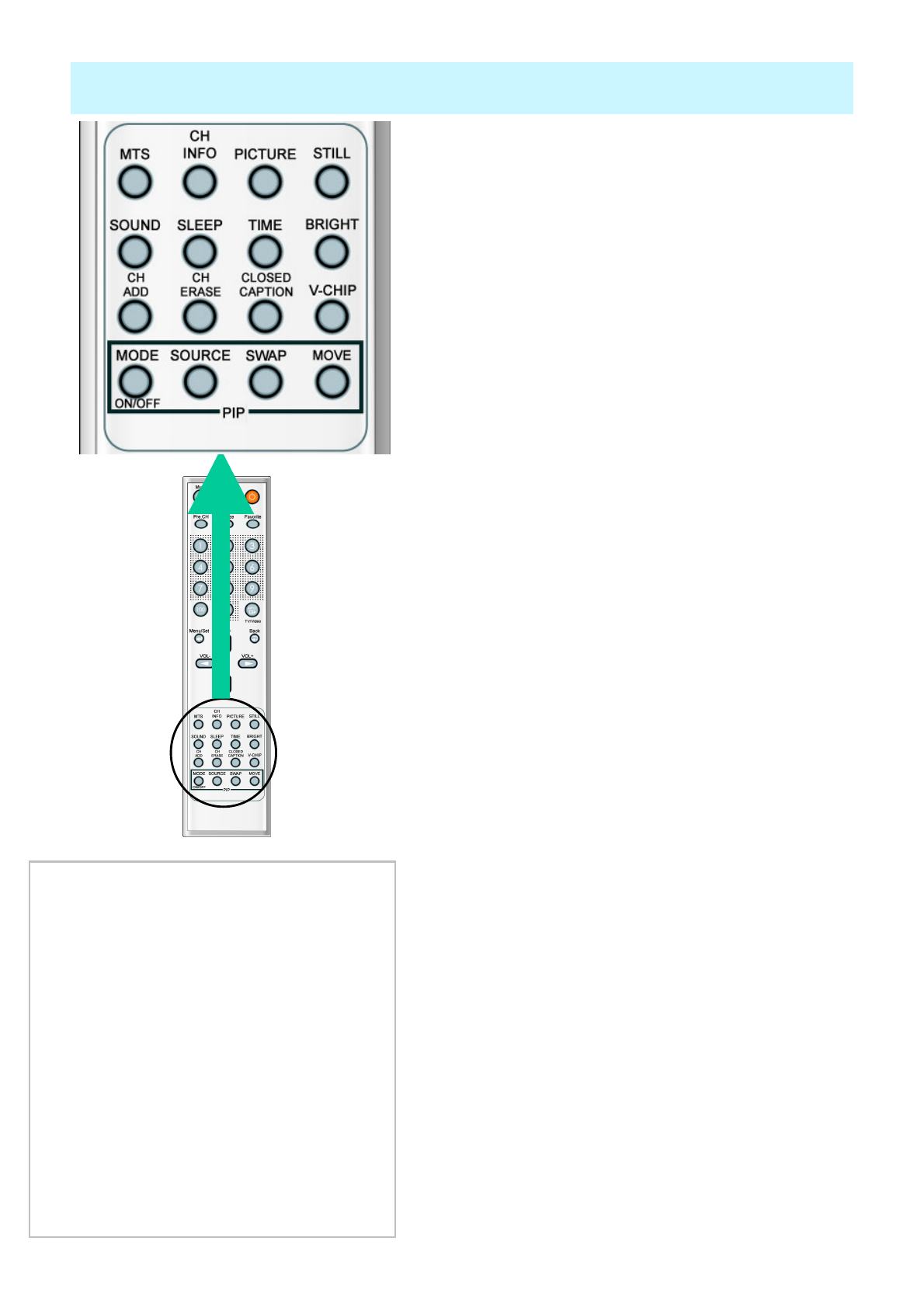
OWNER'S MANUAL
13
Remote Control
1. MTS
Choose the MTS (Stereo) mode. Each time it is
pressed, different mode is selected.
Mono > Stereo > Nicam > Bilingual
* You can select only available modes depending on
the source.
2. CH INFO
Display the current information about time,
screen form, source and MTS mode.
3. PICTURE
There are 4 picture modes.
STANDARD > Vivid > Mild > USER
4. STILL
Temporarily freeze the screen and restore it.
5. SOUND
Choose the sound equalizer settings.
STANDARD > Movie > Music > News > USER
6. SLEEP
Set the preset time interval for automatic turn-off.
OFF( Not work ) > 30min. > 60 > 90 > 120 > 180
7. Bright
8. TIME
Display the current time on the screen.
9. CH ADD
Add the current channel to memory.
10. CH ERASE
Erase the current channel from memory.
11. CLOSE CAPTION
Set the close caption.
OFF > Close Caption1 > Close Caption2 > Text1 > Text2
12. V-CHIP
Get into V-Chip menu.
PIP (Picture In Picture) Keys
1. MODE ( On / Off)
Activate PIP function and change the
PIP window size and PIP mode.
Small > Large > Twin (Half) > OFF
2. SOURCE
Change the PIP window source.
3. SWAP
Swap the main screen and the PIP
window.
4. MOVE
Move the position of the PIP window.
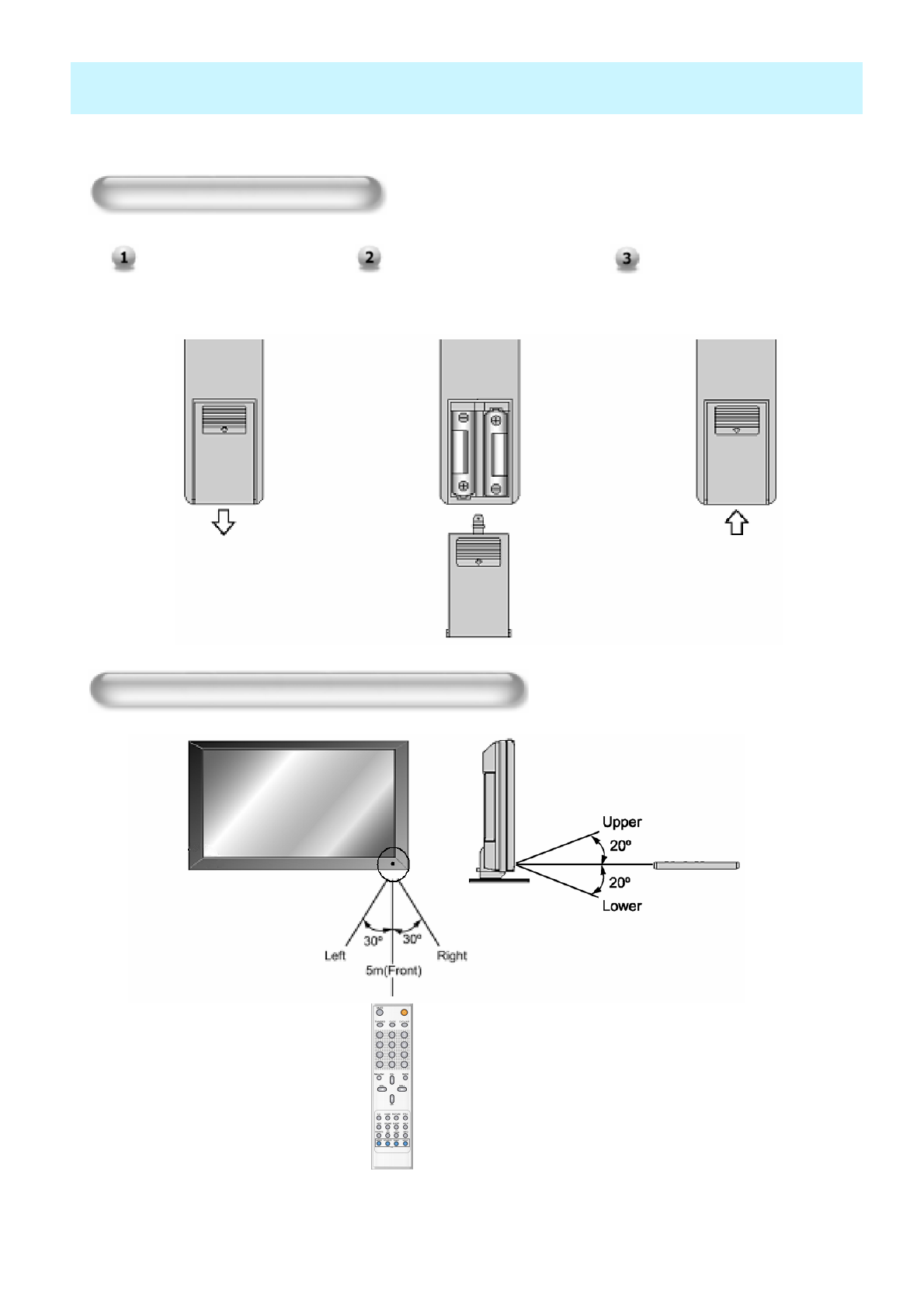
OWNER'S MANUAL
14
Controls Of The Remote Control
Press on the cover and slide
in the direction of the arrow.
Loading The Batteries
Load two AAA batteries,
taking care that the + and -
ends face the correct
direction.
Close the cover until it clicks.
Reception range of remote control
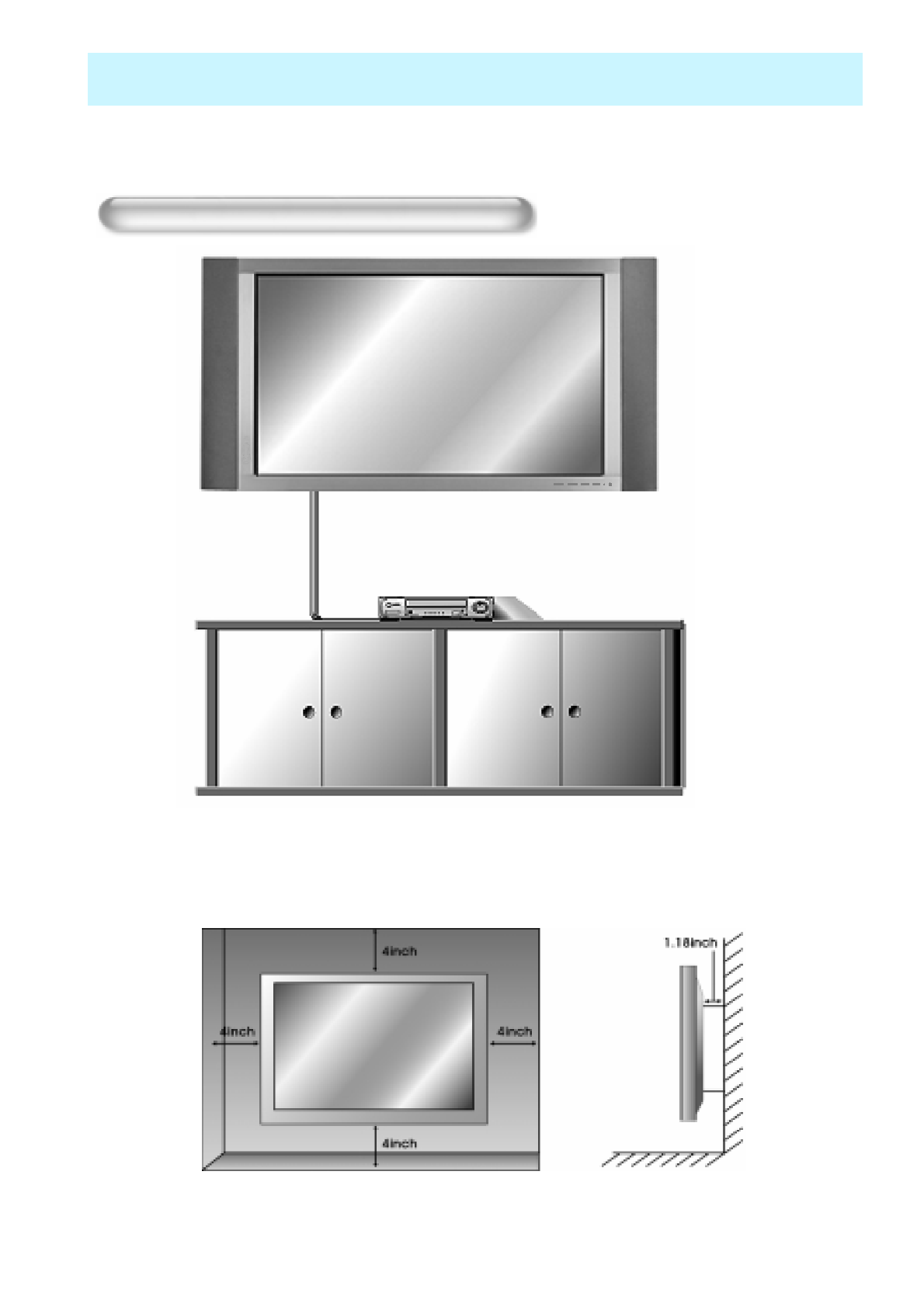
OWNER'S MANUAL
15
Monitor Installation
The Monitor can be installed in various ways such as Wall Mounting type, Table Stand type, etc..
<The monitor can be installed on the wall as the picture above>
Wall Mount Installation(optional)
• Install this monitor only in a location where adequate ventilation is available.
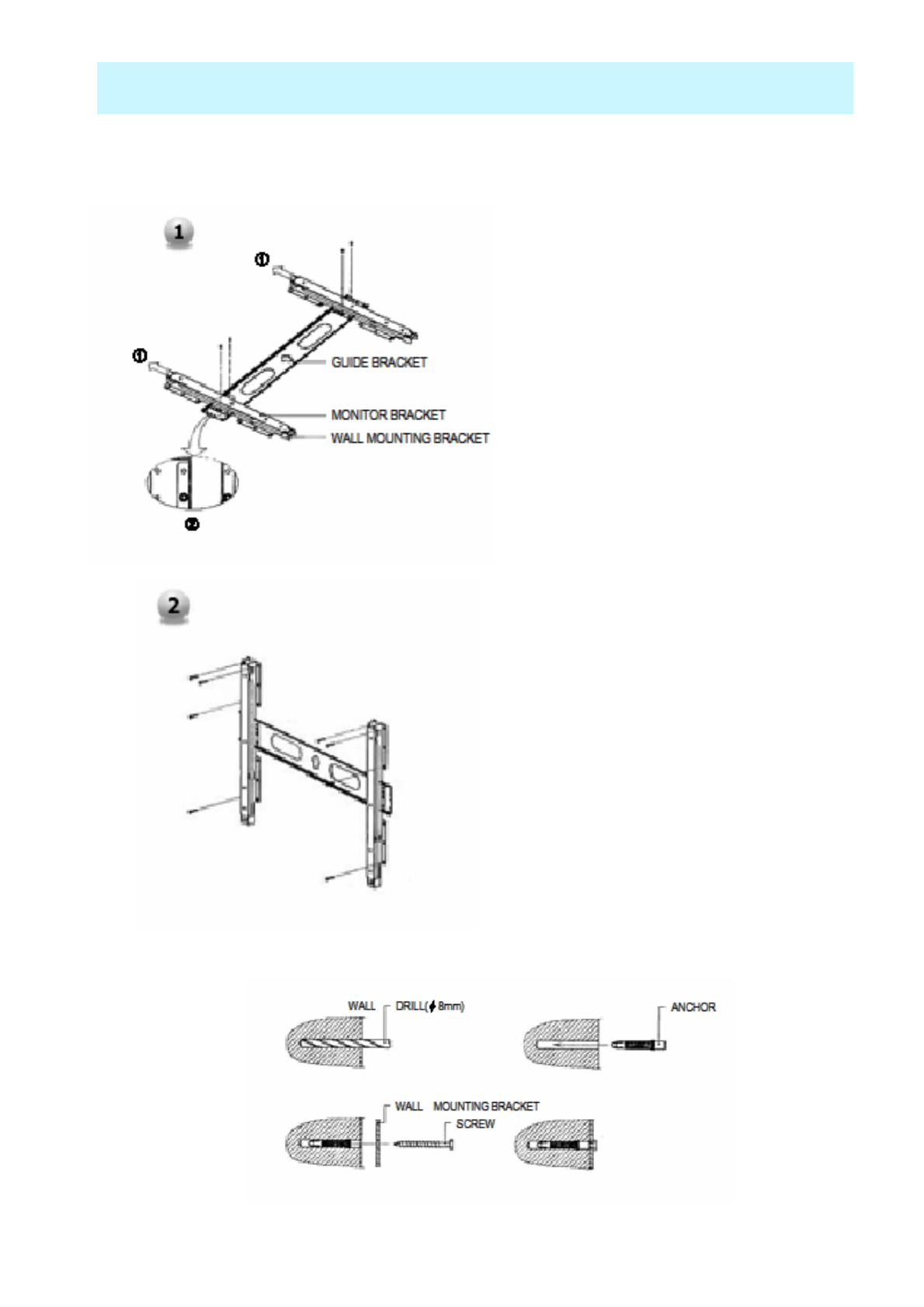
OWNER'S MANUAL
16
Monitor Installation
1. Before installation of monitor,
Assemble to the same inch of the
PDP shown as left(2).
2. Lift the monitor brackets off the
mounting frame shown as arrow 1.
1. Drill the 8 hole positions shown as
left. Using an 8mm drill appropriate
for the material on the wall, drill each
hole to a depth of exceed 80mm.
2. Clean each drill hole.
3. Insert an anchor supplied with the
wall mounting bracket into each hole.
4. Mount the wall mounting bracket on
the wall using the 8 screws supplied.
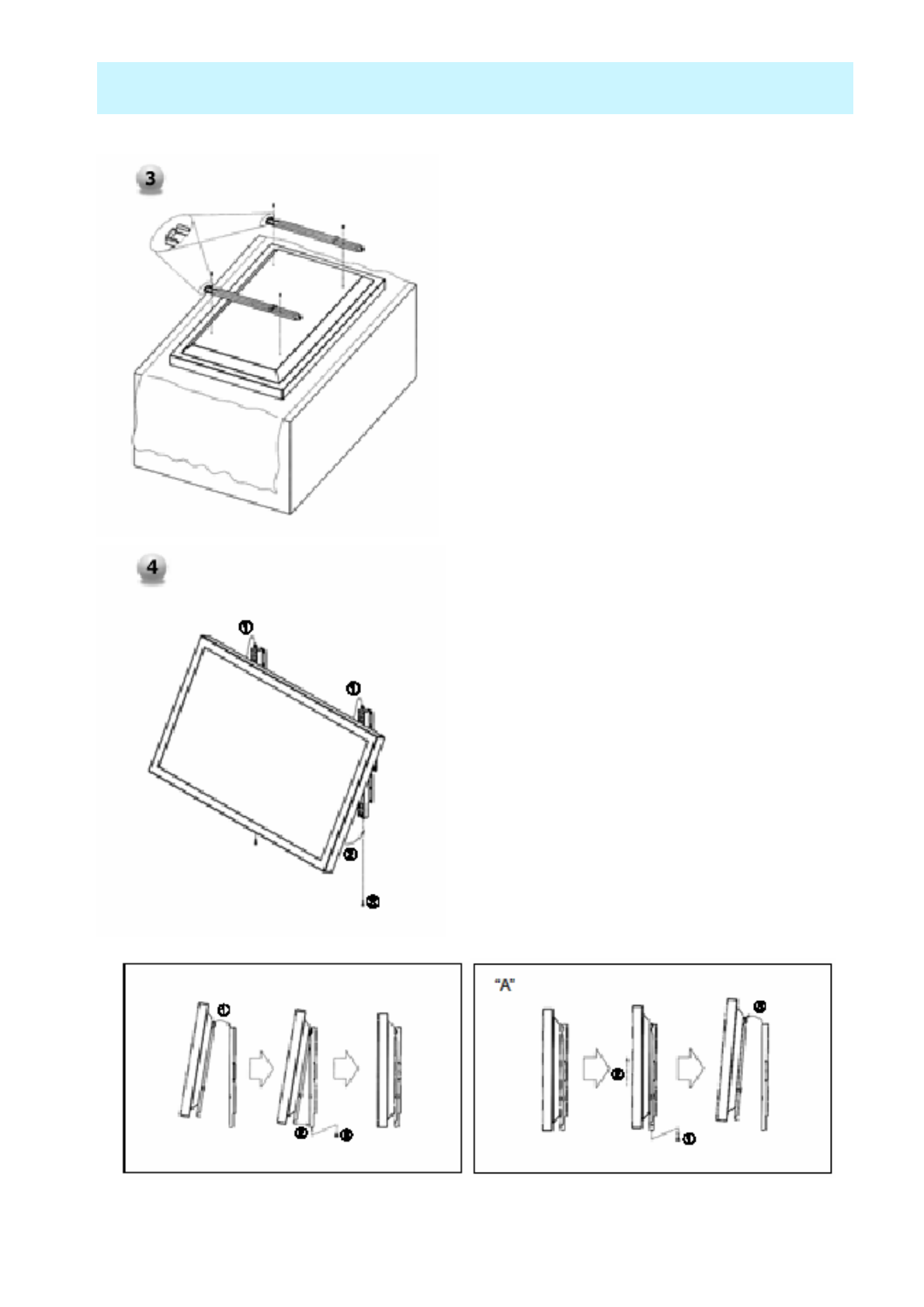
OWNER'S MANUAL
17
Monitor Installation
1. Shown as left, carefully place the monitor
screen side down on a cushioned surface that
will protect the monitor and screen from
damage.
2. Insert the monitor brackets on the monitor
shown as left. Install the 4 bolts securely, in the
back of the monitor in the holes provided. Be
sure the bracket hooks are at the top side of the
monitor. (for 42" PDP)
1. Two people who are capable of lifting the weight of
the monitor should do the following :
Carefully lift up the monitor and place it in position on
the wall mounting bracket securely shown as by arrow
Push the bottom of the monitor toward the wall as
shown in arrow2. so that the monitor will “click” into
position onto the wall mounting bracket.
2. Wall mounting bracket and monitor bracket should
combine together by bolt shown as left.
3. Caution : Be sure to lift a monitor/speakers assembly
by the monitor only, do not lift using only the speakers.
4. When separate the monitor, follow shown as below
“A”.
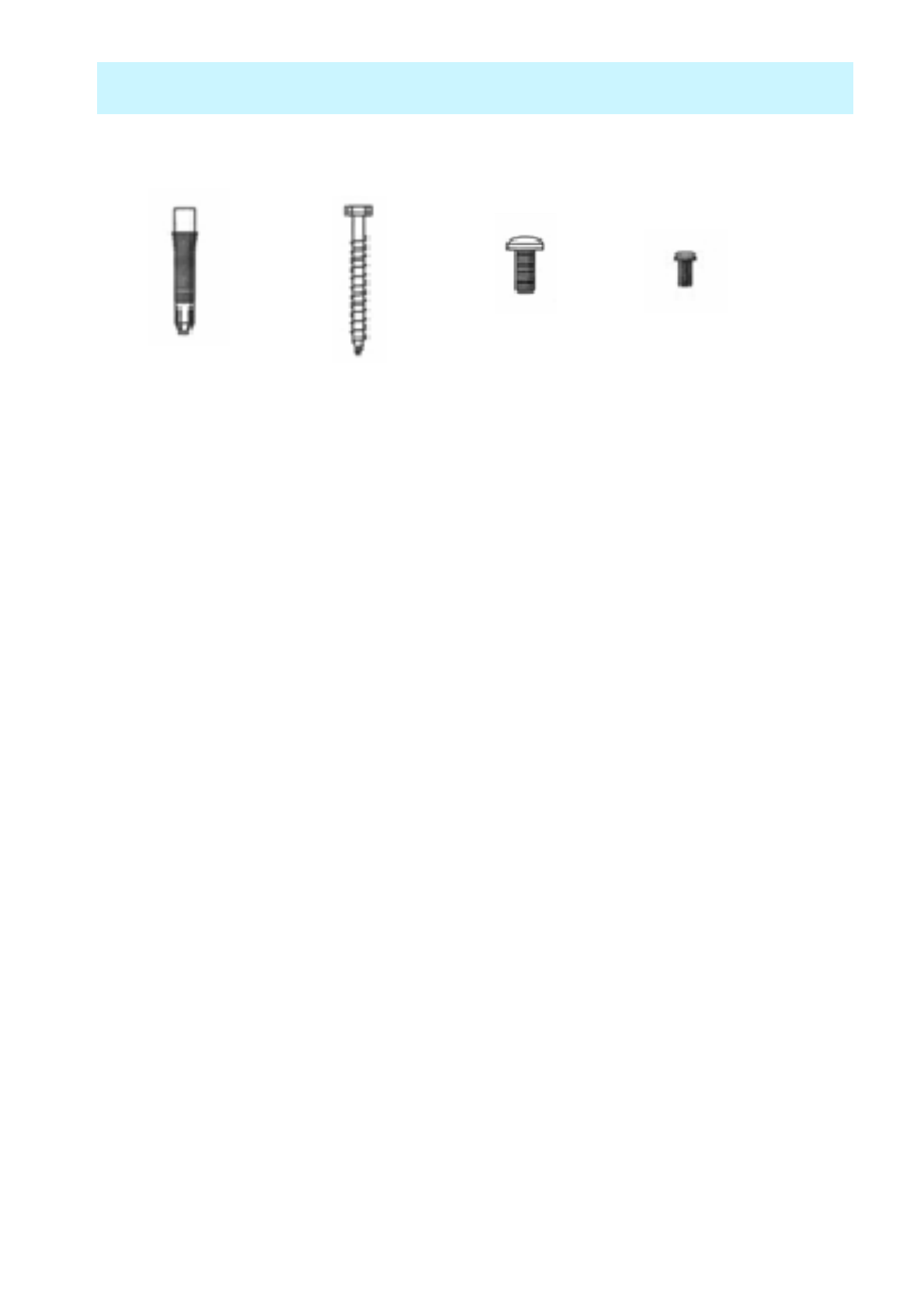
OWNER'S MANUAL
18
Monitor Installation
Wall mount accessories
ANCHOR 8EA SCREW 8EA BOLT 6EA
M8 x 30L
BOLT 6EA
M4 x 6L
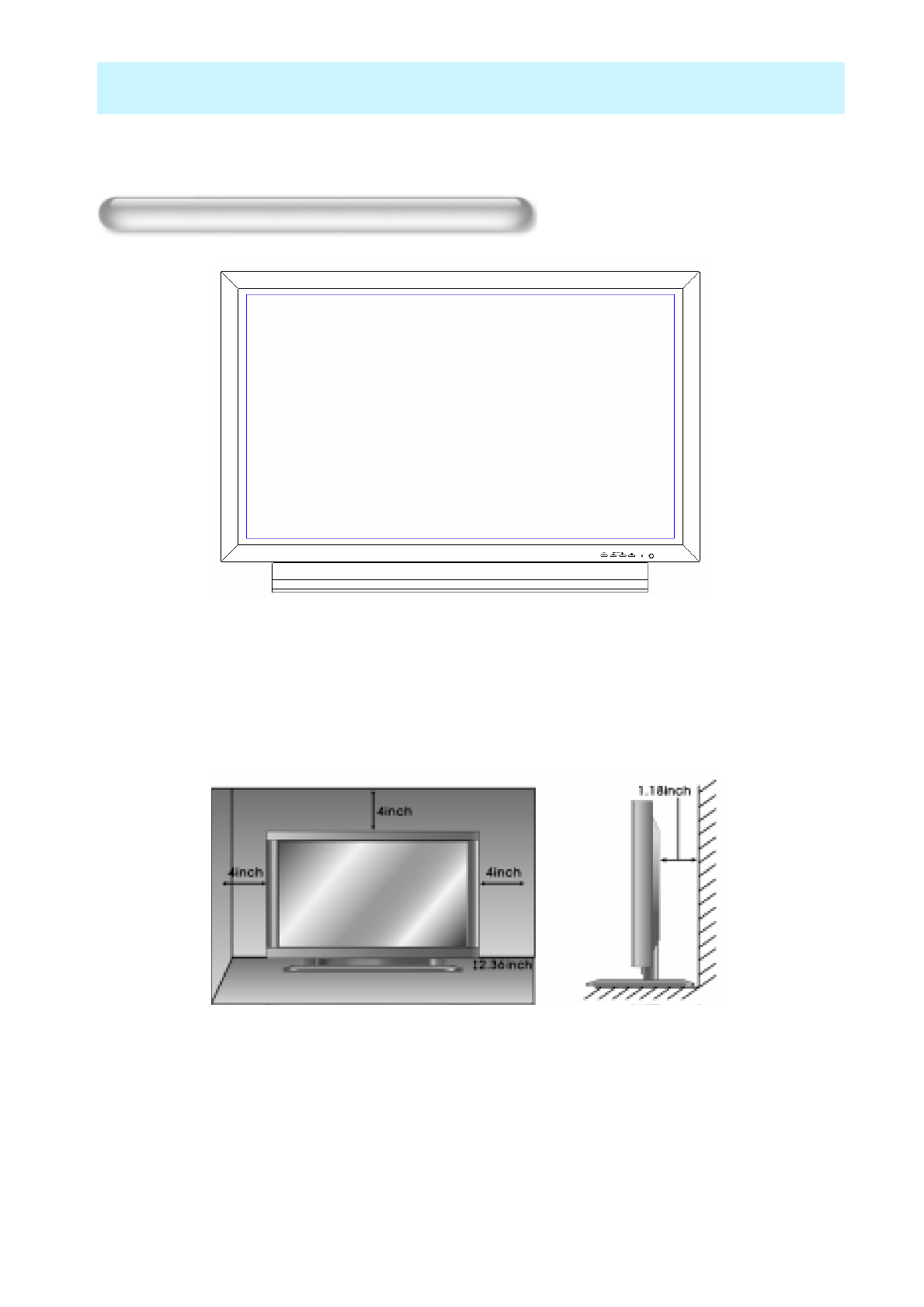
OWNER'S MANUAL
19
Monitor Installation
<The Monitor can be installed on the desk as shown above.>
• Table Stand mount minimum allowable clearances for adequate ventilation.
Table Stand Installation(optional)
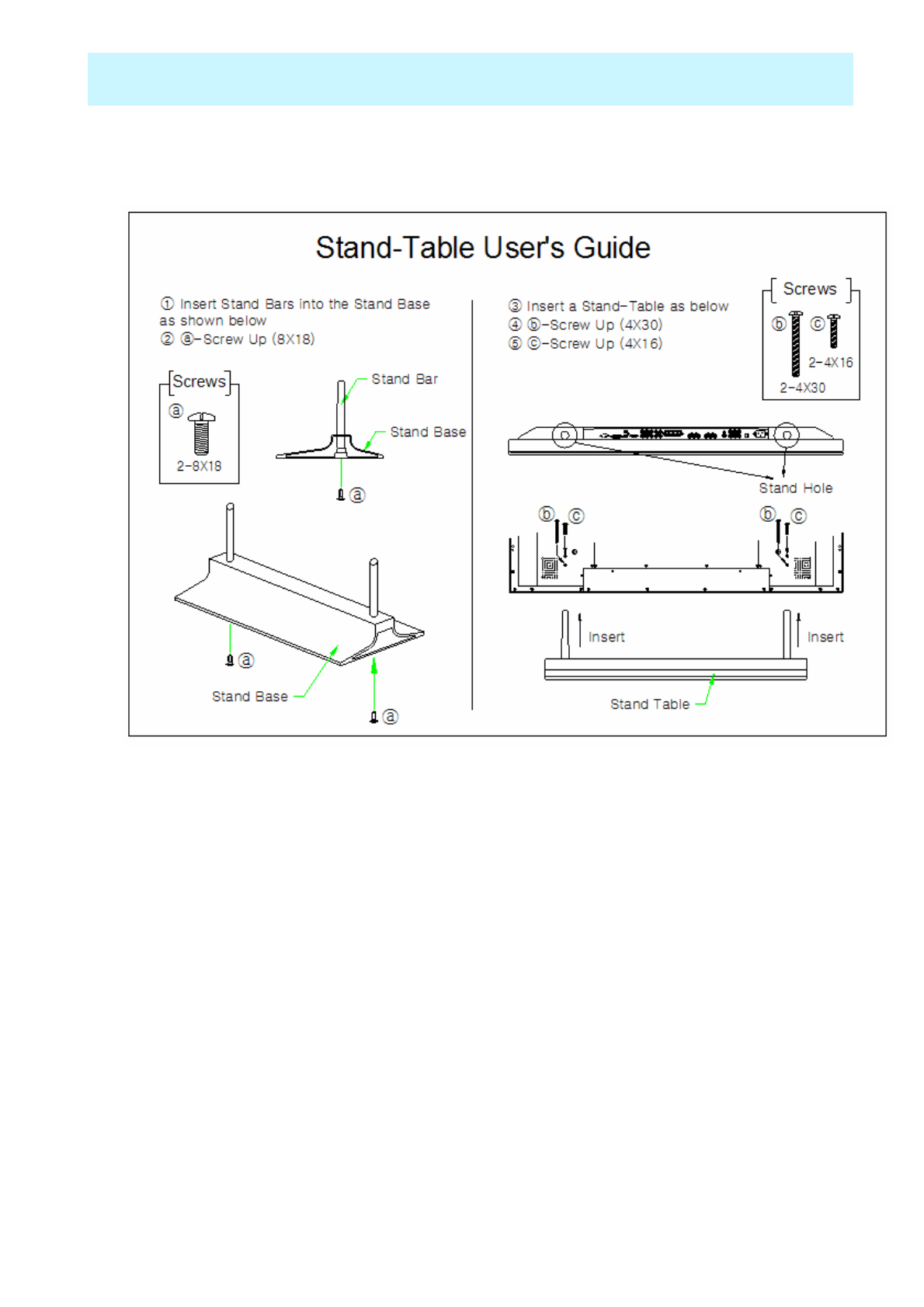
OWNER'S MANUAL
20
Monitor Installation
•Installation
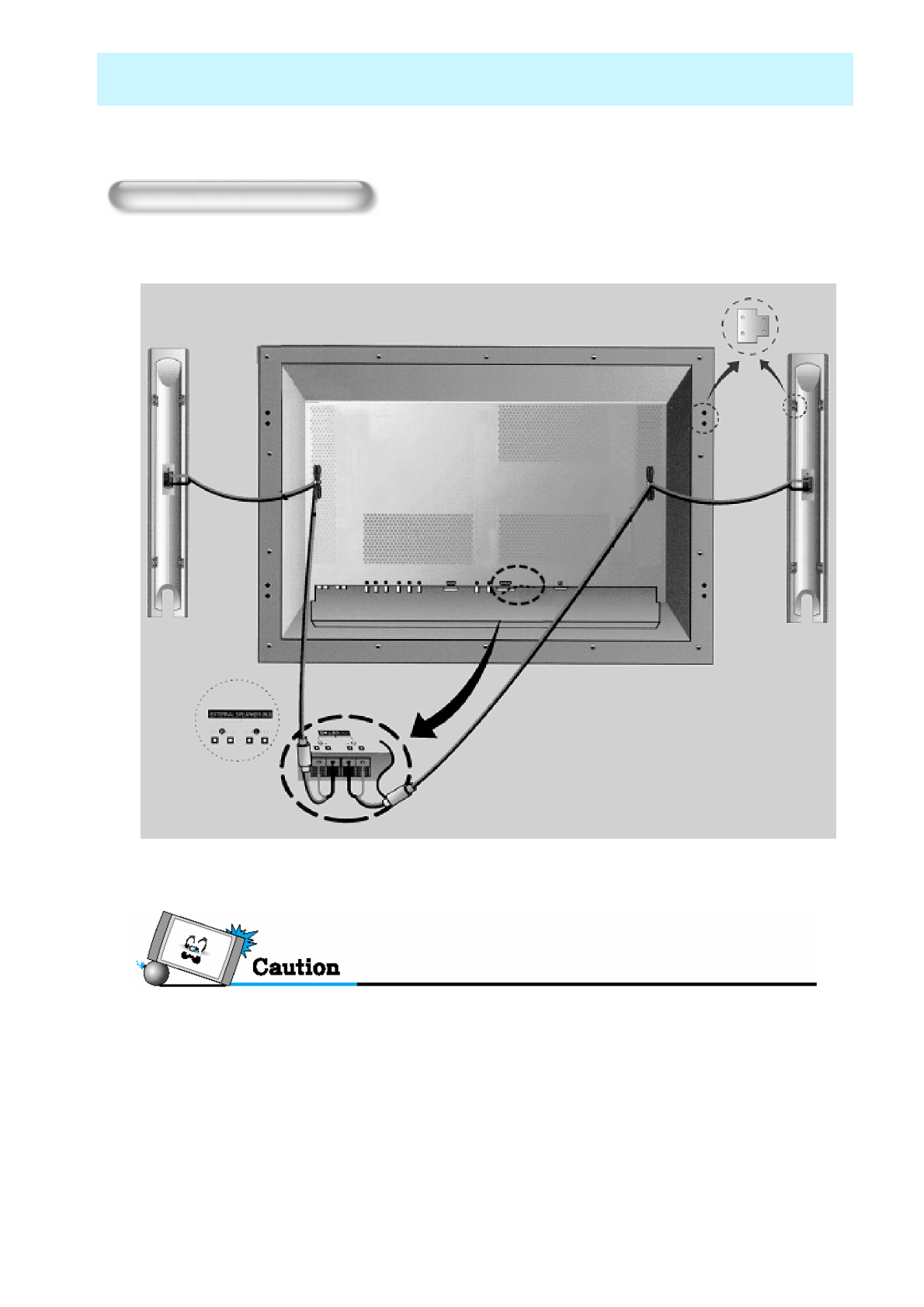
OWNER'S MANUAL
21
Monitor Installation
• Be sure monitor power is turned off before making any connections.
Place the speakers in the position you want. Install the speaker wires on the monitor and speaker. Be
sure to connect the positive “+” wire to the “+” input and the negative “-” wire to the “–” input. Connect
left monitor input to left speaker and right monitor input to right speaker. Any extra speaker wire length
remaining can be bunched into the wire holders provided.
(Caution: Once installed, the speaker wire holders lock into position and can’t be removed.)
•42" Speaker Installation (Optional)
Speaker Installation
• Always lift the monitor itself (not the speakers) when handling or moving the monitor after speakers
have been installed.
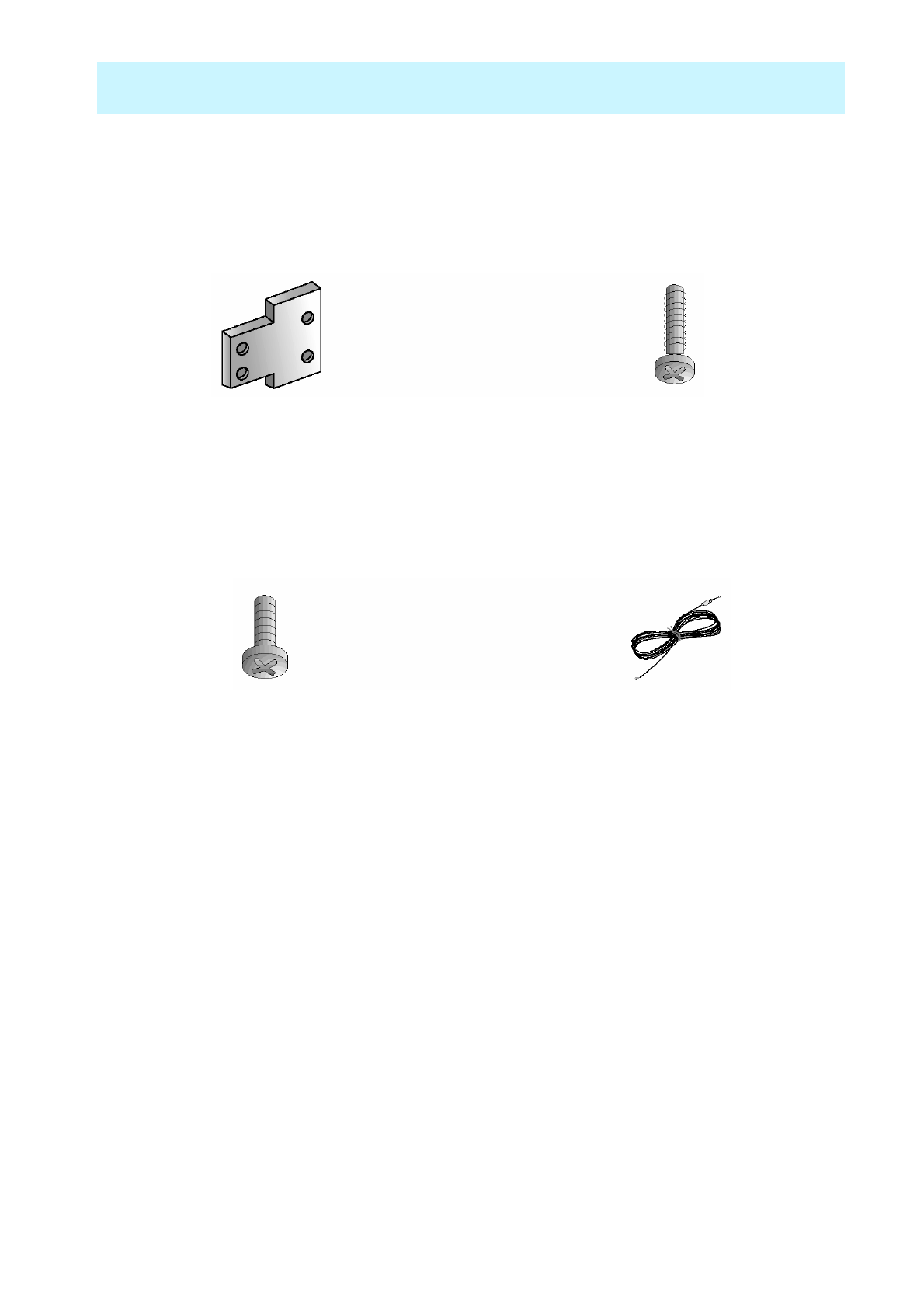
OWNER'S MANUAL
22
Monitor Installation
•Speaker Accessories
4-Iron Plates (Mount speakers to monitor) 8-4 x 16 Long Bolts (Attach iron plates to speakers)
8-4 x 8 Short Bolts (Attach iron plates to monitor) 2-Speaker Wires
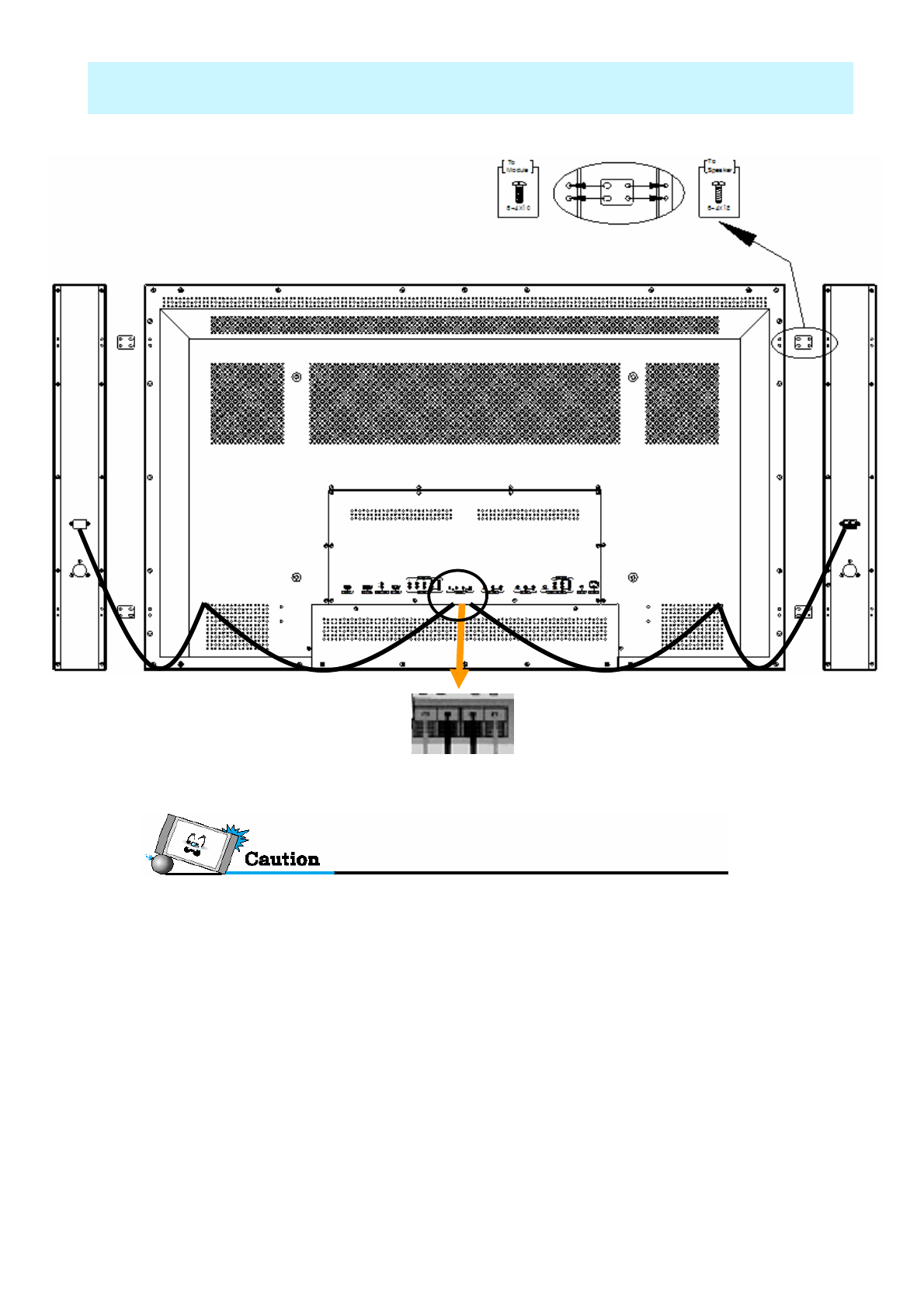
OWNER'S MANUAL
23
Monitor Installation
•50" Speaker Installation (Optional)
• Be sure monitor power is turned off before making any connections.
Place the speakers in the position you want. Install the speaker wires on the monitor and speaker. Be sure
to connect the positive “+” wire to the “+” input and the negative “-” wire to the “–” input. Connect left monitor
input to left speaker and right monitor input to right speaker. Any extra speaker wire length remaining can be
bunched into the wire holders provided.
(Caution: Once installed, the speaker wire holders lock into position and can’t be removed.)
• Always lift the monitor itself (not the speakers) when handling or moving the monitor after speakers
have been installed.
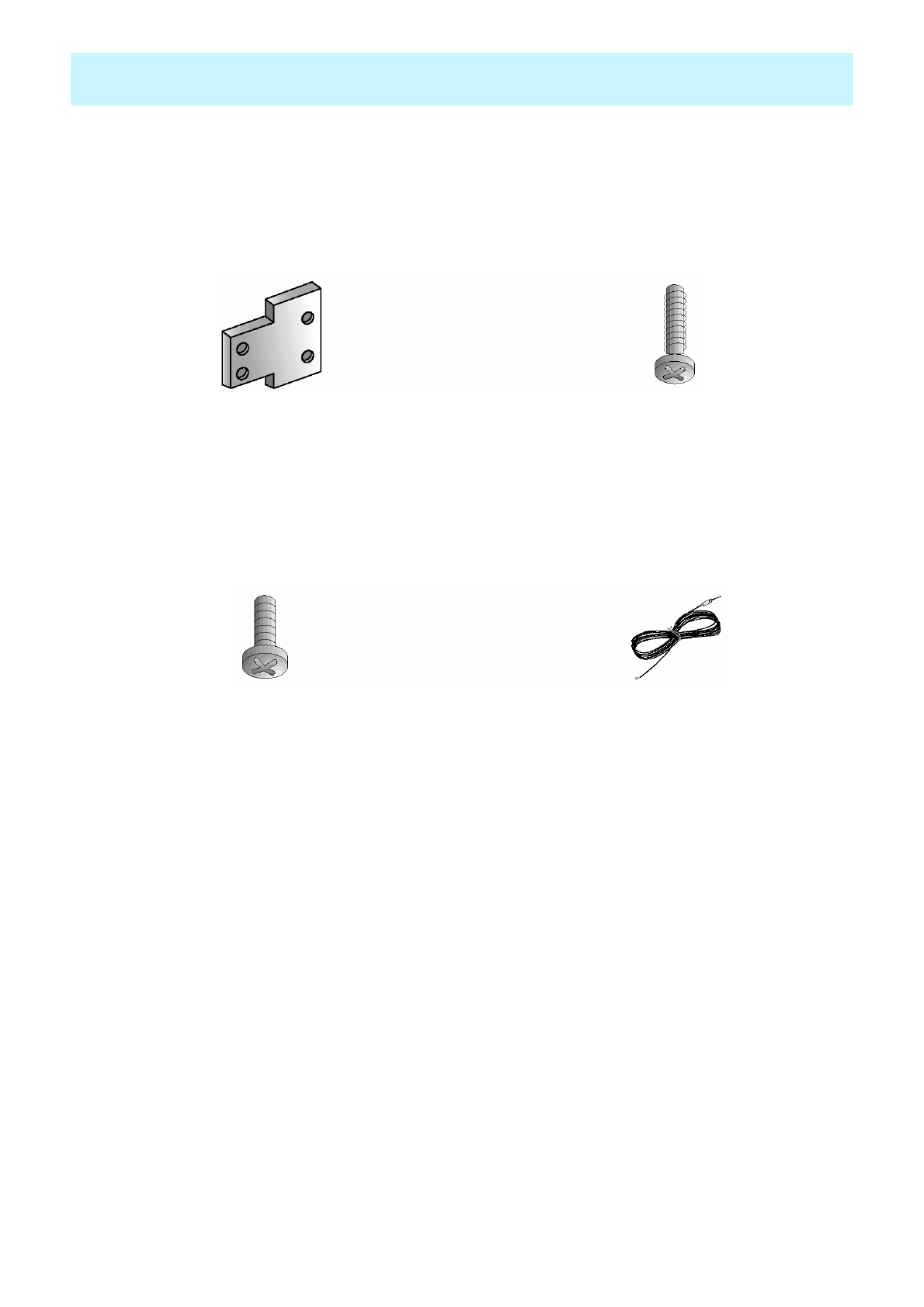
OWNER'S MANUAL
24
Monitor Installation
•Speaker Accessories
4-Iron Plates (Mount speakers to monitor) 8-4 x 16 Long Bolts (Attach iron plates to speakers)
8-4 x 8 Short Bolts (Attach iron plates to monitor) 2-Speaker Wires
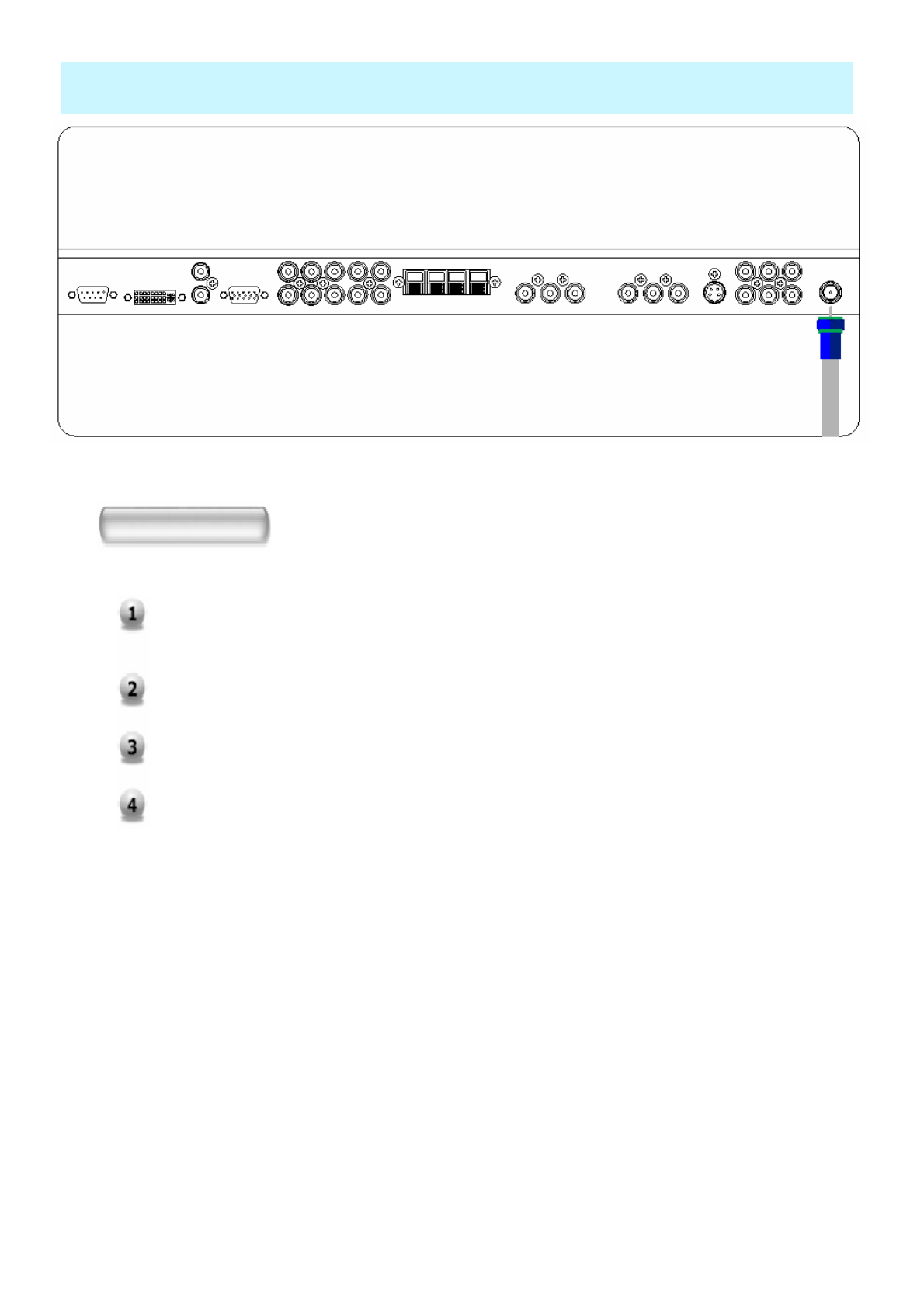
OWNER'S MANUAL
25
Watching TV
To watch TV
Connect the TV antenna cable to the TV input jack. Press INPUT button on the
remote control and select TV on OSD.
Use CH+, CH- button or numeric key to change TV channel for your channel
selection.
Press Pre.CH key on the remote control to tune the previous channel..
Also, you can tune to cable service provided channels using the cable box. For
further information regarding cable TV service, contact cable TV service
provider(s).
TV Antenna Cable
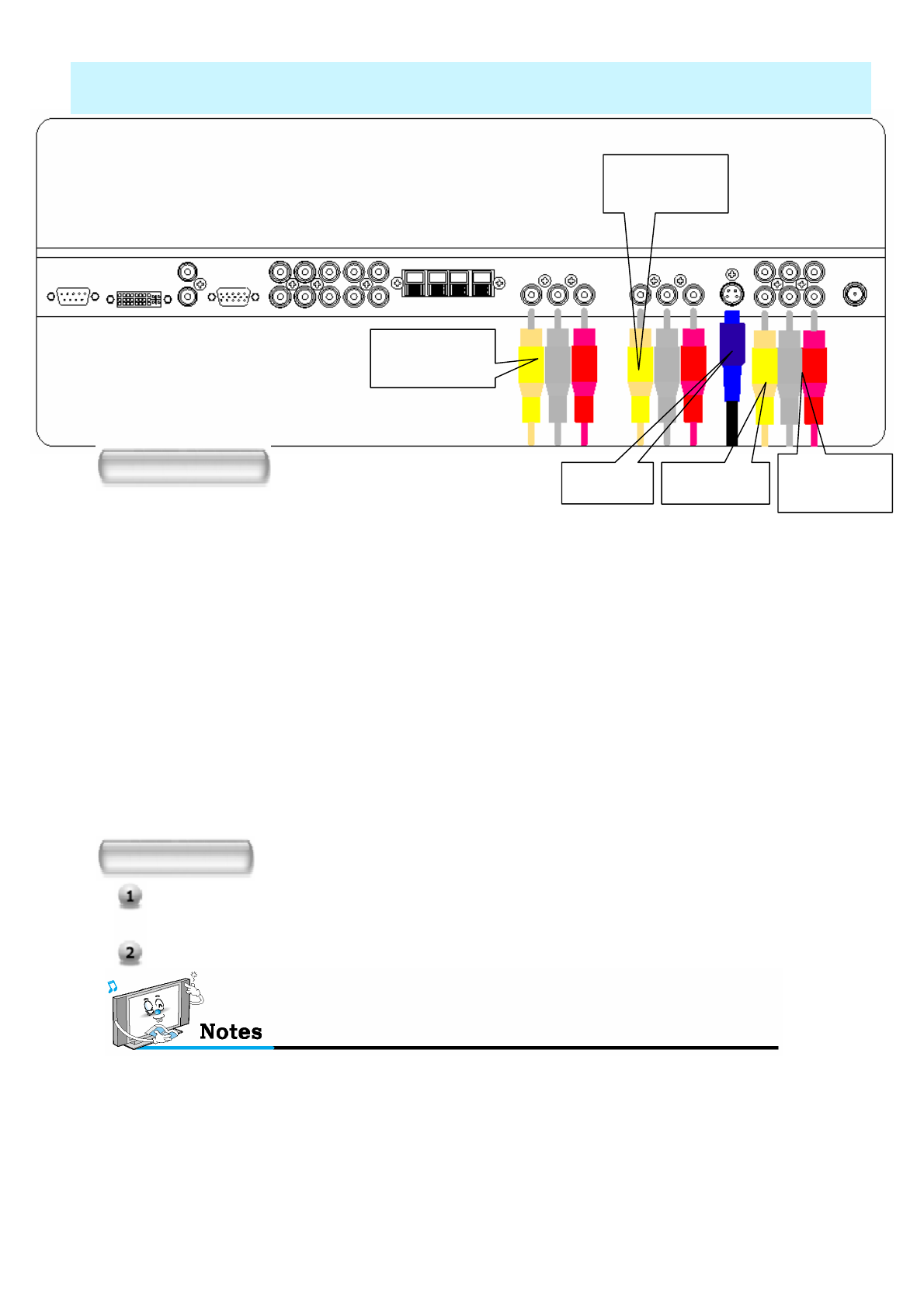
OWNER'S MANUAL
26
Watching VCR
•To avoid picture noise (interference), leave an adequate distance(over 3m) between the VCR
and monitor.
• When connecting the PDP with external equipments, match the colour of connecting ports
( e.g. Video -yellow, Audio(L) - white, Audio(R) - red).
• If you have a mono VCR, connect the audio cable from the VCR to the AUDIO(L/MONO) input of
the PDP.
• If you connect an S-VHS VCR to the S-VIDEO input socket, you can get a better picture quality
than normal video input (AV).
•Avoid having a fixed image remain on the screen for a long period of time. Typically
a frozen still picture from a VCR 4:3 picture format or if a channel information is present.
To watch VCR
Press INPUT button on the remote control and select Video Sources.
Insert a video tape into the VCR and press the PLAY key on the VCR.
S-Video AV 3 input Sound of S-
Video / AV
How to connect
With S-Video
Connect a S-Video cable to the S-Video jacks of the VCR and the PDP.
Connect L (White), R (Red) sound cable (composite) to the sound jacks of
the VCR and the PDP.
With AV input
Connect a composite cable to the AV video jacks of the VCR and the PDP.
Connect L (White), R (Red) sound cable (composite) to the sound jacks of
the VCR and the PDP.
AV 2
AV 1
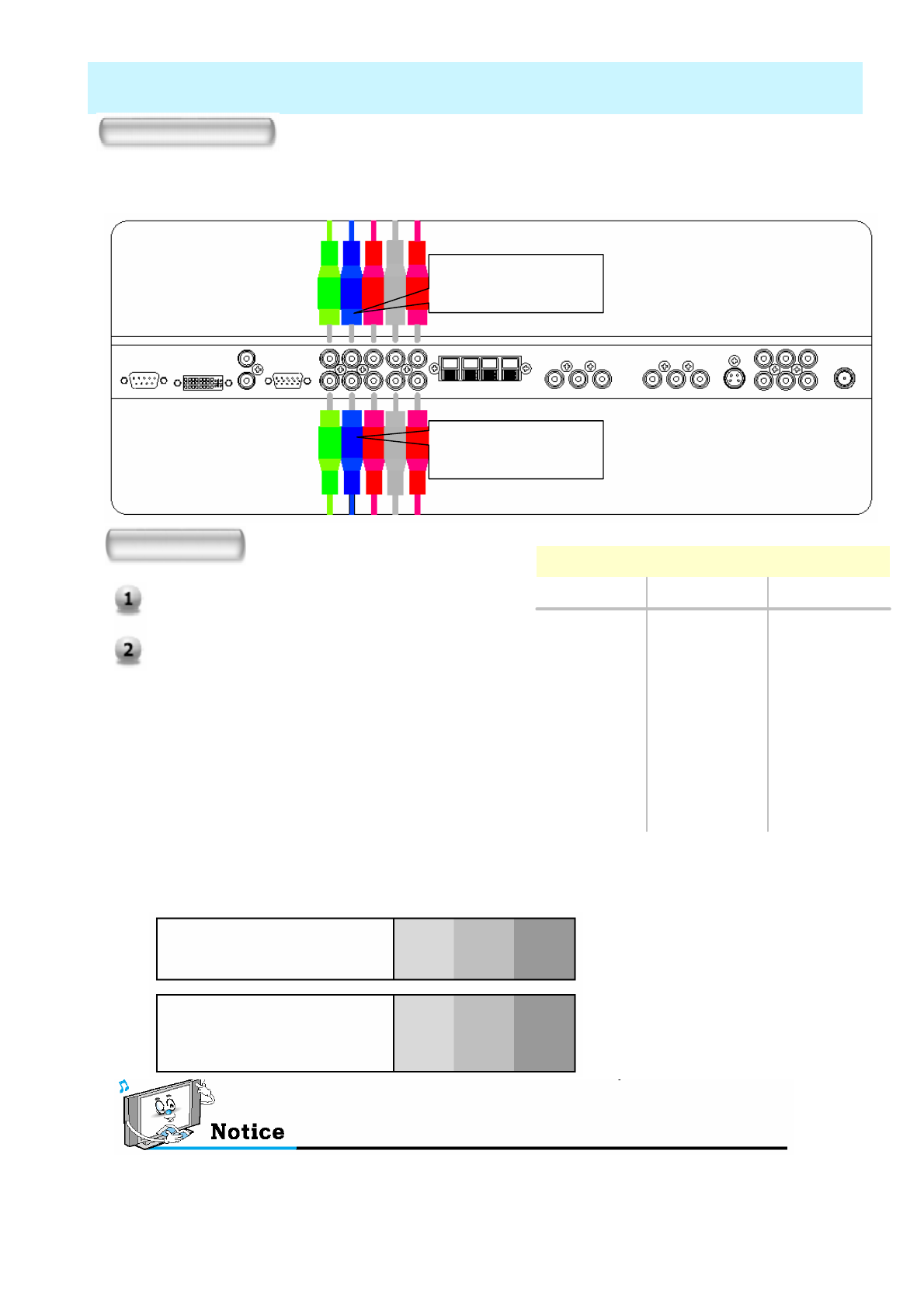
OWNER'S MANUAL
27
Watching DVD
• Connect the three separate component video cables to the DVD player’s Y, Pb and Pr jacks and
to the Component jacks on the PDP.
• Connect the audio cable to the DVD player’s audio L (White) and R (Red) jacks and to the L and R audio
jacks beside the Component jacks on the PDP.
How to connect
How to use
Turn on the DVD player.
Press INPUT button on the remote control of the
PDP and select Component1 or Component2.
•Component Input ports
You can get better picture quality if you connect DVD player with component input sockets as below.
Component ports of the
Monitor
Video output ports
of DVD player
Y PBPR
Y Pb Pr
Y B-Y R-Y
Y Cb Cr
Y PBPR
• Normal DVD source is based on 480i, which should be through normal YPbPr of Component signal.
• Component, PC, DVI ports can be displayed only 1 signal among them. If one of them is being
displayed, other ports are unavailable.
COMPONENT 1 &
SOUND
COMPONENT 2 &
SOUND
OO1080i/60Hz
OO1080i/50Hz
OO720p/60Hz
OO576p/50Hz
OO576i/50Hz
OO480p/60Hz
OO480i/60Hz
Component2Component1
Supported Signals for Component ports
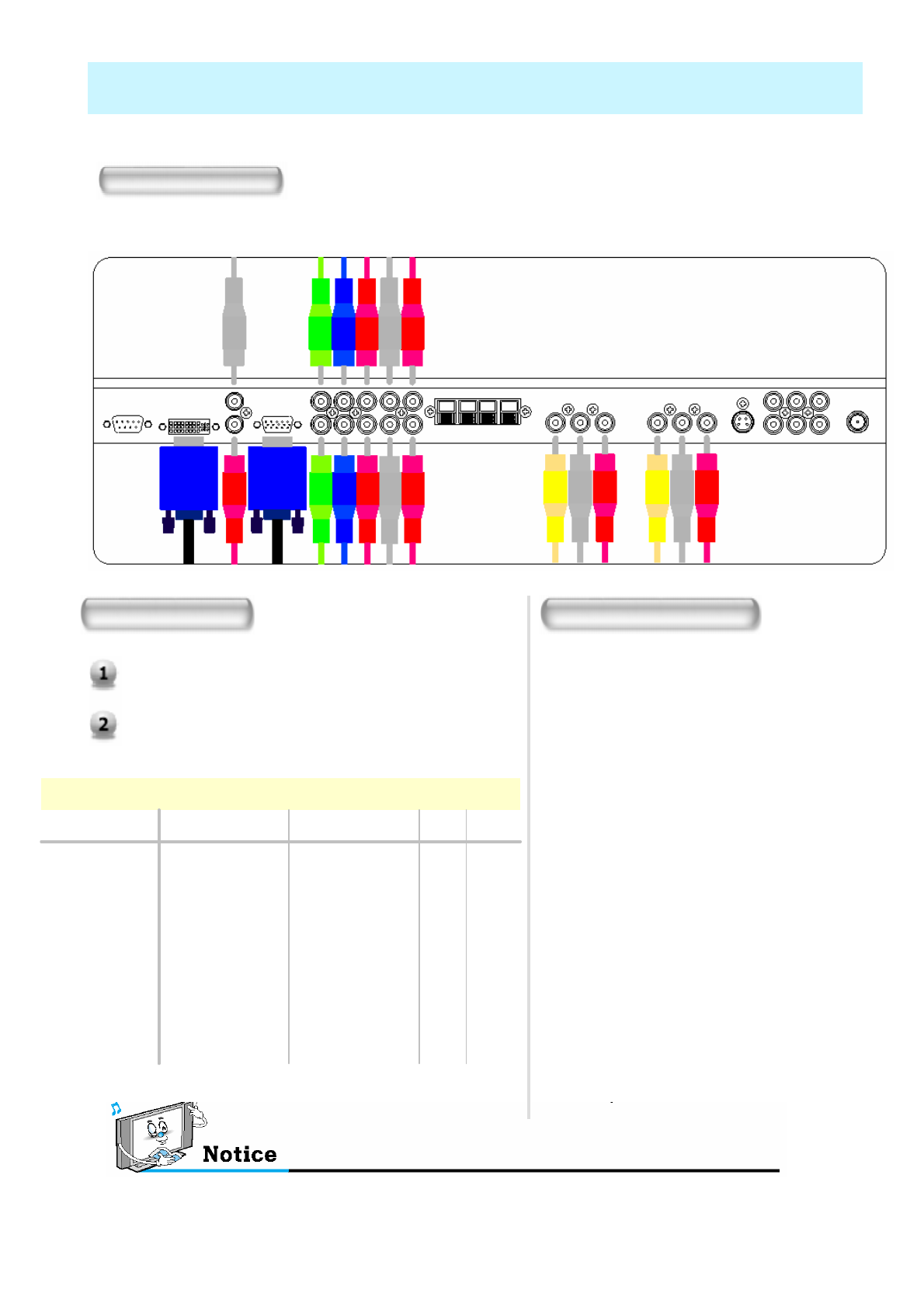
OWNER'S MANUAL
28
Watching Set Top Box
Connect Set Top Box video inputs to COMPOSITE, COMPONENT, PC or DVI jacks on the PDP.
Audio inputs to Audio sockets beside the L(White) and R (Red) audio jacks which you connect video inputs..
How to connect
How to use
Turn on the Set Top Box.
Press INPUT button on the remote control of the
PDP and select Component1, Component2, PC
or DVI.
•Component, PC and DVI ports can be displayed only 1 signal among them. If one of them is
being displayed, other sockets are unavailable.
OOOO1080i/60Hz
OOOO1080i/50Hz
OOOO720p/60Hz
OOOO576p/50Hz
OOOO576i/50Hz
OOOO480p/60Hz
OOOO480i/60Hz
DVI
PC
Component2Component1
Supported Signals
With Component
Connect a three separate component
cables to the component jacks of the
STB and the PDP.
Connect L (White)and R (Red) sound
cables (composite) to the sound jacks of
the STB and the PDP.
With RGB(D-Sub) or DVI
Connect a D-Sub or DVI cable to the AV
video jacks of the STB and the PDP.
Connect L (White)and R (Red) sound
cables (composite) to the sound jacks of
the STB and the PDP.
How to connect
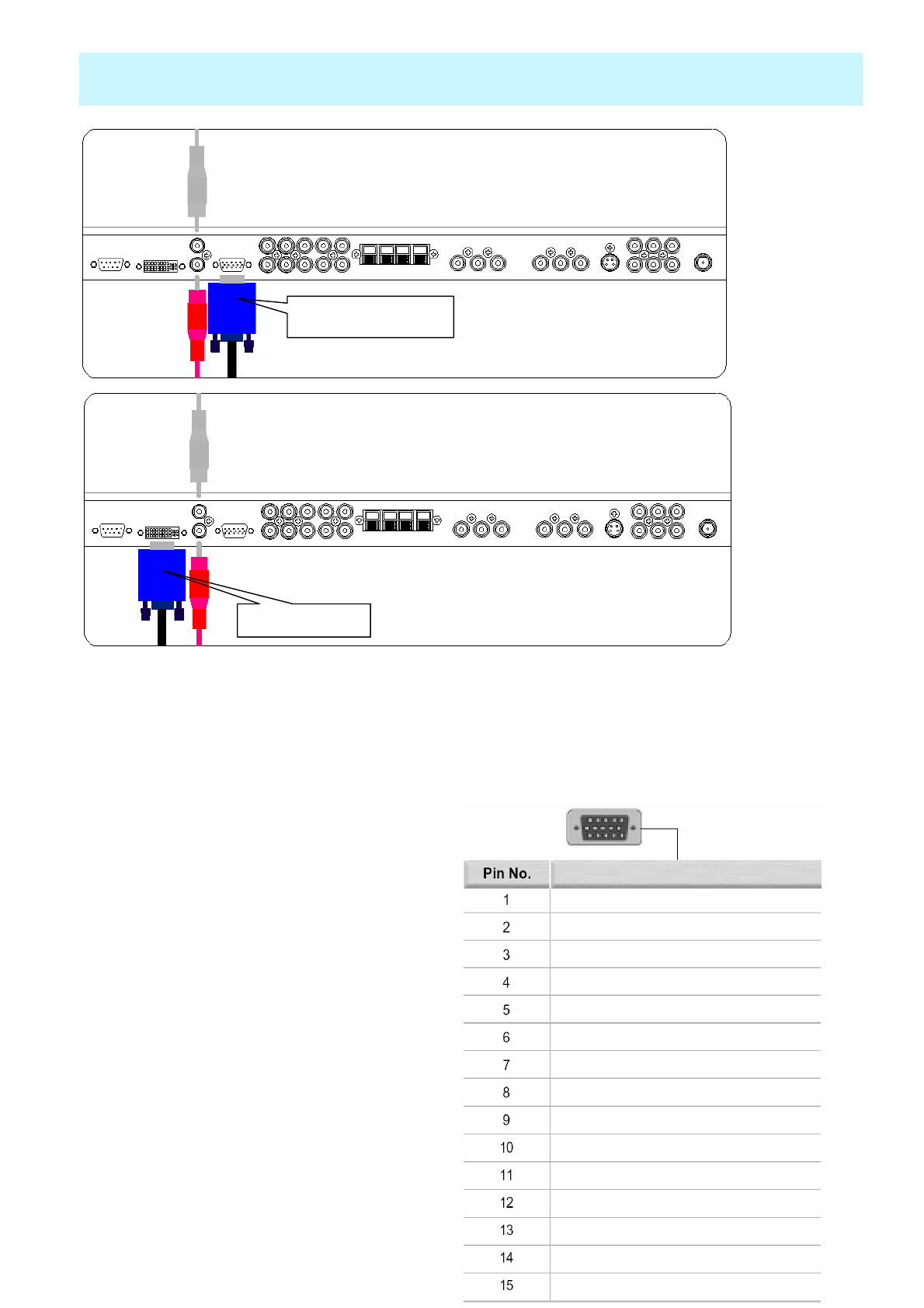
OWNER'S MANUAL
29
Connecting The PC (D-Sub and DVI)
XConnecting a PC to the PDP
• There are two connectors to connect the PDP and PC: D-Sub and DVI.
•D-Sub
Connect a PC (15pin) video cable between the Video Output port on the PC and the PC port on the PDP.
•DVI
Connect a DVI-D cable between the DVI Output port on the PC and the DVI port on the PDP.
XPin Configuration
• 15Pin Signal Cable
(based on protruded pin)
XTo watch the PC screen
1. Turn on the PDP and press INPUT
button to select the PC MODE.
2. Turn on the PC and check for the PC
requirements.
3. Adjust the PC screen in Geometry menu.
( See 45 page. )
Red (R)
Green (G)
Blue (B)
Grounding
Grounding (DDC)
Red (R) Grounding
Green (G) Grounding
Blue (B) Grounding
Reserved
Sync Grounding
Grounding
Data (DDC)
Horizontal sync.
Vertical sync.
Clock (DDC)
Description (D-Sub)
D-Sub 15 pin (VGA)
from PC
DVI from PC
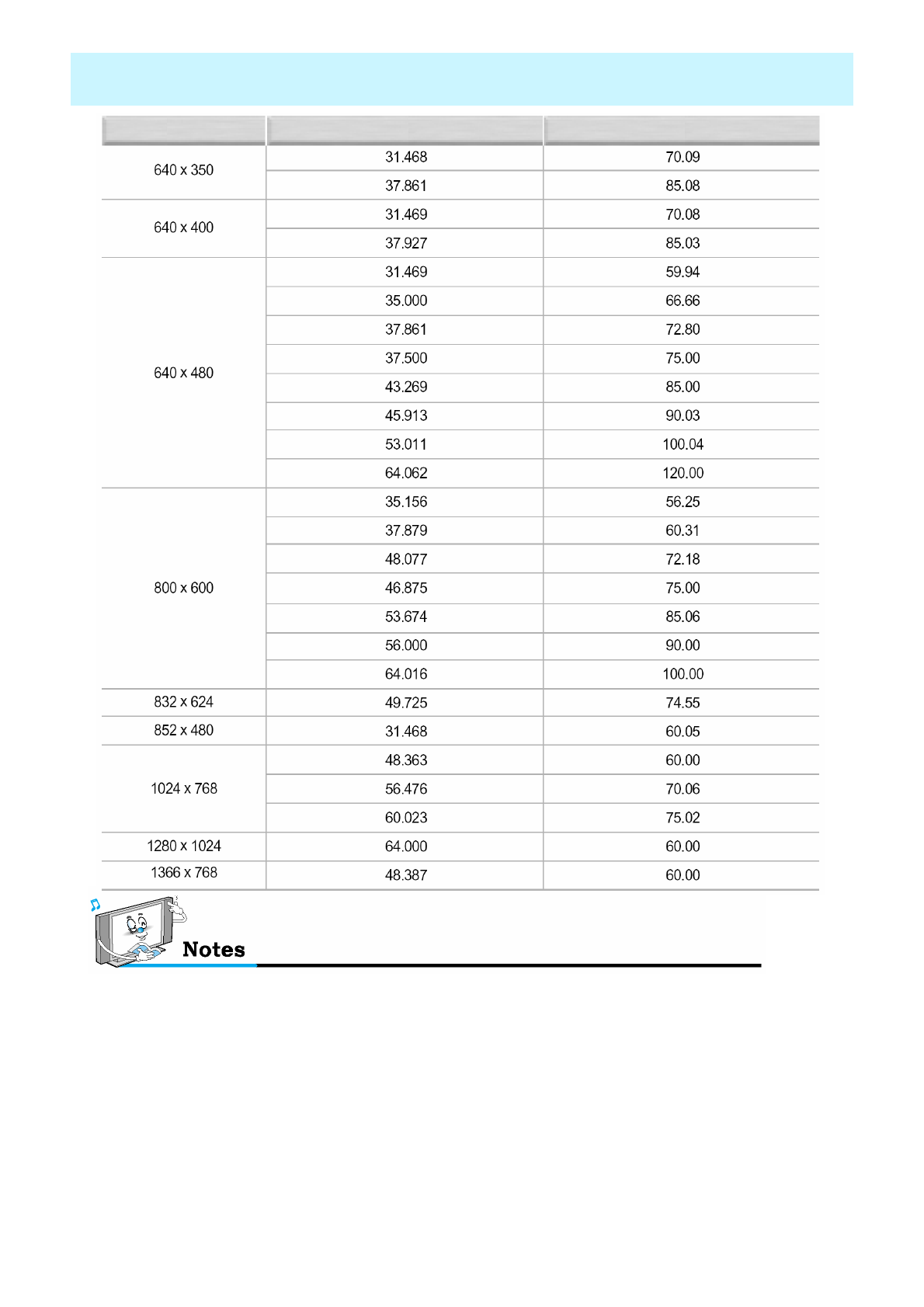
OWNER'S MANUAL
30
Displayable Monitor Specification
Resolution Horizontal Frequency (KHz) Vertical Frequency (Hz)
• Synchronization input form : separate
• 852 x 480 : 42" Native Resolution
Horizontal Polarity is Positive(+)
Vertical Polarity is Negative(-)
• 1366 x 768 : 50" Native Resolution
Horizontal Polarity is Positive(+)
Vertical Polarity is Negative(-)
•The PDP operates abnormally if a non-standard video
format is selected.
•Depending on the manufacturer, your PC screen might
appear differently (and depending on your particular
version of Windows).
Check your PC instruction book for information about
connecting your PC to a PDP.
• The PDP may operate abnormally if a non-standard
video signal.
• “Out of range” message box will appear when an over-
spec video signal is input. Change the video settings of
PC when the message is displayed.
• The PDP recognizes 640x480@60Hz
signal as 480p DTV signal. (They has
almost same frequencies.) So the
signal is expanded, please try other
signals like 640x480@75Hz.
* The PC signal is supported by DVI also.
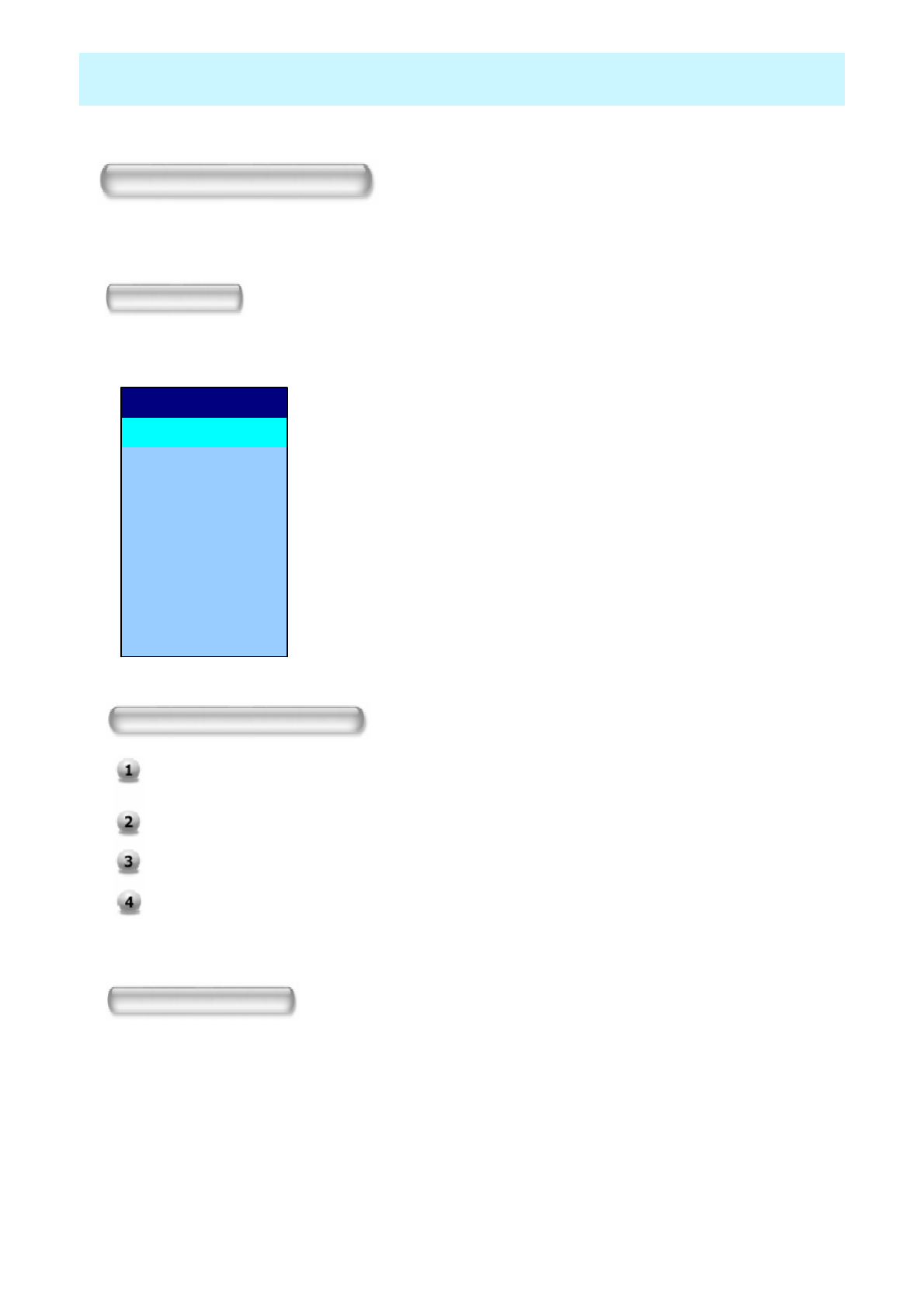
OWNER'S MANUAL
31
Basic Operation
Turning PDP TV On And Off
Press the Power key on the remote control. The PDP will turn on and you will be ready to use its features.
You can also use the Power key on the front panel.
TV Channel Selection
Connect the signal source (TV antenna) to TV input. Press INPUT button on the remote control
and select TV on the source list.
Use CH+, CH- key or numeric key to change TV channel you want.
Press Pre.CH key on the remote control to watch the previous channel.
Also, you can tune the cable service, provided channels while using the cable box. For further
information regarding cable TV service, contact your TV service provider(s).
Volume Control
Use VOL+ / VOL- key on the remote control to adjust the volume level.
Press MUTE key on the remote control when you need to cut the sound temporarily.
Select Source
Press INPUT key on the remote control. Then you can see the source list menu shown as below.
8 DVI
7 PC
6 COMPONENT 2
5 COMPONENT 1
4 S-VIDEO / AV 3
3 AV 2
2 AV 1
1 TV
Source Change Select the source to watch with CH+ / CH- key on the
remote control and press the Menu / Set button.
Source list menu
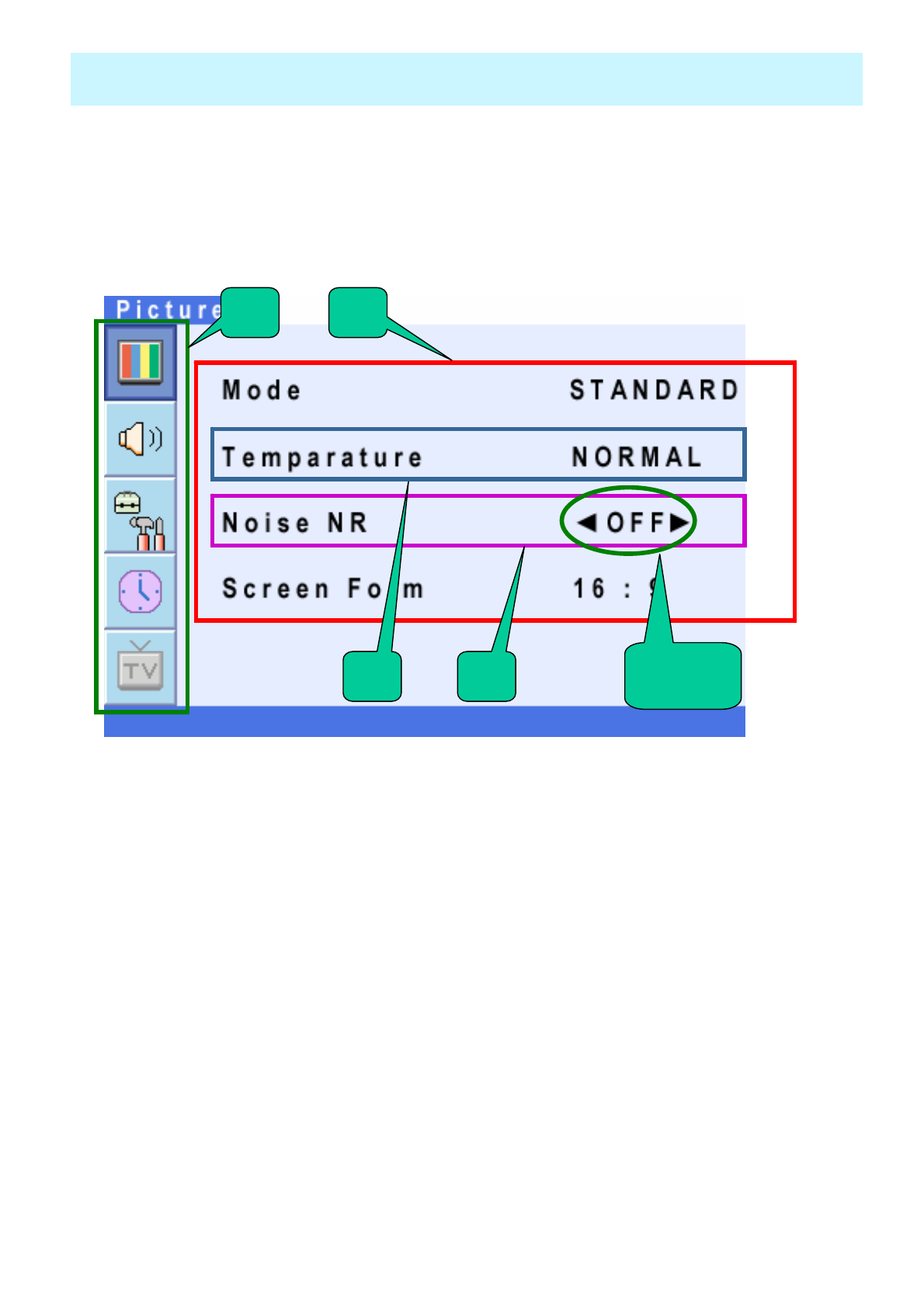
OWNER'S MANUAL
32
• OSD (On Screen Display) allows users to control or adjust various features and settings in
accordance with his/her preferences.
• Press the Menu/Set button on the remote control to see the main OSD menu.
OSD Menu Structure
EXAMPLE of OSD Menu
1 2
B
1. Main Menu
Press Menu / Set key on the remote control to enter the main OSD menu.
First, select Main menu item you need with CH+ & CH- key.
To select a main menu items, just press VOL+ or Menu/Set button on the Remote Control.
2. Sub Menu
Each menu item has its own sub menu items to set.
3. Sub Menu items
A: If there is no ◄►part, the item has an under menu.
You can enter the under menu and adjust an item you need.
Select sub-menu item with CH+ / CH- keys on the remote control and press VOL+ or Menu/Set button
to enter the submenu.
B: If there is a ◄►part, you can set the item by selecting ◄►. Ex) ◄ON ►or ◄OFF ►
Press VOL+ or Menu/Set key to set a ◄►part, and adjust it with CH+ / CH- keys.
A◄►
part
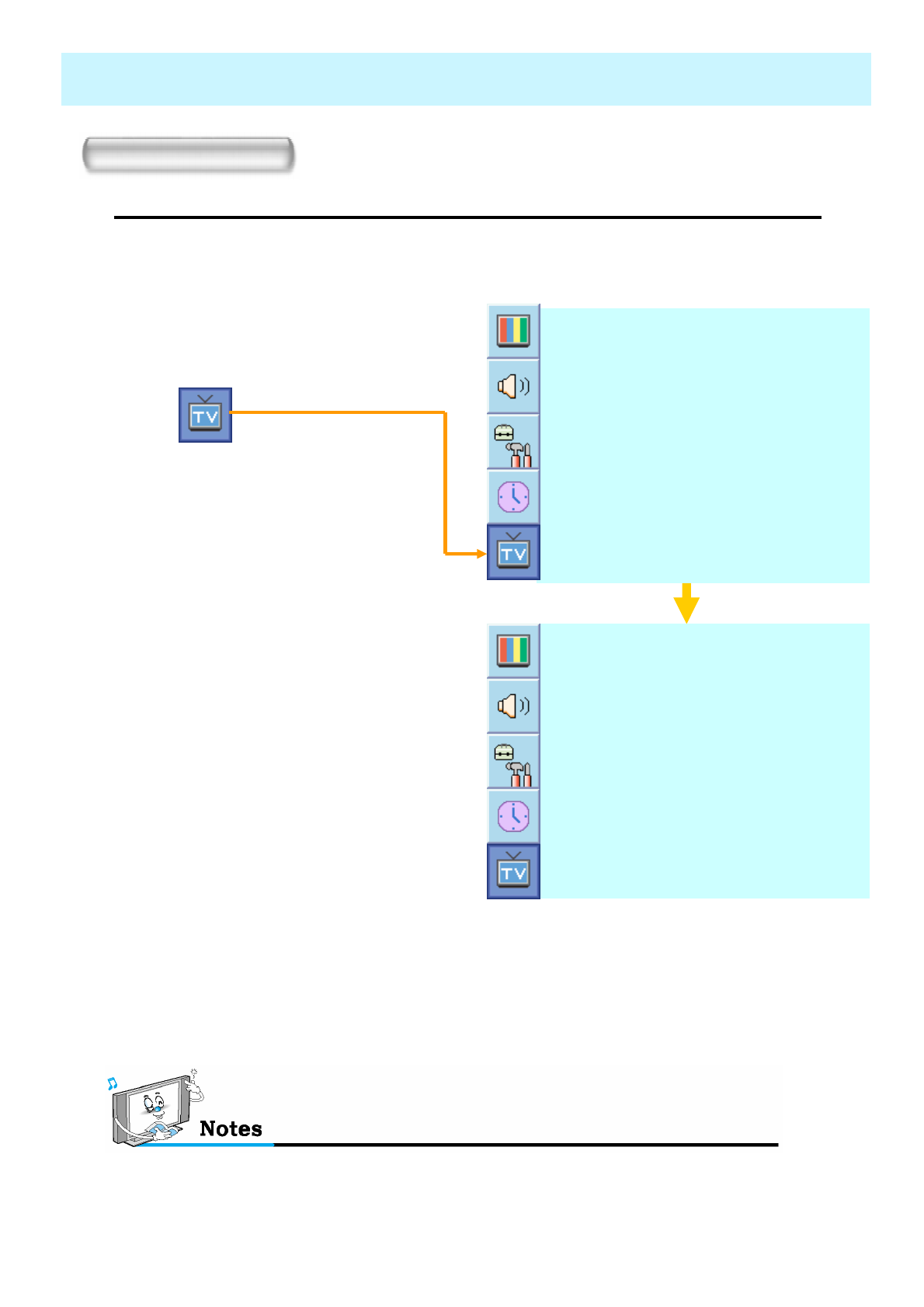
OWNER'S MANUAL
33
CHANNEL (TV)
You can enter the TV menu in TV mode only. (When you watch a TV channel.)
Store TV channels
•Channel Type
Before your television can begin memorizing the available channels, you must
specify the type of signal source that is connected to the TV (i.e., an antenna,
a standard cable system, an HRC, or an IRC).
◄CATV 5 ►
C H
F i n e t u n e
A u t o S c a n
◄CATV ►
C h a n n e l T y p e
◄CATV 5 ►
C H
F i n e t u n e
A u t o S c a n
◄CATV ►
C h a n n e l T y p e
1. Press Menu/Set button to
display the main OSD menu.
2. Select the TV main menu item.
3. Press Menu/Set to enter the sub
menu.
4. Select Channel Type and press
VOL+ button to enter the ◄►
parts. Then the cursor moves
into the ◄► parts.
5. Select the channel type with
CH+/CH- button and press
BACK button. You can select
AIR, CATV (Cable TV), IRC or
HRC.
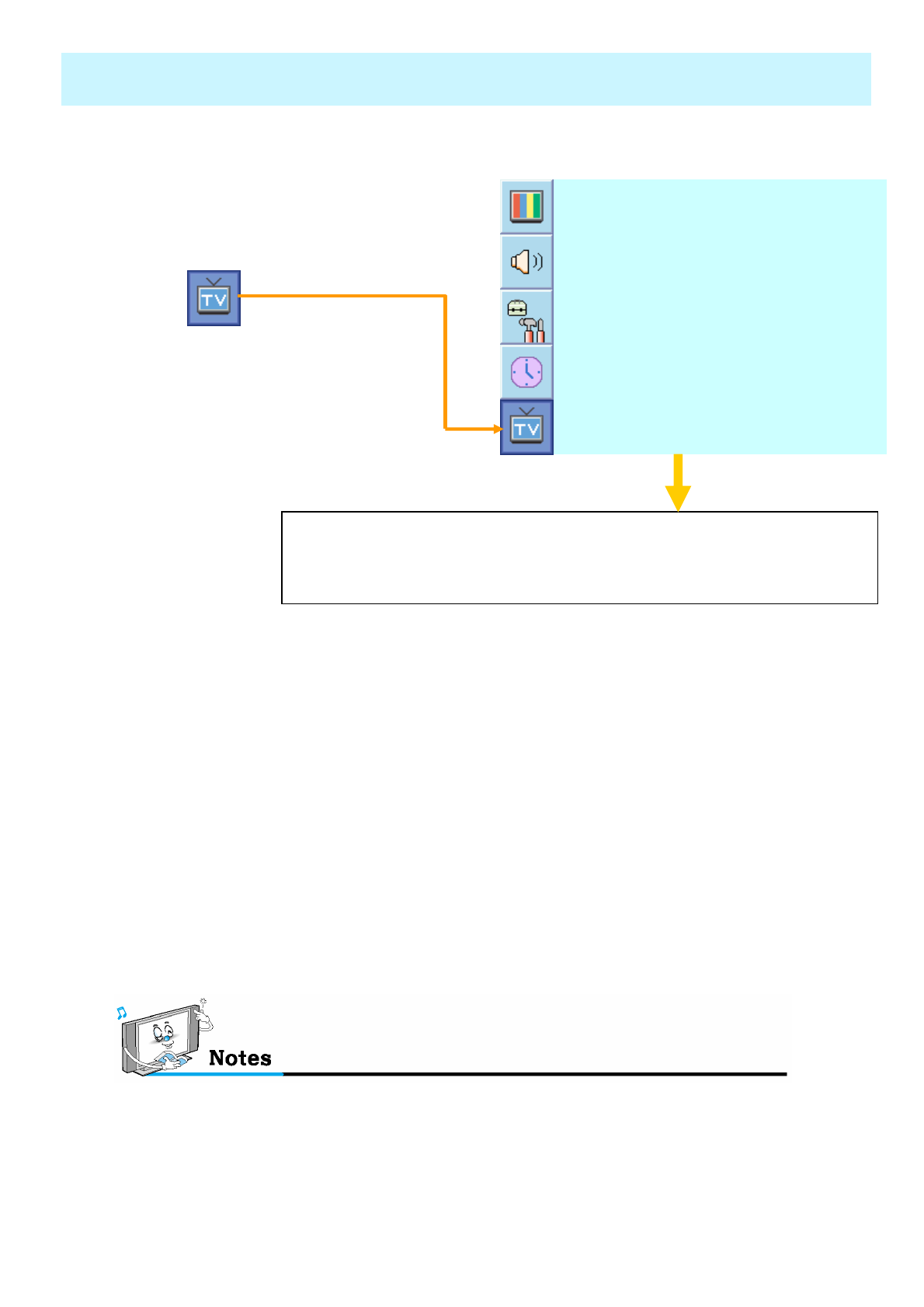
OWNER'S MANUAL
34
CHANNEL (TV)
Only scanned channels can be stored as Favorite channels.
•Auto Scan
1. Press Menu/set button to display
the main OSD menu.
2. Select the TV Main menu.
3. Press Menu/Set to enter the sub
menu.
4. Select Auto Scan with CH+/CH-
keys and press Menu/Set key on
the remote control. Then the
tuning bar will appear and
scanning will start.
ІІІІІІІІІІІІІІІІІІІІІІІІ│ІІІІІІІІІІІІІІІІІІІІІІІІІІІІІІІІІІІІІІІІІІІІІІІ
16Auto Scan UHF
◄CATV 5 ►
C H
F i n e t u n e
A u t o S c a n
◄CATV ►
C h a n n e l T y p e
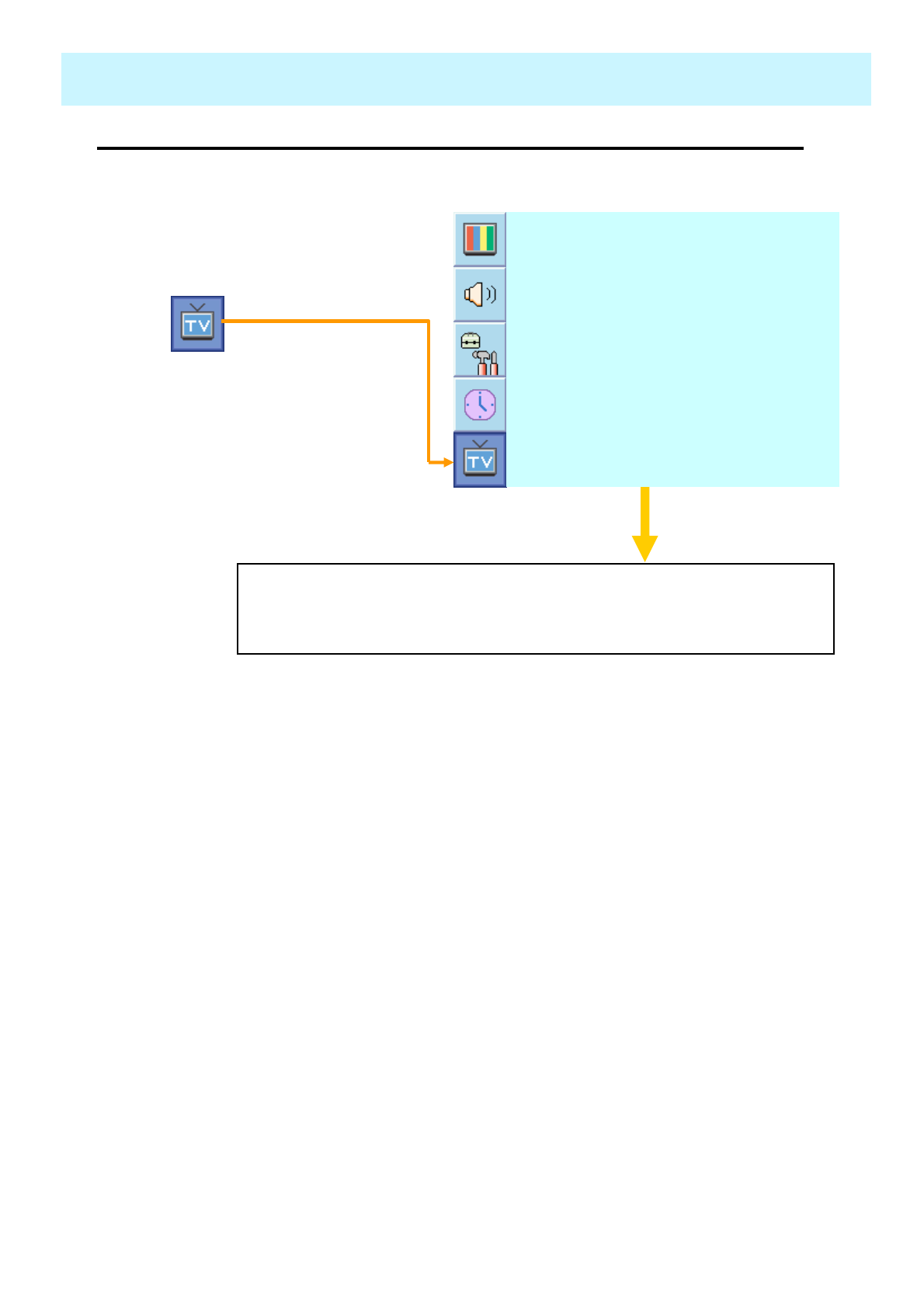
OWNER'S MANUAL
35
CHANNEL (TV)
1. Press Menu/set button to display
the main OSD menu.
2. Select the TV main menu item.
3. Press Menu/Set to enter the
Fine tune sub menu.
4. Select Fine tune with CH+ / CH-
button and press Menu/Set
button. Then you can see the
adjust bar.
5. Adjust the fine tune with VOL+
or VOL- button.
•Fine Tune
The Fine Tuning function lets you manually adjust the PDP’s tuner if you have difficulty
tuning analog Channels.
Menu/Set: EXIT
◄► : Move
ІІІІІІІІІІІІІІІІІІІІІІІІІІІІІІІІІІІІІ│ІІІІІІІІІІІІІІІІІІІІІІІІІІІІІІІІІІ
\0Fine tune
◄CATV 5 ►
C H
F i n e t u n e
A u t o S c a n
◄CATV ►
C h a n n e l T y p e
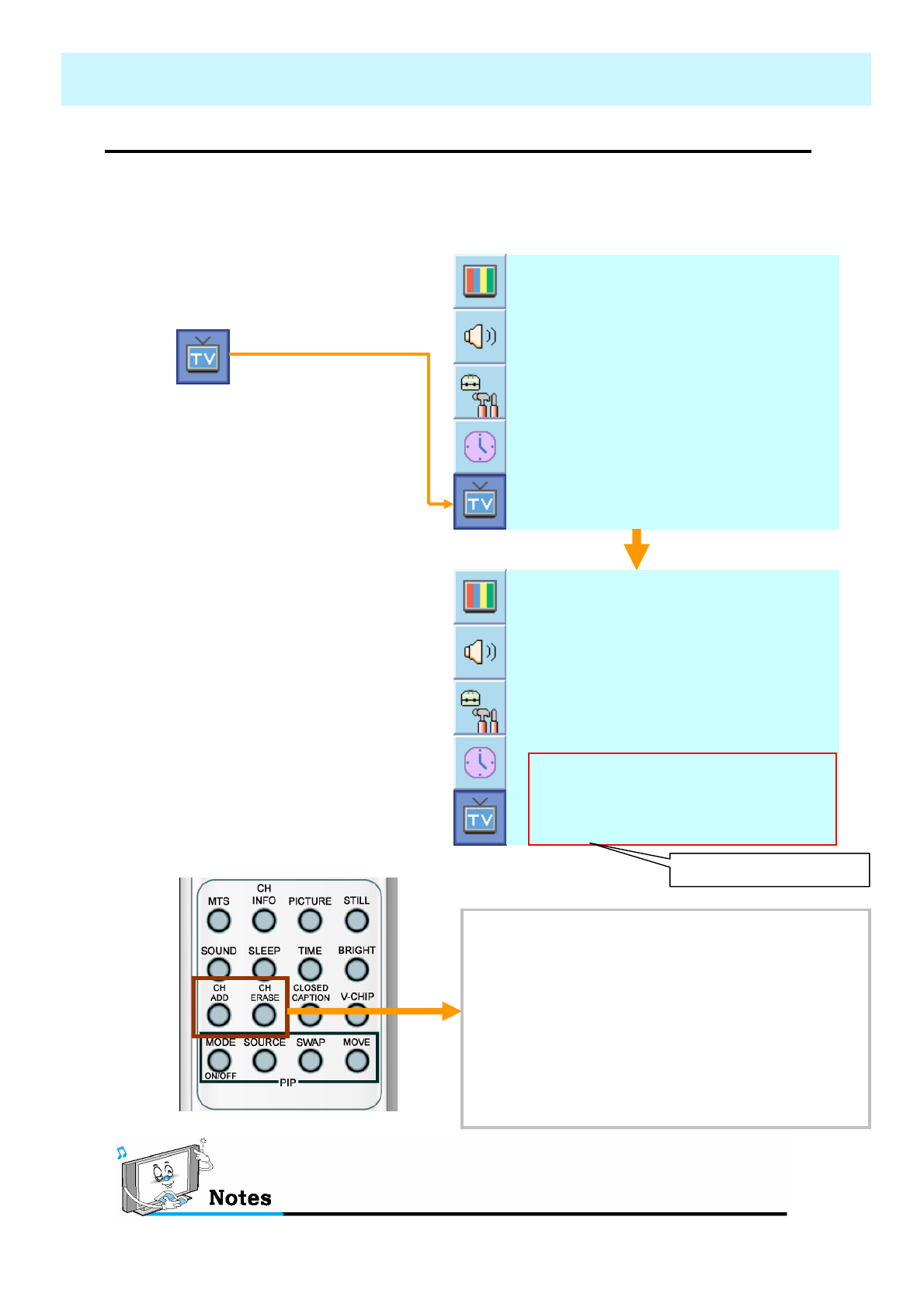
OWNER'S MANUAL
36
CHANNEL (TV)
•Set the favorite channel.
You can store of your favorite channels for each available input source (such as TV or
CATV). Then, when you press the FAVORITE button on the remote control, the PDP
display only the favorite channels you previously stored, allowing you to quickly and
easily find frequently wanted channels.
1. Press Menu/set button to display
the main OSD menu.
2. Select the TV main menu.
3. Press Menu/Set to enter the TV
sub menu.
4. Select CH and press the
Menu/Set button. Then the
cursor moves into the ◄► parts
and the Skip and Fav menu
appear.
5. In the ◄► parts , select the
channel to skip or set as the
favorite channels.
6. Then press CH- key on the
remote control to enter the sub
menu.
7. In sub menu, move with CH-
and CH+ keys and set the
values with VOL+ and VOL-
keys.
Only scanned channels can be set as Favorite Channels.
You can add or erase the current channel by the
remote control.
1. CH ADD
Add the current channel into the scanned
channel list.
2. CH ERASE
Remove the current channel from the
scanned channel list..
◄CATV 5 ►
C H
F i n e t u n e
A u t o S c a n
◄CATV ►
C h a n n e l T y p e
Y e sF a v
Y e sS k i p
◄CATV 5 ►
C H
F i n e t u n e
A u t o S c a n
◄CATV ►
C h a n n e l T y p e
Sub menu appears
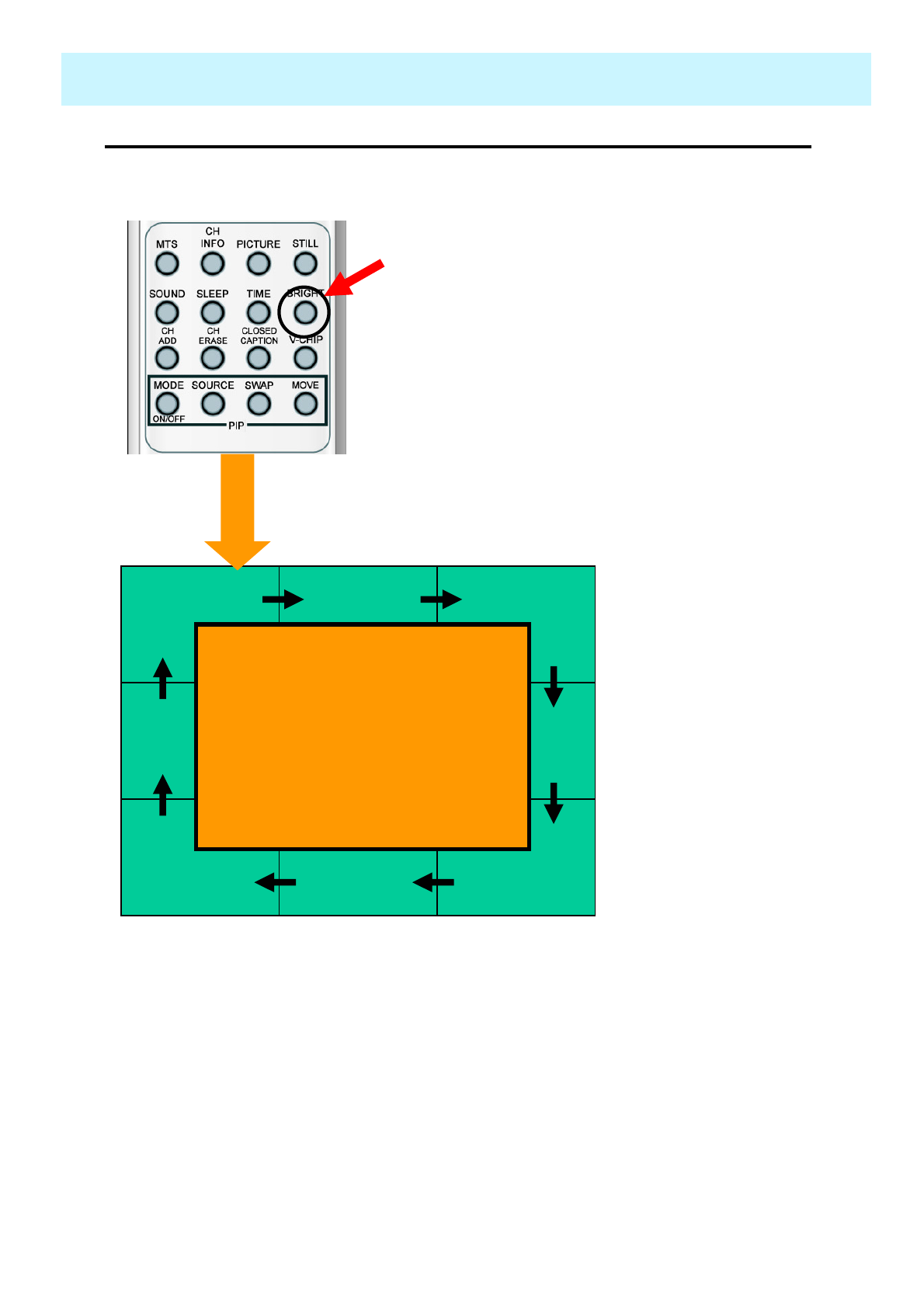
OWNER'S MANUAL
37
CHANNEL (TV)
•Digest
With the Digest function, you can select a TV prgoramme watching 9 channel at once.
This function works in TV mode only.
1. Press the DIGEST button on the remote control.
Then the digest windows will appear.
2. Press the channel number to watch with the
numeric buttons on the remote control. The
selected channel will move into the center
window.
3. After chosen channel moved into the center
window, press the DIGEST button again. Then
the digest windows will disappear.
8 side windows are renewed
clockwise. Next memorized
channel appear in the renewed
windows.
To choose a channel, press the
channel number with the numeric
buttons on the remote control.
Center Window
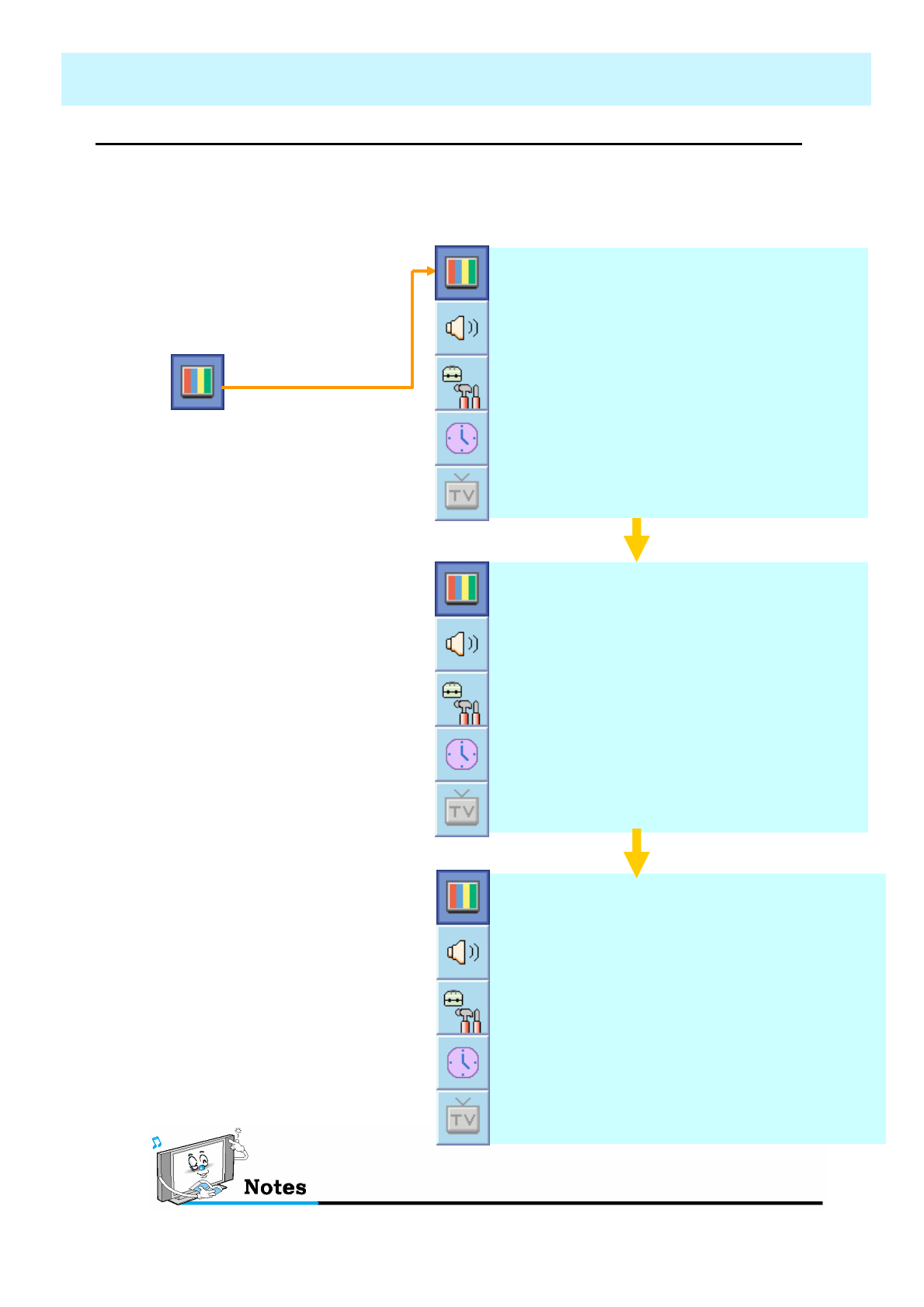
OWNER'S MANUAL
38
PICTURE
•Mode
Alternative method : Just press the “Picture” button on the remote control. Each time it
is pressed, different mode is selected.
- Your PDP has 3 automatic factory preset picture settings (“Standard”, “Sharp” and “Mild”).
You can choose Standard, Vivid or Mild by pressing “Picture” key on the remote control (or
by making a selection from the menu). Or you can select USER which automatically recalls
your personalized picture settings.
1. Press Menu/set button to display
the main OSD menu.
2. Select the picture main menu.
3. Press Menu/Set to enter the sub
menu.
4. Select Mode and press
Menu/Set to enter the sub menu.
Then the picture sub mode
appear.
5. Select the picture mode and
press Menu/Set button.
6. You will see the picture setting
bars. Just Press BACK button
on the remote control. You can
adjust each values of the picture
setting, but the changed values
are stored as in USER mode.
* USER mode require more settings.
It has an under menu: See next page.
1 6 : 9S c r e e n F o r m
◄OFF ►
N o i s e N R
N O R M A LT e m p a r a t u r e
S T A N D A R DM o d e
U S E R
M I L D
V I V I D
S T A N D A R D
Recall
ІІІІІІІ│ІІІІІІІІІІІІІІІІІІІІІІІ
Sharpness
ІІІІІІІІІІІІІІІІ│ІІІІІІІІІІІІІІ
Color
ІІІІІІІІІІІІ│ІІІІІІІІІІІІІІІІІІ
Brightness
ІІІІІІІІІІІІІІІІІІІІІІ│ІІІІІІІІ
Contrast
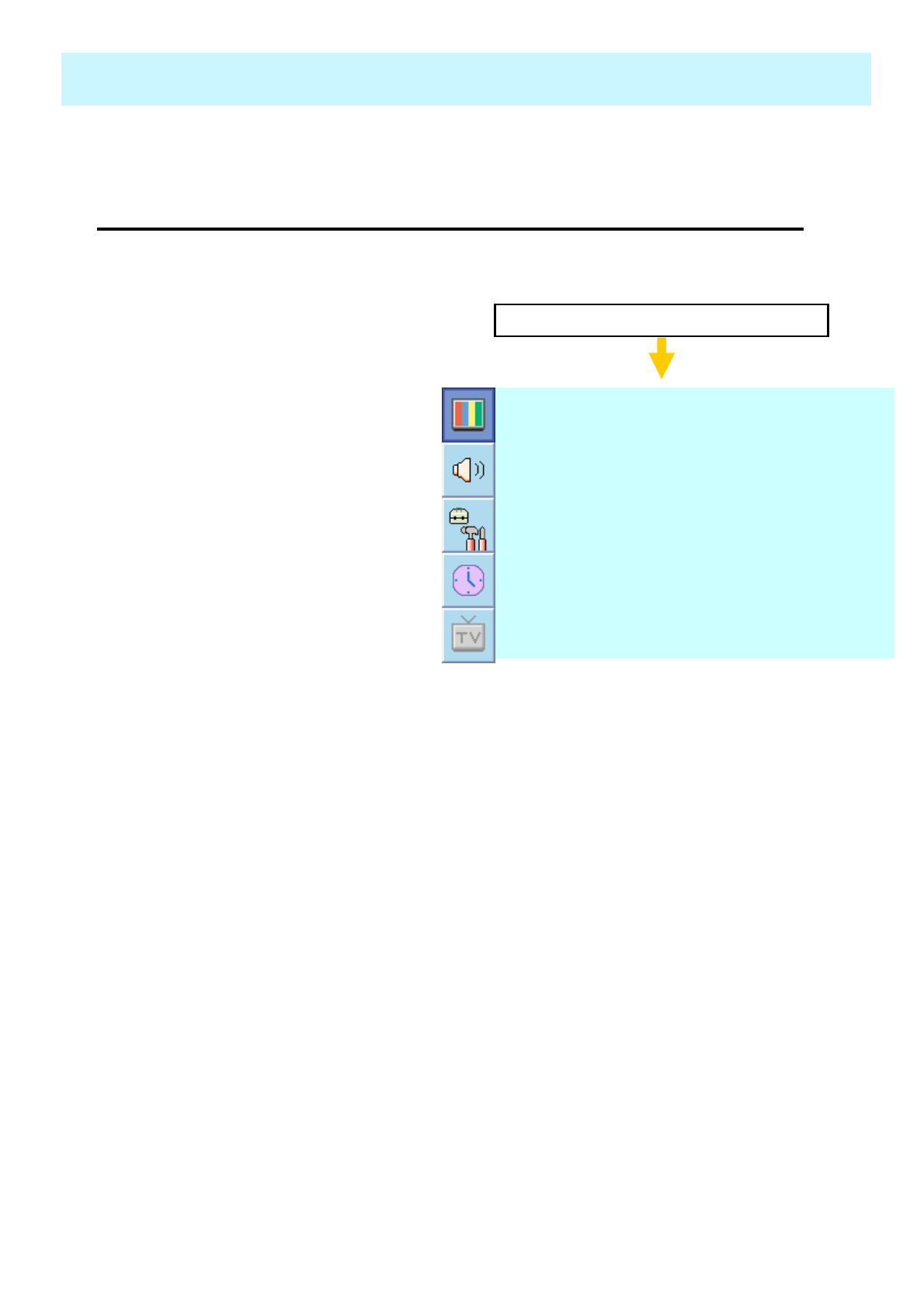
OWNER'S MANUAL
39
PICTURE
•Adjust USER Mode
Picture Mode is to set CH+ or adjust Picture Adjust, Mode, Video Noise Reduction, Screen Format and
Burn Protection.
You can change the Contrast, Brightness, Color, and Sharpness according to personal
preference in USER mode.
Select USER mode (Previous page)
Recall
ІІІІІІІ│ІІІІІІІІІІІІІІІІІІІІІІІ
Sharpness
ІІІІІІІІІІІІІІІІ│ІІІІІІІІІІІІІІ
Color
ІІІІІІІІІІІІ│ІІІІІІІІІІІІІІІІІІ
Brightness
ІІІІІІІІІІІІІІІІІІІІІІ│ІІІІІІІІ
Contrast
1. Select the item to adjust with
CH-, CH+ button.
2. Press Menu/Set button.
3. Adjust the item with VOL-,
VOL+ button.
4. To cancel all adjust, select
Recall and press Menu/Set
button.
To more detail description about
these item, refer to the next page.

OWNER'S MANUAL
40
•Brightness
Adjust brightness of the screen.
Dark ◀▶Bright
Distinct ◀▶Vague
•Contrast
Adjust brightness difference between
bright part of the screen and dark part.
PICTURE
Decrease ◀▶Increase
•Color
Adjust deep and light color of the screen.
Less sharp ◀▶Sharp
•Sharpness
Adjust vividness of the screen.
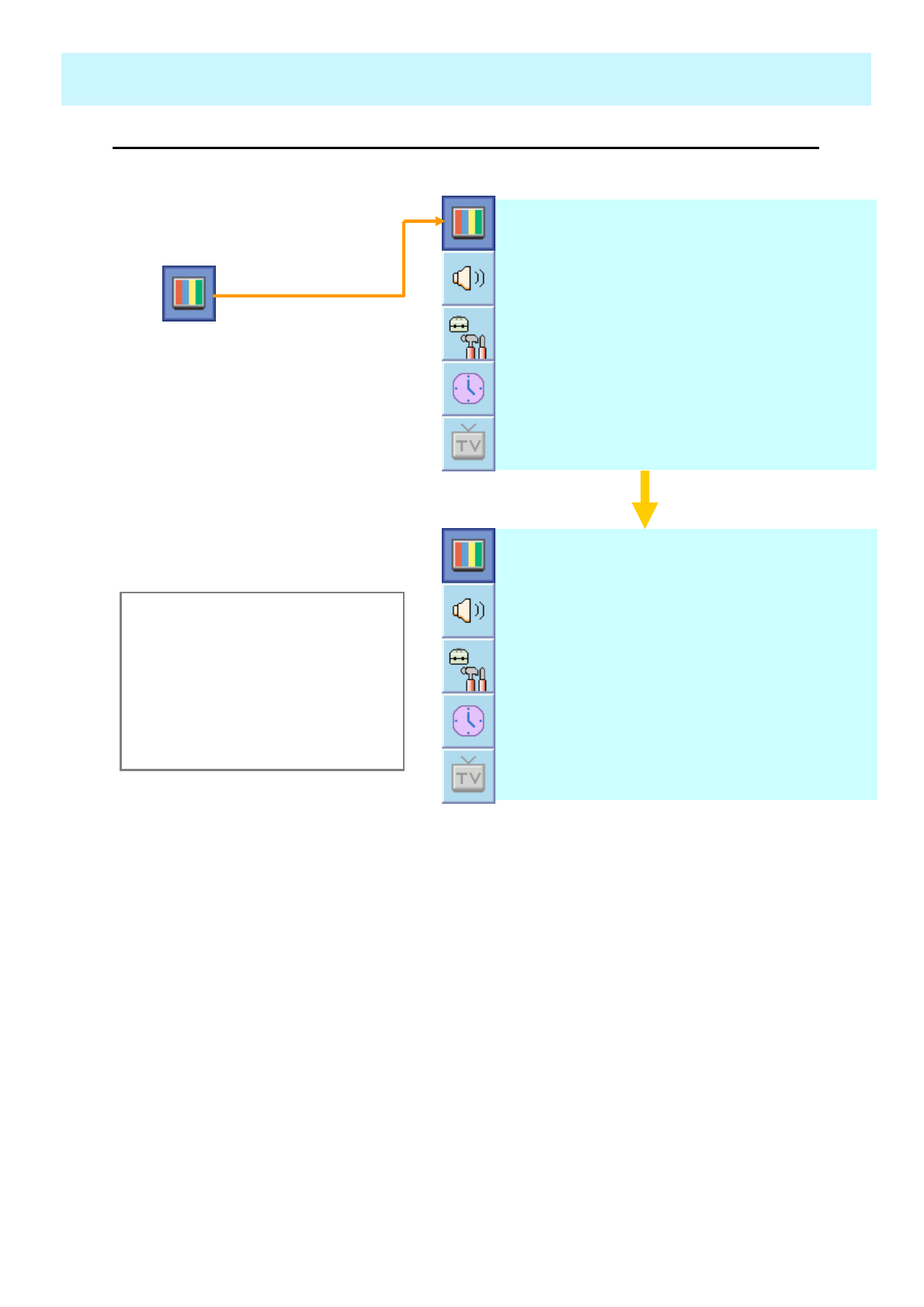
OWNER'S MANUAL
41
•Temperature
- Your PDP has 5 screen temperatures (color settings):
PICTURE
1. Press Menu/set key to display
the main OSD menu.
2. Select the picture main menu.
3. Press Menu/Set to enter the
picture menu.
4. Select Temperature and press
Menu/Set to enter the under
menu. Then the Picture-
Temperature under menu
appear.
5. Select the Temperature mode
with CH- / CH+ button and
press Menu/Set key.
6. Press BACK button to return.
1 6 : 9S c r e e n F o r m
◄OFF ►
N o i s e N R
N O R M A LT e m p a r a t u r e
S T A N D A R DM o d e
C O O L 2
C O O L 1
N O R M A L
W A R M 1
W A R M 2
•WARM 1,2
Screen seems warm: Strong Red
•NORMAL
Normal: Factory default.
•COOL 1,2
Screen seems cool: Strong Blue
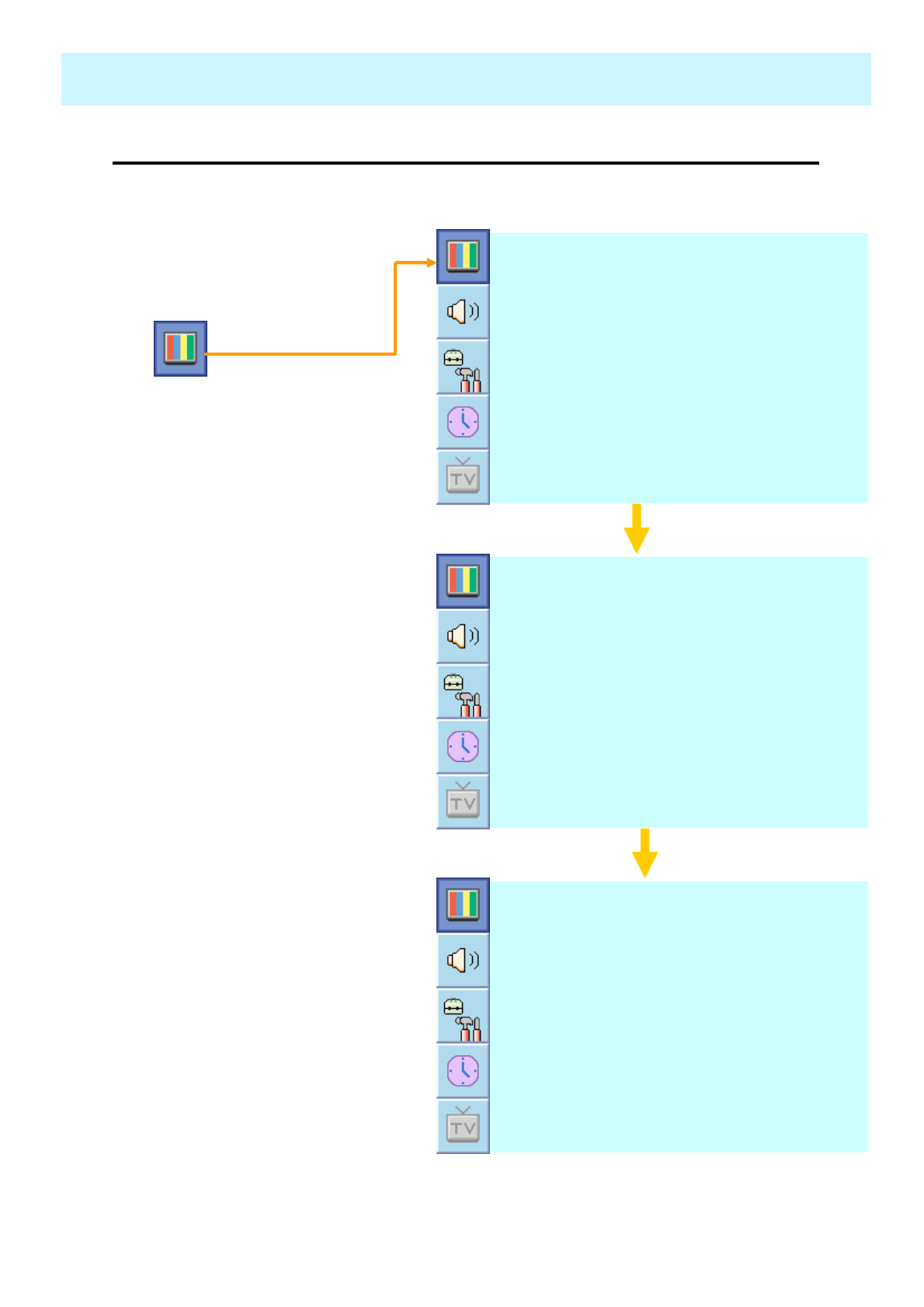
OWNER'S MANUAL
42
PICTURE
•Video NR
- This function automatically filters out and reduces the image noise and improves picture quality
where receiving weak signals.
1. Press Menu/Set button to
display the main OSD menu.
2. Select the picture main menu
item.
3. Press Menu/Set to enter the sub
menu.
4. Select Video NR and press
VOL+ button to enter the ◄►
parts. Then the cursor moves
into the ◄► parts.
5. Turn on or off Video NR function
with CH+/CH- button and press
BACK button.
1 6 : 9S c r e e n F o r m
◄OFF ►
N o i s e N R
N O R M A LT e m p a r a t u r e
S T A N D A R DM o d e
1 6 : 9S c r e e n F o r m
◄OFF ►
N o i s e N R
N O R M A LT e m p a r a t u r e
S T A N D A R DM o d e
1 6 : 9S c r e e n F o r m
◄ON ►
N o i s e N R
N O R M A LT e m p a r a t u r e
S T A N D A R DM o d e
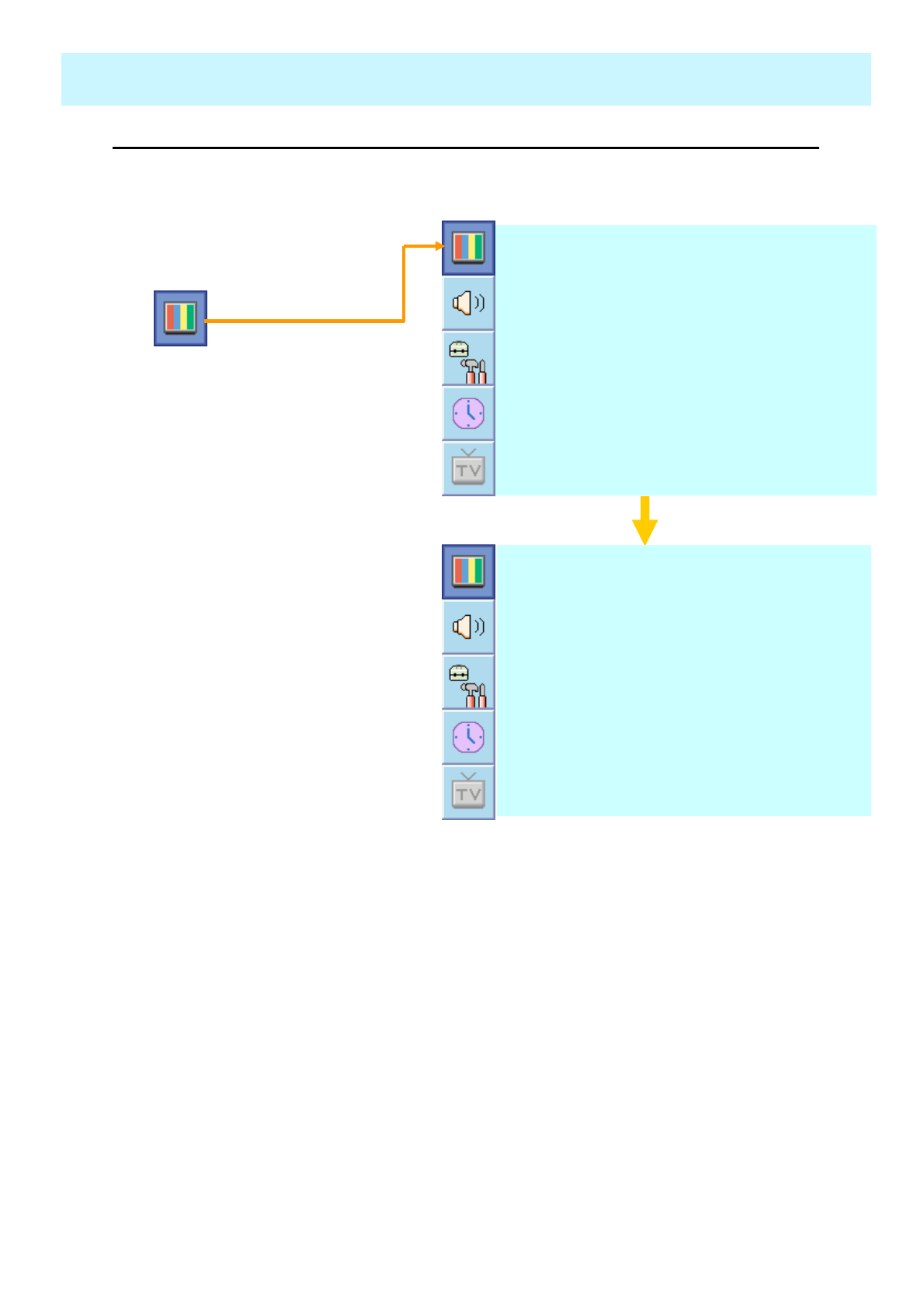
OWNER'S MANUAL
43
•Screen Format
- Your PDP has four Screen Formats: 16:9, PANORAMA, ZOOM1, ZOOM2, 4:3.
( For more detail description for these modes, refer to the next page. )
PICTURE
1. Press Menu/Set button to
display the main OSD menu.
2. Select the picture main menu.
3. Press Menu/Set to enter the
picture menu.
4. Select Screen Format and
press Menu/Set to enter the
under menu. Then the Screen
Format under menu appear.
5. Select the screen format you
want and press Menu/Set button.
1 6 : 9S c r e e n F o r m
◄OFF ►
N o i s e N R
N O R M A LT e m p a r a t u r e
S T A N D A R DM o d e
4 : 3
Z O O M 2
Z O O M 1
P A N O R A M A
1 6 : 9
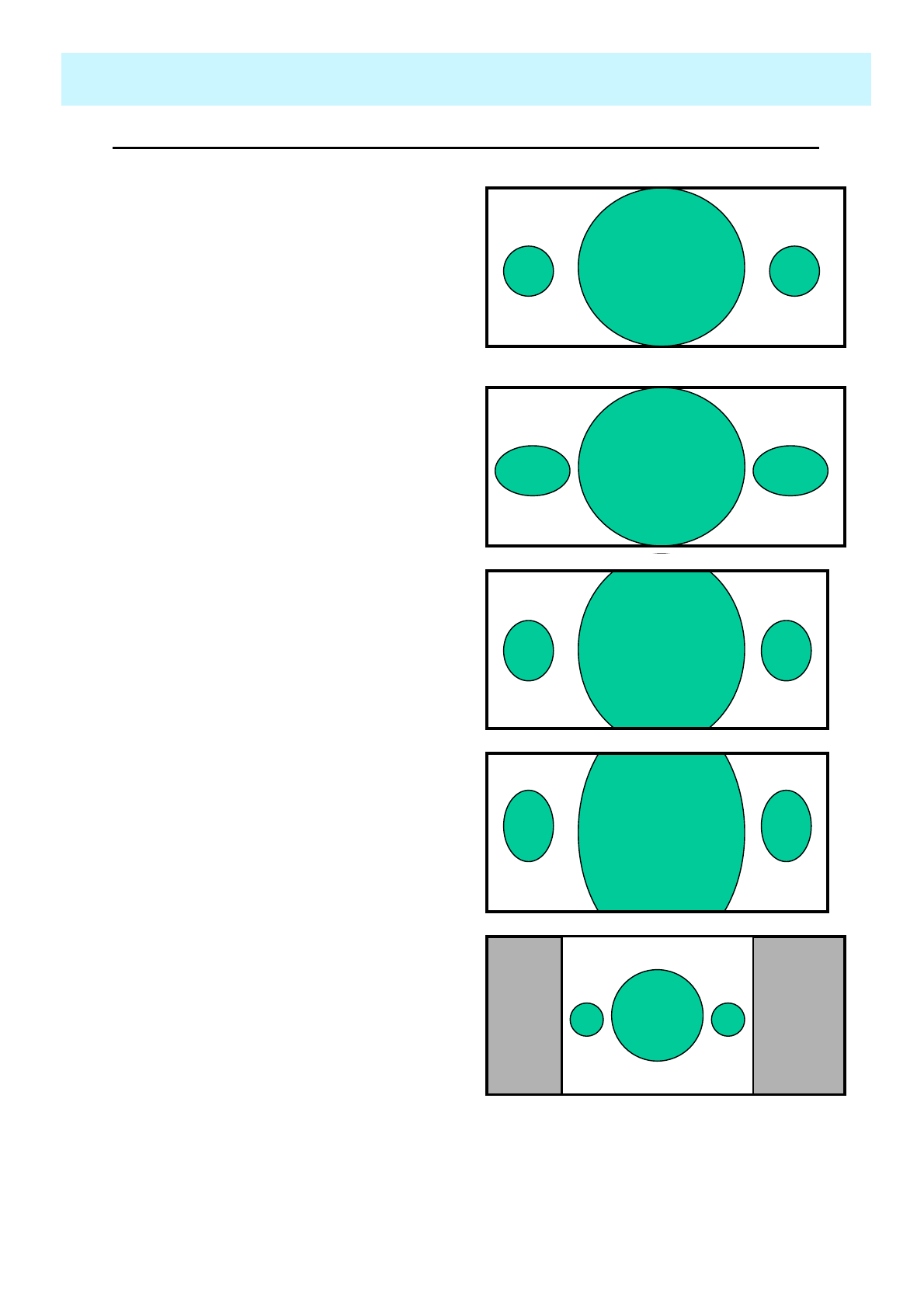
OWNER'S MANUAL
44
•Screen Format Description
PICTURE
16 : 9
16:9 video: No change.
4:3 video: Expands 4:3 video signal
horizontally to fit the 16 : 9 screen.
Panorama
16:9 video: No change.
4:3 video: Expands 4:3 video
horizontally to fit the 16 : 9 screen and
to minimize distortion, sides are
expanded more than center.
Zoom 1
Expands 16 : 9 mode screen vertically.
Zoom 2
Expands zoom 1 mode screen vertically.
4:3
16:9 video: The image is suppressed.
4:3 video: No expansion. There are
gray areas besides the image.
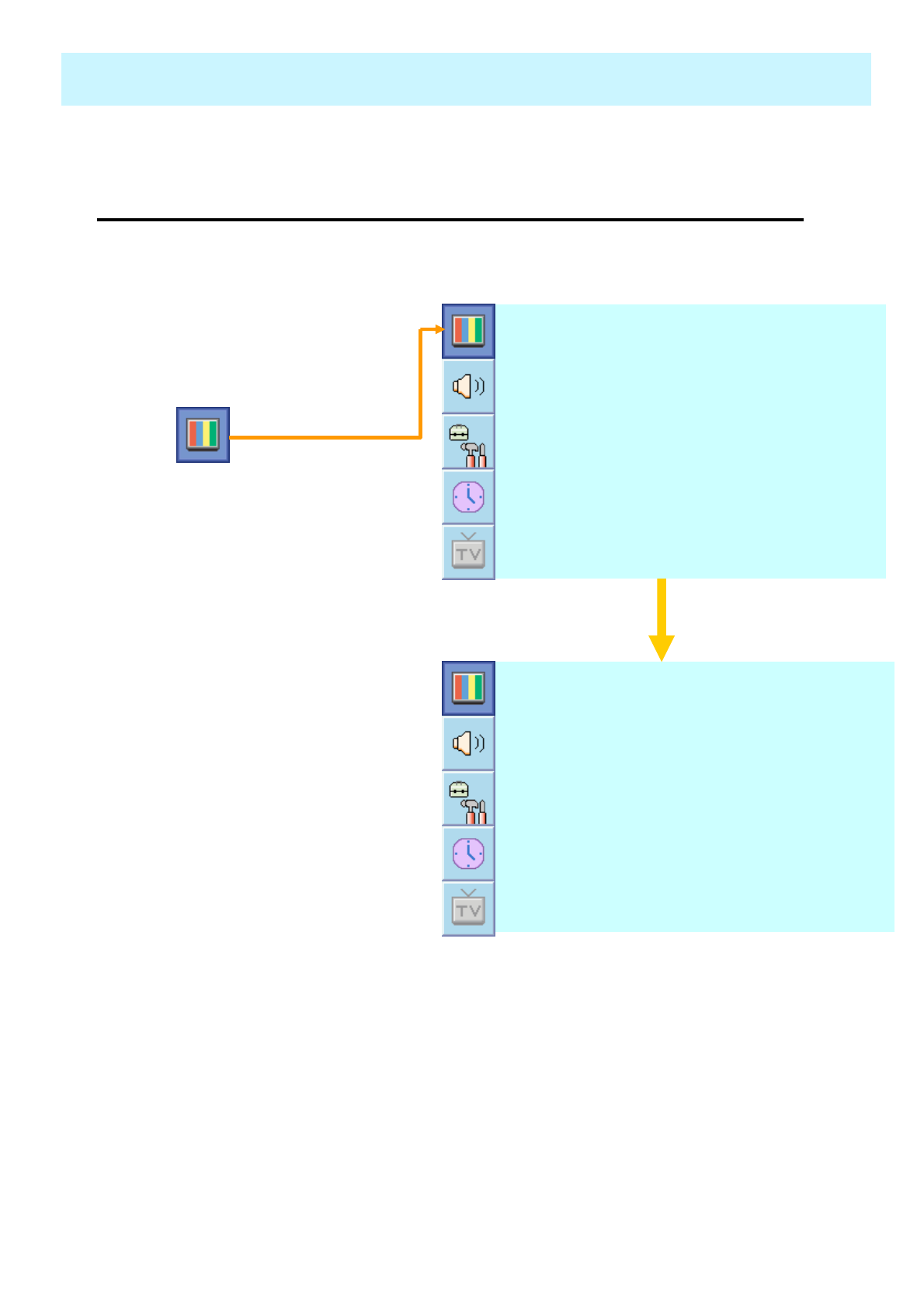
OWNER'S MANUAL
45
PICTURE ( PC )
•Geometry
In PC mode, you can adjust the H,V-Position, Clock and Phase. Also you can adjust them
automatically.
You can change H, V-Position, Clock and Phase in PC mode like usual PC monitors. You can
also adjust them automatically. (Auto adjust function.)
A u t o A d j u s t
ІІІІІІІ│ІІІІІІІІІІІІІІІІІІІІІІІ
P h a s e
ІІІІІІІІІІІІІІІІ│ІІІІІІІІІІІІІІ
C l o c k
ІІІІІІІІІІІІ│ІІІІІІІІІІІІІІІІІІ
V-Position
ІІІІІІІІІІІІІІІІІІІІІІ│ІІІІІІІІ
H-Position
1. Select the item to adjust with
CH-, CH+ button.
2. Press Menu/Set button.
3. Then the cursor moves on the
bar and you can adjust the
value with VOL-, VOL+ button.
4. To adjust these items,
automatically, select Auto
Adjust and press Menu/Set
button.
* For more detail description refer to
the next page.
G e o m e t r y
NORMALT e m p e r a t u r e
STANDARDM o d e
1. Press Menu/set button to display
the main OSD menu.
2. Select the picture main menu
with CH+, CH- button.
3. Press Menu/Set to enter the sub
menu.
4. Select Geometry and press
Menu/Set to enter the under
menu. Then the picture
Geometry under menu will
appear.
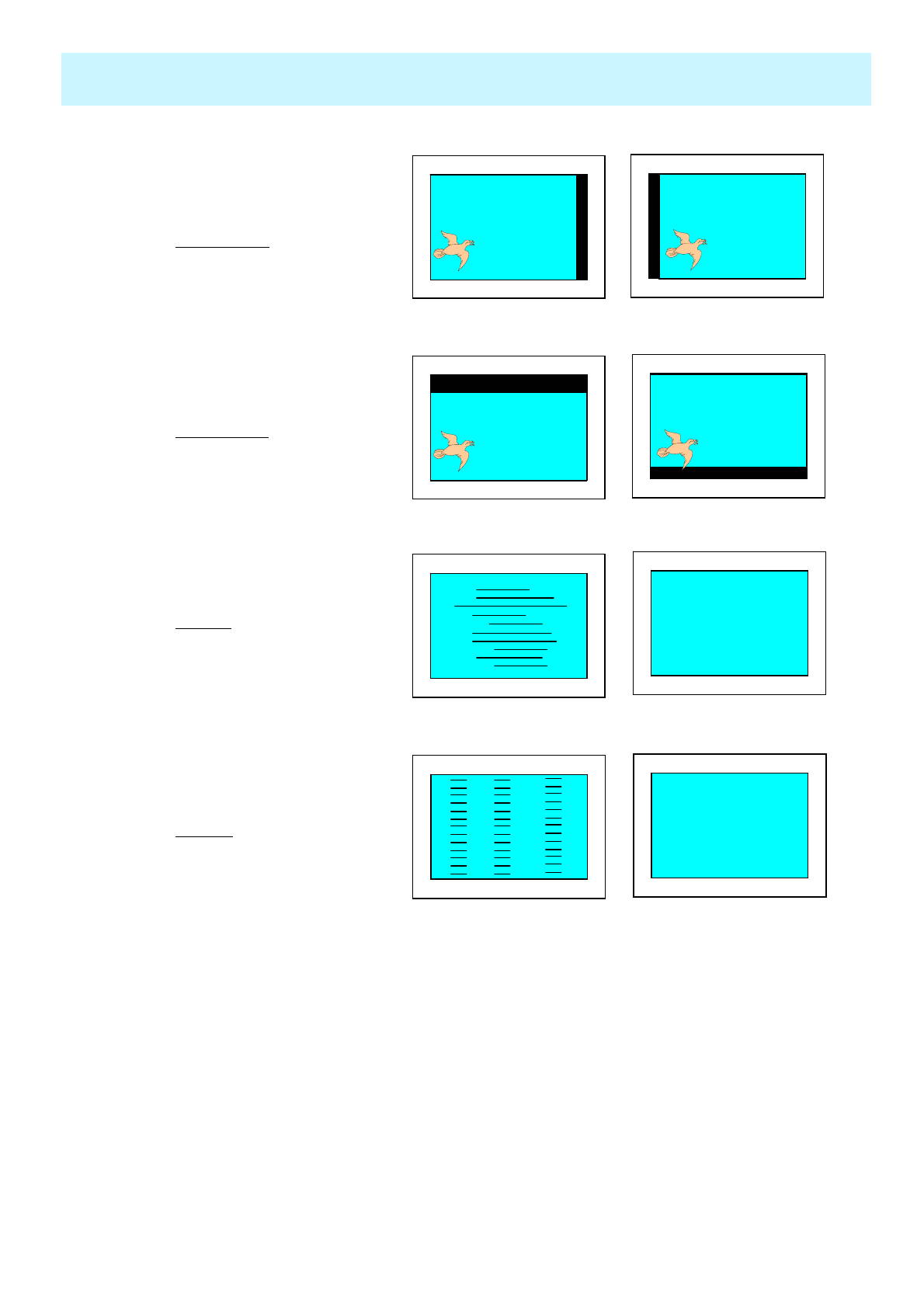
OWNER'S MANUAL
46
◀▶
◀▶
Mismatch Match
Mismatch Match
H-POSITION
V-POSITION
PHASE
CLOCK
PICTURE (PC)
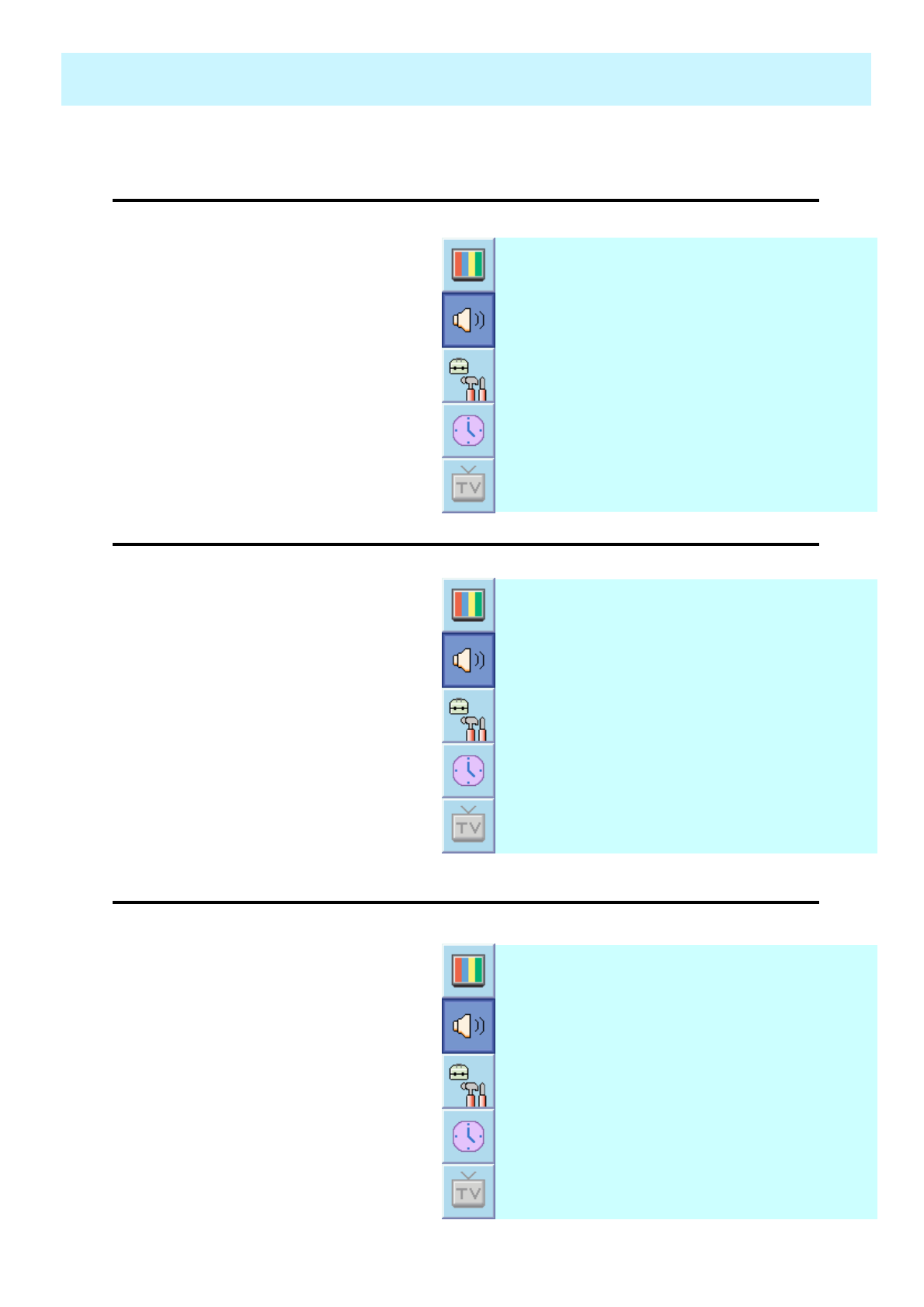
OWNER'S MANUAL
47
SOUND
In SOUND Menu, you can adjust balance, MTS ( Multi-Track Sound), AVC (Auto Volume Control) and
select the equalizer settings.
•Balance
This control allows you to adjust the balance of the left and right speaker output.
•Spatial Effect
This function can create surround effect such as the sound seems to come from all directions.
•AVC ( Auto Volume Control )
This function adjust sound volume level automatically depending on the source.
1. Press Menu/set button to display
the main OSD menu.
2. Select the SOUND main menu.
3. Press Menu/Set to enter the sub
menu.
4. Select Balance and press
Menu/Set key.
5. Adjust the balance with VOL-,
VOL+ keys and press Menu/Set
button.
1. Press Menu/set key to display
the main OSD menu.
2. Select the SOUND main menu
item with CH+/CH- button.
3. Press Menu/Set to enter the sub
menu.
4. Select Spatial effect and press
VOL+ button.
5. Turn on or off Spatial effect
function with CH+/CH- button
and press Menu/Set button.
1. Press Menu/set button to display
the main OSD menu.
2. Select the SOUND main menu.
3. Press Menu/Set to enter the sub
menu.
4. Select AVC and press VOL+
key to enter the ◄► parts. Then
the cursor moves into the ◄►
parts.
5. Turn on or off AVC function with
CH+/CH- button and press
BACK button.
S t e r e oM T S
◄OFF ►
A V C
◄OFF ►
S p a t i a l e f f e c t
USERS o u n d M o d e
ІІІІІІІІІІІІІ│ІІІІІІІІ
B a l a n c e
S t e r e oM T S
◄OFF ►
A V C
◄OFF ►
S p a t i a l e f f e c t
USERS o u n d M o d e
ІІІІІІІІІІІІІ│ІІІІІІІІ
B a l a n c e
S t e r e oM T S
◄OFF ►
A V C
◄OFF ►
S p a t i a l e f f e c t
USERS o u n d M o d e
ІІІІІІІІІІІІІ│ІІІІІІІІ
B a l a n c e
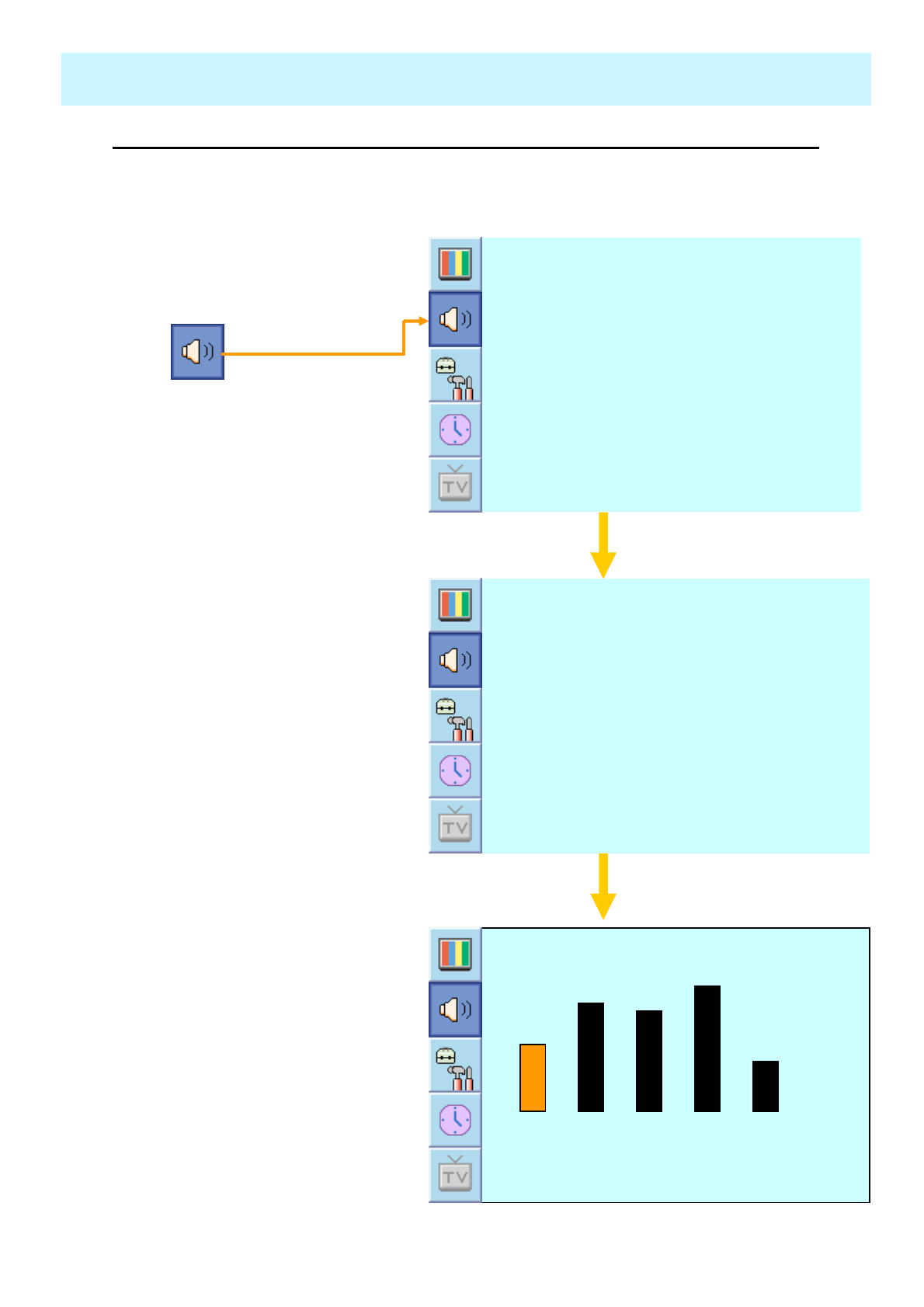
OWNER'S MANUAL
48
SOUND
•Sound Mode
Your PDP has four automatic sound settings (“Standard”, “Movie”, “Music” and “News”) that
are preset at the factory. You can activate either Standard, Movie, Music or News by pressing
“SOUND” on the remote control (or by making a selection from the menu) or you can select
“Custom” which automatically recalls your personalized sound settings.
1. Press Menu/set button to display
the main OSD menu.
2. Select the SOUND main menu.
3. Press Menu/Set to enter the sub
menu.
4. Select Mode and press
Menu/Set to enter the sub menu.
Then the Mode sub menu
appear.
5. Select the equalizer setting and
press Menu/Set button.
6. You will see the equalizer bars.
Just press BACK button on the
remote control. You can adjust
each values of equalizer, but the
changed values are stored as in
USER mode.
* USER mode require more settings.
It has sub menu: See next page.
S t e r e oM T S
◄OFF ►
A V C
◄OFF ►
S p a t i a l e f f e c t
USERS o u n d M o d e
ІІІІІІІІІІІІІ│ІІІІІІІІ
B a l a n c e
U S E R
N e w s
M u s i c
M o v i e
S T A N D A R D
0.1 0.5 1.5 5.0 10.0 kHz
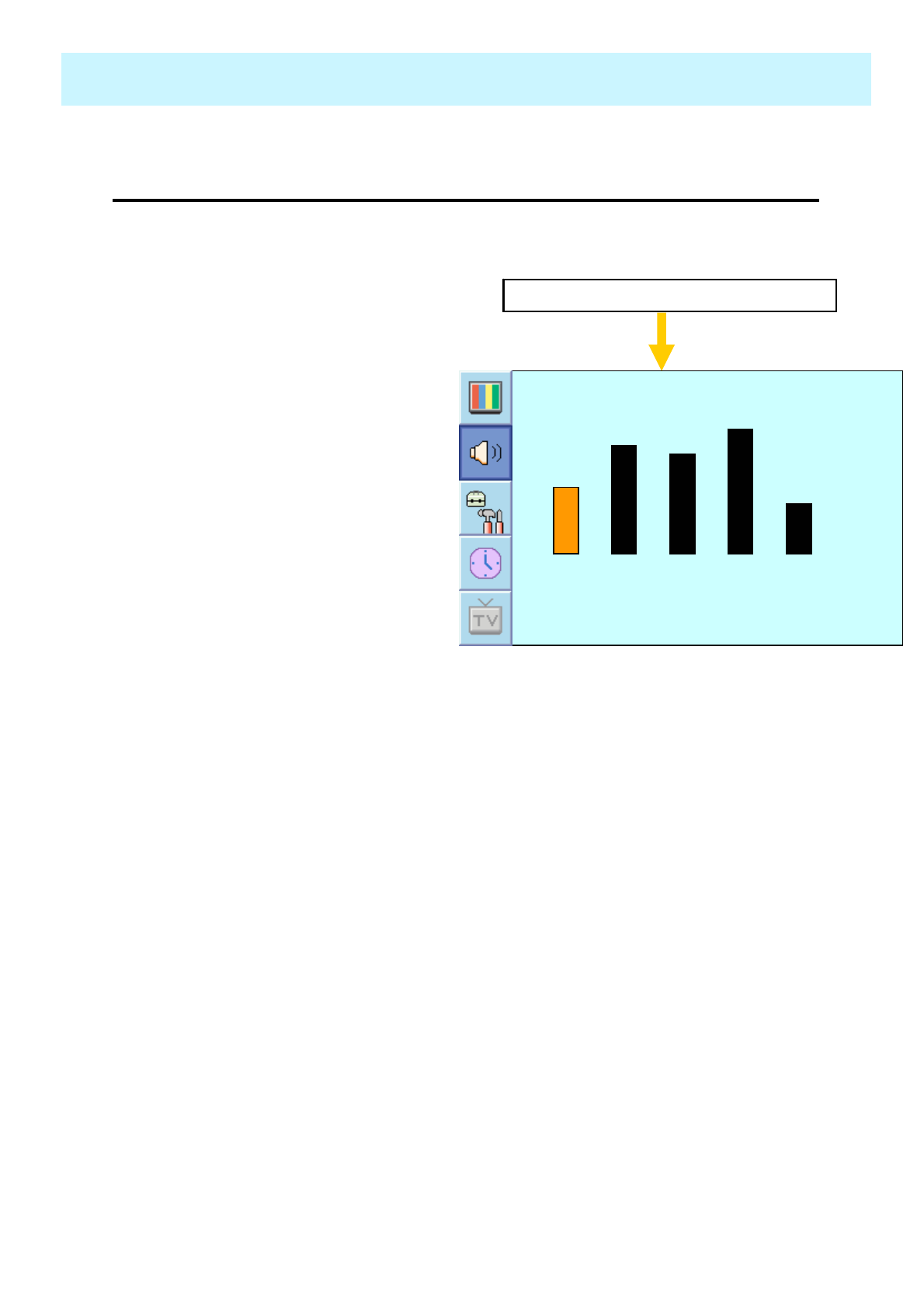
OWNER'S MANUAL
49
SOUND
•User Adjust
You can use the OSD menu to change the Treble, Bass, Balance and DRC according to
your preference.
Select USER mode (Previous page)
0.1 0.5 1.5 5.0 10.0 kHz
1. equalizer menu appear when you
select USER mode.
2. Select a gain bar with VOL+, VOL-
button on the remote control and
adjust it with CH+ / CH- button.
3. Press BACK or BACK button on the
remote control to exit equalizer. The
result will be saved automatically.
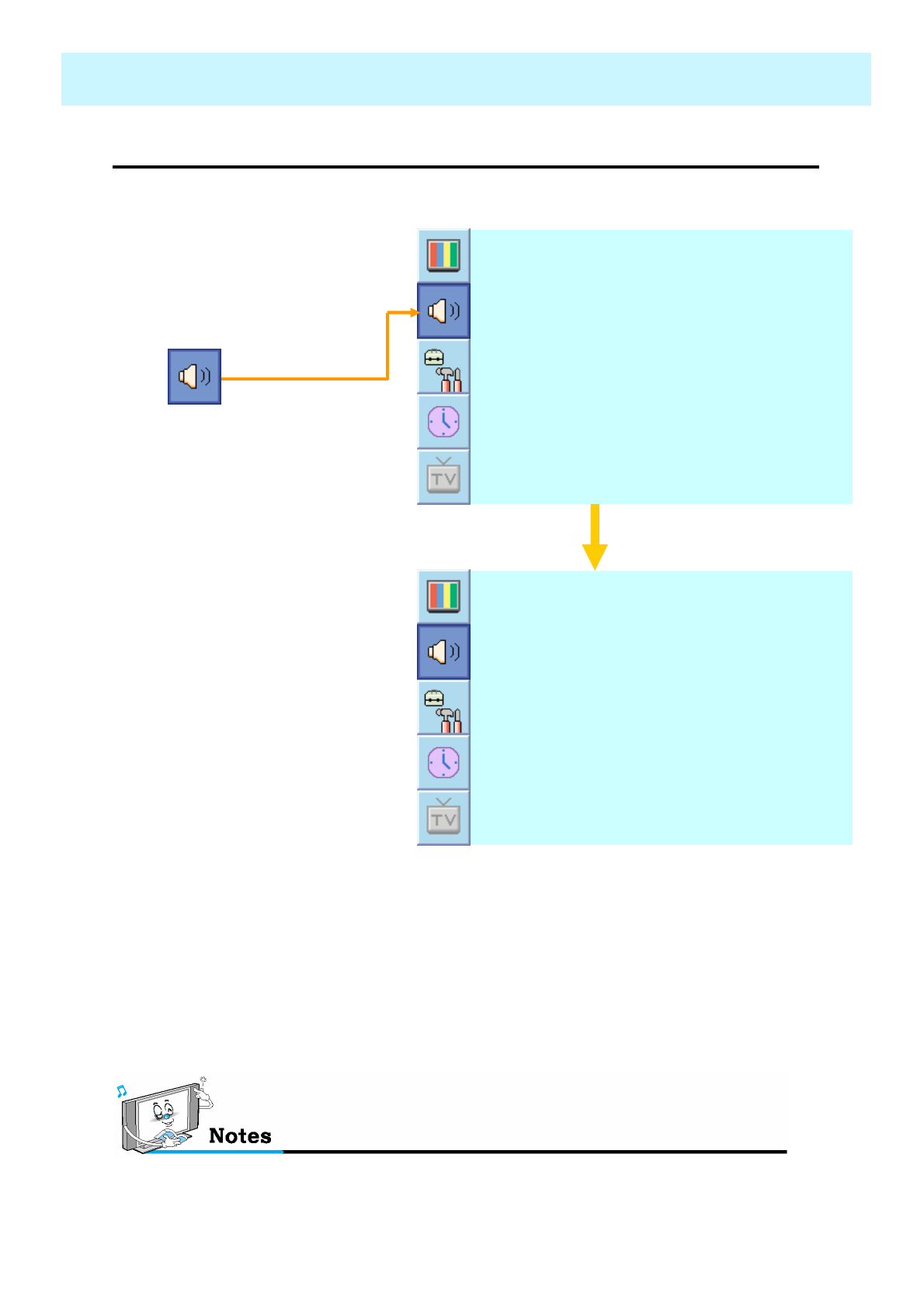
OWNER'S MANUAL
50
•MTS
- Select sound signal format from the input source. There are Mono, Stereo, NICAM and Bilingual
sound formats.
SOUND
1. Press Menu/set button to display
the main OSD menu.
2. Select the SOUND main menu
with CH+ / CH- button on the
remote control.
3. Press Menu/Set to enter the sub
menu.
4. Select MTS and press Menu/Set
to enter the sub menu. Then the
MTS sub menu appear.
5. Select the MTS format with
CH+/CH- and press Menu/Set
button.
S t e r e oM T S
◄OFF ►
A V C
◄OFF ►
S p a t i a l e f f e c t
USERS o u n d M o d e
ІІІІІІІІІІІІІ│ІІІІІІІІ
B a l a n c e
** The available sound formats are
displayed. Usually, you can see Mono
and Stereo.
NICAM: A Digital stereo sound format for analog TV from BBC. If a channel transmit
NICAM sound signal, you can hear high quality digital stereo sound.
L a n g u a g e AB
L a n g u a g e B
L a n g u a g e A
S t e r e o
M o n o
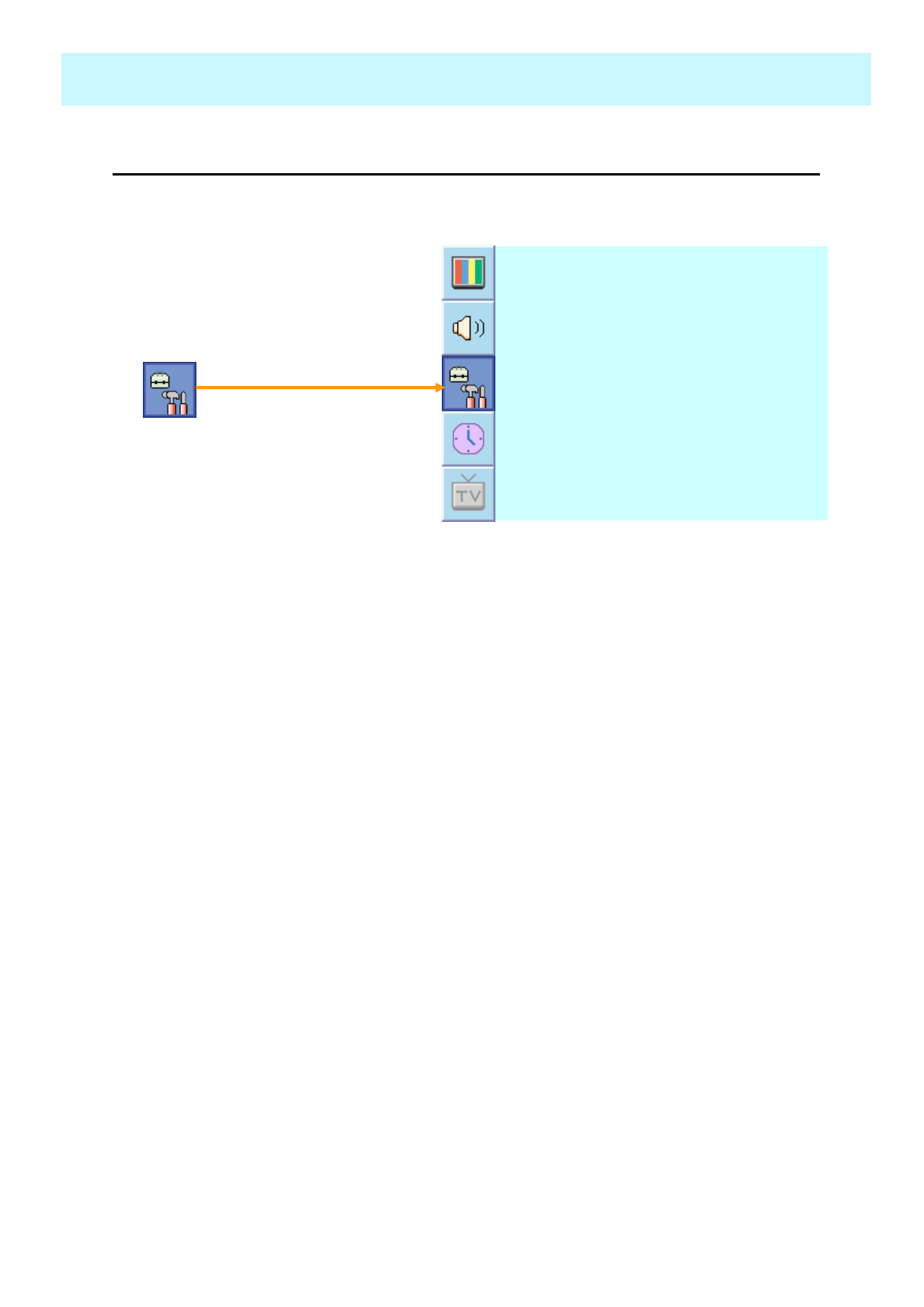
OWNER'S MANUAL
51
In SET UP menu, you can adjust the transparency of the OSD menu and set PIP and others.
SET UP
•Translucent
- Adjust the transparency of the OSD menu. There are 8 step from OFF to 7.
1. Press Menu/set button to display
the main OSD menu.
2. Select the SET UP main menu
with CH+ / CH- keys on the
remote control.
3. Press Menu/Set to enter the sub
menu.
4. Select Translucent and press
VOL+ key to enter the ◄► parts.
Then the cursor moves into the
◄► parts.
5. Adjust with CH+ & CH- button
and press EXIT button.
◄OFF ►
C a p t i o n
V - C h i p
A d v a n c e d
P I P
◄OFF ►
T r u c e l a n t
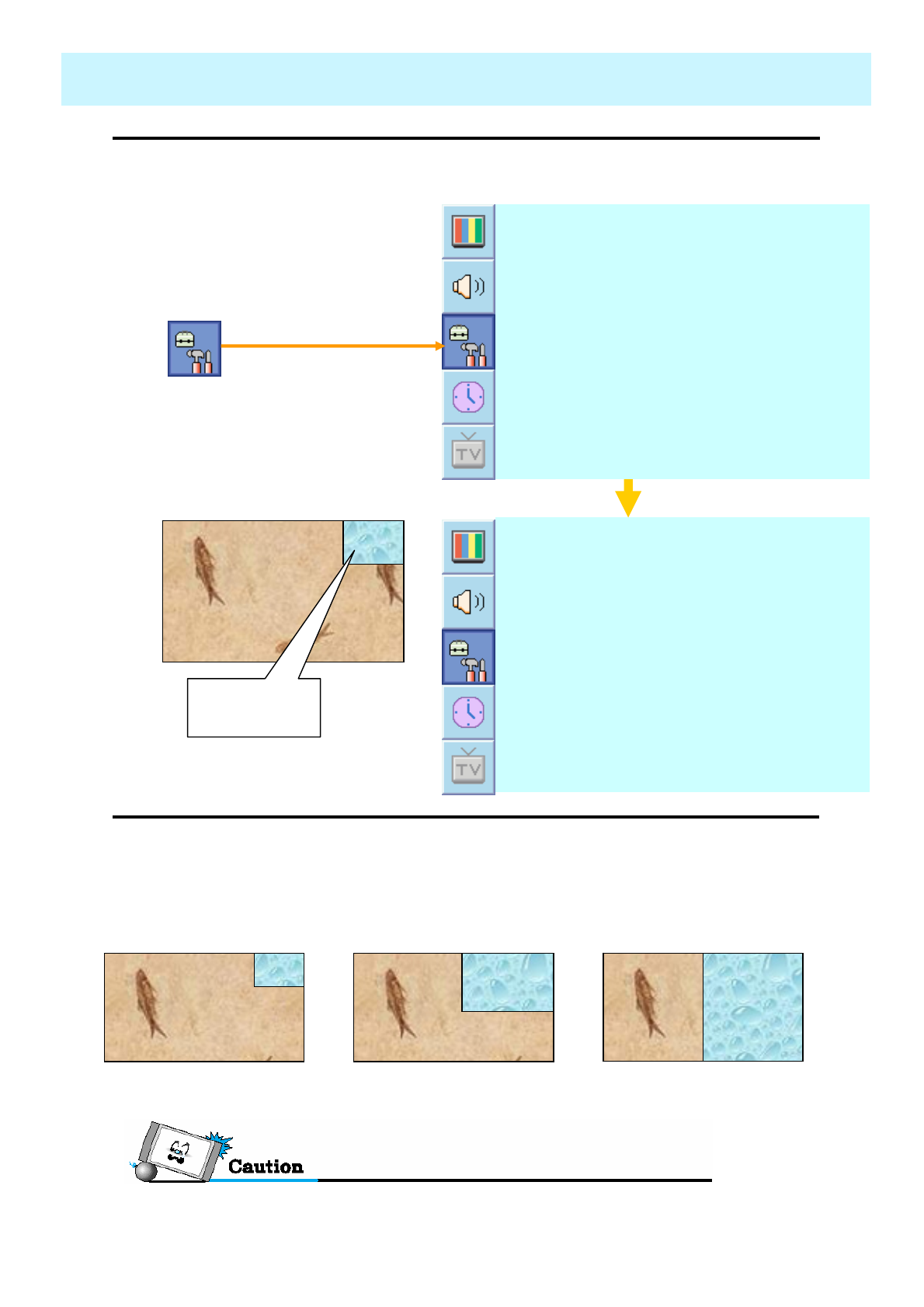
OWNER'S MANUAL
52
SET UP
•PIP ( Picture In Picture)
- You can watch two channels or sources at the same time. And set up PIP size and position
1. Press Menu/set button to display
the main OSD menu.
2. Select the SET UP main menu
with CH+ / CH- keys on the
remote control.
3. Press Menu/Set to enter the sub
menu.
4. Select PIP and press Menu/Set
to enter the sub menu. Then the
PIP sub menu appear.
P o s i t i o n
P I c t u r e S w a p
S o u r c e
◄SMALL ►
S i z e
•Size in PIP ( Picture In Picture )
- Change the size of the PIP window. There are 3 sizes: SMALL, Large, Twin
1. Select Size and press VOL+ button to enter the ◄► parts. Then the cursor moves into the ◄►
parts.
2. Adjust size function with CH+ & CH- button and press Menu/Set button.
SMALL LARGE TWIN
PIP Window
Burn protection function is not working in the PIP window. So do not use PIP mode for a
long time to avoid Image sticking.
◄OFF ►
C a p t i o n
V - C h i p
A d v a n c e d
P I P
◄OFF ►
T r u c e l a n t
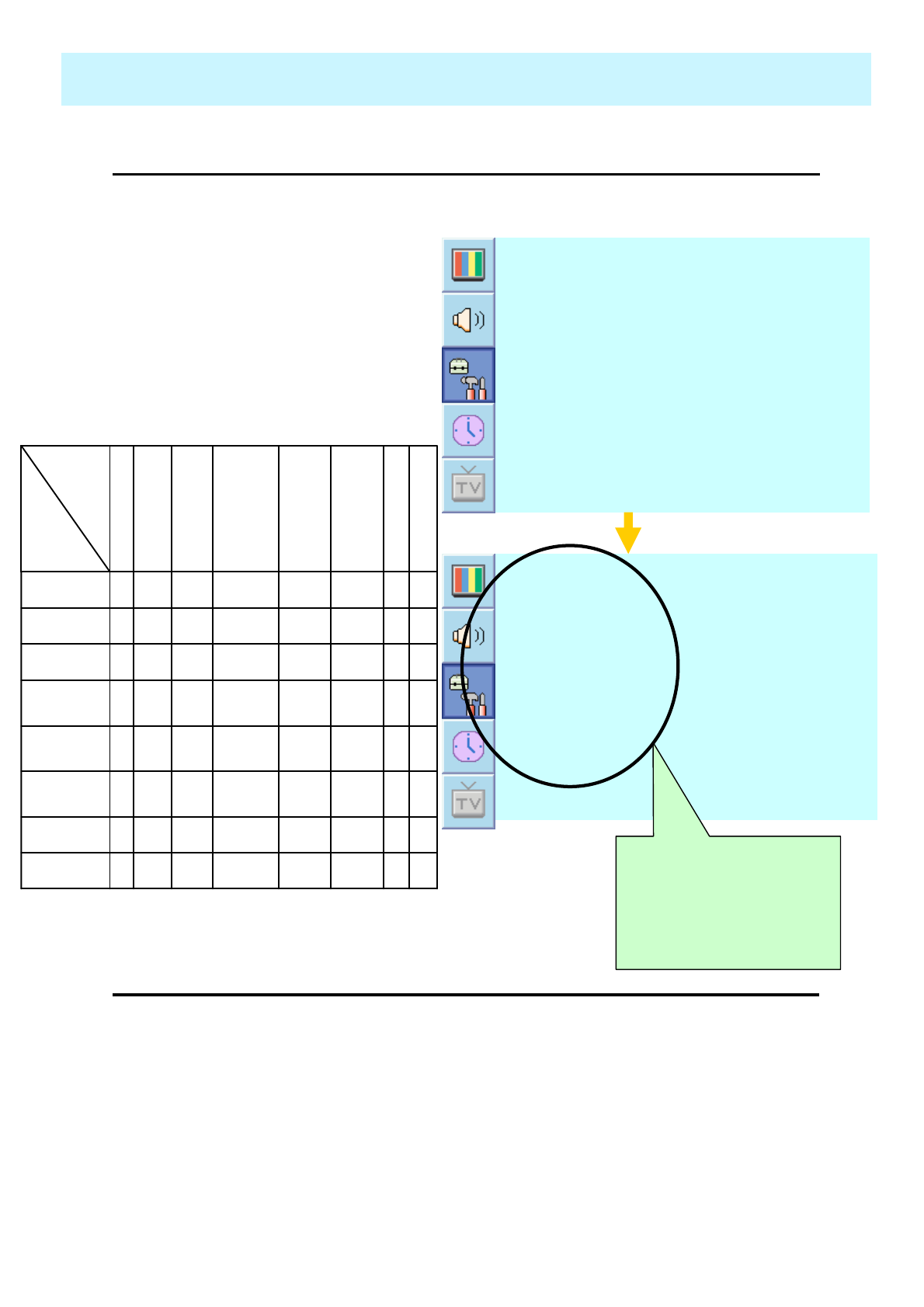
OWNER'S MANUAL
53
SET UP
•Source in PIP ( Continued from 52 page)
- Change the source of the PIP window.
1. Select Source and press Menu/Set
to enter the sub menu. Then the PIP
sub menu appear.
2. The available sources will be
displayed. Select the source and
press Menu/Set button.
P o s i t i o n
P I c t u r e S w a p
S o u r c e
◄SMALL ►
S i z e
•Picture Swap in PIP ( Picture In Picture )
- Swap the sources of the main screen and the PIP window.
* Select Picture Swap and press Menu/Set button.
S - V I D E O / A V 3
AV 2
AV 1
T V
This picture is an
example. The displayed
sources may be
different depending on
the main input source.
SOURCE Available
XXXXOOOODVI
XXXXOOOOPC
XXXXOOOO
Compone
nt2
XXXXOOOO
Compone
nt1
OOOOXOOO
S-Video /
AV 3
OOOOOXOOAV 2
OOOOOOXOAV 1
OOOOOOOOTV
D
V
I
P
C
Com
pon
ent2
Co
mpo
nent
1
S-
Video
/ AV 3
AV
2
A
V
1
T
V
Main
PIP
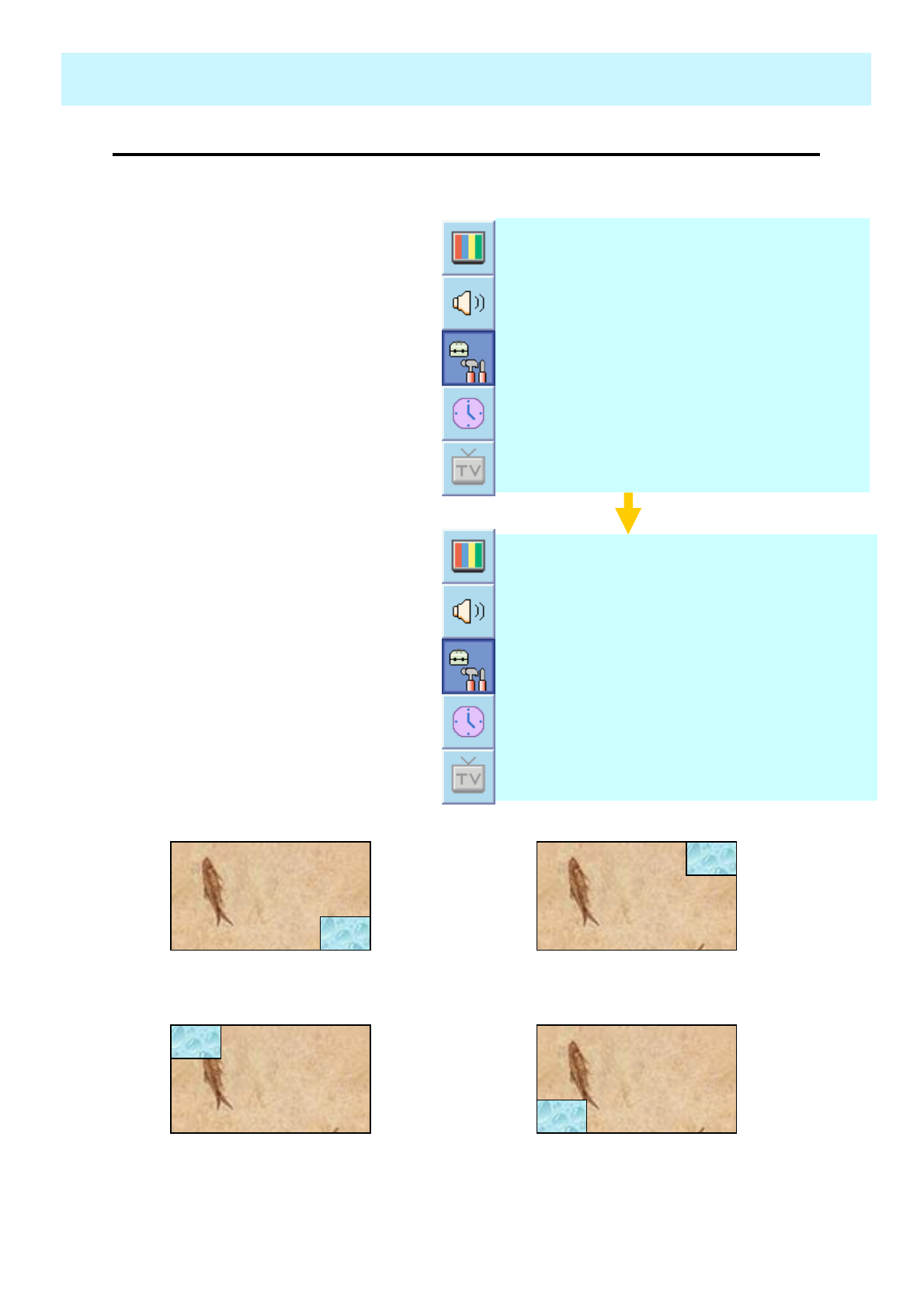
OWNER'S MANUAL
54
SET UP
•Position in PIP ( Continued from 53 page)
- Change the position of the PIP window.
1. Select Position with CH+ / CH-
button on the remote control and
press Menu/Set to enter the sub
menu. Then the PIP sub menu
appear.
2. In Sub Menu, there are four positions.
Select the position with CH+ / CH-
button on the remote control and
press BACK button. P o s i t i o n
P I c t u r e S w a p
S o u r c e
◄SMALL ►
S i z e
L e f t D o w n
L e f t U p
R i g h t U p
R i g h t D o w n
Right Down Right Up
Left Up Left Down
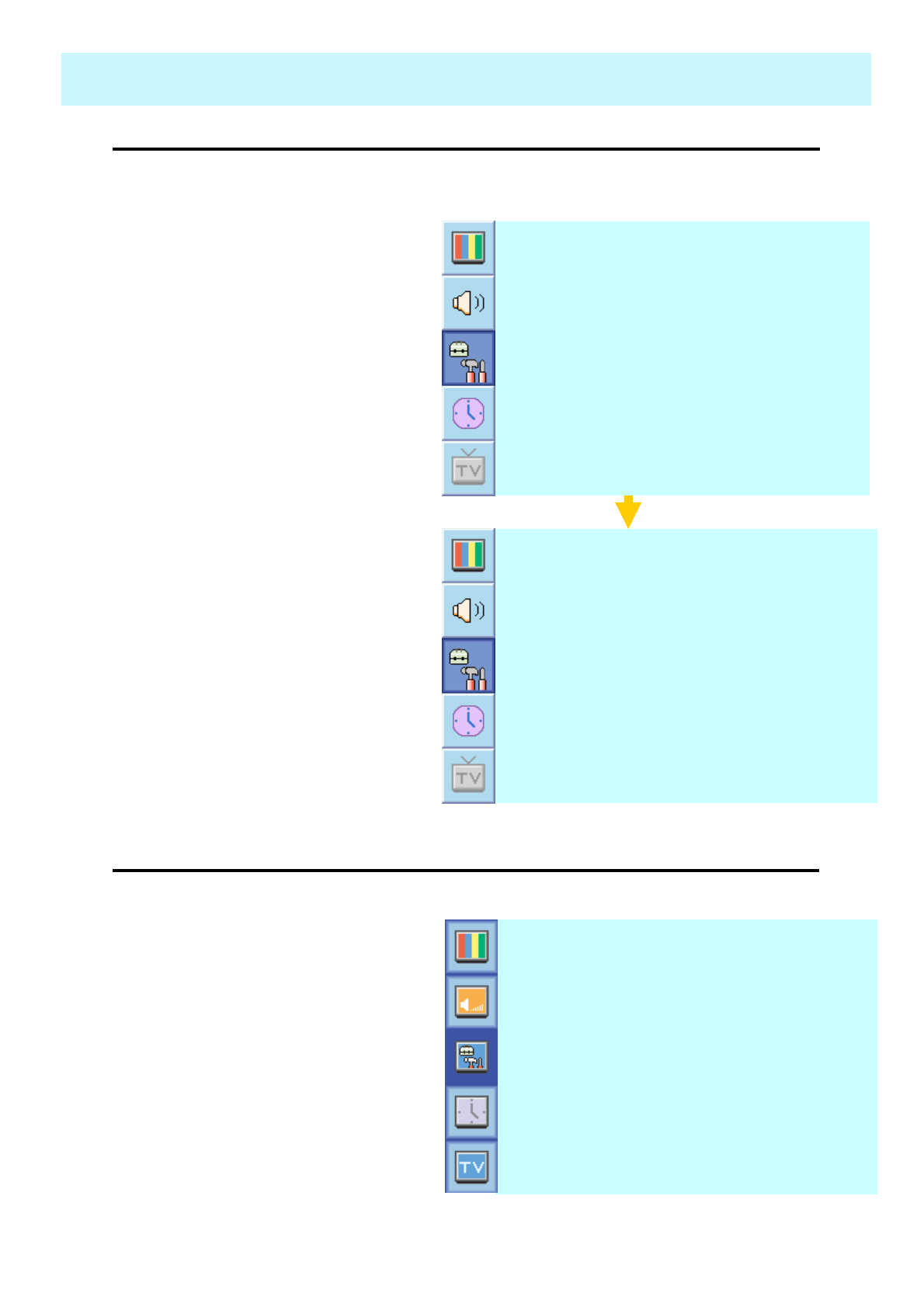
OWNER'S MANUAL
55
SET UP
•Advanced
- You can se up ID, Burn Protect, Blue Back, Language and Child Lock in Advanced Menu.
1. Press Menu/set button to display
the main OSD menu.
2. Select the SET UP main menu
with CH+ / CH- button on the
remote control.
3. Press Menu/Set to enter the sub
menu.
4. Select Advanced and press
Menu/Set to enter the Advanced
menu. Then the Advanced sub
menu appear.
◄OFF ►C h i l d L o c k
◄ENGLISH ►L a n g u a g e
◄OFF ►B l u e B a c k
◄OFF ►B u r n P r o t e c t
◄255 ►S e t I D
1. Select Set ID and press VOL+
button to enter the ◄► part. Then
the cursor moves into the ◄►
part.
2. Adjust with CH+ / CH- button
and press BACK button.
•Set ID in Advanced
- Set the ID of PDP for mass-controlling through the serial port.
◄OFF ►C h i l d L o c k
◄ENGLISH ►L a n g u a g e
◄OFF ►B l u e B a c k
◄OFF ►B u r n P r o t e c t
◄255 ►S e t I D
◄OFF ►
C a p t i o n
V - C h i p
A d v a n c e d
P I P
◄OFF ►
T r u c e l a n t
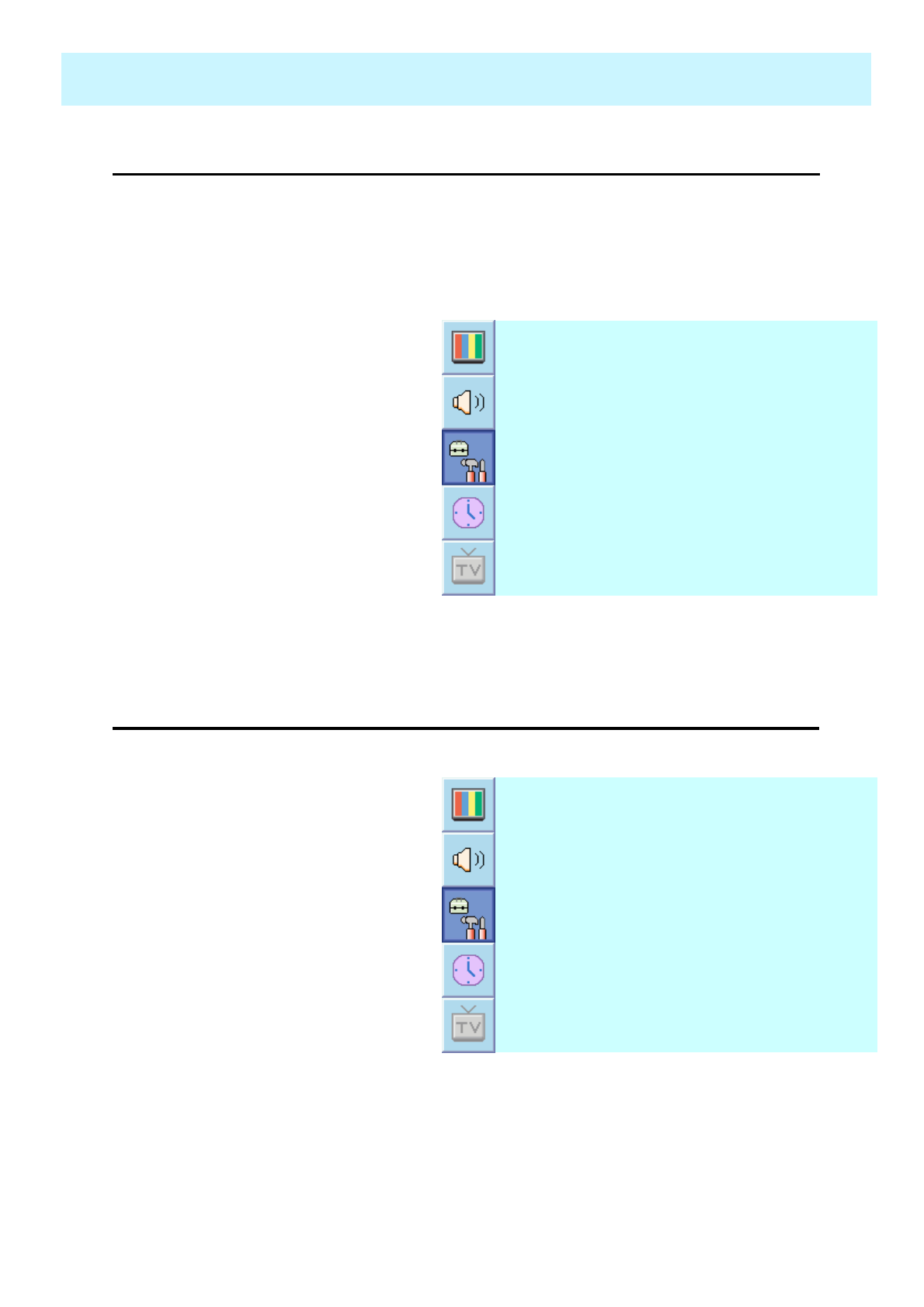
OWNER'S MANUAL
56
SET UP
•Burn Protect in Advanced
◄OFF ►C h i l d L o c k
◄ENGLISH ►L a n g u a g e
◄OFF ►B l u e B a c k
◄OFF ►B u r n P r o t e c t
◄255 ►S e t I D
1. Select Blue Back and press
VOL+ button to enter the ◄►
parts. Then the cursor moves
into the ◄► parts.
2. Turn the function on or off with
CH+ / CH- button and press
BACK button.
•Blue Back in Advanced
- You can set to display blue-color screen instead of noise screen.
◄OFF ►C h i l d L o c k
◄ENGLISH ►L a n g u a g e
◄OFF ►B l u e B a c k
◄OFF ►B u r n P r o t e c t
◄255 ►S e t I D
PDP may be damaged from displaying a static image long time (over 30 minute). It is called
as image sticking, and Burn protect function moves image regularly to relieve image
sticking.
You can set the moving range of the Burn Protection function ( How much the image will
move. ). Burn Protection function moves image 1 pixel per 2 minute, and after moving the
set range, image starts to go back to the original position.
1. Select Burn Protect menu and
press VOL+ button to enter the
◄► parts. Then the cursor moves
into the ◄► parts.
2. Turn the function on or off with
CH+ / CH- button and press
BACK button.
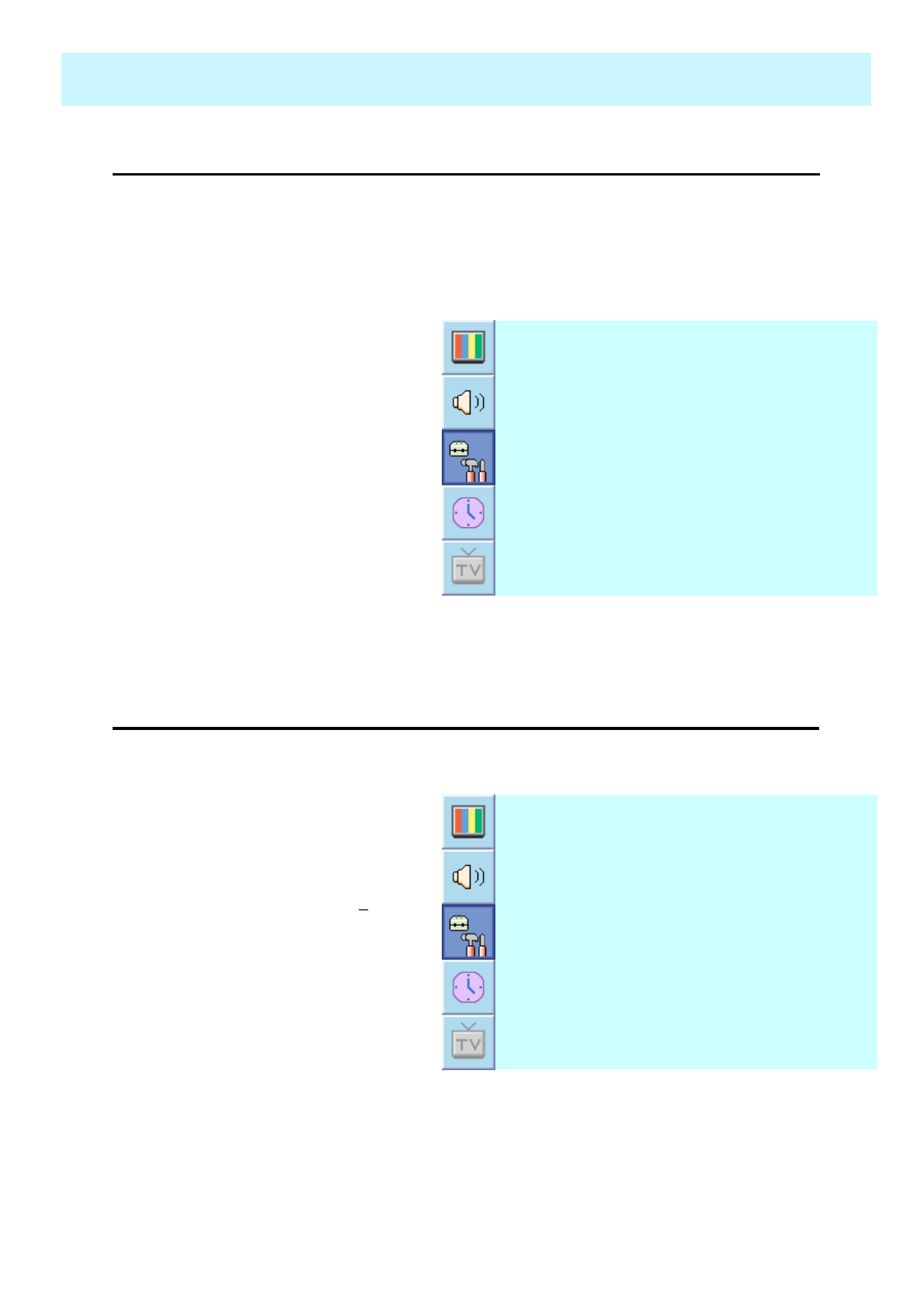
OWNER'S MANUAL
57
SET UP
•Language in Advanced
◄OFF ►C h i l d L o c k
◄ENGLISH ►L a n g u a g e
◄OFF ►B l u e B a c k
◄OFF ►B u r n P r o t e c t
◄255 ►S e t I D
1. Select Child Lock and press
VOL+ button to enter the ◄►
parts. Then the cursor moves
into the ◄► parts.
2. Turn the function on or off with
h
CH+ / CH- button and press
BACK button.
•Child Lock in Advanced
◄OFF ►C h i l d L o c k
◄ENGLISH ►L a n g u a g e
◄OFF ►B l u e B a c k
◄OFF ►B u r n P r o t e c t
◄255 ►S e t I D
Set the language to use in OSD.
Supported languages are English, French, German, Spanish, Italian.
1. Select language and press
VOL+ key to enter the ◄► parts.
Then the cursor moves into the
◄► parts.
2. Choose the Language with CH+
/ CH- button and press BACK
button.
Lock the OSD panel of the PDP monitor. It can protect the PDP monitor from children’s
power on/off or other operation by miss.
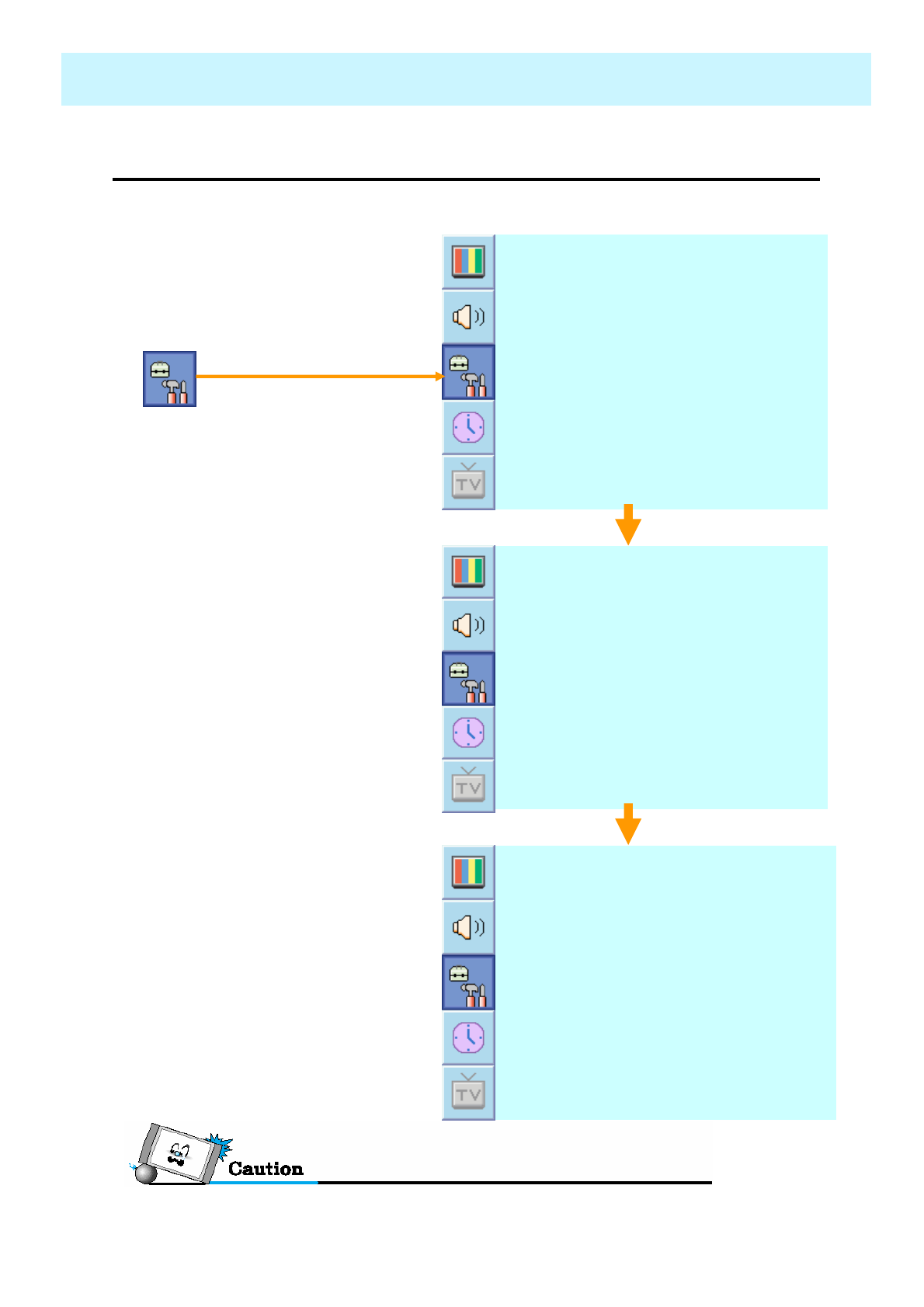
OWNER'S MANUAL
58
SET UP
•V-Chip (TV parental Guidelines)
1. Press Menu/set button to display
the main OSD menu.
2. Select the SET UP main menu
with CH+ / CH- keys on the
remote control.
3. Press Menu/Set to enter the sub
menu.
4. After enter the password, the V-
Chip sub menu appear. ◄OFF ►
C a p t i o n
V - C h i p
A d v a n c e d
P I P
◄OFF ►
T r u c e l a n t
- Parental restrictions can be set up using either of two methods: The TV
guidelines or the MPAA rating.
P a s s W o r d
_ _ _ _
◄OFF ►
V-C h i p B o c k i n g
C h a n g e P a s s w o r d
M o v i e B l o c k i n g
T V B l o c k i n g
The factory default number is 0000 and the master key number is 9673.
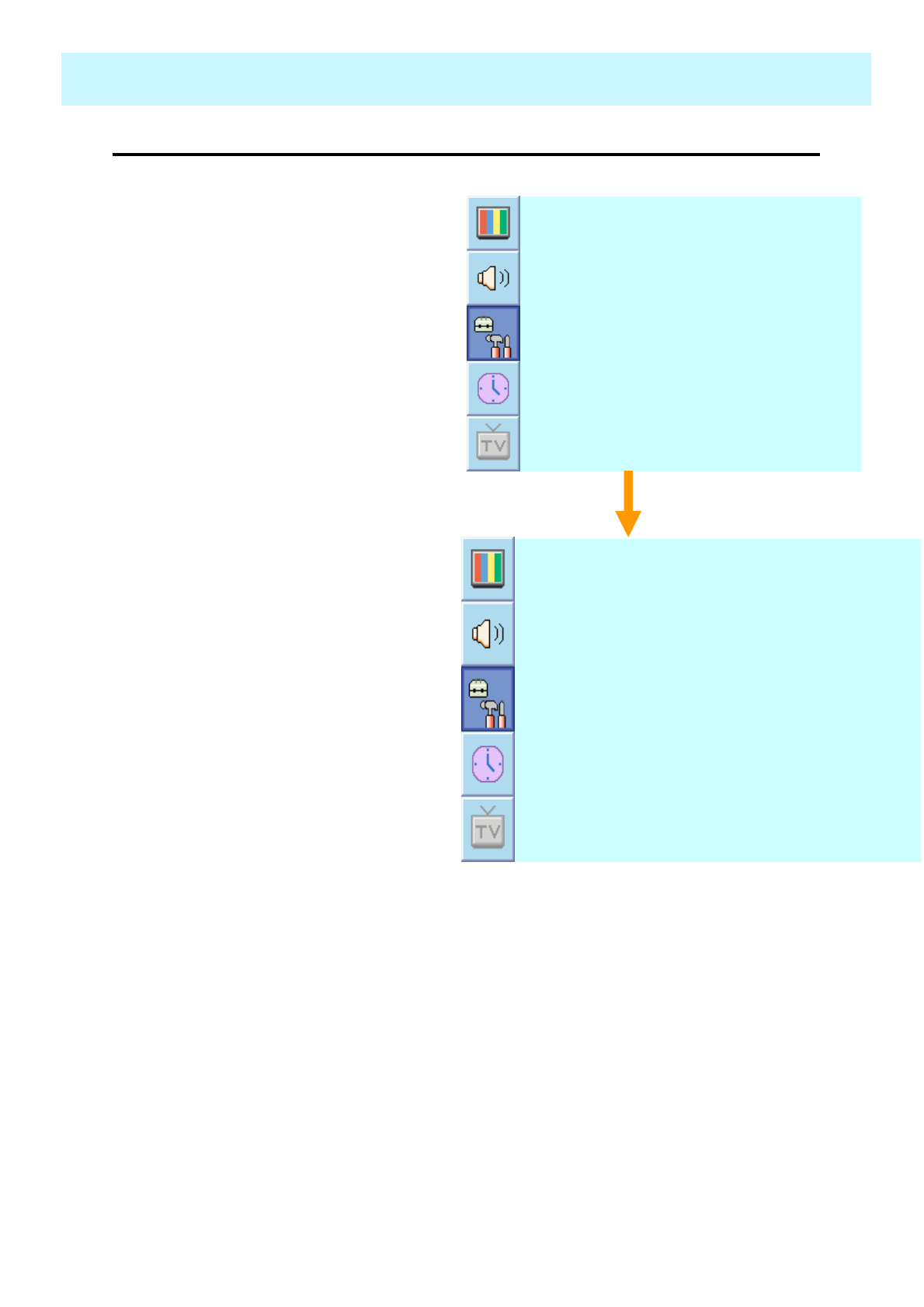
OWNER'S MANUAL
59
SET UP
1. Select TV Blocking with CH+ / CH-
button on the remote control and
press Menu/Set to enter the sub
menu. Then the TV Blocking sub
menu appear.
2. You can independently lock the TV
ratings. The locked TV (FCC) ratings
are indicated by the symbol ±.
3. Press CH+/CH-/VOL+/VOL- buttons
and the Menu/Set button to activate
the appropriate restrictions for TV
(FCC) rating system.
◄OFF ►
V-C h i p B l o c k i n g
C h a n g e P a s s w o r d
M o v i e B l o c k i n g
T V B l o c k i n g
±±±±±
TV-MA
±±±±±
TV-14
±±±±±
TV-PG
±
±
±±±
TV-G
±±±
TV-Y7
TV-Y
VSLDFVBlock
Note: These categories consist of two
separate groups: TV-Y and TV-Y7
(young children through age 7), and TV-
G through TV-MA (everybody else).
The restrictions for these two groups
work independently: If a household
includes very young children as well as
young adults, the TV guidelines must be
set up separately for each age group.
•TV Blocking in V-Chip ( Continued from 58 page)
- You can set up Restrictions Using the “TV Parental Guidelines” of FCC.
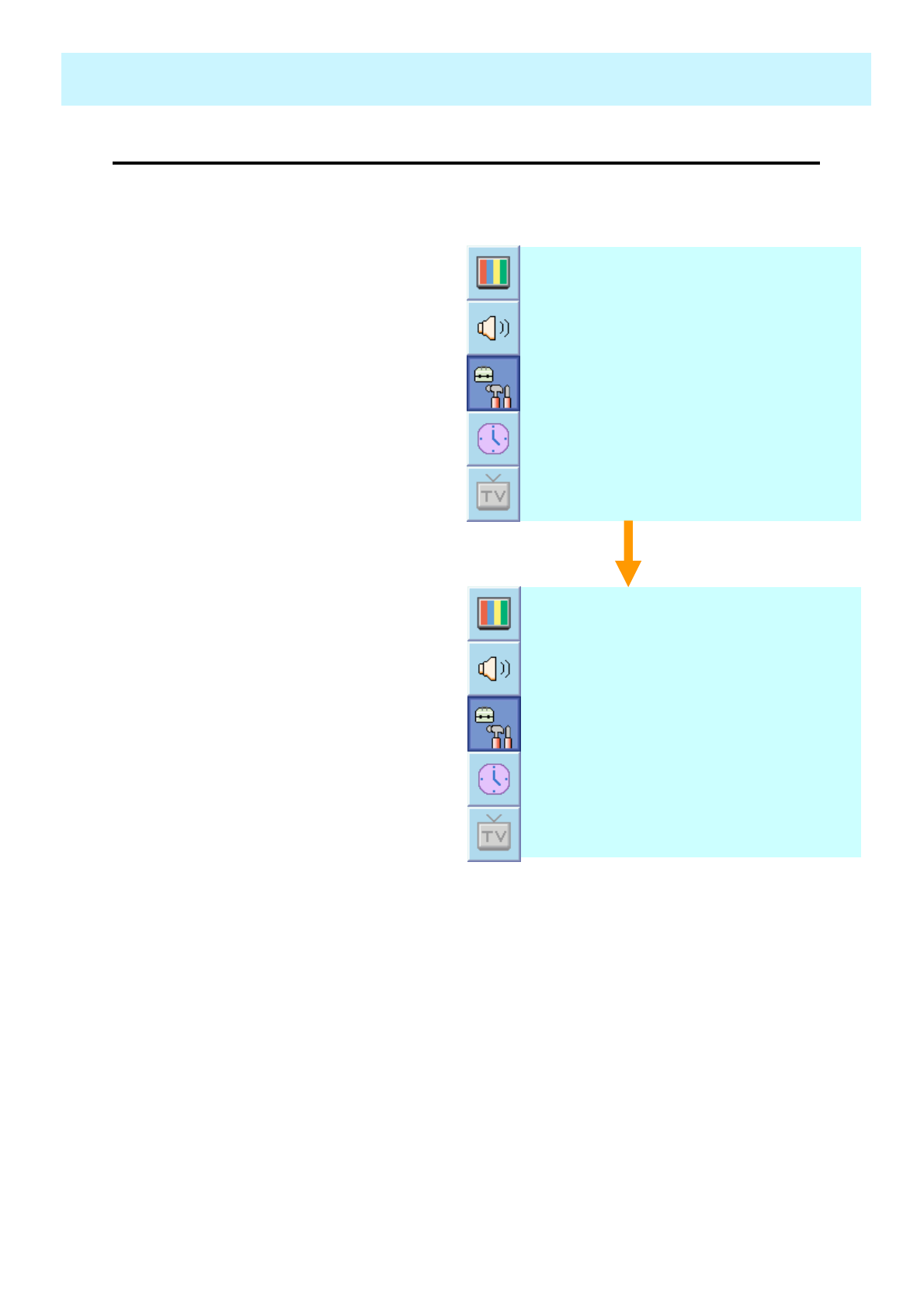
OWNER'S MANUAL
60
SET UP
•Movie Blocking in V-Chip ( Continued from 58 page)
1. Select Movie Blocking with CH+ /
CH- button on the remote control and
press Menu/Set to enter the sub
menu. Then the Movie Blocking sub
menu appear.
2. You can independently lock the TV
ratings. The locked Movie (FCC)
ratings are indicated by the symbol
±.
3. Press CH+/CH- buttons and the
Menu/Set button to activate the
appropriate restrictions for MPAA
rating system.
◄OFF ►
V-C h i p B l o c k i n g
C h a n g e P a s s w o r d
M o v i e B l o c k i n g
T V B l o c k i n g
The Movie Blocking uses the Motion Picture Association of America (MPAA) system, and its
main application is for movies. When the Rating Controls is on, the TV will automatically block
any programs that are coded with objectionable ratings (either MPAA or TV-Ratings).
±
MPAA-NR
±
MPAA-X
±
MPAA-NC
±
MPAA-R
±
MPAA-R
±
MPAA-PG-B
±
MPAA-PG
±
MPAA-G
Block
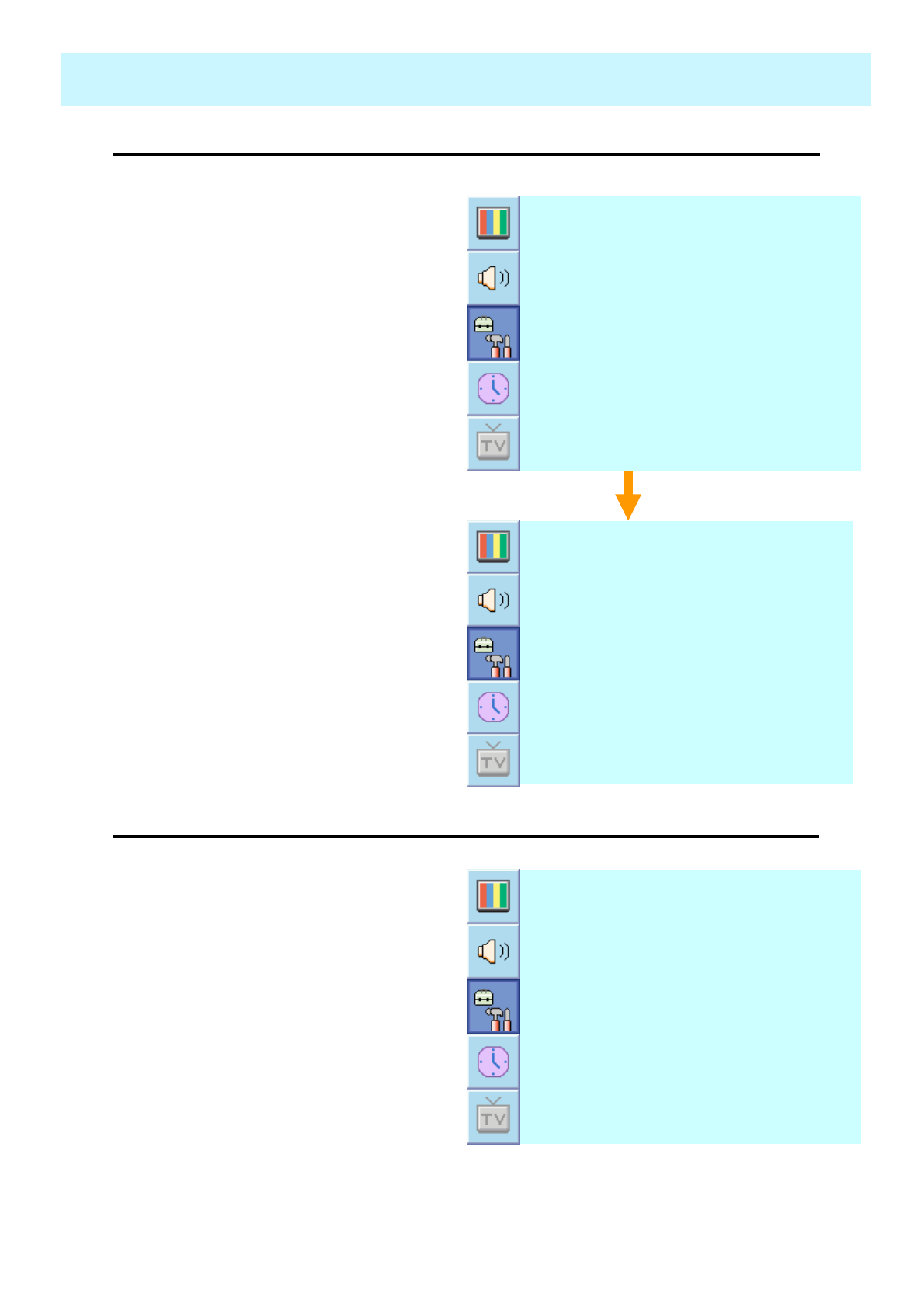
OWNER'S MANUAL
61
SET UP
1. Select Change Password with CH+
/ CH- button on the remote control
and press Menu/Set to enter the sub
menu. Then the Pass Word change
sub menu appear.
2. Enter the new password with
numeric keys on the remote control.
◄OFF ►
V-C h i p B l o c k i n g
C h a n g e P a s s w o r d
M o v i e B l o c k i n g
T V B l o c k i n g
•Change Password in V-Chip ( Continued from 58 page)
P a s s W o r d
_ _ _ _
•V-Chip Blocking in V-Chip ( Continued from 58 page)
◄OFF ►
V-C h i p B l o c k i n g
C h a n g e P a s s w o r d
M o v i e B l o c k i n g
T V B l o c k i n g
1. Select V-Chip Blocking with
CH+ / CH- buttons on the
remote control.
2. Enter to the ◄► part by pressing
VOL+ button. Then the cursor
moves into the ◄► parts.
3. ON / OFF the V-Chip Blocking
with CH+ / CH- buttons.
4. Exit with Back button on the
remote control.
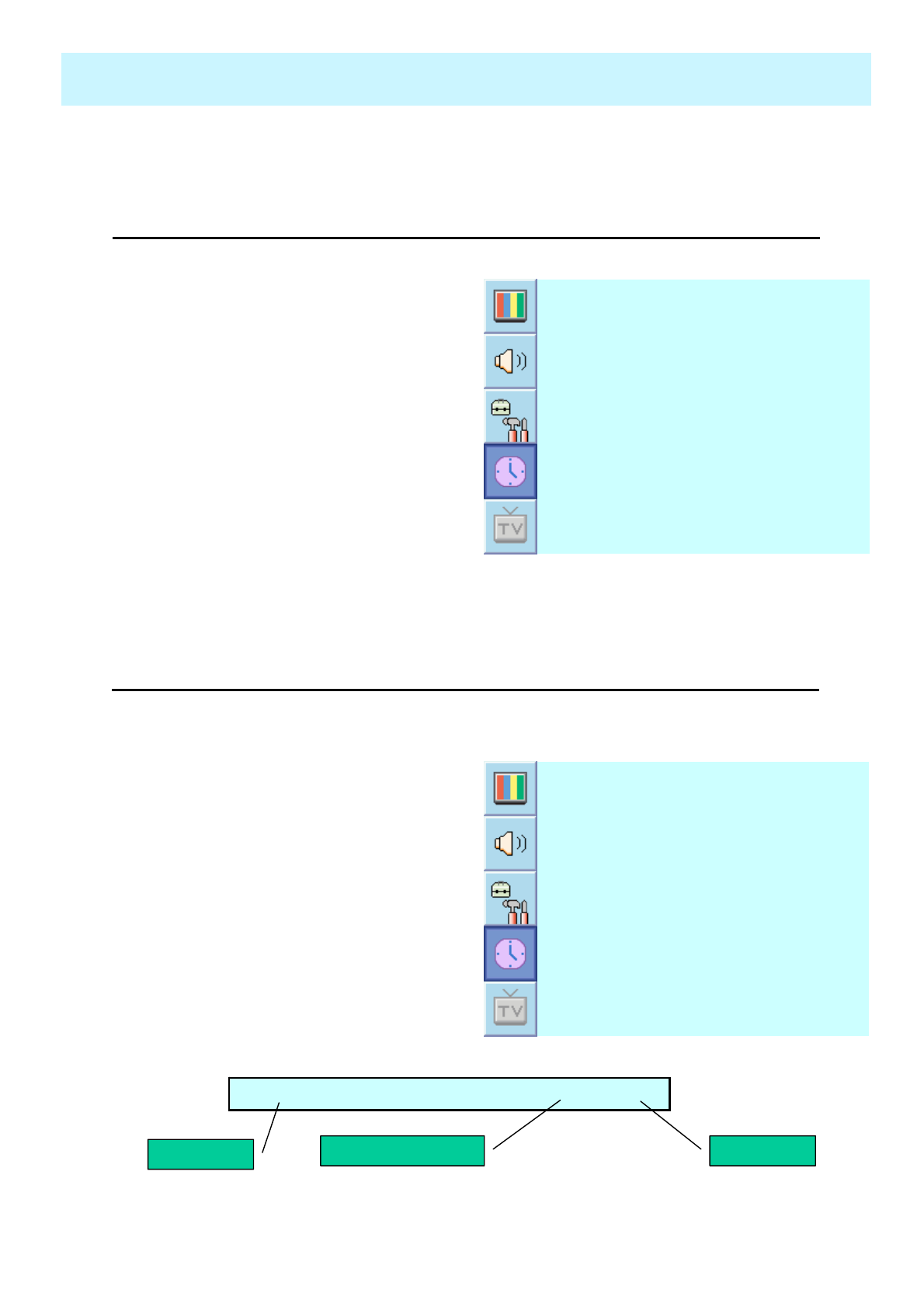
OWNER'S MANUAL
62
In the TIME menu, you can set the current time and auto power on / off.
TIME
•Time Set
◄OFF ►
S l e e p
AM 05:11 OFFO f f T i m e
◄255 ►
O n V o l u m e
◄255 ►
O n C h a n n e l
AM 05:11 ONO n T i m e
AM 03:29T i m e S e t
1. Press Menu/set button to display
the main OSD menu.
2. Select the TIME main menu.
3. Press Menu/Set to enter the sub
menu.
4. Select Time Set by pressing
VOL+ button.
5. Move the cursor by pressing
VOL-, VOL+ button and adjust
time by CH+, CH- button.
Set the current time.
•On Time
◄OFF ►
S l e e p
AM 05:11 OFFO f f T i m e
◄255 ►
O n V o l u m e
◄255 ►
O n C h a n n e l
AM 05:11 ONO n T i m e
AM 03:29T i m e S e t
1. Press Menu/set button to display
the main OSD menu.
2. Select the TIME main menu with
CH+ / CH- button on the remote
control.
3. Press Menu/Set to enter the sub
menu.
4. Select On Time with CH+ / CH-
keys and press VOL+ button.
5. Move the cursor by VOL-, VOL+
button and adjust time by CH+,
CH- button.
This PDP can be set to turn on automatically at specific time that you choose.
Before using the timer, you must set the PDP’s Time as described previously.
O n T i m e AM 05:11 ON
Item Name Auto power-on time Activated
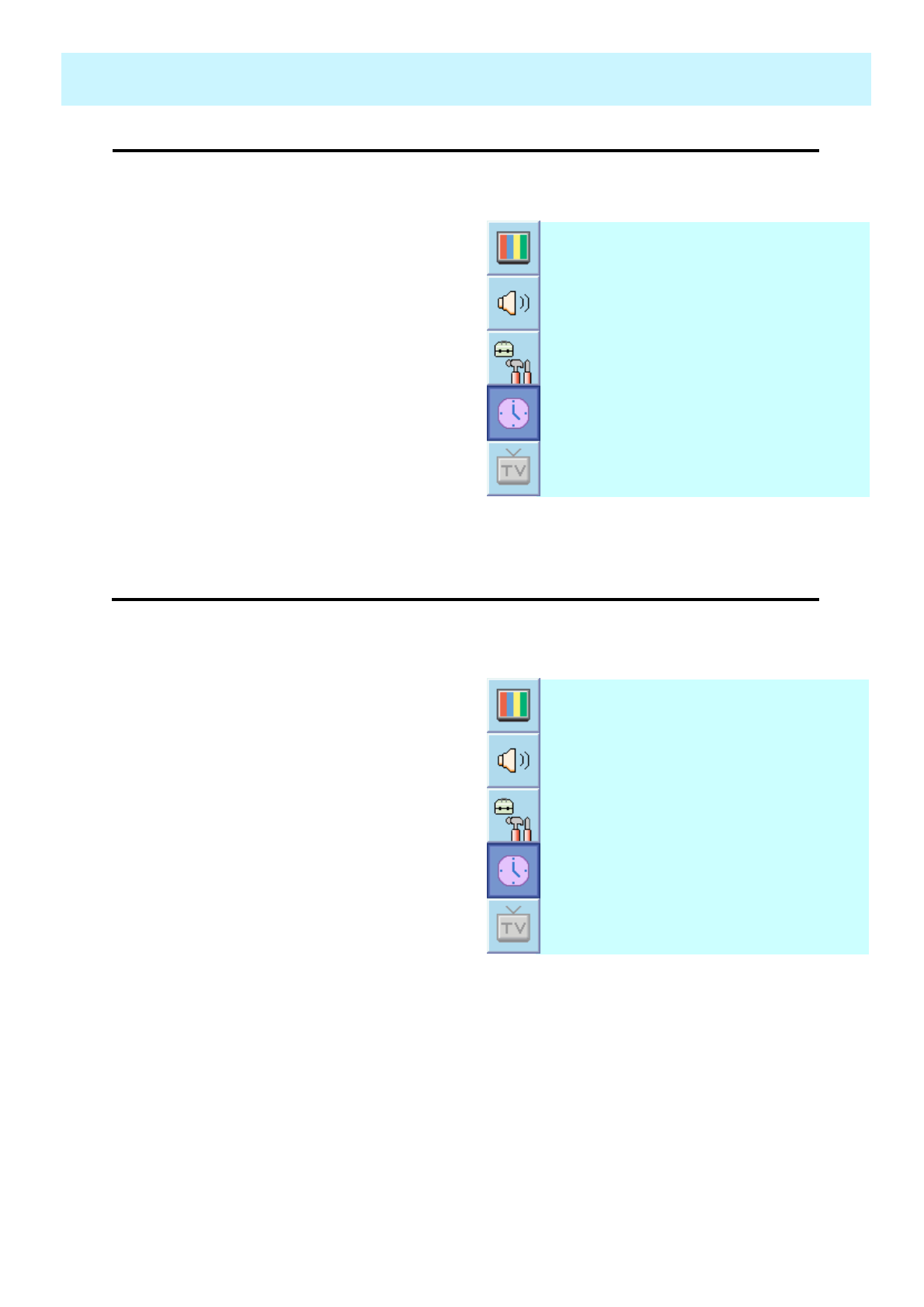
OWNER'S MANUAL
63
TIME
•On Volume
◄OFF ►
S l e e p
AM 05:11 OFFO f f T i m e
◄255 ►
O n V o l u m e
◄255 ►
O n C h a n n e l
AM 05:11 ONO n T i m e
AM 03:29T i m e S e t
1. Press Menu/set button to display
the main OSD menu.
2. Select the TIME main menu with
CH+ / CH- button on the remote
control.
3. Press Menu/Set to enter the sub
menu.
4. Select On Volume.
5. Enter to the ◄► part by pressing
VOL+ button. Then the cursor
moves into the ◄► parts.
6. Adjust the sound volume level
with CH+ / CH- button.
•On Channel
◄OFF ►
S l e e p
AM 05:11 OFFO f f T i m e
◄255 ►
O n V o l u m e
◄255 ►
O n C h a n n e l
AM 05:11 ONO n T i m e
AM 03:29T i m e S e t
Set the channel when PDP power turn on automatically.
** Available only when the Time is set and On Time is ON.
1. Press Menu/set button to display
the main OSD menu.
2. Select the TIME main menu with
CH+ / CH- button on the remote
control.
3. Press Menu/Set to enter the sub
menu.
4. Select On Channel.
5. Enter to the ◄► part with VOL+
button. Then the cursor moves
into the ◄► parts.
6. Adjust the channel with CH+/
CH- button. Press BACK button
to return.
Set the sound volume level when PDP power on automatically.
** Available only when the Time is set and On Time is ON.
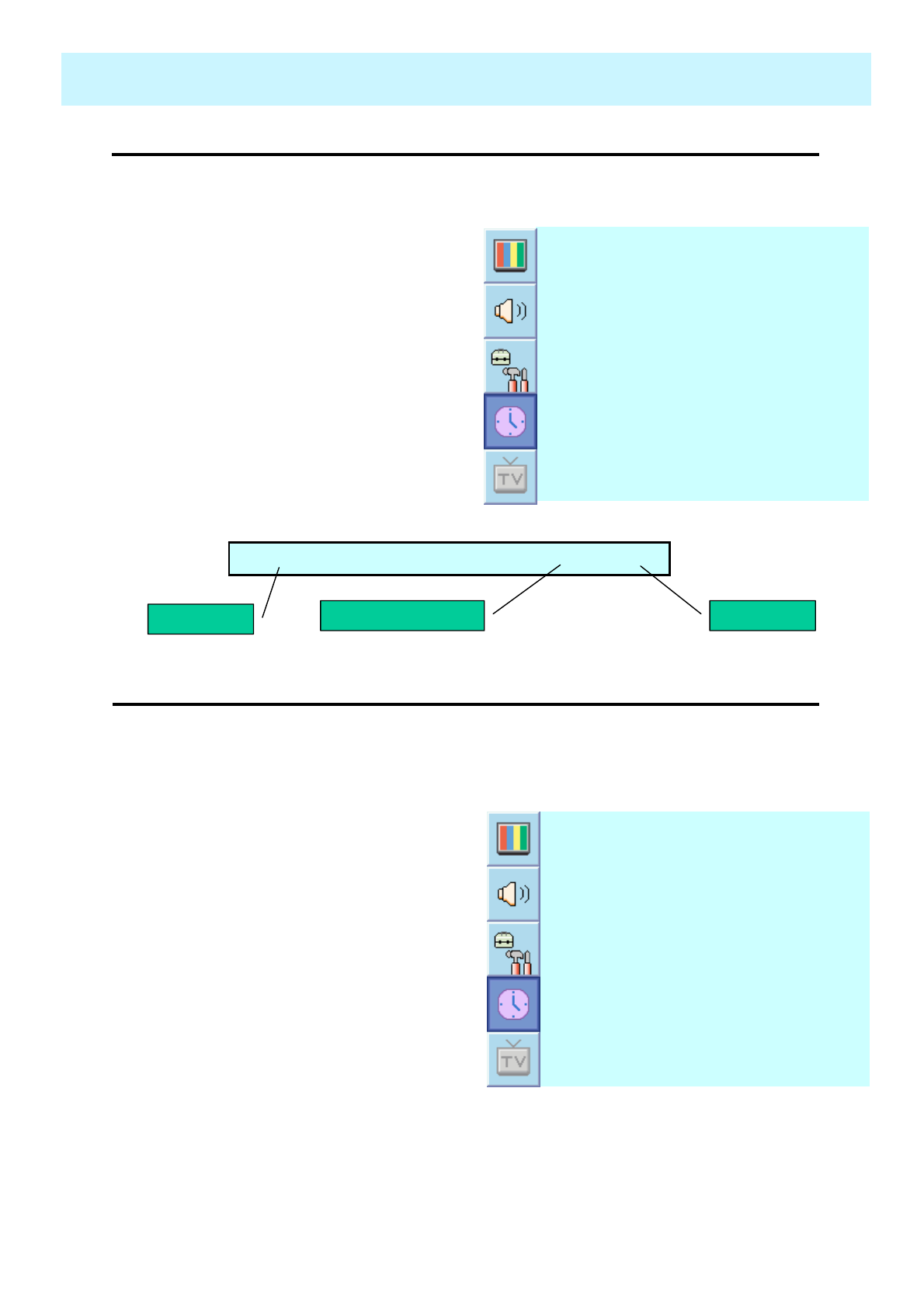
OWNER'S MANUAL
64
TIME
•Off Time
◄OFF ►
S l e e p
AM 05:11 OFFO f f T i m e
◄255 ►
O n V o l u m e
◄255 ►
O n C h a n n e l
AM 05:11 ONO n T i m e
AM 03:29T i m e S e t
1. Press Menu/set button to display
the main OSD menu.
2. Select the TIME main menu with
CH+ / CH- button on the remote
control.
3. Press Menu/Set to enter the sub
menu.
4. Select Off Time with CH+ / CH-
button on the remote control and
press VOL+ button.
5. Move the cursor with VOL- /
VOL+ button and adjust time
with CH+ / CH- button.
This PDP can be set to turn off automatically at specific times that you choose.
Before using the timer, you must set the PDP’s clock as described previously.
O f f T i m e AM 05:11 ON
Item Name Auto power-off time Activated
•Sleep
◄OFF ►
S l e e p
AM 05:11 OFFO f f T i m e
◄255 ►
O n V o l u m e
◄255 ►
O n C h a n n e l
AM 05:11 ONO n T i m e
AM 03:29T i m e S e t
You can set your PDP to automatically turn off after a preset interval.
If you turn off the PDP TV in the state of setting up sleep time and turn on again, sleep time
erased therefore set up again. The time period runs from OFF(0min) to 180min. (OFF, 10min,
20, 30, 60, 90, 120, 150, 180)
1. Press Menu/set button to display
the main OSD menu.
2. Select the TIME main menu.
with CH+ / CH- button on the
remote control.
3. Press Menu/Set to enter the sub
menu.
4. Select Sleep with CH+ / CH-
button on the remote control and
press VOL+ button.
5. Enter to the ◄► part with VOL+
button. Then the cursor moves
into the ◄► parts.
6. Set the time period with CH+ /
CH- button.
7. Press BACK button to return.
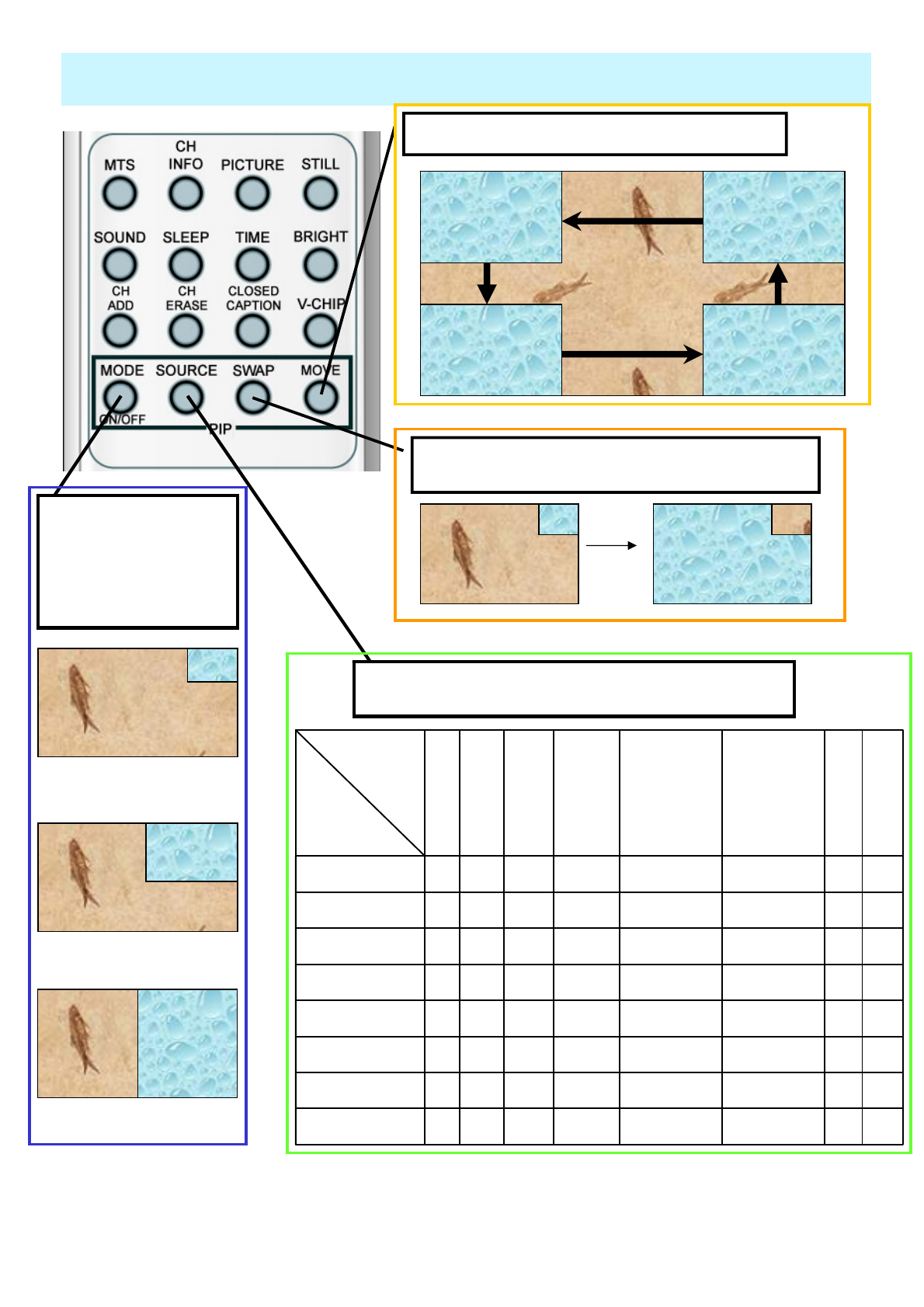
OWNER'S MANUAL
65
Viewing the Picture-in-Picture
Move key: Move the position of PIP window.
Right Up (Start)
Left down
Left Up
Right Down
Swap key: Swap the sources of the main screen
and PIP window.
MODE key:
Change the PIP window
mode.
OFF > SMALL >
LARGE> TWIN
Source key: Change the source of the PIP window. The
available sources are shown as below.
SMALL
LARGE
TWIN XXXXOOOODVI
XXXXOOOOPC
XXXXOOOOComponent2
XXXXOOOOComponent1
XXXXXOOOS-Video / AV 3
OOOOOXOOAV 2
OOOOOOXOAV 1
OOOOOOOOTV
D
VI
P
C
Component
2
Component
1
S-
Video
/ AV 3
AV
2
AV
1
T
V
Main
PIP
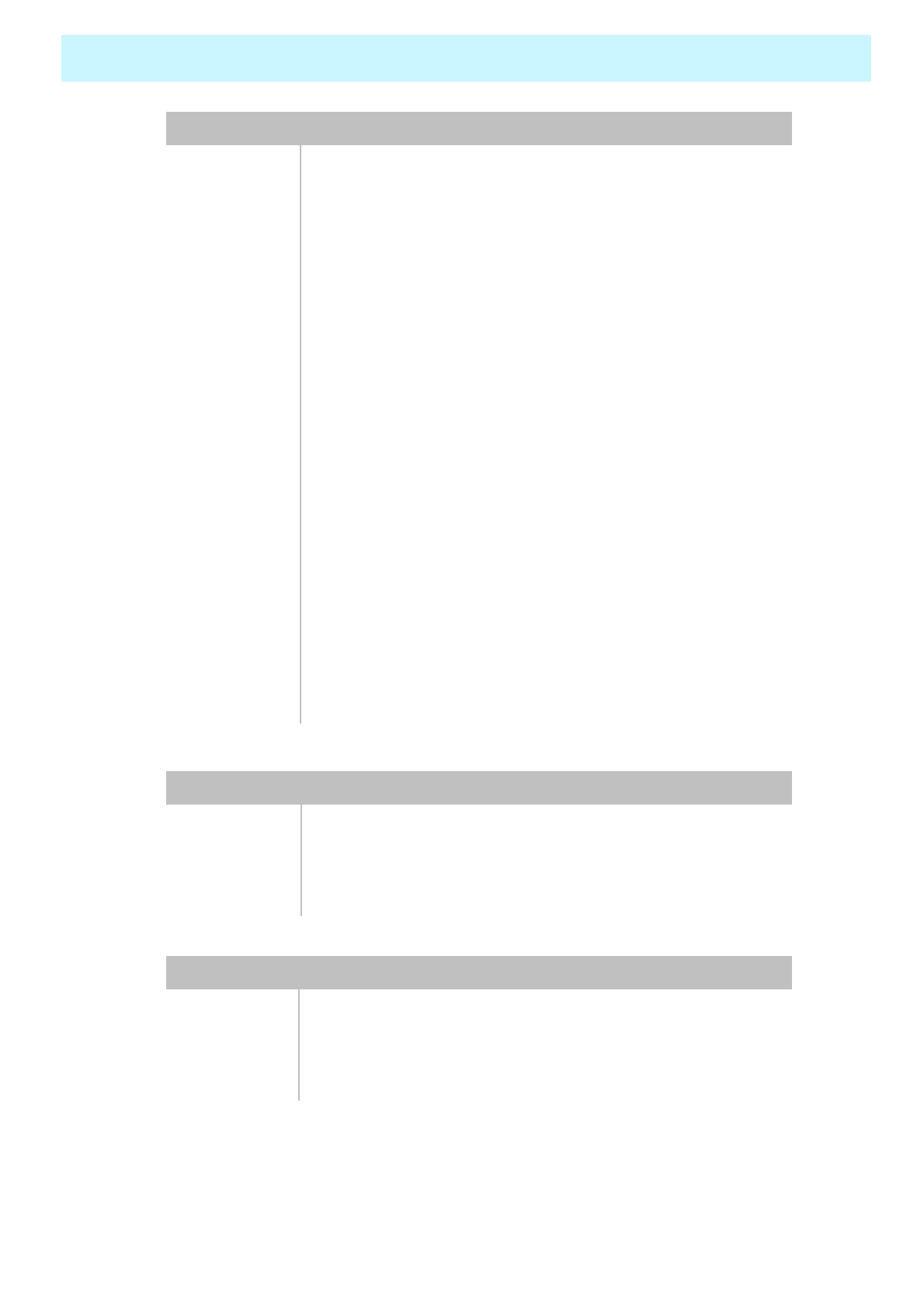
OWNER'S MANUAL
66
Selectable 6 Mode (Warm1,2, Normal, Cool1,2, User)
Color
temperature
480i(60Hz)/480p(60Hz)/576i(50Hz)/576p(50Hz)/720p(60Hz)/
1080i(50,60Hz)
HDTV Input
Favorite channel programming, Time Set, Set the Sleep
timer.
programming
TV/CATV (NTSC)Tuner Module
Digital progressive line scaling.
3D Comb filter, Advanced motion digital / Motion-Adaptive
De-interlace process,
Video
Multiple input compatible
Input
compatible
with four selectable window positions on Video mode
Advanced multi-windows viewing PIP(picture in picture) PIP
852 X 480 / 50,60Hz
Resolution
(RGB)
700 cd/㎡
Brightness
1000 : 1Contrast Ratio
852 X 480 Physical PixelPixel Format
Variable 4 Modes (4:3 Mode/ 16:9 X 3 Modes)Display Mode
42-Inch 16 : 9 Diagonal ScreenDisplay Size
Function and Display Specification
1246(W) X 702(H) X 299(D) /41.5 kg
With Stand
and Speaker
1046(W) X 702(H) X 299(D) / 38.9 kgWith Stand
1046(W) X 635(H) X 87.3(D) / 38 kgMain Only
Dimension / Weight
Specification – 42 Inch (1)
Front OSD Key Control, Remote control, RS232C Control
External
Control
(optional),Selectable fixed/variable audio output(optional)
Built-in amplifier and two speaker(7Watt/Typ.) systemsAudio
Miscellaneous
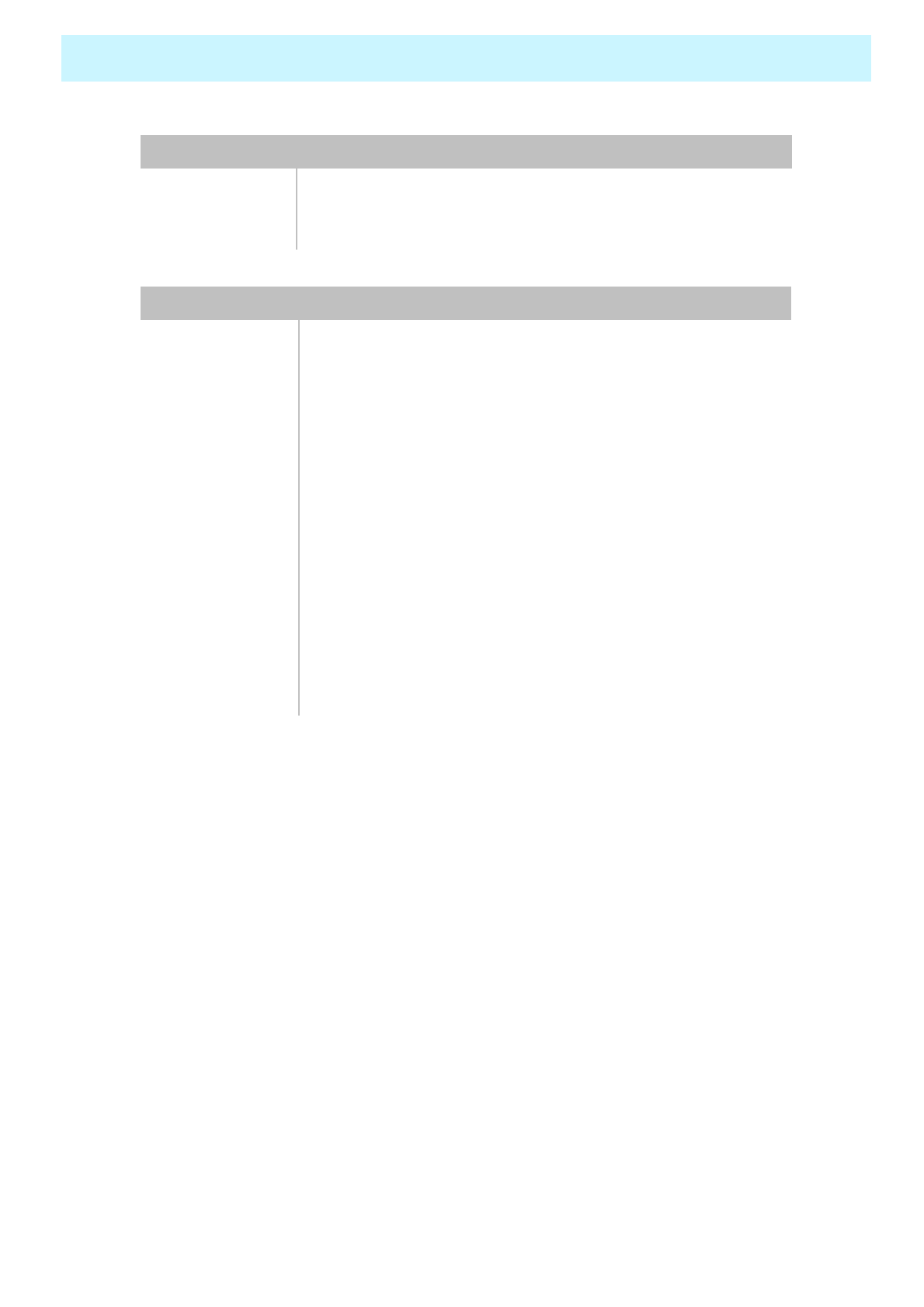
OWNER'S MANUAL
67
380 Watt
Power
consumption
AC 110 ~ 240V 50/60HzInput Power
Power Consumption
Mini D-Sub 9Pin X 1Port
External Control
Port
Cinch Type X 4Port(Stereo L/R), Head Phone Jack X
1Port(Optional)
Speaker Output
RCA X 5PortAudio In/Output
Mini D-Sub 29Pin X 1Port / HDTV Input(480i, 480p, 576i,
576p, 720p, 1080i)
DVI Input
Mini D-Sub 15Pin X 1Port / HDTV Input(480i, 480p, 576i,
576p, 720P, 1080i)
PC Input
Mini Din 4Pin X 1PortS-Video Input
RCA X 2Port (Y, Pb/Cb, Pr/Cr : 480i, 480p, 576i, 576p, 720p,
1080i)
Component1,2
Input
RCA X 5Port (AV INPUT 1/2/3, AV OUTPUT)
Composite
Input/Output
RF/CATV (PAL/SECAM)TV1,2 Input
Connectivity
Specification – 42 Inch (2)
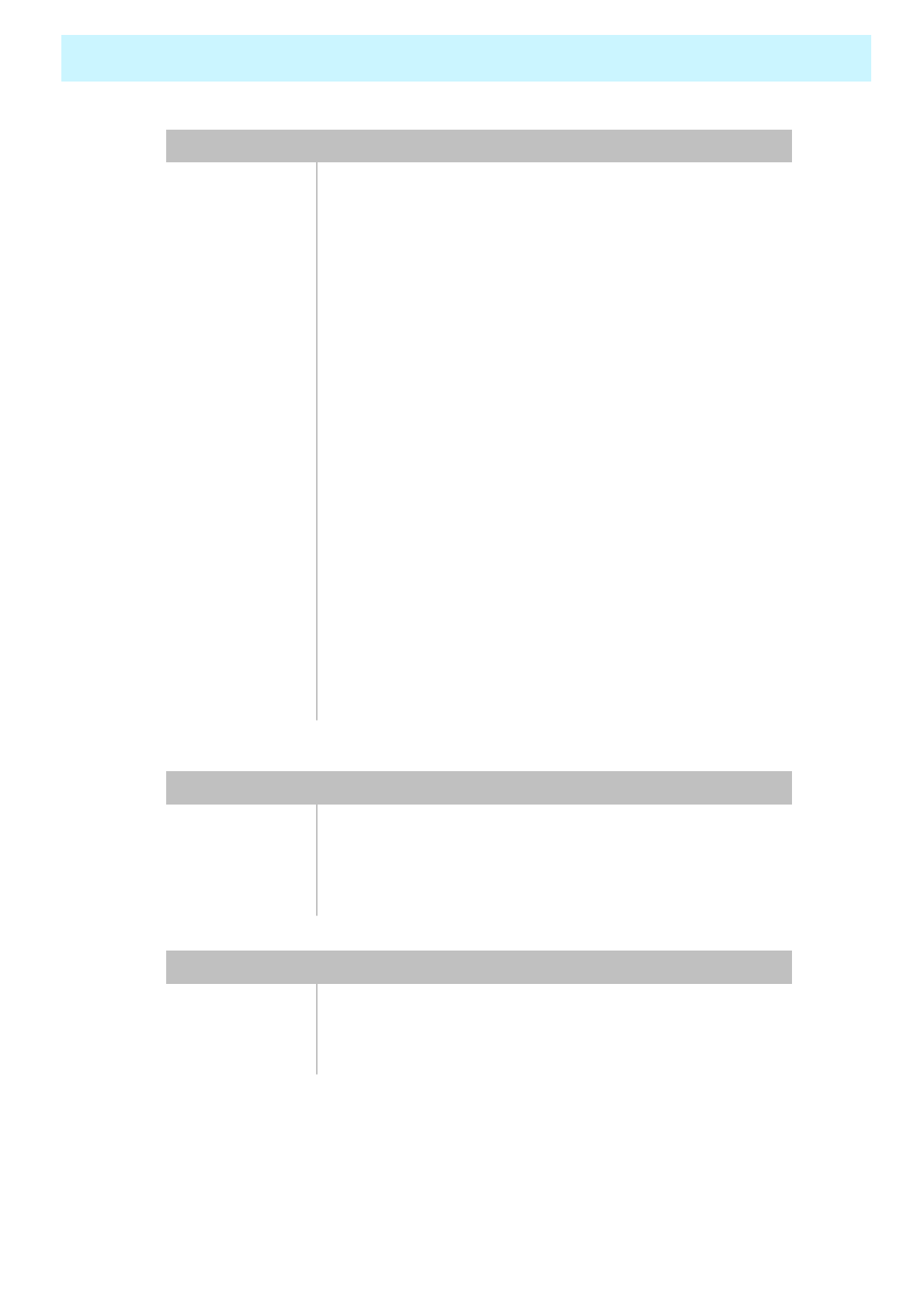
OWNER'S MANUAL
68
Selectable 6 Mode (Warm1,2, Normal, Cool1,2, User)
Color
temperature
480i(60Hz)/480p(60Hz)/576i(50Hz)/576p(50Hz)/720p(60H
z)/1080i(50,60Hz)
HDTV Input
Favorite channel programming, Time Set, Set the Sleep
timer.
programming
TV/CATV (NTSC)Tuner Module
Digital progressive line scaling.
3D Comb filter, Advanced motion digital / Motion-Adaptive
De-interlace process,
Video
Multiple input compatibleInput compatible
with four selectable window positions on Video mode
Advanced multi-windows viewing PIP(picture in picture) PIP
1366 X 768 / 50,60Hz
Resolution
(RGB)
800 cd/㎡
Brightness
900:1Contrast Ratio
1366x768 Physical Pixel Pixel Format
Variable 4 Modes (4:3 Mode/ 16:9 X 3 Modes)Display Mode
50-Inch 16 : 9 Diagonal ScreenDisplay Size
Function and Display Specification
1416(W) X 798(H) X 299(D) / 41.5 kg
With Stand and
Speaker
1216(W) X 798(H) X 299(D) / 38.9 kgWith Stand
1216(W) X 732(H) X 87.3(D) / 38 kgMain Only
Dimension / Weight
Specification – 50 Inch (1)
Front OSD Key Control, Remote control, RS232C ControlExternal Control
(optional),Selectable fixed/variable audio output(optional)
Built-in amplifier and two speaker(7Watt/Typ.) systemsAudio
Miscellaneous
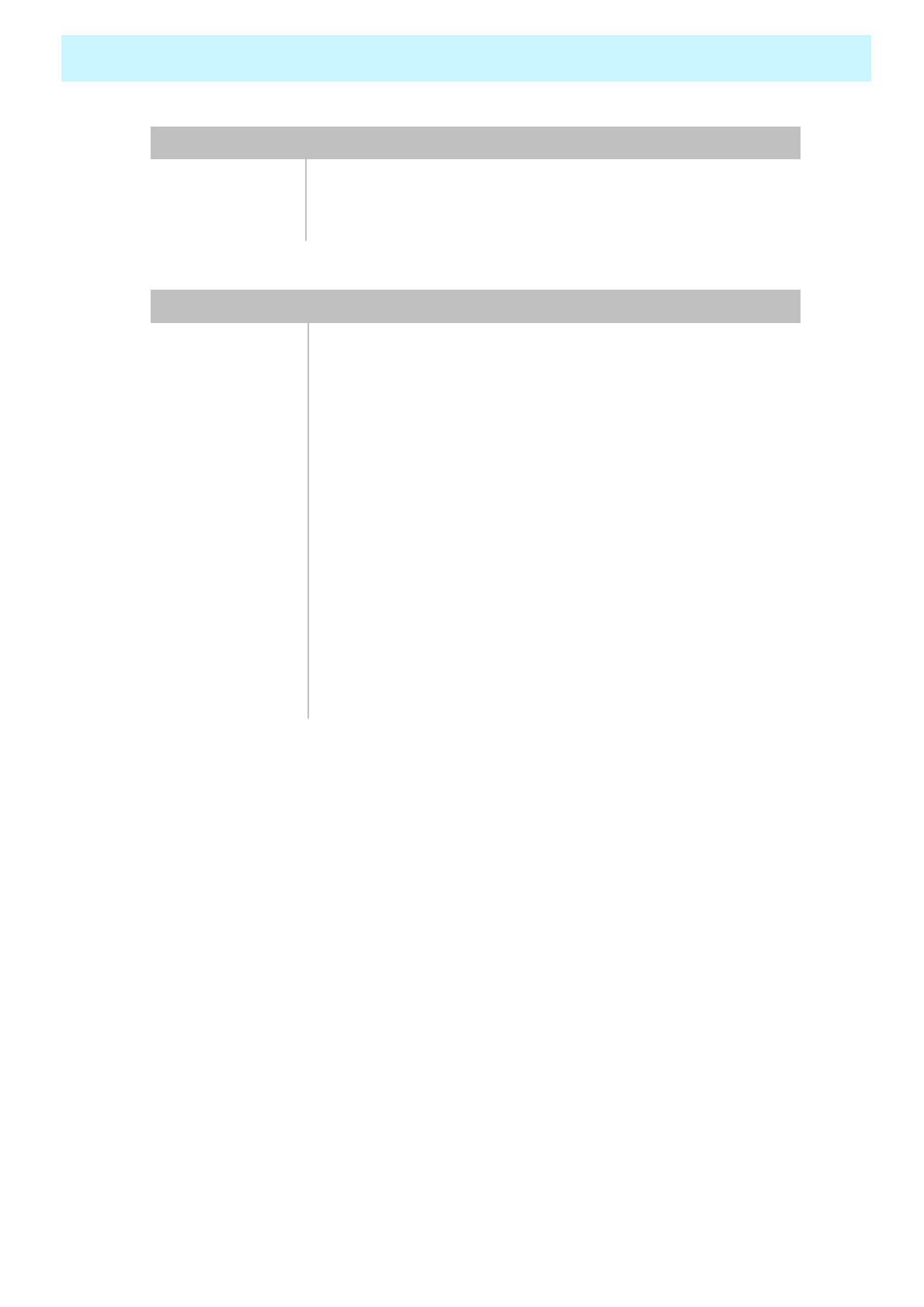
OWNER'S MANUAL
69
580 Watt
Power
consumption
AC 110 ~ 240V 50/60HzInput Power
Power Consumption
Mini D-Sub 9Pin X 1Port
External Control
Port
Cinch Type X 4Port(Stereo L/R), Head Phone Jack X
1Port(Optional)
Speaker Output
RCA X 5PortAudio In/Output
Mini D-Sub 29Pin X 1Port / HDTV Input(480i, 480p, 576i,
576p, 720p, 1080i)
DVI Input
Mini D-Sub 15Pin X 1Port / HDTV Input(480i, 480p, 576i,
576p, 720P, 1080i)
PC Input
Mini Din 4Pin X 1PortS-Video Input
RCA X 2Port (Y, Pb/Cb, Pr/Cr : 480i, 480p, 576i, 576p, 720p,
1080i)
Component1,2
Input
RCA X 5Port (AV INPUT 1/2/3, AV OUTPUT)
Composite
Input/Output
RF/CATV (PAL/SECAM)TV1,2 Input
Connectivity
Specification – 50 Inch (2)

OWNER'S MANUAL
70
Troubleshooting
Check the digital signal strength and input antenna.Digital broadcasting screen
problem
Typical sound due to normal Monitor operation, Monitor is not
faulty.
Strange sound form the Monitor
Adjust Balance in the Sound Menu.No output from one of the speakers
Adjust the Size settings.The image is too large or too small
Adjust the Brightness or Contrast settings.The image is too light or too dark
Select Color in the Picture and press VOLUME( X) key.
Keep a certain distance between the Monitor and the VCR.
Activate any function to restore the brightness of the picture.
Check to see that both the monitor and the source are plugged
in and turned on.
No or Poor color or Poor picture
Check to see if there is any object between the Plasma
Display and the remote control causing obstruction.
Check to see if the batteries are installed with the correct
polarities.
The remote control doesn't work
Press the VOLUME( X) key.
Check the audio input signal.
Picture OK & No sound
Check whether the Monitor is turned on.
Power cord inserted into wall outlet?
Plug another product’s power cord into the wall outlet where the
Monitor’s power cord was plugged in.
No picture & No sound
Quick Action for Possible SolutionProblem
Before you call a service technician, please scan this list of problems and possible solutions. It
may save you time and money.
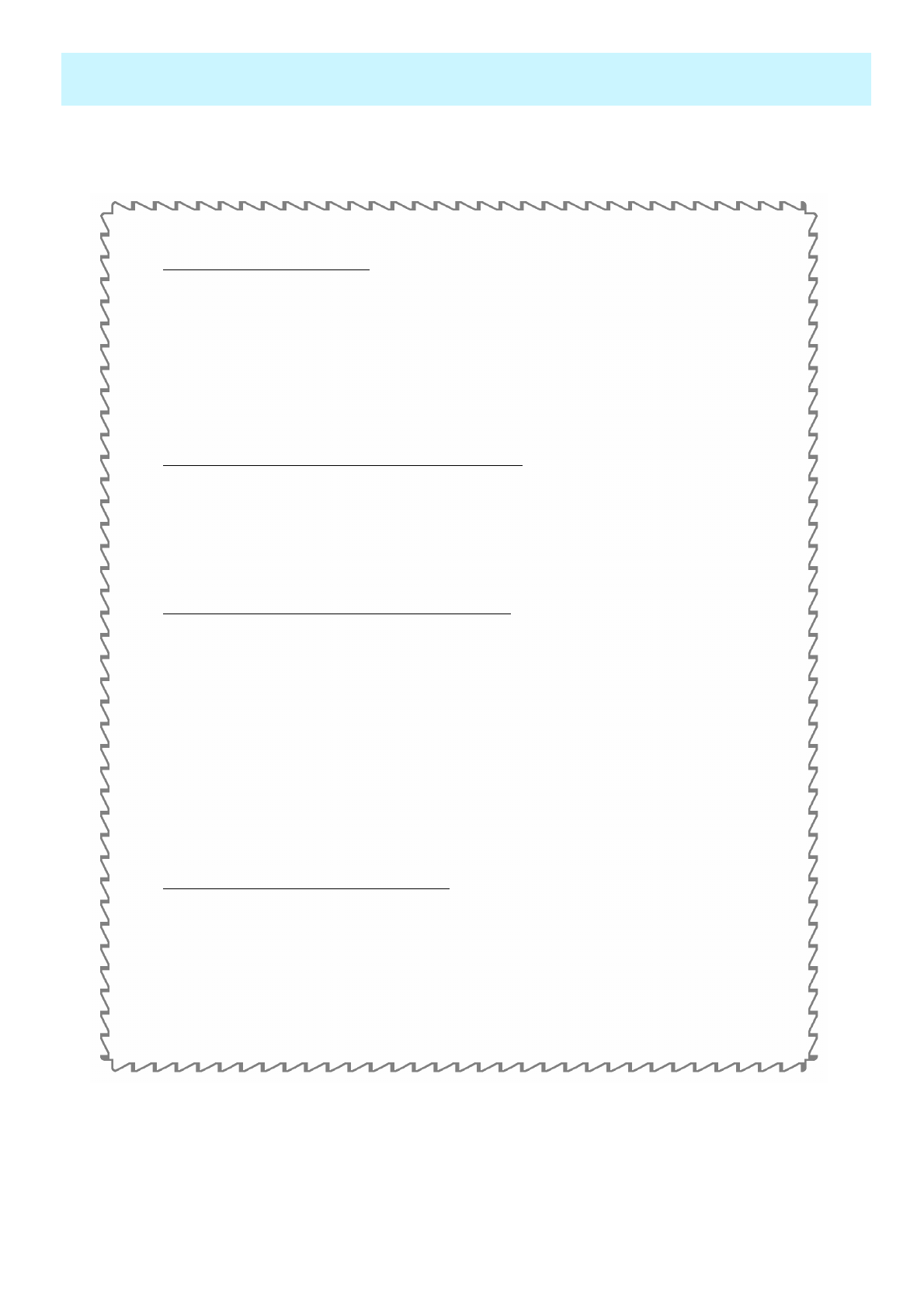
OWNER'S MANUAL
71
Warranty Card
1-Year Limited Warranty
Warranty Service is only available in the country of original purchase. This is an
important document. Attach your bill of sale to this card and keep it in a safe place.
Your bill of sale is your warranty.
Our warranty remains in effect for one year from the date of the first consumer purchase.
WHO IS PROTECTED BY THIS WARRANTY
Our warranty protects the original owner and all subsequent owners, provided that our
product was purchased from an authorized dealer
A copy of the original dated bill of sale must be presented whenever warranty service is
required.
WHAT IS COVERED BY THIS WARRANTY
Except as specified below, the warranty covers all defects in material and workmanship. The
following are not covered: damage caused by accident, misuse, abuse, product modification
or neglect; damage occurring during shipment; damage from failure to follow instructions
contained in the instruction manual; damage resulting from the performance of repairs by
someone not authorized by us; damage by natural disaster such as lightening, flood etc.;
damage caused by installation of parts that do not conform to the specification; units used for
other than home and office use; units not used for their intended purpose; any claims based
on misrepresentations by the seller; products sold on an “as-is”or final sales basis; or the
cost of installing, removing, or reinstalling the unit. Our liability is limited to the repair or
replacement, at our option, if any defective product and shall not include incidental or
consequential damages. We reserve the right to replace a discontinued model. Any
replacement units or parts may be new or rebuilt.
TO OBTAIN WARRANTY SERVICE
If you require warranty service, please return the product to your dealer.